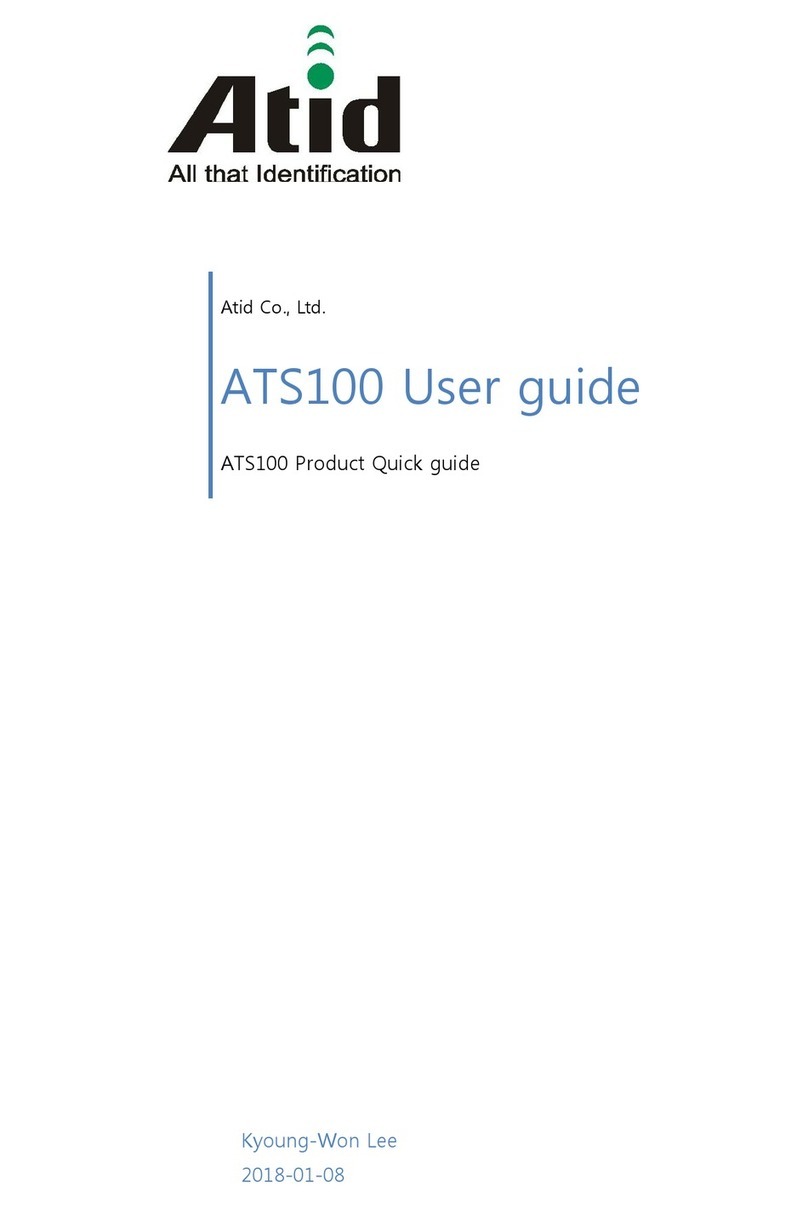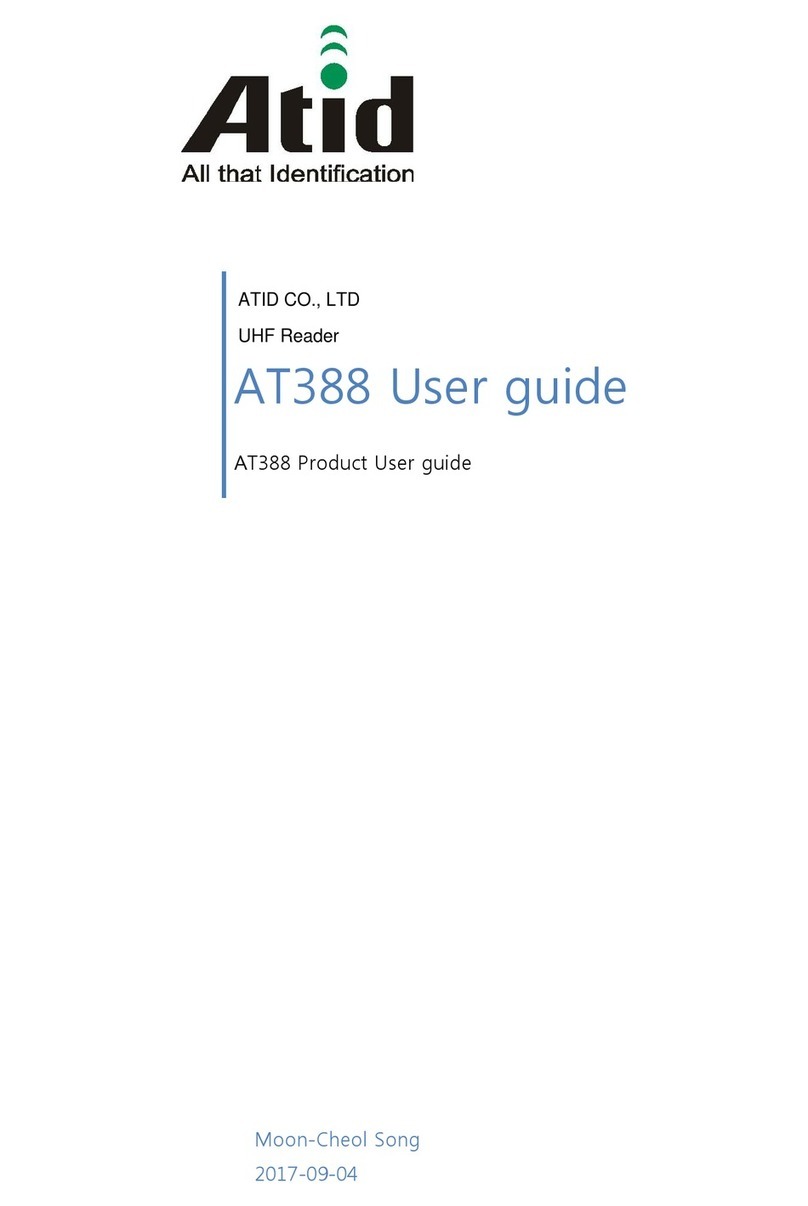Table of Contents
ATID 870 USERS MANUAL...................................................................................................................1
Revision Log......................................................................................................................................5
Installing Windows Mobile Device Manager or ActiveSync...............................................................6
Windows 7......................................................................................................................................................6
Windows XP...................................................................................................................................................6
Connecting Your Portable Device To A PC........................................................................................6
Connecting Portable To PC The First Time....................................................................................................7
Setting Up A Partnership...................................................................................................................8
Sync Options.................................................................................................................................................11
Creating The Partnership..............................................................................................................................12
Messages Displayed When Connecting And Syncing ................................................................................13
Connecting Your Portable To Virtual Doxx..................................................................................................14
Sync Folder Path...........................................................................................................................................15
3 Steps To Downloading Files To Portable From Virtual Doxx.........................................................16
Step One.......................................................................................................................................................16
Step Two.......................................................................................................................................................16
Step Three.....................................................................................................................................................16
Step One: Downloading Locations and Items Files To Your PC's Sync Folder...........................................17
Download Confirmation Messages..........................................................................................................19
Step Two: Synchronizing Locations and Items Files to Portable.................................................................20
Step Three: Importing Locations and Items Files From PC to Virtual Doxx Software On Portable...........21
Using Virtual Doxx Portable Software....................................................................................................22
Entering User ID......................................................................................................................................23
Adding New User....................................................................................................................................24
Menu Options..........................................................................................................................................25
Sync Function..........................................................................................................................................26
Sync Options............................................................................................................................................27
Import......................................................................................................................................................27
Export Options.........................................................................................................................................29
Completing Sync.....................................................................................................................................30
Simple Inventory..............................................................................................................................31
Steps for Simple Inventory ..........................................................................................................................31
Selecting A Location................................................................................................................................31
Scanning Items During Simple Inventory...............................................................................................33
Changing Location During Simple Inventory.........................................................................................34
Clearing or Resetting Simple Inventory..................................................................................................35
Completing Simple Inventory..................................................................................................................35
Asset Inventory Function.................................................................................................................36
Selecting A Location And Scanning Items In Asset Inventory................................................................36
Saving Items in Asset Inventory..............................................................................................................37
Completing Asset Inventory....................................................................................................................37
Exporting Files From the Portable to Virtual Doxx...........................................................................39
Importing New File Changes To Virtual Doxx..................................................................................39
Find Feature....................................................................................................................................40
Additional Features..............................................................................................................................41
Virtual Doxx ATID 870 User Manual 1/17/2012 Page 3 of 50