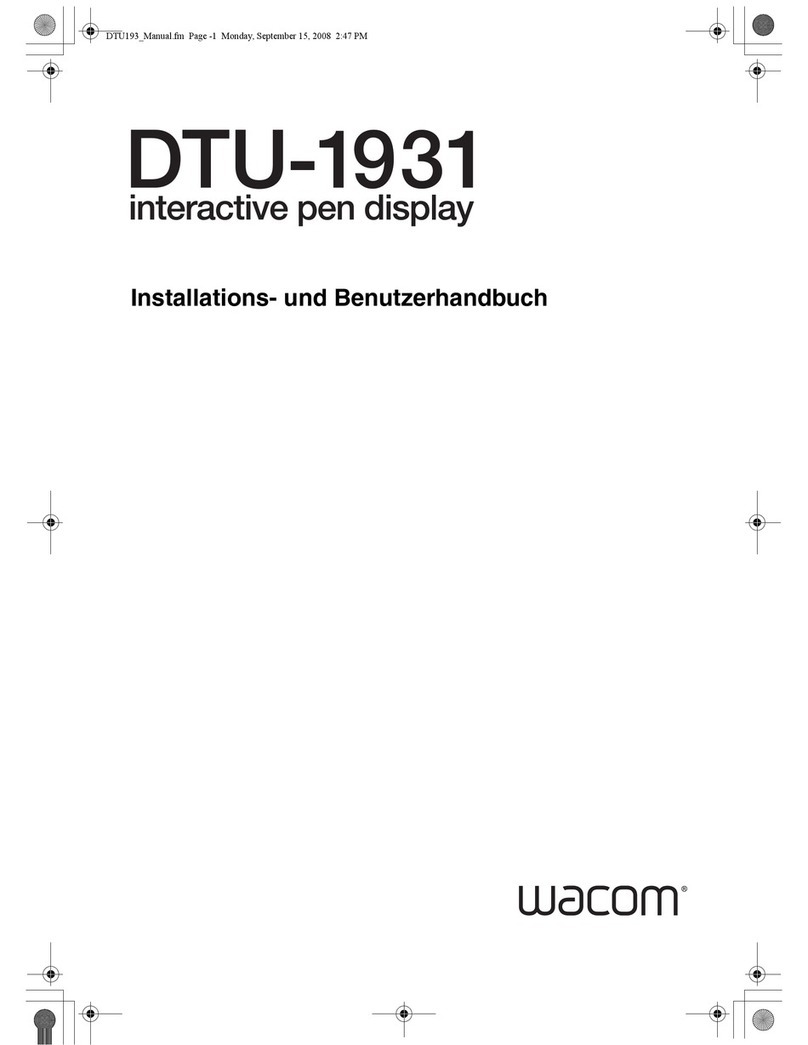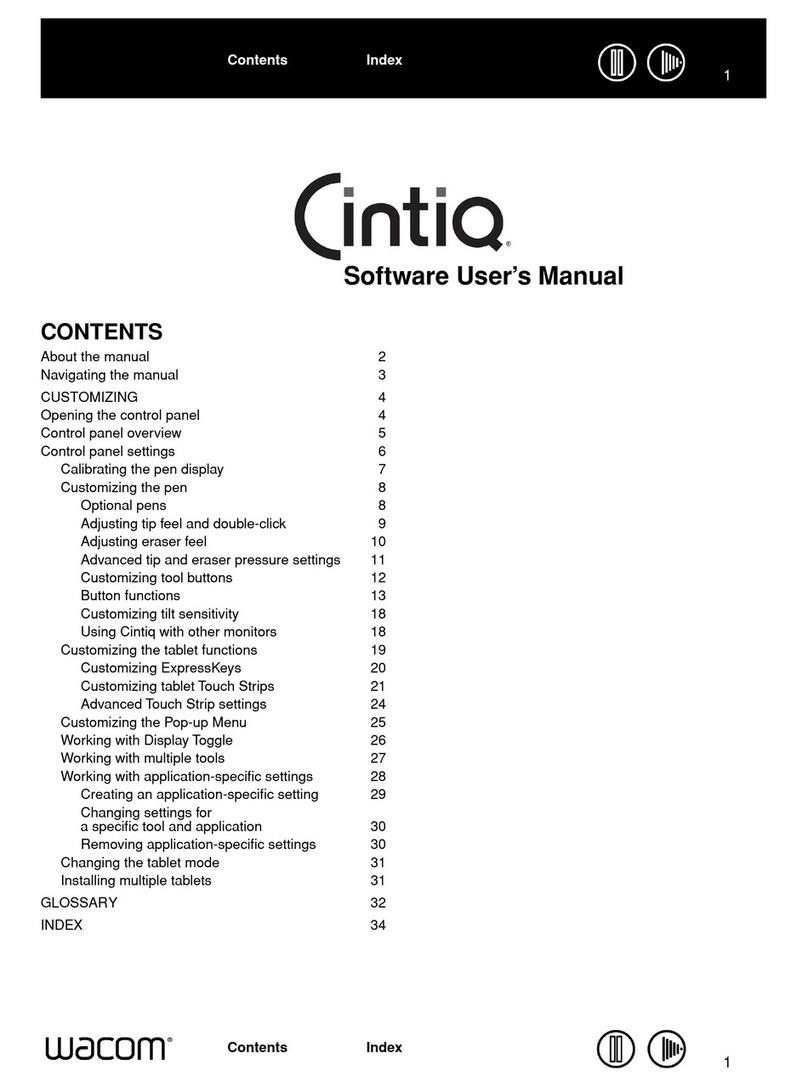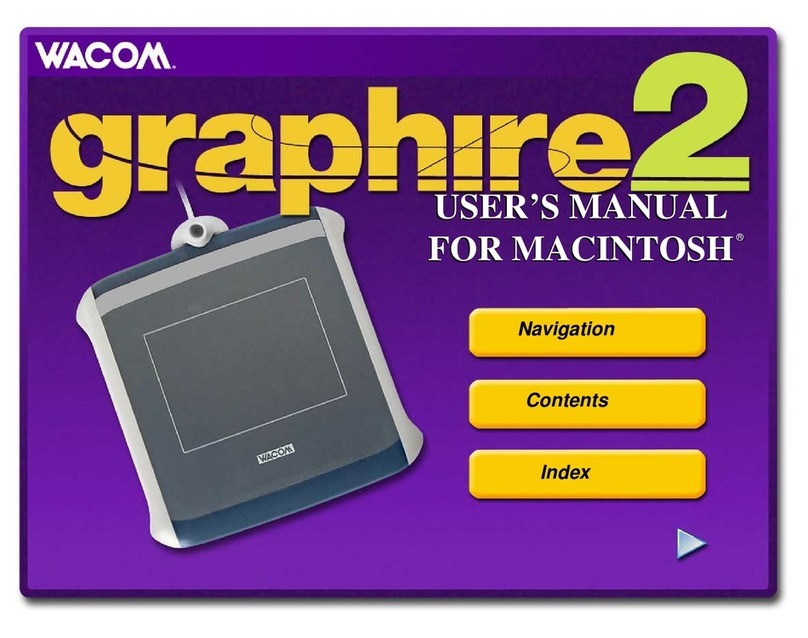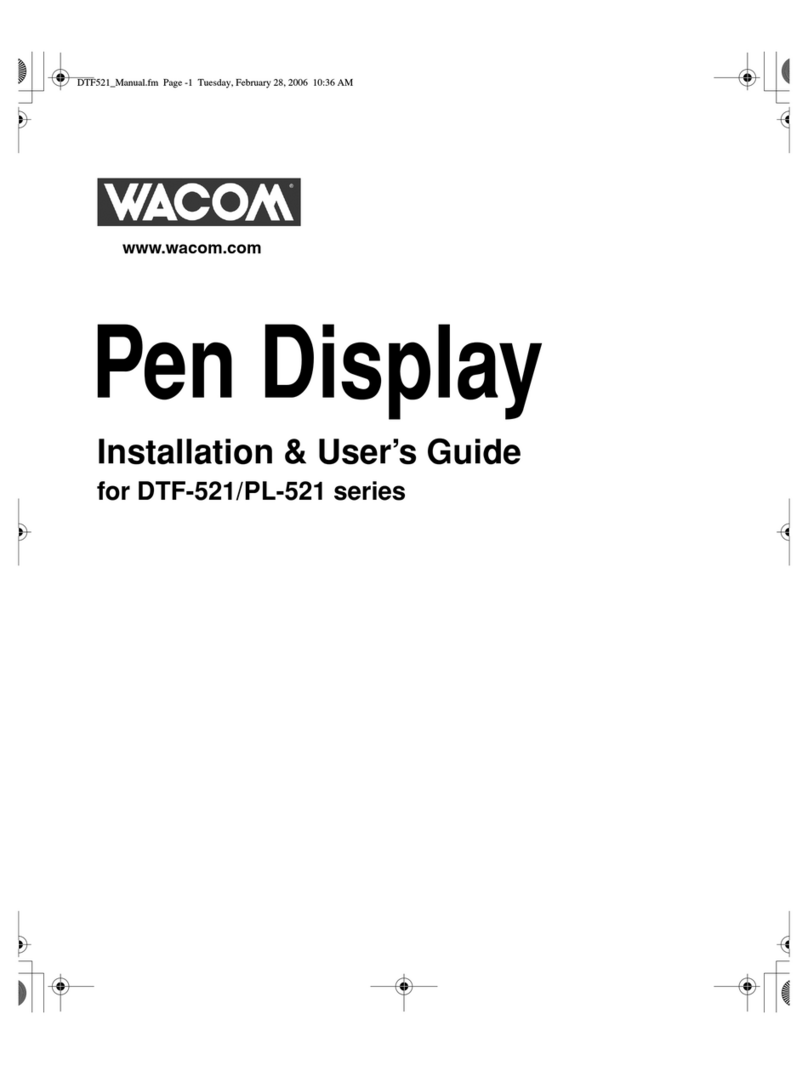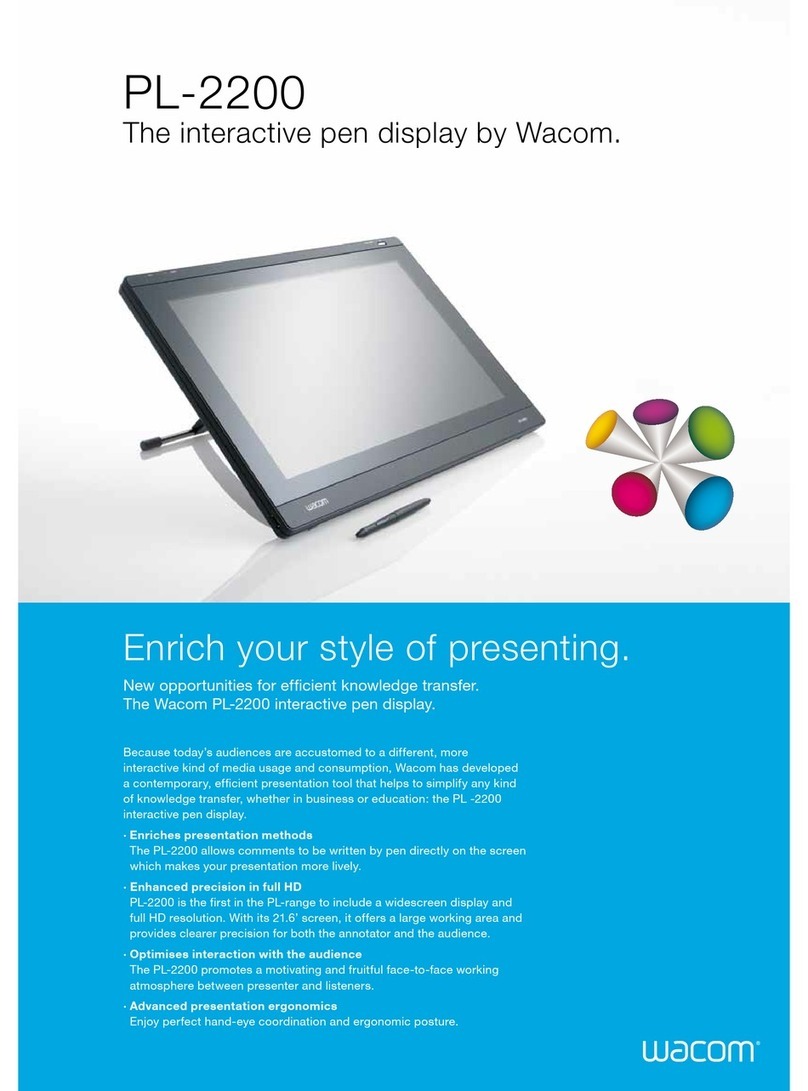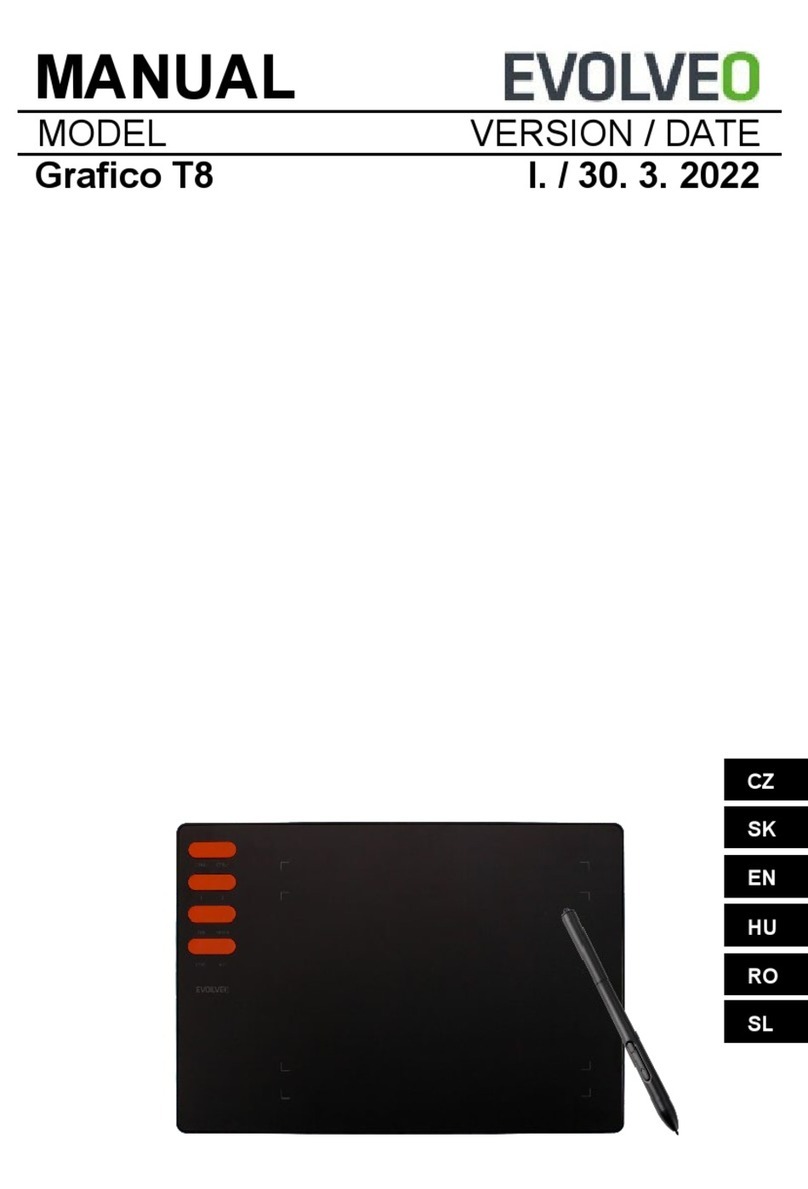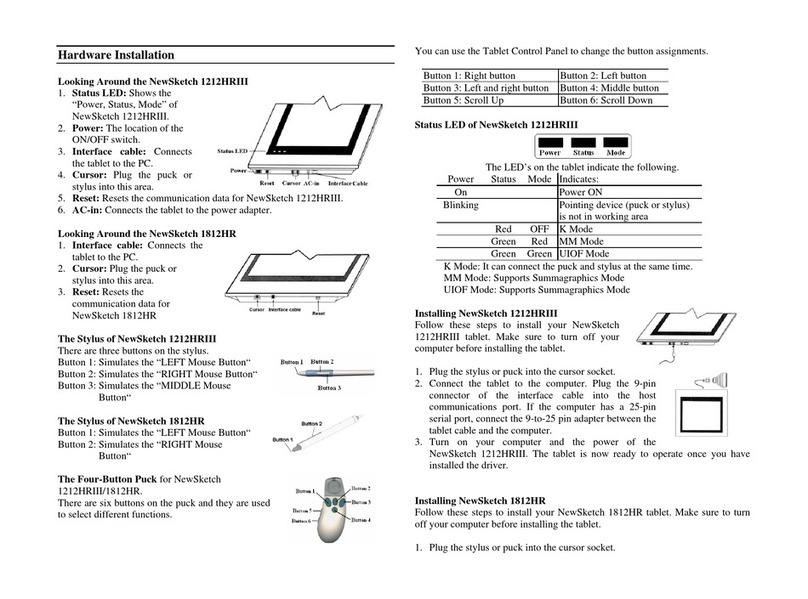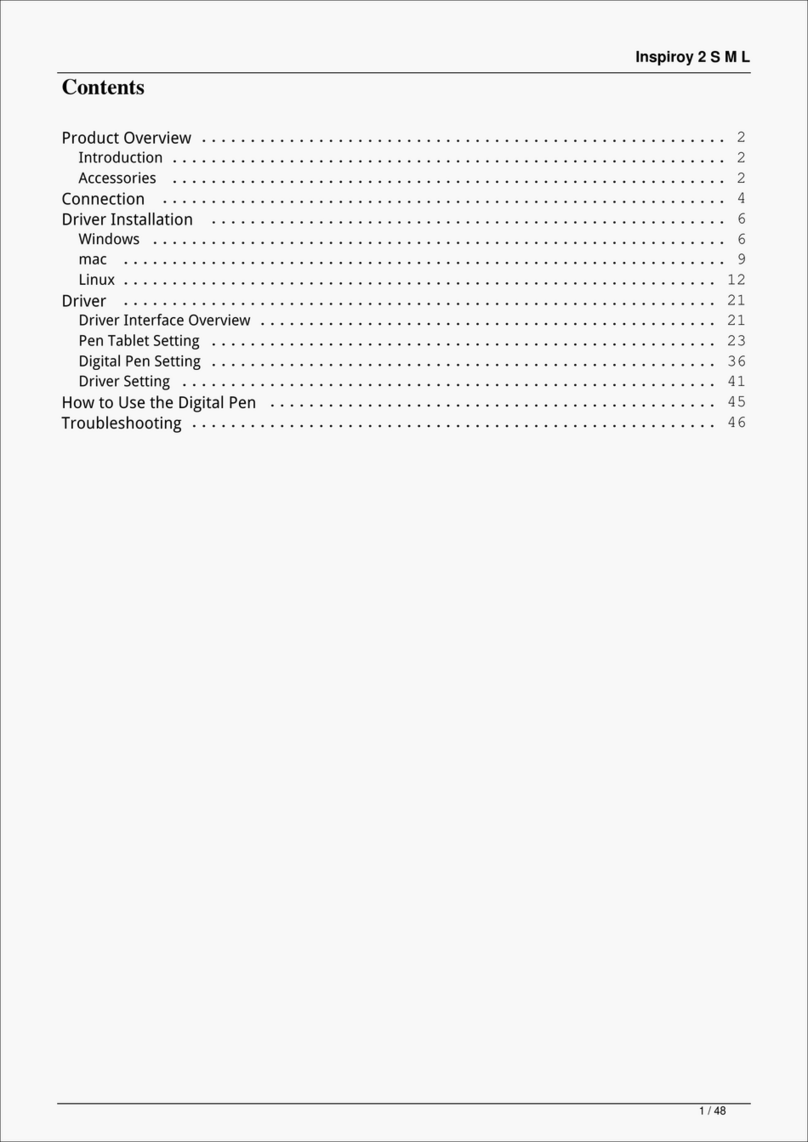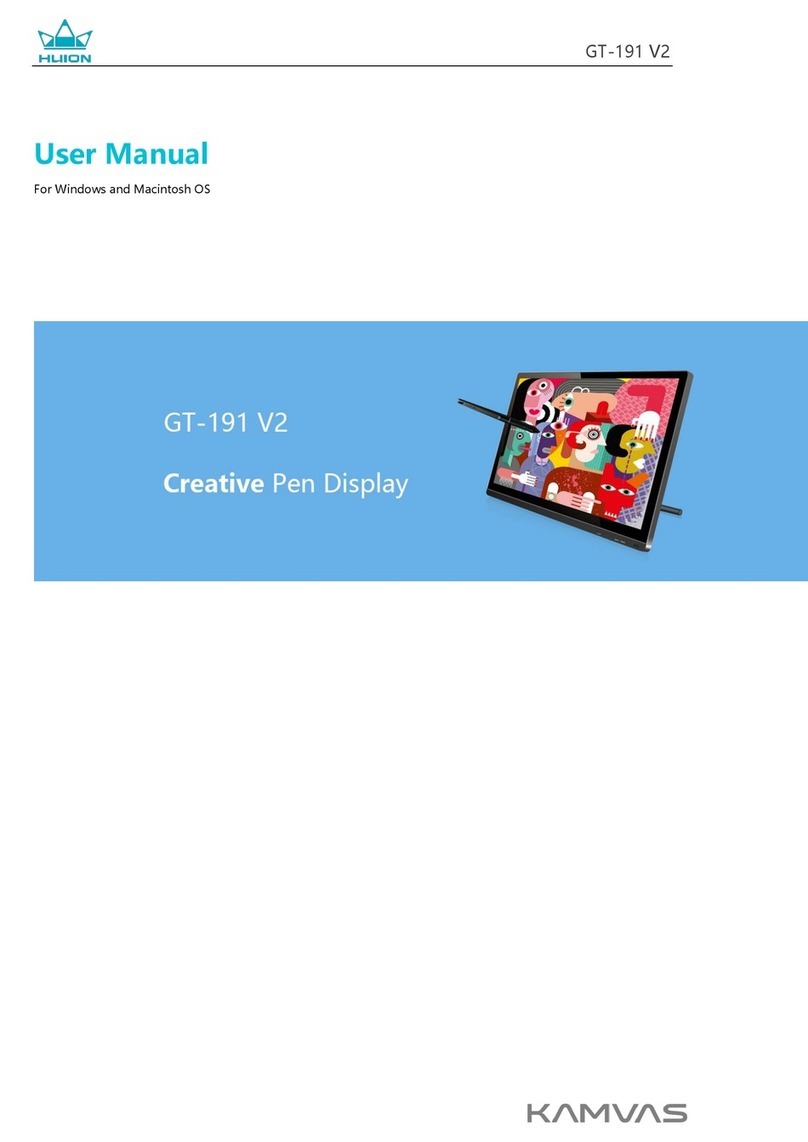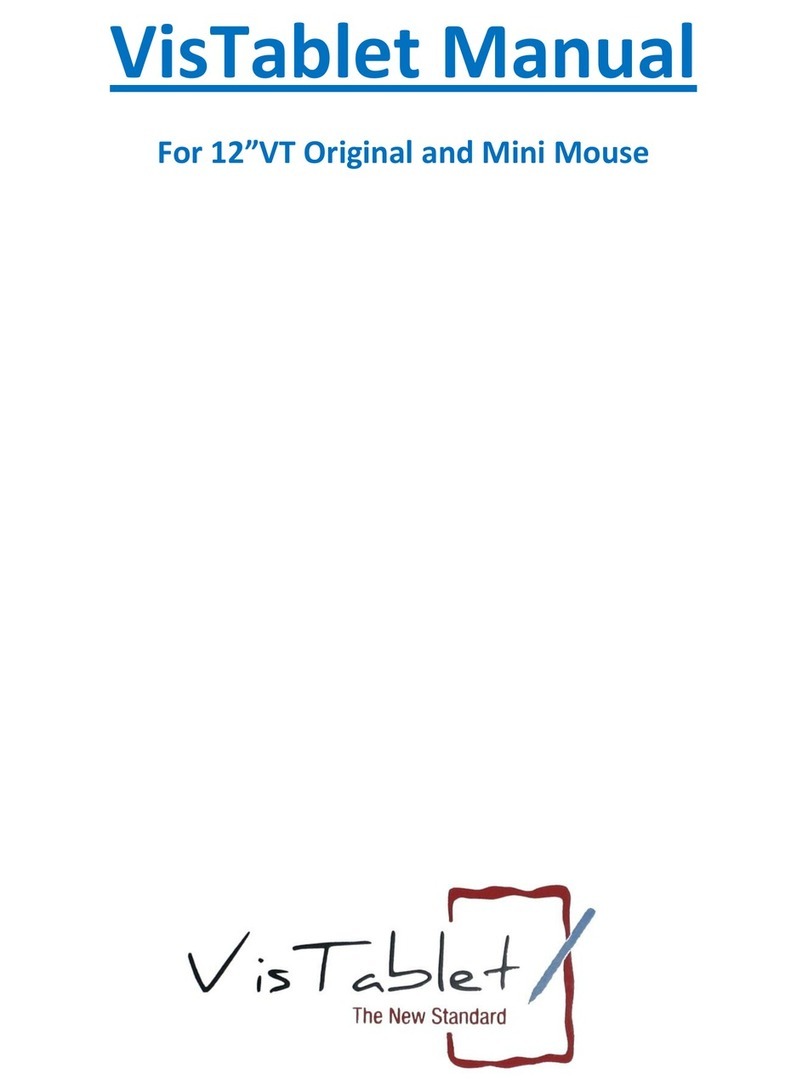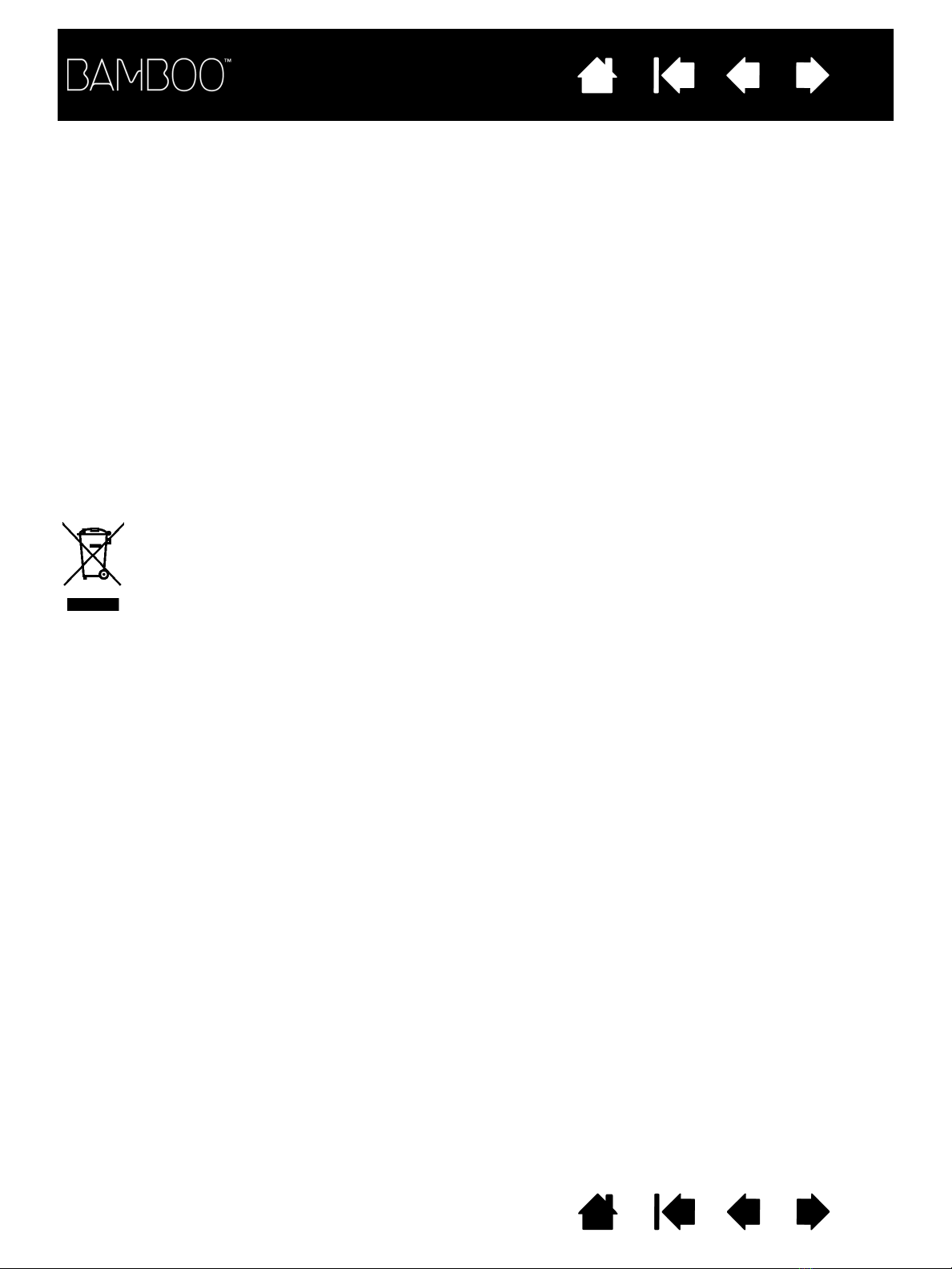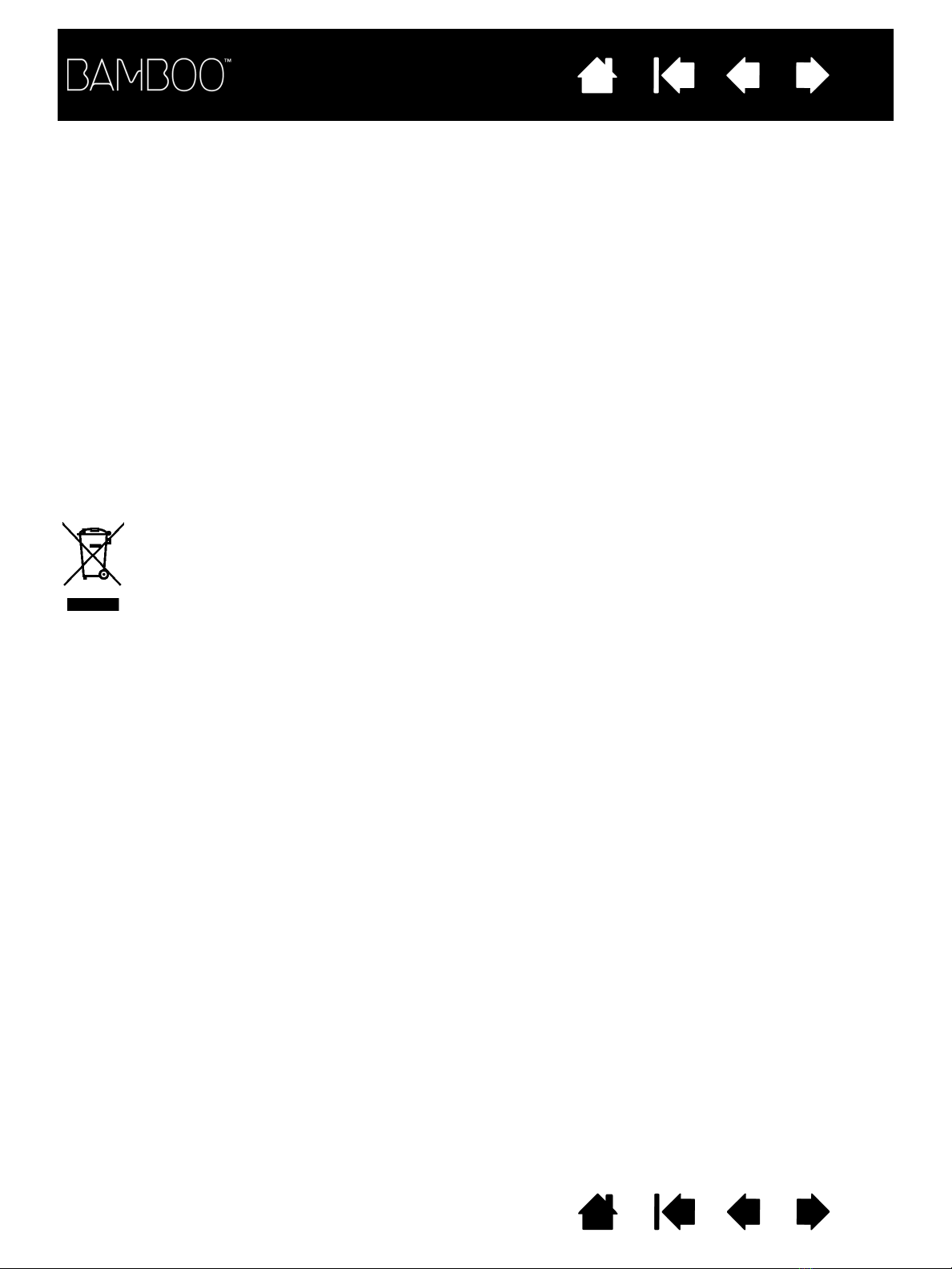
Contents Index
Contents 2
Index
2
Bamboo
User’s Manual for Windows®& Macintosh®
Version 1.1, Rev G2309
Copyright © Wacom Co., Ltd., 2009
All rights reserved. No part of this manual may be reproduced except for your express personal use.
Wacom reserves the right to revise this publication without obligation to provide notification of such changes.
Wacom does its best to provide current and accurate information in this manual. However, Wacom reserves the right
to change any specifications and product configurations at its discretion, without prior notice and without obligation
to include such changes in this manual.
The above year indicates when this manual was prepared. However, the date of release to the users of the “manual”
is simultaneous with the introduction into the market of the applicable Wacom product.
Reuse, recycling, and recovery. You are urged to recycle this product when replacing it with a newer
product or when it has outlived its useful life by bringing it to an appropriate collection point for recyclable materials in
your community or region. By doing this, you can help improve the environment of your community as well as
minimize the potential negative effects created should any hazardous substance that may possibly be present within
waste material reach the environment during the disposal process.
Within the European Union, users are required not to dispose of Waste Electrical and Electronic Equipment (WEEE)
as unsorted municipal waste, according to the Directive 2002/96/EC of the European Parliament and of the Council of
27 January 2003, or the corresponding local laws of the Member States. Products for which this is applicable will be
marked with the WEEE symbol shown at the beginning of this note unless this is not feasible because of the size or
the function of the product. Wacom products are subject to the Directive 2002/96/EC and therefore you should
always collect them separately and bring them to the appropriate collection point in your community or region.
Wacom tablet products comply with the European Union RoHS Directive 2002/95/EC (RoHS Directive).
Bamboo is a trademark and Wacom is a registered trademark of Wacom Co., Ltd.
Adobe, Photoshop, and Reader are either registered trademarks or trademarks of Adobe Systems Incorporated in the
United States and/or other countries. Microsoft, Windows, and Vista are either registered trademarks or trademarks
of Microsoft Corporation in the United States and/or other countries. Apple, the Apple logo, and Macintosh are
registered trademarks of Apple Computer, Inc., registered in the U.S. and other countries. Any additional company
and product names mentioned in this documentation may be trademarked and/or registered as trademarks.
Mention of third-party products is for information purposes only and constitutes neither an endorsement nor a
recommendation. Wacom assumes no responsibility with regard to the performance or use of these products.
ExpressKey is a registered trademark of Ginsan Industries, Inc., and is used with permission.