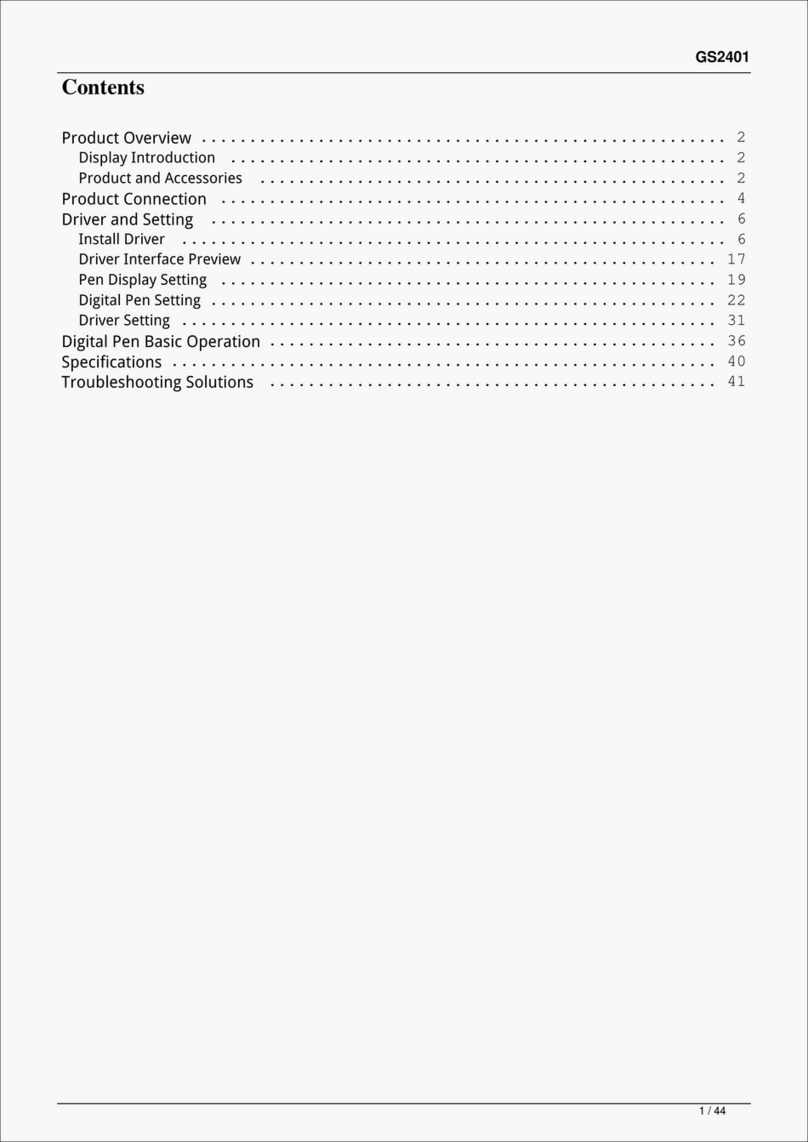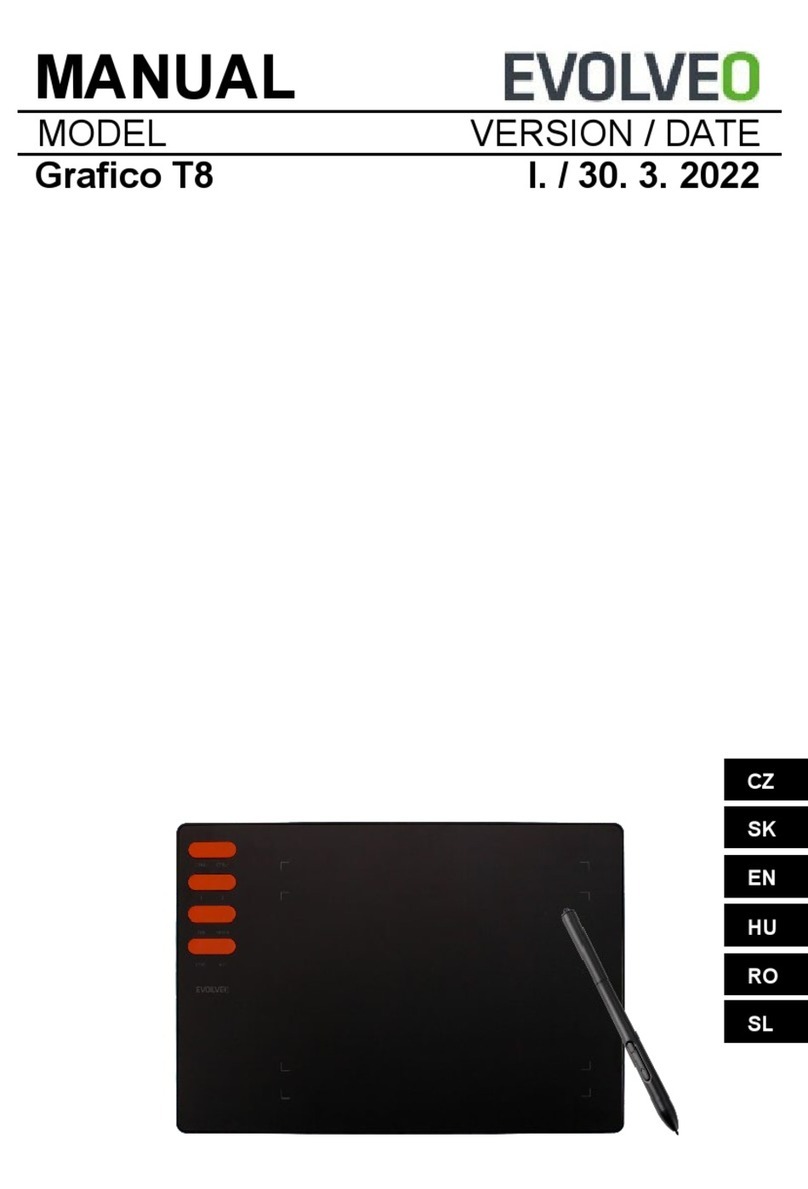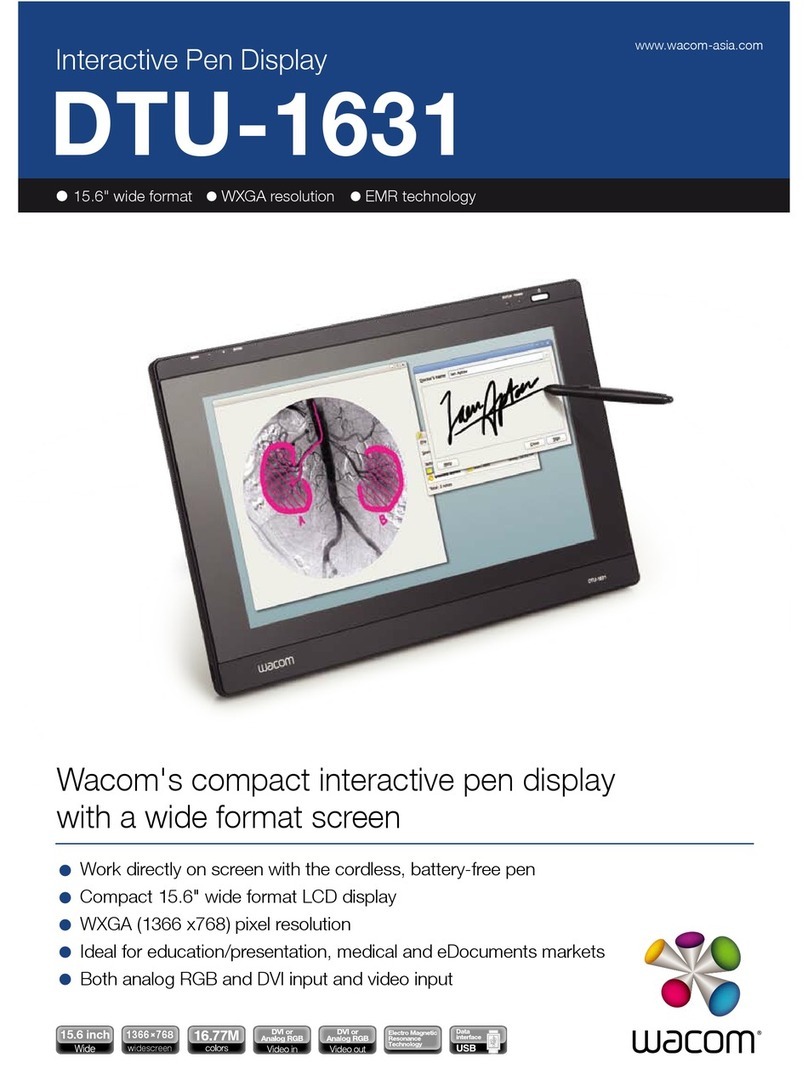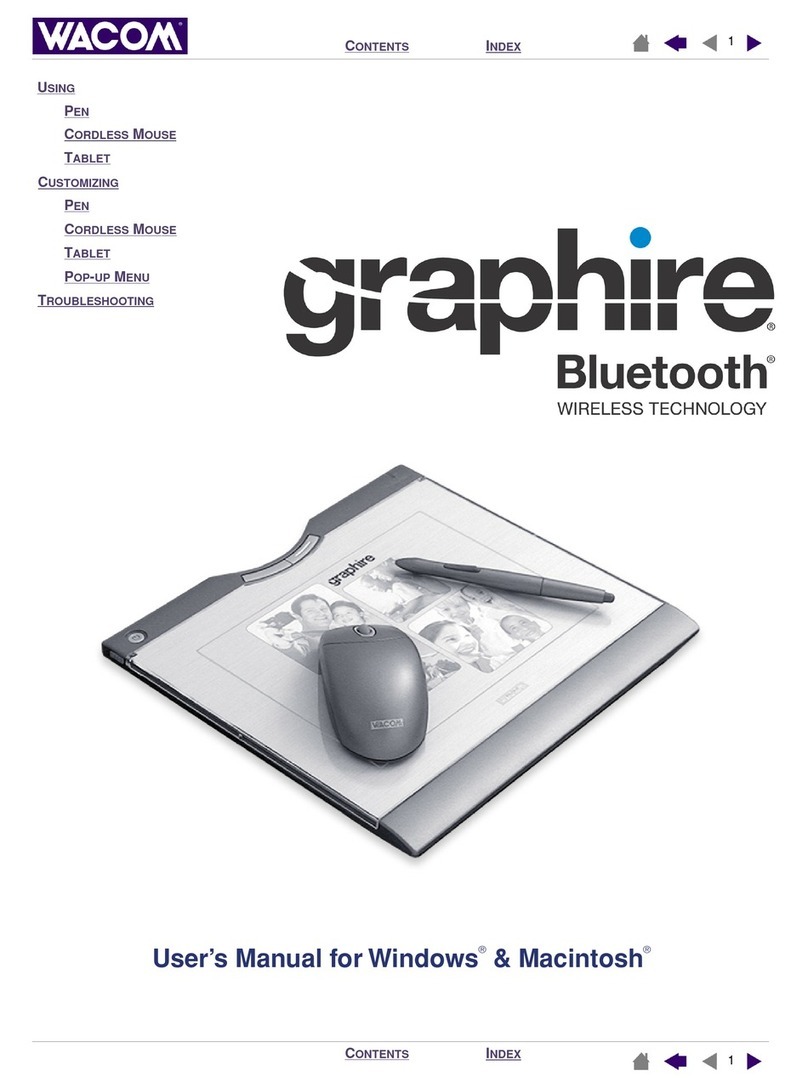Huion KD200 User manual
Other Huion Graphic Tablet manuals

Huion
Huion INSPIROY HS611 User manual

Huion
Huion GT-133 User manual

Huion
Huion KAMVAS Pro 16 User manual

Huion
Huion INSPIROY RTS-300 User manual

Huion
Huion Kamvas Pro 13 User manual

Huion
Huion KAMVAS GT-156HD V2 User manual

Huion
Huion KAMVAS Pro 16 Plus User manual

Huion
Huion NEW 1060PLUS User manual

Huion
Huion GT-192 User manual

Huion
Huion Kamvas RDS-220 User manual
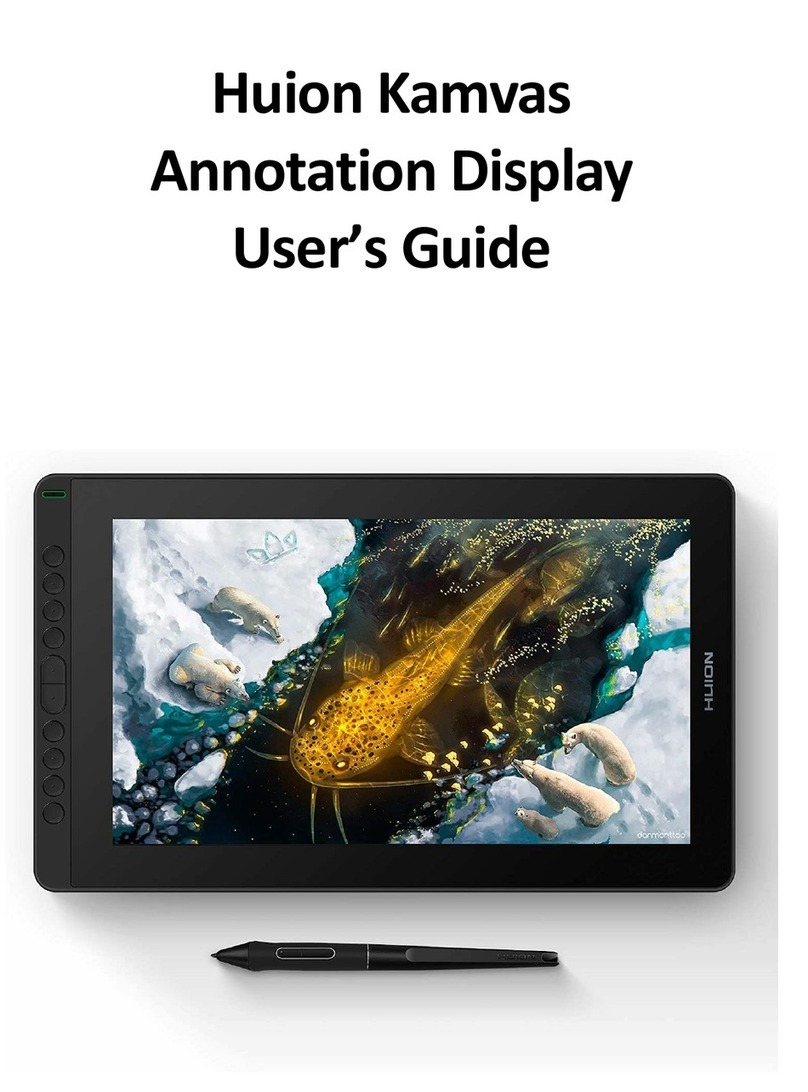
Huion
Huion Kamvas Series User manual

Huion
Huion KAMVAS 22 User manual

Huion
Huion KAMVAS Pro 16 4K User manual

Huion
Huion GS1561 User manual
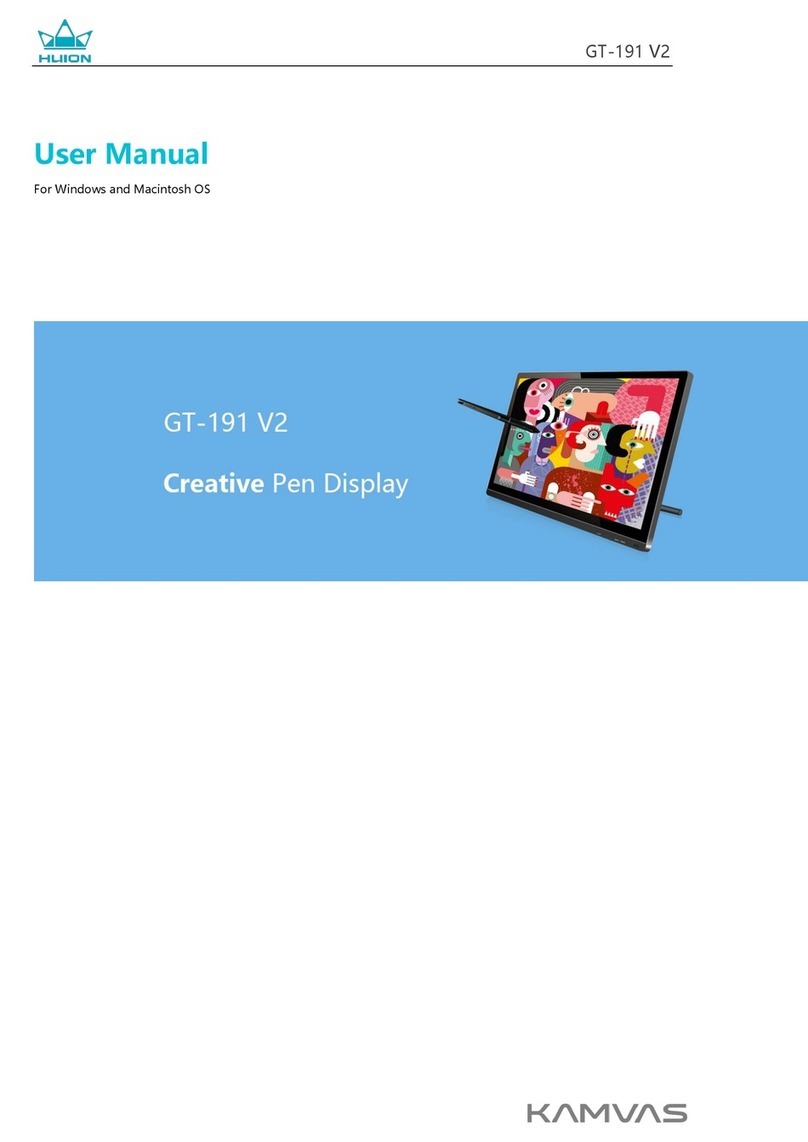
Huion
Huion KAMVAS GT-191 V2 User manual

Huion
Huion GS2402 User manual
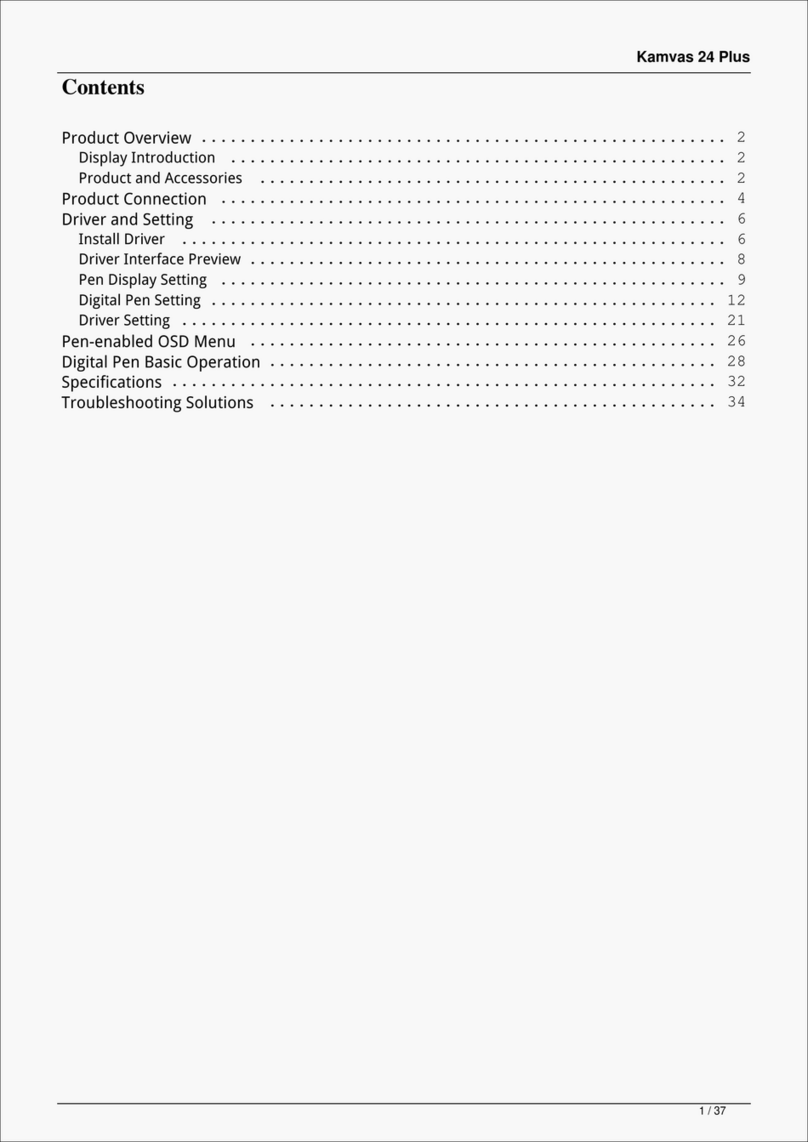
Huion
Huion Kamvas 24 Plus User manual

Huion
Huion INSPIROY G10T User manual

Huion
Huion KAMVAS Pro 24 User manual
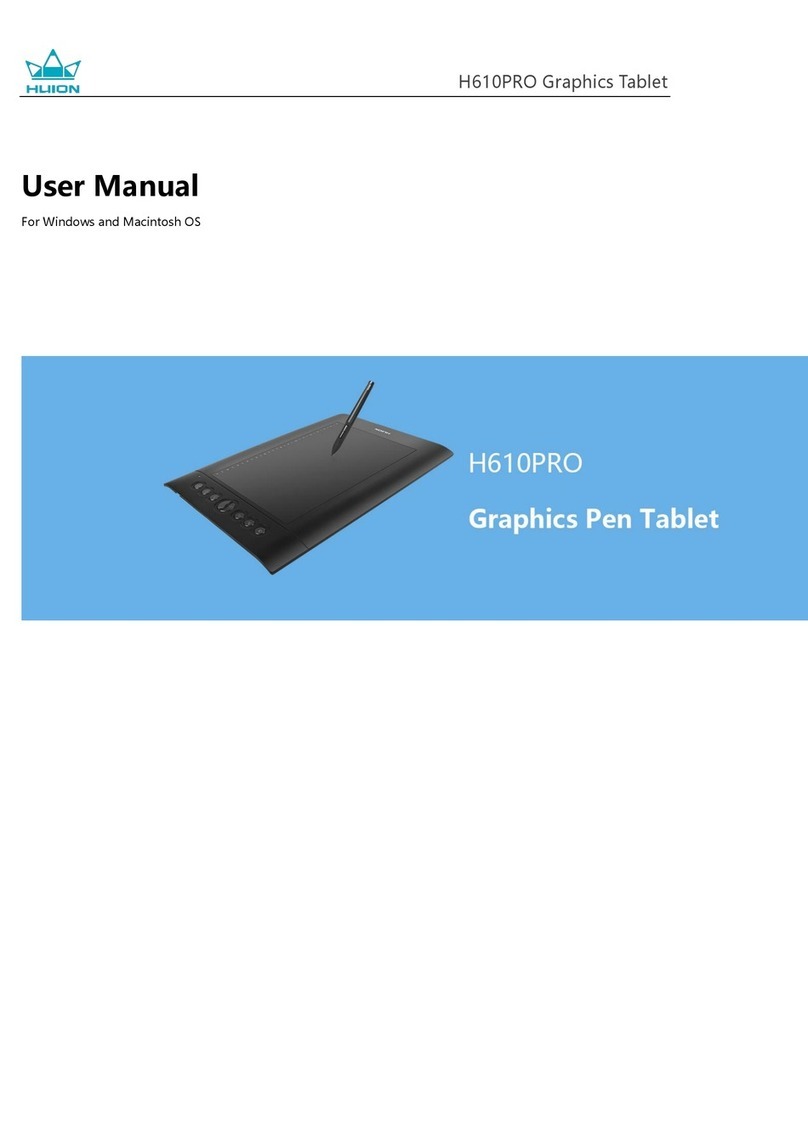
Huion
Huion H610PRO User manual