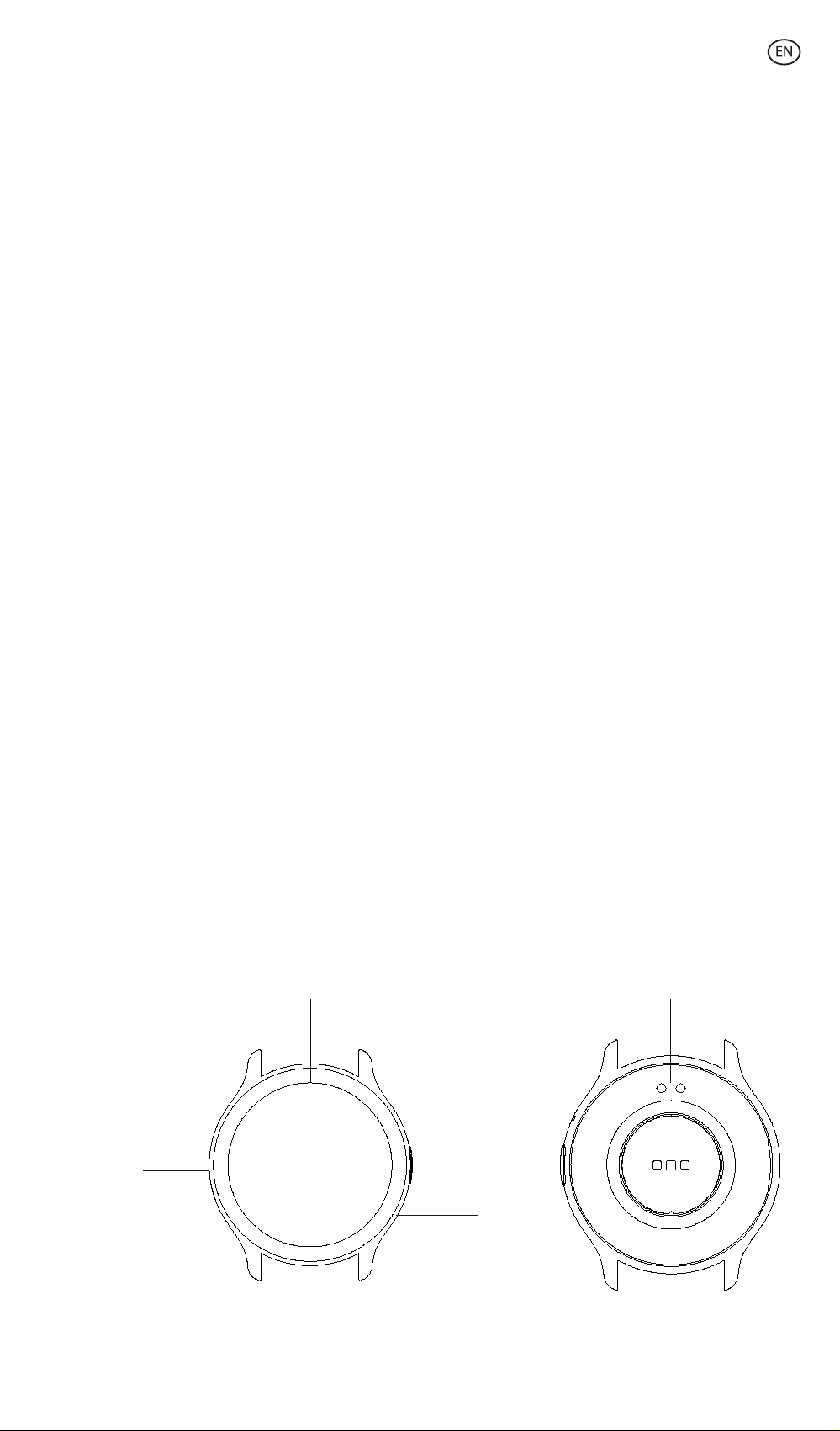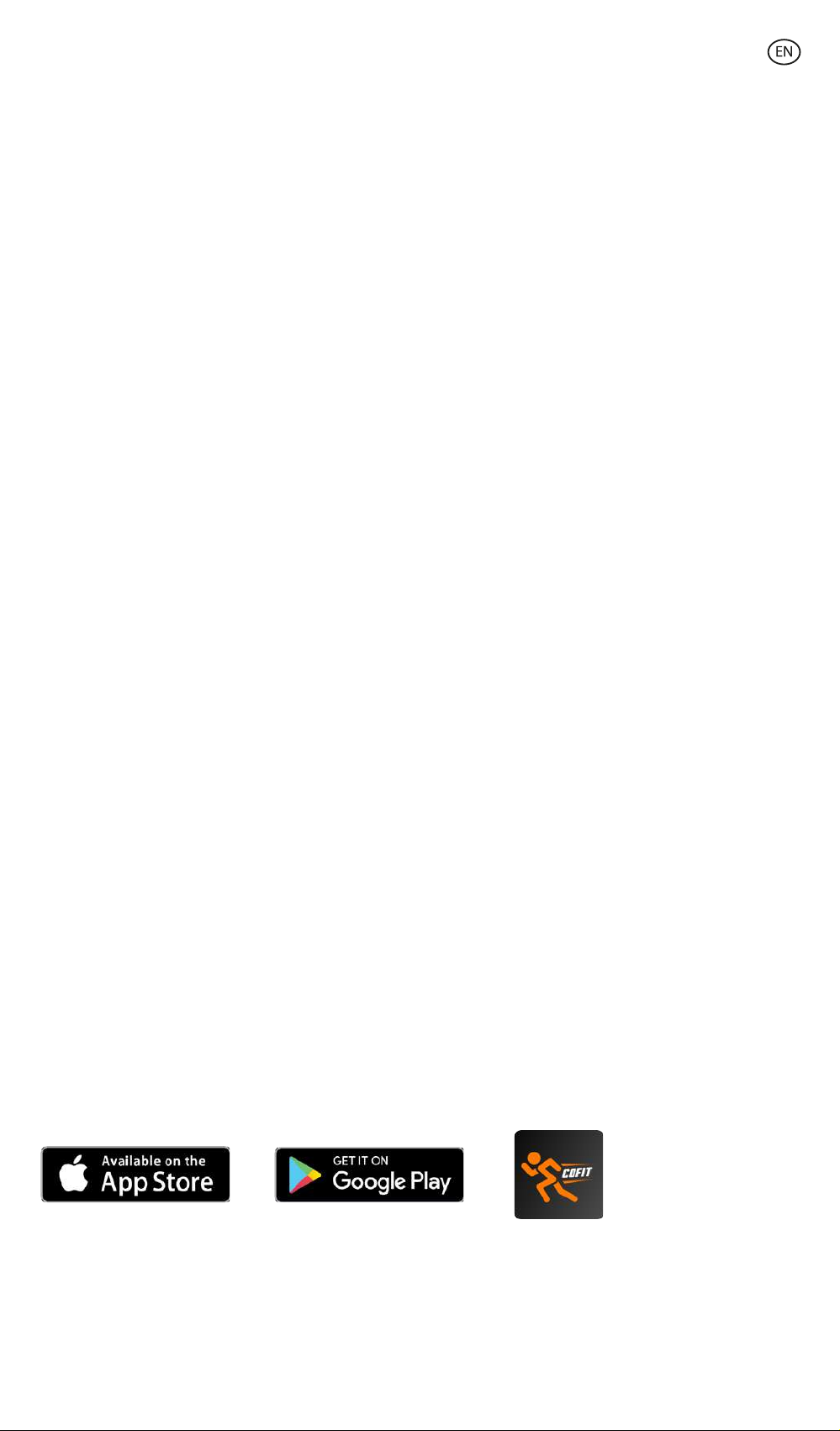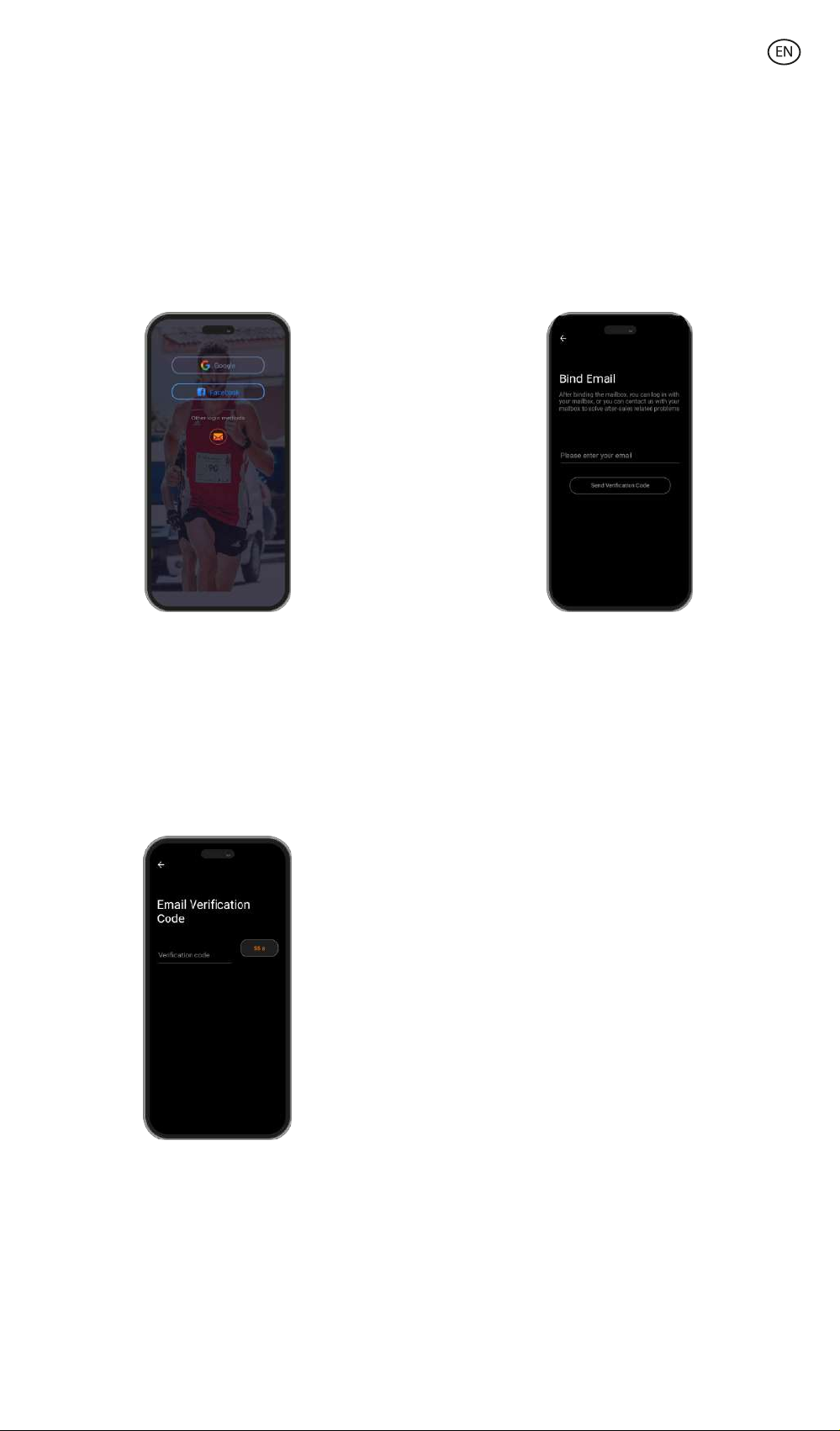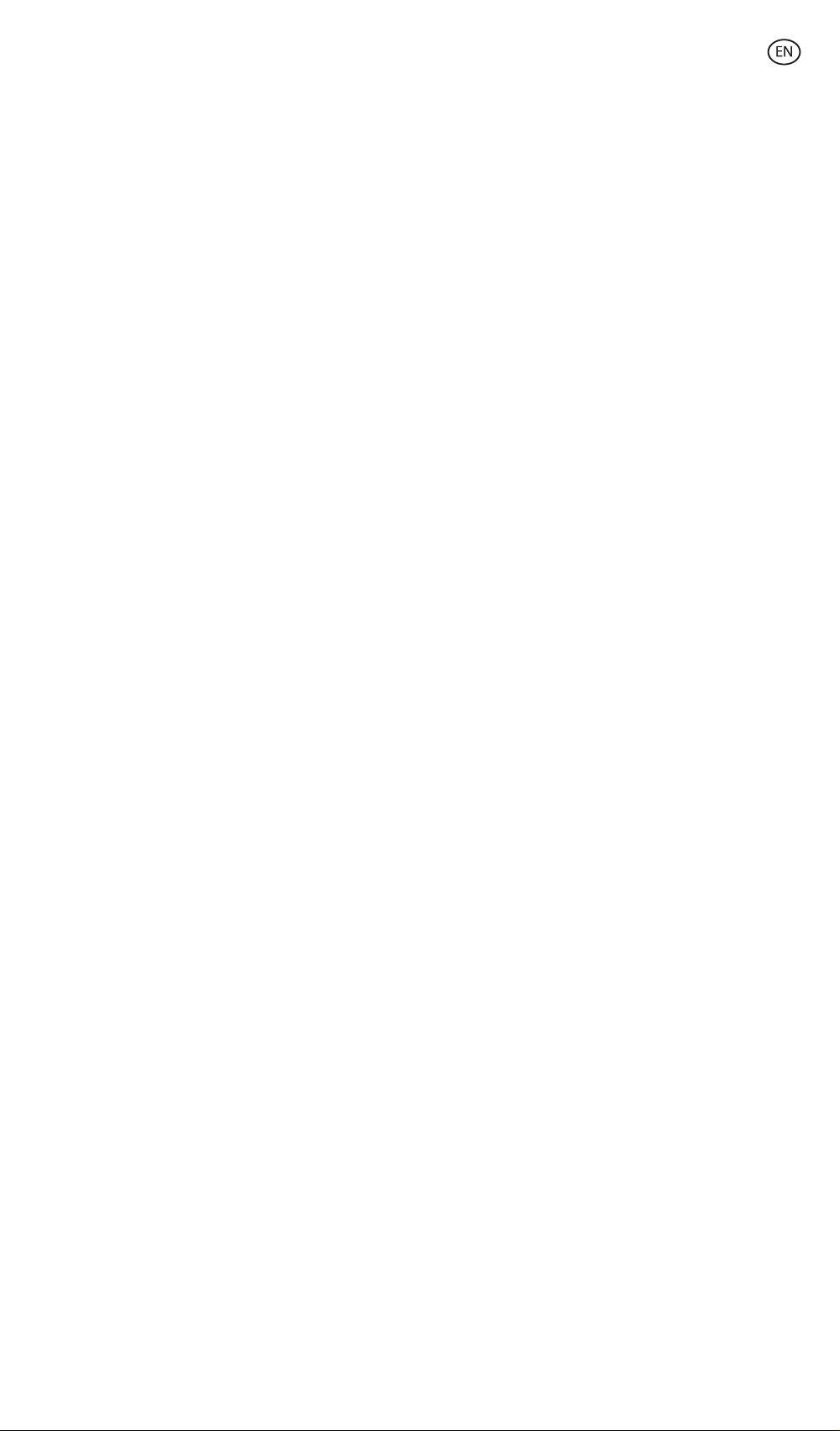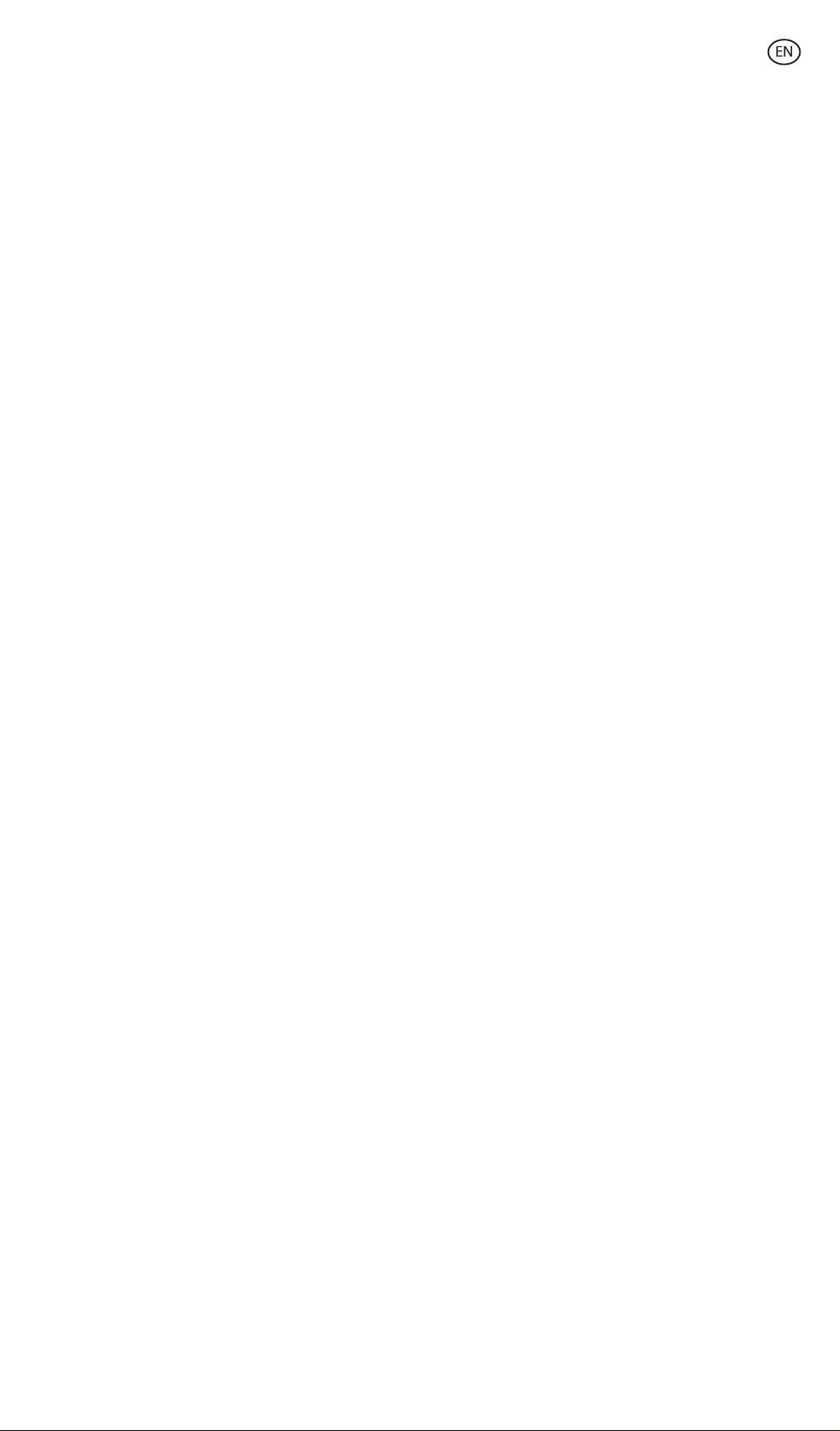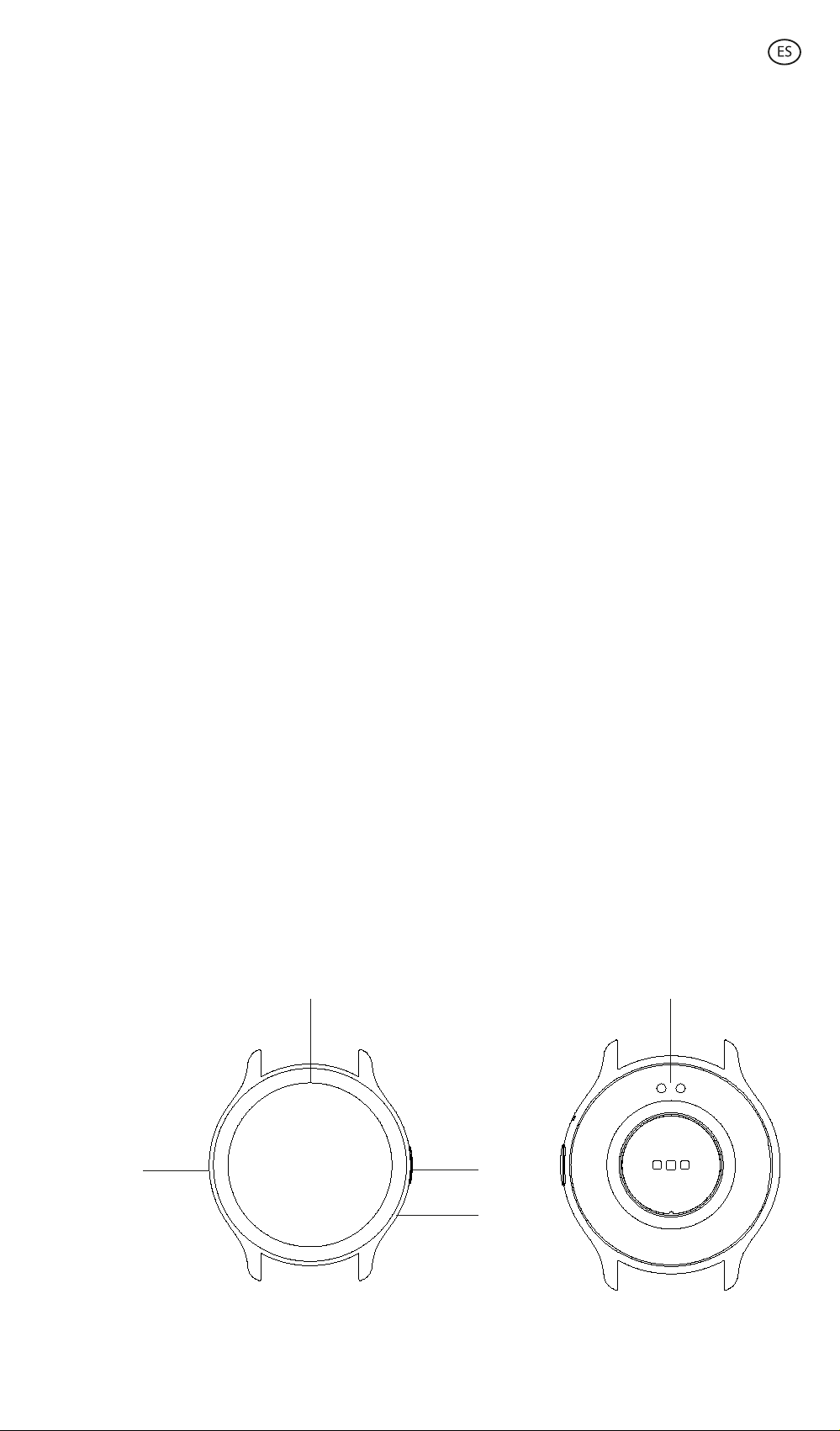3. Tap on the device option. Once you do so,
you will see the devices that are ready to be
bound. Tap on the device named CORE.
4. Once you tap on the device named KSIX
CORE the binding process will start. When
you do so, hold the watch close to your
smartphone.
5. As previously mentioned, make sure to accept all the permissions that the app requests.
Also make sure that it correctly binds through Bluetooth. If it does not, access your
Bluetooth phone settings and select KSIX CORE.
2.4 Troubleshooting
- If the app cannot find the device, power o the smartwatch and then on again.
-If the device connects and disconnects quickly there may be an obstruction between the
device and the phone. Wearing metal jewelry may interfere with the stability of the
connection.
- If the device does not charge, it may be due to a dirty or rusted charging port.
3. Usage and functions
It is very important to always accept all the permissions requested by the app so that the
smartwatch functions optimally. Also activate all the desired features from the device option
within the profile section in the Co-Fit app.
3.1 How to browse through the smartwatch
The usage method of the Core smartwatch is very simple and intuitive:
· Via screen swipe
Swipe your finger to the right or to the left from the main screen to enter the quick access
menu. To choose the features that you want to display, swipe left or right from the home
screen and tap on the “+” icon. Once inside, you will see options such as heart rate, music
control, sleep monitor, weather, among many more. Tap on the green “+” icon next to each
function to add them to the quick access menu. When you swipe right again from the main
screen, you will see that the options that you have selected will show. The left and right quick
access menu are not independent, this means that whether you swipe right or left, you will
have the same functions displayed but in the opposite order.
Swipe your finger downward from the main screen to access the options menu. In here you
will find dierent functions, such as the do not disturb mode, settings, alarm, the display
brightness, among others. To access any of these options, tap on the corresponding icon.
Swipe your finger upward from the main screen to view app notifications, missed calls, text
messages and other notifications.
· Via button
Press the smartwatch button to access the main menu. Here you will be able to access all the
smartwatch’s features by tapping on the corresponding icon.
3.2 Changing the watch face
There are 2 options when it comes to changing the Core’s watch face:
-The first option is from within the smartwatch. On the home screen, just tap on the
display for 2 seconds and you will see multiple dial displays. Tap on the one that you like
the most to make it your home screen dial.
-The second option is from within the Co-Fit app. From within the device section, tap on
theme. A wide variety of themes will be displayed; download the one that you like the
most and it will be added to the dial display list within your smartwatch. From within the
same app section, you will also be able to access a watch face customization tool. Here,
you will be able to choose the watch wallpaper, a digital or analogical dial and add
sport/health data. You will also be able to use a picture of your smartphone gallery as
wallpaper.
3.3 Calls
The Core smartwatch allows you to make, receive, answer and reject calls. You can maintain
a phone call conversation with just the smartwatch thanks to its built-in microphone and
speaker.
· Receiving, answering and rejecting calls
It is very important to have the incoming calls feature enabled to receive incoming calls. Calls
will appear in real time on the screen and the watch will vibrate.
Calls can be accepted by pressing the green icon and rejected by pressing the red icon.
If the call is accepted, it can be ended by pressing the red icon. To reject the call, tap on the
red icon before answering it. A lost call notification will appear on the smartwatch’s display.
In case the incoming call function is not activated, the smartwatch will only display incoming
call notifications, but will not emit real-time signals or vibrate.
· Making calls
There are three options when it comes to making calls:
-Call a contact: Choose up to 20 contacts from the contact synchronization option, within
the Co-Fit app device section. Once you do so, access the smartwatch main menu and
tap on the blue icon showing a person. Here you will see the contacts that you have
previously chosen through Co-Fit. Tap on the desired contact to make the call.
- Dial: Access the smartwatch main menu and tap on the green dial icon. Once inside, you
will be able to dial the phone number that you want to call. When dialed, tap on the green
phone icon to make the call.
-Call menu: Access the smartwatch main menu and tap on the blue icon showing a phone.
Once inside, you will see 3 options. The first option will allow you to call a contact. The
second option will allow you to see a call register; tap on the desired option to make a
call. The third option will allow you to dial a phone number. You can also attach this
function to the quick access menu.
3.4 Notifications
The smartwatch displays your smartphone notifications. This includes apps such as:
WhatsApp, Gmail, Instagram, Twitter, LinkedIn, among many others. Make sure to enable all
of them through the Co-Fit app.
To access the notifications received, swipe the main screen upward.
3.5 Voice assistants
The Core smartwatch is compatible with voice assistants. To correctly configure the voice
assistants, you must have successfully synchronized the smartwatch to your smartphone via
Co-Fit app and enabled all accesses.
To access this function, enter the smartwatch main menu and tap on the purple icon showing
sound waves. Once inside, tap on the voice assistant icon and make your request.
3.6 Music control
The smartwatch features a music control tool. Access the smartwatch main menu and tap on
the musical note icon. Once inside, you will see several options:
- Play/Pause: Tap on the icon to pause or play the music that you are listening to.
-Previous song/Next song: Tap on the previous or next icon to play the previous or the
next song.
-Swap device: Tap on the device icon on the bottom left to swap between the device
that’s playing the music. You can swap between your smartphone and the smartwatch.
You can add this tool to the quick access menu.
3.7 Remote camera control
The Core smartwatch allows you to take pictures from your smartphone remotely. Access the
smartwatch main menu and tap on the camera icon. Once inside, tap on the camera to take
a picture from your smartphone.
For this function to work, you must first access the Co-Fit app and leave it open.
3.8 Anti-lost function
The smartwatch features an anti-lost function. Make sure that you have enabled this option
on the Co-Fit app. This tool will make your phone sound so that you can find it.
To make use of this function, access the smartwatch main menu and tap on the blue
smartphone icon. Once inside, tap on the play icon to make your phone sound.
3.9 Other functions
The Core smartwatch features a wide variety of other functions, such as: alarm, calculator,
calendar, stopwatch, timer, stock market information, weather, breathing exercises,
sedentary reminder, among others.
4. Health
4.1 Sports
The Core smartwatch allows you to monitor a variety of sports. Access the smartwatch main
menu and tap on the orange runner icon. Once inside, you will see a wide variety of sports,
such as: running, climbing, cycling, football, basketball, yoga, among others.
Tap on the desired sport to start the monitorization. Once you do so, real-time sport data will
show, such as: heart rate, steps taken, calories burned, and time spent. This data might vary
depending on the sport performed.
You can also access running (green runner icon) and cycling (purple cyclist icon)
monitorization directly from within the smartwatch main menu. You will also be able to start
monitoring your sports from within the Co-Fit app, in the sports section.
4.2 Pedometer, calories and distance travelled
The smartwatch automatically registers the steps taken, the burned calories and the distance
travelled. To view this information, access the smartwatch main menu and tap on the icon
with blue, green and red semicircles.
This data will also appear in the Co-Fit app status section. You can also attach this function
to the quick access menu.
4.3 Heart rate meter
The Core smartwatch monitors your heart rate automatically. Enable this function from
within the Co-Fit app device section and choose the monitorization interval (every 30
minutes, every hour, etc.).
You will also be able to measure your heart rate immediately. To make use of this tool, access
the smartwatch main menu and tap on the red heart icon. After a few seconds, the number
of heart beats per minute will be displayed.
This data will be displayed in the Co-Fit status section. You can also attach this function to
the quick access menu.
4.4 Blood pressure meter
The smartwatch allows you to measure your blood pressure instantly. To do so, access the
smartwatch main menu and tap on the stethoscope icon.
Once inside, tap on the play icon and stand still. After a few seconds, your blood pressure
data will be displayed.
This data will be displayed in the Co-Fit status section.
4.5 Blood oxygen saturation meter
The Core smartwatch allows you to measure your blood oxygen saturation levels instantly. To
make use of this tool, access the smartwatch main menu and tap on the red blood icon.
Once inside, stand still and, after a few seconds, the blood oxygen saturation values will be
displayed.
This data will be displayed in the Co-Fit status section. You can also attach this function to
the quick access menu.
4.6 Stress meter
The smartwatch features a stress meter. To make use of this tool, access the smartwatch
main menu and tap on the blue icon showing a person and a heart.
Once inside, stand still and, after a minute, your stress data will be displayed.
This data will be displayed in the Co-Fit status section. You can also attach this function to
the quick access menu.
4.7 Sleep monitor
The Core smartwatch functions while you sleep and provides statistics on the time and
quality of your sleep. This tool’s available information is more detailed in the Co-Fit app than
in the smartwatch:
- In the smartwatch: To consult the time you have slept, access the main menu and tap on
the purple moon icon. Once inside, your time slept will be displayed, as well as the time
that you have been in deep sleep, light sleep and awake.
-In the app: Your sleep data will also be displayed in the Co-Fit app status section. Here,
you will be able to see the time that you have slept, as well as the time that you have been
in deep sleep, light sleep and awake. You will also be able to view a weekly and monthly
sleeping record with all your sleep data.
You can also attach this function to the quick access menu.
4.8 Menstrual cycle
The Co-Fit app allows you to set reminders related to your menstrual cycle. Enter the Co-Fit
app device section and tap on the health control option. Once inside, you will be able to set
some data that will be displayed on the smartwatch quick access menu. Data such as your
period duration, cycle duration, last menstrual period, as well as period and ovulation
reminders.
You will be able to see all your menstrual cycle notifications on the smartwatch quick access
menu and keep up to date with your period data.
5. Exemption clause
1. The Core smartwatch heart rate and blood pressure data should not be used as the basis
for any medical or diagnostic decision.
2. Only qualified medical personnel can diagnose and treat cardiovascular disease and high
blood pressure problems. Contact your medical center for a medical opinion, and do not
treat or diagnose yourself.
3. The Core smartwatch heart rate and blood pressure data may not be accurate due to
factors such as signal interference, improper placement of the device, or weather or
physiological changes.
4. Do not use the Core smartwatch data to modify your medication or medical treatment.
Follow the instructions provided by authorized medical personnel.
5. We take no responsibility for the inaccuracy of the above, nor do we assume any liability
for the consequences of the use of such information.
6. Maintenance recommendations
• Clean the product regularly with a dry cloth. The product must be unplugged or
unplugged or switched o when cleaning.
• Keep the product's ports and connectors clean from dust, dirt, etc., to ensure proper
connection.
• Avoid breaking the product. Do not place objects on it or bend it with excessive force.
• If the product has a cable, do not bend or pull it with excessive force to avoid damaging
it.
• Do not wet or immerse the product. Always keep the product in a dry place away from
moisture.
• When not in use, store the product in a clean, dry place away from moisture and dirt.
• If water enters the product, immediately disconnect it from any power source or device to
which it is connected.
• Avoid bumps and drops that could damage the product.
• Do not use the product for any purpose other than that for which it was designed.
• Recycle the product in accordance with local environmental rules and regulations.