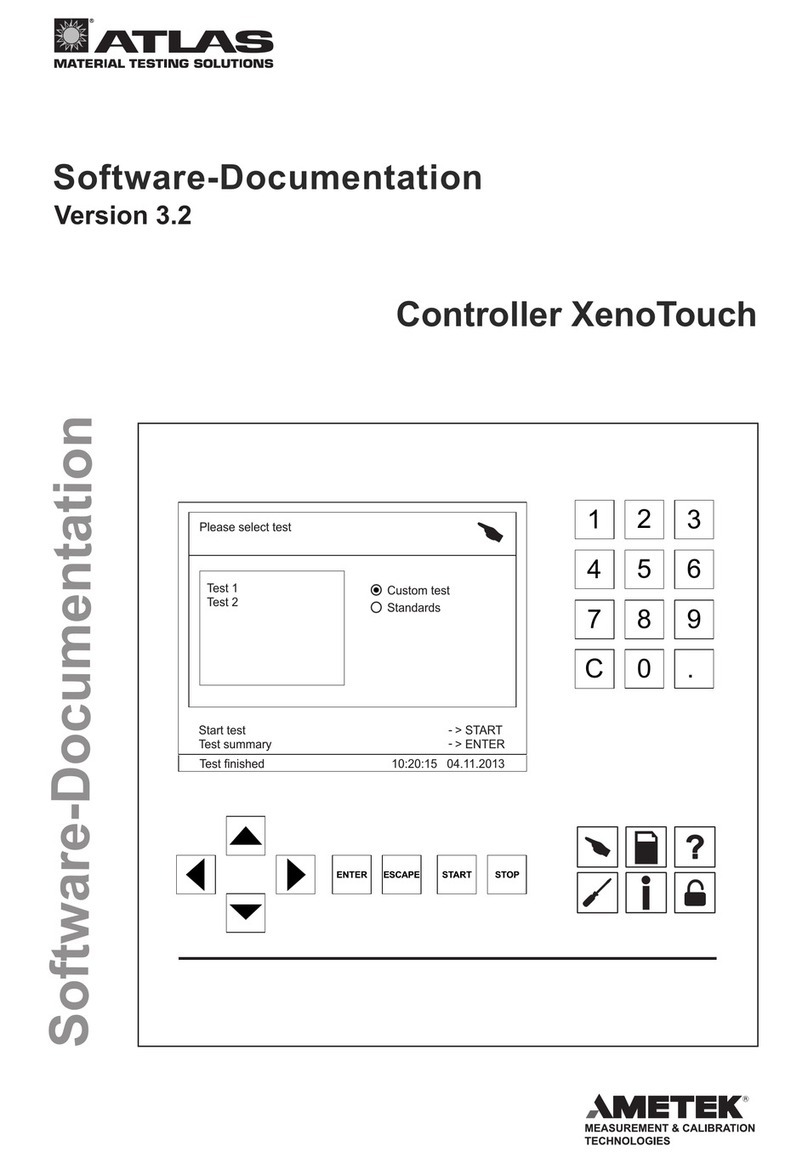1/8
AtlasSound.com
TELEPHONE: (800) 876-3333
FAX (800) 765-3435
BlueBridge BBWP-TOUCH7
7" Touch Panel DSP Wall Controller Installation Guide
1601 JACK MCKAY BLVD.
ENNIS, TEXAS 75119 U.S.A.
©2013 Atlas Sound L.P. All rights reserved. Atlas Sound is a trademark of Atlas Sound L.P. All other trademarks are the property of their respective owners. All specs are subject to change without notice. P/N 493857 ATS004748 RevA 10/13
Thank you for purchasing the Atlas Sound BBWP-TOUCH7. The BBWP-TOUCH7 is part of the BlueBridge Wall Control (BBWP) family. All BBWP’s are
available with either a White (W) or Black (B) faceplate and the installation is the same for either version. This installation guide illustrates the different
mounting options available and the steps to properly install them. For operation of the BBWP-TOUCH7 refer to the BlueBridge Wall Controller Guide
located at www.atlassound.com/bluebridge.
All BlueBridge BBWP’s incorporate Ethernet communication protocol. They can be placed anywhere within a sound system as long as they are on the
same network and connected using a CAT5e cable to a switch. If the switch is a PoE type no external power to the BBWP is required. Each BBWP
requires 5VDC to power it and the external 5VDC power supply is included with each model if no PoE switch is available.
The BBWP-TOUCH7 comes with a surface mount back can (no flange) as show in Figure 01. Also included is an in-wall (flanged) back can and dress
bezel panel as shown in Figure 02.
There are four common ways to mount the BBWP-TOUCH7 described in this installation guide.
• Surface Mount
• Pre-Existing Construction In-Wall Mount
• New Construction In-Wall Mount
• Rack Mount
Surface Mount
The BBWP-TOUCH7 comes with a back can (no flange) pre-installed. This combination is designed to be secured to any flat surface. The back can has
several mounting holes and knock outs allowing for connection of the external DC power and CATe5 cables.
Follow these steps:
1. Remove the back can from the panel. On each side of the back can there are two M3 X 6 mm screws to be removed and set aside.
Note: Retain the screws for later use.
Figure 02
Figure 03
Figure 01