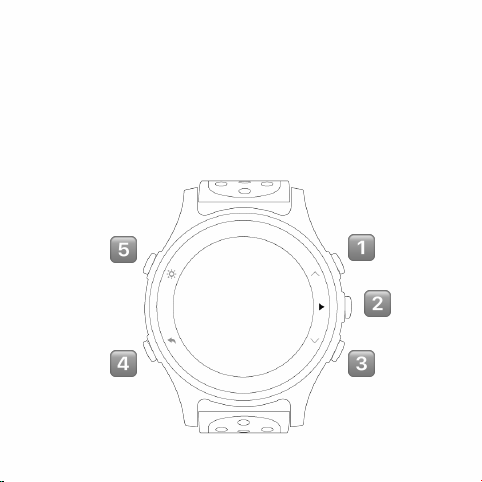Basic Activity Tracking!39"..................................
Viewing Basic Activity Statistics!40"...............
Using Basic Activity Tracking!41"....................
Setting Stride Length!41"................................
Disable Basic Activity Tracking!42".................
Sleep Tracking!42"...............................................
Viewing Sleep!43"...........................................
Using Sleep Tracking!43"................................
Start or End Sleep !44"...................................
Disable Sleep Tracking!45".............................
Daily Heart Rate Tracking!45"..............................
Using Daily Heart Rate Tracking!45"...............
Disable Daily Heart Rate Tracking!46"............
Connected Features 46..................
Enabling Bluetooth Notifications!47"...................
Disable Notifications!49".................................
Locating A Lost Smartphone!49"........................
Device Information!50"........................................