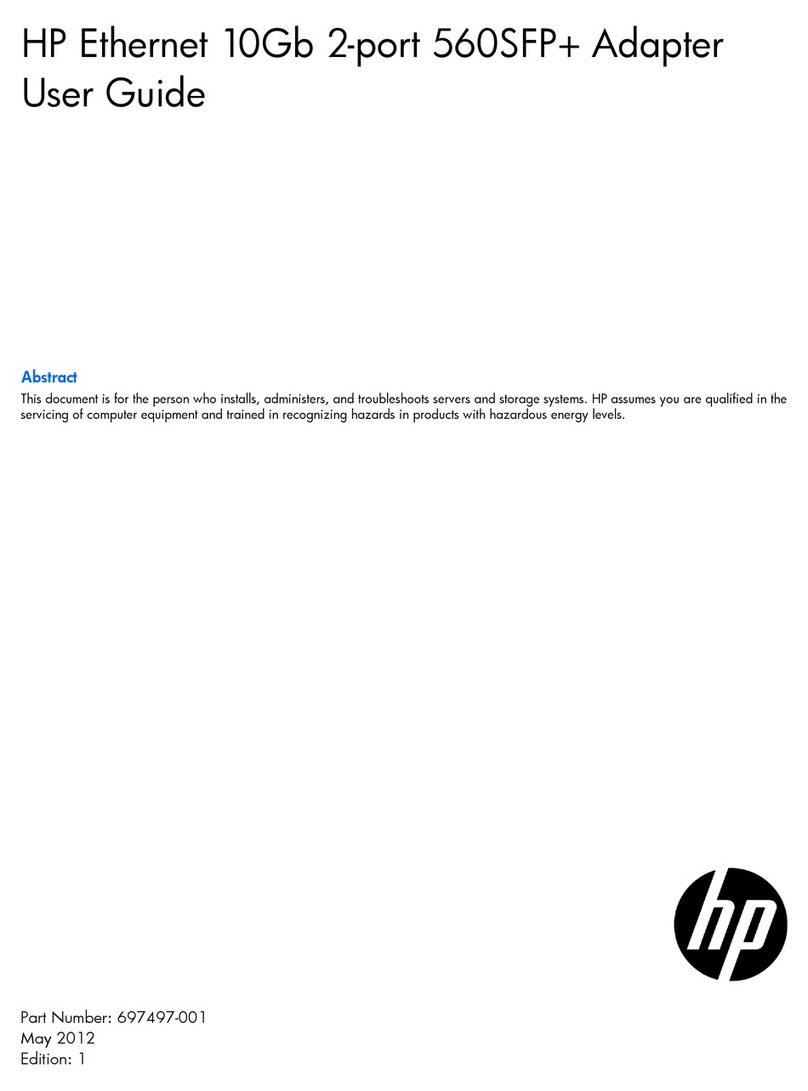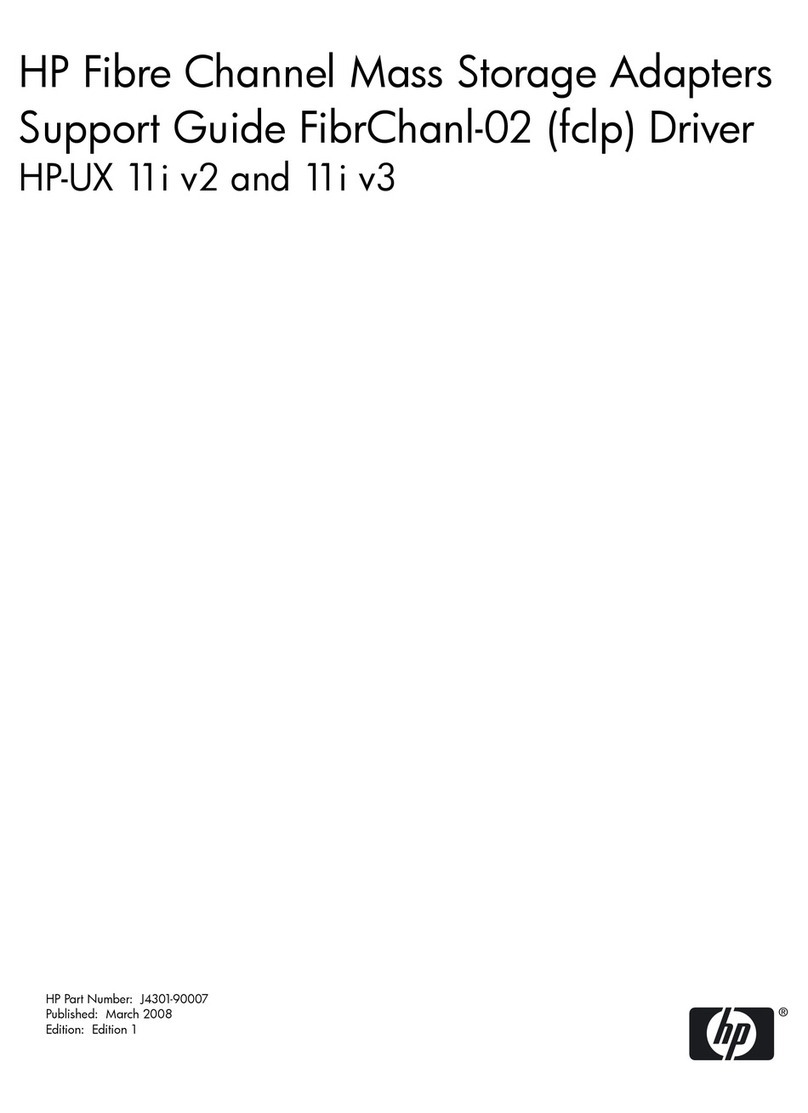HP Vectra VLi 8 User manual
Other HP Adapter manuals

HP
HP Bt500 User manual

HP
HP 570SFP+ User manual
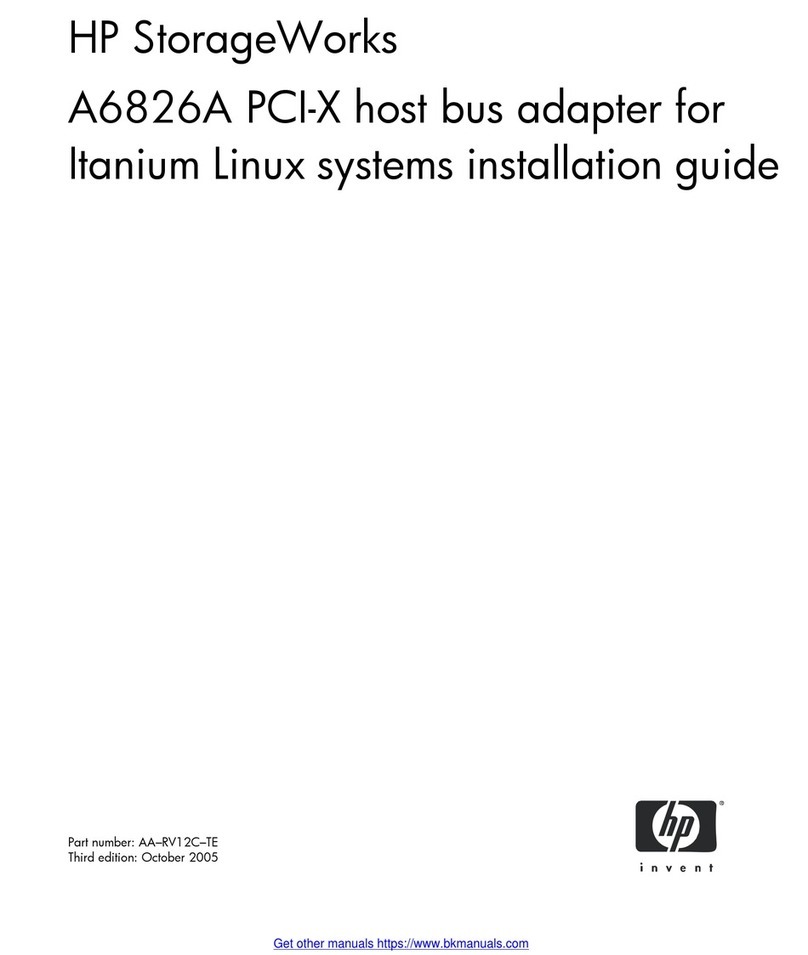
HP
HP A6826A User manual

HP
HP StorageWorks XP10000 - Disk Array Service manual
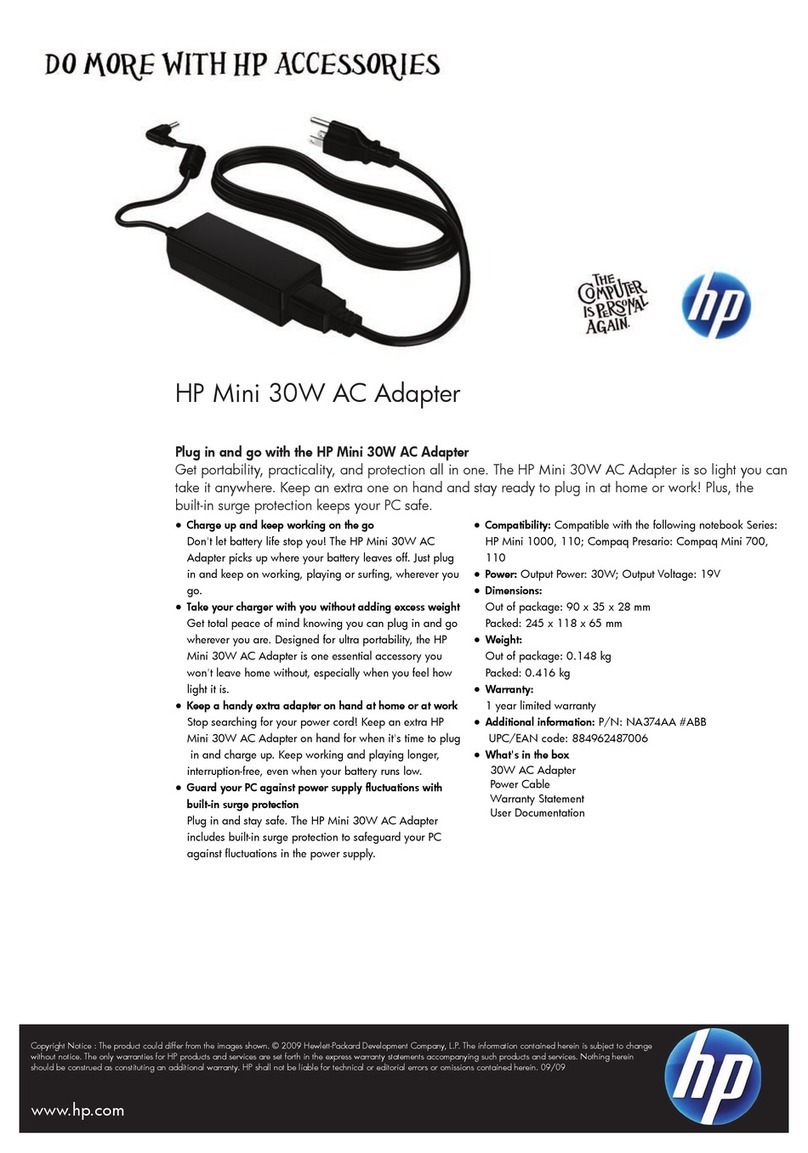
HP
HP Mini 30W User manual

HP
HP -380467-003 - COMPAQ PRESARIO C300 C500 C700 F500 F700 LAPTOP... User manual
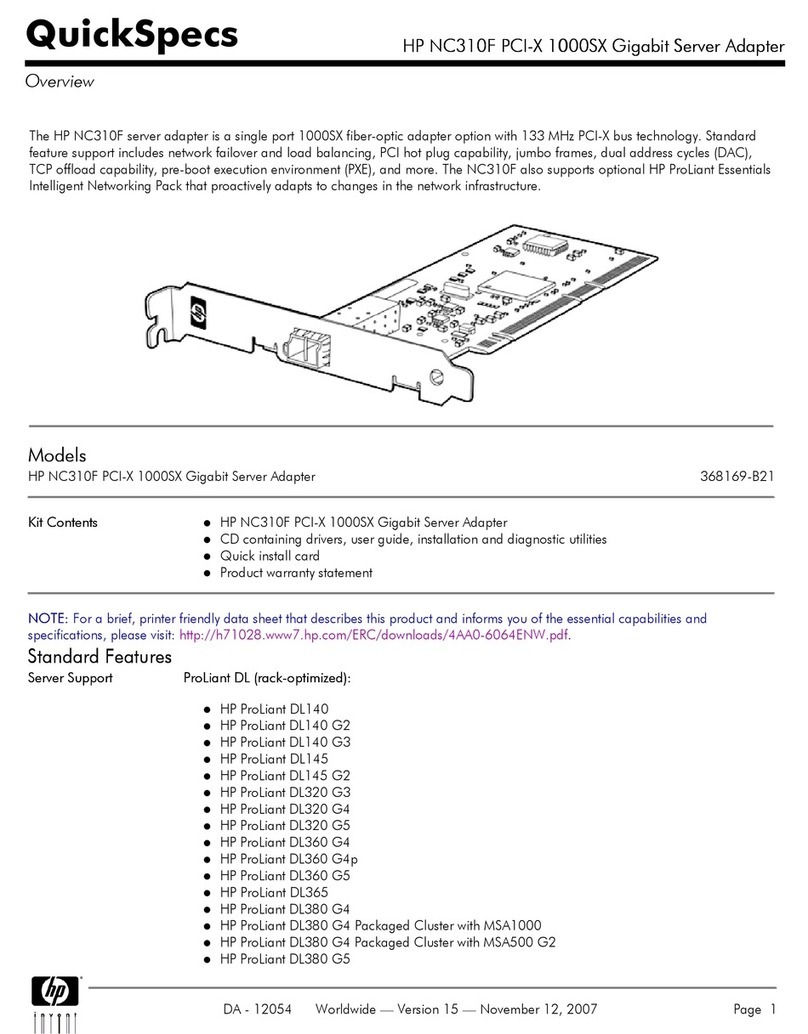
HP
HP NC310F User instructions
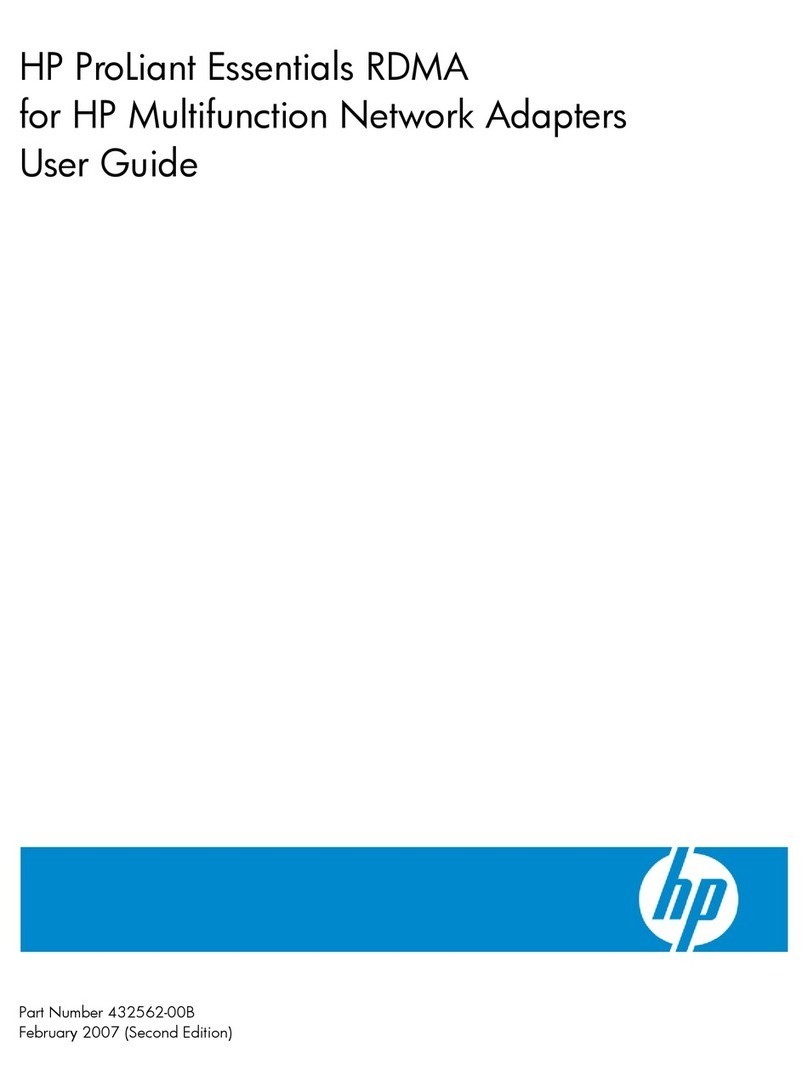
HP
HP BladeSystem Dual NC370i - Multifunction Network... User manual

HP
HP 650926-B21 User manual

HP
HP 700699-B21 User manual
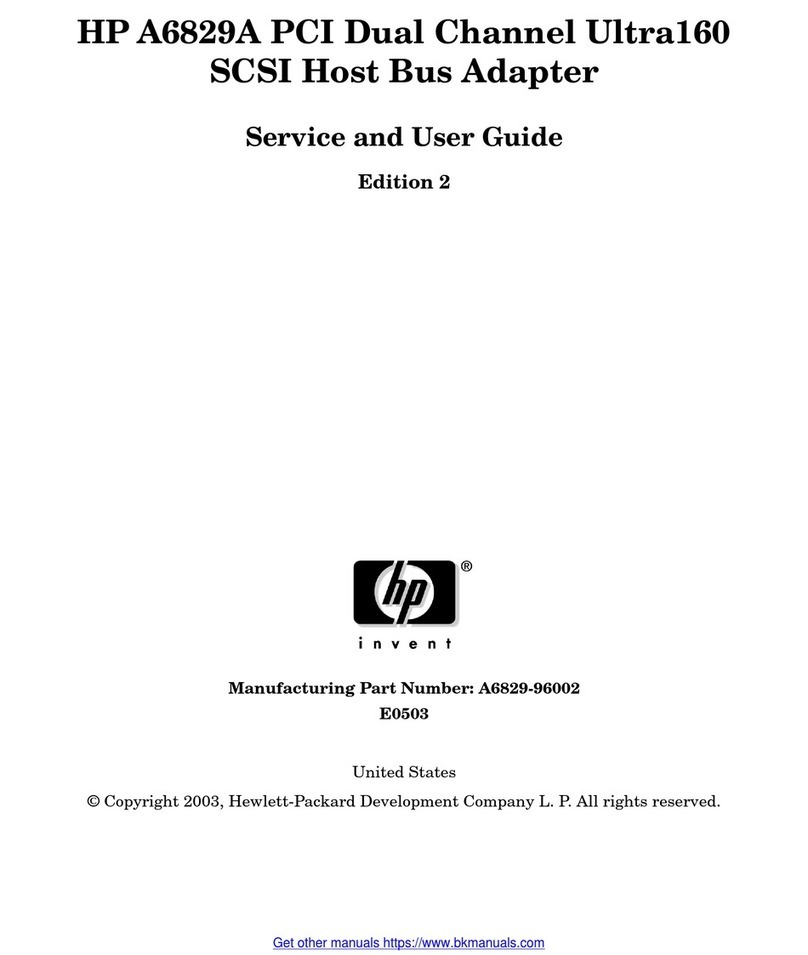
HP
HP A6829A User manual

HP
HP Model 744 - VME Workstation Installation and maintenance instructions
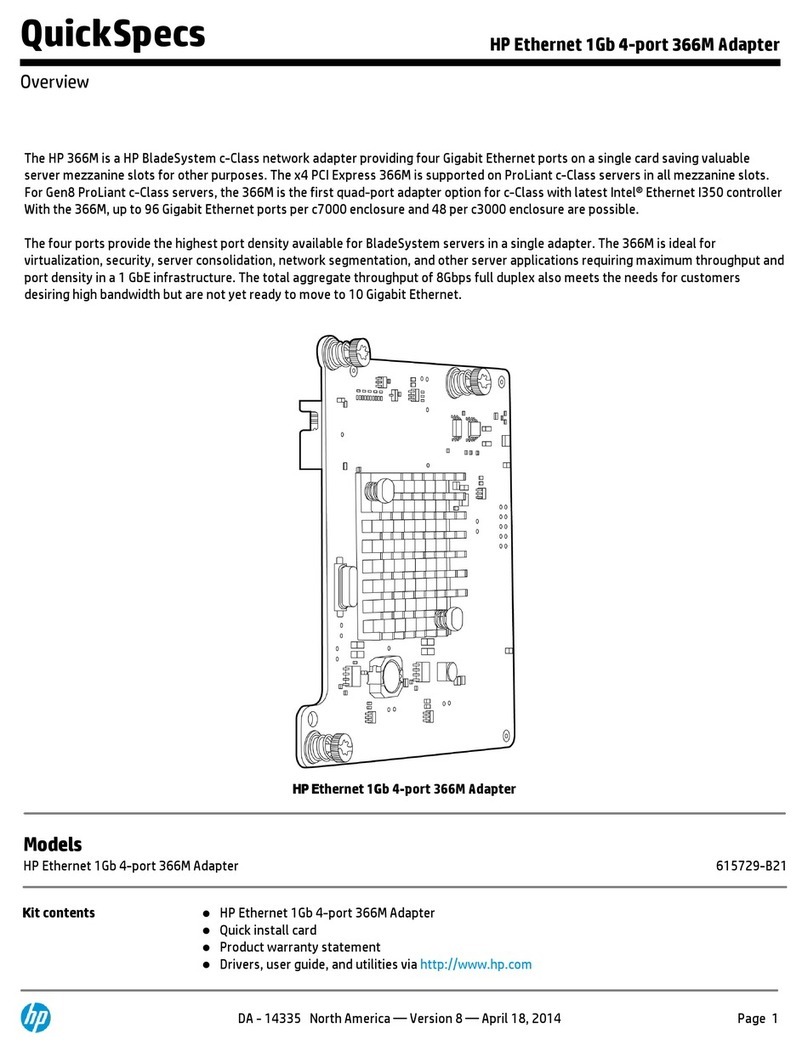
HP
HP Ethernet 1Gb 4-port 366M User instructions

HP
HP 41802A Quick start guide
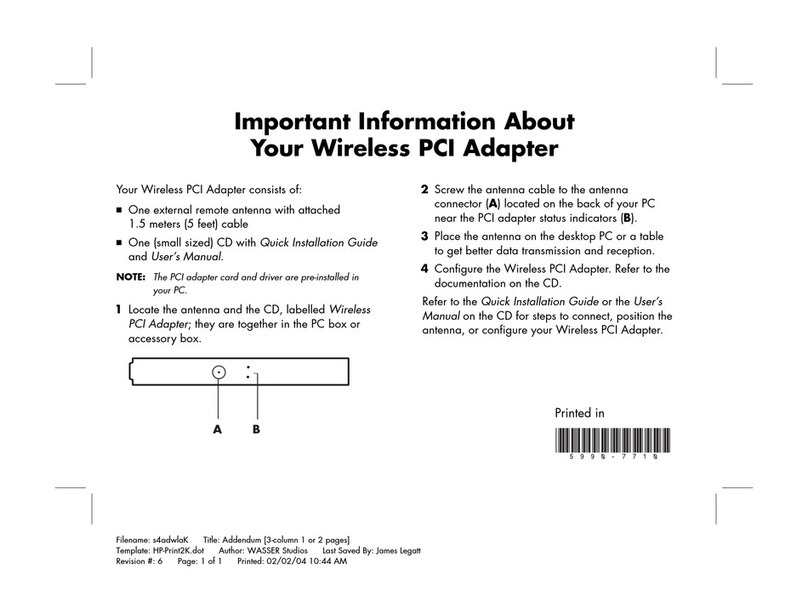
HP
HP Presario S7000 - Desktop PC Operating manual

HP
HP PCIe U320 User manual

HP
HP NC364m User instructions

HP
HP 273914-B21 - Smart Array 6404/256 RAID... User manual
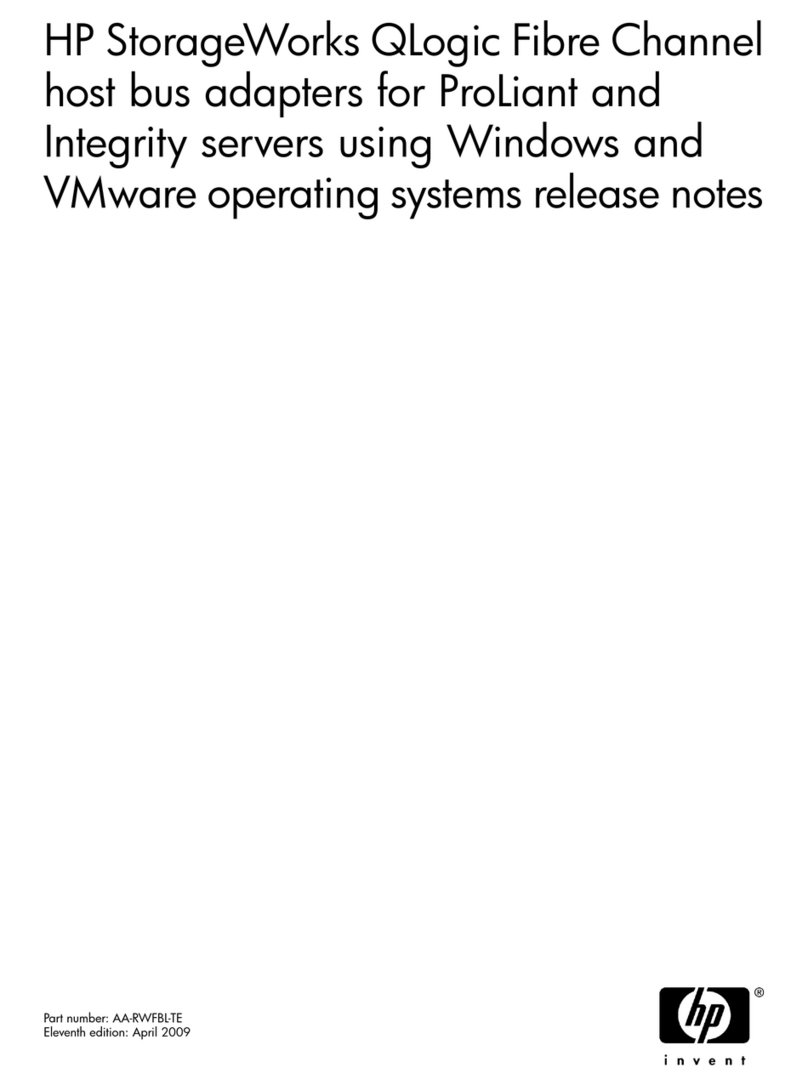
HP
HP Integrity BL860c Instruction Manual

HP
HP StorageWorks 2000sa Quick reference guide