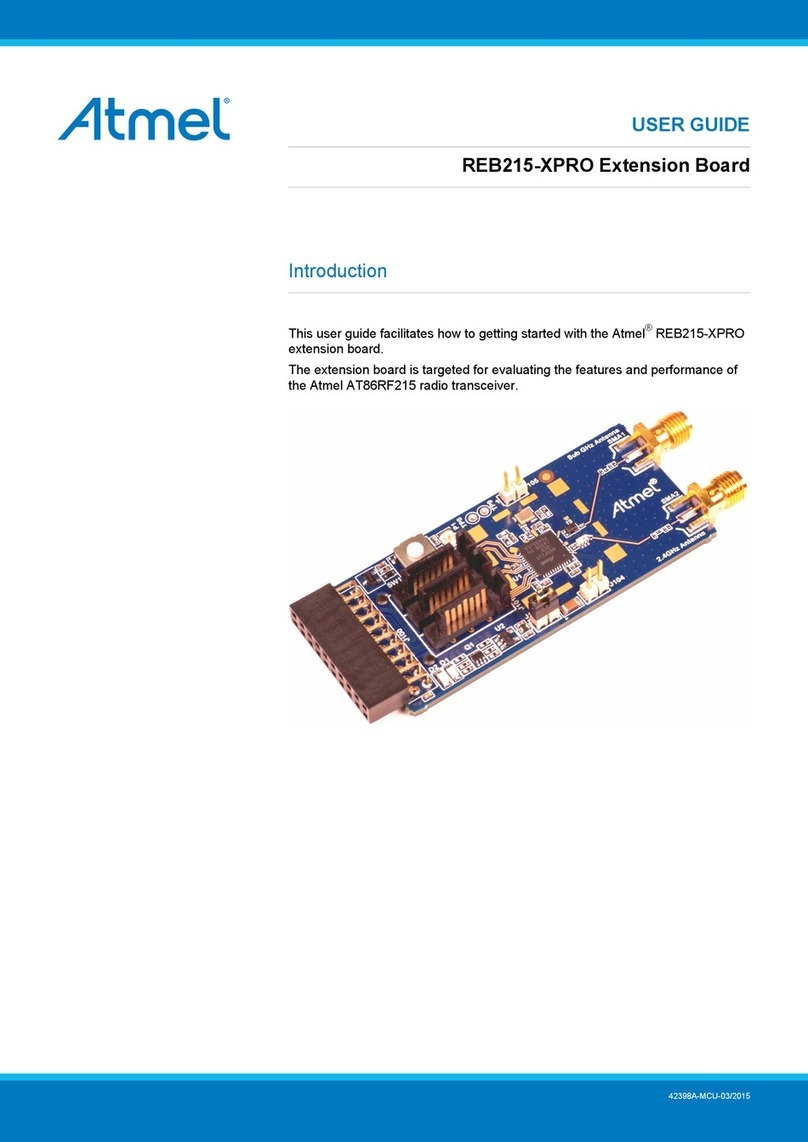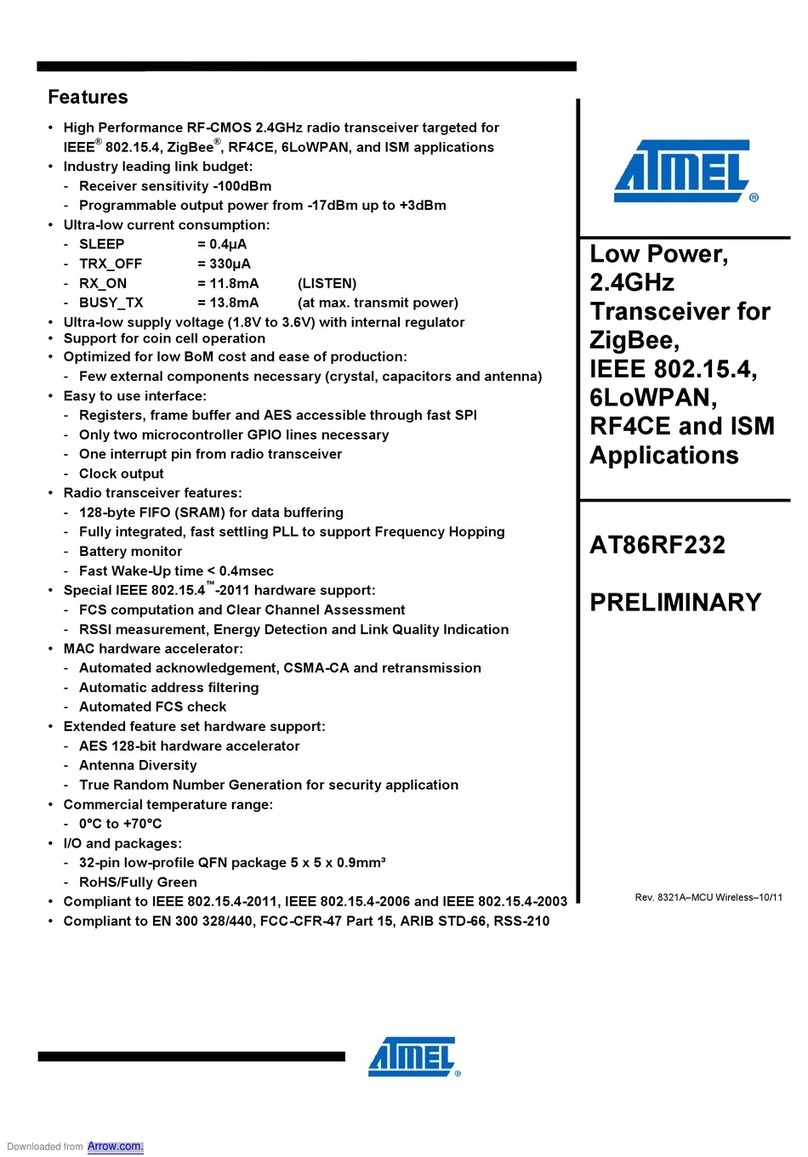Demonstration Kit User Guide 1-1
5183A–ZIGB–12/07/06
Section 1 Introduction
Congratulations on your purchase of the Atmel®AVR®Z-Link™ATAVRRZ200 Demon-
stration kit. The demonstration kit is intended to exceed a point-to-point demonstration
(Such as two nodes communicating data etc.) The application running on the Z-Link
devices show how it is possible to independently assign them with different functionality
over the wireless link.
1.1 Organization This User Guide describes how to use the Demonstration kit. The remainder of this sub-
section gives a brief description of how the document is organized. Section 2, “Getting
Started” describes how to assemble the hardware, and how to easily start the demon-
stration application (configure and monitor the network). Detailed hardware and
software descriptions are contained in Section 3 and Section 4 respectively. Section 5
describes in further detail how to manage the network from a central control unit (The
Display Board). Section 6 contains directions on how to program the AVR microcontrol-
ler running the network application on the Radio Controller Boards (RCBs). A
troubleshooting chart can be found in Section 7.
1.2 General
Description
Depending on the application requirements, the LR-WPAN (Low Rate-Wireless Per-
sonal Area Network) may operate in either of two topologies: the star topology or the
peer-to-peer topology. Both are shown in Figure 1-1. In the star topology the communi-
cation is established between devices and a single central controller, called the PAN
coordinator. A device typically has some associated application and is either the initia-
tion point or the termination point for network communications. A PAN coordinator may
also have a specific application, but it can be used to initiate, terminate, or route commu-
nication around the network. The PAN coordinator is the primary controller of the PAN
(Personal Area Network). Applications that benefit from a star topology include home
automation, personal computer (PC) peripherals, toys and games, and personal health
care.
The peer-to-peer topology also has a PAN coordinator; however, it differs from the star
topology in that any device can communicate with any other device as long as they are
in range of one another. Peer-to-peer topology allows more complex network formations
to be implemented, such as mesh networking topology.
Self-healing functions can be added at the network/application layers to automatically
replace a failed PAN coordinator. This demonstration kit shows how it is possible to
change the role of a network device over the wireless link. Such functionality is benefi-
cial in self-healing networks.