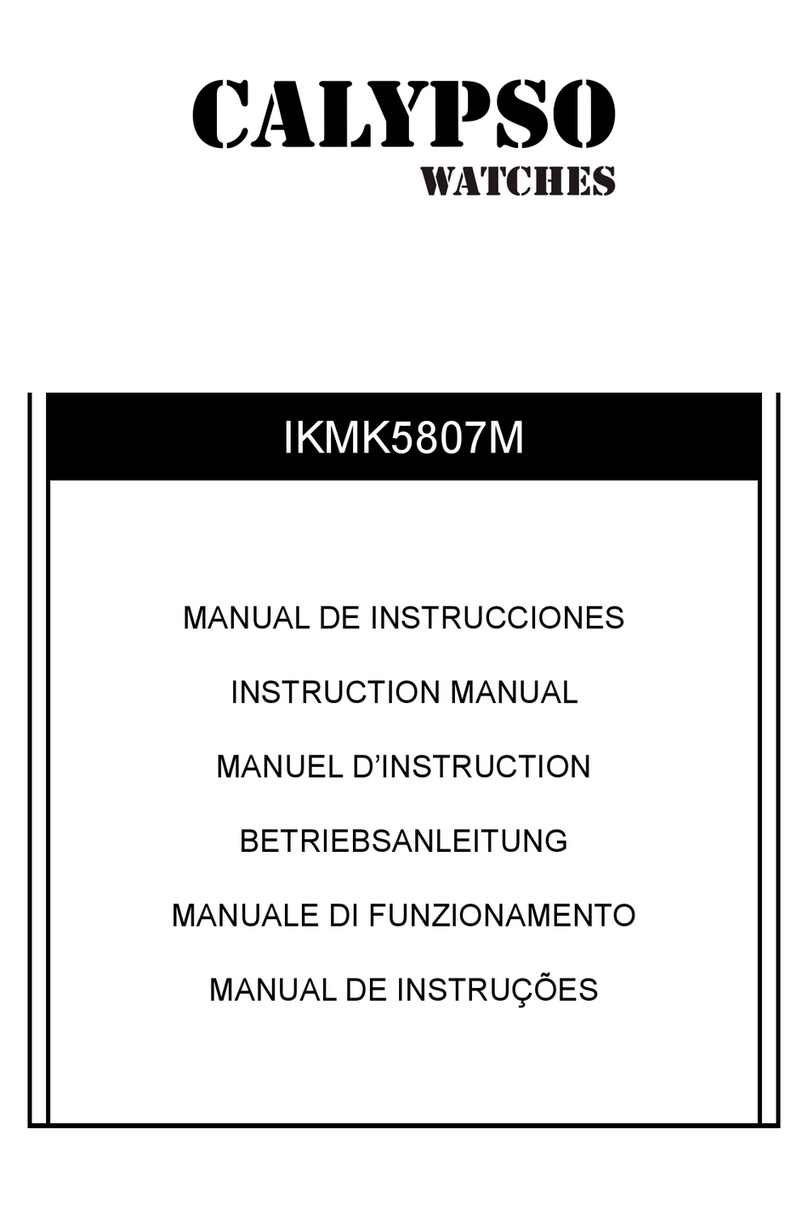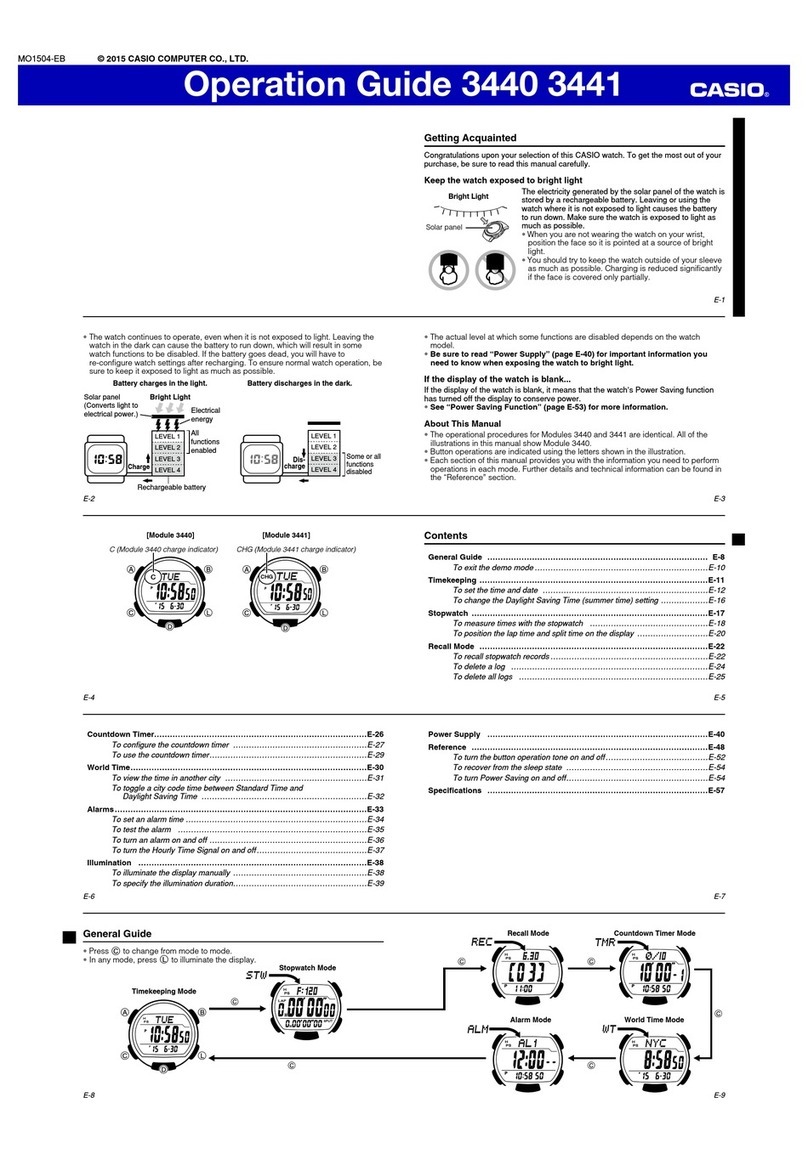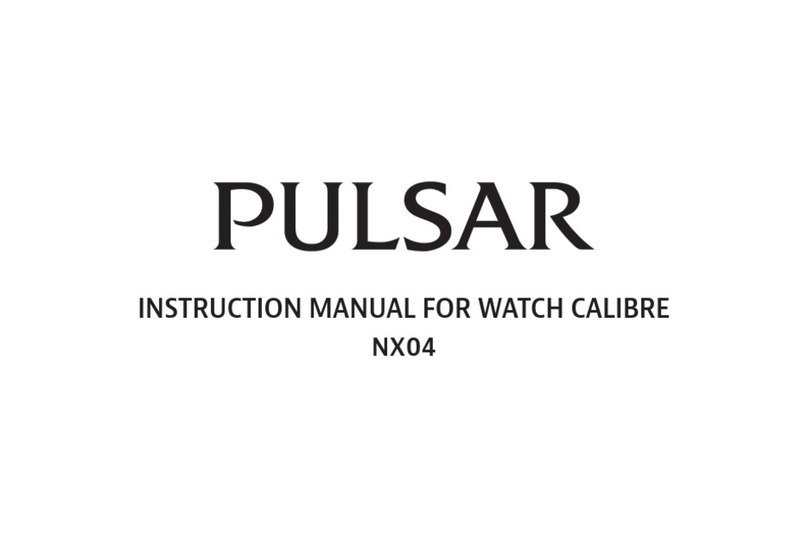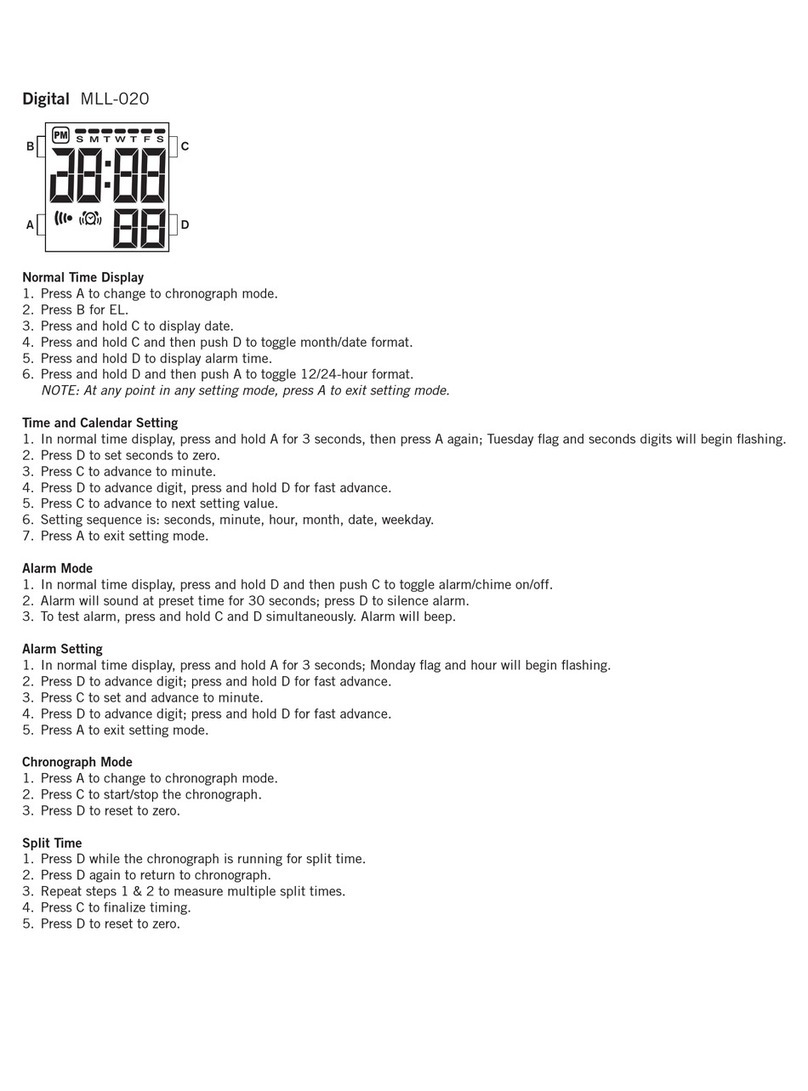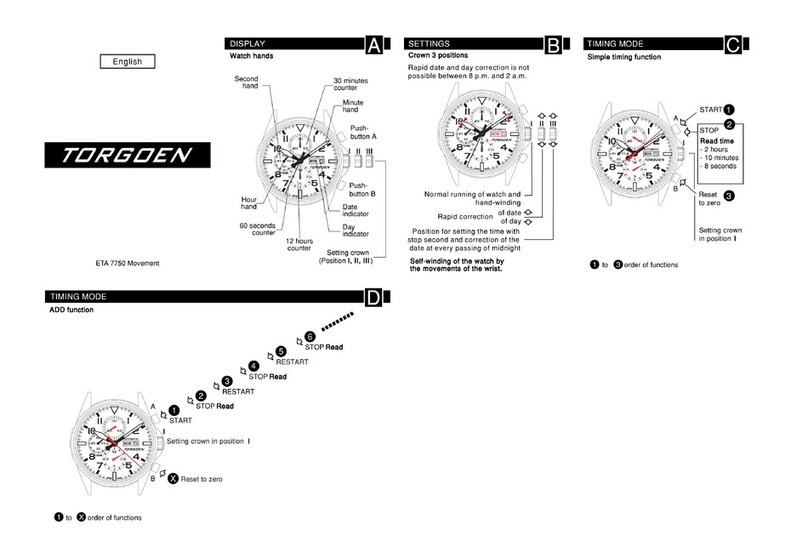Atmos Mission 2 User manual
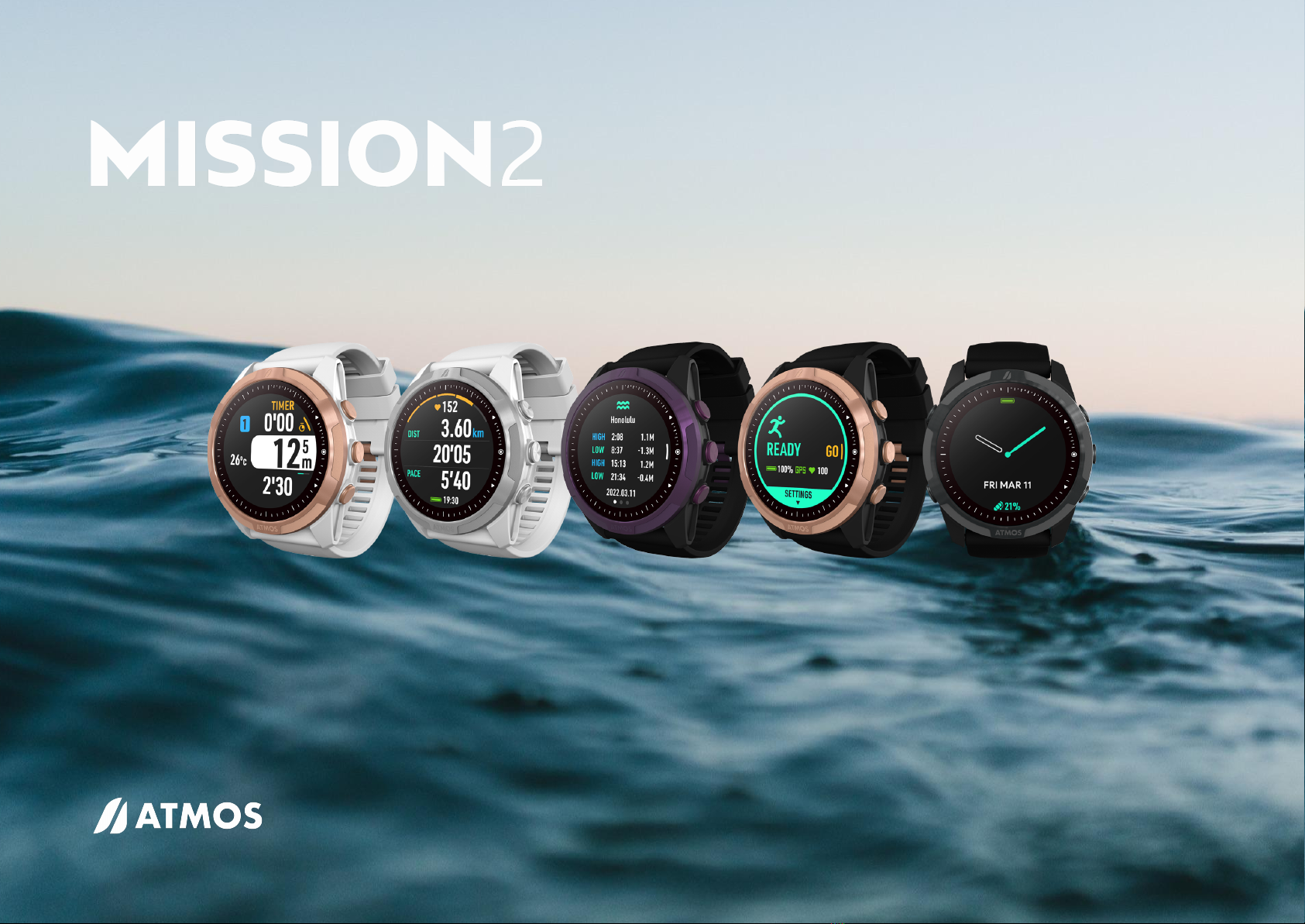
User Manual
© 2022 ATMOS Co., Ltd.. All rights reserved

MISSION2 User Manual
MISSION2 User Manual
1. Getting Started 3
1.1 Diving Safety 3
1.2 What's in the box? 3
1.3 Removing/replacing the strap 4
1.4 Basic Operation 4
1.4.1 Button Function: 4
1.4.2 Power On/Off 4
1.4.3 Charging 4
1.5 Pairing your Smartphone 5
1.6 Smart Notification 5
1.7 Firmware Update 6
1.8 Change & Customize Watch Face 6
1.8.1 Change Watch Face 6
1.8.2 Customize surfaces with photos 6
2. Widget 7
2.1 Heart rate measurement 7
2.2 Sleep Monitoring 7
2.3 Steps & Calories 8
2.4 Outdoor 9
2.4.1 Sunrise & Sunset time 9
2.4.2 Altitude Calibration 9
2.4.3 Compass 9
2.5 Tides 10
2.6 Weather 11
2.7 Stopwatch 11
2.8 Alarm Clock 11
3. Dive Mode 12
3.1 Water Auto-on 12
3.2 No Fly Time and Surface Interval 12
3.3 Scuba Mode 12
3.3.1 Scuba Preparation Screen and Operation 12
3.3.2 Scuba Settings 13
3.3.3 Scuba Screen Layout and Alarms 14
3.3.4 Scuba Log 18
3.3.5 Dive Plan 19
3.3.6 Altitude 19
3.4 Freedive Mode 19
3.4.1 Freedive Preparation Screen and Operation 19
3.4.2 Freedive Settings 20
3.4.3 Freedive Screen Layout and Alarms 21
3.5 Gauge Mode 22
3.5.1 Gauge Preparation Screen and Operation 23
3.5.2 Gauge Settings 23
3.5.3 Gauge Screen Layout and Alarms 24
4. GPS 24
4.1 Dive GPS 24
4.1.1 Water entry and exit records 25
4.1.2 Dive Site 25
4.2 Sport GPS 26
5. Activities 27
5.1 Running Mode 27
5.1.1 Running Preparation Screen and Operation 27
5.1.2 Running Terminology: 27
5.1.3 Running Settings 27
5.1.4 Running Screen Layout and Alarms 28
1
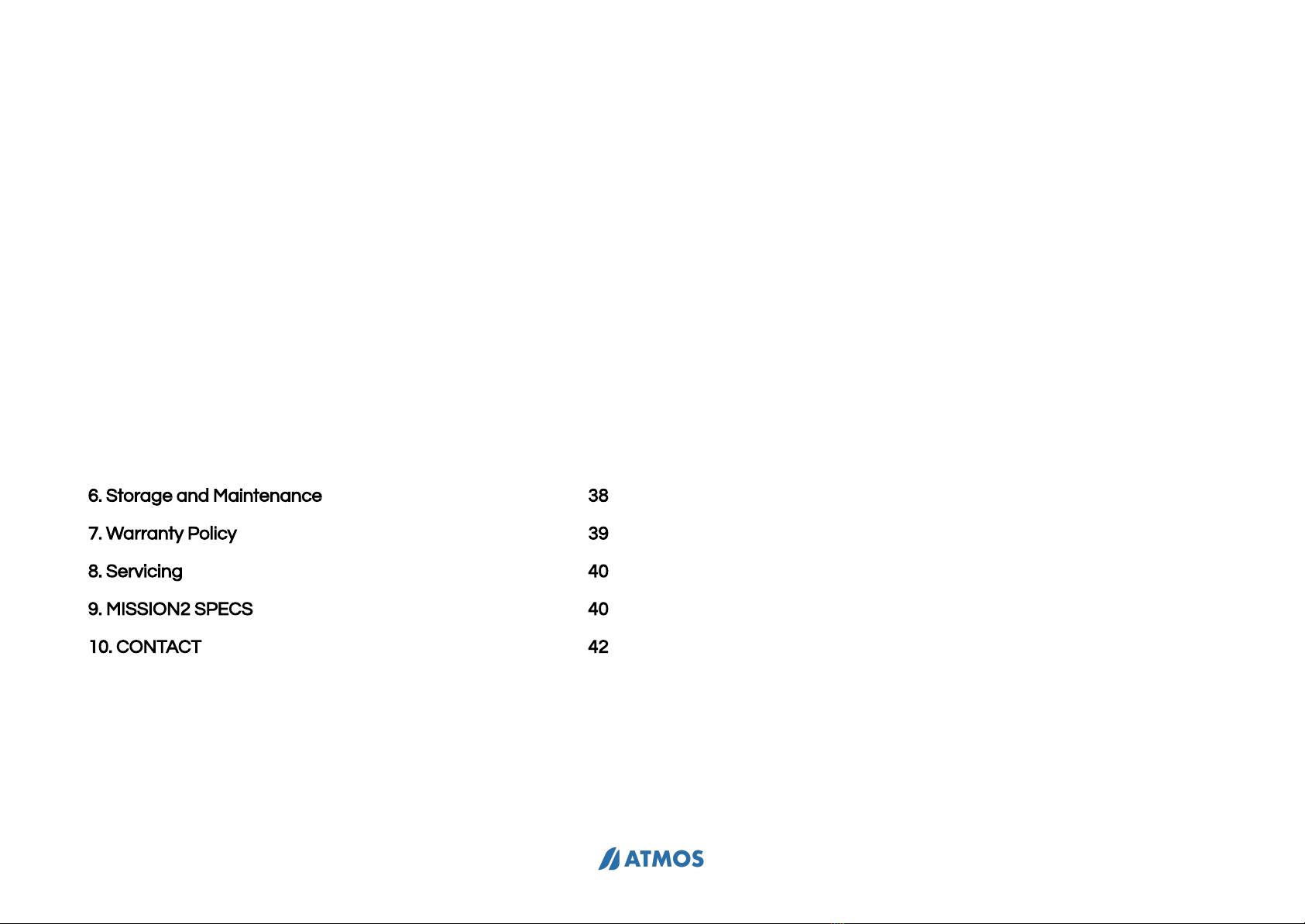
MISSION2 User Manual
5.2 Cycling Mode 30
5.2.1 Cycling Preparation Screen and Operation 30
5.2.2 Cycling Terminology: 30
5.2.3 Cycling Settings 31
5.2.4 Cycling Screen Layout and Alarms 32
5.3 Swimming Mode 33
5.3.1 Swimming Preparation Screen and Operation 33
5.3.2 Swimming Terminology: 34
5.3.3 Swimming Settings 34
5.3.4 Swimming Screen Layout and Alarms 35
5.3.5 Inaccurate Information 36
5.4 Ski/Board 36
5.4.1 Ski/board Preparation Screen and Operation 36
5.4.2 Ski/board Terminology: 36
5.4.3 Ski/board Settings 37
5.4.4 Ski/board Screen Layout and Alarms 37
6. Storage and Maintenance 38
7. Warranty Policy 39
8. Servicing 40
9. MISSION2 SPECS 40
10. CONTACT 42
2
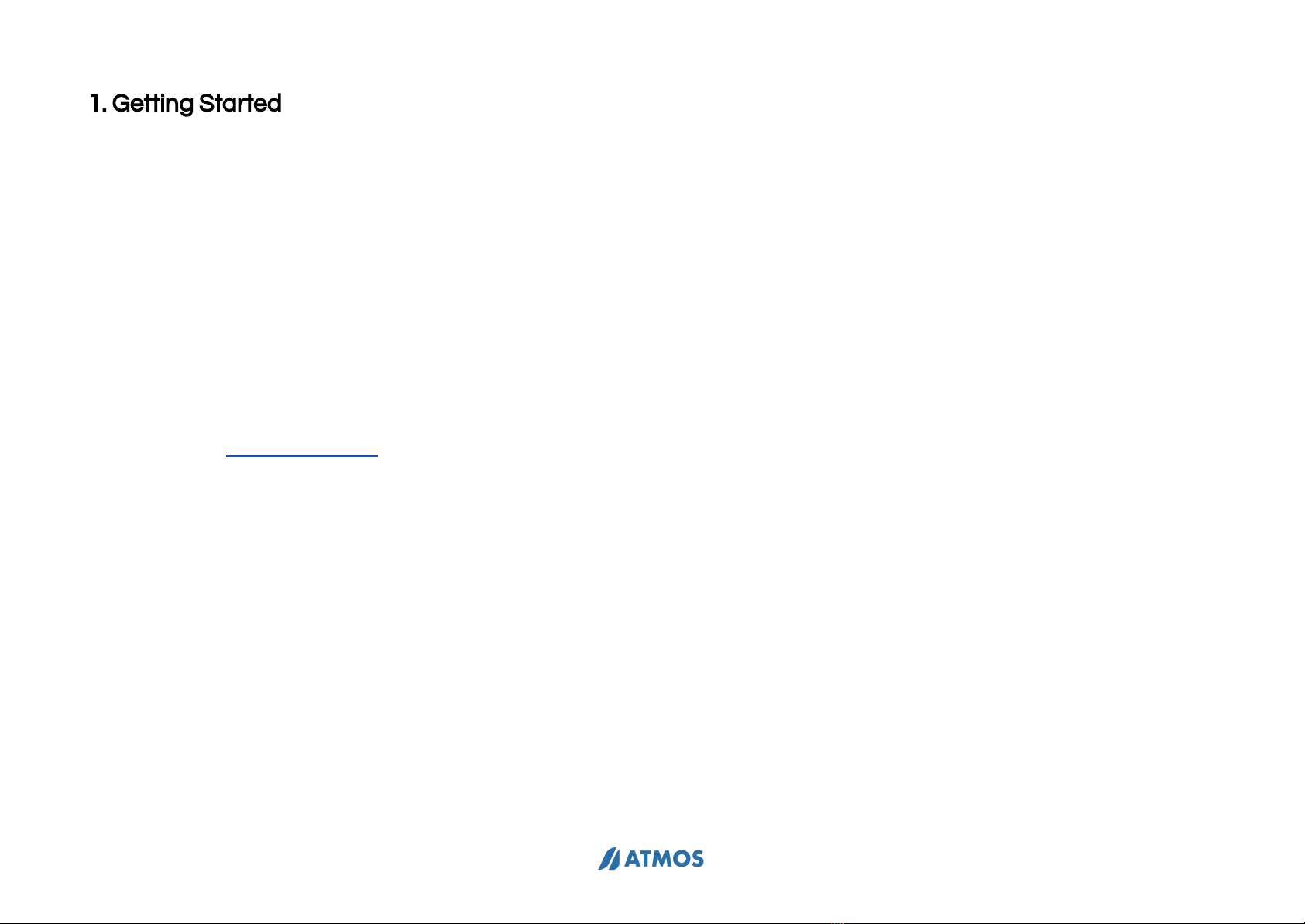
MISSION2 User Manual
1. Getting Started
1.1 Diving Safety
●Please read the user manual before using MISSION2 to
ensure safe and proper use.
●The manual is based on the default settings of
MISSION2.
●Do not use MISSION2 as your only diving instrument, a
separate depth gauge should be standard equipment
for every diver and is highly recommended. All divers
should conduct detailed Pre-Dive Safety Checks to
include emergency planning, in case of any equipment
failure during your dive. Firmware updates will be
published on the ATMOS support site as they become
available. Check for updates before your dives.
●Diving involves risk. Only trained divers should use the
MISSION2. Dive computers are not a substitute for
training. Do not use the MISSION2 on any dive beyond
your certification level. Diving with an incorrect
assessment of your ability and physical condition can
result in injury or even death.
●MISSION2 is designed for recreational diving. Do not use
MISSION2 for commercial diving Applications.
●Divers should never ascend faster than 10m/min
(33ft/min). Ascending faster than this will negatively
impact your decompression physiology.
●Please follow the decompression stops advised by
MISSION2. Violation will increase the risk of
decompression sickness, which may lead to serious
injury or death.
●The MISSION2 is a precision instrument. Take care to
protect your computer from damaging shocks or
chemical exposure. Store your MISSION2 out of direct
sunlight and avoid exposure to excessive heat or leaving
it in a vehicle exposed to the sun.
●Do not wear your MISSION2 in hot springs, hot tubs or
saunas.
●To avoid damage to buttons or sensors do not use high
pressure sprays. If excessively dirty, soak in fresh water
and gently wash away dirt. Do not use detergents or
solvents of any kind.
●Please use the Screen Guard included in the package.
Replacement screen guards may be purchased from an
authorized dealer.
●Do not share dive computers. Sharing should be
avoided as it may cause divers to misjudge dive
information and cause serious injury.
1.2 What's in the box?
* MISSION2
* Charging Cable
* Scratch Guard*2
* Silicone strap
* Warranty card
3
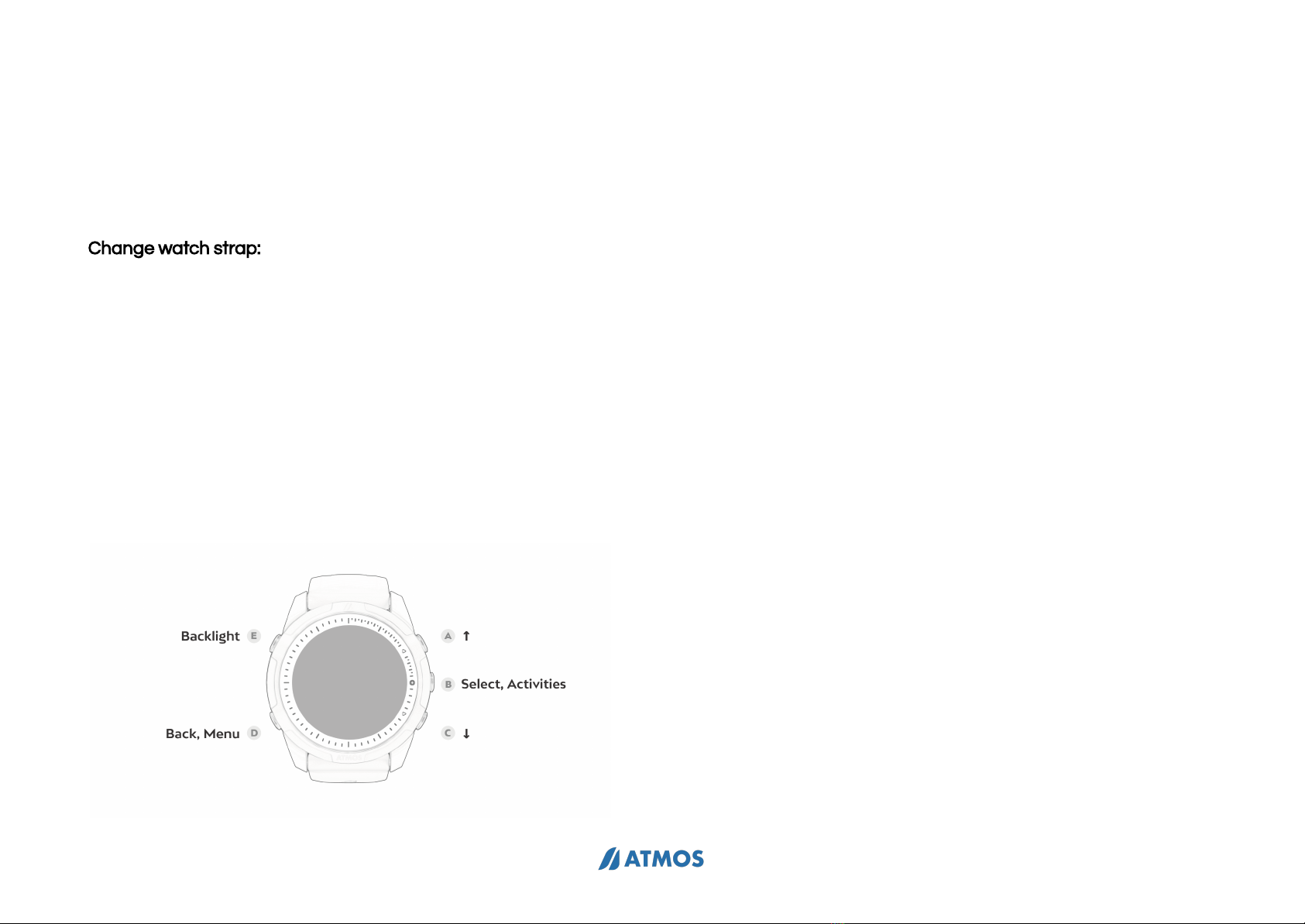
MISSION2 User Manual
1.3 Removing/replacing the strap
In addition to the originally provided long straps, MISSION2 has
short straps available for purchase. If you need to adjust the
length of the strap, you can replace strap according to the
following instructions.
Change watch strap:
When removing the strap, push the strap spring clip to the
right, lift it up to take out the strap, and release the strap spring
clip. To replace a new strap, simply follow the opposite steps.
* The strap is a consumable item and when it must be replaced
with a new strap, you can make a purchase through the
dealer or directly at ATMOS.
1.4 Basic Operation
1.4.1 Button Function:
Press button A: Up/ view Smart Notifications
Hold button A: Quick mobile phone Bluetooth On/Off
Press button B: Menu and Confirm
Press button C: Down/ Widget
Hold button C: access Stopwatch
Press button D: Return/ Setting
Press button E: Turning backlight On/Off.
Hold button E: Power Off
1.4.2 Power On/Off
Power On: Press and hold backlight button E for 3 seconds, or
connect MISSION2 to the charging cable.
Power Off: Press and hold button E for 3 seconds while in watch
mode.
1.4.3 Charging
Please make sure the charging points are clean and dry.
Moisture and dirt can seriously affect charging efficiency and
may cause damage. Please use a power adapter with safety
certification (rated voltage: DC 5V/2A)
※Do not use connectors or fast chargers that exceed the
rated voltage: DC 5V/2A. It will affect the lifespan of the battery.
Please ensure the charging cable is properly connected when
charging. If the charging position is not aligned, it may result in an
improper connection and cause the watch to overheat. It takes 2
hours to fully charge, and the screen will display 100%.
※The lithium battery in MISSION2 can be damaged if not fully
discharged. MISSION2 has an internal protection mechanism
which will disconnect the battery before it is fully discharged.
However, a small amount of discharge will still occur. If it is left
4

MISSION2 User Manual
unused for a long time without charging, the lithium battery will
likely to be fully discharged or have a shorter lifespan.
To avoid battery damage, please do the following:
※ Power off when not in use, and fully charge it every two
months to maintain battery health
※ If the battery goes flat for too long, the first charge will take
2-3 hours to preserve the battery,
※ Avoid direct sunlight or left in vehicles exposed to sunlight.
1.5 Pairing your Smartphone
Using the ATMOS App to sync the dive and activities log and
other status
Download ATMOS App:
iOS:
https://Apple.co/31ouXTE
Android:
http://bit.ly/2WAfdNL
※ App version may vary slightly depending on your mobile
phone and software version
1. After logging in to the App, go to “Add device” to start pairing.
※ Enable Bluetooth on your mobile phone. Android users may
need to authorize the connection to the device.
2. MISSION2 SETTINGS → CONNECT → CONNECT App: (iOS &
Android) ON
3. In the App: Select your MISSION2. Enter the 5 Pin code
shown on MISSION2 to complete the connection.
※ Long press button A on the watch mode can switch
connection on and off
Unpair
1. MISSION2: SETTINGS →CONNECT → UNPAIR: YES
2. ATMOS App: Select, or swipe left to delete the paired
MISSION2.
3. Your mobile phone: Bluetooth → Forget the device
※ Please go through the unpair steps and then pair again if
there is a pairing issue.
1.6 Smart Notification
Smart Notification allows MISSION2 to display SMS messages
and phone calls received on the paired smartphone. (iOS 10 or
higher, Android)
5

MISSION2 User Manual
To use the mobile phone notification function, go to MISSION2:
SETTINGS → CONNECT → NOTIFICATION.
Press the button A on the watch mode to view the notification
and press button A or C to scroll up and down. All notifications
will be cleared after a restart.
※ If “Call Only” is selected, the MISSION2 only displays
incoming call and SMS.
1.7 Firmware Update
※ ATMOS regularly releases new firmware including new
features, bug fixes and improvements. Keep the firmware of
your MISSION2 updated.
※ Checking the firmware version: Settings > System > About.
Model, SN, and FW will be displayed
Updating Firmware
1. Enable MISSION2 firmware update mode: SETTINGS >
FIRMWARE - firmware update screen will Appear
2. Connect MISSION2 with the PC via USB charging cable, and
the Device: MISSION 2 will be detected.
3. Go to ATMOS website: https://www.atmos.App/ to download
the latest MISSION2 firmware
4. Open the zip file in the download folder, open the FIRMWARE
folder, drag the XXX.bin file into the FIRMWARE folder in
Device MISSION 2.
5. When the files are transferred, disconnect the charging
cable and MISSION2 will automatically start updating.
1.8 Change & Customize Watch Face
MISSION2 offers a variety of watch faces.
1.8.1 Change Watch Face
Change via mobile App
After pairing MISSION2 with the ATMOS App, go to the Watch
Face and select the desired Watch face
Change via MISSION2
SETTINGS > WATCH FACE> Press button A or C to scroll, and
press button B to select the desired Watch face.
1.8.2 Customize surfaces with photos
After pairing the ATMOS App with MISSION2, go to Your Device
> Watch face > Photo, select your desired photo from the
album as your Watch face’s background.
6

MISSION2 User Manual
2. Widget
* Most widgets can be enabled in SETTINGS > WIDGET
* Press button C on the main screen to view widgets
2.1 Heart rate measurement
※ The wrist optical heart rate sensor measures the heart rate
with the LED optical sensor on the device. The blood flow per
unit area in the blood vessel will change with the heart pulse,
and the light sensor will obtain the change of the user's heart
rate based on the change of the blood.
Enable Heart Rate: Settings > Widget > Heart Rate: On
Checking the heart rate: after enabling the widget, press
button C on the main screen to scroll to the information page.
※ To ensure accuracy, MISSION2 should be worn correctly and
should not be worn on the wrist joints.
※ When exercising or in daily use, MISSION2 should be snugly
worn on the skin of the wrist to avoid uneven reflection of the
light beam. Objects such as long-sleeved clothing or winter
clothing shall also be avoided.
※ The heart rate function is disabled by default during dive or
swimming.
※ The heart rate may vary greatly due to light wavelength
absorption underwater, which in turn affects the optical
detection.
Causes of abnormal heart rate:
●Avoid Applying sunscreen or skin lotion, which will result
in uneven reflection of light, and keep the wearing area
clean.
●Arm hair, tattoos or skin tone, arm movement,
subcutaneous blood flow, etc. may all affect heart rate
measurements.
●In the cold weather or people with cold hands and feet
have poor blood circulation, which affects blood flow
and results in heart rate abnormally. Keeping hands and
feet warm will improve the accuracy of heart rate.
●Please avoid scratches or damage to the heart rate
sensor on the back of MISSION2
●The heart rate sensor should be kept clean.
Note:
※ MISSION2 is not a medical device, so the heart rate data
should not be used as a reference for medical use or
medical diagnosis.
※ When the heart rate function is enabled, it is less energy
efficient.
2.2 Sleep Monitoring
※ The sleep monitoring function is only used for night sleep,
naps and short-term sleep cannot be monitored.
* Enable sleep monitoring: Settings > Widget> Sleep
Monitoring: On
7
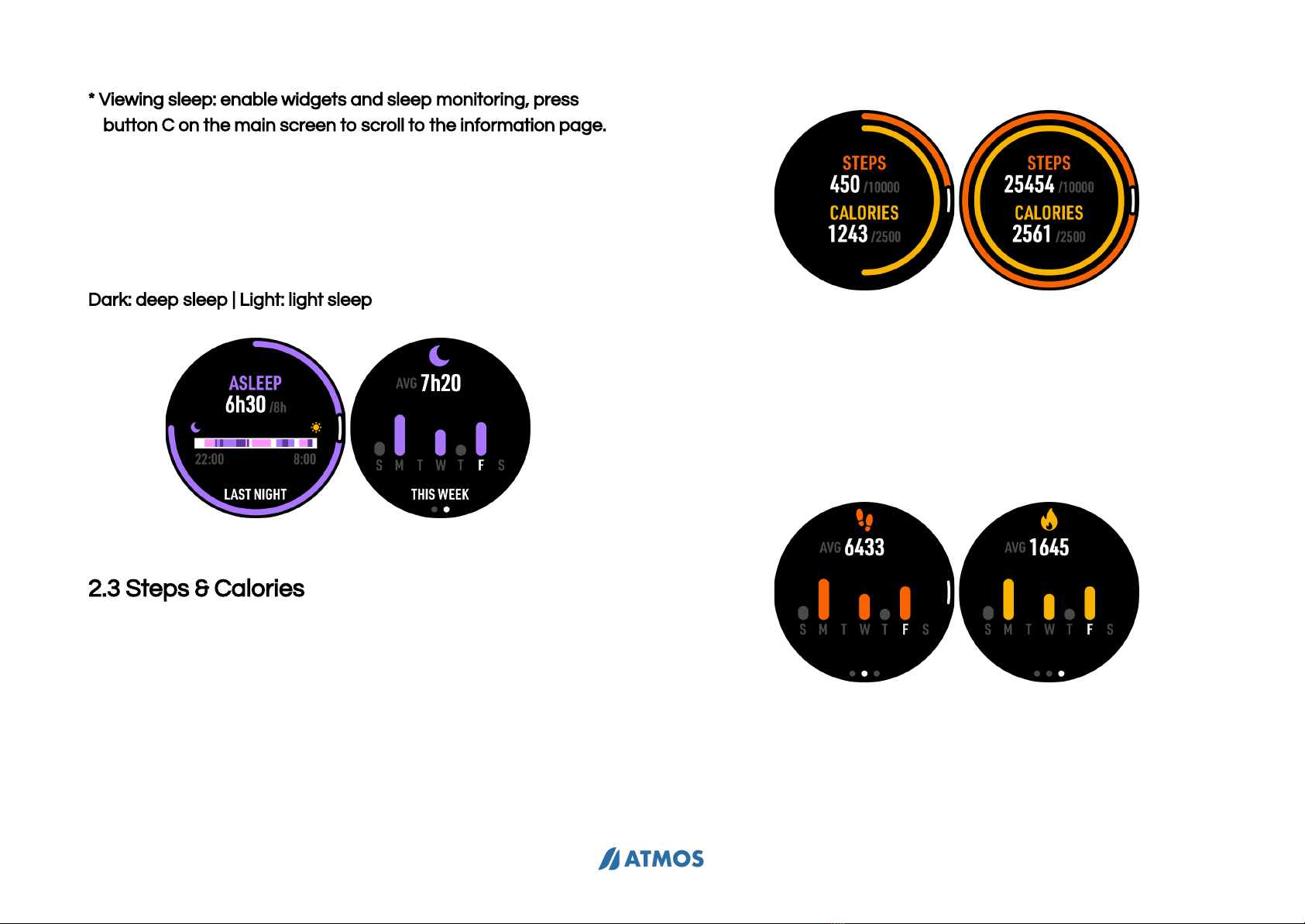
MISSION2 User Manual
* Viewing sleep: enable widgets and sleep monitoring, press
button C on the main screen to scroll to the information page.
* If the target sleep time is reached, the outer circle will be a
complete circle
* On the sleep screen, press button B to view the weekly record.
※ Note: If MISSION2 is placed on the table during the sleep, it
will also be determined as sleeping.
Dark: deep sleep | Light: light sleep
2.3 Steps & Calories
MISSION2 will count your daily steps and calories
* Enable Step & Calories: Settings > Widget > Step & Calories:
ON
* Checking the step count & calories: after enabling the widget,
press button C key on the main screen to scroll to the
information page
The orange outer circle is the step counter, and the yellow inner
circle represents calories
* The increase in steps and calorie consumption will gradually
form a circle. When the set target value is reached, it will be a
complete circle.
* Press button B again on the steps and calories screen to
enter the individual step and calories information page.
MISSION2 will display the weekly calories and steps average
with the target value in the middle line.
※ The pedometer sensor will not display the number of steps
you have taken immediately. MISSION2 will update on the
display after a short delay.
8
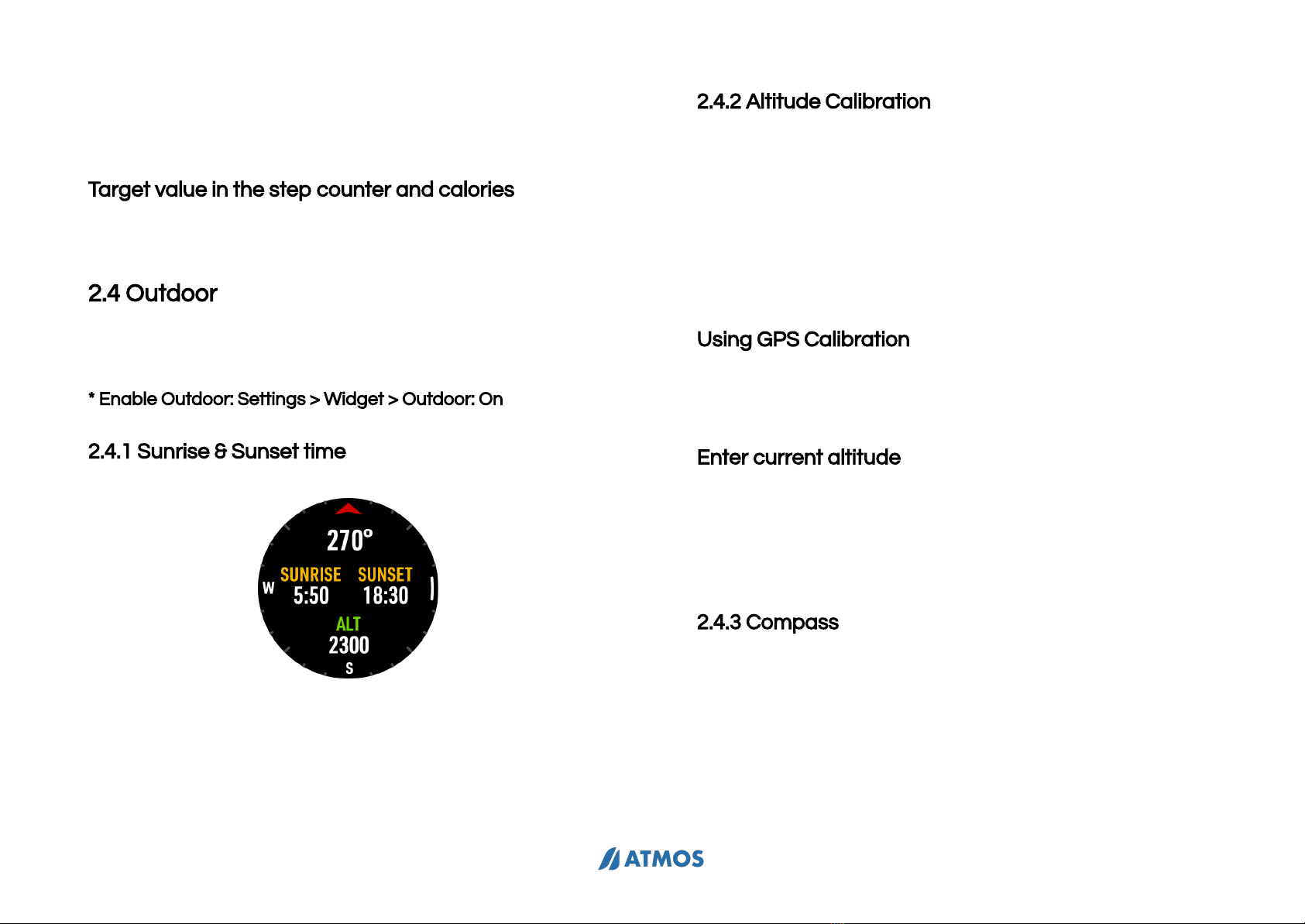
MISSION2 User Manual
※ Factors of abnormal step counting: Any vibrations or arm
movements associated with walking, as well as repetitive
and regular movements, may affect the step count.
Target value in the step counter and calories
Settings > Widget > Step & Calories Enter steps and calories.
2.4 Outdoor
MISSION2 will display sunrise and sunset times, altitude, and
air pressure at current location with a graphic compass
* Enable Outdoor: Settings > Widget > Outdoor: On
2.4.1 Sunrise & Sunset time
Show sunrise and sunset information at current location
※ The sunrise and sunset time will only be displayed after the
GPS positioning is successful. The time will not be displayed if
the GPS signal is acquired.
2.4.2 Altitude Calibration
Press button B in the sunrise and sunset screen to enter ALT
altitude, the screen will display the altitude value.
The change of weather will affect the reading of altitude and
air pressure, such as low pressure of typhoon, high pressure of
cold air mass. When the weather changes frequently, it is
recommended to set the correct altitude reference value. If the
weather is stable, no reference value setting is required.
Using GPS Calibration
There will be altitude data during GPS positioning. When there
is a large altitude deviation or offset, this option is to use the
GPS altitude to calibrate the current altitude.
Enter current altitude
When there is a large height deviation or offset, input the
correct height of the location, such as the height displayed at
the trailhead, as the height reference value to calibrate the
current height.
2.4.3 Compass
※ Calibration is recommended before every dive and outdoor
activities to ensure the best experience.
※ The compass is magnetically oriented and will be disturbed
if it is too close to electric fields, magnets, and metal objects.
The electronic compass is small and subject to interference.
Please avoid wearing another computer, compass or metal
9
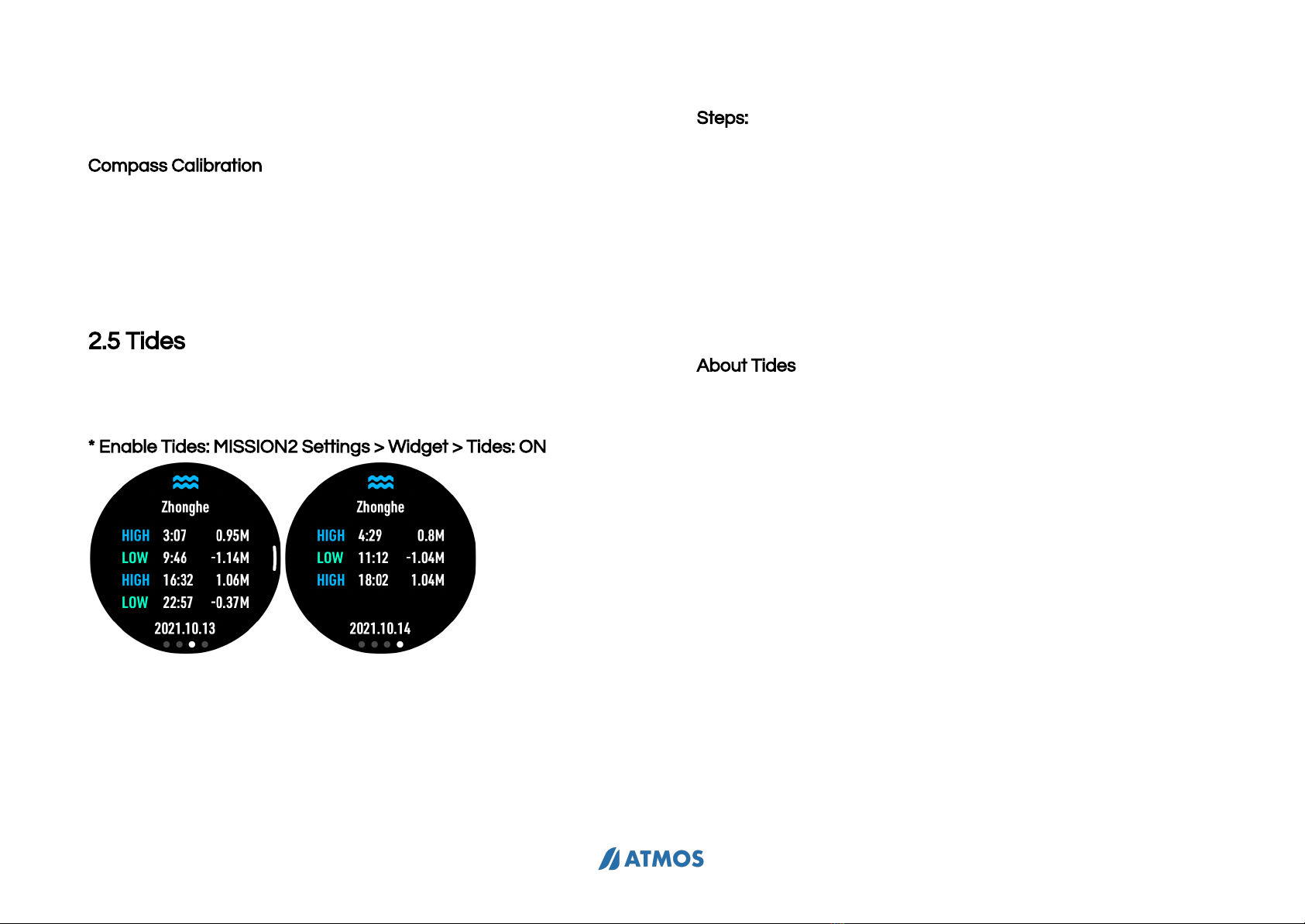
MISSION2 User Manual
objects next to the MISSION2. Calibration is recommended
before every dive to ensure the best experience.
Compass Calibration
※ Move MISSION2 in an “∞” pattern. The bearing and OK will
be displayed when compass calibration is successful.
2.5 Tides
Tide information can be obtained after MISSION2 is connected
to the App
* Enable Tides: MISSION2 Settings > Widget > Tides: ON
※ The actual tide level may be affected by the weather conditions,
including atmospheric pressure, wind direction, rain, etc. Anyone
using this function must make a safe judgment based on the
current situation, so special attention should be paid when
referring to the above information. Diving with an incorrect
assessment of your ability and physical condition can result in
injury or even death. Thus, the tidal information is for reference
only!
Steps:
1. Open ATMOS App and pair with MISSION2
2. Ensure the mobile phone’s GPS is turned on, allow ATMOS
App to obtain location information.
3. ATMOS App > Tides
4. Acquire the current location through the mobile phone GPS,
or select the location via the search function
5. Please check MISSION2 Widget if tidal information is
displayed
About Tides
The phenomenon of rising sea level is called flood; the falling
sea level is called ebb. When changing from high tide to low
tide, when the water level reaches the relative highest, it is
called high water; when changing from low tide to high tide,
when the water level reaches the relative minimum, it is called
low water.
-There are three types of tides, namely semidiurnal tides with
two high and low tides a day, diurnal tides with only one high
and low tide a day, and mixed tides in between.
10
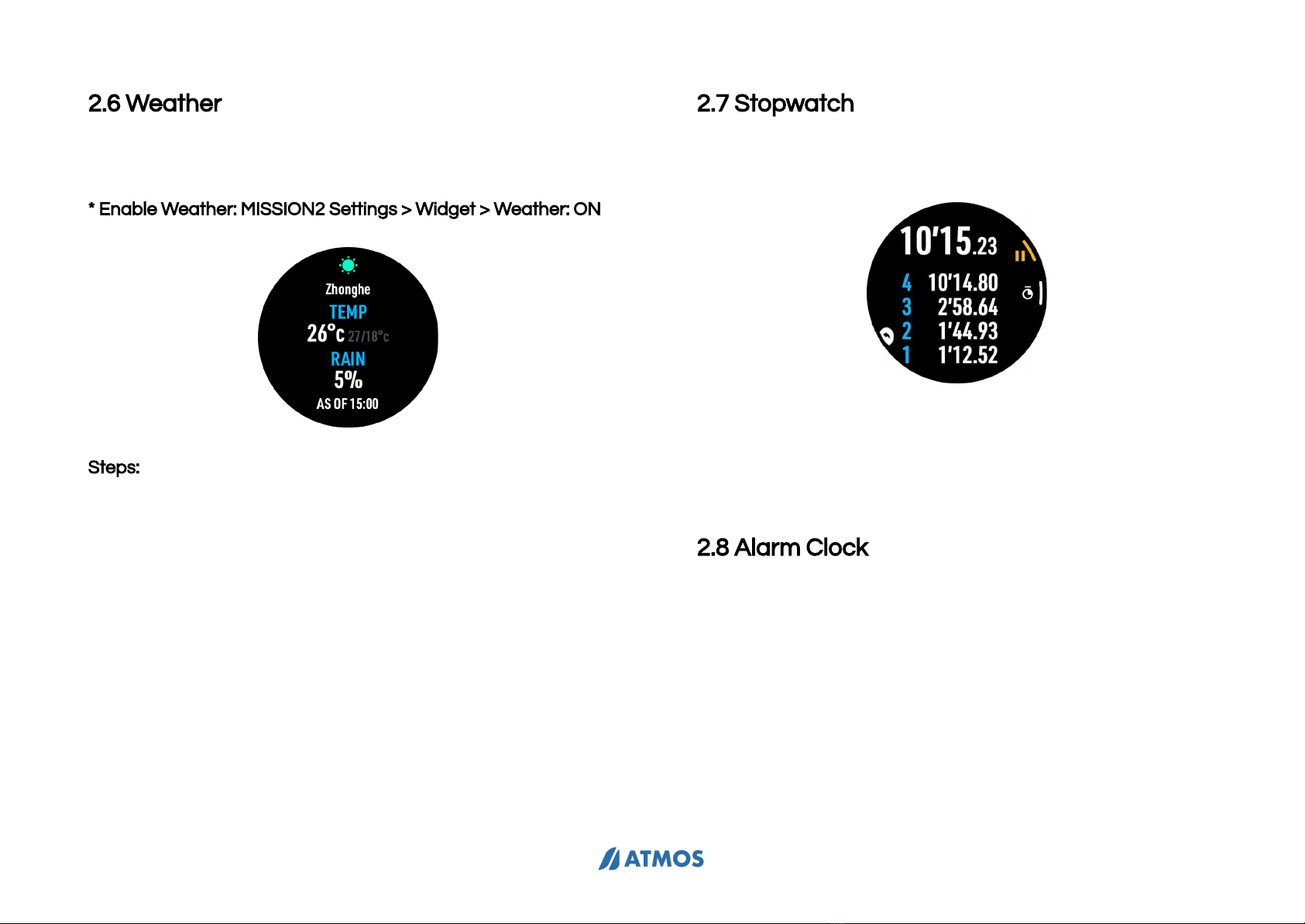
MISSION2 User Manual
2.6 Weather
Weather information of the current location can be obtained
when MISSION2 is connected to the App.
* Enable Weather: MISSION2 Settings > Widget > Weather: ON
Steps:
Step 1 - Open the App and pair the watch with the App
Step 2 - Please ensure the mobile phone has GPS turned on,
and allow ATMOS App to obtain location information.
Step 3 - Go to the weather widget, the weather data will be
obtained and displayed
1. Open the App and pair the watch with the App
2. Please ensure the mobile phone has GPS turned on, and
allow ATMOS App to obtain location information.
3. ATMOS App > Weather widget, obtain and display the
weather data
4. Please check MISSION2 Widget if weather information is
displayed
2.7 Stopwatch
Press and Hold button C for 2 seconds while in watch mode.
Press button A: Start
Press button B: Mark current time (4 set can be displayed)
Press button A: Stop
Press button A when stopped: Reset
Press and Hold button D for 2 seconds: Exit
2.8 Alarm Clock
MISSION2 provides 3 sets of alarm clock
SETTINGS > ALARM CLOCK
11
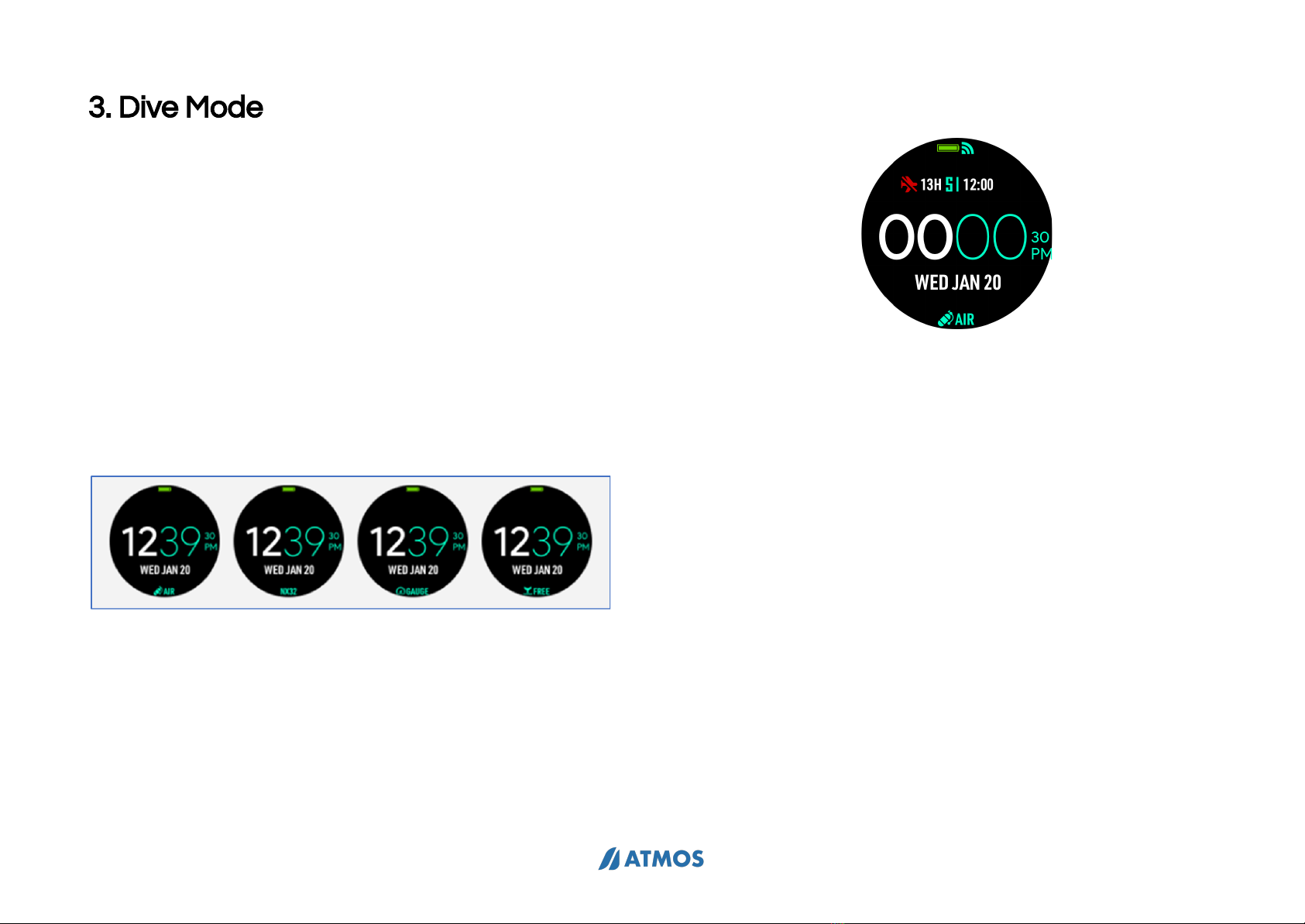
MISSION2 User Manual
3. Dive Mode
3.1 Water Auto-on
※ Do not rely on the water auto-on function. It is important to
check all settings of the dive computer prior to descent on
each dive.
The MISSION2 default dive mode of auto-on is Scuba Mode.
The default dive mode can be changed in SETTINGS.
MISSION2 will directly go into the Default dive mode when you
enter water.
※ The default dive mode can be set to "Off" - when it’s off,
MISSION2 will not automatically turn on dive mode, and no
icon will Appear at the bottom in watch mode.
3.2 No Fly Time and Surface Interval
※ Due to residual nitrogen in the body after diving, please wait
until the No Fly time icon disAppears before flying or ascending
to altitudes above 300m/1,000ft.
Upper-left: No fly time Icon. Displays for 24hrs starting from the
moment you exit the water following the last dive.
(No fly time Icon will be displayed when freedived over 40m)
Upper-right: Surface interval (S.I.) icon.
Counter starts from the moment you exit the water following
your last dive.
3.3 Scuba Mode
3.3.1 Scuba Preparation Screen and Operation
* The GPS will start blinking and start to acquire GPS signals . It
will stop blinking and turn to green once the positioning is
complete.
* The heart rate function is disabled by default during dive
12
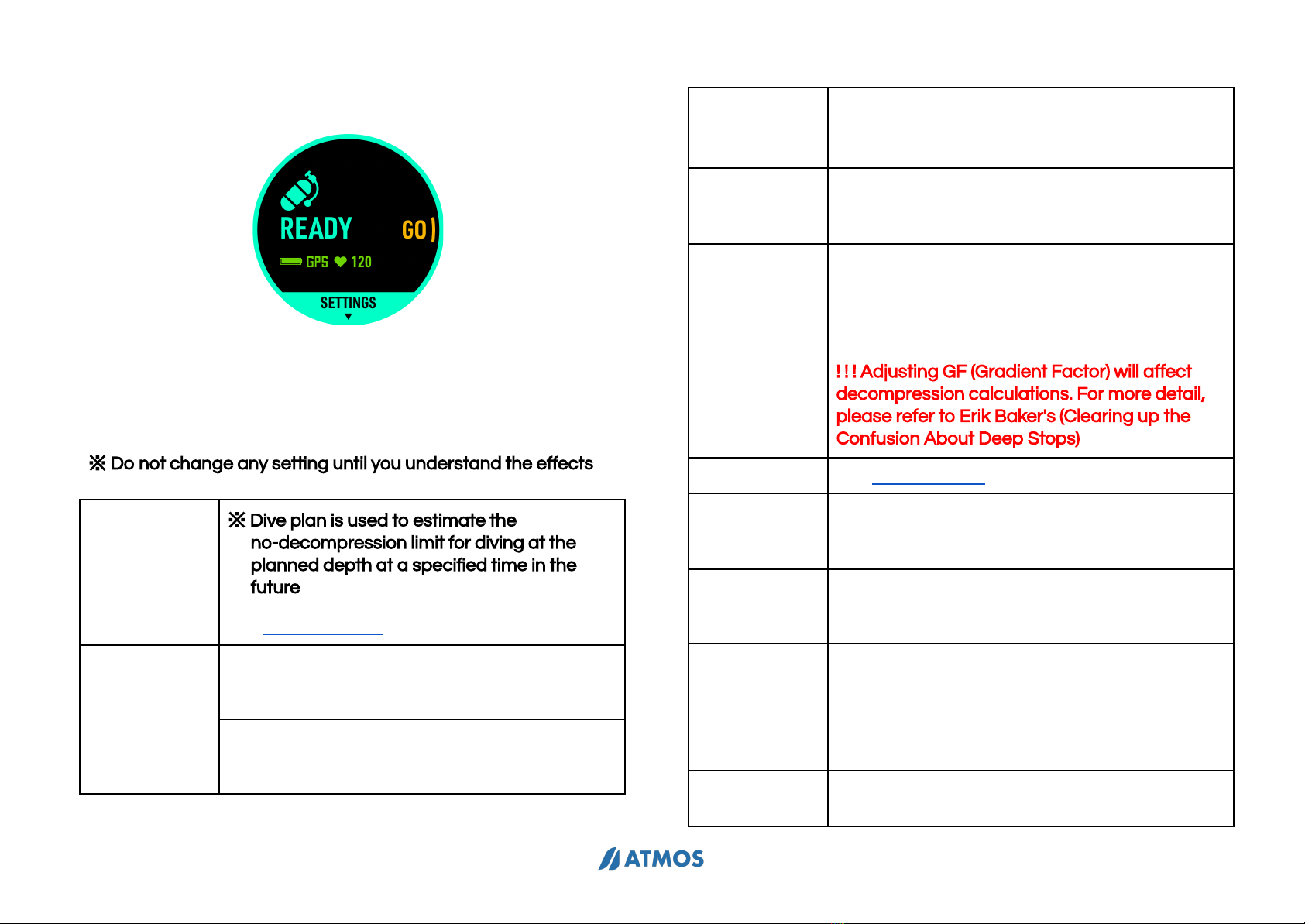
MISSION2 User Manual
* Press button C to enter the Advanced setting.
* Press button B button to start diving
3.3.2 Scuba Settings
Press button C in Scuba preparation screen to enter the
Advanced Settings.
※ Do not change any setting until you understand the effects
Adjustable Function:
Dive Plan
※ Dive plan is used to estimate the
no-decompression limit for diving at the
planned depth at a specified time in the
future
See 3.2.5 Dive Plan
Dive Alarm
Time Alarm: Time Alarm display notifies the
diver when the Dive Time has been reached.
(1 set)
Depth Alarm: Depth Alarm notifies the diver
when the maximum depth has been reached.
(1 set)
SPG Alarm
SPG Alarm notifies the pressure when the set
dive time has been reached.
(10 sets)
PPo2
Adjustable between 1.2 - 1.6, this setting is
related to the MOD (Maximum Operation
Depth).
Conservatism
Conservatism: HIGH (GF 35/75)
Conservatism: MEDIUM (GF 40/85)
Conservatism: LOW (GF 45/95)
Conservatism: CUSTOM
! ! ! Adjusting GF (Gradient Factor) will affect
decompression calculations. For more detail,
please refer to Erik Baker's (Clearing up the
Confusion About Deep Stops)
Dive Site
See 4.1.2 Dive Site
Safety Stop
Ascend to 6 meters, start a 3-minute safety
stop, and the countdown interval is 3-7 meters
Set the ON/OFF and adjust the stop time.
Surface
Internal
Reminder
After returning to the surface for a surface
interval, a notification for dive will be sent when
the set surface interval has been reached
Freshwater/Se
awater
Depth correction based on
Freshwater/Seawater The density of salt water
is about 3% higher than that of fresh water, and
the depth of fresh water will be deeper under
the same pressure value
Air/Nitrox
Setting
While in Scuba Mode, Press button B to enter
Advanced settings. Then scroll to the Air Mix
13

MISSION2 User Manual
(21-40%) and PPO2 (1.2-1.6) settings.
! ! ! Always check the oxygen percentage, and
MOD before each dive. Do not exceed to
prevent central nervous system (CNS) O2
toxicity.
Tank Volume
Set the tank volume for diving, and enter the
residual pressure to obtain the SAC rate after
the dive to be displayed in the ATMOS App
Optical heart
rate
The heart rate function is disabled by default
during diving, and can be enabled according to
personal needs
Backlight
Adjust the backlight constant brightness,
brightness level and backlight on wrist raise
Reset
Nitrogen
Reset the residual nitrogen accumulated by
the computer to zero.
! ! ! Do not change any setting until you
understand the effects of NDL and DECO on
diving after the nitrogen reset.
Factory Reset
Restore settings to factory defaults
3.3.3 Scuba Screen Layout and Alarms
Predive
Upper-left: Compass heading
(Infinity will be displayed when the
compass shall be calibrated)
Mid-left: Water temperature
Upper-right: NDL (No
Decompression Limit)
(- - will be displayed if NDL is
greater than 99+)
Mid-right: Current depth
Bottom-right: MOD - (Maximum
Operation Depth)&HR
Bottom-right: 21% = AIR / 22-40%
= NITROX
During the dive
Upper-left: Compass heading
Left: Ascent rate bar (m/min)Left:
Water temperature
Upper-right: NDL (No
Decompression Limit)
Mid-right: Current depth
Bottom-right: Dive time
※ Press button C to scroll and
view maximum depth/average
depth/ TTS & surface time/ heart
rate
14
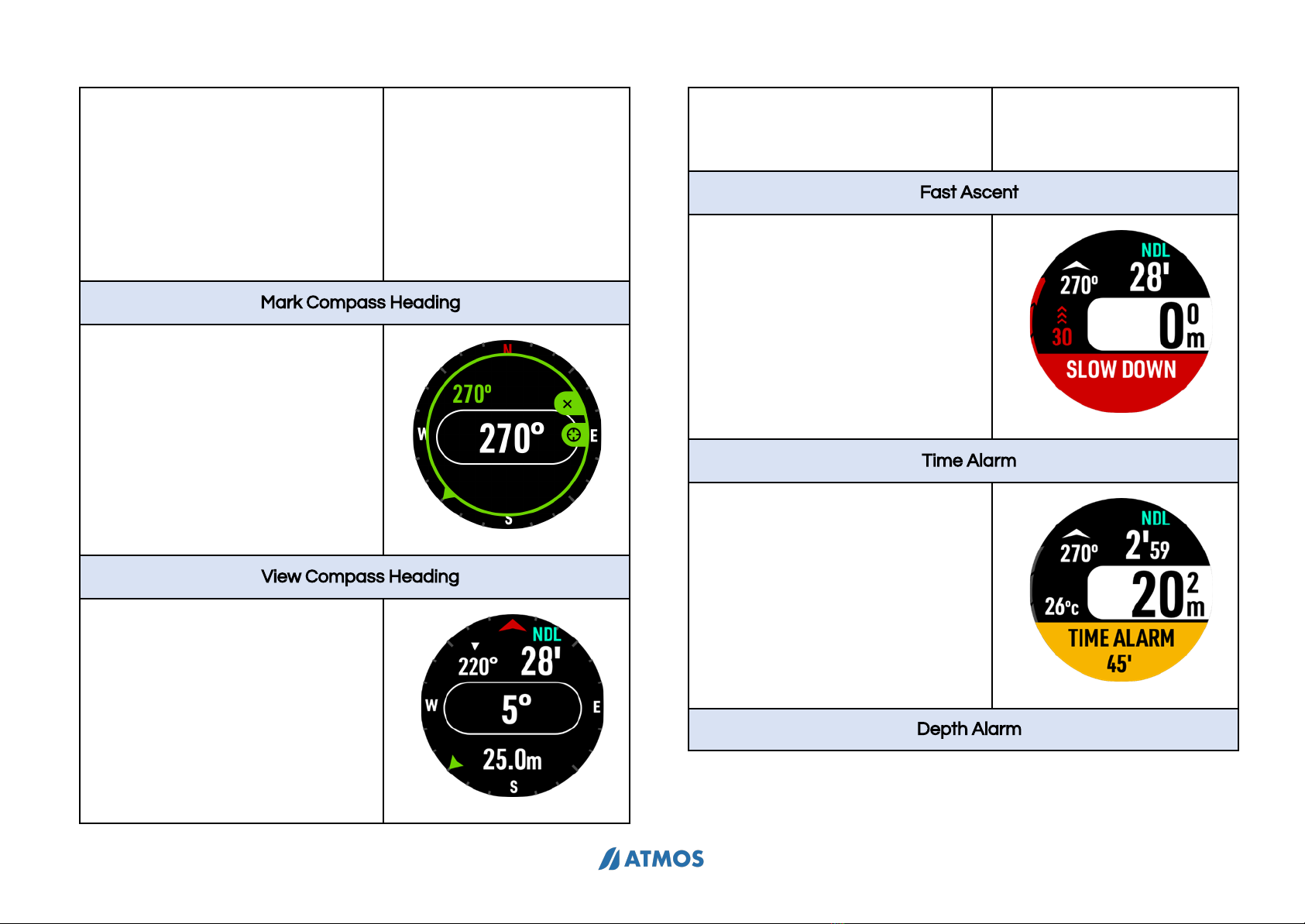
MISSION2 User Manual
※ Press button E: Turns the
backlight On/Off.
TTS (Time to surface) represents
the time to ascent plus the time
for decompression stops before
you can surface (Safety stop time
is not included)
Mark Compass Heading
Hold button B to enter the Mark
Compass Heading in preparation
screen or during dive.
* Use button B to mark heading
* Use button A to unmark
heading
View Compass Heading
Hold button A to enter the
Compass Heading in preparation
screen or during dive.
Hold button B to enter the Mark
Compass Heading
* Use button B to mark heading
* Use button A to unmark
heading
Fast Ascent
When the ascent speed exceeds
13m/min, the ascent rate bar will
turn red, and MISSION2 will notify
with a "Fast Ascent Alarm". if it
continues for 5 seconds.
Time Alarm
Time Alarm display notifies the
diver when the Dive Time has
been reached.
Depth Alarm
15
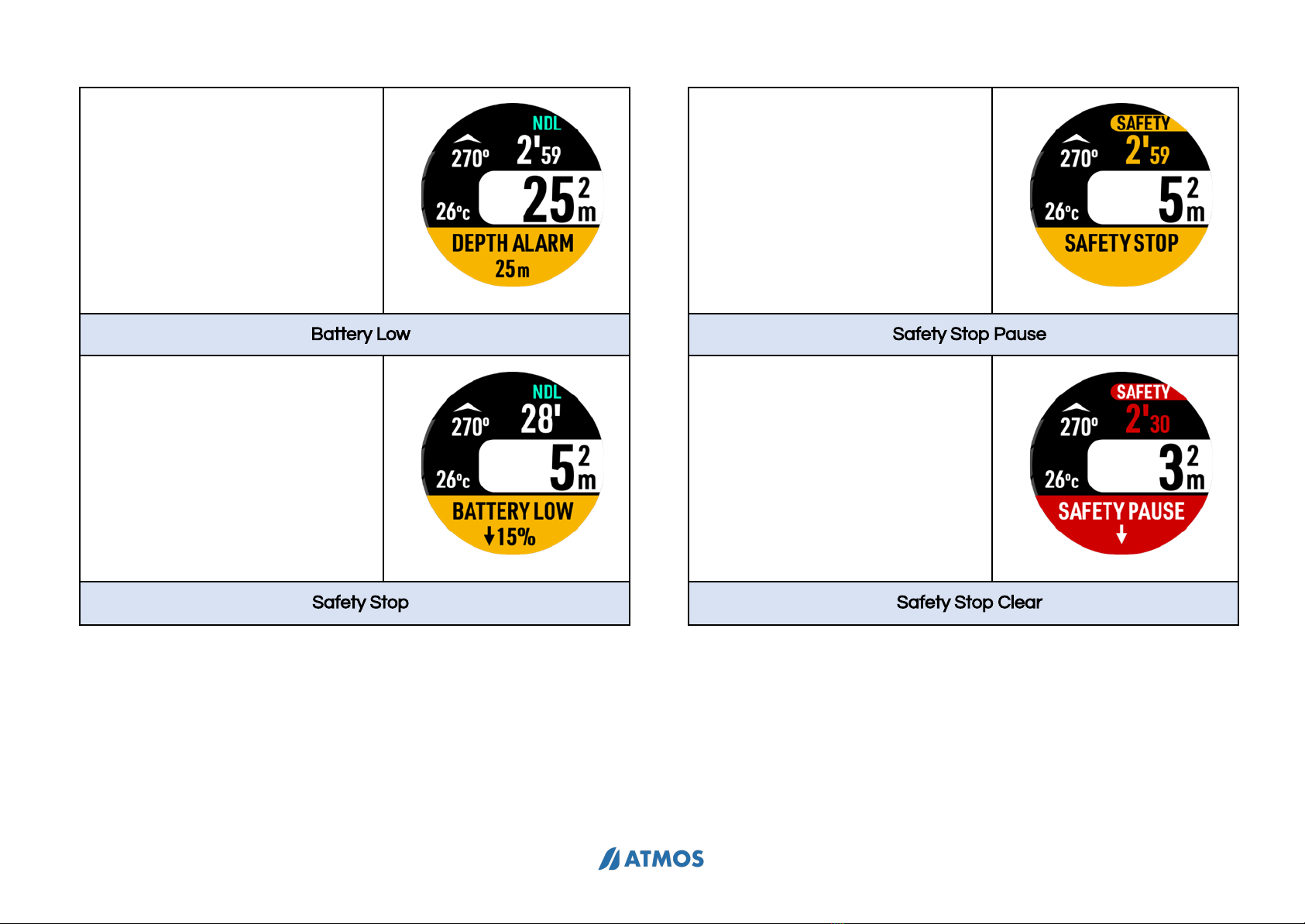
MISSION2 User Manual
Depth Alarm notifies the diver
every minute when the maximum
depth has been reached.
Battery Low
Battery Low Notifies the diver
when battery power is low.
Safety Stop
The safety stop can be switched
on and off, and can be set
according to personal needs and
dive plans. The default is ON.
Safety Stop Pause
The depth of the safety stop is
3-7 meters, beyond which the
countdown will stop and a
"Safety Stop Pause" reminder will
Appear.
Safety Stop Clear
16

MISSION2 User Manual
Safety Clear notifies the diver
when the safety stop is
completed.
NDL below 3mins
LOW NDL notifies the diver every
minute when the remaining NDL
time is less than 3 mins.
Decompression Stop
When NDL is finished, it will enter
the decompression, and
MISSION2 will notify the user with
a "DECO needed" alarm.
The NDL indicator will be
replaced by "DECO", notifying the
stop depth (6m) and
decompression stop time (3 min).
! ! ! Please ascend slowly to the
depth for performing
decompression stop
.
! ! ! As ascending is
decompression, it is possible to
end decompression before
reaching the depth for a
decompression stop
Missed Stop
Missed Stop alarm Appears
when the diver has ascended
above the Deco Stop ceiling
depth.
! ! ! Please descend below the
Deco Stop depth to continue
decompression.
17

MISSION2 User Manual
Maximum Operation Depth
Immediately ascend to a safe
depth when seeing the MOD
Alarm.
CNS Oxygen Toxicity
CNS Alarm Appears when
central nervous system toxicity
loading percentage is greater
than 85%.
Time-to-Surface (TTS)
TTS can be viewed in minutes by
pressing button C. It is the sum of
all decompression stops and
ascent times on the current dive.
It is based on the following
calculations:
* Assumes that the diver's ascent
rate is 10m/min(33ft/min)
* Follows decompression stops
calculated by dive computer
Check SPG
SPG Alarm will show to remind
you to check the SPG when a set
dive time has been reached.
3.3.4 Scuba Log
Scuba Log can be viewed in Settings > Log
Description
18

MISSION2 User Manual
Graphes:
Press button B to display
white timeline, press button
A or C to advance the time
line
Event:
Green: Safety Stop Red:
Ascent Too Fast White
Framed Red : Decompression
Yellow: Depth Alert
※ All events will be marked.
3.3.5 Dive Plan
※ Dive plan is used to estimate the no-decompression limit
(NDL) in your next dive.
* Press button B to switch between depth and surface rest
time.
* Press button A and C change the planned depth and surface
rest time
* The above NDL is the calculation result
Example: If you continue to dive to 23m after a 45-minute
surface interval, you will have a 22-minute NDL
3.3.6 Altitude
MISSION2 will automatically track the air pressure at current
location. It will calibrate the depth value according to the
altitude at high altitude. Simply adjusting the
freshwater/seawater settings if you are doing an altitude dive.
3.4 Freedive Mode
There are 2 Freedive modes: freedive (Depth mode) and pool
(Dynamic apnea mode).
! ! ! If there is residual nitrogen in the body after scuba/gauge
dive, do not freedive until the no-fly time is over.
3.4.1 Freedive Preparation Screen and Operation
* The GPS will start blinking and start to acquire GPS signals . It
will stop blinking and turn to green once the positioning is
complete.
* The heart rate function is disabled by default during dive
* Press button C to enter the Advanced setting.
19
Table of contents
Other Atmos Watch manuals