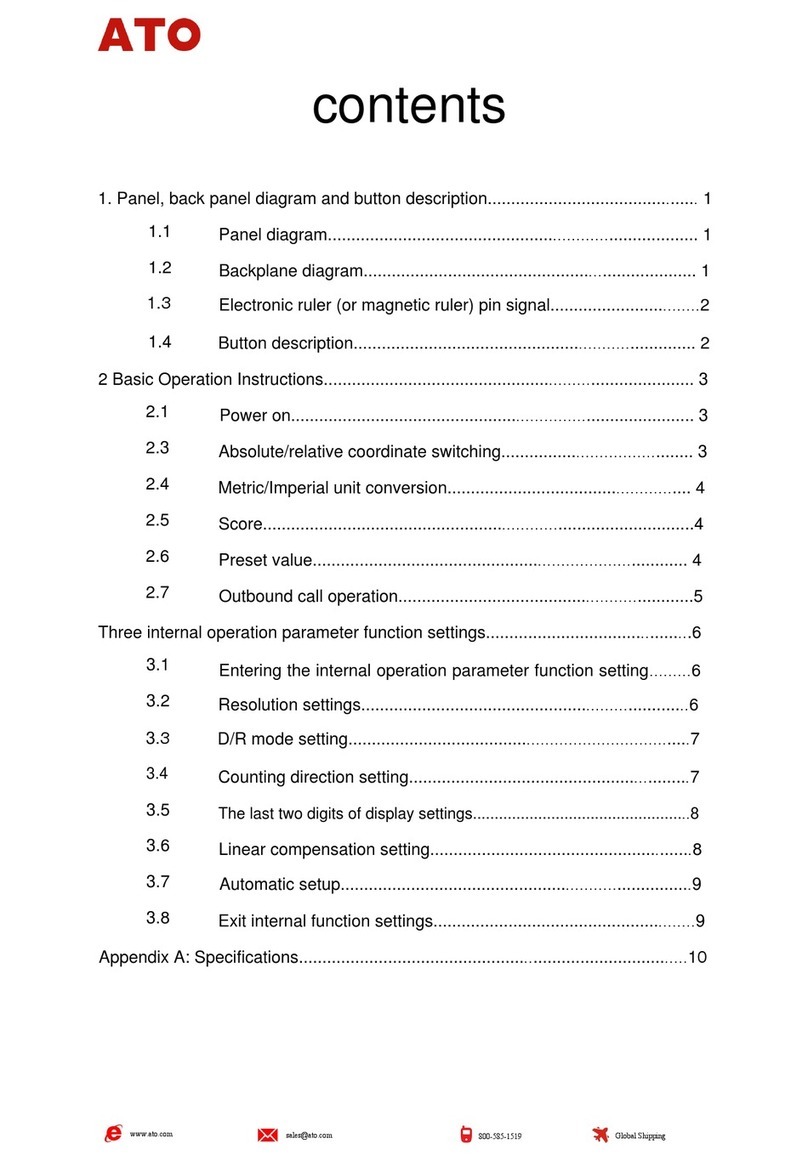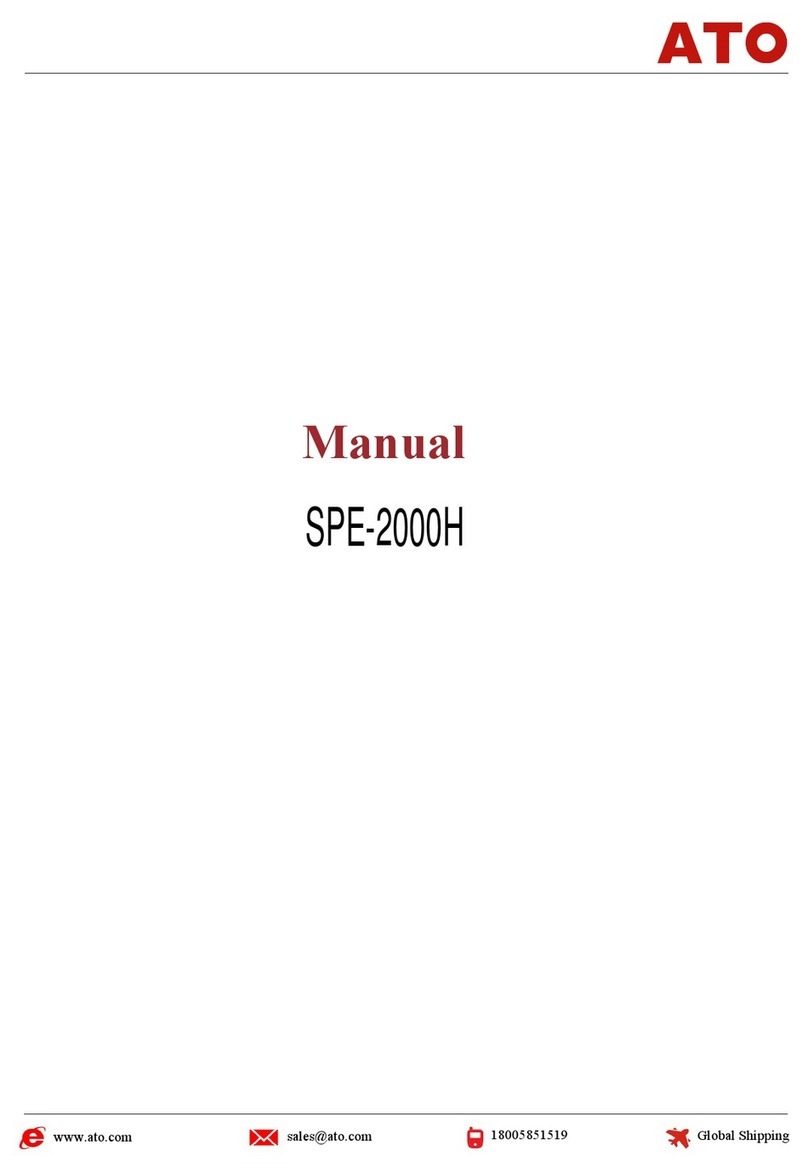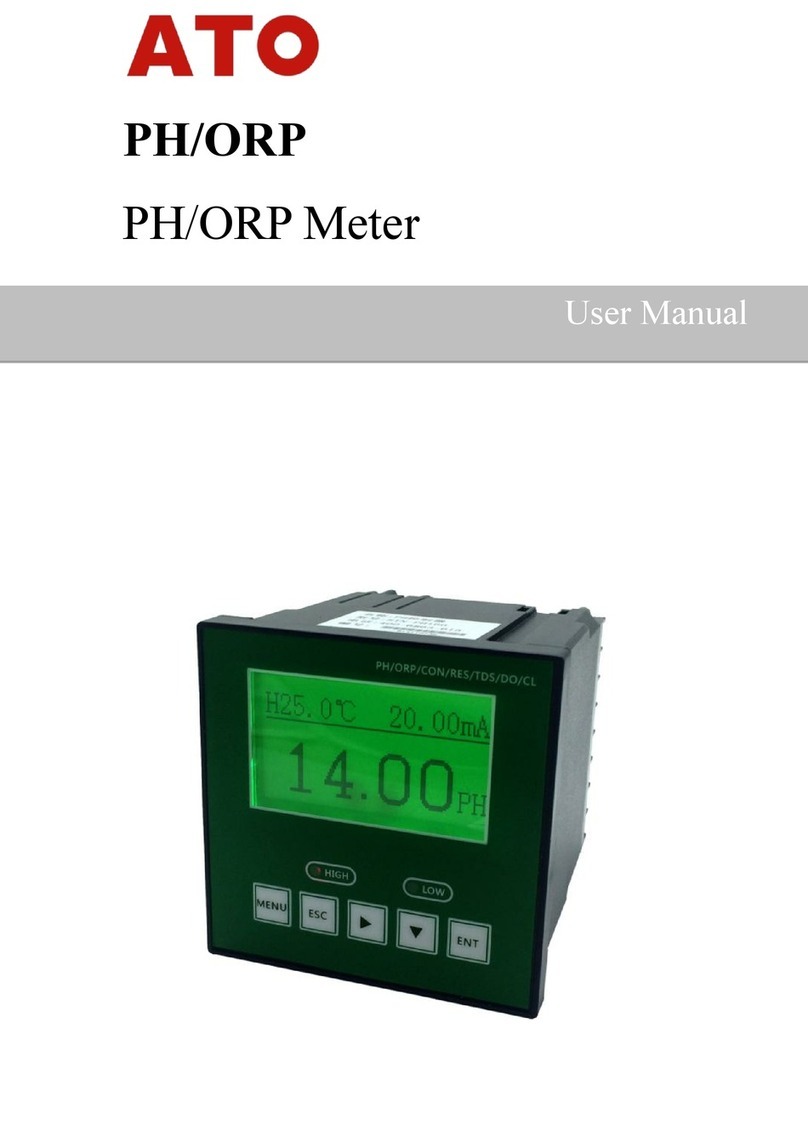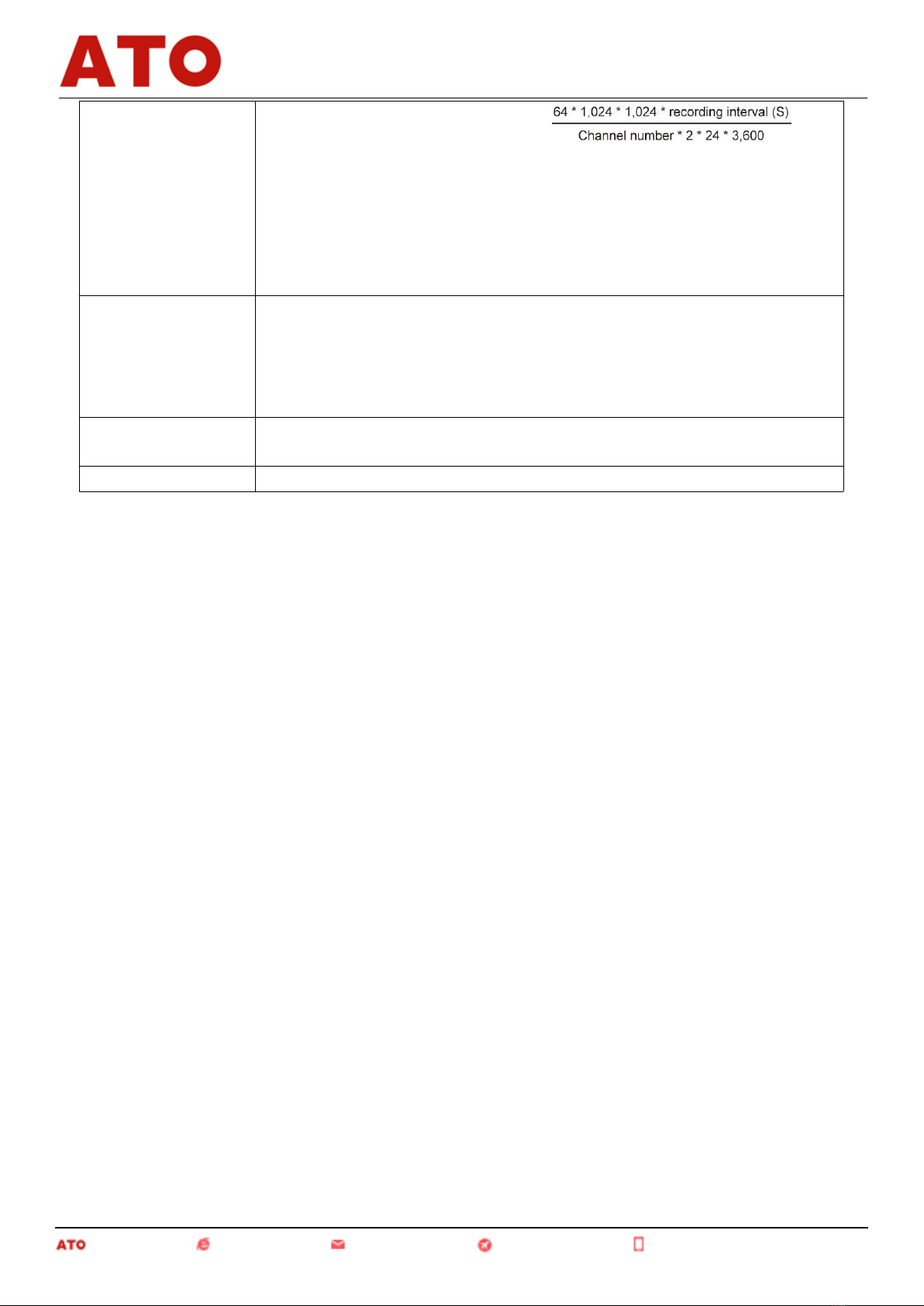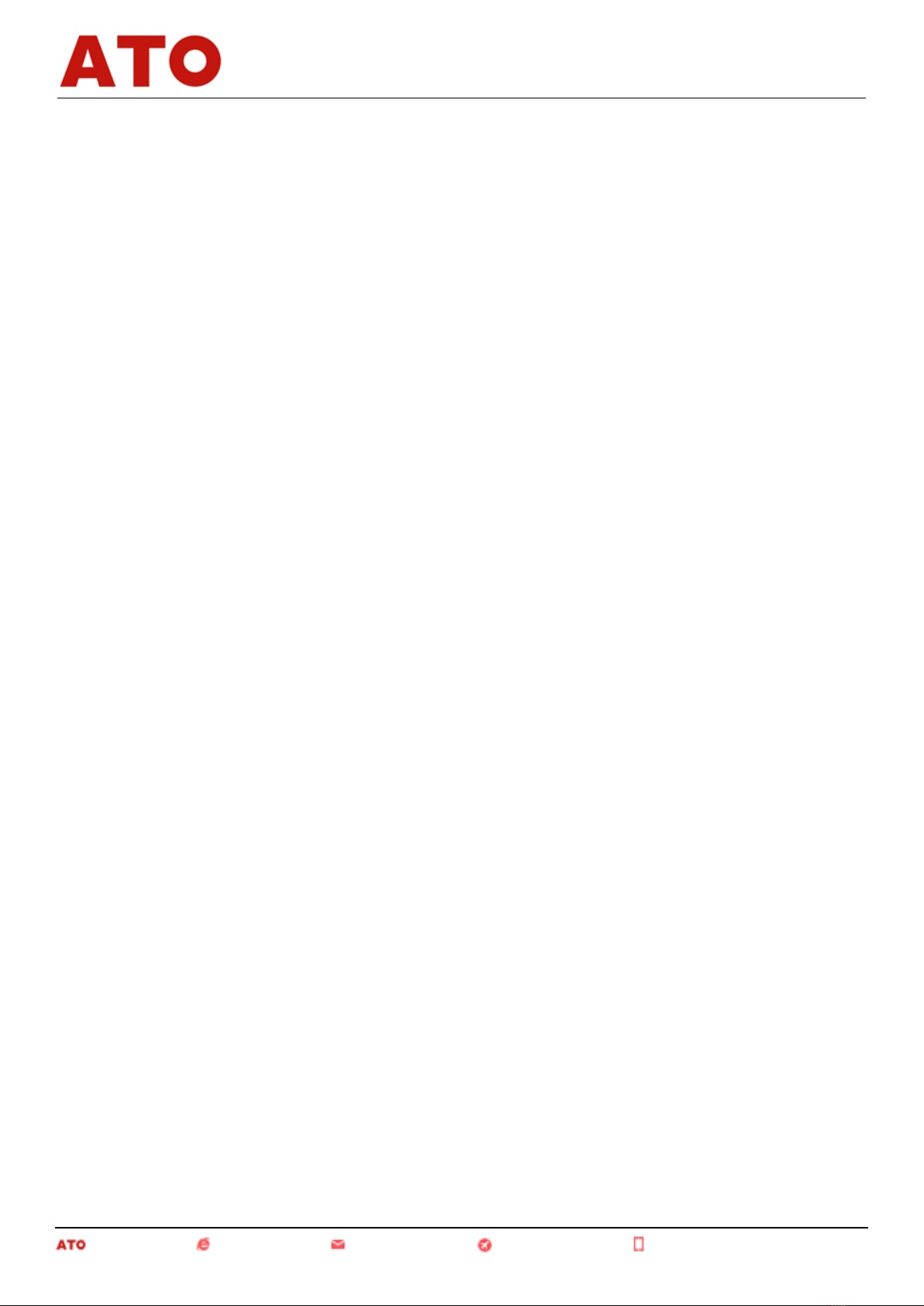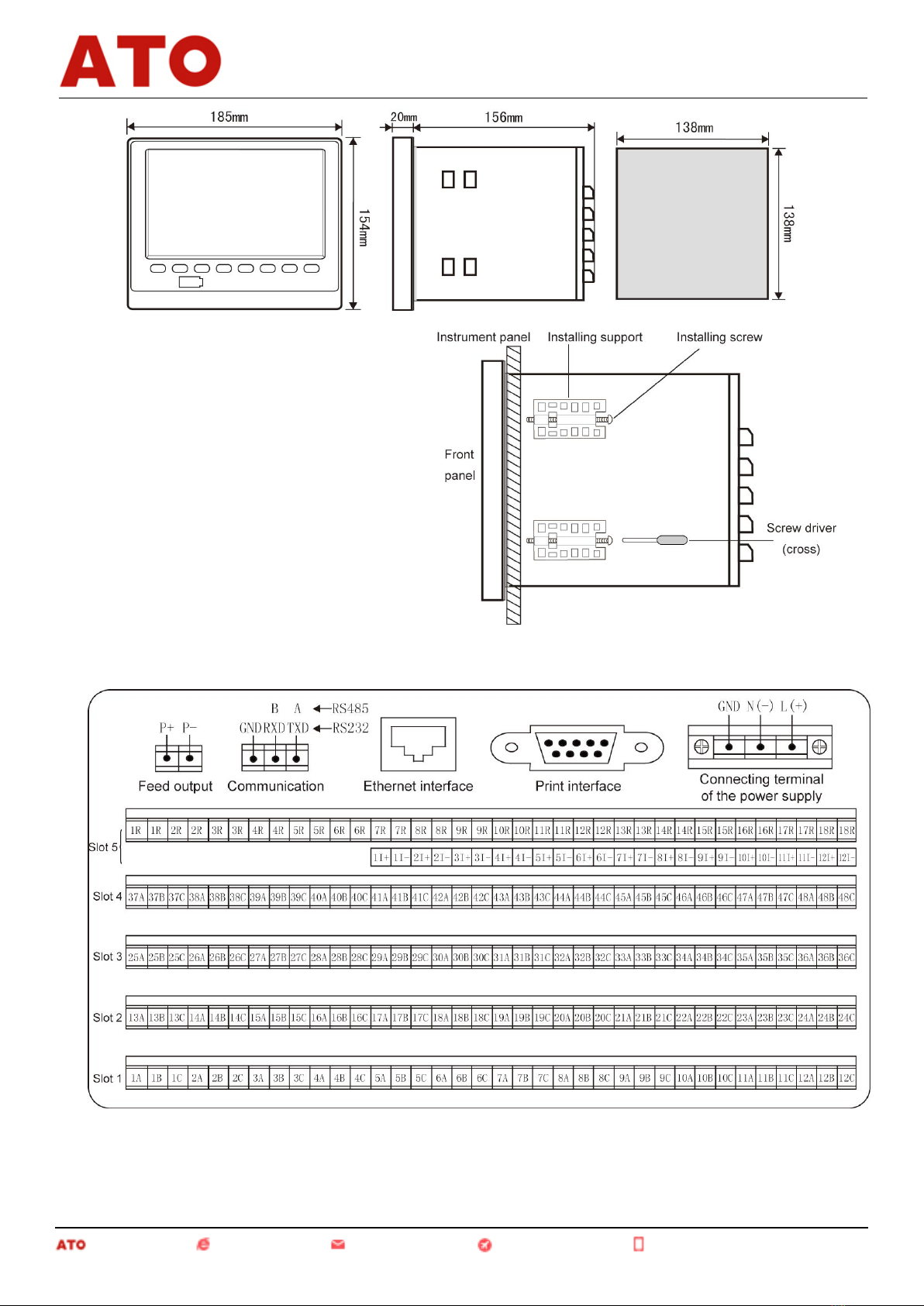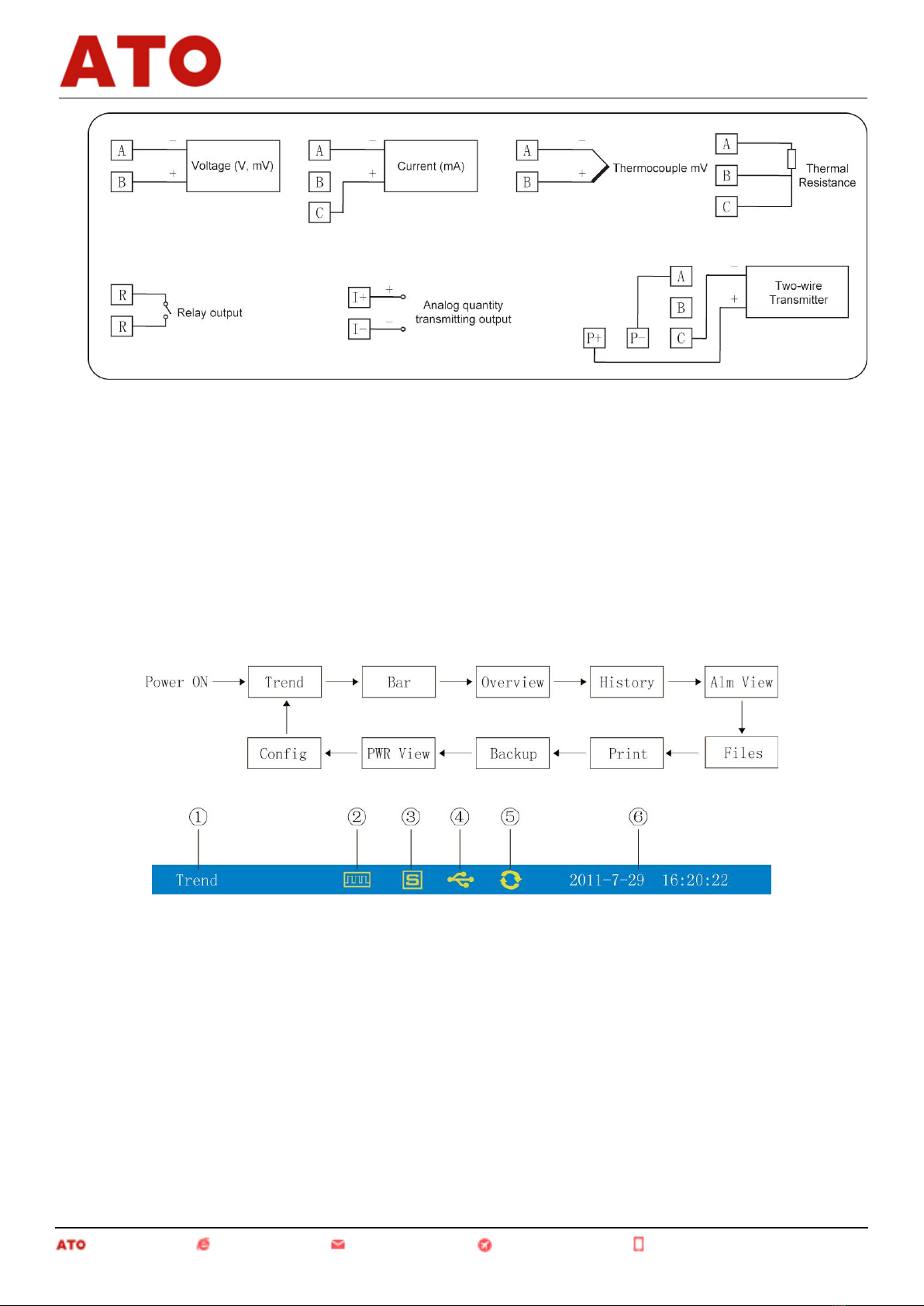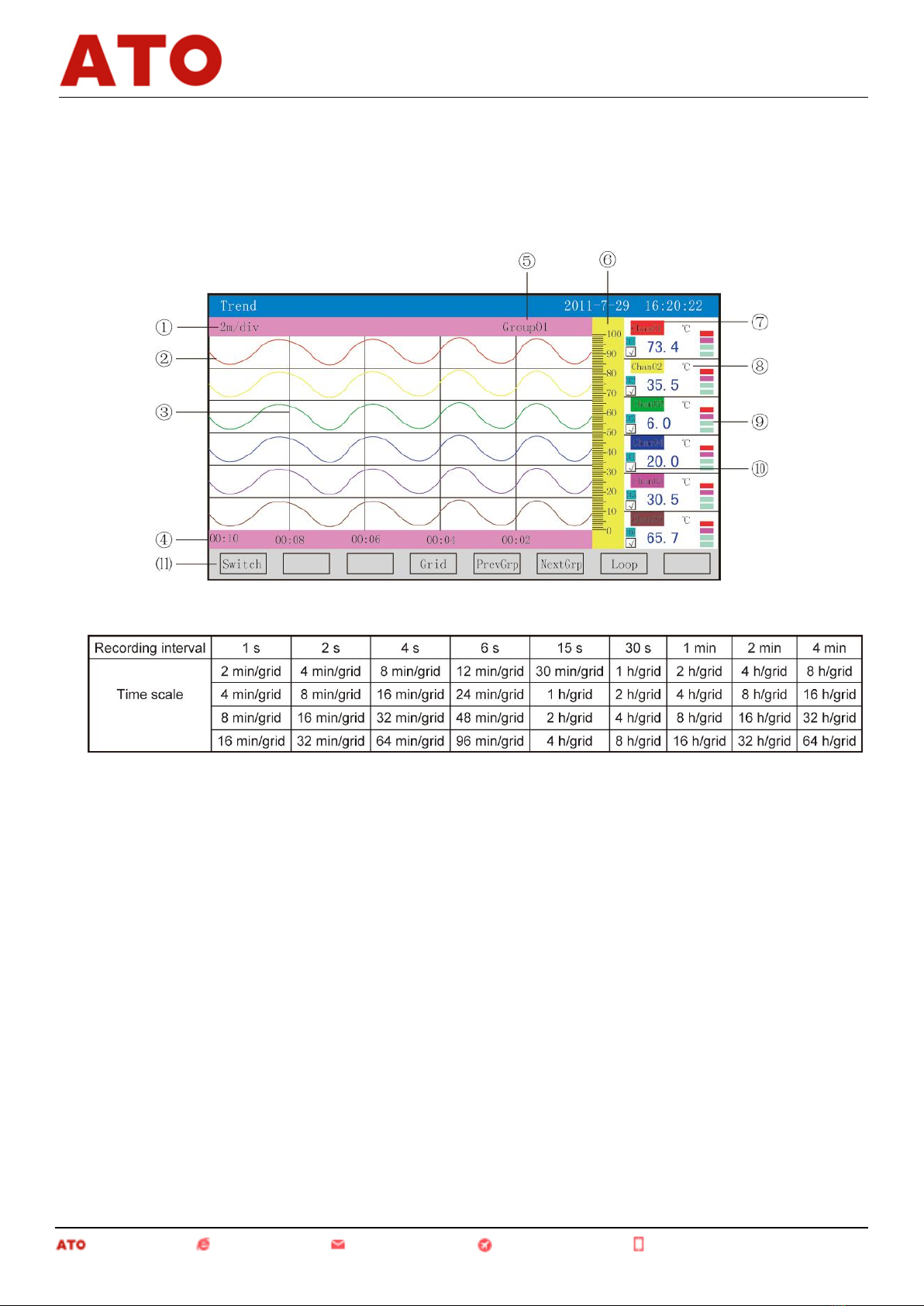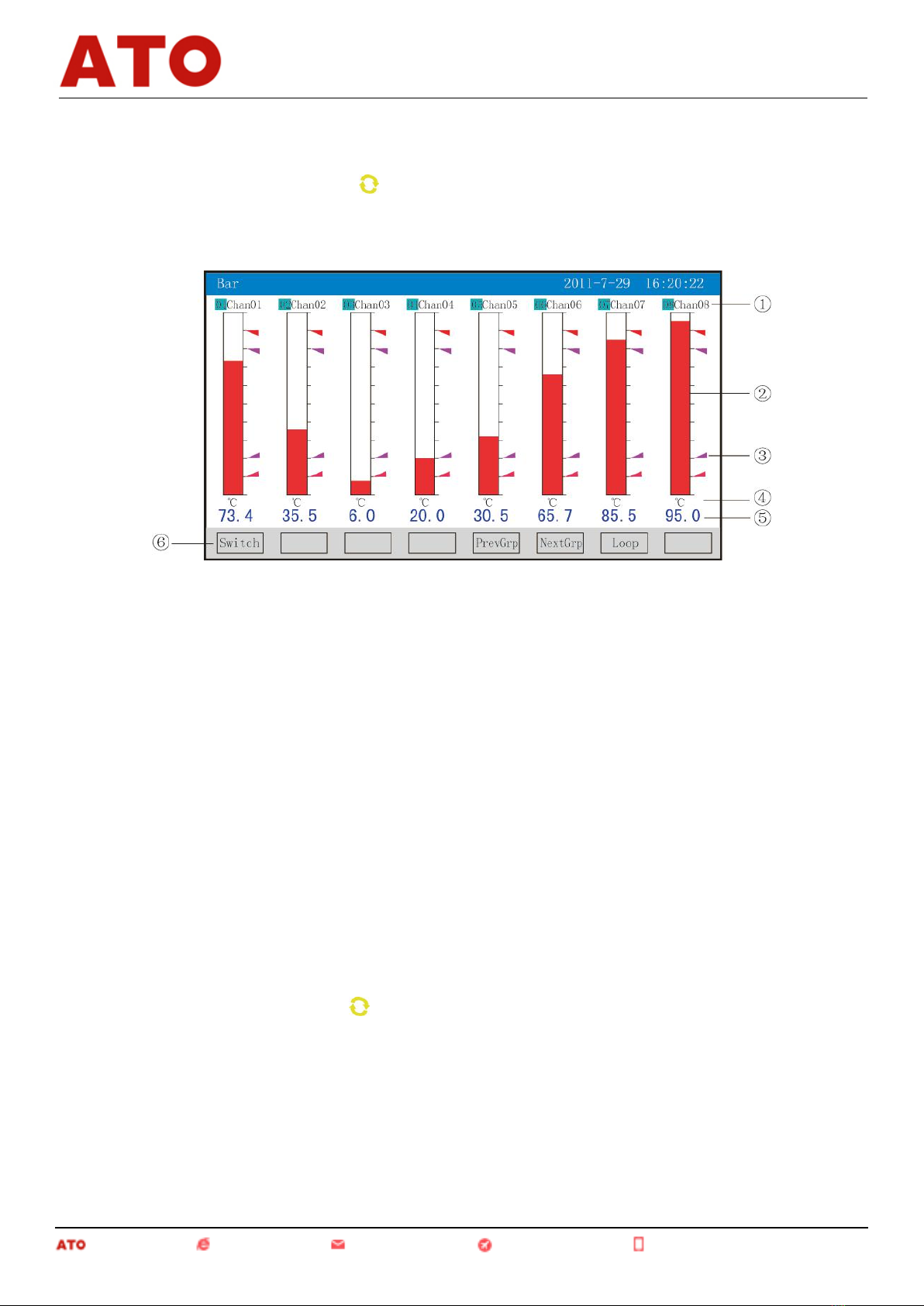I.Overview……………………………………………………………………………………………………….……
II. Main Technical Parameters.....................................................................................................................................1
III. Notes for Use and Installment...............................................................................................................................2
3.1 Notes for Use.......................................................................................................................................................2
3.1.1 Notes for Use of this Instrument................................................................................................................2
3.1.2 Notes for Use of the External Storage Media.............................................................................................2
3.2 Instrument Installment.........................................................................................................................................2
3.2.1 Installment Site...........................................................................................................................................2
3.2.2 Installment Method.....................................................................................................................................3
IV. Instrument Function and Operation.......................................................................................................................5
4.1 Switching of Operating........................................................................................................................................5
4.2 Status Display......................................................................................................................................................5
4.3 Real-time Curve Menu........................................................................................................................................6
4.4 Bar Graph Menu.................................................................................................................................................7
4.5 Digital Display Menu.........................................................................................................................................7
4.6 Historical Curve Menu.......................................................................................................................................8
4.7 Alarm List Menu........................................................................................................................................... .....9
4.8 File List Menu...................................................................................................................................................10
4.9 Menu for Printing (available for instruments with printing function)..............................................................11
4.10 Menu for Backup (available for instruments with backup function)..............................................................13
4.11 Menu for power-down recording.....................................................................................................................14
4.12 Menu for Configuration...................................................................................................................................15
4.12.1 System Configuration.................................................................................................................................16
4.12.2 Recording Configuration............................................................................................................................17
4.12.3 Displaying Configuration...........................................................................................................................18
4.12.4 Channel Configuration...............................................................................................................................18
4.12.4.1 Introduction of the Input Method of the "Bit Number" of the Channel Configuration.......................20
4.12.4.2 Introduction of the Input Method of the "Unit" of the Channel Configuration...................................24
4.12.5 Analog Output............................................................................................................................................26
4.12.6 Function List..............................................................................................................................................27
V. Communication...................................................................................................................................... ..............27
VI. Instrument Accessories..................................................................................................................... ..................33
I. Overview
Universal input of color paperless recorder (capable of inputting by means of configuration: standard voltage,
standard current, thermocouple, thermal resistance, millivolt, etc.). It can be equipped with 18-channel alarm
Paperless Recorder
1