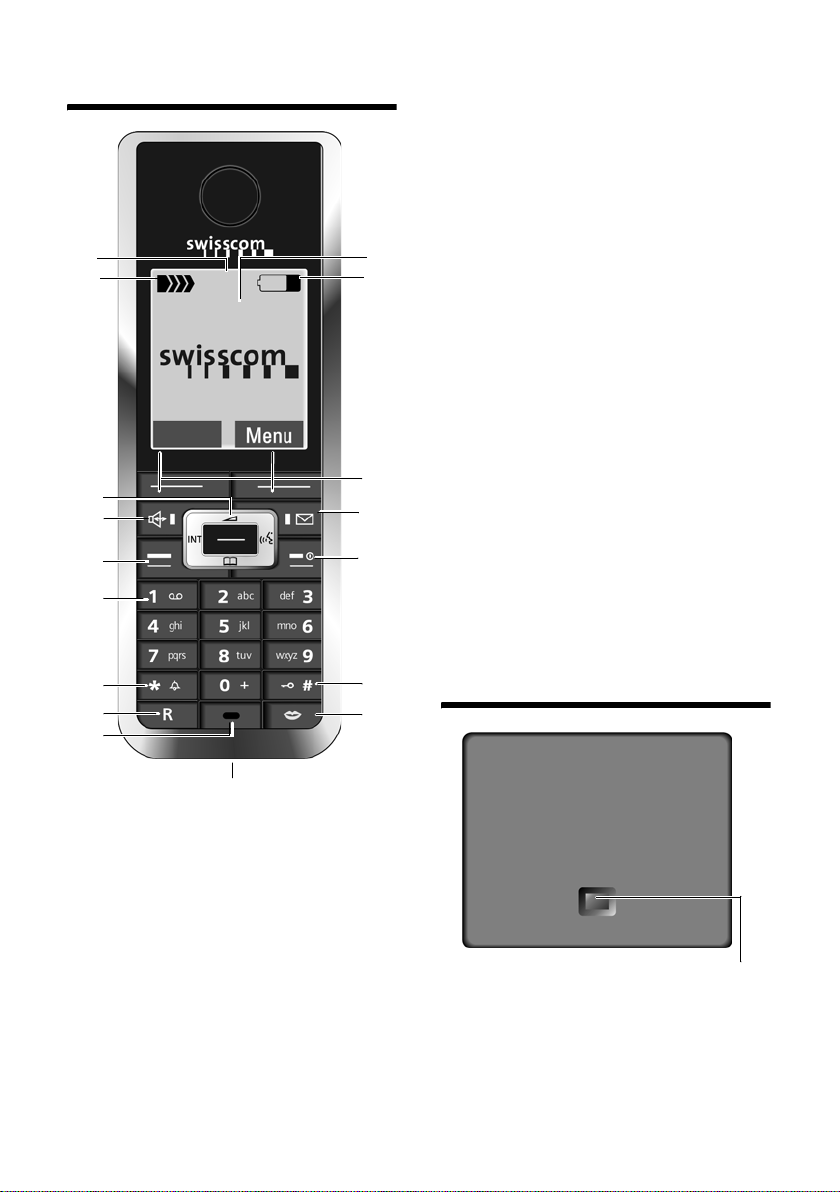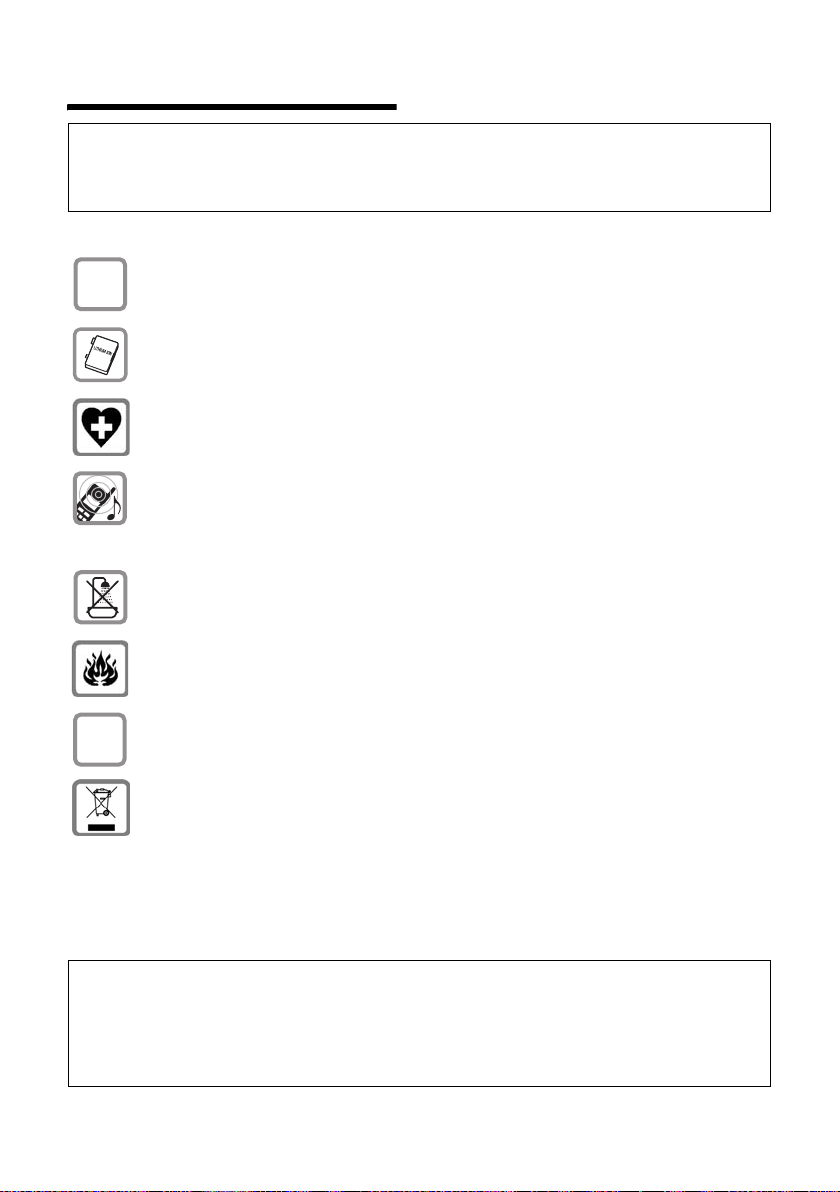2
Contents
Gigaset SL560 / Aton CL303 / SWZ PTT EN / A31008-M1710-F151-1-7619 / SL560_AtonCL303IVZ.fm / 10.7.06
Contents
Handset at a glance . . . . . . . . . . . 1
Base station at a glance . . . . . . . 1
Safety precautions . . . . . . . . . . . . 4
Aton CL303 –
more than just a telephone . . . . . 5
First Steps . . . . . . . . . . . . . . . . . . . 5
Pack contents . . . . . . . . . . . . . . . . . . . . 5
Installing the base station
and charging cradle . . . . . . . . . . . . . . . 5
Setting up the handset for use . . . . . . . 6
Menu tree . . . . . . . . . . . . . . . . . . . 9
Making calls . . . . . . . . . . . . . . . . 12
Making an external call . . . . . . . . . . . 12
Ending a call . . . . . . . . . . . . . . . . . . . . 12
Answering a call . . . . . . . . . . . . . . . . . 12
Calling Line Identification . . . . . . . . . 12
Handsfree operation . . . . . . . . . . . . . 13
Muting . . . . . . . . . . . . . . . . . . . . . . . . 13
Operating the handset . . . . . . . . 13
Control key . . . . . . . . . . . . . . . . . . . . . 14
Display keys . . . . . . . . . . . . . . . . . . . . 14
Returning to idle status . . . . . . . . . . . 15
Menu guidance . . . . . . . . . . . . . . . . . 15
"Swisscom Voice Portal" key . . . . . . . . 15
Correcting incorrect entries . . . . . . . . 15
Network services . . . . . . . . . . . . 16
Setting functions for the next call . . . 16
Setting functions for all
subsequent calls . . . . . . . . . . . . . . . . . 16
Functions during a call . . . . . . . . . . . . 16
Functions after a call . . . . . . . . . . . . . 17
Using the directory and lists . . . 18
Directory . . . . . . . . . . . . . . . . . . . . . . . 18
Last number redial list . . . . . . . . . . . . 23
Opening lists with the
message key . . . . . . . . . . . . . . . . . . . . 24
SMS (text messages) . . . . . . . . . 26
Writing/sending an SMS . . . . . . . . . . . 27
Receiving an SMS . . . . . . . . . . . . . . . . 29
Notification by SMS . . . . . . . . . . . . . . 30
SMS mailboxes . . . . . . . . . . . . . . . . . . 31
Setting SMS centre . . . . . . . . . . . . . . . 32
SMS to a PABX . . . . . . . . . . . . . . . . . . . 32
Activating/deactivating the
SMS function . . . . . . . . . . . . . . . . . . . . 32
SMS troubleshooting . . . . . . . . . . . . . 33
Using the network mailbox
(Combox) . . . . . . . . . . . . . . . . . . . 34
Configuring the network mailbox
for fast access . . . . . . . . . . . . . . . . . . . 34
Viewing the network mailbox
message . . . . . . . . . . . . . . . . . . . . . . . 34
Using several handsets . . . . . . . 35
Registering handsets . . . . . . . . . . . . . . 35
De-registering handsets . . . . . . . . . . . 35
Locating a handset ("paging") . . . . . . 35
Changing the base station . . . . . . . . . 35
Making internal calls . . . . . . . . . . . . . . 36
Listening to an external call . . . . . . . . 37
Changing the name of a handset . . . . 37
Changing a handset's internal
number . . . . . . . . . . . . . . . . . . . . . . . . 37
Handset settings . . . . . . . . . . . . . 38
Shortcuts for functions and
numbers . . . . . . . . . . . . . . . . . . . . . . . 38
Setting emergency numbers . . . . . . . 39
Changing the display language . . . . . 39
Setting the display . . . . . . . . . . . . . . . 39
Setting the screensaver . . . . . . . . . . . 39
Setting display illumination . . . . . . . . 40
Activating/deactivating auto answer . 40
Adjusting the loudspeaker volume . . . 40
Changing ringtones . . . . . . . . . . . . . . 40
Activating/deactivating first
ring muting . . . . . . . . . . . . . . . . . . . . . 41
Setting your own dialling code . . . . . . 42
My stuff . . . . . . . . . . . . . . . . . . . . . . . . 42
Activating/deactivating
advisory tones . . . . . . . . . . . . . . . . . . . 43
Setting the alarm clock . . . . . . . . . . . . 44
Setting an appointment (Calendar) . . 44
Displaying missed
appointments, anniversaries . . . . . . . 45
Using Bluetooth devices . . . . . . . . . . . 46
Restoring the handset default
settings . . . . . . . . . . . . . . . . . . . . . . . . 47