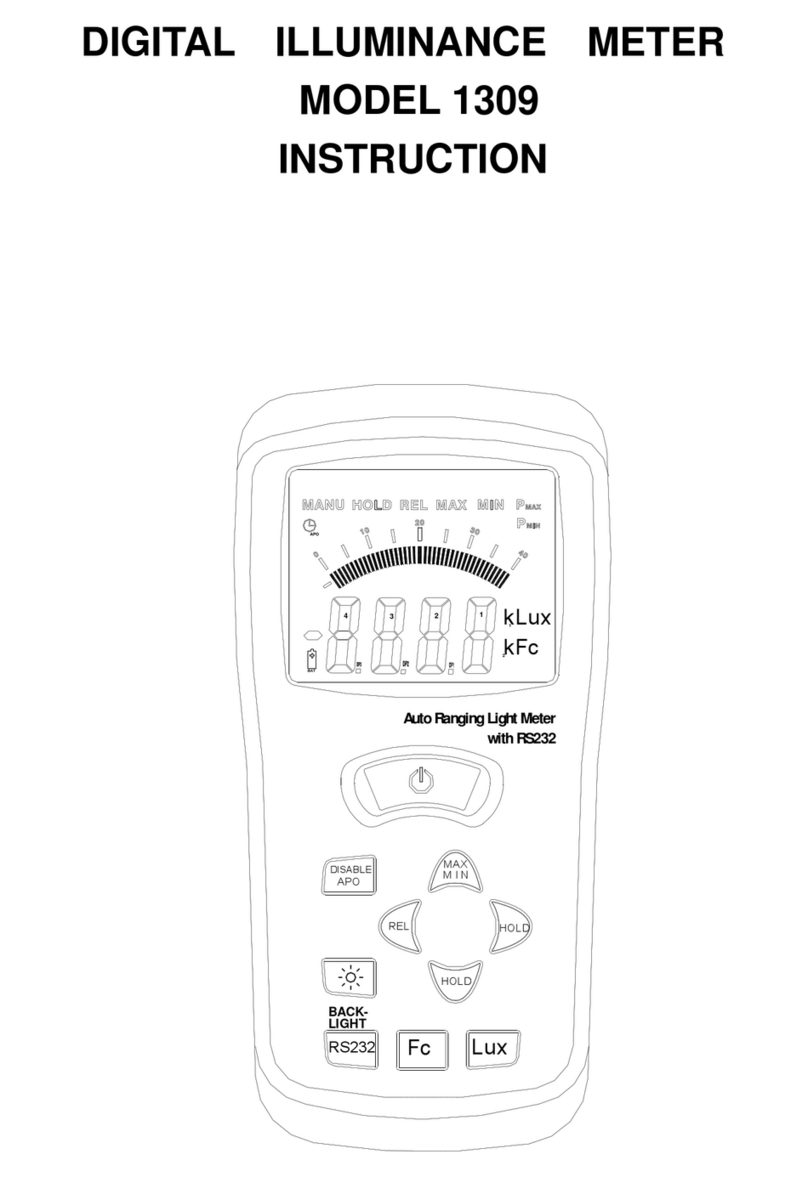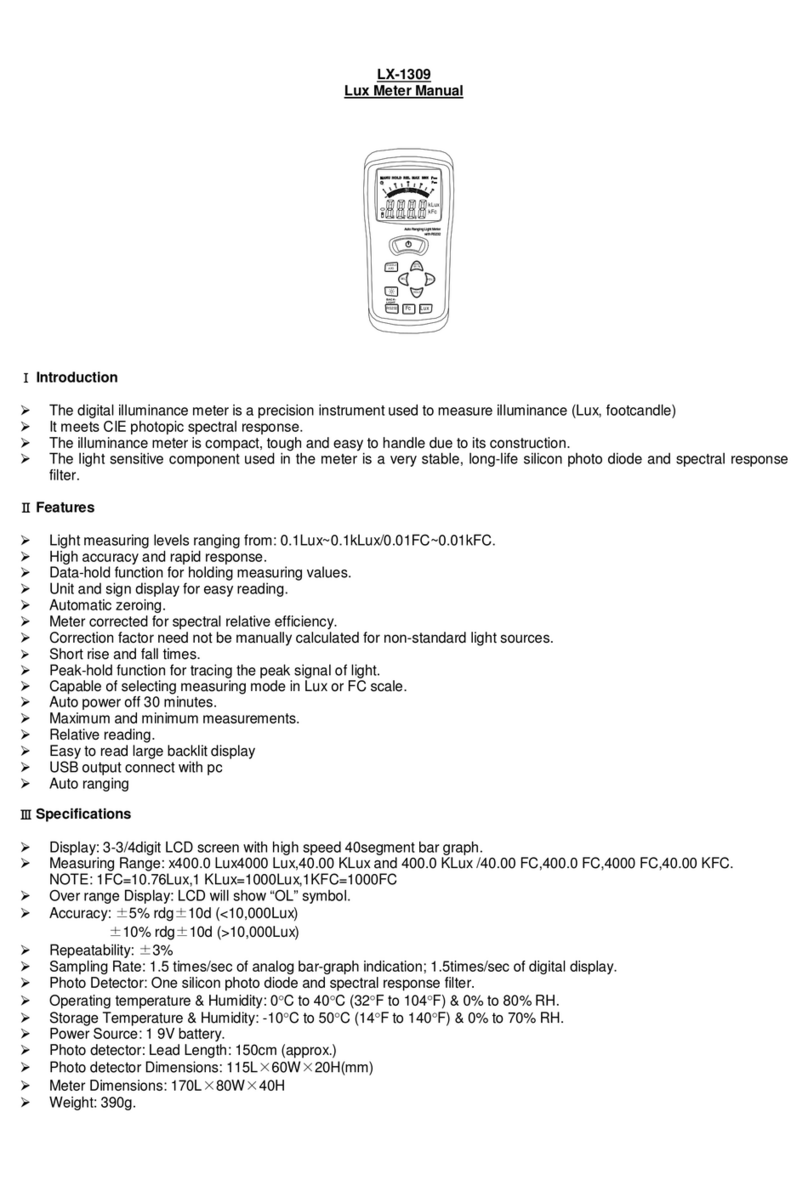This allows the user to make external standard level calibration adjustments. (Only adjust using a traceable calibrator).
This should not be used for traceable calibration adjustments which should be carried out by a qualified technician in a
certified laboratory.
Maintenance and Calibration.
The instrument should be cleaned using a damp cloth to remove any dust or dirt. Do not store the instrument where the
temperatures are excessively low or high or the humidity is excessively high. This should be considered especially when
leaving instruments in vehicles.
Re-calibration of this instrument will vary due to operating conditions and regulations. It is recommended that the meter
is re-calibrated at least once every 12 months. ATP offers a fully traceable calibration service to national standards.
Please call our technical help line for current prices. 01530 566804.
Installing the Software.
Start Windows and insert the CD into the CD drive. Install Wizard should detect and install the software.
If install wizard does not appear automatically go to START at the bottom of the desktop, then Run . . . Browse for
8851(D:) which is the name of the software.
Click on 8851(D:) This will open up the files stored within the CD. Open the SETUP file and follow the instructions to
install the software.
Once this is complete you will see an icon appear on your desktop. The installation was successful, but before you can
use the software you need to install the hardware drivers. Do not remove the CD.
Installing the Hardware Drivers.
You do not need to install the hardware drivers if you already have installed the following ATP Data Logging
Instruments as they all use the same program.
SL-8852 USB Data Logging Sound Level Meter.
LX-1309 USB Logging Lux Meter.
LX-8809A USB Data Logging Lux Meter
With the CD for the software still in the CD drive, turn the instrument on, then connect the meter to the computer using
the USB cable supplied.
A message will appear to show the computer has detected new hardware in the USB port. Double click on this
message. A new window will appear asking you to install the hardware. On this window click ‘No, not this time’, as you
do not need to connect to the windows update. Follow the instructions to install the hardware, but before you press
FINISH check that it reads ‘CP2101 USB Composite Device’ in the window (this is the first hardware driver). Click
FINISH.
The window will now ask to install the hardware; this is to install the second driver. Install in the same way as you did for
the previous driver. In the last window it should show ‘CP2101 USB to UART Bridge Controller’. Click FINISH and
both hardware drivers should now be installed.
To un-install the drivers (in the “add or remove programs”) you will not find two separate drivers. You will find one driver
called ‘CP210x USB to UART Bridge Controller’ this is because both drivers are saved together, so by un-installing
this you are in fact un-installing both the drivers.
Using the Software
Before connecting your meter to your computer turn the instrument on.
To enable the download of logged data the instrument’s measuring range has to be set to ‘AUTO’ ranging. Press the
‘Level’ button (no 7) three times until the word ‘AUTO’ is displayed in the bottom left hand corner of the LCD display.
(Default on the meter is 50 – 100 measuring range).
The ‘AUTO Power Off’ has to be disabled to enable the download of data.