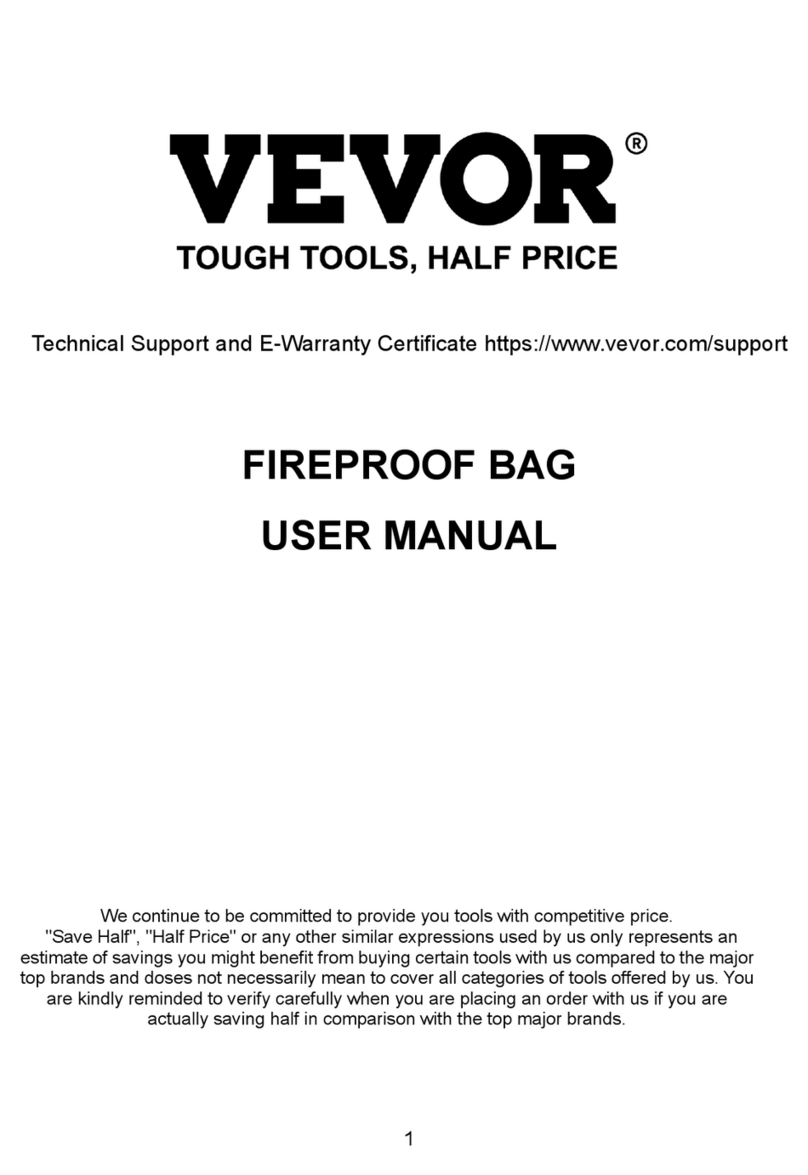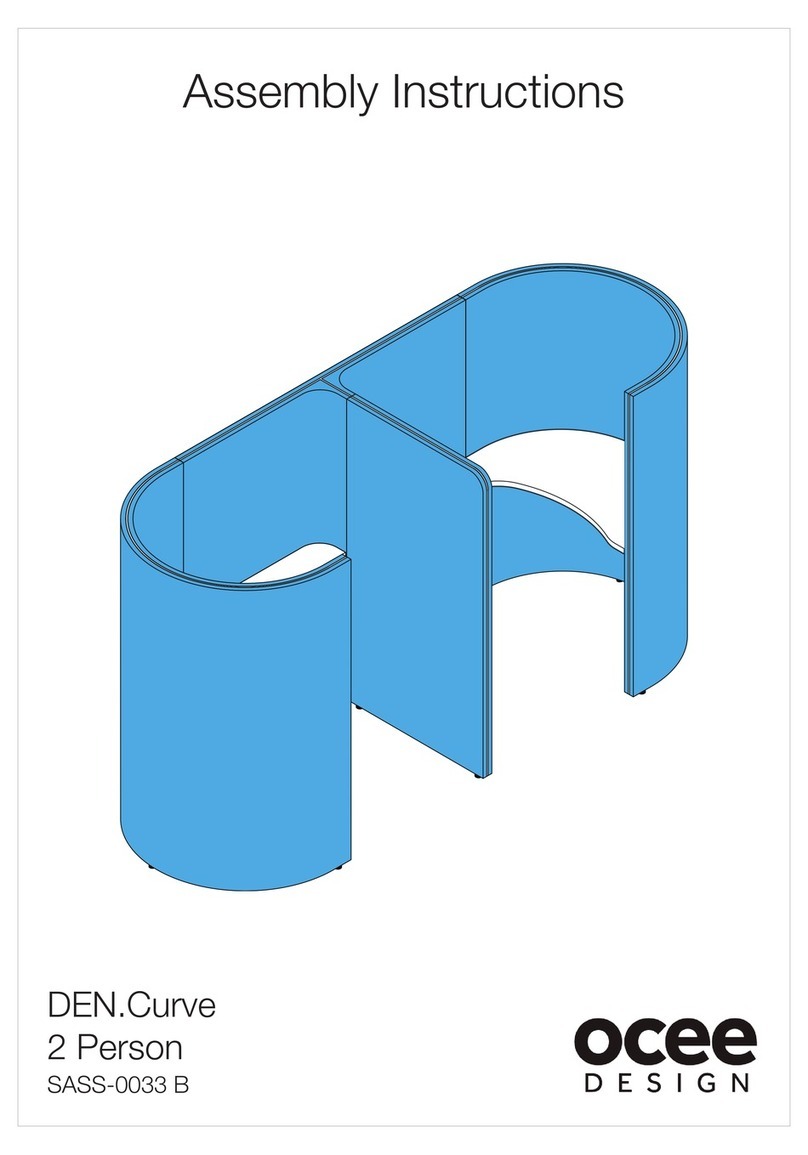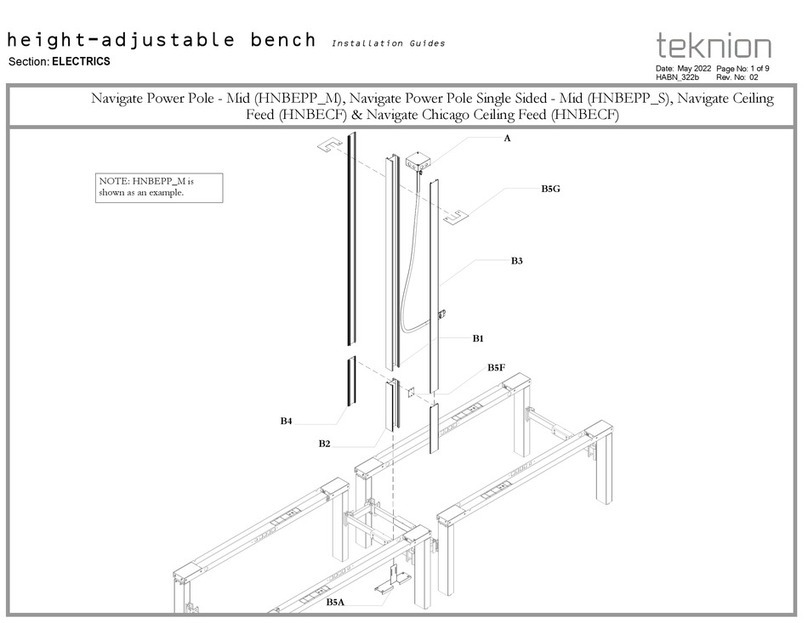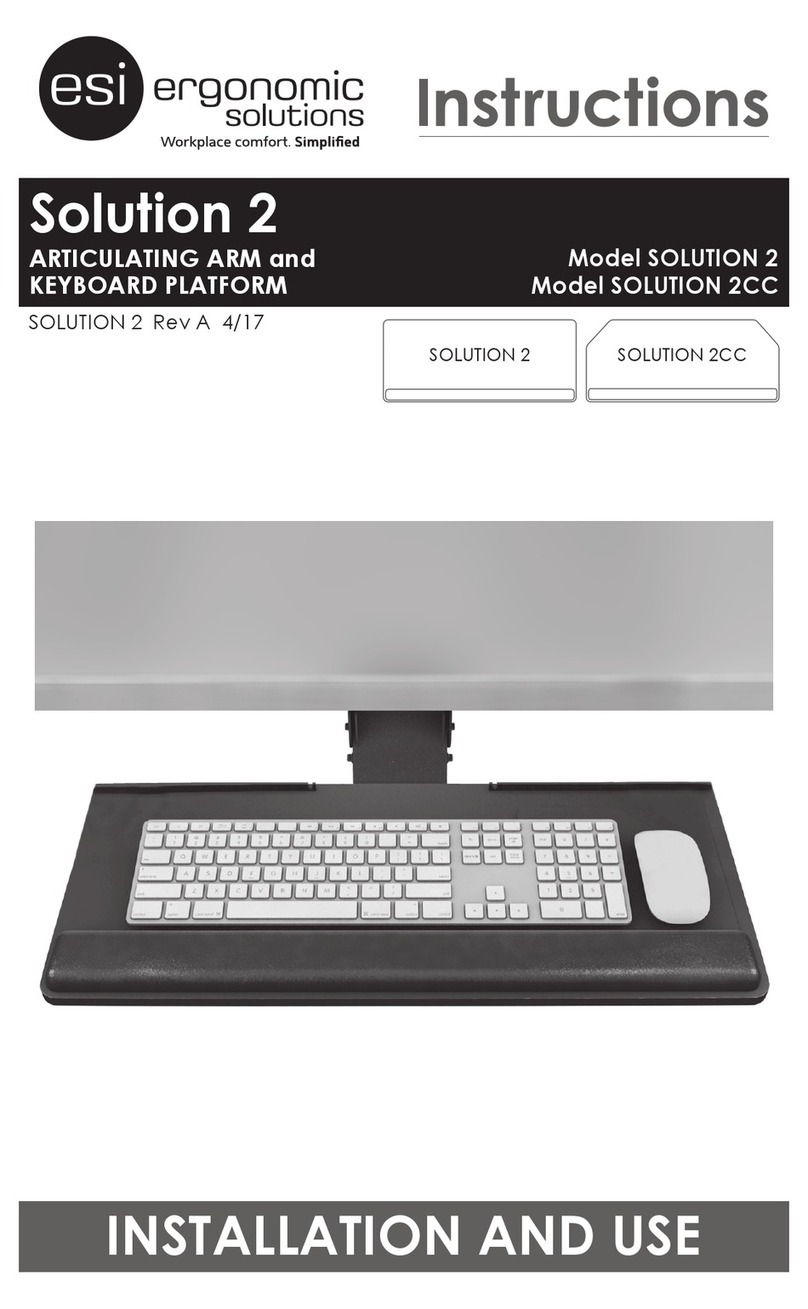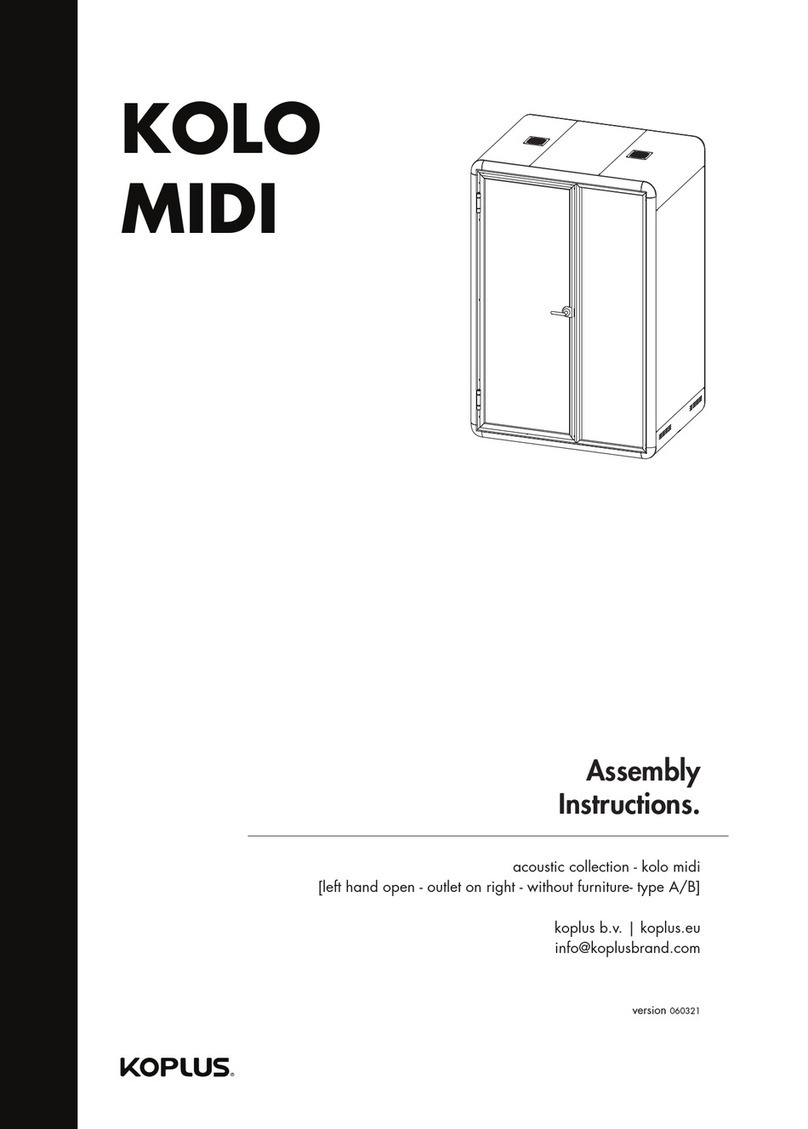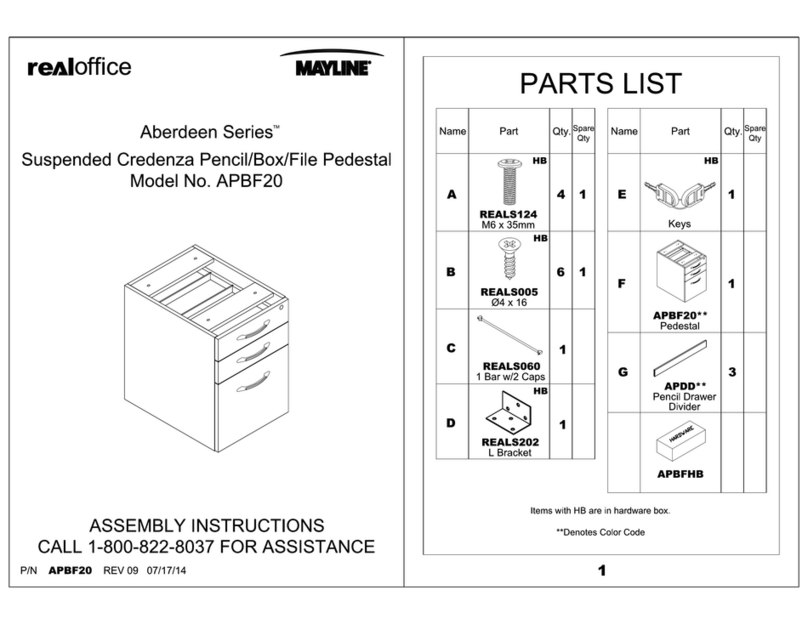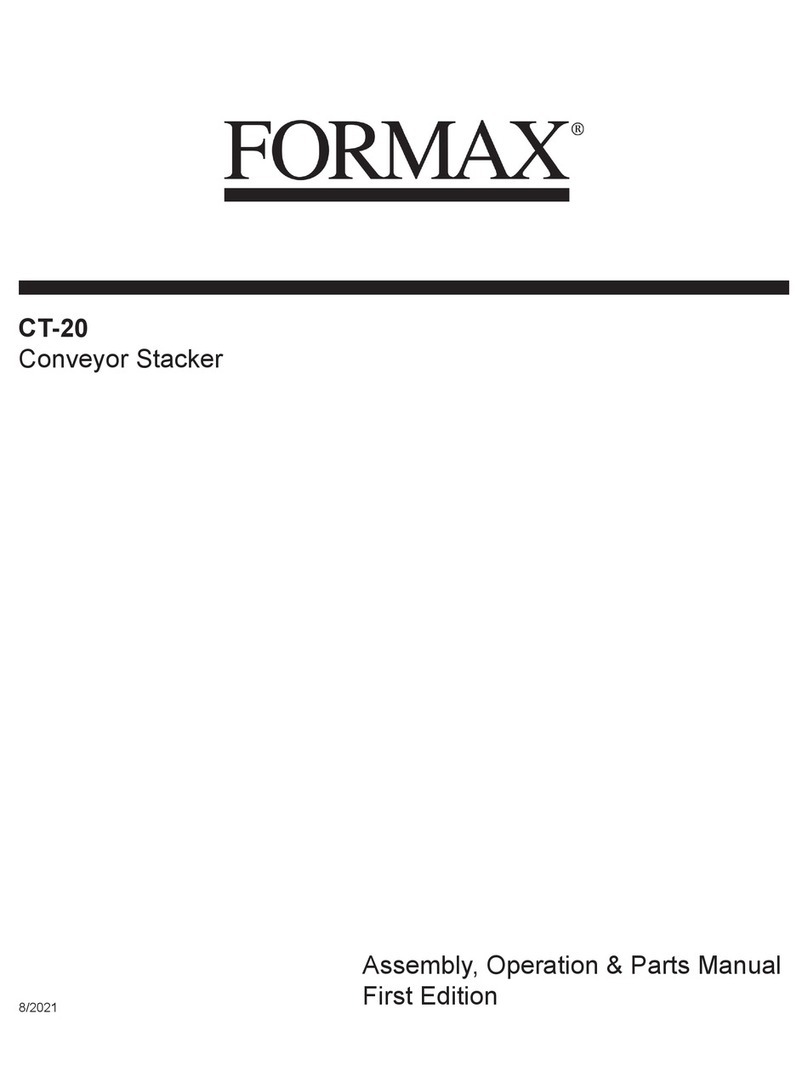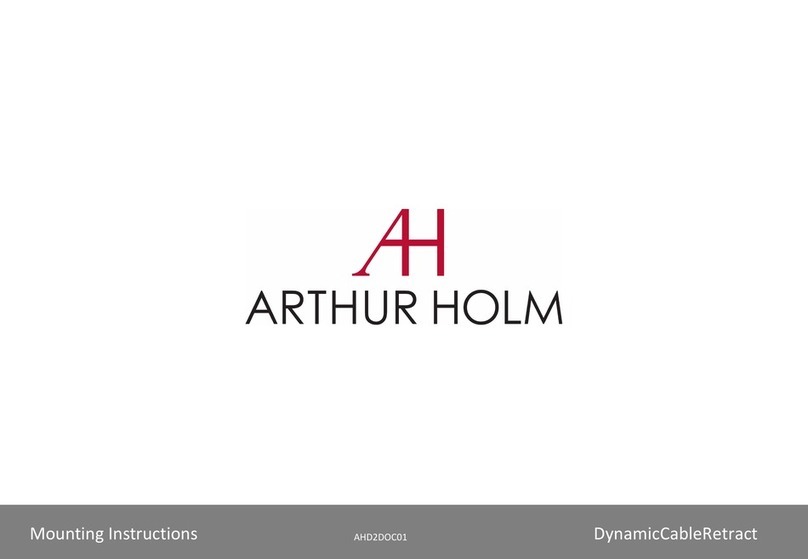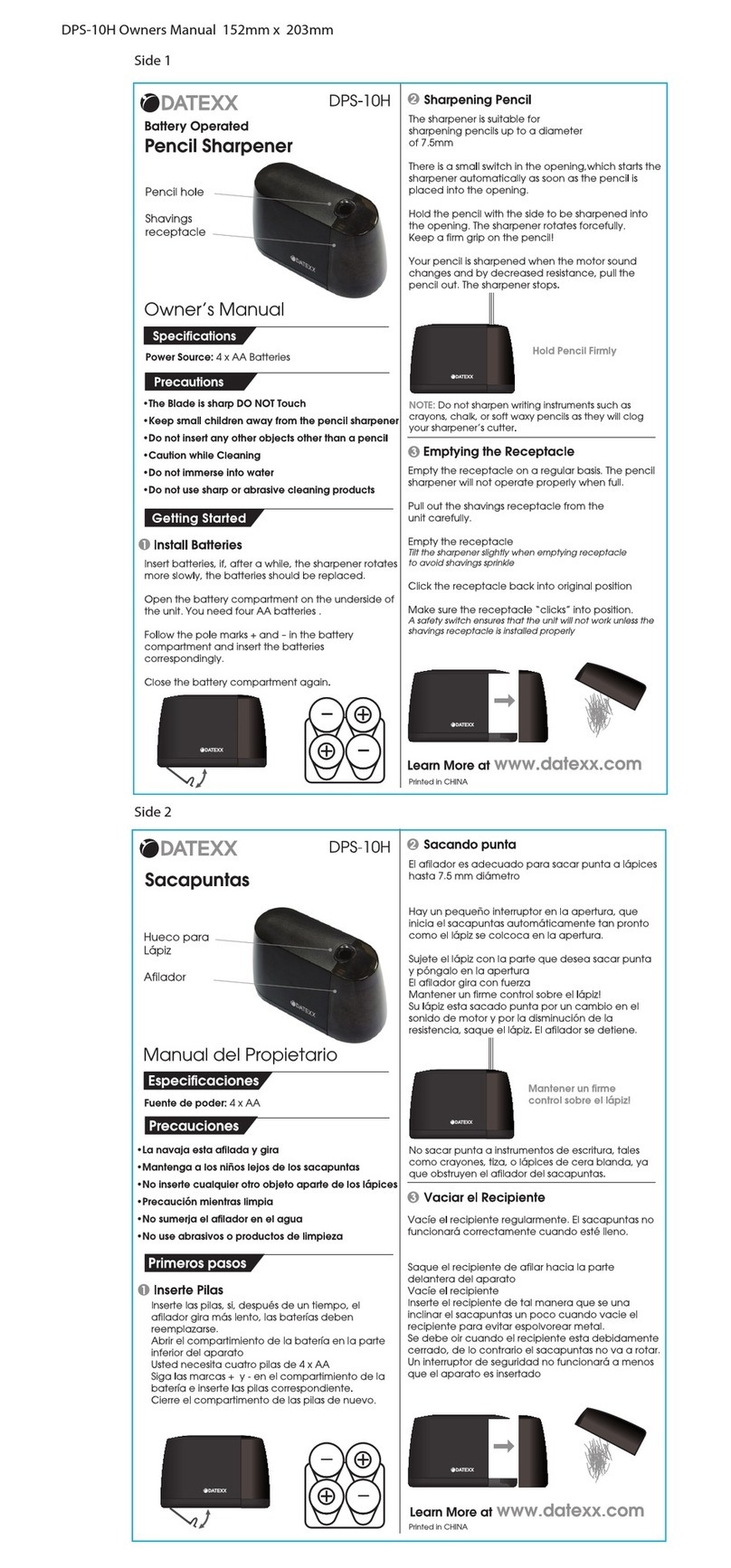Attendance on Demand IDpunch 7 User manual

IDpunch 7 User Guide for Attendance on Demand
(Latest update: http://www.attendanceondemand.com/IDpunch7_userguide.pdf )

©2010, Attendance on Demand®, Inc. All Rights Reserved.
2
Document Revision History
Date Notes
01/14/10 The following information is updated:
The lift restriction operations, such as Lift Next Restriction, Lift Next Restriction for
Employee can be associated with designated function keys. See Appendix D:
Employee Menu on page 27. If the Supervisor Menu is used, the Lift Restriction and
Lift Badge Restriction are available below the Overrides menu item. See Appendix
C: Supervisor Menu on page 23.
A new menu item called Terminal ID is added below the Communications menu
item. See Appendix A: IDpunch 7 Menu Structure on page 14.
07/28/09 The following information is updated:
The synchronization button performs the data synchronization instead of the full
synchronization. It is updated in Clock Face on page 7. The synchronization
operation is updated depends on whether the data synchronization operation or the
full synchronization operation is needed.
Multiple level workgroup transfers supported. How to perform a multiple level
workgroup transfer operation is added in Multiple Level Workgroup Transfer on
page 28.
Quick workgroup transfers supported. How to perform a quick workgroup transfer
operation is added in Quick Workgroup Transfer on page 28.
New clock menu items are available, for example, Restart Terminal, Software
Update, HTTP Timout and so on. The IDpunch 7 menu structure is updated in
Appendix A: IDpunch 7 Menu Structure on page 14.
Employees can wave the badge in front of the clock to access the employee function
keys. In previous version, the employee must enter the badge number to access
employee function keys. See Appendix D: Employee Menu on page 27.
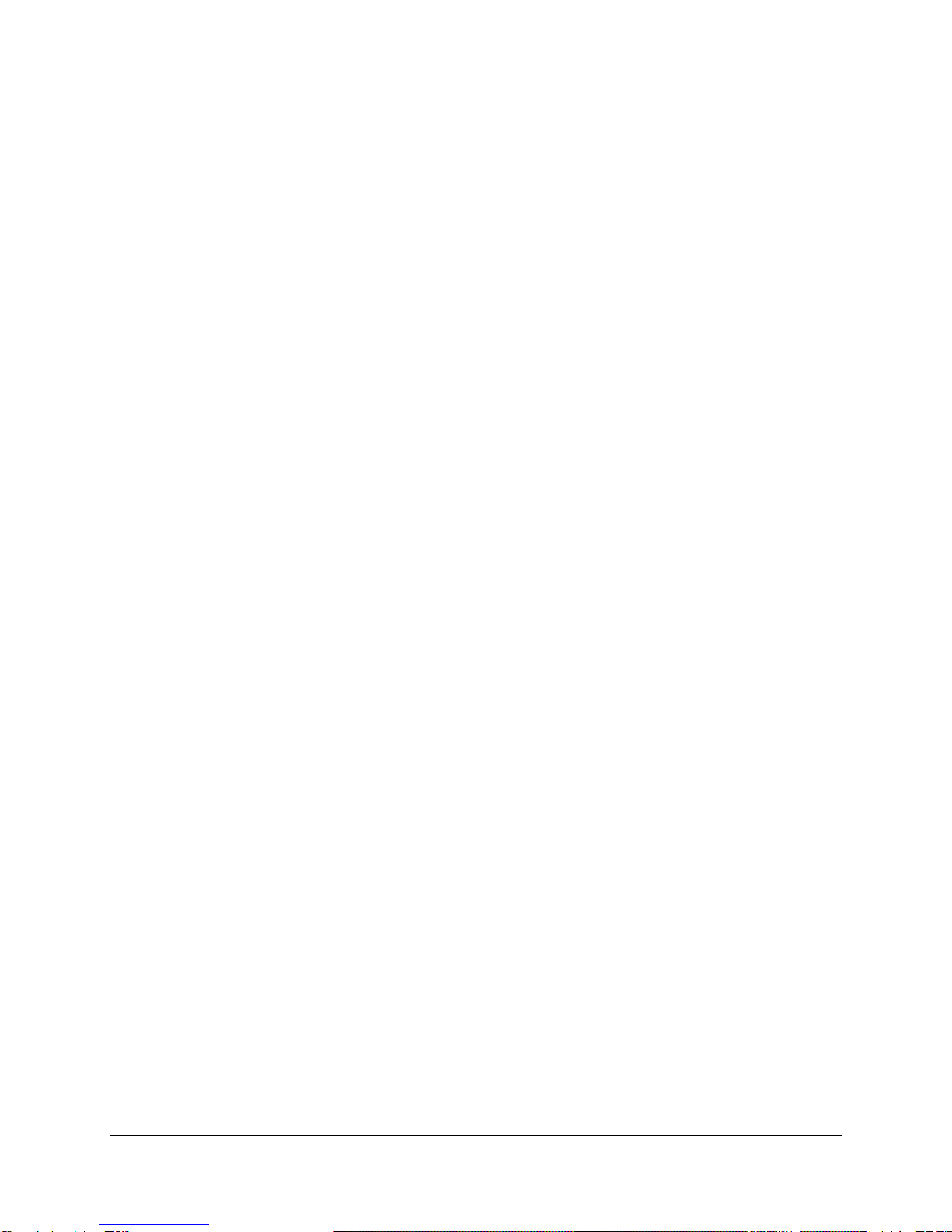
©2010, Attendance on Demand®, Inc. All Rights Reserved.
3
© Attendance on Demand, Inc. 2010
All Rights Reserved
Attendance on Demand is a registered trademark of Attendance on Demand, Inc.
All other company and product names are registered trademarks or trademarks of their respective holders.
Information in this document is subject to change without notice.

©2010, Attendance on Demand®, Inc. All Rights Reserved.
4
Introduction.................................................................................................................................6
IDpunch 7 Features ................................................................................................................................6
Meet the IDpunch 7................................................................................................................................7
Clock Face .......................................................................................................................................7
Clock Bottom...................................................................................................................................8
Maintenance of the IDpunch 7...............................................................................................................8
IDpunch 7 Lifecycle....................................................................................................................9
Customer Steps.......................................................................................................................................9
Using the IDpunch 7 .................................................................................................................10
QuickStart Guide for Using IDpunch 7................................................................................................10
Working with Proximity Badges..............................................................................................11
Understanding Proximity Technology .................................................................................................11
Punching In or Out...............................................................................................................................11
Preparing Badges for Use.....................................................................................................................11
Registering Badges in the System..................................................................................................11
Issuing Badges to Employees ........................................................................................................ 12
Printing Badge Labels....................................................................................................................12
Changing Badge Assignments..............................................................................................................12
When an Employee Leaves Work..................................................................................................12
When an Employee Loses a Badge................................................................................................13
When a Badge Label Becomes Damaged...................................................................................... 13
Appendix A: IDpunch 7 Menu Structure.................................................................................14
Appendix B: IDpunch 7 Station Properties in Attendance on Demand...............................18
Attendance on Demand Professional Edition 1.0................................................................................. 18
Basic Tab .......................................................................................................................................18
Recent Activity Tab.......................................................................................................................19
Attendance on Demand Professional Edition 1.1................................................................................. 20
Station Activities............................................................................................................................22
Appendix C: Supervisor Menu.................................................................................................23
Add Punch............................................................................................................................................24
Credit Hours.........................................................................................................................................24
Credit Dollars.......................................................................................................................................25
Add Schedule .......................................................................................................................................25
Lift Restriction .....................................................................................................................................25
Lift Badge Restriction ..........................................................................................................................26
Appendix D: Employee Menu ..................................................................................................27
Employee Review................................................................................................................................. 27

©2010, Attendance on Demand®, Inc. All Rights Reserved.
5
Enter Tips.............................................................................................................................................27
Simple Workgroup Entry .....................................................................................................................28
Multiple Level Workgroup Transfer .................................................................................................... 28
Quick Workgroup Transfer ..................................................................................................................28
Callback Transaction............................................................................................................................29
Lift Next Restriction............................................................................................................................. 29
Lift Next Restriction for Employee......................................................................................................29
Appendix E: Printing Badge Labels in Attendance on Demand...........................................30
Configuring Badge Label Printing .......................................................................................................30
Printing Badge Labels Using a Template.............................................................................................32
Appendix F: Issuing a Badge to a Single Employee in Attendance on Demand................33
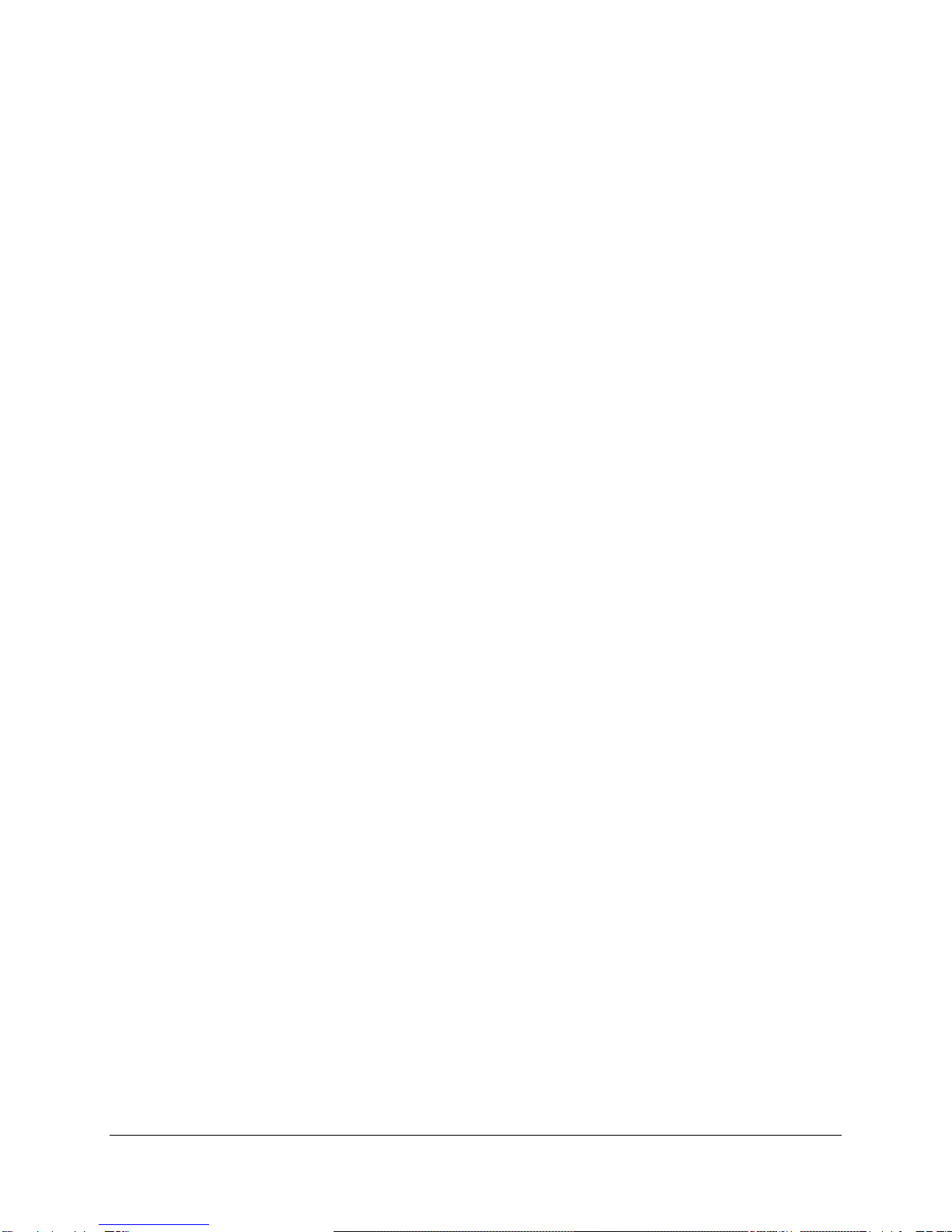
©2010, Attendance on Demand®, Inc. All Rights Reserved.
6
Introduction
The IDpunch 7 time recorder is a simple, low-cost way to gather employee In and Out punches and
perform many comprehensive functions using a badge or PIN entry. This manual covers installation and
daily use of IDpunch 7 time recorders, as well as maintenance.
IDpunch 7 Features
The IDpunch 7 has an average capacity of approximately 250 employees, 3000 transactions, 750
schedules, 7000 workgroups and provides the following key features:
Internet capability. The IDpunch 7 can communicate with the remote hosted system Attendance on
Demand using HTTP.
Easy installation, little training, and ease of use. Once the IDpunch 7 is installed, plugged into the
power outlet and Ethernet port, and configured, it can communicate with a hosted system
immediately. It is easy to use, so little training is required.
Comprehensive function key operations. Employees can review worked hours, check benefits, enter
tips, and so on. See Appendix D: Employee Menu on page 27 for details. The supervisor menu is used
to perform transactions on behalf of employees. See Appendix C: Supervisor Menu on page 23 for
details.
Employee punch time restriction. Using punch restrictions prevents employees from punching In or
Out on the IDpunch 7 at unauthorized times.
Highly secured. IDpunch 7 authority levels help you to control the access to MENU items or function
keys.
Automatic central time synchronization and daylight savings adjustments.

©2010, Attendance on Demand®, Inc. All Rights Reserved.
7
Meet the IDpunch 7
The IDpunch 7 is a time recorder with streamlined technology that is easy to use and easy to configure.
Let’s review the basic parts of the time recorder.
Clock Face
Display. It displays time, information, and instructions for the user.
Badge reader. Badges are waved in this area to punch In and Out and perform transactions.
ESC. It is used to indicate lack of acceptance, halt a process, or go back a menu.
Up & Down arrows. They are used to browse configuration menus in the time recorder, switch
between Yes and No in the menus, and scroll down to view long messages on the screen.
OK. It is used to indicate acceptance or move processes forward.
F1 to F4 function keys. They are used to perform comprehensive employee functions or supervisor
functions.
MENU. Press MENU to access configuration options or navigate among options (OK, Cancel, and an
edit field).
Synchronization button. It is used to perform data synchronization operation and other operations,
such as navigate among options (OK, Cancel, and an edit field), or erase numbers entered using the
keypad.
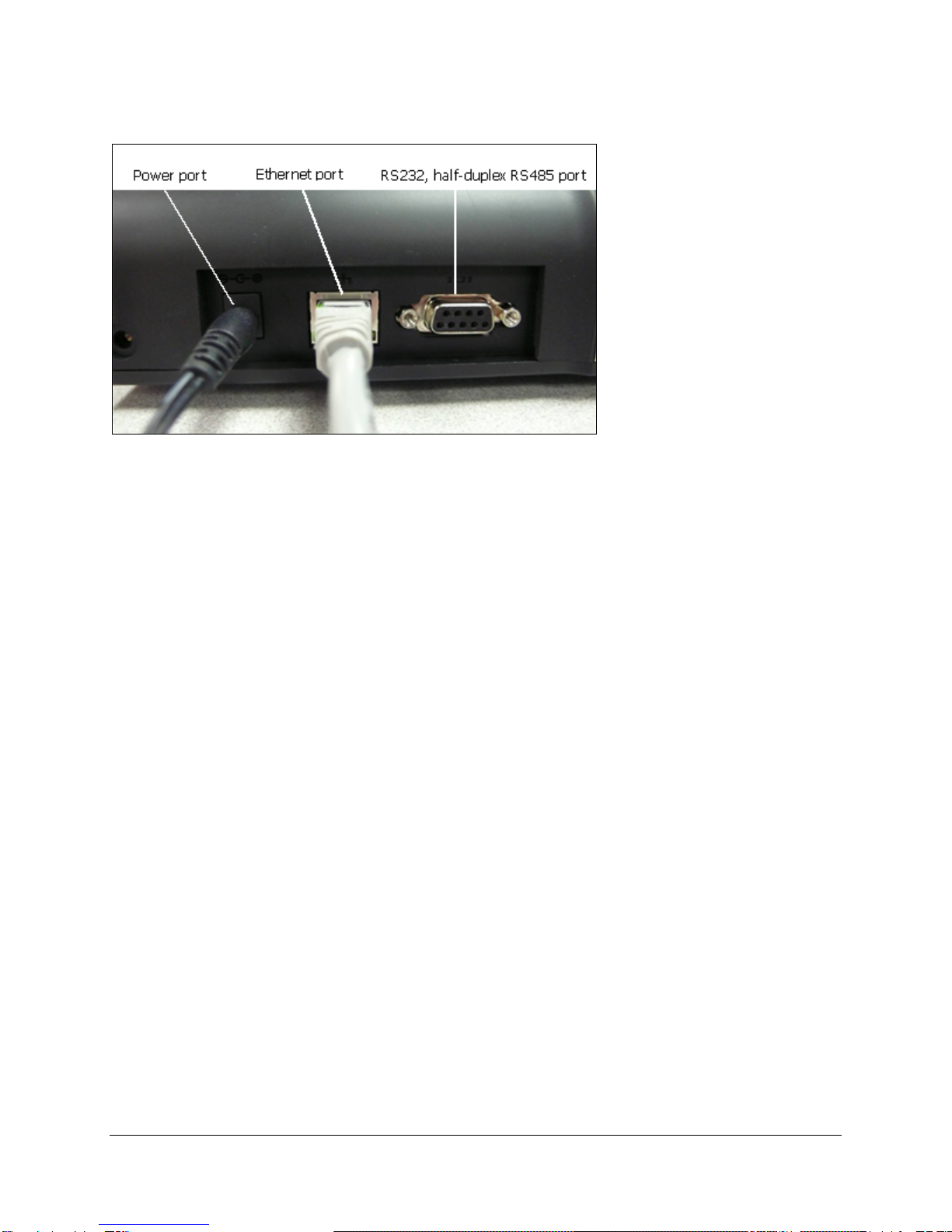
©2010, Attendance on Demand®, Inc. All Rights Reserved.
8
Clock Bottom
Power port. Plug in the 5V power supply.
Ethernet port. Plug in the Ethernet cord.
RS232, half-duplex RS485 port. It is not used.
Maintenance of the IDpunch 7
The IDpunch 7 works well in any temperature-controlled environment. No special care is required for
badges. The keypad and LCD screen should maintain their new appearance with proper use. We
recommend using a small amount of hexane or 90% alcohol on a piece of cotton to clean the LCD or
keypad, if necessary.
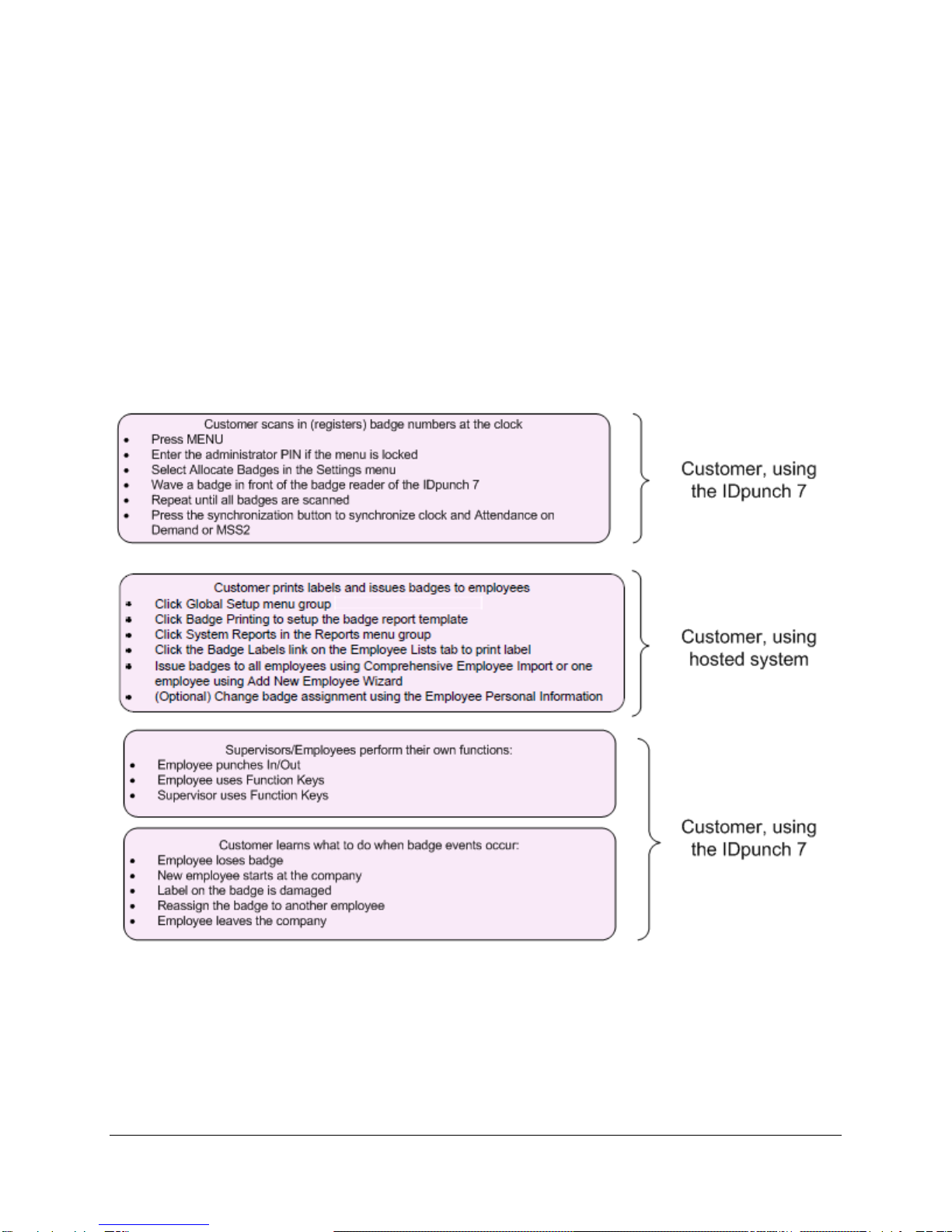
©2010, Attendance on Demand®, Inc. All Rights Reserved.
9
IDpunch 7 Lifecycle
Several steps are required in order to use the IDpunch 7. Understanding the steps helps you to have a great
experience with the clock.
Customer Steps
You must complete some steps before supervisors and employees can use the clock.
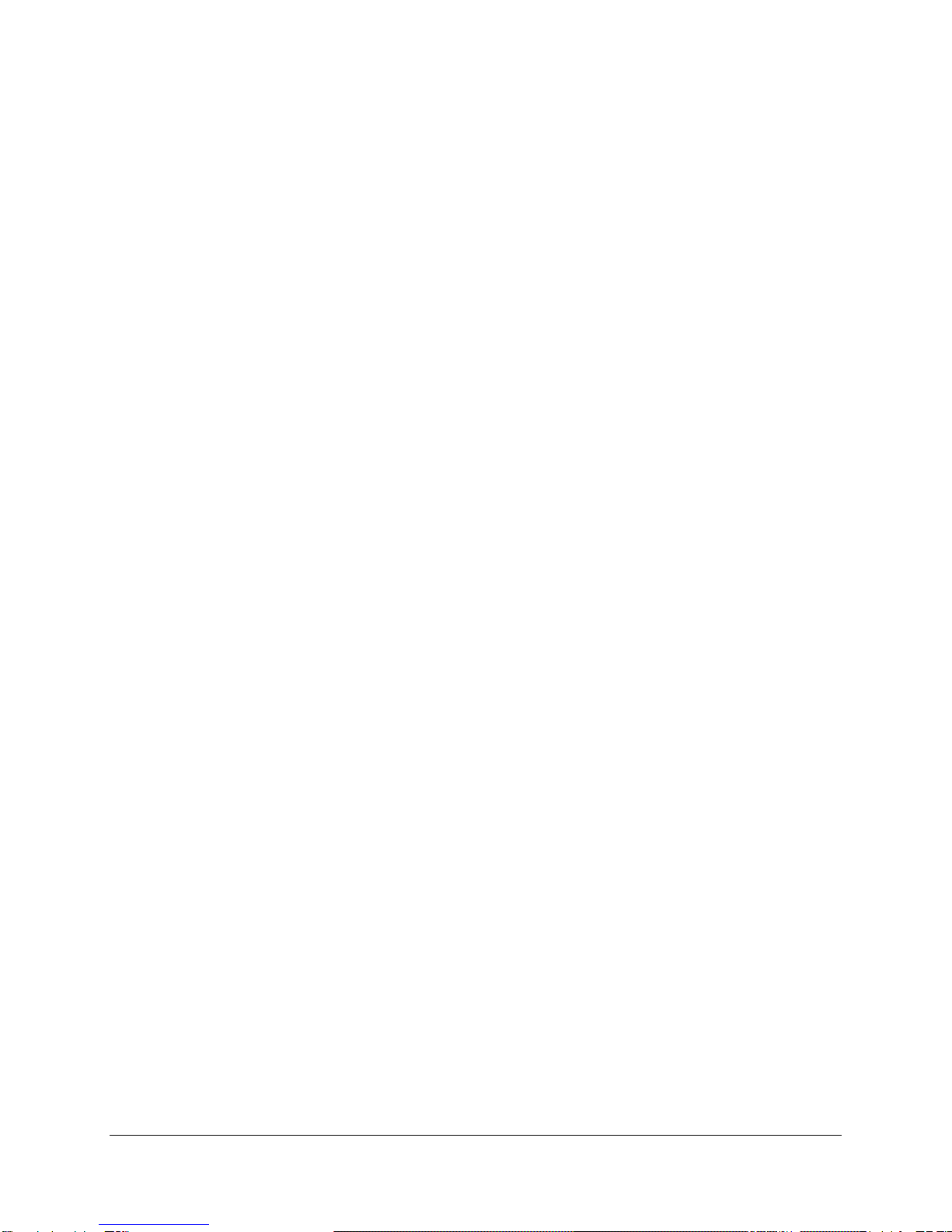
©2010, Attendance on Demand®, Inc. All Rights Reserved.
10
Using the IDpunch 7
A few procedures are required for customers to begin using the IDpunch 7. The QuickStart Guide lists the
overall procedure. The remaining sections describe the steps in detail. Become familiar with these steps in
order to install and use the IDpunch 7.
QuickStart Guide for Using IDpunch 7
To use IDpunch 7 clocks in HTTP mode with the hosted system, a few steps are required. This section
gives an overview of the process.
1. Scan employee badges at the clock. See Registering Badges in the System on page 11.
2. Print the badge labels and issue badges to employees. See Printing Badge Labels on page 12 and
Issuing Badges to Employees on page 12.
3. Employees punch In and Out as usual. See Punching In or Out on page 11.
4. Supervisors and employees use their own function keys to perform transactions. For supervisor
function keys, see Appendix C: Supervisor Menu on page 23. For employee function keys, see
Appendix D: Employee Menu on page 27.
5. Learn what to do when badge events occur. See Changing Badge Assignments on page 12.
6. (Optional) Administrators use menu commands for system management. See Appendix A: IDpunch 7
Menu Structure on page 14.
7. (Optional) See Recent Activity Tab on page 19 to check clock activities in Attendance on Demand
Professional Edition 1.0. See Station Activities on page 22 to check clock activities in Attendance on
Demand Professional Edition 1.1.
8. (Optional) Modify the IDpunch 7 station properties, such as modifying the synchronization interval,
or adding a user with the supervisor authority level in Attendance on Demand Professional Edition 1.0
or Attendance on Demand Professional Edition 1.1. See Appendix B: IDpunch 7 Station Properties in
Attendance on Demand on page 18.

©2010, Attendance on Demand®, Inc. All Rights Reserved.
11
Working with Proximity Badges
The IDpunch 7 reads proximity badges to punch employees In and Out and perform transactions. This
section describes how to prepare and use badges with the IDpunch 7.
Understanding Proximity Technology
The proximity technology used in IDpunch 7 clocks is simple and effective. Proximity badges store a
small amount of information, a series of digits, using an encoding that the proximity reader can scan and
process. Instead of having to remember a PIN, employees simply wave their badges in front of the
proximity reader to punch.
Punching In or Out
After badges are assigned to employees, they can punch In/Out.
1. Wave a proximity badge 3¼ inches away from the reader (or closer) or type the employee’s badge
number at the clock.
2. If the badge is read successfully, the employee name and “Transaction Accepted” are displayed on the
screen.
If the badge read is not successful, error messages are displayed, such as “Access Denied”.
Customized messages can be displayed for different situations, such as “Double Punch”, or “Not a
member of this unit”. Make sure the employee is enrolled using the correct badge.
Preparing Badges for Use
Before proximity badges are ready to use, some preparation is required.
Scan the badges at the clock to register them with the system. See Registering Badges in the System
on page 11.
Issue badge numbers to employees, print badge labels, and give badges to employees. See Issuing
Badges to Employees on page 12.
Registering Badges in the System
Badges must be registered in the system so employees can easily be assigned an appropriate badge
number. This operation is performed at the IDpunch 7.
1. Press MENU on the IDpunch 7. If needed, identify an administrator at the clock with a PIN.
2. Use the arrow keys to navigate to Settings and press OK.
3. Use the arrow keys to navigate to Allocate Badges and press OK. The IDpunch 7 displays Register
RFID’s.
4. Pass each proximity badge over the sensor, one after the other, to register the badges.
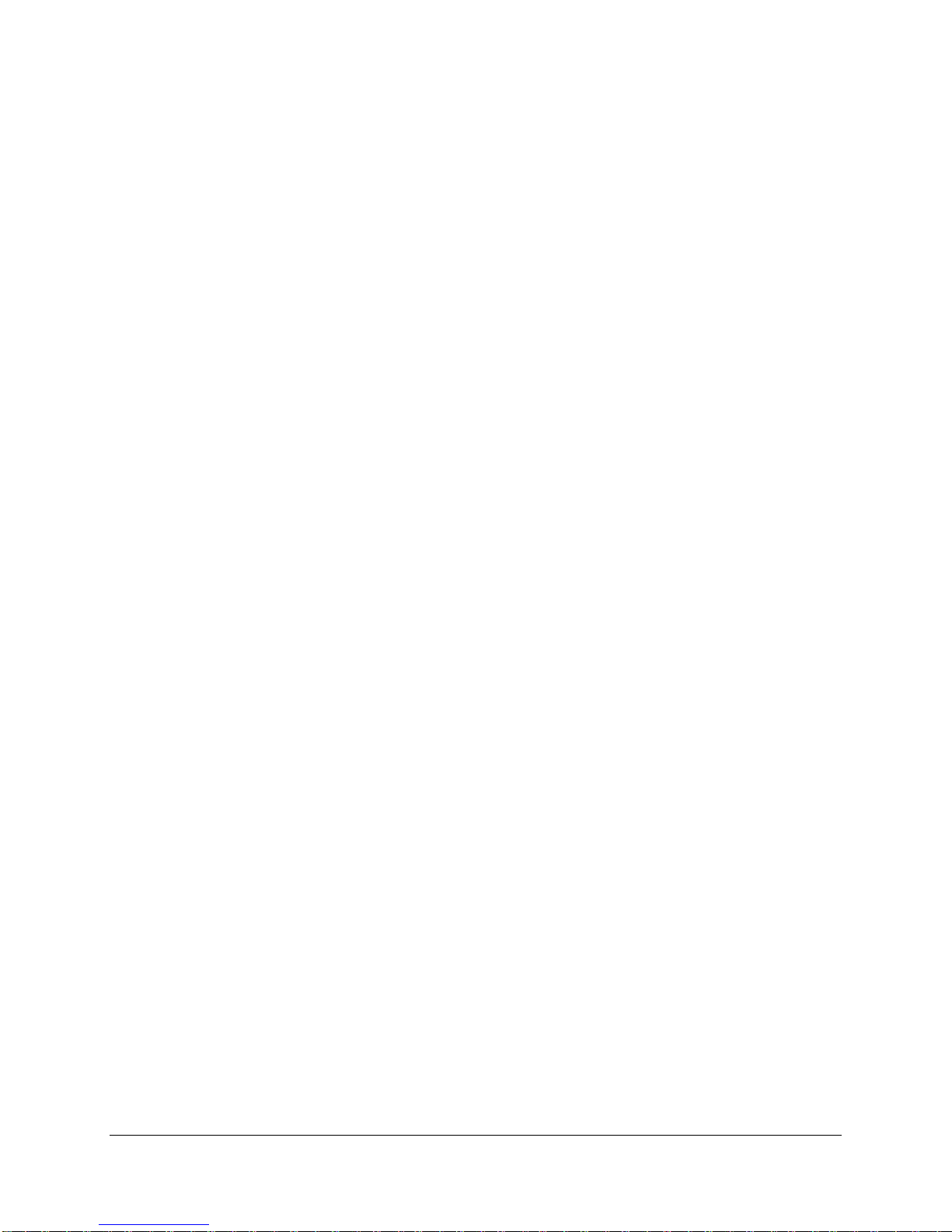
©2010, Attendance on Demand®, Inc. All Rights Reserved.
12
5. Press ESC to exit the menu. The clock performs synchronization automatically to upload badges to
the system.
Issuing Badges to Employees
Before badges can be used they must be issued to employees (with or without labels). This procedure is
different depending on whether you are issuing badges to all employees (typical when a clock is first
being installed) or to just one employee (typical when a new employee is hired).
Issuing Badges to All Employees
Use the Comprehensive Employee Import or the Simple Employee Import to import employees with their
badge numbers in Attendance on Demand.
Issuing Badges to One Employee
Use Add New Employee Wizard to issue a badge to a new employee when he/she is added in Attendance
on Demand.
Printing Badge Labels
The IDpunch 7 comes packaged with label sheets. To print labels from Attendance on Demand, see
Appendix E: Printing Badge Labels in Attendance on Demand on page 30.
Changing Badge Assignments
Badge assignments must occasionally be changed when an employee leaves the company, no longer
punches, or loses or damages a badge.
When an Employee Leaves Work
If an employee leaves the company or no longer punches, ask the employee to return his or her badge. If
the badge is returned, a label can be reprinted and the badge number reused.
When an employee leaves, it is a best practice to release the employee’s badge number in the employee
Personal Information page of the software by clicking Release next to the Badge field on the Basic tab.

©2010, Attendance on Demand®, Inc. All Rights Reserved.
13
When an Employee Loses a Badge
When an employee loses a badge, a new badge number must be assigned in the employee Personal
Information in Attendance on Demand. See Appendix F: Issuing a Badge to a Single Employee in
Attendance on Demand on page 33.
When a Badge Label Becomes Damaged
If a badge label becomes damaged, see Appendix E: Printing Badge Labels in Attendance on Demand on
page 30 on how to print a badge label.

©2010, Attendance on Demand®, Inc. All Rights Reserved.
14
Appendix A: IDpunch 7 Menu Structure
This appendix describes the IDpunch 7 menu structure, menu items and operations.
Communications
Reset
Timeouts
oClear Trans.
oClear Emps.
oRevert to Defaults
oRestart Terminal
oMenu Timeout
oMessage Timeout
oEditor Timeout
oCommunication Tim…
oHTTP Timeout
Settings oEmp. Count
oTrans. Count
oEmps by Badge
oEmps by Name
oSerial Number
oFlash Version
oApp Version
Software Update oFirmware
oApplication
System
Operations
oHosting Mode
oPrivate Host IP
oActive IP Info.
oHTTP Actions
oAllocate Badges
oVolume
oHome Clock
oTime Restr.
oDHCP
oIP Address
oIP Network
oIP Gateway
oIP DNS Address
oTelnet Server
oTerminal ID
MENU
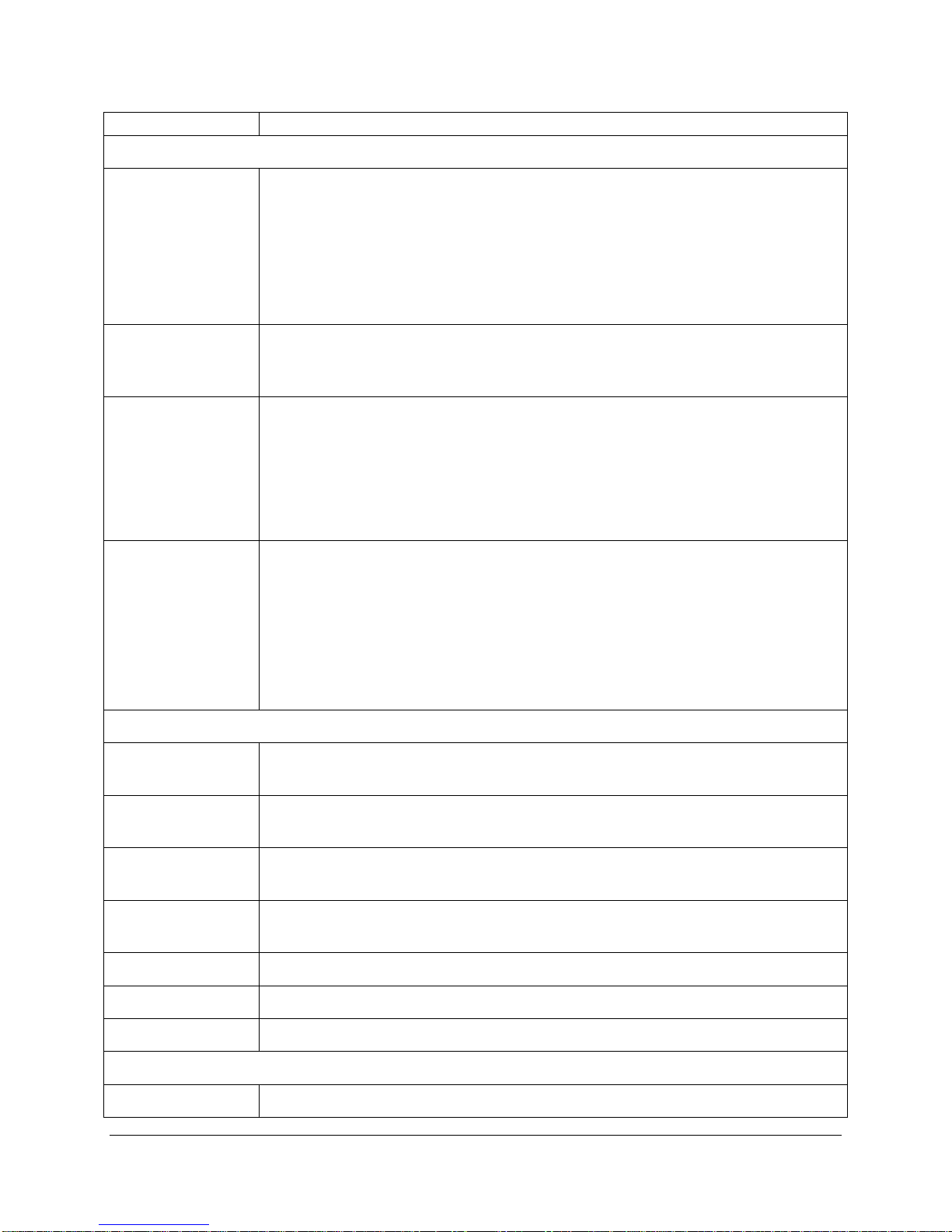
©2010, Attendance on Demand®, Inc. All Rights Reserved.
15
Operation Description
Settings Menu
Allocate Badges Enrolls a proximity badge into the device. If the employee is not assigned the
badge number in the software, this operation results in a mismatched badge.
Once a badge is enrolled, the badge can be immediately used for punching.
After all badges are registered in the clock, press ESC to exit the menu. The clock
performs synchronization automatically to upload badges to the system.
Note: Badges can be assigned to employees in the software to skip Allocate Badges
function.
Volume The volume of voice prompts, from 0 – 99: 99 is loud, 0 is silent. Press the
synchronization button to erase the number and re-enter it. Use the MENU key to
navigate between the OK, Cancel and the edit field.
Home Clock Displays the question “Restrict to Home Employees?”
If only employees assigned to this clock are allowed to punch on this clock,
press the OK button for Yes.
If employees not assigned to this clock are allowed to punch on this clock,
press the MENU button or the synchronization button to navigate to No and
press the OK button.
Time Restr. Displays the question “Enable Time Restrictions?”
If there are punch restrictions that prohibit employees from punching at the
clock, press the OK button for Yes.
If there are no punch restrictions, press the MENU button or the
synchronization button to navigate to No and press the OK button.
You can setup the time restrictions on the Punching Restrictions tab of the station
properties.
System Menu
Emp. Count Displays the number of employees that registered in the clock. The average
number of employees is approximately 250.
Trans. Count Displays the number of transactions in the clock. The average number of
transactions is approximately 3,000.
Emps by Badge Displays employee name, badge number, and last punch time sorted by badge
number. Browse to the last or next employee using the Up and Down keys.
Emps by Name Displays employee name, badge number, and last punch time sorted by employee
name. Browse to the last or next employee using the Up and Down keys.
Serial Number Displays the clock serial number.
Flash Version Displays the clock flash version.
App Version Displays the clock application version.
Operations Menu
Hosting Mode Displays the question “Use Attendance on Demand?” Press the OK button for Yes.
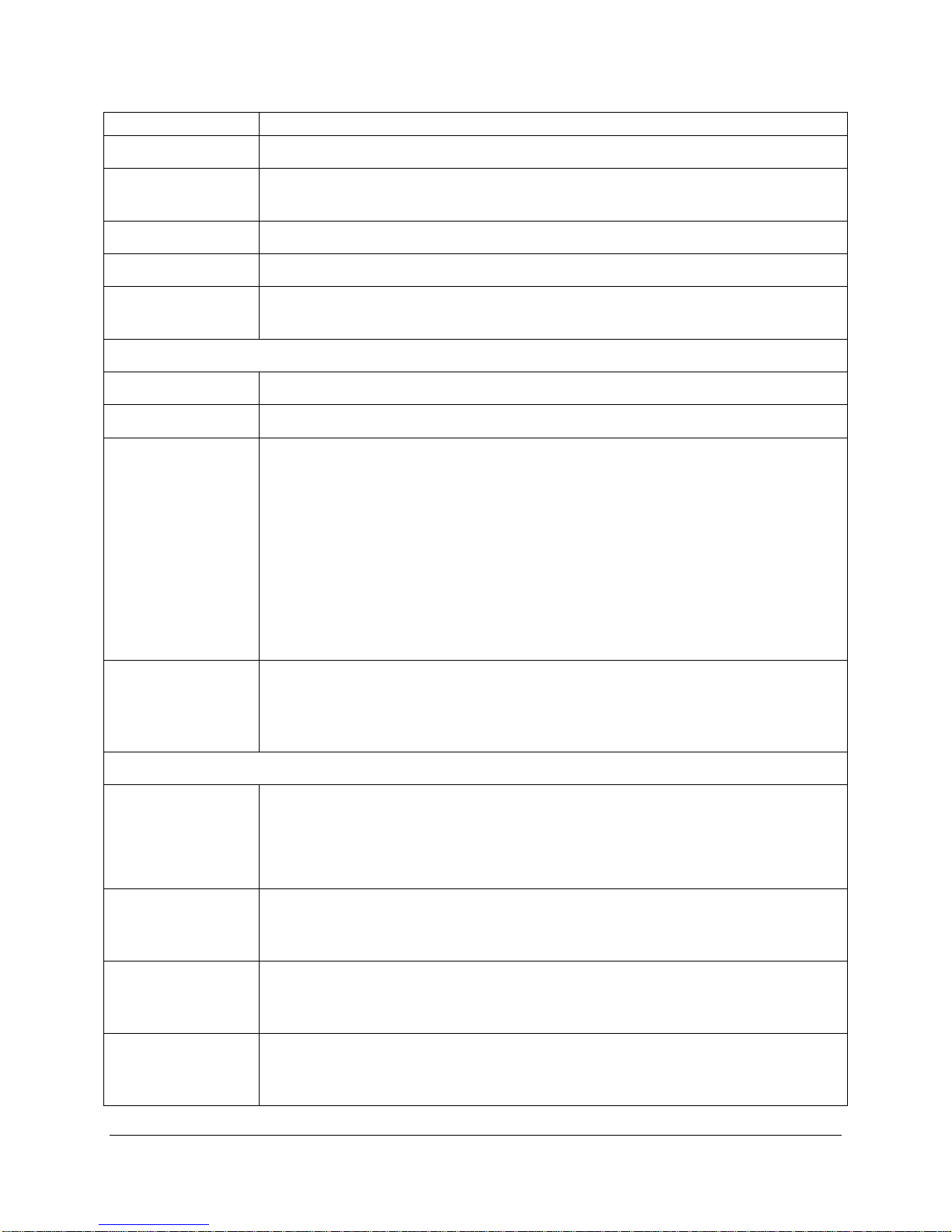
©2010, Attendance on Demand®, Inc. All Rights Reserved.
16
Operation Description
Private Host IP Not used.
Active IP Info. Displays the clock serial number, and all IP information related to the clock,
including NetMask, GateWay, DNS, and MAC address.
AoD Locator Displays the Attendance on Demand database URL
Query Round Trip Not in use.
Full Sync Perform full synchronization operation to share employee data, transactions and
settings between the clock and the hosted system.
Reset Menu
Clear Trans. Removes employee transactions from the clock.
Clear Emps. Removes employees from the clock.
Revert to Defaults Displays the messages “About to clear all data and revert to Factory Defaults.”
Use arrows to navigate among Yes, No, and Cancel. Select Yes to remove all
transactions in the clock and revert the clock setting to factory defaults.
Please note: This operation removes all transactions and configurations in the
clock, for example, configured function keys, supervisor PINs, DHCP mode and so
on. This operation sets Attendance on Demand as the hosting mode. To avoid data
loss, press the synchronization button to perform a data synchronization operation
first before reverting to defaults.
When the clock is being moved from one network to another one or the clock does
not communicate with the system, you can convert the clock to factory defaults.
Restart Terminal Select Yes to restart the terminal after exists the menu or the menu times out.
Select No to not restart the terminal. If any clock settings are modified, select Yes
to ensure changes are saved correctly and take effect after the terminal is restarted.
Otherwise, select No.
Communications Menu
DHCP Configures whether DHCP is used or not.
If using DHCP, press the OK button for Yes.
If using static IP, press the Up or Down Arrow key to select No. Press the OK
button for confirmation.
IP Address Displays Static IP Address when DCHP is turned on. Enter the IP address if static
IP is used. Press the synchronization button to erase the number and re-enter it.
Use the MENU key to navigate among OK, Cancel and the edit field.
IP Network Displays IP Mask when DCHP is turned on. Enter the IP Mask if static IP is used.
Press the synchronization button to erase the number and re-enter it. Use the
MENU key to navigate among OK, Cancel and the edit field.
IP Gateway Displays IP Gateway when DCHP is turned on. Enter the IP Gateway if static IP is
used. Press the synchronization button to erase the number and re-enter it. Use the
MENU key to navigate among OK, Cancel and the edit field.
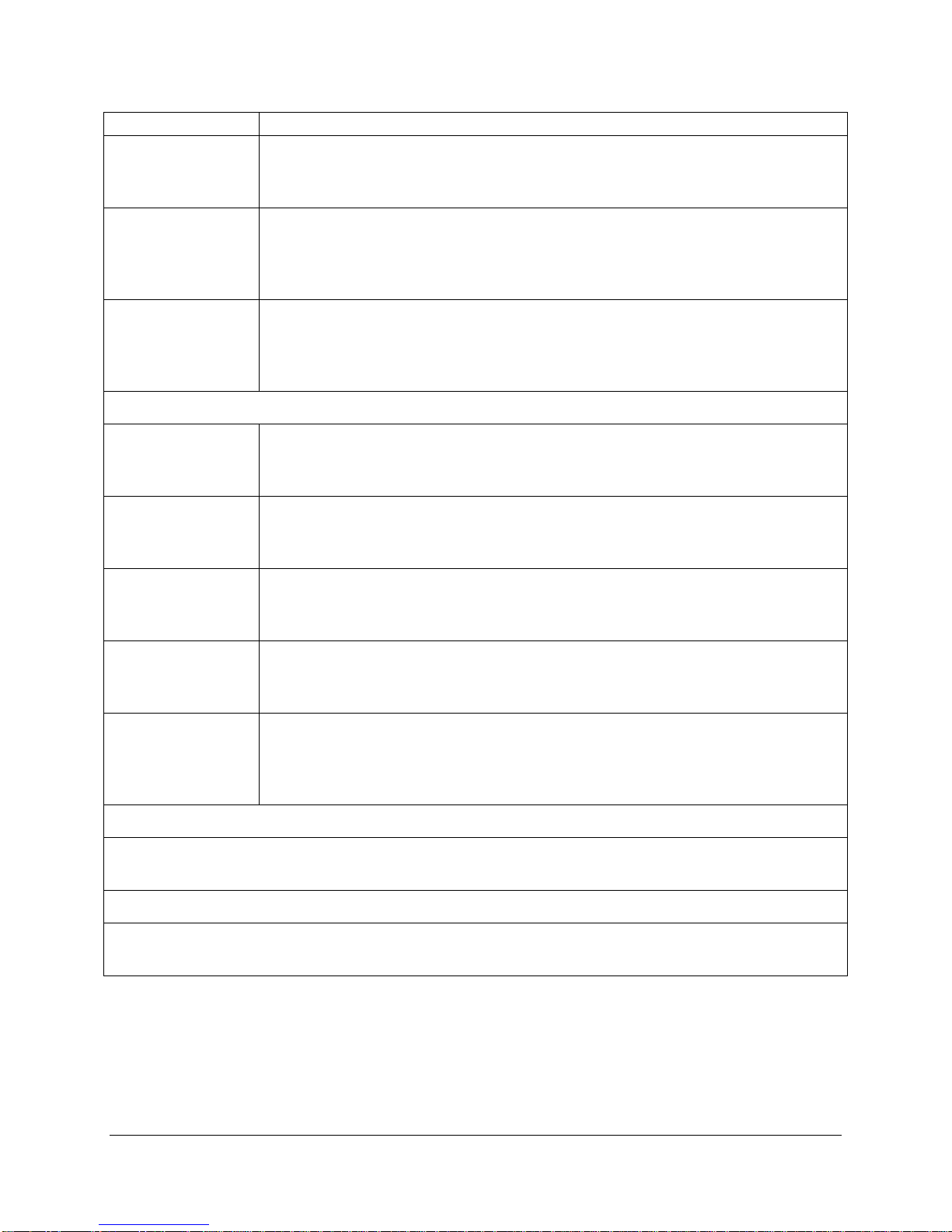
©2010, Attendance on Demand®, Inc. All Rights Reserved.
17
Operation Description
IP DNS Address Displays DNS IP address when DCHP is turned on. Enter the DNS IP address if
static IP is used. Press the synchronization button to erase the number and re-enter
it. Use the MENU key to navigate among OK, Cancel and the edit field.
Telnet Server Configures whether you allow the clock to be accessed remotely. Through Telnet,
specific applications and data can be loaded on the clock for maintenance and
troubleshooting. Press the OK button for Yes. Press the Up or Down Arrow key to
select No. Press the OK button for confirmation.
Terminal ID Enter a number with a range of 1 to 999. This number combined with host name
(idpunch7) is used to differentiate multiple terminals on the same network. For
example, an IDpunch 7 with a terminal id of "86" has a host name of "idpunch7-
86".
Timeouts Menu
Menu Timeout Enter the number of seconds after which the menu display times out. Press the
synchronization button to erase the number and re-enter it. Use the MENU key to
navigate among OK, Cancel and the edit field.
Message Timeout Enter the number of seconds after which the displayed message times out. Press
the synchronization button to erase the number and re-enter it. Use the MENU key
to navigate among OK, Cancel and the edit field.
Editor Timeout Enter the number of seconds after which the display for entering information times
out. Press the synchronization button to erase the number and re-enter it. Use the
MENU key to navigate among OK, Cancel and the edit field.
Communication
Timeout Enter the number of seconds after which the communication between the system
and the clock times out. Press the synchronization button to erase the number and
re-enter it. Use the MENU key to navigate among OK, Cancel and the edit field.
HTTP Timeout Enter the number of seconds after which the HTTP requests time out. It can be
configured from 30 seconds to 3000 seconds. The default value is 120 seconds.
Press the synchronization button to erase the number and re-enter it. Use the
MENU key to navigate among OK, Cancel and the edit field.
Biometric Type Menu
Select the biometric type: None, Suprema. Select Suprema if the biometric reader is used. Power down
the clock, then power up the clock again to save the settings.
Software Update Menu
Upgrade the Firmware version first, then the Application version. Once the Firmware version or the
Application version is selected, the clock is updated and reboots.
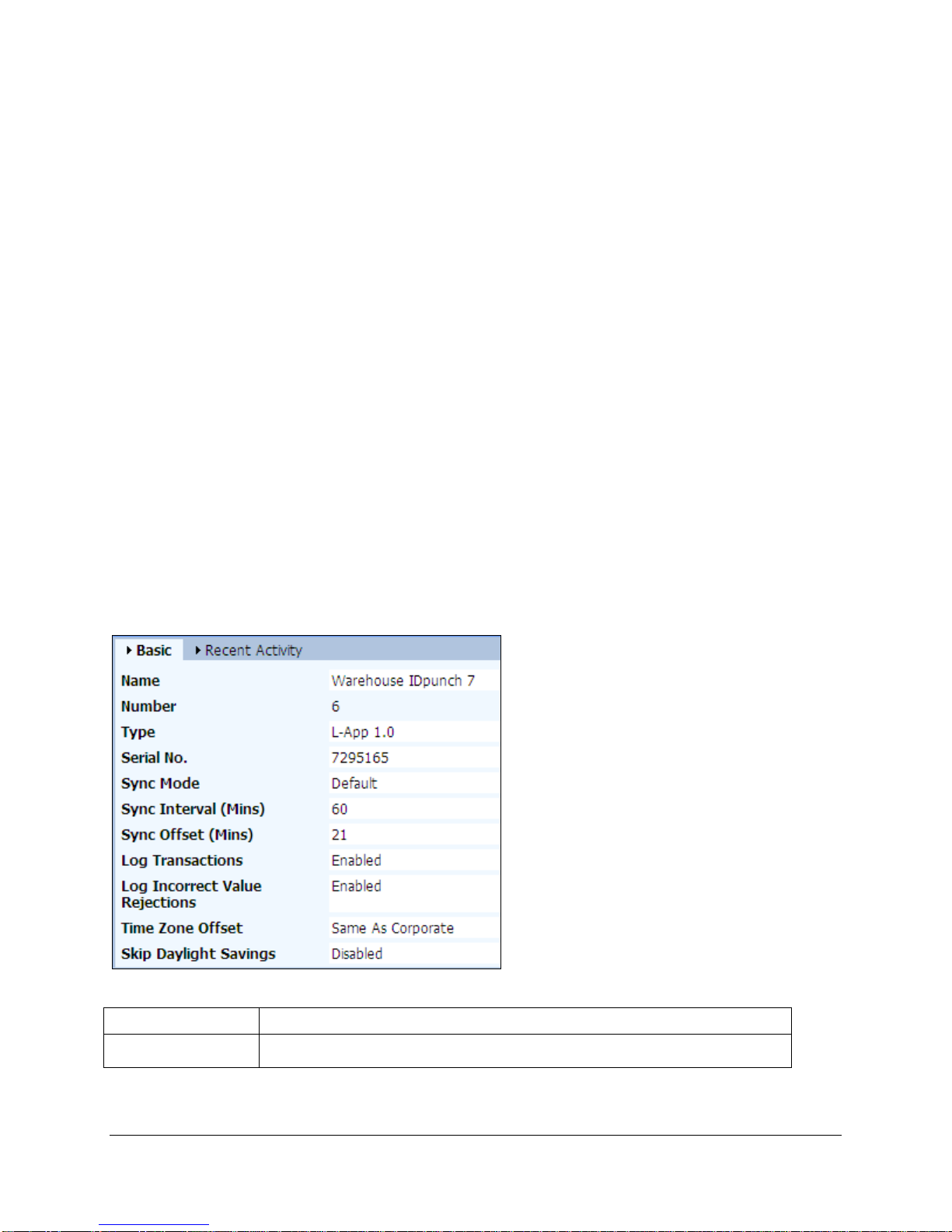
©2010, Attendance on Demand®, Inc. All Rights Reserved.
18
Appendix B: IDpunch 7 Station Properties in
Attendance on Demand
This appendix describes the clock settings in the IDpunch 7 properties in the following scenarios:
If you use Attendance on Demand Professional Edition 1.0, see Attendance on Demand Professional
Edition 1.0 on page 18.
If you use Attendance on Demand Professional Edition 1.1, see Attendance on Demand Professional
Edition 1.1 on page 20.
Attendance on Demand Professional Edition 1.0
If you use Attendance on Demand Professional Edition 1.0:
1. Click System Maintenance in the left-hand menu.
2. Click Time Clock Stations.
3. Click the IDpunch 7 station. See the following tabs to help them define the clock properties and view
station activities.
Basic Tab
Property Description
Name A friendly name given to this station.
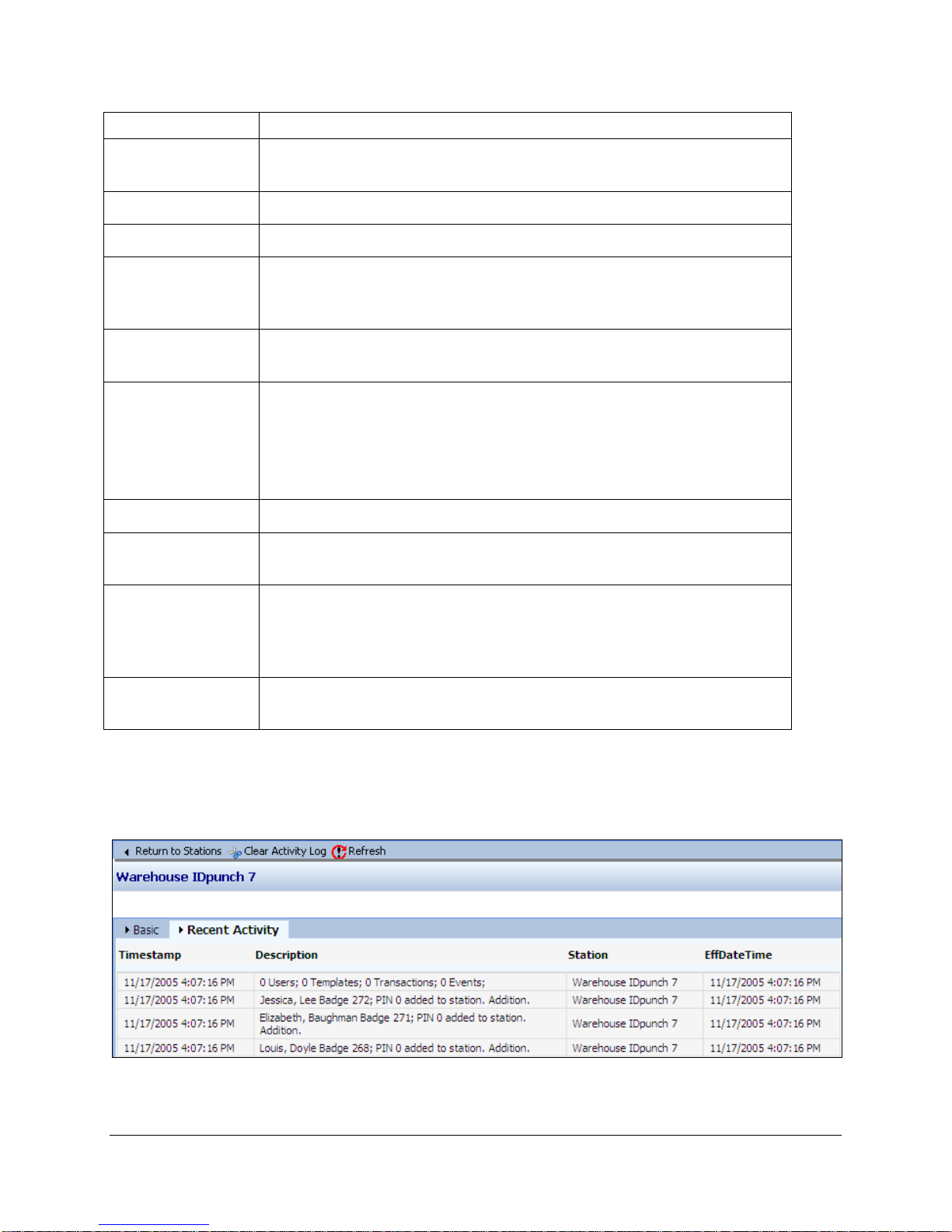
©2010, Attendance on Demand®, Inc. All Rights Reserved.
19
Property Description
Number The time recorder’s internal station number. This number can not be
changed. It can be re-issued if a station is removed and re-added.
Type The type of station. L-App 1.0 is selected for the IDpunch 7.
Serial No. The serial number of the time recorder.
Sync Mode The default mode allows the time recorder to initiate communications with
the hosted system at a frequency defined by the Sync Interval and Sync
Offset values.
Sync Interval The number of minutes between clock-initiated synchronization
operations.
Sync Offset Determines when the synchronization operation should start. For example,
if the Sync Offset is 21, the first synchronization is initiated at 21 minutes
past the hour.
The Sync Offset balances the hosted system load, preventing all
synchronizations from occurring simultaneously.
Log Transactions When enabled, each transaction is logged in the Station Activity Log.
Log Incorrect Value
Rejections When enabled, records when the time recorder rejects an attempt to assign
an employee to an IDpunch 7 station.
Time Zone Offset Determines the amount of time offset from the corporate time zone. For
example, if the corporate headquarters is in EST and this company is in
CST, then choose One Hour Earlier. Choose any time up to 5 hours earlier
or 5 hours later than corporate.
Skip Daylight
Savings When enabled, daylight savings time is not observed.
Recent Activity Tab
The Recent Activity tab shows the Station Activity Log. The Station Activity Log records activity
between the IDpunch 7 and the hosted system.

©2010, Attendance on Demand®, Inc. All Rights Reserved.
20
Attendance on Demand Professional Edition 1.1
If you use Attendance on Demand Professional Edition 1.1:
1. Click System Maintenance in the left-hand menu.
2. Click HTTP Clocks tab.
3. See the following instructions to help them define the clock properties in the IDpunch 7 station area.
The Basic area. Click the Change link to modify the following properties in the table.
Property Description
Station Name A friendly name given to this station.
Station Type The type of station. L-Application v1.0 is selected for the
IDpunch 7.
Synchronization Interval The number of minutes between clock-initiated synchronization
operations. The default value is 60.
Synchronization Offset Determines when the synchronization operation should start.
For example, if the Sync Offset is 21, the first synchronization
is initiated at 21 minutes past the hour.
The Sync Offset balances the hosted system load, preventing all
synchronizations from occurring simultaneously.
Table of contents