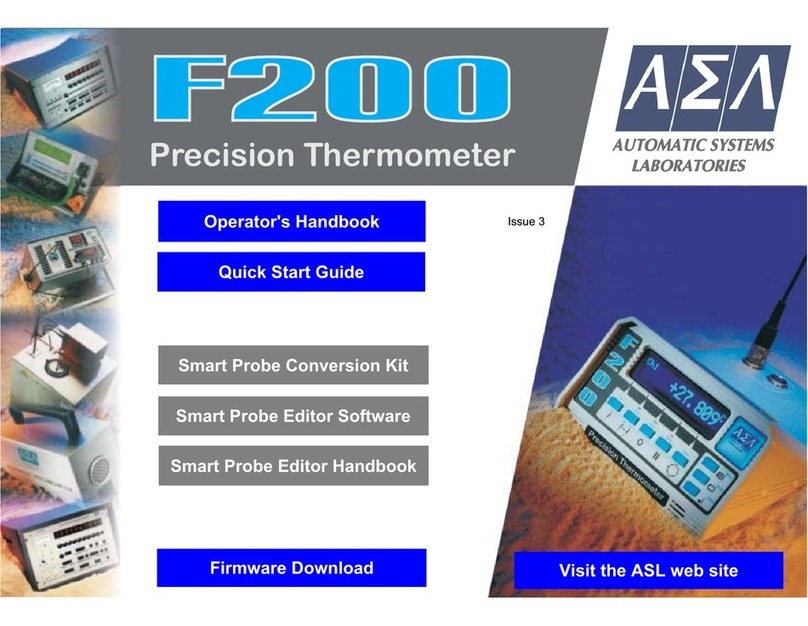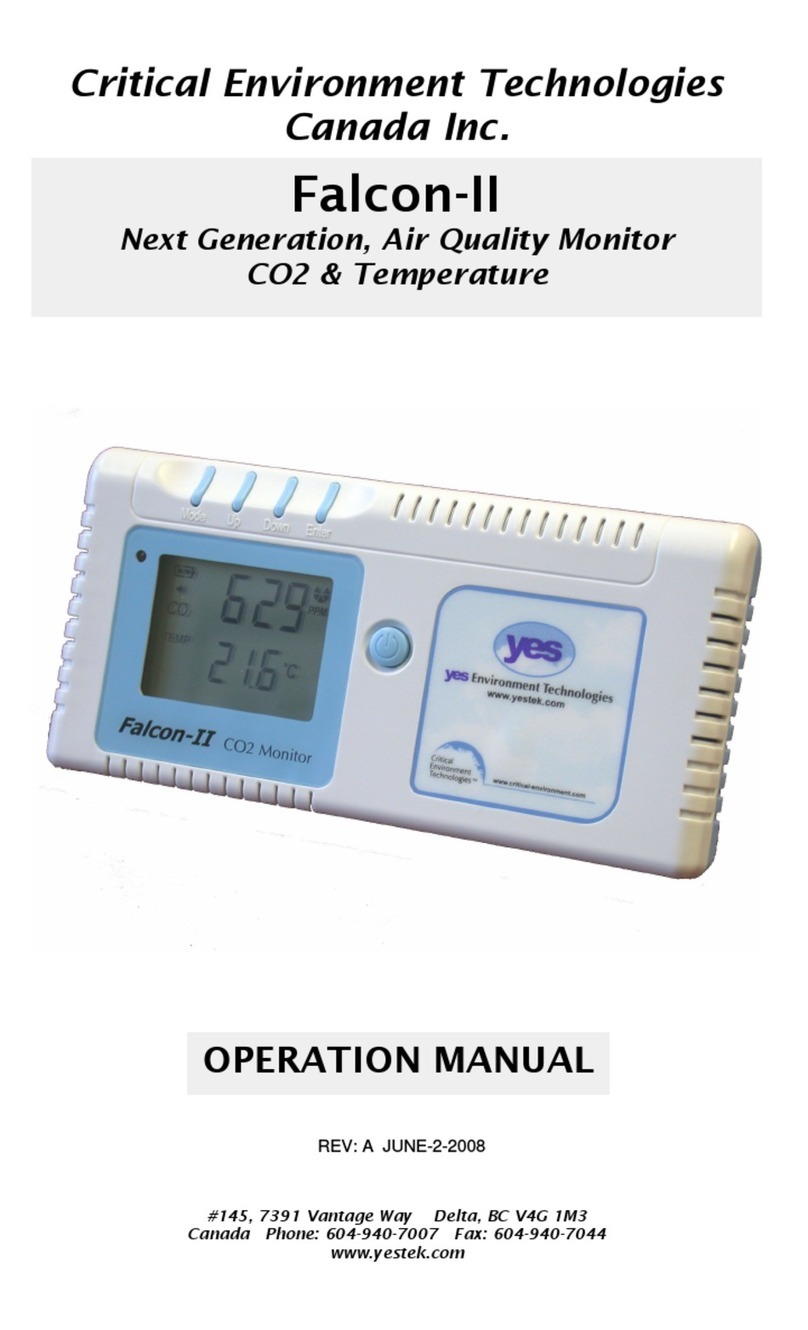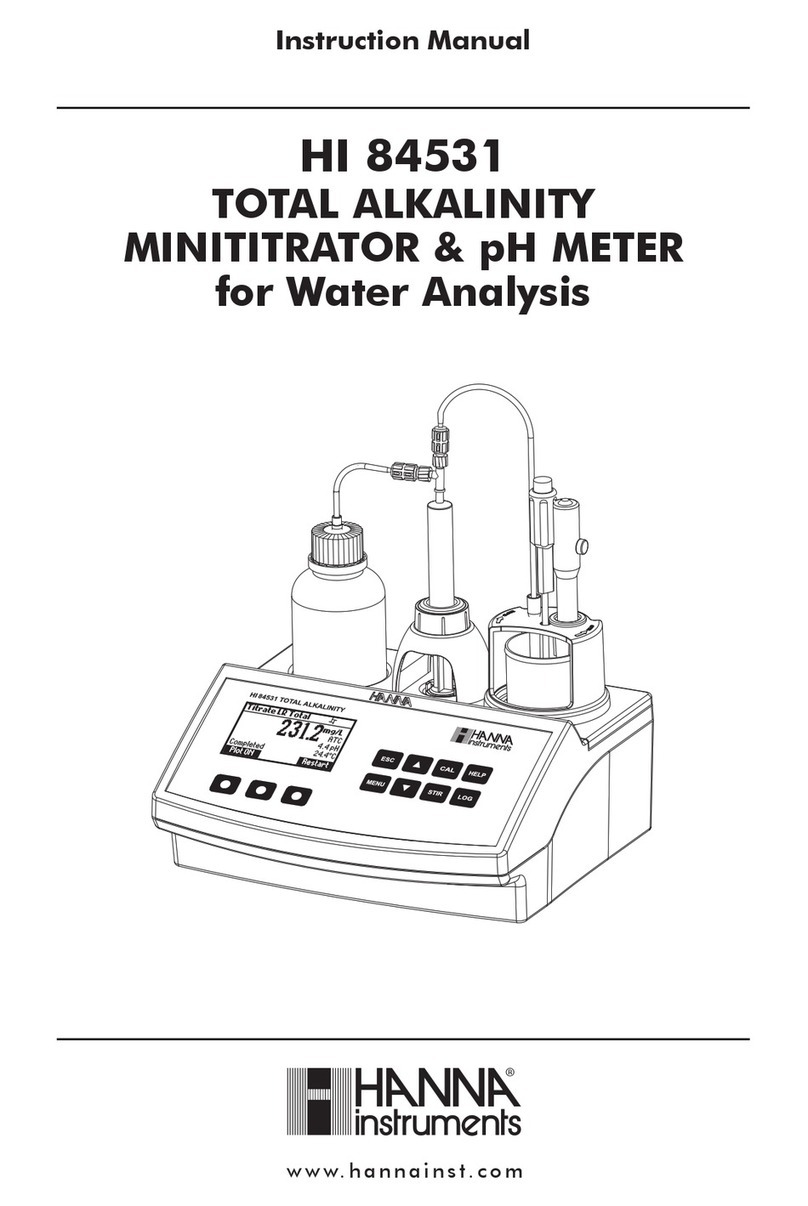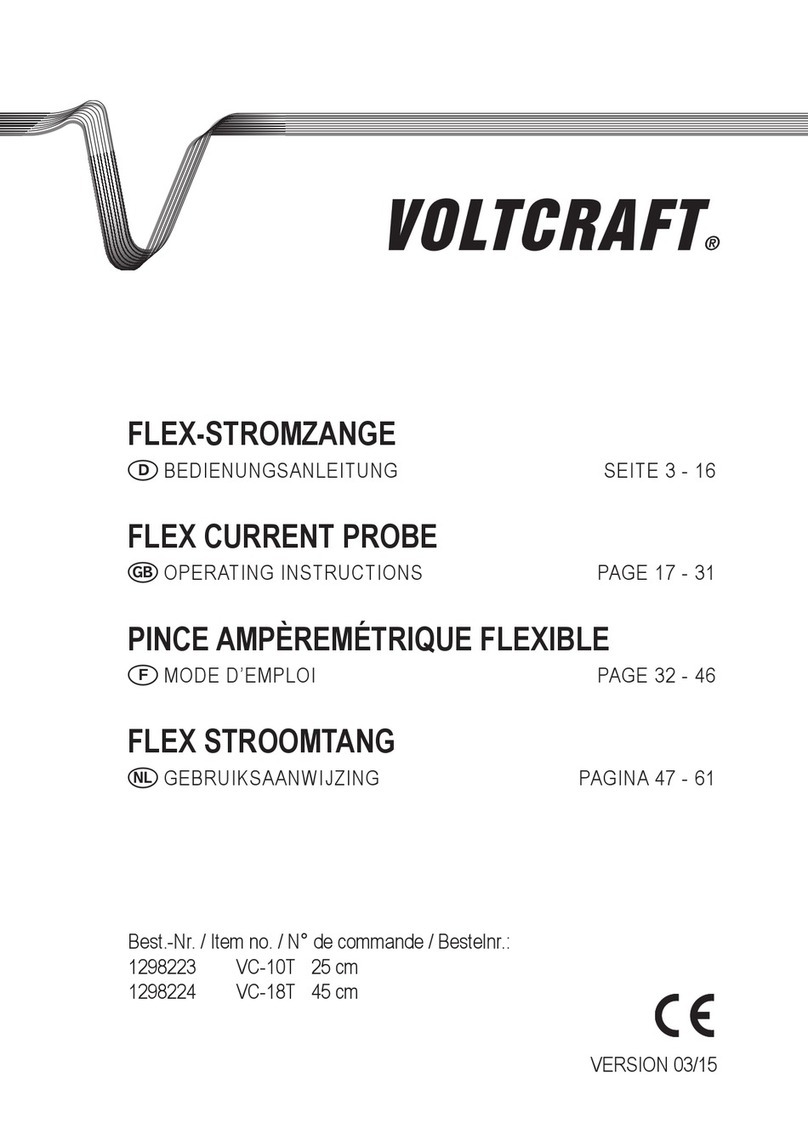attension Theta User manual

Theta
User manual –OneAttension
Optical Tensiometer
Revision 1.0

Table of Contents
1. INTRODUCTIONS.......................................................................1
1.1 Purpose of this manual ............................................................1
1.2 Physical description .................................................................2
2. BRIEF INSTRUCTIONS ..............................................................4
2.1 Installation................................................................................4
2.2 Calibration................................................................................4
2.3 Sessile drop contact angle experiments...................................4
2.4 Pendant drop experiments.......................................................5
2.5 Curve fitting and data analysis.................................................5
2.6 Surface free energy experiments.............................................6
3. GENERAL OPERATION INSTRUCTIONS..................................6
3.1 Software overview....................................................................6
3.2 Calibration..............................................................................12
3.3 Setting up an experiment .......................................................14
3.4 Useful tips ..............................................................................23
4. OPERATION OF ADDITIONAL MODULES...............................25
4.1 Automatic movement .............................................................25
A) Vertical dispenser movement.................................................25
B) Automatic X sample stage......................................................28
C) Automatic XYZ sample stage.................................................31
4.2 Automatic dispensers.............................................................32
A) Automatic single liquid dispenser...........................................32
B) Disposable tip dispenser........................................................35
C) Multiliquid dispenser...............................................................36
D) Picoliter dispenser..................................................................39
4.3 Electrically heated temperature control unit ...........................42
4.4 Tilting cradle...........................................................................45
4.5 Pulsating drop........................................................................47
5. ANALYSIS.................................................................................54
5.1 Curve fitting and data analysis...............................................54
5.2 Data handling and storage.....................................................56
5.3 Surface free energy calculations............................................58
6. THEORY....................................................................................60
6.1 Theory of contact angle measurements.................................60
6.2 Theory of surface tension measurements..............................63

6.3 Theory of surface free energy................................................65
7. TECHNICAL SPECIFICATIONS................................................70
8. CONTACT INFORMATION .......................................................71

1
1. Introductions
Attension Theta Optical Tensiometer is a computer controlled and user programmable video based
instrument designed for the measurement of:
Surface and interfacial tension
Static contact angles
Dynamic contact angles
Surface free energy of solids
Dilatational interfacial rheology
Theta includes a video camera, an adjustable sample stage and a LED light source. The open design
and modular construction allow the instrument to be adapted to a wide variety of applications. In addition
to the basic measuring unit, Theta can be equipped with the following components, for a full list of the
available accessories please see our website at www.attension.com.
Automated dispenser
Picoliter dispenser
Automated sample movement mechanism
Environmental measuring chamber
Interfacial measuring chamber
Thermostatted measuring chamber
Tilting cradle
High speed imaging
Pulsating drop module
The OneAttension software included with this instrument allows the easy operation of a variety of
preprogrammed experiments which can be modified to any needs. The data is stored to the hard drive
and can be retrieved and analyzed later. Data files can be easily exported if another data reduction
software than the one provided is preferred.
The hardware for Theta is manufactured to the highest quality standards and when used properly should
yield a lifetime of trouble-free use.
For any questions or comments about Theta or any of Attension's products please contact us at
support@attension.com.
1.1 Purpose of this manual
This manual provides information on how to operate Theta along with the major points of the theory
involved in the measurements and some practical advice on the measurement techniques. In order to
obtain the maximum performance from the instrument this manual should be read and kept available for
reference.

2
For information on the installation of Theta and OneAttension please see the separate Installation
Manual.
1.2 Physical description
This section describes the physical construction of Theta. The figure below illustrates the hardware of
Theta.
Figure 1.1. Theta physical features.
1) Stage level adjustment
10) Manual dispenser adjustment
2) Stage height adjustment
11) Syringe clamp
3) Stage height lock
12) LED light source
4) Stage linear adjustment
13) Sample stage
5) Stage rail lock
14) Camera lens focus adjustment
6) Stage lateral adjustment
15) Camera lens zoom adjustment

3
7) Syringe lateral adjustment
16) Level adjustment legs
8) Liquid dispenser holder
17) Camera rail lock
9) Syringe height adjustment
The front enclosed part of Theta contains the light source and electronics interface for the unit. The back
enclosed part contains the camera, camera stand and camera cable.
The light source is LED based. The LEDs are in a reflective sphere which integrates the light and directs
it towards the sample. The light is monochromatic. These features help to assure a sharp image, even
for moving objects, with minimal sample heating.
The backside of the interface unit contains the connection ports for the instrument. A power, USB cable
and cable of the camera (FireWire or Ethernet) need to be connected in order to operate the instrument.
Use the remaining ports for various additional devices such as a drop dispenser or temperature
controller.
Theta uses 60 or 420 photos per second (fps) FireWire cameras and high speed Ethernet camera with
option to 1550 fps. A FireWire cable runs from the body of the instrument to the camera and another
attaches Theta to a computer. The FireWire card can be installed in any free slot on a computer. The
resolution used is 640 x 488 pixels for 60 fps camera and 640 x 336 pixels for 1550 fps camera.
When using the nominally 100 fps camera it is possible to reduce the vertical field of view in order to gain
higher imaging speed. The available imaging speeds and resolutions are:
656 x 494 pixels: 130 fps
656 x 300 pixels: 210 fps
656 x 150 pixels: 420 fps
The objective lens provided with the camera is telecentric with a 55 mm focus length. A monochromatic
filter is provided for mounting on the front of the lens. The magnification of the image seen on the screen
during measurement is changed with the Camera lens zoom adjustment (# 15 in Figure 1.1). It is
advisable to always have as magnified an image as possible to have as accurate results as possible.
Theta is equipped with thumbscrews for the easy adjustment of the position of the sample stage and the
syringe. These screws are used to position the sample and syringe so that their images appear at the
appropriate positions when recording images.

4
2. Brief instructions
This section contains the minimum necessary information about each stage of making measurements
with Theta. It is intended as a reminder for those who already are familiar with basic functioning of the
unit. The rest of this manual has much additional detail on the installation and the operation of the unit
which should be read with care to ensure the accurate collection and analysis of data.
2.1 Installation
Mechanical installation
Place Theta on a vibration free table in an area where local air currents are at a minimum. Connect a
camera (FireWire) and USB cable between the computer and the Theta unit and a power cord from the
mains to the back of the unit. Connect also chosen modules with serial cable to Theta unit.
Software installation
Run the installation DVD and follow the instructions. Remember to check which type of camera is used
(Basler/ 420 fps or ImagingSource/ 60fps) so that the correct driver is installed.
2.2 Calibration
Turn Theta on and open the OneAttension program. Choose measurement method by clicking sessile
drop, pendant drop, meniscus or pulsating drop icon. Click Adjust Camera Parameters and choose
automated camera adjustement by clicking Auto adjust. You are able to adjust the camera settings also
manually if needed.
Place a calibration ball and its magnetic holder on the sample stage. Bring the ball into the image on-
screen and zoom it appropriately by altering the lens zoom adjustment (#15) and the lens focus
adjustment (#14) between the camera and the ball. Press Calibration invalid and accept the calibration
ball diameters (standard 4 mm) to complete the calibration.
2.3 Sessile drop contact angle experiments
Preliminaries
Clean the syringe, place the investigated liquid into it and attach it to the syringe clamp (#11). Prepare
the solid sample and place it on the sample stage. From Theta home tab choose Sessile drop
experiment.
Image Recording
Lift or lower the sample stage (#13) until the solid is visible on the bottom part of the screen. Lower or
raise the syringe (#9) until it is just visible at the top of the screen. Fill in the relevant data on recipe
sheet. It might be necessary to add users, liquids or solids to the database manager found in the Setup
tab.

5
Alter the depth of the dispenser (#10) so that when the dispenser (#9) is pushed down the syringe does
not hit the sample. Do this as when the syringe hits the sample it might damage the surface and alter the
contact angle data obtained.
Lower an appropriate drop from the syringe. Click Start from controls, press down and release on the
dispenser (#9) and wait for the images to be recorded.
Curve fitting for all the experiment types is explained in chapter 2.5.
2.4 Pendant drop experiments
A Pendant drop experiment is very similar to a Contact angle experiment in procedure. A note on terms:
a surface tension measurement involves a liquid drop and a gas whereas an interfacial tension
measurement involves two liquids.
Preliminaries
Clean the syringe, place the liquid into it and attach it to the syringe clamp (#11). With a standard surface
tension measurement, lower the sample stage (#13) so that it is out of the way.
With a standard interfacial tension measurement place the less dense liquid in the syringe, the denser
liquid in a cuvette and the cuvette on the sample stage (#13). Change the syringe needle to a hook
needle and attach the filled syringe to the syringe clamp (#11).
From the main Theta tab choose the Pendant drop experiment.
Image recording
Fill in the relevant data in the recipe sheet. It might be necessary to add users, liquids or solids to the
database manager found in the Setup tab.
With a surface tension measurement simply lower an appropriate drop. With an interfacial tension
measurement lift the sample stage (#13) until the cuvette is visible, lower the hook needle into it, lower
an appropriate drop and select Flip Y. Press Start from the controls and wait for the images to be
recorded.
2.5 Curve fitting and data analysis
After recording, choose the Analysis tab and double click your experiment. Accept either the default
fitting parameters or adjust them from the Drop analysis window. The software will then process all of the
chosen images. The red line represents the baseline, and it should connect the widest points of the
curve profile and its reflection to each other. Check this visually, and if unsatisfied unselect Use
automatic baseline and set it manually. In sessile drop contact angle experiments the baseline is set at
the solid surface, whereas in pendant drop experiments it is adjusted at the end of the needle.
By right clicking on the results you are able to perform further data analysis, for example by hiding
unnecessary data points, by drawing graphs or by creating statistics from the chosen data points. You
find also option to export data by right clicking on the results. By right clicking on the drop image you are

6
able to save the separate pictures or the video. Result report in pdf.-format can be also created by
clicking Generate report.
2.6 Surface free energy experiments
A Surface free energy experiment uses information obtained from Contact angle experiments, and the
software only process the data in a different way (see Chapter 6.3). Right click on the contact angle
results and choose the contact angle or group of the contact angles, which you prefer to use in your
surface free energy calculations. This value will then be visible in Calculated results. Right click on the
chosen contact angle value in the Calculated results sheet and choose Send to SFE, after which the
SFE analysis tab will open. Repeat this for the contact angle measurements, which you want to use in
the SFE calculations. Typically, contact angles performed with 2-5 different probe liquids are used in
surface energy calculations. After you have the chosen contact angle values for the SFE analysis tab,
click Calculate. The SFE results will appear on the lower part of the SFE analysis tab.
3. General operation instructions
3.1 Software overview
The OneAttension software that runs Theta has an easy and user-friendly interface. When starting the
OneAttension program (located by default on the desktop and in the Start menu under
Programs>OneAttension) first time, you are able to choose User Manager option (Figures 3.1—3.5) and
frame rate of the Basler camera (Figure 3.2). In the User Manager option you are able to create different
user levels in the setup window by clicking Create new user under the user settings. In addition to
Administrator, who is able to manage all the users (i.e. create and remove users), Programmer and
Operator user levels can be created. The Programmer is able to create recipes, but cannot manage the
other users. The Operator is able to run ready-made recipes. The User Manager option allows to set
preferred level of privacy: Recipes and saved results can be chosen to be private only for the user.
Figure 3.1. Frame rate selector in case you use the Basler (420 fps) camera.

7
Figure 3.2.The first launch will give you an option to use User Manager.
Figure 3.3. In case the User Manager option is chosen the administrator will be created.
Figure 3.4. Create username and password for the administrator.
Figure 3.5. Login with the created username and password in the OneAttension software.
The OneAttension software is a windows based program whose format will be easily learned by most
users familiar with windows based software. The point and click format of drop down menus, buttons and
icons are probably already a familiar part of your experience. Many users will probably avoid the manual

8
altogether and just start guessing and clicking their way through the software. For those of you who like
to explore (which is preferred for maximum utilization of your instrument), let’s take a quick tour through
the major parts of the software to head you in the right direction.
Instrument home tab: This tab is named after the Attension hardware you have connected to your PC
and therefore it does not show if no device is connected. Your Theta tensiometer is programmed to
perform a series of experiments, which can be modified to suit your particular needs. The instrument
home tab window shows all experiment icons and by clicking an icon, a new measurement can be
started. The experiment choices include Sessile drop, Pendant drop, Meniscus and Pulsating drop.
You can also browse and load ready-made recipes by clicking the ―Recipe Manager‖ on the top right
corner of the Instrument home tab. The measurement window will then automatically appear with the
pre-defined values in the recipe.
Once a pre-programmed experiment has been chosen by choosing an experiment icon in the
―Instrument home tab‖, the measurement window opens and the computer must be informed with various
parameters specific to the current experiment. The values for these parameters are entered in the
―Recipe‖ tab of the measurement window prior to starting the experiment. This also helps you to keep
track in your performed measurements. You may click on the field and type in the required information or
select from choices available in the particular Database. The actual performance of the experiment
occurs after the Recipe has been filled out and the materials for the experiment are in place. Once all the
experimental controls have been chosen the experiment is started. The experiment will then continue
unsupervised until completion.
Figure 3.6. Theta home tab.

9
Analysis tab: After an experiment has been performed you can return to the data for further analysis.
Select the experiment you would like to analyze from the analysis tab. After you have selected the
experiment you desire, the data for that experiment will be displayed. You then have the option of
viewing and editing the recipe. This can be very helpful if you wish to recalculate the data produced
based on new information about the materials involved. You can also look at a variety of graphs for your
data. Calculation of additional results and export of data can be done. You can also print reports of
experiment from the Analysis Tab.
Figure 3.7 Analysis tab.
Setup tab: This tab shows all the application settings, including the liquid, solid, probe, user, addition
and vessel database buttons as well as global settings and device calibration buttons. It also allows the
change of current user’s settings and passwords and the creation of new user accounts.
Figure 3.8. Setup tab.

10
Liquid database: This is the section of the software in which the menu of choices for the probe liquids
filled into the recipe is created and edited. If you are using liquids, which are not available from the
current default menu you may enter into this section to add new choices to the database.
Solid database: This is the section of the software in which the menu of choices for the solid materials
filled into the recipe is created and edited. If you are using materials, which are not available from the
current default menu you may enter into this section to add new choices to the database.
Probe database: This is the section of the software in which the menu of choices for the Sigma force
tensiometer probes filled into the recipe is created and edited. Not utilized with Theta optical
tensiometers.
Addition database: This is the section of the software in which the menu of choices for the additions
filled into the recipe is created and edited. If you are using additions, which are not available from the
current default menu you may enter into this section to add new choices to the database. This section is
mainly related to Sigma force tensiometer measurements.
Vessel database: This is the section of the software in which the menu of choices for the vessels filled
into the recipe is created and edited. If you are using vessels, which are not available from the current
default menu you may enter into this section to add new choices to the database. This section is mainly
related to Sigma force tensiometer measurements.
Global settings: In this part of the software, you are able select the path where your experiments are
saved, as well as choose the additional hardware you are using (Figure 3.9).
Systems diagnostics/ Device calibration: Software for analysis of communication of devices with
computer and calibration of devices. Can be activated by pressing the Device calibration button in the
setup tab. Automated single liquid dispenser can be calibration from this section (Figure 3.10).
Figure 3.9. Global settings.

11
Figure 3.10. System diagnostic tool bar, from which the automatic single liquid dispenser can be
calibrated.
User settings in the Setup tab will allow to manage the user properties as follows:
Change current user’s settings: Enable to select the path for each user, where the measurements will
be saved.
Change current user’s password: The User is able to change her/his password.
Re-login: The other user is able to re-login in the system without shutting the program down.
Create new user: Administrator level users are able to create new users.
Logged in as: Will show the name of the current user.

12
3.2 Calibration
Calibrate with ball
A Calibration must be made when you use the instrument first time and every time the magnification
(zoom) has been altered. After login in the OneAttension first time, click the Calibration invalid to perform
calibration (Figure 3.11). After this the latest calibration time is shown in this buttom. With the manual
construction the calibration can be performed in the Theta home tab. If you need to adjust the automatic
devices by the software, please choose preferred experiment type by clicking Sessile drop, Pendant
drop, Meniscus or Pulsating drop icon from the Theta home tab (Figure 3.11), and then perform the
calibration.
Figure 3.11. The Theta home tab after the first login showing invalid calibration.
Place a calibration ball and its magnetic holder on the sample stage. Bring the ball into the image on-
screen and zoom it appropriately by altering the lens zoom adjustment (#15). The larger the drop on-
screen the greater the accuracy. Therefore, always try to have the most zoomed image possible (#14)
whilst still seeing the entire image. If the zoom is changed, you must recalibrate!
To adjust the focus of the image turn the camera lens focus adjustment (#15) until the image is focused.
If necessary open the camera rail lock (#17) and move the camera platform either away from or towards
the interface unit along the rails. Lock the camera platform once an appropriate distance is found. Once
the calibration ball is in the center and focused (Figure 3.12) press Calibration invalid. A screen will
appear prompting for the diameter of the calibration ball. The standard size for a calibration ball is 4 mm,
accept this information and press Calibrate as shown in Figure 3.12.

13
Figure 3.12. Choose the calibration method and accept the dimensions of the calibration tool.
There should now be a green line around the image of the calibration ball showing the curve that was
fitted on it and screen showing the calibration factor (Figure 3.13). Theta is now calibrated. Press OK to
finish.
Figure 3.13. Calibration performed successfully.

14
Calibrate with needle
An alternate calibration approach, needed e.g. when using picoliter dispenser (see Chapter 4), is to use
needle for calibration.
This requires a needle or an equivalent object, such as calibration tool of the picoliter dispenser, with a
precisely known width. The calibration is performed exactly in similar way than with the calibration ball,
excluding that the calibration needle is chosen for a calibration method (Figure 3.12). You are able to fill
any needle width as a dimension.
3.3 Setting up an experiment
Preliminaries
Theta instrument has four experiment types that can be run with it, those being Sessile drop, Pendant
drop, Meniscus and Pulsating drop experiments. From the data obtained through Sessile drop
experiments a further type of analysis, Surface free energy, is also available.
The procedures of the Sessile drop, Pendant drop ad Meniscus experiments are very similar and thus
the main parts of each step will be explained together with further details per experiment type as
necessary. Pulsating drop experiment operations will be explained in Chapter 4.
Before starting the experiment, you are able to add or modify the databases (e.g. liquid or user
databases) in the Setup tab. In the Global settings (Figure 3.14) you are able to see the instrument
parameters and also adjust them if needed. You are also able to set default liquids for each multiliquid
syringes. Following equipment need to be also enabled from here before the experiments:
Temperature probe
pH probe
Temperature controller
External liquid bath (Julabo)
PD 200
Picoliterdispenser
Multiliquid dispenser

15
Figure 3.14. Setup tab and global settings.
Start the experiment
Choose the preferred experiment type by clicking the experiment icon. After this automated devices will
automatically initialize their locations.
Sessile drop experiment
Pendant drop experiment
Meniscus experiment

16
Pulsating drop experiment
Make sure that all the equipment to be used with the experiment are cleaned, usually performed by
rinsing with ethanol and distilled water. Attach the needle (or other equivalent object) to the syringe
clamp (#11 on figure 1) and tighten the clamp. Bring the solid sample stage to the appropriate position so
that for
Sessile drop experiments the solid surface is visible and level.
Pendant drop experiments the sample stage can be removed from the image.
Interfacial tension experiments the liquid inside a cuvette or another vessel completely fills the
screen.
Meniscus experiments the liquid surface is visible and level.
Check the quality of the image. Do not change the zoom without a recalibration! An image focused on
the needle is generally also focused on a drop from that needle.
When starting a measurement the first thing will always be to fill in the experimental parameters in the
recipe sheet (Figure 3.15). After the parameters have been filled once, you are able to save the recipe
and load it next time by clicking the Recipe Manager in the upper part of the experiment window as
shown in Figure 3.15.

17
Figure 3.15. Recipe sheet. Created recipes can be loaded or saved by clicking the Recipe Manager
button as shown in the Figure.
The Recipe parameters are as follows:
Generic
Experiment name: a name needs to be given for your experiment. This also makes the recognition of the
experiment easier later on, when browsing experiments for further analysis.
Comment: Additional comments can be added if necessary.
Autosave: Software automatically saves your experiment. If not chosen, the software asks after each
experiment, do you want to save the results.
Priovate to admin: Only the user can see the results. If not chosen, results are available for all users.
Table of contents
Popular Measuring Instrument manuals by other brands

Chauvin Arnoux
Chauvin Arnoux CA 8345 quick start guide
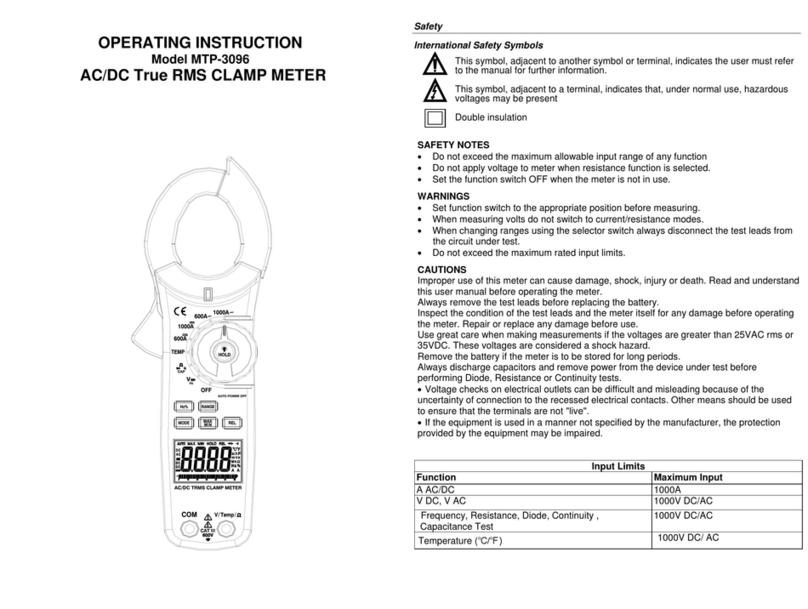
MTP
MTP MTP-3096 Operating instruction
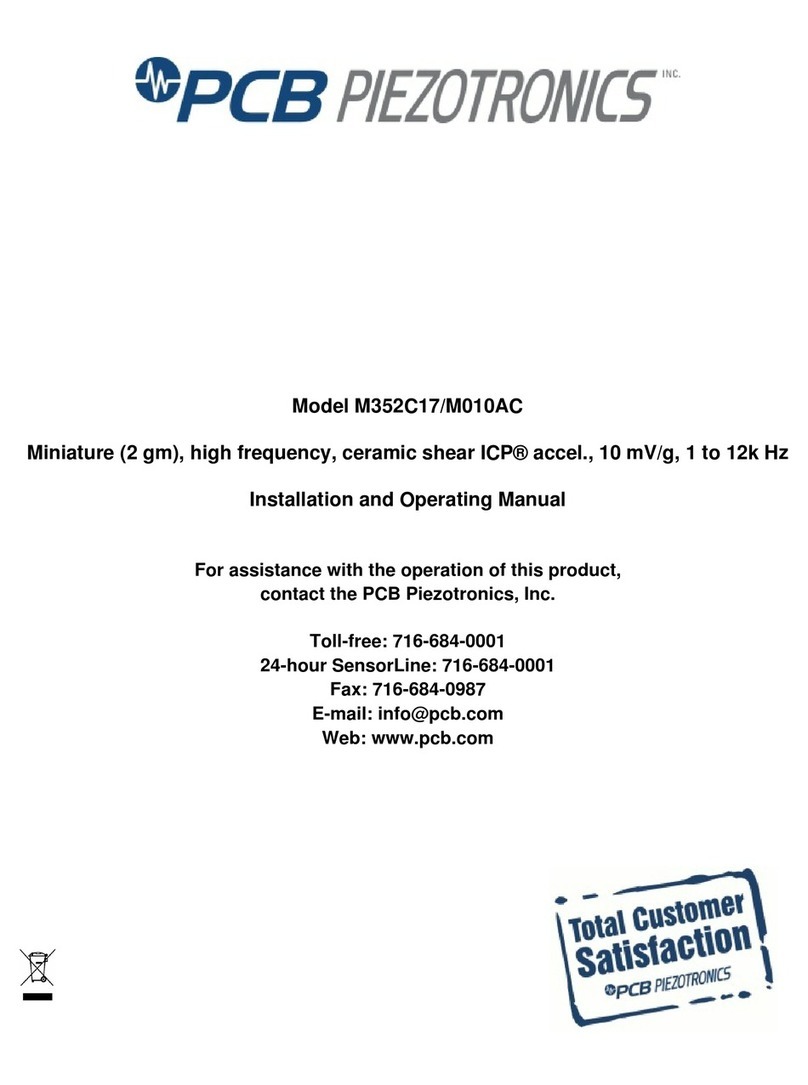
PCB Piezotronics
PCB Piezotronics M352C17/M010AC Installation and operating manual

Hanna Instruments
Hanna Instruments HI96802 instruction manual
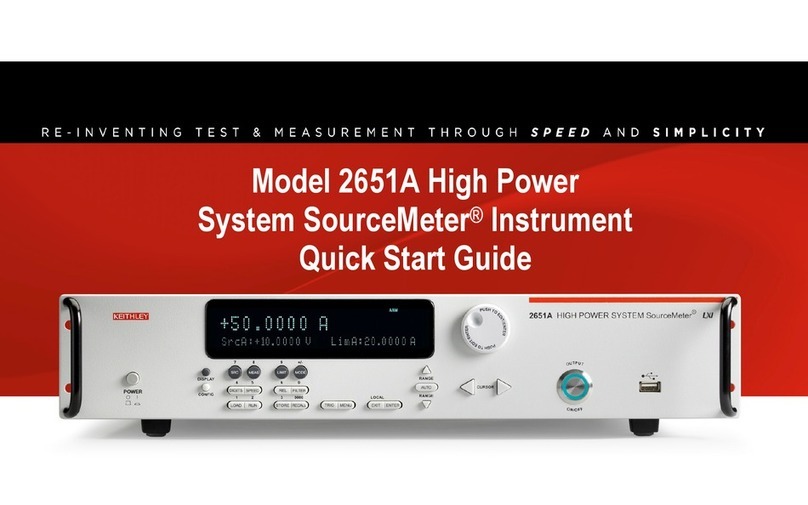
Keithley
Keithley 2651A quick start guide
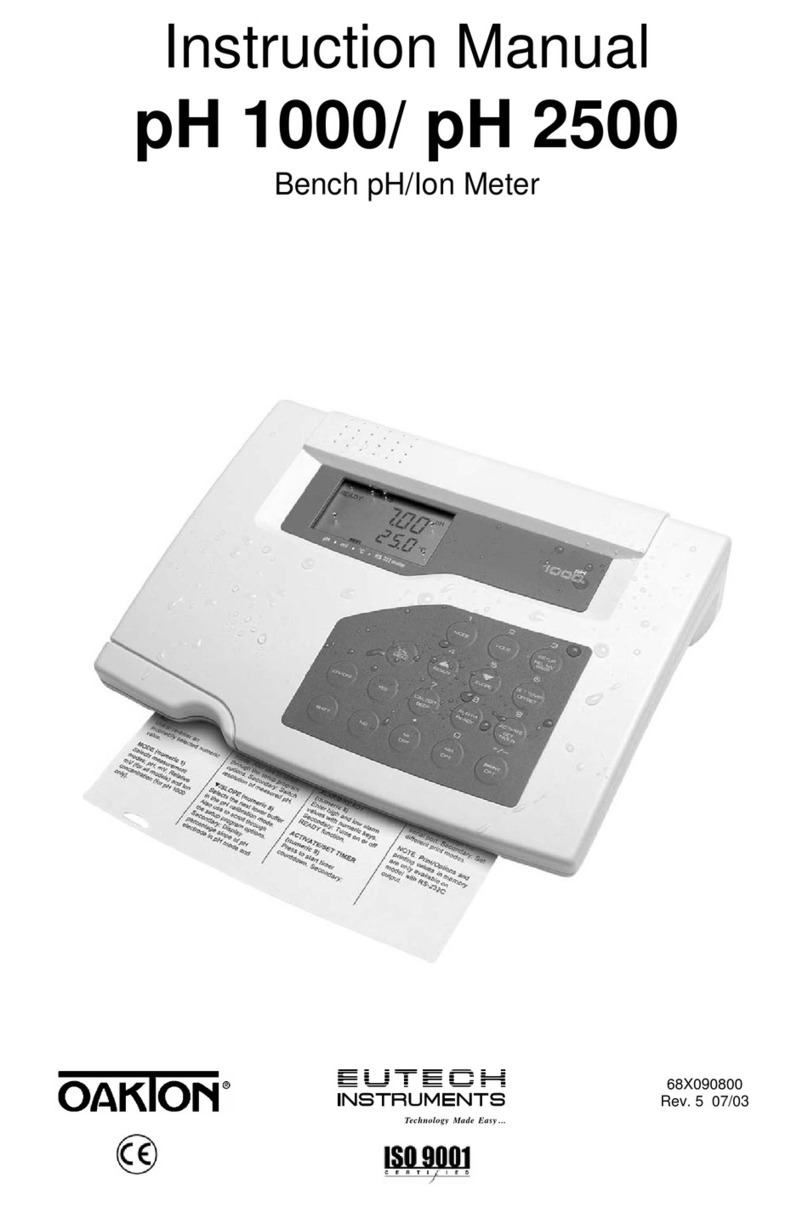
EUTECH INSTRUMENTS
EUTECH INSTRUMENTS CYBERSCAN PH 10002500 PHION METER instruction manual