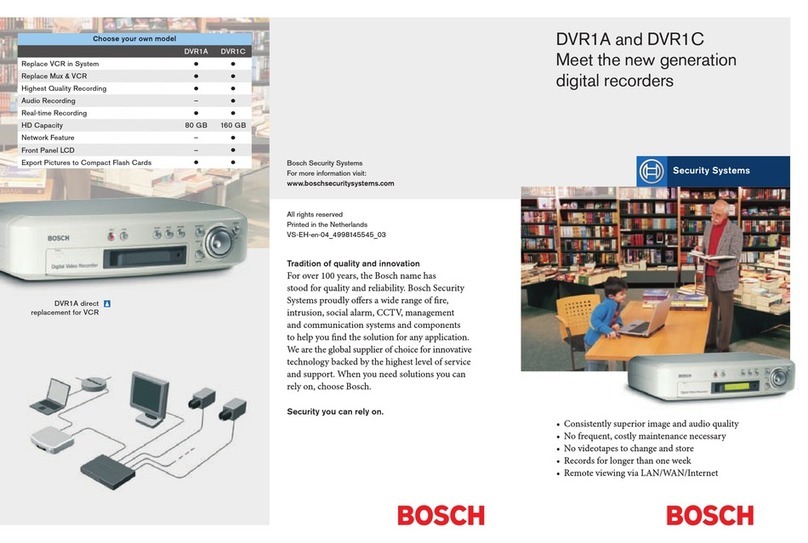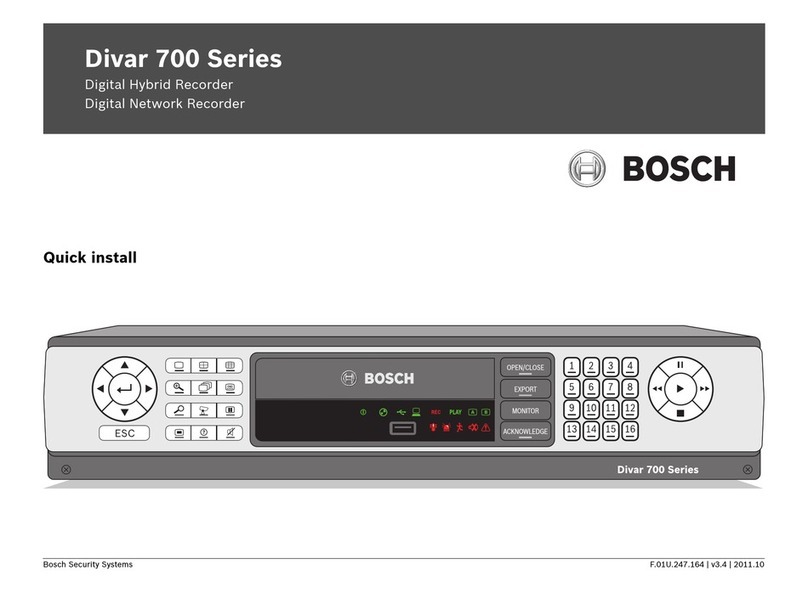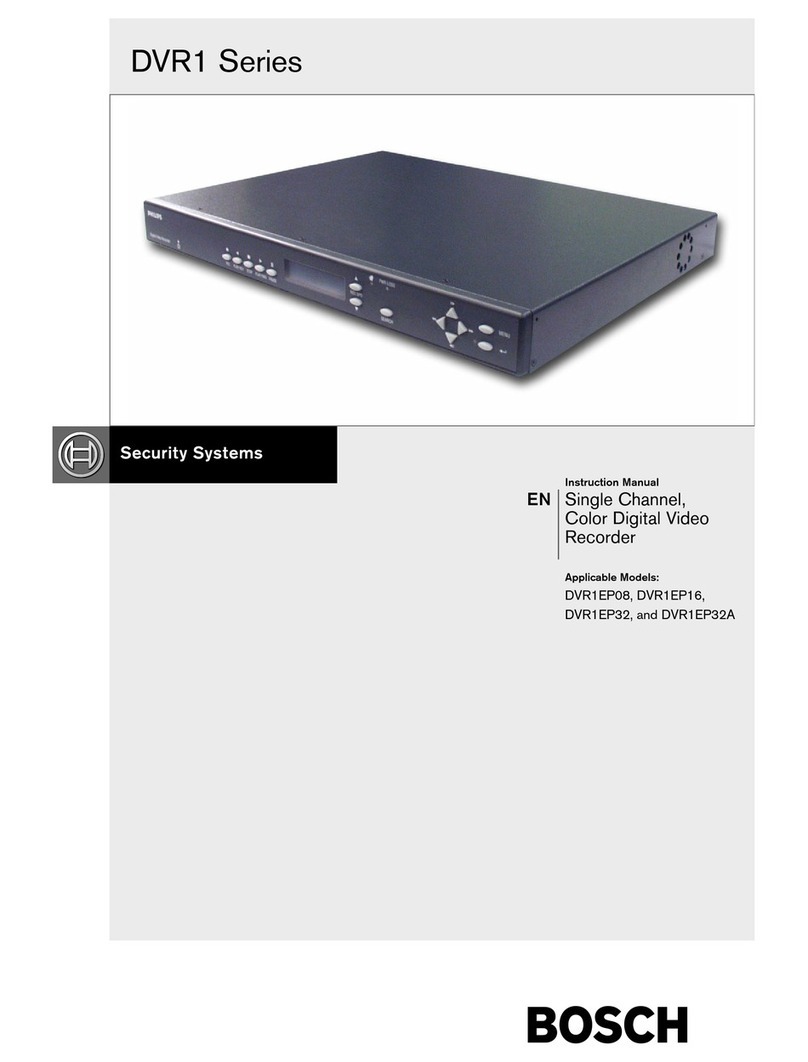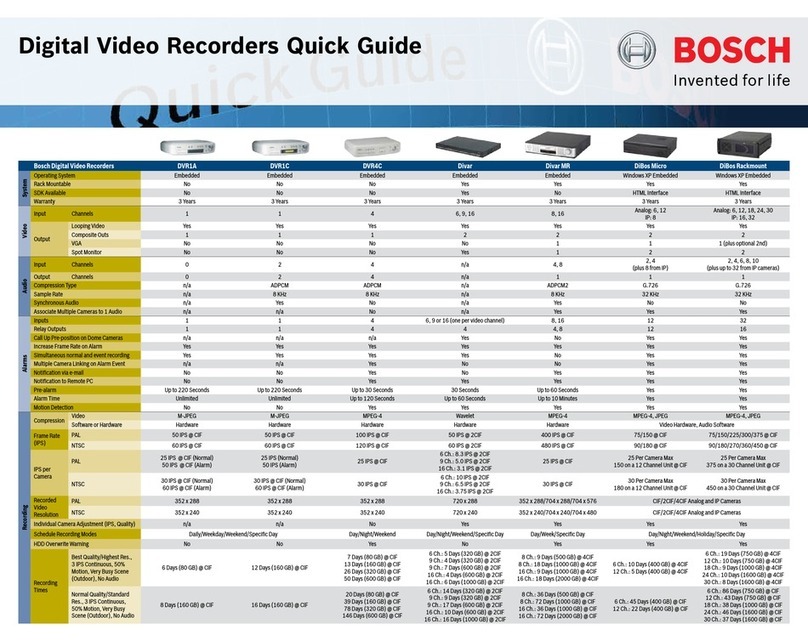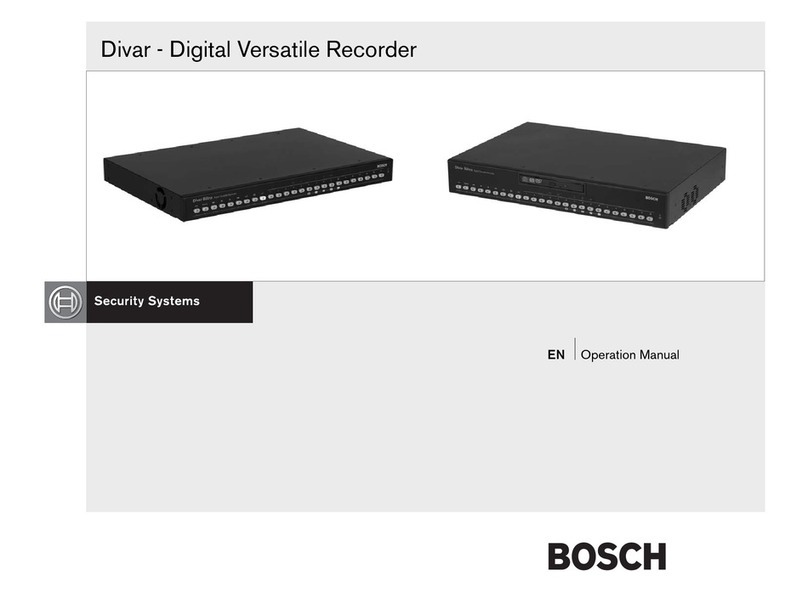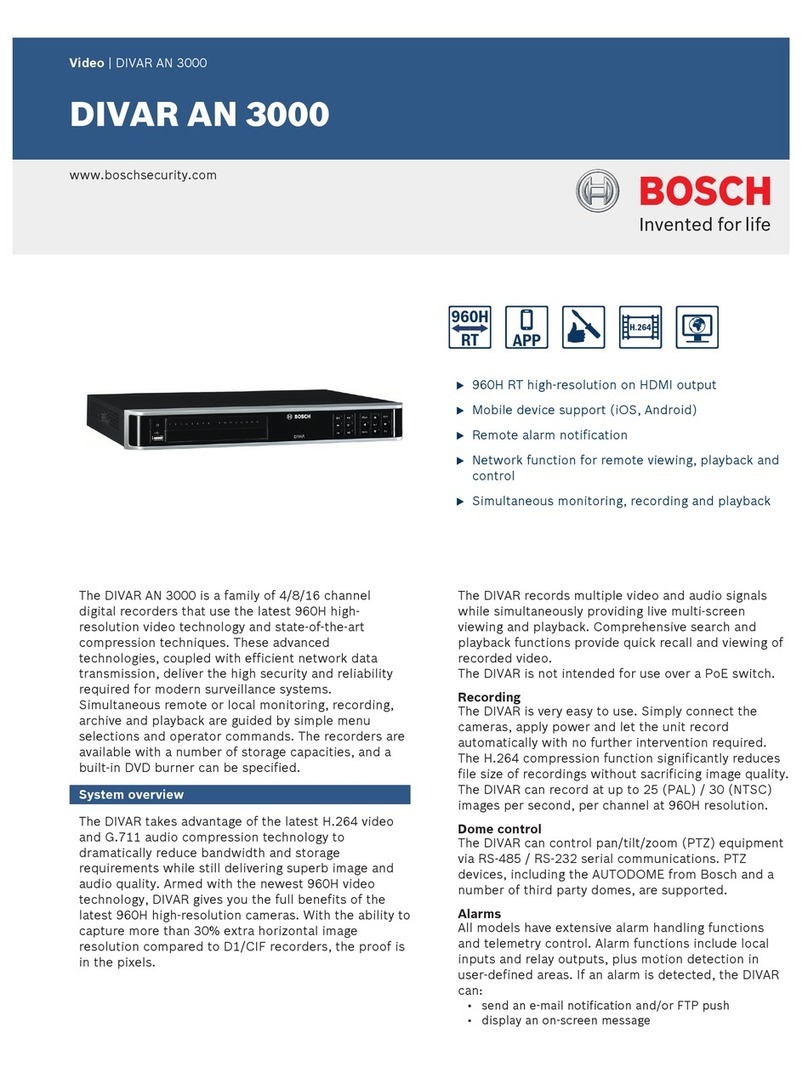Video Recorder 400 Series Quick install | en 3
Bosch Security Systems F.01U.137.406 | v1.0 | 2009.12
Quick install
To get the unit quickly operational, make the connections
described below and then enter the relevant data in the Quick
install menu. The Quick install menu appears the first time the
unit is started.
Connections
Primary connections
1. Connect the cameras to the VIDEO IN BNC connectors
(automatically terminated).
2. Connect monitor A to the VGA MON A output
(supporting 800x600, 1024x768, or 1280x1024).
3. Connect USB mouse to a USB port.
Optional connections
1. Connect monitor B to the MON B BNC connector.
2. Connect up to 4 audio signals to the AUDIO IN RCA
(CINCH) inputs.
3. Connect the AUDIO OUT RCA (CINCH) output to the
monitor or an audio amplifier.
4. Connect up to 4 ALARM IN inputs (via the supplied
terminal blocks).
5. Connect up to 4 ALARM OUT outputs (via the supplied
terminal blocks).
6. Connect a pan/tilt/zoom control unit to the RS-485 port
(via the supplied screw terminal block).
7. Connect to your network via the RJ-45 Ethernet port.
8. Connect a “Bosch RS232 to Bi-phase converter” to the
RS-232 port if required.
Powering up
Switch on all connected equipment.
– Connect the power cord to the unit.
First-time use
The Quick install menu opens the first time the unit is used. Fill
in the basic settings in the three tabs to get the unit
operational. The unit begins recording automatically when the
Quick install menu is closed.
To open the Quick install menu at any other time:
1. Press the menu key to bring up the System Control
Bar.
2. Press the menu key again to enter the main menu.
– The main menu appears on monitor A.
3. Select System, then the Configuration submenu, and
finally Quick install.
Navigating
Use the supplied USB mouse. Alternatively, use the following
front panel keys:
– Use the enter key to select a submenu or item.
– Use the arrow keys to
move through a menu or list.
– Use the exit key to go back or to switch off the
menu.
After bootup, the unit presents the log in screen over a quad
display. The default User ID is ADMINISTRATOR, the default
password is 000000 (six zeros).
Quick install menu
The Quick install menu contains three tabs: International,
Continuous Recording, and Network. Click the Exit button to
exit the Quick install menu. Changing Quick install settings
overwrites customized settings.
International
Continuous Recording
Set the Continuous Recording Resolution, Quality, Frame rate,
Covert, and Audio for each profile in the table.
Network
Language Select the language for the menu from the
list.
Time
zone
Select a time zone from the list.
Time
format
Select either a 12 or a 24 hour clock format.
Time Fill in the current time.
Date
format
Select from three date formats which show
either the month (MM), the day (DD), or the
year (YYYY) first.
Date Fill in the current date.
DVR name Enter a DVR name to be used in the
network.
DHCP Enable DHCP to have IP address, subnet
mask, and default gateway assigned
automatically by the network server.
The actual values are displayed.
IP address,
Subnet mask,
and Gateway
Fill in the IP, subnet mask, and gateway
addresses when DHCP is disabled.