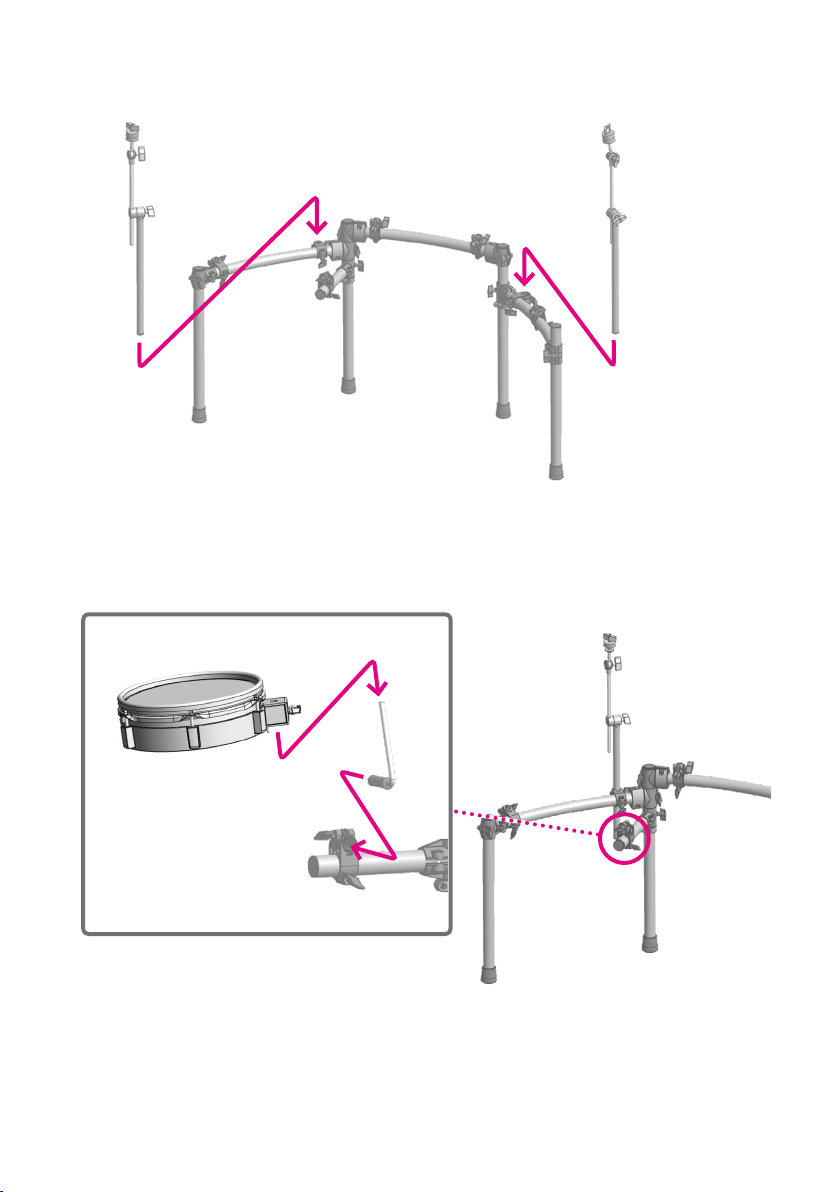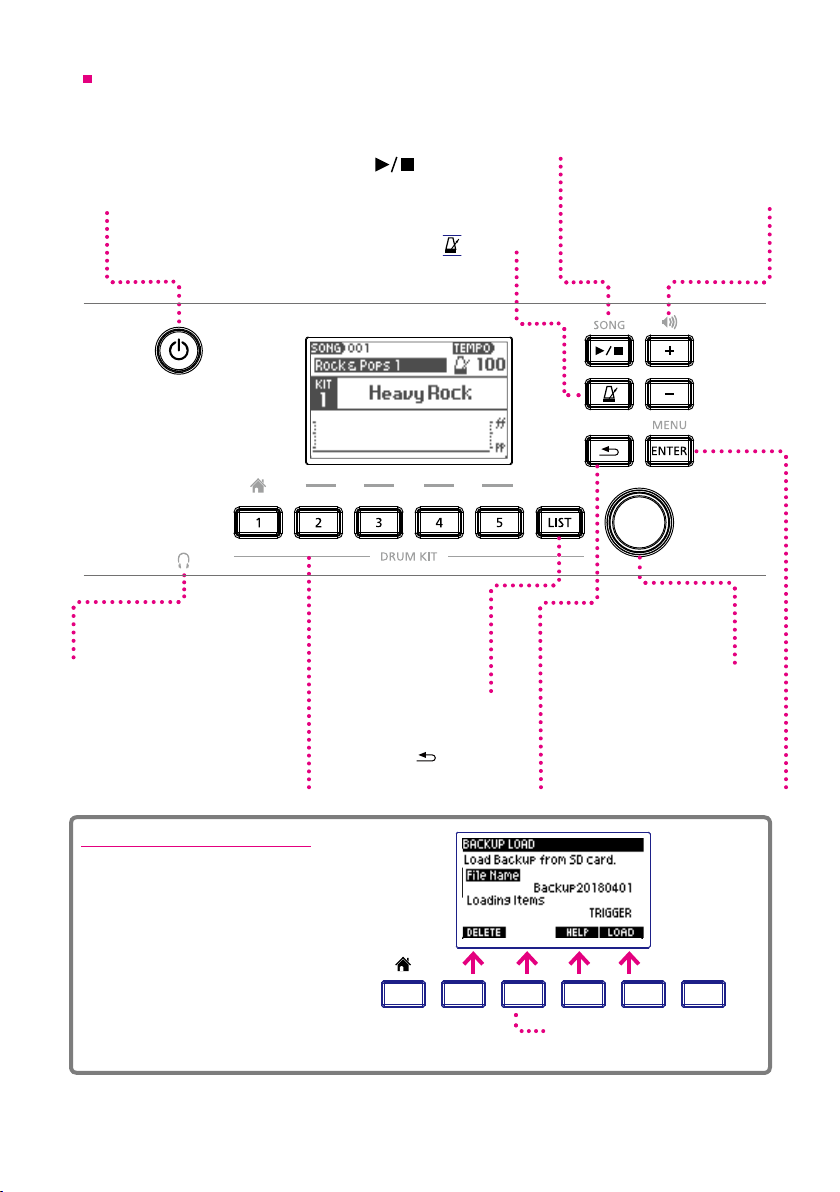2
Contents
Setup ............................................................3
Package Contents ................................................................... 3
Assembly Guide ..................................................................... 4
Top Panel ......................................................................... 10
Rear Panel ........................................................................ 11
1 Getting Ready...................................................12
Connecting Audio Equipment .......................................................... 12
Connecting the Pads................................................................. 12
Zones supported by the xD3's trigger inputs ............................................... 13
Power On / O ..................................................................... 13
SETUP - Trigger Settings.............................................................. 14
Cross-talk Cancel Wizard ............................................................. 15
SETUP - Utility Functions.............................................................. 16
2 Performing .....................................................22
Home Screen ...................................................................... 22
Performing ........................................................................ 22
Changing the Drum Kit ............................................................... 23
Selecting a drum kit from the list ........................................................ 23
Song Playback ..................................................................... 23
Using the Metronome ................................................................ 24
Using the Visualizer .................................................................. 24
3 Menu Functions and Settings .......................................25
SONG ............................................................................ 26
METRONOME...................................................................... 29
RECORDING....................................................................... 30
INST LEVEL (Adjusting the volume of each pad) ............................................ 31
SETUP - System Settings ............................................................. 31
4 Detailed Information ..............................................32
Specications ...................................................................... 32
Support........................................................................... 32
5 Important Notice.................................................33
Important Safety Information ........................................................... 33
Important Information about Use ........................................................ 34
Before using aDrums EXS-3 be sure to read ‘5 Important Notices’ p.33.
Welcome.