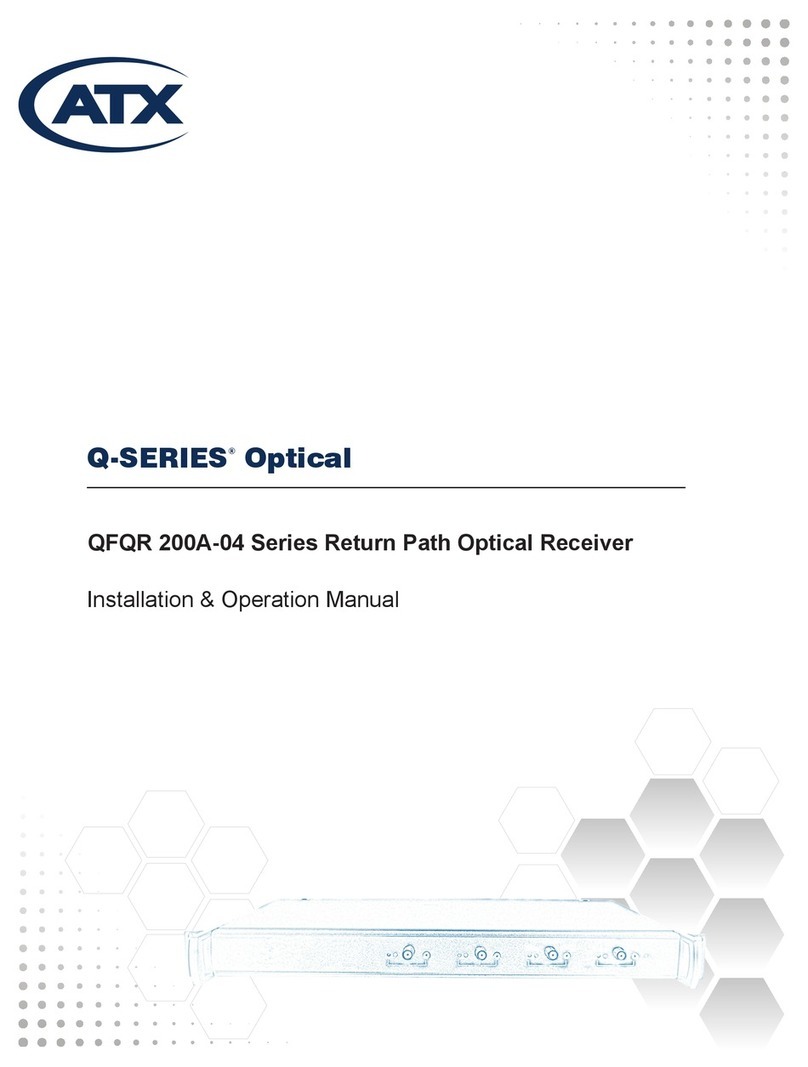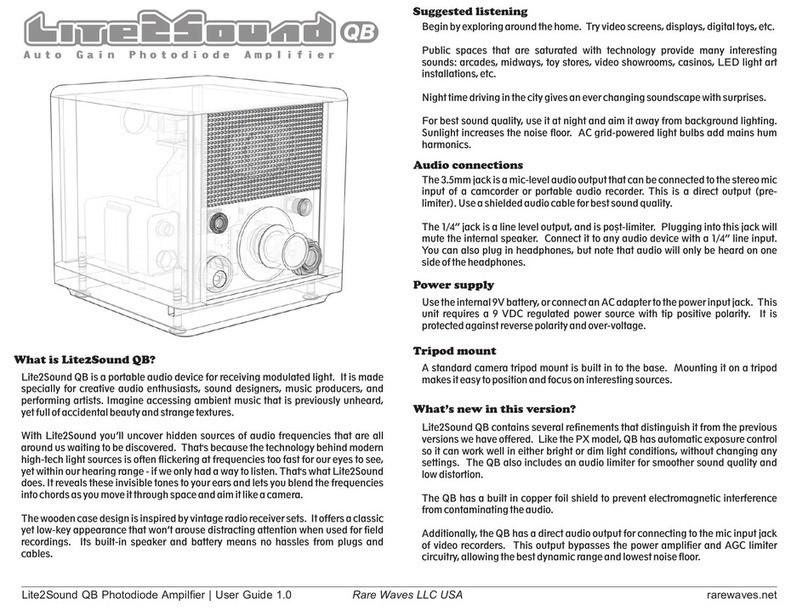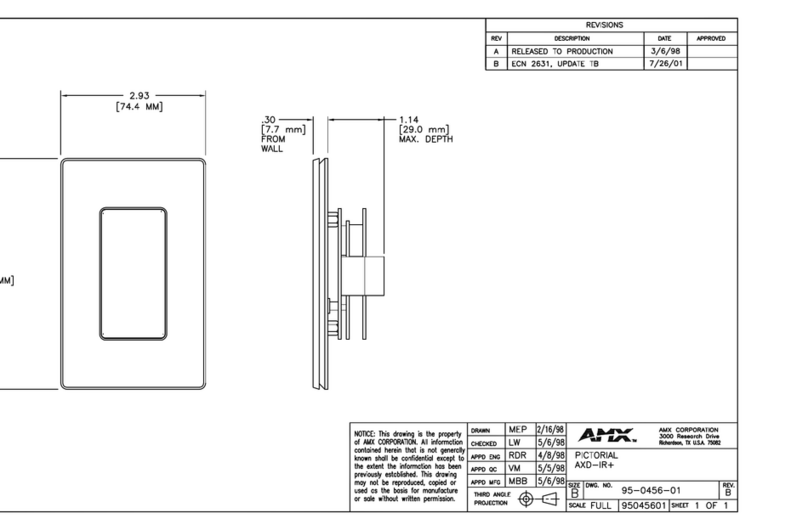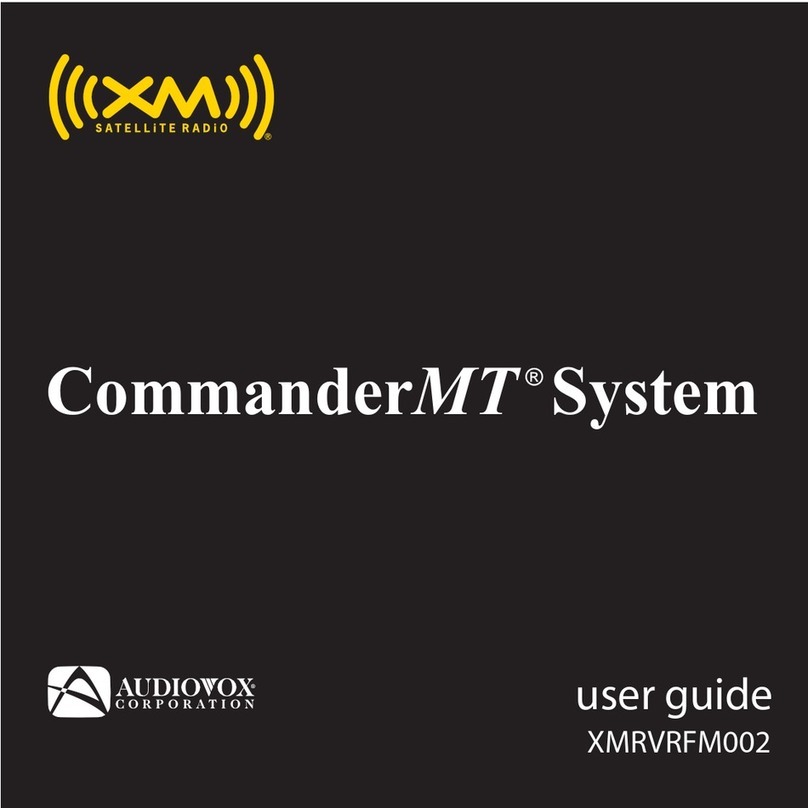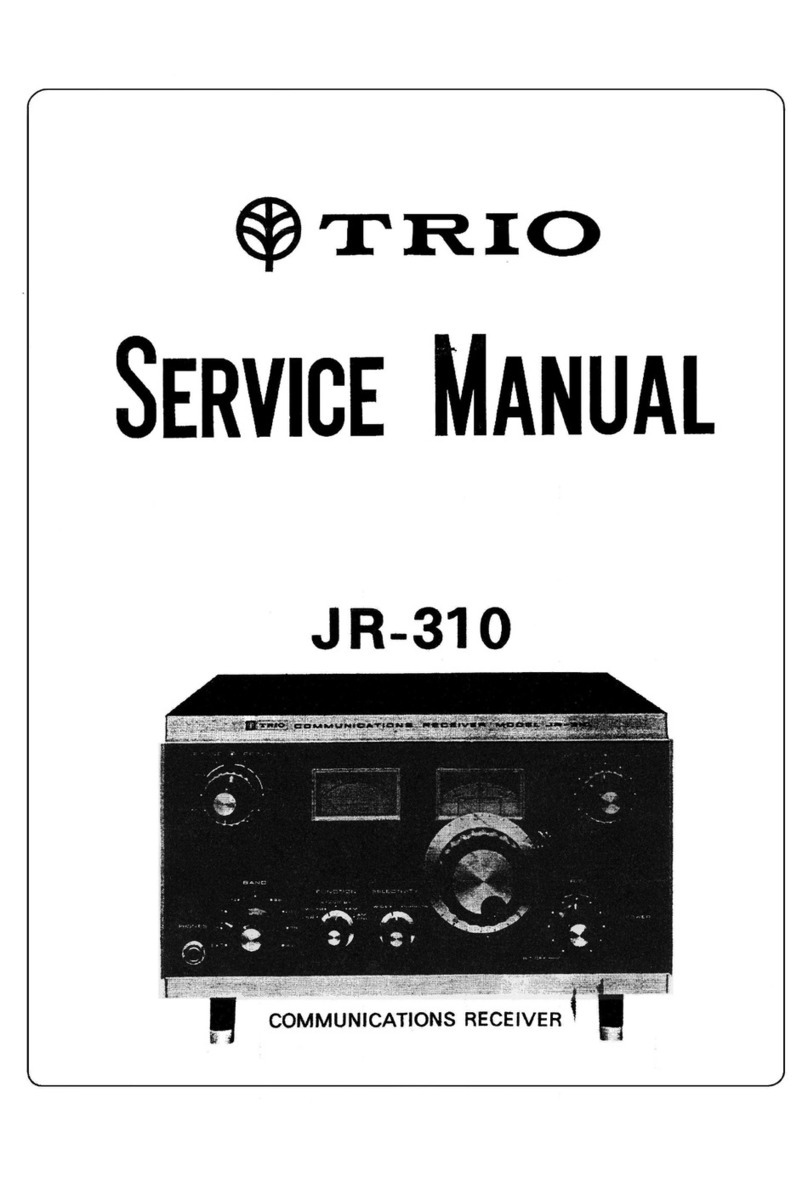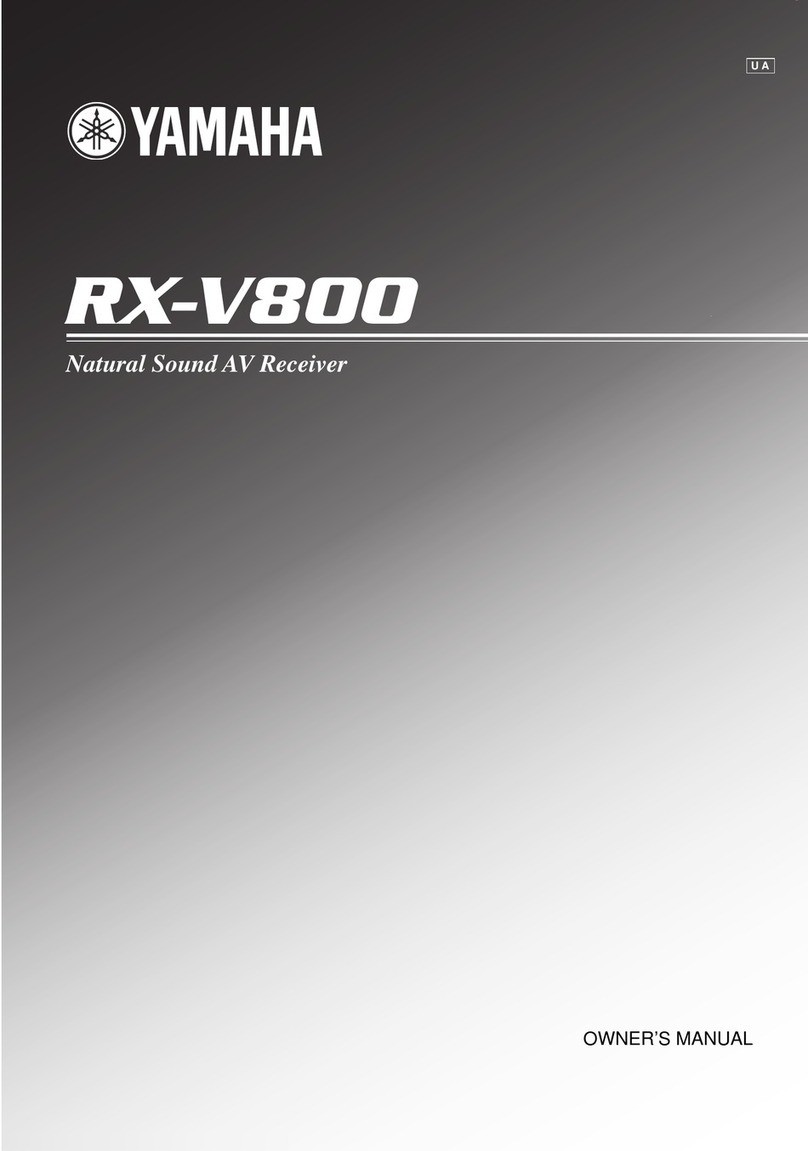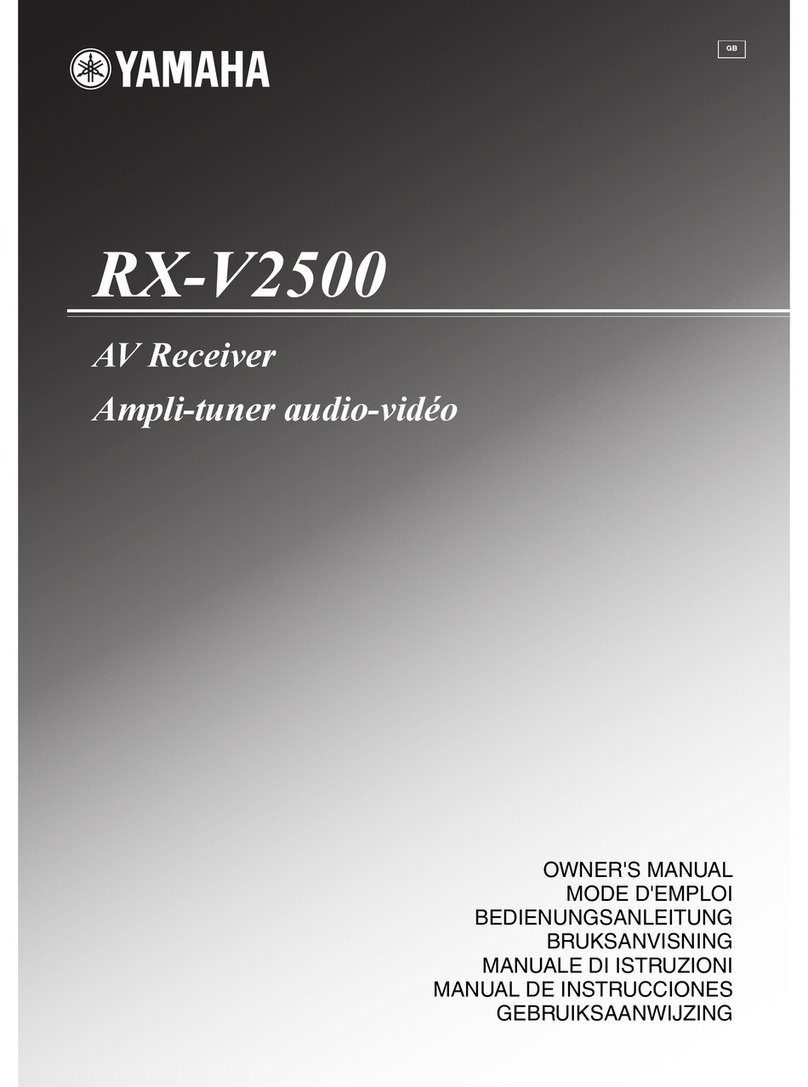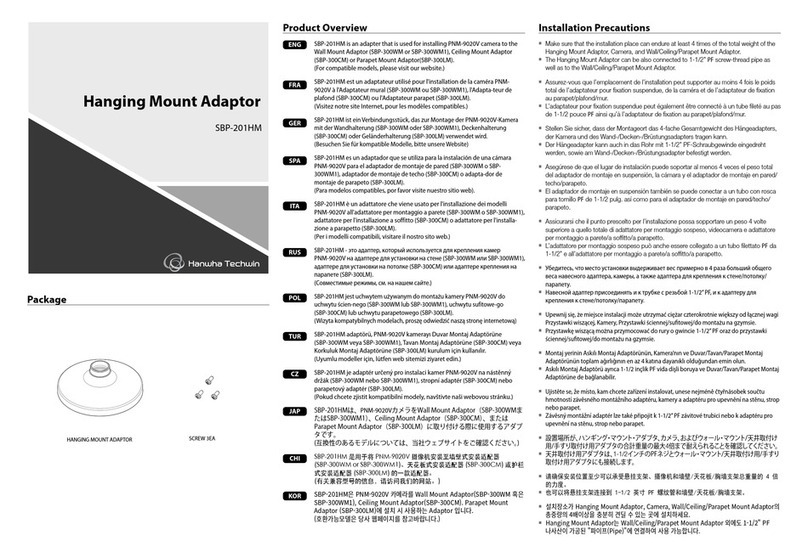ATX XDS-PRO Series User manual

XDS-PRO Quick Start Guide.docx 1 of 6
Quick Start Guide
XDS-PRO Series Receivers, PRO4Q and PRO4R
ATX Networks is the manufacturer of the X-Digital Systems (XDS) product line
Important Guidelines
Review this guide in its entirety before installing your XDS-pro receiver. Follow these instructions before calling
Support (see last page).
Your receiver must be connected to a fulltime internet connection to allow the network to troubleshoot with
you, and to provide a backup streaming audio path in case the satellite signal is unavailable.
Please make all satellite RF, LAN/WAN and audio connections prior to applying power to the XDS receiver.
ESPN recommends that the receiver be powered by an Uninterruptible Power Supply (UPS) with surge
protection.
There are no user-adjustable switches, jumpers or controls inside the XDS unit, so please do not open the unit
or break the warranty seal.
Appendix A at the end of this document contains a front panel menu map that can help you navigate through
the XDS receiver settings and configuration.
1. Satellite RF Connection
Your XDS-Pro receiver is preconfigured to tune itself to the settings specified in the Network Data Sheet at
https://myxdsreceiver.espn.com/aff/Documentation/Network%20Data%20Sheet.pdf .
It is intended to operate with a commonly-available LNB with a 5,150 MHz local oscillator and L-band output
frequencies between 950 and 2,150 MHz.
(Under the 2020-21 C-band repack effort, radio networks in the US now operate in the smaller 950 to 1,150
MHz portion of that band.)
We recommend using RG-6 cable and a splitter that will pass those frequencies.
2. LNB Voltage
Your receiver was shipped from the factory with the LNB voltage turned off by default.
If you need the receiver to power the LNB on your downlink dish, you can enable it after you have powered it
up: On the front panel menu, go to Setup >Tuner.

XDS-PRO Quick Start Guide.docx 2 of 6
3. Internet Connection
Your XDS-PRO should always be connected to the internet to allow for remote troubleshooting, to retrieve as-
played logs of commercial insertions, and to stream live audio to the receiver when satellite is not available.
4. Connecting the Receiver to your LAN
If you elect to place the receiver on your local network inside of your firewall (this is commonly done), you
will connect an Ethernet patch cable from your internal switch or router to the port labeled LAN or LAN-1.
The receiver is set by default to obtain an IP address automatically via DHCP. If your network does not have a
DHCP server (usually built into a router), you will need to assign it a static address through the front panel
Setup > Network > LAN Address.
5. Connecting the Receiver to the WAN
If you would like your receiver to access the internet directly through a DMZ connection or outside of your
firewall, you will connect an Ethernet patch cable to the port labeled LAN-2 or WAN.
Determine if using the WAN port is right for you. If a receiver is connected only to a DMZ or to the public
internet, you may not be able to “see” it from a PC on your secure (inside) LAN.
As with the LAN port, you can leave the WAN port set to DHCP, or you can assign a fixed IP address via the
front panel Setup > Network > WAN Address.
6. Web sites
Your receiver has two web sites:
The Affiliate programming and scheduling web site on the public internet at
https://myxdsreceiver.espn.com (hosted at ESPN); and
The receiver’s internal web site, visible via an affiliate-provided computer on the same LAN as the
receiver. To see it, browse to the IP address of this receiver, which you can view or change from the
front panel at Setup > Network > LAN Address.
7. https://myxdsreceiver.espn.com programming and scheduling site
To log in to the public myxdsreceiver web site, start by using the serial number as the username, and the
daily password from the front panel: Setup > Serial Number > PWD.
Once logged in, you can set a friendly password, along with your Time Zone and Relay Mapping.
You can also see what Programs, if any, are already scheduled on your audio ports by going to the
Programming and Scheduling menu.
On the Calendar View of the schedule, use the gray Change Site button to switch between audio ports - and
therefore between radio stations. See #9 below.
When you set up a new or changed program or show title from the Program List tab, you can elect to output
the program Live or you can “tape delay” it in the receiver’s memory. Follow the instructions in the dialog
box for each show. Don’t forget to click Commit Schedule to Receiver when you are done with each program
title.
8. Receiver’s internal web site:
To log in to the receiver’s internal web site using its IP address:
User: tech
Password: radio
Once the friendly password has been set in the myxdsreceiver site, it will replace the “radio” password of the
“tech” account for future logons to the internal web site.

XDS-PRO Quick Start Guide.docx 3 of 6
9. Connecting the Audio Ports
Each analog audio output of an XDS-PRO receiver is a DB-9 male connector, labeled Audio-A through Audio-D
on the rear panel.
Each port serves a different legal radio station or downstream distribution path. For example, you may have
ports labeled:
WXXX-FM, your main FM station
WXXX-FW, the web stream of your main FM
WXXX-RC, a recording port to allow you to record one program while a different program is on the
main port.
WXXX-HD2-FM, an HD2 station that might run different programming.
All four stations may have different programming rights and different commercial schedules which is why
each has its own audio port. For example, most sports play-by-play is NOT allowed on a web stream.
Not all affiliates have, or need, all of these ports to be mapped.
If you want the ports to be remapped to different stations, please contact ESPN Support.
Audio connector pinout:
The pins noted above with asterisks (*) are intended to match the audio pinouts of older Starguide receivers.
10. Relay Closures
The XDS-PRO4 receiver has two DB-37 connectors labeled Relay-A and Relay-B on the rear panel.
Each contains sixteen contact closures that can drive external automation systems.

XDS-PRO Quick Start Guide.docx 4 of 6
Relay connector pinouts:
If your automation system can read serial text cues directly, the serial stream of Netcues is available from
Relay Port A pins 15 (NC TxData) and 10 (ground).
Default setting is 9600-8-N-1 (9600 bps, eight data bits, no parity, and one stop bit, no flow control).
To get a list of which Netcues perform which automation functions, download it from:
https://myxdsreceiver.espn.com/aff/Documentation/ESPN%20Affiliate%20Netcue%20Information_20210223.
pdf
To set which Netcues will close which relays, in https://myxdsreceiver.espn.com , go to Relay Mappings.
When you map Netcues to relay closures, be sure to separate (onto different relays) the closures for ESPN’s
24x7 talk shows and those used for play-by-play games and Special Events. You do not want these to
interfere with each other.
11. Verify Tuner lock
Once connected to RF and powered up, see if the receiver locks to the correct carrier:
If the LED labeled “Signal”is lit solid green, the receiver is locked to a satellite carrier, although it may not be
the correct one.
On the front panel, use the Setup > Tuner menu to check that it is locked to ESPN:
Frequency: 00976500 kHz
Symbol Rate: 3333400 sps
Modulation Mode: DVB-S

XDS-PRO Quick Start Guide.docx 5 of 6
12. Check Signal Quality
Once the tuner is locked and the correct carrier is verified, check the signal quality via the main or default
screen on the front panel:
EB should be 7 or higher
AG should be between 40 and 60.
13. Verify IP Connectivity to the NOC
On the front panel, go to Setup > Network > Test NOC > NOC.
A second sequence, Setup > Network > Test NOC > PING, checks whether your receiver can reach, using the
Ping protocol, the Default Gateway you have set.
Not common: It is possible for a Gateway (router or firewall) to have its Ping function turned off, but to
otherwise be working. In that case, the receiver will report that it can reach the NOC, but cannot Ping the
Gateway.
14. Internet ports open
To allow all internet functions to work, be sure the following TCP and UDP ports are open in both directions
between this receiver and the internet:
Port 80 (for HTTP web pages)
Port 123 (for NTP network time protocol)
Port 443 (for HTTPS secure web pages)
To acquire internet audio streams from Akamai, and to communicate with the NOC, each receiver must be
able to see these public internet sites:
http://espnxds1.espn.com.edgesuite.net
http://espnxds2.espn.com.edgesuite.net
https://myxdsreceiver.espn.com
https://xdsnms.espn.com
The IP addresses underlying each of these URLs may change from time to time, so don’t restrict your receiver
to seeing only a few IP addresses on the public internet.
15. Verify Audio Reception
Look at the front panel menu to see what program titles, if any, are on each audio Port: Audio Ports > Port A
> Program. If that program is in progress at that time, you should be able to hear it from Port A.
Repeat for Ports B, C and D.
Not all ports will have programs on them at all hours of the day.
There is a Program title called Test Channel which is normally on 24 hours. You can set it on a port to confirm
continuity.
16. Full User’s Guide
Go to https://myxdsreceiver.espn.com/aff/Documentation/XDS-PRO_User_Manual_RevC.PDF
ESPN Radio Technical Support
888-564-2539, option 5
espn.radioazhelp@disney.com
If you need an answer in less than 2 business days, we recommend that you call instead of e-mailing.

XDS-PRO Quick Start Guide.docx 6 of 6
Other manuals for XDS-PRO Series
1
This manual suits for next models
2
Table of contents
Other ATX Receiver manuals