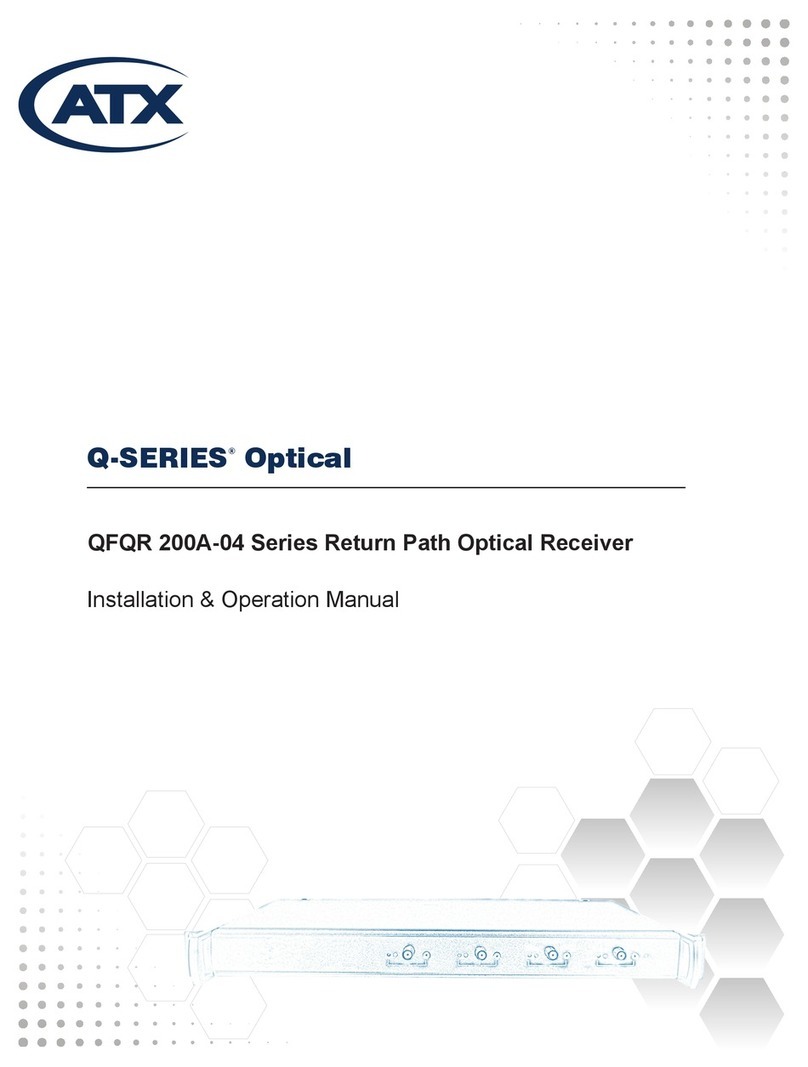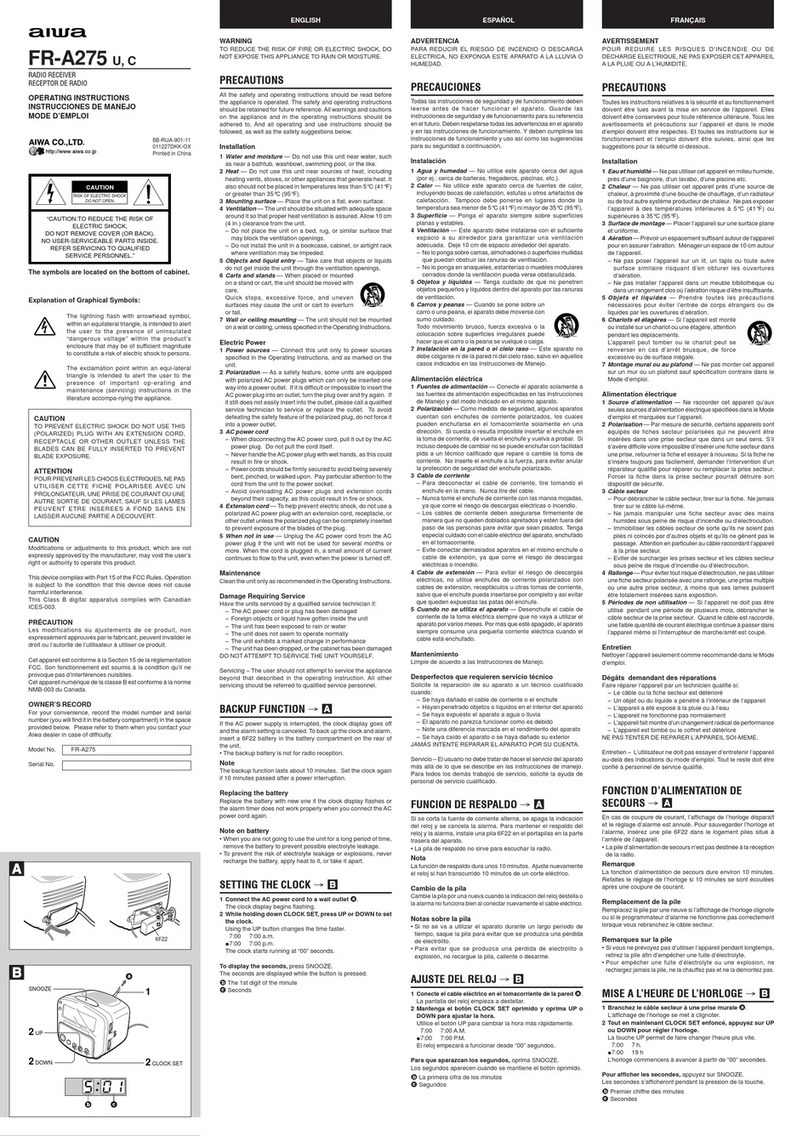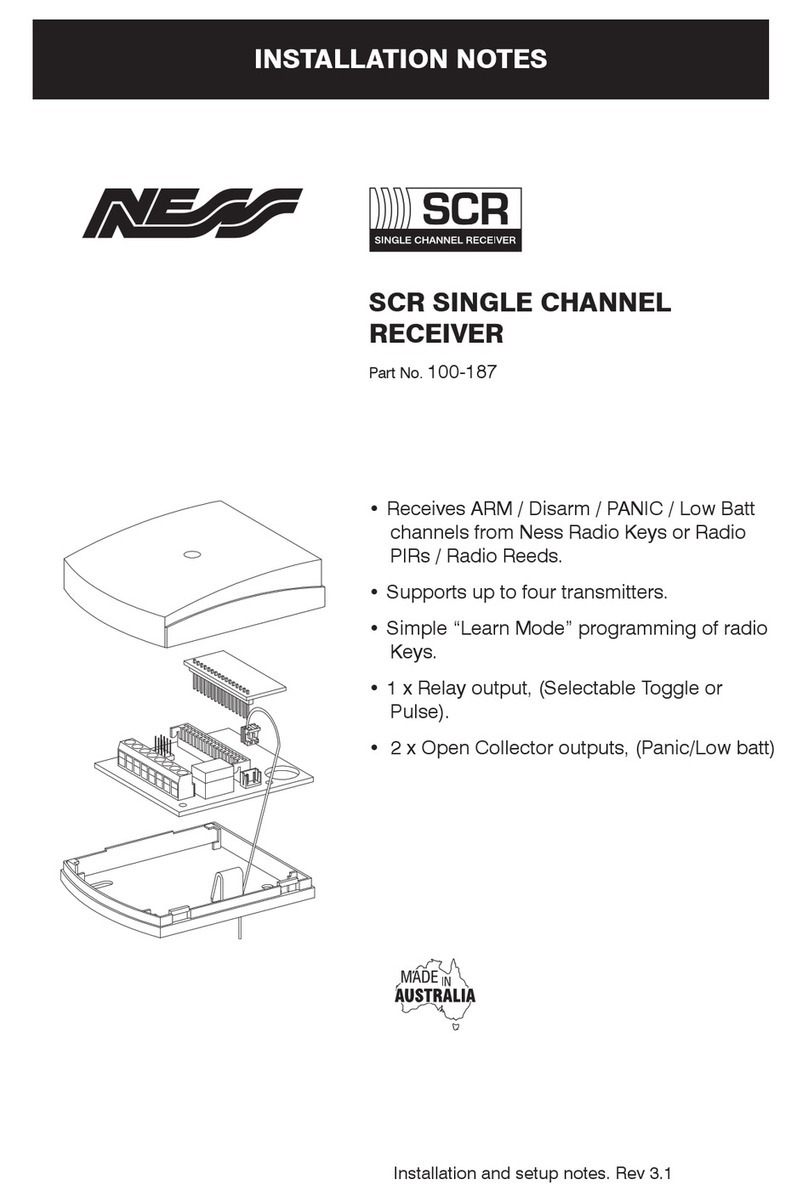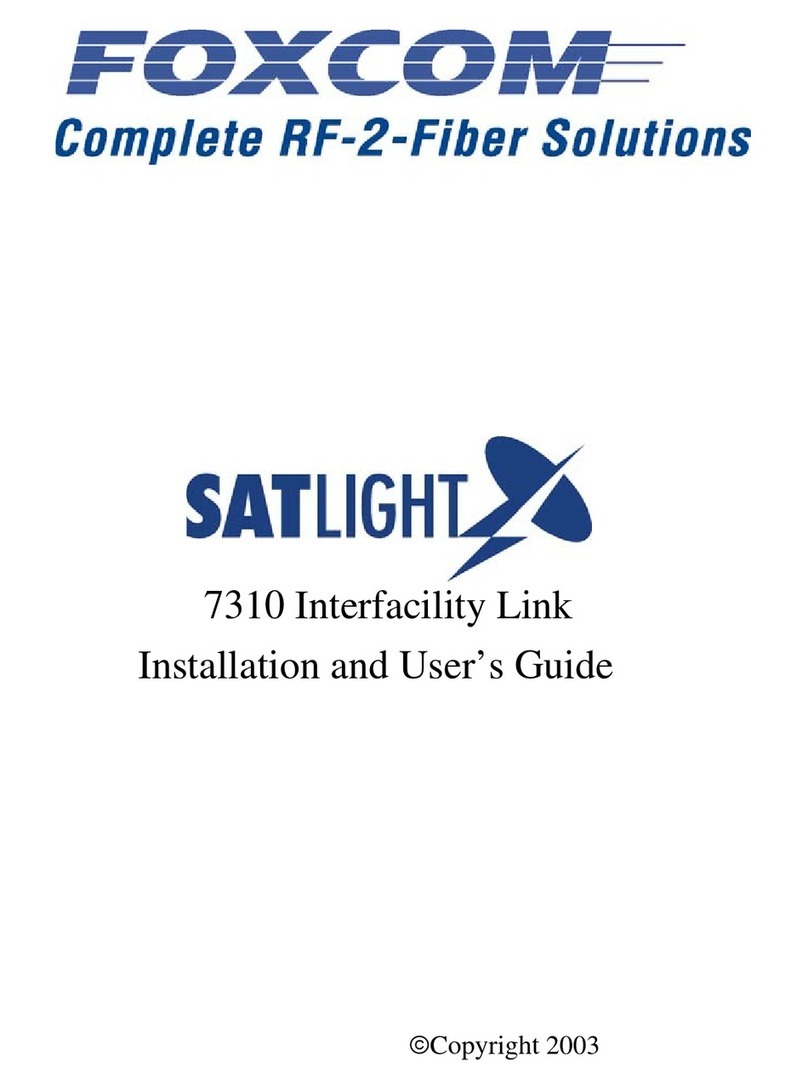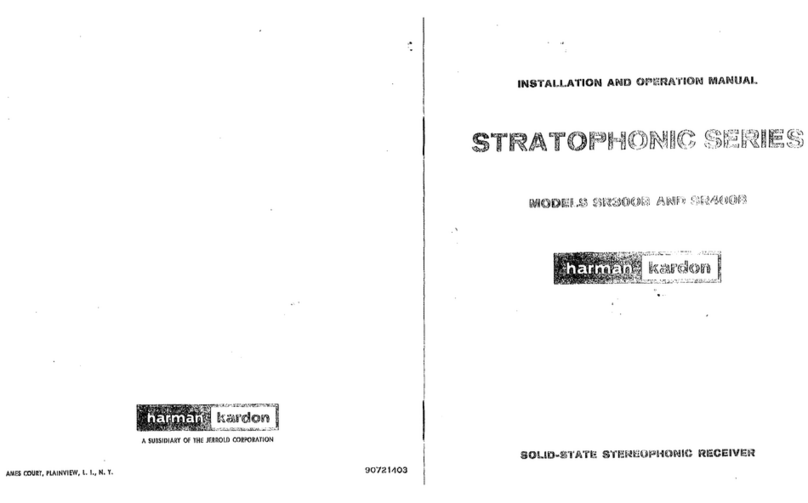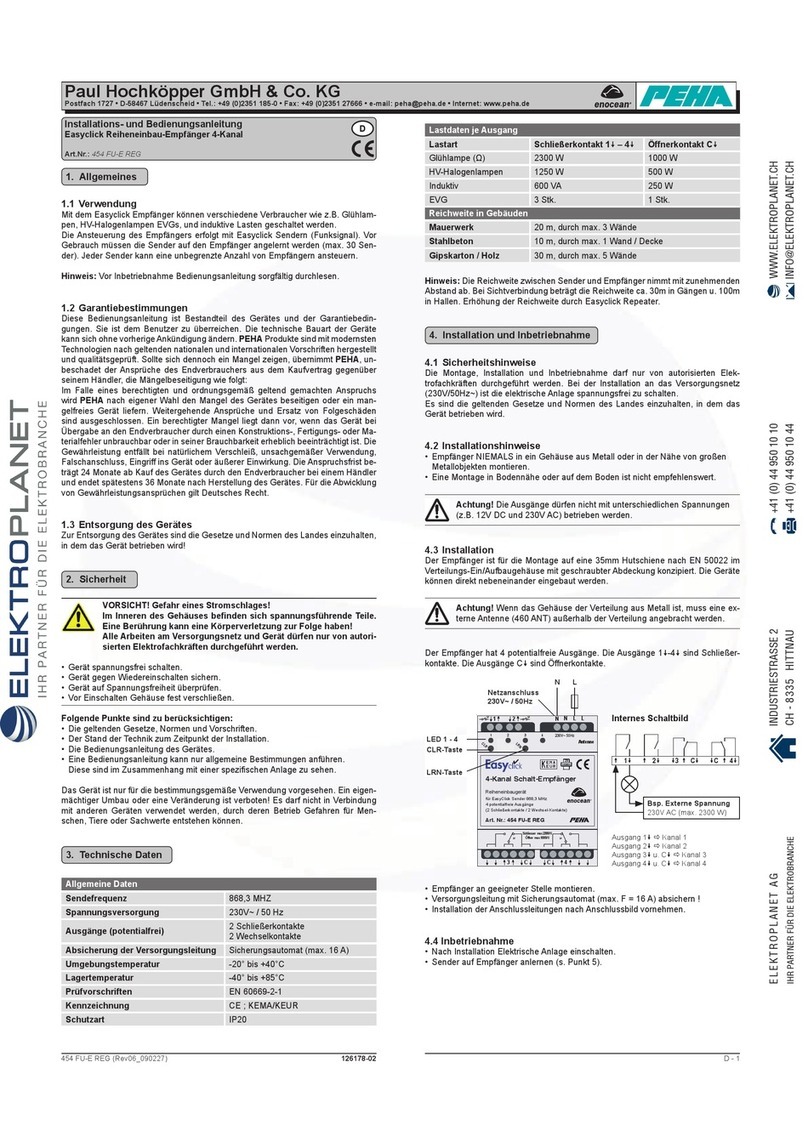ATX XDS-PRO Series User manual

USER GUIDE
XDS-PRO1R, XDS-PRO4R & XDS-PRO1S, XDS-PRO4S
Receivers
XDS-PRO Series
www.atxnetworks.com
www.atx.com

ATX Condential & Proprietary
Products or features contained herein may be covered by one or more U.S. or foreign patents. Other non-ATX product and company names in this manual are the property of
their respective companies.
Although every effort has been taken to ensure the accuracy of this document it may be necessary, without notice, to make amendments or correct omissions.
Specications subject to change without notice.
IMPORTANT NOTICES
Copyright © 2019 ATX Networks
All rights reserved. No part of this document may be reproduced or transmitted in any form or by any means, electronic or
mechanical, including but not limited to photocopying, recording, or by any information storage and retrieval system without
the prior written permission from ATX Networks.
Acknowledge of Trademarks
Any product or corporate names used herein may be trademarks or registered trademarks, and are only used for identication
and explanation, without intent to infringe. Any terms mentioned or used that are known trademarks or service marks have
been appropriately capitalized and italicized. ATX Networks cannot attest to the accuracy of this information. Use of a term
in this document should not be regarded as affecting the validity of any trademark or service mark.
HD Radio Technology manufactured under license from iBiquity Digital Corporation. U.S. and Foreign Patents. HD Radio™
and the HD, HD Radio, and “Arc” logos are proprietary trademarks of iBiquity Digital Corp.
Disclaimer
This document is intended to provide information about the “XDS-PRO DVB Satellite Receiver”. Every effort made to make
this document as complete and accurate as possible, but no warranty or tness is implied. The information is provided on an
“as is” basis and ATX Networks shall have neither liability nor responsibility to any person or entity with respect to any loss or
damages arising from the information contained in this document.
Patent Pending
ATX Networks, XDS-PRO DVB Satellite Receiver – Patents Pending
Document Revision History
Revision Date Description
A 12/03/19 Initial release for PRO1R, PRO1S & PRO4S models.

XDS-PRO (PRO1R, PRO4R & PRO1S, PRO4S) Satellite Receivers - User Guide Rev. A R830001-2106 i
ATX Condential & Proprietary
TABLE OF CONTENTS
Page
1. INTRODUCTION........................................................................................................................................ 1-1
1.1. Important Information ........................................................................................................................ 1-1
1.2. Hardware Upgradeability................................................................................................................... 1-1
1.3. Hardware Versatility........................................................................................................................... 1-1
1.4. Network Management System .......................................................................................................... 1-1
2. GETTING STARTED.................................................................................................................................. 2-1
2.1. Unpacking the Receiver .................................................................................................................... 2-1
2.1.1 List of Contents ...............................................................................................................................2-1
2.2. Safety Precautions ............................................................................................................................ 2-1
2.2.1 Excessive Temperature...................................................................................................................2-1
2.2.2 Proper Ventilation............................................................................................................................2-1
2.2.3 Heat, Humidity, and Dust ................................................................................................................2-1
2.2.4 Power Cord Cabling........................................................................................................................2-1
2.2.5 Reliable Earthing.............................................................................................................................2-2
2.2.6 Circuit Overloading..........................................................................................................................2-2
2.2.7 Foreign Objects...............................................................................................................................2-2
2.3. Physical Installation of the Receiver.................................................................................................. 2-2
2.3.1 Rack Mounting the Receiver...........................................................................................................2-2
2.3.2 Uneven Loading of Rack.................................................................................................................2-2
2.4. Connecting the Receiver to a Satellite Dish ...................................................................................... 2-2
2.4.1 Outdoor Antenna Grounding ...........................................................................................................2-2
2.4.2 DC Voltage Requirement ................................................................................................................2-3
2.4.3 Warnings about Shorting DC ..........................................................................................................2-3
2.5. Connecting to the Ethernet Network.................................................................................................. 2-3
2.5.1 Connecting the Cables....................................................................................................................2-4
2.5.2 Using DHCP or Static IP Addresses ...............................................................................................2-4
2.5.3 Assigning a TCP/IP Address ...........................................................................................................2-4
2.5.4 Assigning a Subnet Mask................................................................................................................2-4
2.5.5 Assigning a Default Gateway..........................................................................................................2-4
2.5.6 Proxy Server Conguration.............................................................................................................2-4
2.5.7 DNS Server Conguration...............................................................................................................2-4
2.5.8 Setting Up “IP Only Mode” ..............................................................................................................2-4
2.6. Connecting the Audio Ports........................................................................................................................ 2-4
2.6.1 Analog Audio Ports..........................................................................................................................2-4
2.6.2 Digital Audio Ports...........................................................................................................................2-5
2.7. Connecting the Relay Ports........................................................................................................................ 2-5
2.7.1 Physical Ports .................................................................................................................................2-5
2.7.2 Cues................................................................................................................................................2-5
2.8. Connecting the Program Associated Data (PAD) Port ............................................................................... 2-5
2.8.1 In-Band Ancillary Data.....................................................................................................................2-5
2.8.2 Out-of-Band Ancillary Data..............................................................................................................2-5
3. FRONT PANEL OPERATIONS.................................................................................................................. 3-1
3.1. Status LEDs....................................................................................................................................... 3-1

ii XDS-PRO (PRO1R, PRO4R & PRO1S, PRO4S) Satellite Receivers - User Guide Rev. A R830001-2106
ATX Condential & Proprietary
3.1.1 Power LEDs ....................................................................................................................................3-1
3.1.2 Signal LED ......................................................................................................................................3-1
3.1.3 Update LED.....................................................................................................................................3-1
3.1.4 Fault LED ........................................................................................................................................3-1
3.2. LCD Display and User Interface........................................................................................................ 3-1
3.3. Front Panel Flow ............................................................................................................................... 3-2
3.3.1 Main Menu Options.........................................................................................................................3-3
3.3.2 Status Sub-Menus...........................................................................................................................3-3
3.3.3 Setup Sub-Menus ...........................................................................................................................3-3
3.3.3.1 Setup Network Sub-Menus .......................................................................................................3-4
3.3.4 Audio Ports Sub-Menus ..................................................................................................................3-4
3.3.4.1 Audio Ports: Setup Sub-Menus.................................................................................................3-4
4. RECEIVER WEB INTERFACE .................................................................................................................. 4-1
4.1. General Menu.................................................................................................................................... 4-1
4.1.1 Status Tab .......................................................................................................................................4-1
4.1.2 Tuner Tab ........................................................................................................................................4-3
4.1.3 Setup Tab ........................................................................................................................................4-4
4.1.4 Digital Audio Tab .............................................................................................................................4-5
4.1.5 Relays Tab ......................................................................................................................................4-6
4.1.6 Opto Inputs Tab...............................................................................................................................4-7
4.1.6.1 Coded Opto Input Mode............................................................................................................4-7
4.1.6.2 Uncoded Opto Input Mode........................................................................................................4-7
4.1.6.3 Programming Opto Inputs.........................................................................................................4-8
4.1.7 Logs Tab..........................................................................................................................................4-8
4.1.8 Console Tab ....................................................................................................................................4-9
4.2. Programming Menu........................................................................................................................... 4-9
4.2.1 Program Tab....................................................................................................................................4-9
4.2.2 Recordings Tab ...............................................................................................................................4-9
4.3. Content Menu.................................................................................................................................. 4-10
4.3.1 Audio Tab ..................................................................................................................................... 4-10
4.3.2 All Tab .......................................................................................................................................... 4-10
4.4. XDS-AMR Menu (Optional) ............................................................................................................. 4-10
5. AFFILIATE WEB INTERFACE .................................................................................................................. 5-1
5.1. Accessing and Loggin In ................................................................................................................... 5-1
5.1.1 Obtaining Login Password for Receivers that are Equipped with Front Panels..............................5-1
5.1.2 Obtaining Login Password for Receivers that are NOT Equipped with Front Panels .....................5-1
5.2. Play Scheduling................................................................................................................................. 5-2
5.3. Changing the Relay Mappings .......................................................................................................... 5-7
5.4. Checking Receiver Health................................................................................................................. 5-8
5.5. Documentation Repository ................................................................................................................ 5-9
5.6. Changing the Receiver’s Time Zone ................................................................................................. 5-9
6. MONITOR AND CONTROL INTERFACE.................................................................................................. 6-1
6.1. Setting Up a Console Connection ..................................................................................................... 6-1
6.2. Console Commands.......................................................................................................................... 6-1
6.2.1 Tech Account Commands ...............................................................................................................6-1
6.2.2 Tech Account Commands ...............................................................................................................6-4
7. SPECIFICATIONS ..................................................................................................................................... 7-1
7.1. Receiver Monitor & Control and Interface Specication.................................................................... 7-1
7.1.1 M&C Interface Features..................................................................................................................7-1
7.1.2 M&C Interface Connector Pin-Outs.................................................................................................7-1
7.1.3 Relay Outputs .................................................................................................................................7-2
7.1.4 Analog Audio Output .......................................................................................................................7-2

XDS-PRO (PRO1R, PRO4R & PRO1S, PRO4S) Satellite Receivers - User Guide Rev. A R830001-2106 iii
ATX Condential & Proprietary
7.1.5 Analog Audio Input..........................................................................................................................7-3
7.1.6 Digital Audio Input ...........................................................................................................................7-3
7.1.7 Digital Audio Output ........................................................................................................................7-4
7.1.8 PAD/ASYNC/External Reset Port ...................................................................................................7-4
7.2. Ethernet Port ..................................................................................................................................... 7-5
7.3. RF Input Parameters ......................................................................................................................... 7-5
7.4. LBR Module (Optional) RF Input Parameters.................................................................................... 7-6
7.5. Mechanical and Electrical.................................................................................................................. 7-6
7.6. Environmental.................................................................................................................................... 7-6
8. REGULATORY COMPLIANCE ................................................................................................................. 8-1
9. SERVICE & SUPPORT.............................................................................................................................. 9-1

iv XDS-PRO (PRO1R, PRO4R & PRO1S, PRO4S) Satellite Receivers - User Guide Rev. A R830001-2106
ATX Con dential & Proprietary
This page left intentionally blank.

XDS-PRO (PRO1R, PRO4R & PRO1S, PRO4S) Satellite Receivers - User Guide Rev. A R830001-2106 1-1
INTRODUCTION
ATX Con dential & Proprietary
INTRODUCTION
1. Introduction
Welcome to the future of digital audio for the radio industry. This is your user guide to our line of XDS-PRO receivers.
These receivers are equipped to deliver multiple audio services in high quality digital audio for your radio station. They have
been designed to make use of all the digital communication features of today, and to be upgraded to take advantage of the
technologies of tomorrow.
1.1 Important Information
Throughout this guide, you will nd icons designed to help you quickly spot important information:
Note! The note icon identi es information for the proper operation of your equipment,
including helpful hints, shortcuts, or important reminders
Caution! The caution icon identi es information that requires careful attention in order to
prevent equipment damage.
Warning! The warning icon identi es a procedure or practice that could result in personal injury
if not performed correctly.
1.2 Hardware Upgradeability
ATX Networks can upgrade its main control software and audio decoder algorithms over-the-air. This ensures that your
receiver will always have the most up to date features and functionality.
1.3 Hardware Versatility
The PRO1R and PRO1S can deliver one channel of audio received via satellite on its single output port while the PRO1S
and PRO4S can deliver up to four channels of audio on any one of its four balanced output ports. Additionally, content can
be received and stored locally for later use. This content can originate from a real time satellite broadcast, from a high speed
satellite IP distribution channel, or can be retrieved via the Internet over the Ethernet port(s).
1.4 Network Management System
The XDS-PRO satellite receivers have been speci cally designed so that their output can be controlled via one central web
application. This application is called the XDS Network Management System, or NMS. From the NMS, the receiver can be
monitored and managed, and the user can set a schedule of live and delayed programs for each output port. The NMS can
also coordinate le transfers to store sound, data, or hardware updates directly to the PRO receiver’s internal storage device.
Additionally, the NMS also comes equipped with an advanced event logging system ensuring that any technical problems
will be accompanied by a full history so that causes of problems may be easily identi ed and eliminated. Every network may
provide their own NMS interface for their users which in term interface with the XDS Network Management System to provide
all the advanced features
Waste Electrical and Electronic Equipment (WEEE) Disposal: At end of useful life, this product should be
deposited at an appropriate waste disposal facility for recycling and disposal. Do not dispose this equipment with
household waste.
CHAPTER 1:

1-2 XDS-PRO (PRO1R, PRO4R & PRO1S, PRO4S) Satellite Receivers - User Guide Rev. A R830001-2106
INTRODUCTION
ATX Con dential & Proprietary
CHAPTER 1:
This page left intentionally blank.

XDS-PRO (PRO1R, PRO4R & PRO1S, PRO4S) Satellite Receivers - User Guide Rev. A R830001-2106 2-1
GETTING STARTED
ATX Con dential & Proprietary
GETTING STARTED
2. Getting Started
Please take a few minutes to read through the User’s Guide prior to setting up and using the unit. If you are in a hurry, there
is a Quick Start guide that comes packaged with the receiver, but please be sure to consult this section at your earliest
convenience.
2.1 Unpacking the Receiver
Upon receiving your XDS-PRO receiver, ensure that all of the necessary parts have been included.
2.1.1 List of Contents
Below is a table that lists the contents that are packaged with any model of XDS-PRO receiver.
Item Quantity
Receiver 1
Power Cord 1
Quick Start Guide 1
Installation Kit (Optional) 1
Network Data Sheet 1
Table 1: XDS-PRO Package Contents
2.2 Safety Precautions
Caution! The following sections provide a list of general hazards to be avoided for safe, reliable
use of the PRO receivers.
2.2.1 Excessive Temperature
The XDS-PRO receivers have been designed to operate safely and reliably in an ambient temperature of 0° to 50° C. The
system is expected to operate without the need for a fan in air conditioned locations. The fan will be electronically controlled
via temperature sensor. This will allow the unit to operate under less than optimal conditions. However, once the receiver is
located in a closed or rack environment, the ambient temperature may be greater than room temperature. Please take this into
consideration when installing the receiver, making sure that the ambient temperature around the receiver does not exceed the
temperature range 0° to 50° C.
2.2.2 Proper Ventilation
Air vents on the side and rear of the receiver are provided to ensure proper air ow through the receiver unit. In order to ensure
proper operation, the XDS-PRO receivers should be located such that its ventilation is not impeded. In a rack environment,
at least two inches on the sides and at least 5 inches in the rear should be provided. Proper ventilation will help ensure the
receiver performs both safely and ef ciently.
2.2.3 Heat, Humidity, and Dust
In order to avoid unnecessary internal damage, avoid placing the receiver next to external heat sources such as heaters, direct
sunlight, heating ducts, etc. Also avoid locations of high humidity, dust, and vibration.
2.2.4 Power Cord Cabling
Avoid running the power cord across places of high traf c where it can be crimped or tripped over. Make sure the cords are
securely fastened to both the wall outlet or power strip, and the back of the receiver. Do not place objects on or leaning against
power cords.
CHAPTER 2:

2-2 XDS-PRO (PRO1R, PRO4R & PRO1S, PRO4S) Satellite Receivers - User Guide Rev. A R830001-2106
GETTING STARTED
ATX Con dential & Proprietary
2.2.5 Reliable Earthing
Proper mains earth grounding of the electronic rack system and rack mounted equipment should be maintained. To ensure
proper and reliable grounding of the XDS-PRO Receiver, the electronic rack system shall employ either permanently wired
mains connection or use pluggable equipment type B type wiring in a restricted access location with proper equipotential
bonding applied. The XDS-PRO Receiver includes a rear panel grounding stud for connection to the electronic rack ground
rails.
The XDS-PRO Receiver must be connected to an earthed mains socket-outlet.
Laite on liitettävä suojakoskettimilla varustettuun pistorasiaan
Apparatet må tilkoples jordet stikkontakt
Apparaten skall anslutas till jordat uttag
Warning! Make sure all rack mounted equipment and the electronic rack system is properly
grounded.
2.2.6 Circuit Overloading
The XDS-PRO receiver can draw up to 1.5 Amps at 120 VAC as indicated on the back of the receiver. When adding the
receiver to an already existing rack setup, take care to ensure the maximum current rating of the circuit is not exceeded.
2.2.7 Foreign Objects
Warning! Inserting any type of foreign object into the ventilation holes of the receiver can result
in shock or serious injury of the operator.
If a foreign object is inserted into the receiver, immediately power down the receiver and contact ATX technical support. Do not
open the receiver, as doing so will void the receiver’s warranty.
2.3 Physical Installation of the Receiver
The following section will guide you through the physical installation of the XDS-PRO receiver.
2.3.1 Rack Mounting the Receiver
The XDS-PRO receiver has been speci cally designed for installation and operation in an EIA standard 19-inch equipment
rack. When mounting it in the rack, use pan or round head screws and at washers in all four front panel mounting locations.
Caution! Do not paint mounting ears as it hinders the grounding path from the receiver to the rack.
2.3.2 Uneven Loading of Rack
When installing the XDS-PRO receiver in a free standing or unsecured rack, make sure to place heavier pieces of equipment
on the bottom and lighter pieces on the top.
Caution! Uneven loading may cause the rack to be unstable and hazardous.
2.4 Connecting the Receiver to a Satellite Dish
This section contains information required for connecting your XDS-PRO receiver to a satellite downlink.
2.4.1 Outdoor Antenna Grounding
Before attempting to install the XDS-PRO receiver, make sure the antenna and cable system is properly grounded to provide
some protection against voltage surges and built-up static charges.
a. Use No.10 AWG (5.3mm) copper, No.8 AWG (8.4mm) aluminum, No.7 AWG (10mm) copper-clad steel or bronze
wire or larger, as ground wire.
b. Secure antenna lead-in and ground wires to house with stand-off insulators spaced from 4 feet (1.22m) to 6 feet
(1.83m) apart.
c. Mount antenna discharge unit as close as possible to where lead-in enters house.
d. A driven rod may be used as the grounding electrode where other types of electrode systems do not exist. Refer to
CHAPTER 2:

XDS-PRO (PRO1R, PRO4R & PRO1S, PRO4S) Satellite Receivers - User Guide Rev. A R830001-2106 2-3
GETTING STARTED
ATX Con dential & Proprietary
the National Electrical Code, ANSI/NFPA 70-1984 for information.
e. Use jumper wire not smaller than No.6 AWG (13.3mm) copper or equivalent, when a separate antenna grounding
electrode is used.
NOTE TO THE CATV SYSTEM INSTALLER
THIS REMINDER IS PROVIDED TO CALL THE CATV SYSTEM INSTALLER’S ATTENTION TO ARTICLE 820-22
OF THE NEC THAT PROVIDES GUIDELINES FOR PROPER GROUNDING AND, IN PARTICULAR, SPECIFIES
THAT THE CABLE GROUND SHALL BE CONNECTED TO THE GROUNDING SYSTEM OF THE BUILDING, AS CLOSE
TO THE POINT OF CABLE ENTRY AS PRACTICAL
2.4.2 DC Voltage Requirement
You may need to have the receiver supply DC voltage to either an LNB or a block down-converter (used after an LNA).
The user must change the receiver’s LNB ON/OFF settings using the front panel display. For directions on how to use the
front panel display, see Section 3.2 of this manual. The user can also change the receivers LNB ON/OFF settings using the
Receiver Web Interface, described in Section 4, or remote Monitor and Control Interface, described in Section 6.
In installations where another receiver receives the L-Band (950-2150MHz) signal directly from the satellite dish, then you may
use a splitter with DC blocking circuitry to get the signal to the XDS-PRO receiver. In this case, set the LNB Voltage setting
to OFF.
2.4.3 Warnings about Shorting DC
Caution! If the LNB Voltage mode is enabled, be careful not to short the signal. The voltage on
this line is approximately +18V DC.
If the DC Voltage is shorted during installation, transient voltage may damage the Demodulator. In the case of a short, over-
current protection circuitry will shut down the LNB supply. When this occurs, it is important to disconnect the receiver as soon
as possible. If there is a “dead” short in the cable connecting the receiver to the satellite dish, the unit will not function properly.
Remove the power cord from the rear of the unit and then check the cable connecting the receiver to the satellite dish to make
sure it has not been damaged and is installed correctly. Finally, reinstall the power cord and proceed with unit setup.
2.5 Connecting to the Ethernet Network
The XDS-PRO receivers are speci cally designed to receive audio broadcasts via satellite transmissions. It is also equipped
with an “internet” only mode in which it can receive audio data and receiver updates via its Ethernet port (see Section 2.5.8
for further details.) For this feature to be functional, the receiver must be connected to a network router or directly connected
to an internet connection. This portion of the User’s Guide will also provide instructions on setting up your receiver to connect
to the internet. If you are unsure about any of the values required below, please contact your local network administrator for
assistance.
CHAPTER 2:

2-4 XDS-PRO (PRO1R, PRO4R & PRO1S, PRO4S) Satellite Receivers - User Guide Rev. A R830001-2106
GETTING STARTED
ATX Condential & Proprietary
2.5.1 Connecting the Cables
The Ethernet port on the back of the receiver accepts non-crossover RJ-45 cables. Depending on your stations internet
connection, you will either connect a RJ-45 cable directly from a Cable to the XDS-PRO receiver, or you will connect the cable
from a network router to the receiver. In either case, ensure that the cable is properly aligned and that it clicks in when you
connect it, so that it cannot be removed without pressing the plastic release button on the end of the cable. Ensure that your
internet connection is functioning before proceeding to the next steps.
2.5.2 Using DHCP or Static IP Addresses
Dynamic Host Conguration Protocol, or DHCP, allows the network administrator to control the assignment of device IP
address assignment. If DHCP is on, the receiver will be assigned an IP address automatically by the network. The implications
of this are that the IP of the receiver may change each time the receiver is rebooted. Turning DHCP off will ensure that a static,
or non-changing, IP is assigned to the receiver as opposed to a dynamic one determined at each startup of the receiver. For
direction on turning DHCP on or off, refer to section 3.2.2.1.
2.5.3 Assigning a TCP/IP Address
The TCP/IP address of the receiver serves as its identication number on the local network. Once the receiver is set up
properly on a network, it will host a website which can be loaded by typing its IP address into any standard web browser.
Therefore, the ability to specify a static IP address for the receiver could be desired. To view and modify the IP address, refer
to section 3.2.2.1.
2.5.4 Assigning a Subnet Mask
The subnet mask is used to determine where the network number in an IP address ends and the node number in an IP address
begins. A node is any device on a network that needs a unique IP address to communicate (computer, server, router, XDS-
PRO Receiver, etc.). To set this value for your purposes, refer to section 3.2.2.1.
2.5.5 Assigning a Default Gateway
A gateway refers to a router or host which grants access to the internet. If you have not enabled DHCP, you must specify the
TCP/IP address of this default gateway. To set this value, refer to section 3.2.2.1.
2.5.6 Proxy Server Conguration
A proxy server can be congured through the front panel as detailed in section 3.3.3.1 or through the command line interface.
To modify the proxy server through the command line, refer to the E0/E1 PROXY commands in section 6.2.
2.5.7 DNS Server Conguration
The DNS Server settings must be congured using the front panel as shown in Section 3.2.2.1 or through the command line
interface. A receiver may specify up to four DNS addresses using the E0/E1 DNS commands described in Section 6.2.
2.5.8 Setting Up “IP Only Mode”
If it is desired to run the XDS-PRO receiver in IP Only Mode (i.e. – no RF used), it can be enabled in two ways:
1. (for XDS-PRO receivers with a Front Panel) – Navigate to the IP Only Mode section on the Front Panel (see Figure
1), and select “Enabled”.
2. Using the TUNER command (see Section 6.2), DISABLE (all) tuners to automatically enable IP Only mode.
Note: These are only how to get the receiver itself in IP Only Mode. It takes much more work to
get the entire system running in that mode, and is beyond the scope of this manual.
2.6 Connecting the Audio Ports
Your XDS-PRO receiver can output both analog and digital audio depending on its conguration. Networks will generally
assign stations statically to an individual port or port congurations can be modied through the Afliate Website.
2.6.1 Analog Audio Ports
The four ports on the back of the PRO4R and PRO4S receivers labeled Audio A, Audio B, Audio C, and Audio D output analog
audio. For information on the pin-out of these ports, please see Section 8.1.4. For the PRO1R and PRO1S, the audio port
labeled Audio A also outputs analog. For information on the pin-out of these ports, see Section 8.1.4.
2.6.2 Digital Audio Port
The PRO4R, PRO1R, PRO4S, and PRO1S each has a port on the back of the receiver labeled AES/EBU, which outputs digital
versions of the audio output from analog audio ports Audio A-D. Refer to Section 8.1.7 for connector pin-out information. The
CHAPTER 2:

XDS-PRO (PRO1R, PRO4R & PRO1S, PRO4S) Satellite Receivers - User Guide Rev. A R830001-2106 2-5
GETTING STARTED
ATX Condential & Proprietary
PRO1Q receiver does not provide digital audio output.
2.7 Connecting the Relay Ports
The PRO4R and PRO4S receivers are equipped with two RS-232 ports, labeled Relay A and Relay B, each of which are
capable of receiving cue signals from the Network signal and ring relay closures. The PRO1R and PRO1S receivers are
equipped with one RS-232 port, labeled Relay A, with the same capabilities.
2.7.1 Physical Ports
Each of the RS-232 ports on the back of the PRO4R and PRO4S receiver have 32 relay closures that can be mapped. The
relay mappings can be modied, viewed and toggled through the Afliate Website (Section 5), toggled only through the front
panel (Section 3.3.4) or viewed through the receiver website (Section 4). For pin-out information on the RS-232 ports, see
Section 8.1.2.
The RS-232 port on the back of the PRO1R and PRO1S have 16 relay closures that can be mapped. The relay mappings can
be modied, viewed or toggled through the Afliate Website (Section 5) or viewed through the receiver website (Section 4).
For pin-out information on the RS-232 ports please see Section 8.1.2.
2.7.2 Cues
The XDS-PRO receivers are capable of ring multiple types of relays:
• Associated cues will re when the associated program is playing. In addition, these cues will be recorded for delayed
playback.
• Non-associated cues will re if they are mapped to a relay regardless of what program is playing.
• All cues will be outputted through an RS-232 Tx pin on the receiver’s relay port to be used by downstream systems.
2.8 Connecting the Program Associated Data (PAD) Port
The XDS-PRO receivers are capable of receiving and displaying PAD in two different ways. Your Network will provide baud
rate settings for the PAD. PAD settings for the receiver can be congured through the front panel (Section 3.3.4), or the M&C
(Section 6.2). PAD data is output through the port labeled PAD on the back of the receiver. Please see Section 8.1.8 for
information on the PAD port pin-out. The XDS-PRO receivers also have the capability to output the PAD data via IP UPD using
the PAD IPROUT command through the console port.
2.8.1 In-Band Ancillary Data
In-band ancillary data is raw asynchronous data embedded within the streaming audio on the same program PID as the audio.
It is fed into the RS232 port of the encoder port and thereby associated with a single audio stream. MP2 natively supports
ancillary data. AAC will be carrying ancillary data in a proprietary enhancement to the framing protocol (this enhancement will
be compatible with all AAC decoders).
2.8.2 Out-of-Band Ancillary Data
Out-of-band ancillary data is raw asynchronous data associated with a single audio stream but carried outside of the MP2 or
AAC data frame. It is fed into the RS232 port of the encoder port and thereby associated with a single audio stream. This data
may be embedded within the MPEG2 transport framing structure (TSP) of a single audio stream.
CHAPTER 2:

2-6 XDS-PRO (PRO1R, PRO4R & PRO1S, PRO4S) Satellite Receivers - User Guide Rev. A R830001-2106
GETTING STARTED
ATX Con dential & Proprietary
CHAPTER 2:
This page left intentionally blank.

ATX Condential & Proprietary
XDS-PRO Series (XDS-PRO4Q & XDS-PRO1Q) Receivers - Quick Start Guide Rev. B R830002-2001 3-1
FRONT PANEL OPERATIONS
FRONT PANEL OPERATIONS
3. Front Panel Operations
All XDS-PRO receivers provide four status LEDs which indicate power, signal, update, and fault. These four status LEDs
serve as a quick reference for the current state of the receiver.
The XDS_PRO is also equipped with: A 128x64 pixel LCD display; Eight buttons: 1, 2, 3, left (◄), right (►), up (▲), down (▼),
and SET; A monitor speaker; A headphone port; And a USB connector. Using the buttons and LCD panel, a user may navigate
through the hierarchical menu to view, modify, and save receiver settings.
3.1 Status LEDs
There are four status light emitting diodes, each indicating a specic property of the receiver. The following sections state their
signicance.
3.1.1 Power LED
The POWER LED is on when the unit is plugged in and there is no problem with the internal circuitry.
3.1.2 Signal LED
The SIGNAL LED is used to indicate when the receiver has locked onto a signal or not. If the signal LED is a solid green, the
receiver is locked. Otherwise, the light will be off.
3.1.3 Update LED
The UPDATE led indicates a software download/upgrade is in progress. When it is blinking slowly (once per second), the
download is in process. When it blinks fast (3x per second), an upgrade has been successful and the receiver should be
rebooted at a convenient time (when audio is off air). The update LED will also be blinking if you haven’t activated your receiver
unit with the NMS. See the Quick Start guide for activation instructions.
3.1.4 Fault LED
The FAULT LED has three possible states.
• A red Fault LED indicates that there is an active fault condition affecting the receiver;
• A green Fault LED indicates that there is no active fault, but that there is either an active warning or a past fault in
the fault history;
• A Fault LED that is off indicates that there are no current or past faults.
3.2 LCD Display and User Interface
The XDS-PRO receivers are equipped with a 128x64 pixel LCD on its front panel which allows the user to view, modify, and
save receiver settings. To navigate:
• To cycle through the possible sub-menus, press the ◄ or ► buttons.
• To navigate into the currently selected sub-menu, press the ▼ button.
• To navigate back up into a higher level of the menu hierarchy, press the ▲ button.
• Once you have navigated to a menu which allows you to edit settings, use the ▲ and ▼ buttons to highlight options,
and the Set button to select an option.
CHAPTER 3:

3-2 XDS-PRO (PRO1R, PRO4R & PRO1S, PRO4S) Satellite Receivers - User Guide Rev. A R830001-2106
FRONT PANEL OPERATIONS
ATX Con dential & Proprietary
3.3 Front Panel Flow
Figure 1: PRO Receiver Front Panel Flow
CHAPTER 3:
XDS PROS Master Menu Diagram
EB AG
XDSPRO
Speaker Volume
-------------------------- 0
VU MUTE
A |--------------------|
B |--------------------|16
C |--------------------|dB
D |--------------------|
XDS PRO
Setup
XDS PRO
Audio Ports
XDS PRO
Status
Active Faults
OK
Fault History
OK
CLR
Environment
TEMP: 44 ‘C
FAN: LOW
RPM: 2475
Power Status
1.2V=1.20 3.3V-3.32
5.0V=5.05 12V=11.86
20V=21.26
Storage – CF
Total: 7693 MB
Avail: 3412 MB
Used: 55% FIX
Storage – HDD
Total: 75117 MB
Avail: 70656 MB
Used: 5% FIX
Repair Storage
Storage may be
damaged!
FIX FMT ESC
Headphones
Monitor Port A
Audio Port A-D
ZAAA-FM
Test Channel
h/p
Audio Port A-D
Program
Lock
Audio Port A-D
Spots
Audio Port A-D
Settings
Stereo
Audio Port A-D
PAD/Async
PAD Data
Setup
Serial Number
XDSP-0300000
PWD
Setup
Network
Setup
Version
Setup
Alarms
Setup
USB
Setup
Factory Defaults
Setup
Reboot
Setup
Relays
Setup
Tuner
Setup
M&C Ports
115200,None,8,1
Setup Network
DHCP
ON
Setup Network
LAN1 Address
192.168.1.100
Setup Network
LAN1 Subnet
255.255.255.0
Setup Network
Gateway
192.168.1.1
Setup Network
LAN3 Subnet
255.255.2550
Setup Network
LAN2 Subnet
255.255.255.0
Setup Network
DNS (1/3)
192.168.1.1
DEL ADD
Setup Network
Proxy
192.168.1.2 : 80
Setup Network
TEST NOC
PING NOC ESC
Setup Network
NAS
Setup USB
Status
No Device
Setup USB
Insert Device
Setup USB
Recover from USB
Setup USB
Remove Device
Setup USB
Backup to USB
Setup
Frequency
1040000 kHz
Setup
Symbol Rate
5000000 sps
Setup
FEC
2/3
Setup
LNBV Power
ON
Setup
Relay A (Top R1-R16)
0000000000000000
Setup
Relay B (Lower R1-R16)
0000000000000000
Setup NAS
Account A/B
Setup NAS
Account A/B Type
SMB
Setup NAS
Account A/B URN
//192.168.1.101/
share
Setup NAS
Account A/B Path
audio/
Setup NAS
Account A/B User
default
Setup NAS
Account A/B Pass
password
Rev A XDS PRO Master Menu Diagram 10/23/19
IP Mode Only
OFF/ON
Sample Rate
Locked Frequency
Modulation Mode
Encryption
Samba Share
XDSPRO
Samba Share
OFF/ON
NTP Server
OFF/ON Synced
Setup Network
LAN2 Address
0.0.0.0
Setup Network
LAN3Address
0.0.0.0

XDS-PRO (PRO1R, PRO4R & PRO1S, PRO4S) Satellite Receivers - User Guide Rev. A R830001-2106 3-3
FRONT PANEL OPERATIONS
ATX Condential & Proprietary
3.3.1 Main Menu Options
Note: For all of the following subsections, please refer to the Front Panel Flow as shown in Figure
1 - PRO Receiver Front Panel Flow.
When the receiver’s front panel is not being used, the idle screen featuring the company1logo will be displayed. There are
two important statistics displayed on this front logo screen: EB, energy per bit relative to noise oor, which is a quantitative
measure of signal quality; and AG, automatic gain, which is an indicator of the signal level. Both of these quantities serve to
describe the quality of the satellite signal and should be used as a guide when positioning the satellite dish. Better signals
have better separation between the data and noise oor, and thus a higher EB. EB range is 0 - 15. Levels above 15 will be
displayed as “>15”. The receiver will fade in and out below 5 dB Eb/N0, and lose lock completely at around 3.5 dB. A powerful
signal will have a high AG (indicating little amplication is required) while a weak signal will have a low AG (indicating unit is
amplifying signal).
Once the ▼ button is pressed, the receiver will navigate into its main menu options. These options are:
• STATUS
• SETUP
• AUDIO PORTS
Continually pressing ◄ (or ►) will cycle through these three main menus. Pressing ▼ or SET will navigate into whichever one
of these three options happen to be currently selected.
3.3.2 Status Sub-Menus
From the Status menu, the user can navigate through ve sub-menus, each of them offers various status-related information.
From any of these sub-menus pressing the ▲ button will bring you back to the main menu options. The different sub-menus
available in Status are:
• ACTIVE FAULTS: Describes any active faults that may be affecting the receiver.
• FAULT HISTORY: Offers a list of past faults which may have occurred. Pushing 3will clear the fault history.
• ENVIRONMENT: Indicates whether the internal fans are functioning inside the unit, and the internal temperature of
the receiver unit.
• POWER STATUS: Readings on the various voltage levels inside the receiver.
• STORAGE STATUS: Gives an indication of the internal storage drive usage in the receiver. Also gives the option to
“Fix” storage.
3.3.3 SETUP Sub-Menus
By navigating from the Main Menu to Setup, the user reaches the Setup sub-menus. The different sub-menus available under
Setup are:
• SERIAL NUMBER: Displays the receiver’s serial number. Pressing the 3quick key underneath “PWD” will display
your receiver’s afliate site password.
• M&C PORTS: Displays M&C port settings.
• IP Only Mode: Refer to Section 2.5.8 on setting up IP Only Mode.
• NETWORK: Pressing the ▼ will navigate into the Network sub-menus.
• USB: Pressing the ▼ will navigate into the USB sub-menus.
• ALARMS: Allows you to set the alarm mask as a hex value.
• VERSION: Pressing SET in this menu will display the receiver’s rmware version.
• FACTORY DEFAULTS: Pressing SET will offer you the option of resetting the receiver’s settings to factory defaults.
Press 1 to conrm or 3to cancel. Reboot is required.
• REBOOT: Pressing SET will offer you the option of rebooting the receiver or gracefully shutting down the receiver.
Press 1to reboot, 2to shut down gracefully, 3to cancel. (Hot tip: press 3three times from the top idle screen to
automatically go to this screen).
• RELAYS: Allows you to switch any of the individual relay signals on Relay A or B to on. Press ▼ to choose which
Relay port to edit, then press SET to modify which pins on the relay are activated. A ‘0’ is an un-activated relay and a
‘1’ is an activated relay. The rst position is the Relay 1, the second position is Relay 2, and so on.
• Test Tones: Supply test tones from the receiver.
• TUNER 1 & TUNER 2: Pressing the ▼ will navigate into the Tuner sub-menus.
CHAPTER 3:
1The company logo may be replaced by your broadcaster’s logo.

3-4 XDS-PRO (PRO1R, PRO4R & PRO1S, PRO4S) Satellite Receivers - User Guide Rev. A R830001-2106
FRONT PANEL OPERATIONS
ATX Condential & Proprietary
3.3.3.1 SETUP: NETWORK Sub-Menus
Starting from the Main Menu and navigating to Setup option and pressing ▼, and then navigating to Network option and
pressing SET, a user will have access to the Network sub-menus. In these sub-menus, the receiver’s network settings can be
made. The network menu options include:
• DHCP (on or off): Allows the user to specify a dynamic or static IP (on or off respectively).
• LAN IP Address: In the case of a static IP, this allows the user to specify the LAN IP address of the receiver.
• LAN Subnet Mask: Allows the user to specify the LAN Subnet mask.
• LAN2 Address: Specify the LAN2 IP address. For XDS-PROS receivers this interface is used in case the network
wants to make the receiver access available to a local private network, Fro XDS-PROR receivers this interface is
used in case the network wants to output AoIP AES67 or Livewire audio into an exclusive local multicast IP audio
network.
• LAN2 Subnet Mask: Specify the LAN2 subnet mask.
• LAN3 Address for XDS-PROS receivers only: Specify the LAN3 IP address. In case the network wants to output AoIP
AES67 or Livewire audio into an exclusive local multicast IP audio network.
• LAN3 Subnet Mask: Specify the WAN subnet mask.
• GATEWAY: Allows the user to specify the default gateway to direct trafc to.
• DNS: Allows the user to specify DNS servers the receiver will use.
• PROXY: Allows the user to specify a proxy server the receiver will go through.
• TEST NOC: When SET is pressed, this menu offers the user two test options. Pressing 1 allows you to ping the
internet to ensure the network connection is functioning, and pressing 2 tests the receiver’s website to ensure it is
functioning. Pressing 3 exits from the Test menu.
• NTP Server: To enable the receiver to become a local NTP server source. The receiver will be serving network
synchronized time.
• SAMBA Share: To enable or disable the receiver SAMBA share capability to expose shared les and folders to other
computers in the network can access.
To modify any of these numeric values: use◄ or ► to select which part of the IP to change. Make a digit larger using ▲ and
to make a digit smaller using ▼. Press SET whenever you are done editing and want to commit a setting.
3.3.4 AUDIO PORTS Sub-Menus
From the Audio Ports sub-menus, users can change the settings for each of the four ports as well as headphones port. To
choose which of these ve ports to modify scroll between them using ◄ or ► until the desired port is selected. Once the
desired port is selected, pressing 1will take you to the Station sub-menu where call letters for a station may be selected.
Pressing 2 will take you to Programs sub-menu where a specic program may be chosen from a list using ▲ and ▼. Pressing
3 will navigate to the Spots sub-menu where specic radio spots may be chosen from a list, again using ▲ and ▼.
3.3.4.1 AUDIO PORTS: SETUP Sub-Menus
Each of the ve audio ports (Audio Port A-D, and Headphones) have their own identical setup sub menus. From these menus,
users may modify the station call number, the current program played on the audio port, the current commercial spot played
on the audio port, and a couple miscellaneous audio settings (stereo or mono). These settings may only be changed if a red-
cross symbol is not visible on the port’s menu screen. If this symbol does appear, it means that this audio port is controlled
automatically by the broadcaster, and that the user is unable to change any of these settings.
When the Station menu is selected by pressing SET, the receiver navigates to a screen where call letters can be selected in
order by using ▲ and ▼ to choose a letter for the selected spot, ◄ and ► to choose which position in the name is selected for
editing, and SET, to commit the changes to the station’s call letters. When Program or Spot menus are selected, the receiver
will display a list of programs or spots respectively. Use ▲ and ▼ to scroll through these lists, and use SET to select something
from one of these lists. When the Settings menu is selected, the user can change the audio ports output mode from mono to
stereo or vice versa. Again use the arrow keys and SET, to accomplish this.
CHAPTER 3:

XDS-PRO (PRO1R, PRO4R & PRO1S, PRO4S) Satellite Receivers - User Guide Rev. A R830001-2106 4-1
RECEIVER WEB INTERFACE
ATX Condential & Proprietary
RECEIVER WEB INTERFACE
4. Receiver Web Interface
The XDS-PRO receiver includes an on-board web interface. From this interface, you can view most of the receiver’s internal
settings, as well as the contents of the receiver’s integrated hard drive. To access this site, open a web browser connected
to your network and navigate to the desired receiver’s assigned IP address. The receiver’s IP address can be found through
the front panel. When the page loads, you will see a login page. You may login using “tech” as user name and “radio” as the
password. The receiver Web Interface uses secured SSL/HTTPS access.
Once you have logged in, you will see three tabs on the top, and a fourth tab if you have the optional XDS-AMR installed in
the unit:
• General
• Programming
• Content
• XDS-AMR (optional)
After logging in, you will be viewing the information underneath the General button by default.
4.1 General Menu
The General menu lists most of the basic receiver attributes and settings. After logging in, you start in the General menu by
default. The tabs listed across the top for the General menu are:
• Status
• Tuner
• Setup
• Relays
• Opto Inputs
• Logs
• Console
The Status tab is the tab displayed by default upon entering the General menu.
4.1.1 Status Tab
The Status Tab (see Figure 2, Figure 3, and Figure 4) displays basic attributes about the receiver’s current output, its
surroundings, errors, and current power levels. On this tab you will see:
• A brief overview of the unit’s model, serial number, software version, Network Name and ID.
• Tuner IQ.
• Station Assignments.
• A description of the Headphones output including Program PID, and audio level.
• A list of current faults affecting the receiver, as well as a history of past faults.
• Internet streaming statistics.
• Onboard storage information.
• Environmentals information, such as unit temperature and fan speed (relative).
• Power supply voltage levels.
• Afliate Credentials (i.e. – nd out what today’s credentials are).
• NOC Connection Test – Perform a connection test here.
CHAPTER 4:

4-2 XDS-PRO (PRO1R, PRO4R & PRO1S, PRO4S) Satellite Receivers - User Guide Rev. A R830001-2106
ATX Con dential & Proprietary
RECEIVER WEB INTERFACE
CHAPTER 4:
Figure 2: General Status Page - Part 1
Figure 3: General Status Page - Part 2
Other manuals for XDS-PRO Series
1
This manual suits for next models
4
Table of contents
Other ATX Receiver manuals