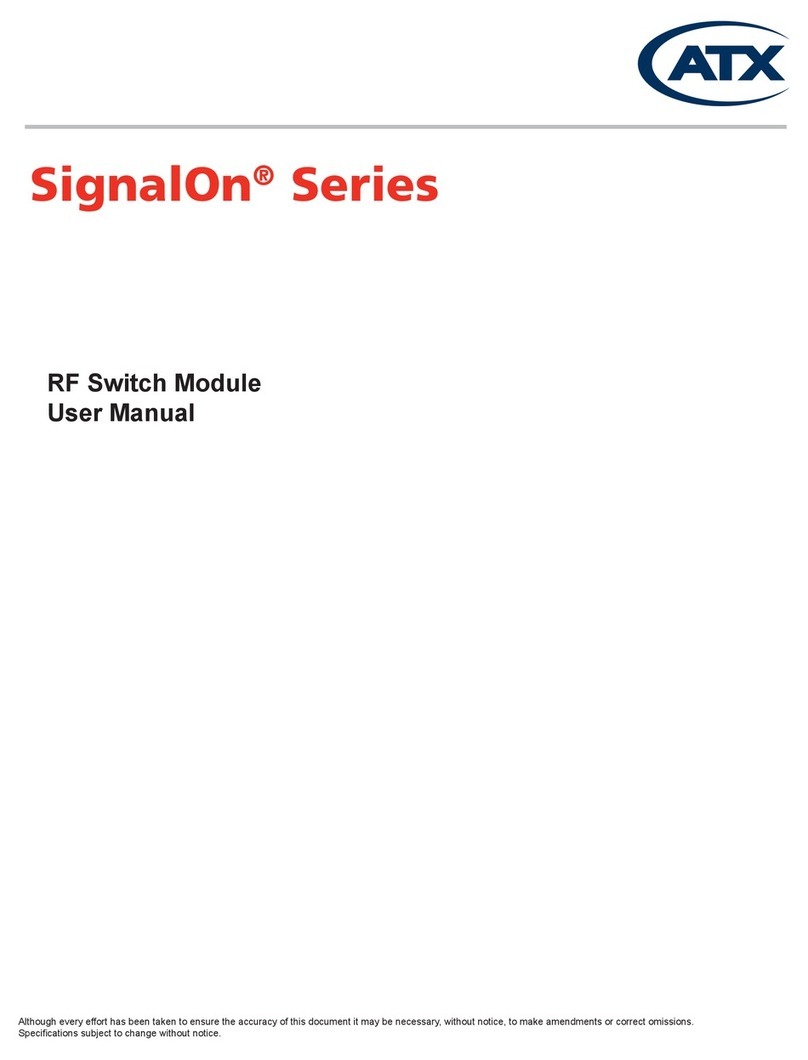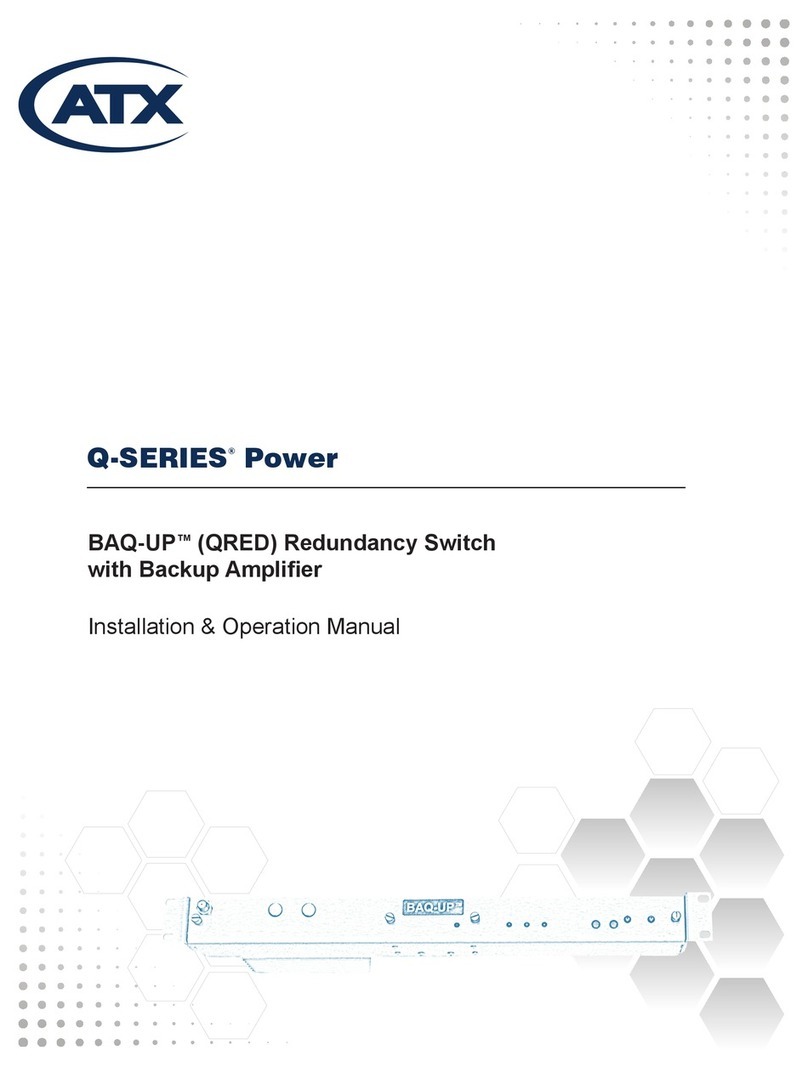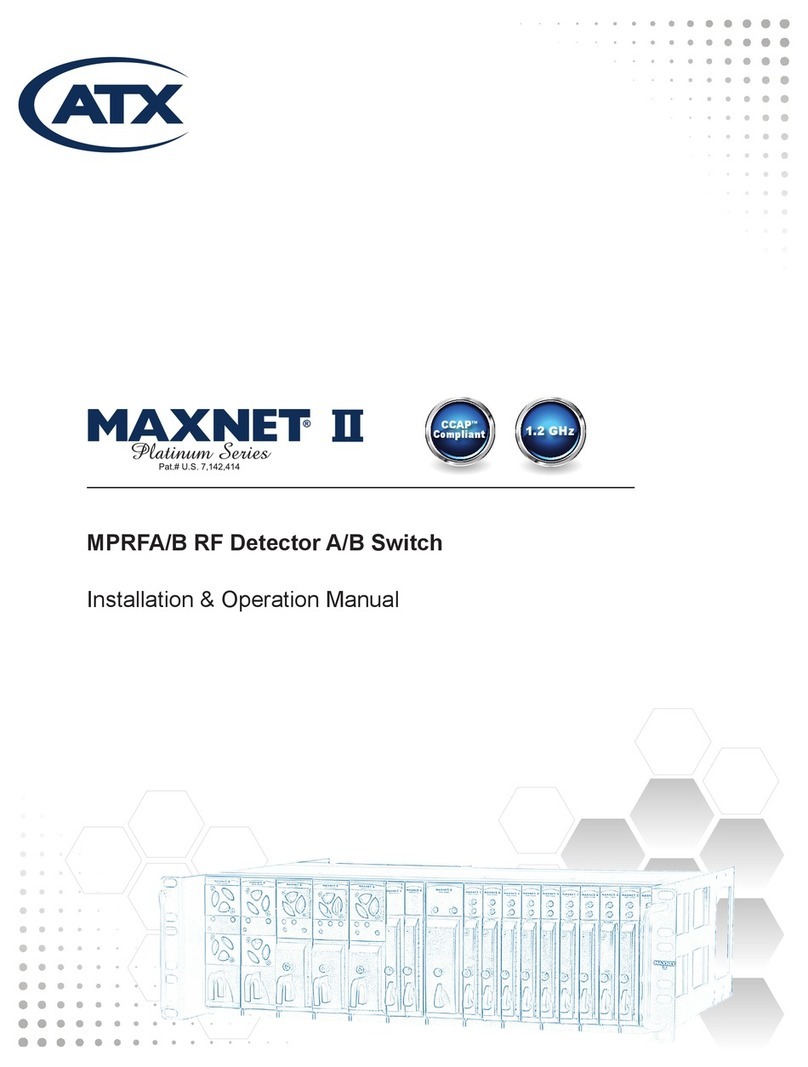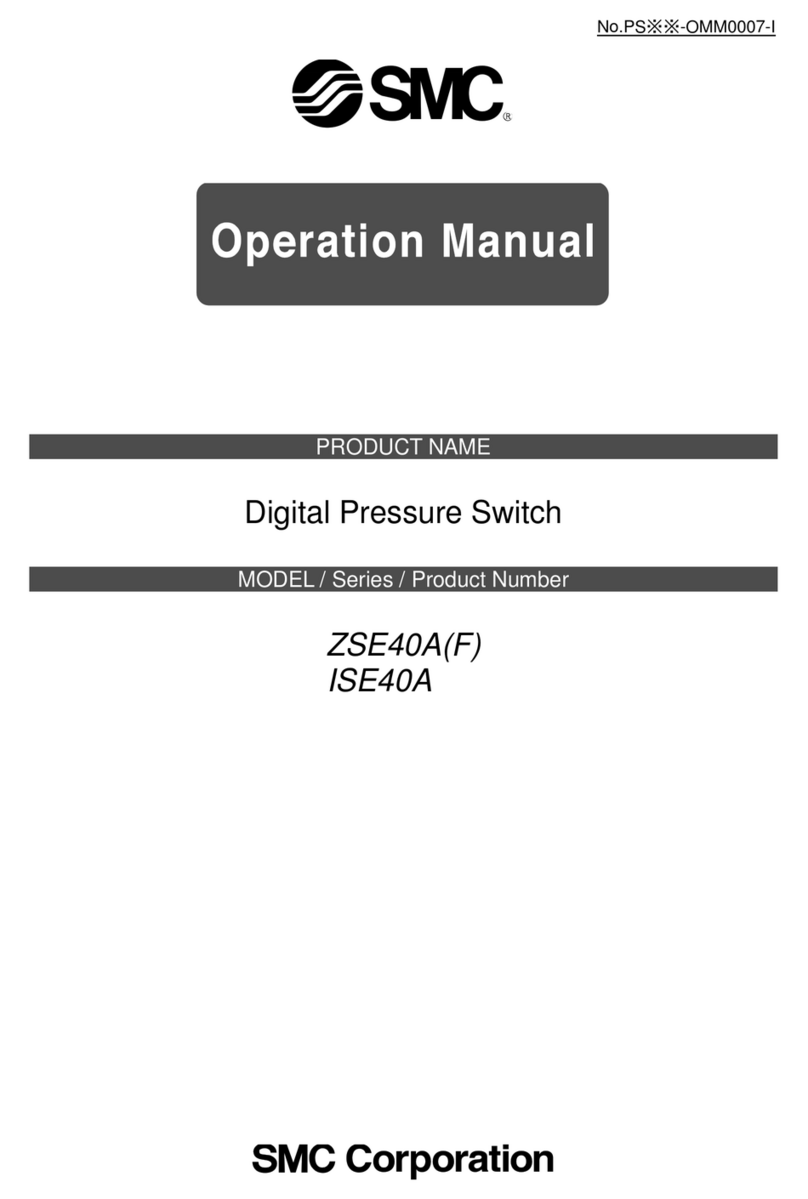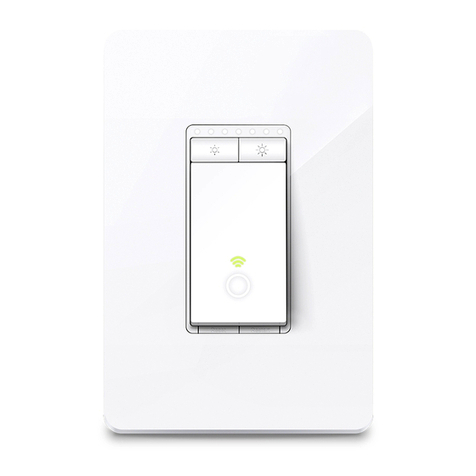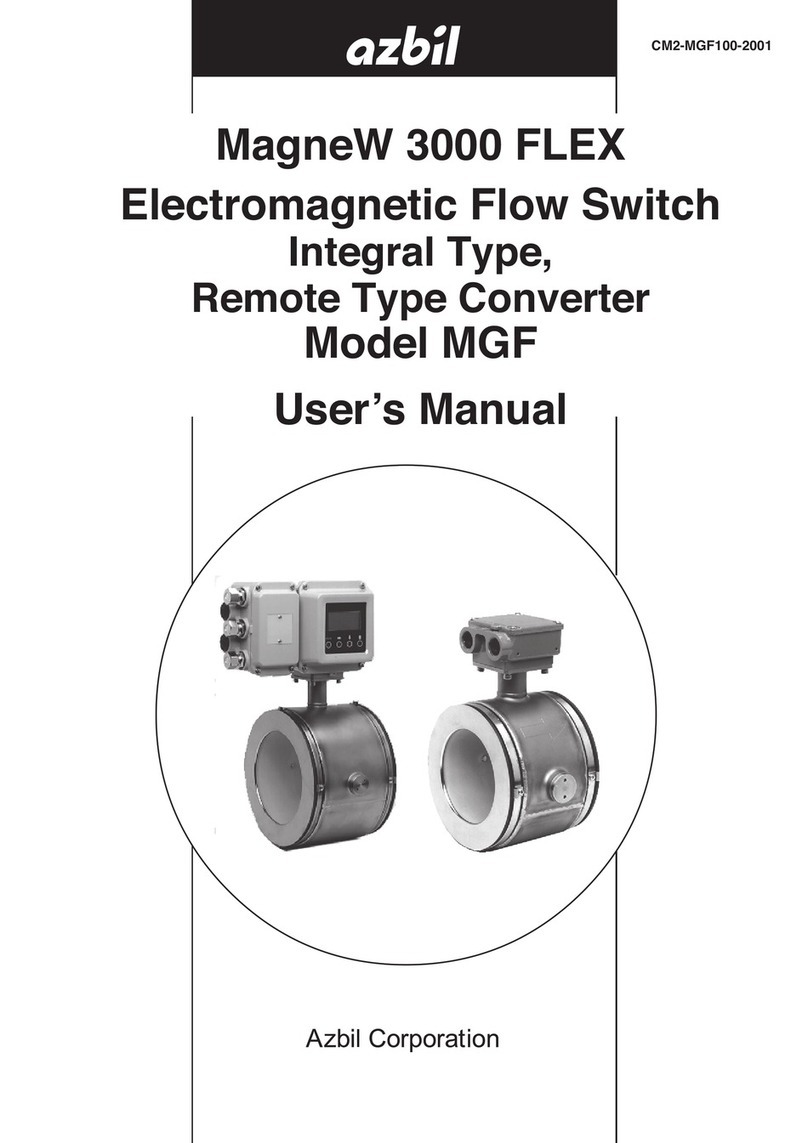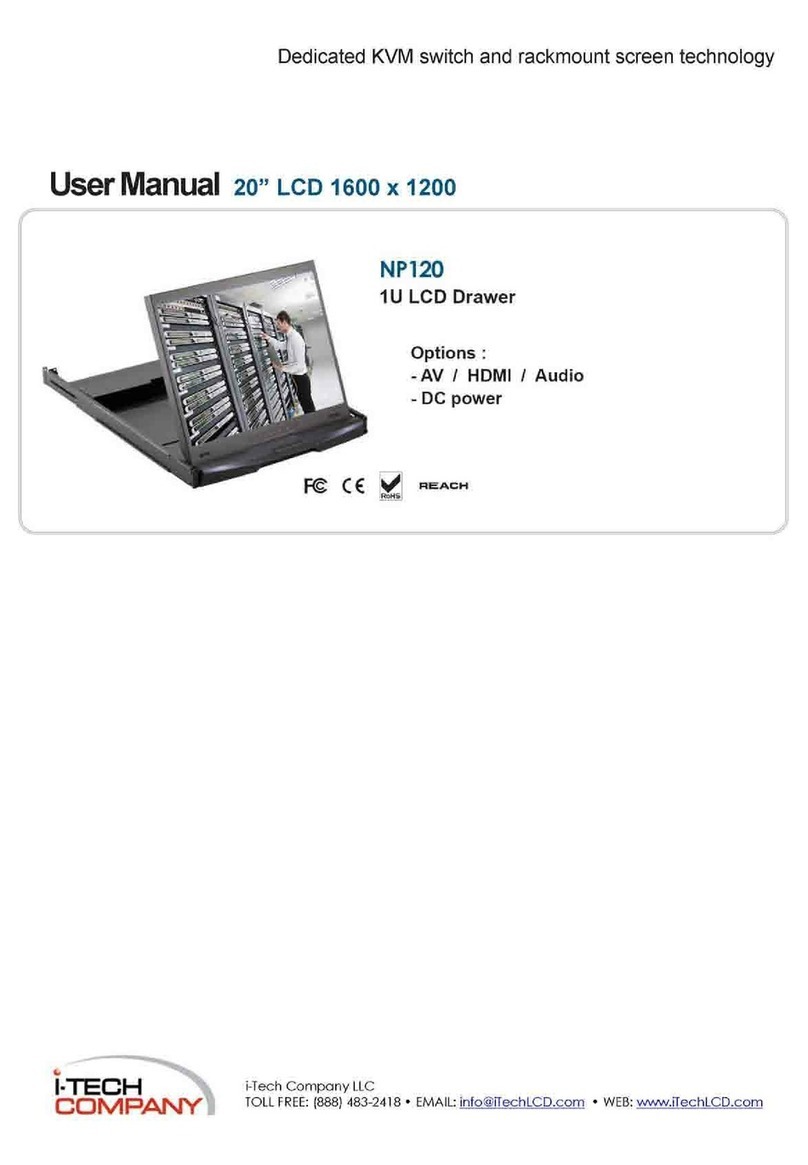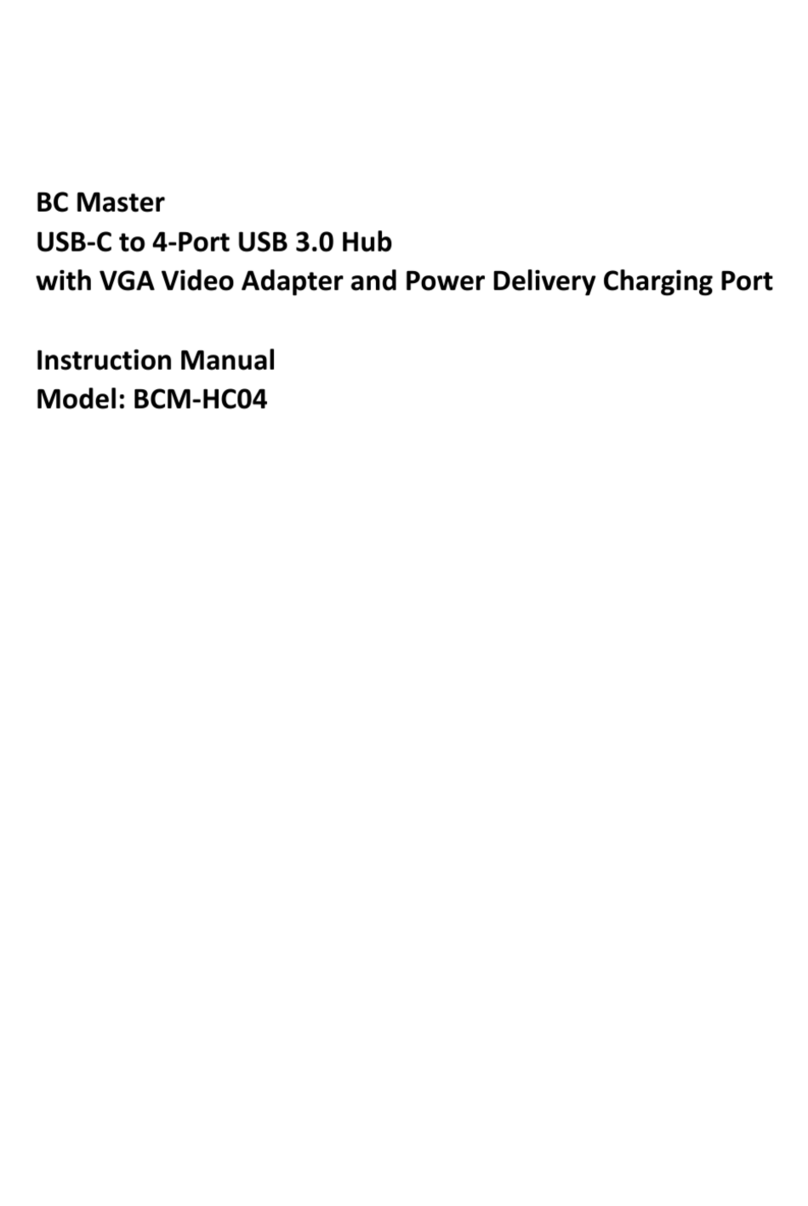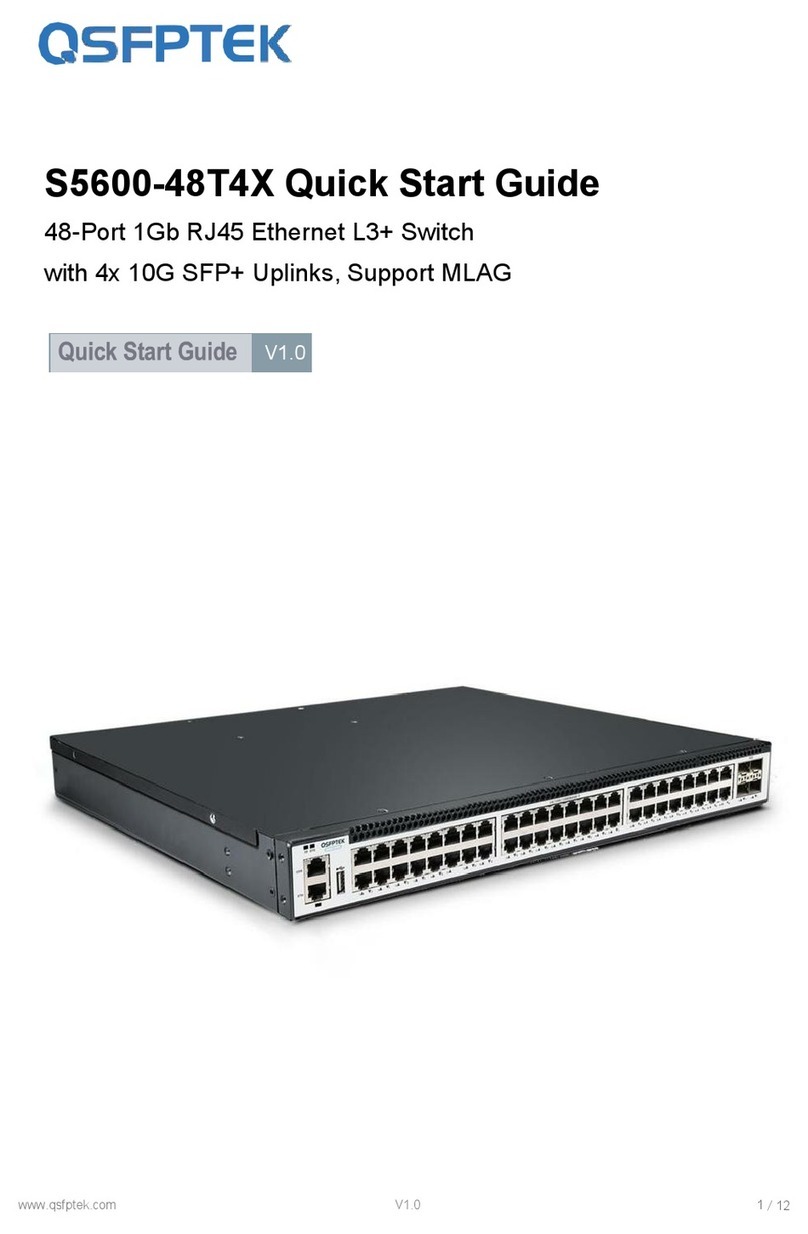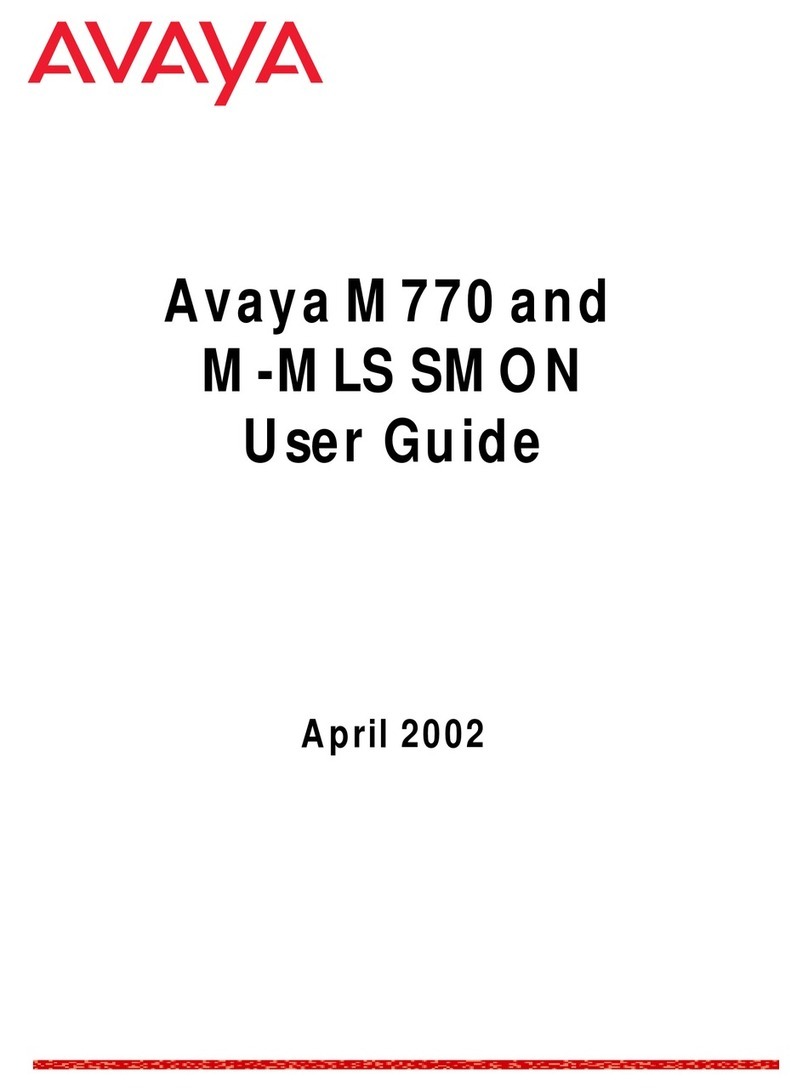ATX Flexnet Series Owner's manual

FNER Expandable (Modular) Routing Switches
Installation & Operation Manual
X

Although every effort has been taken to ensure the accuracy of this document it may be necessary, without notice, to make amendments or correct omissions.
Specications subject to change without notice.

FLEXNET – FNER Expandable (Modular) Routing Switches – Installation & Operation Manual i
TABLE OF CONTENTS
Page
1. SYSTEM OVERVIEW ................................................................................................................................ 1-1
1.1. System Features ............................................................................................................................... 1-1
1.2. User Permission Feature................................................................................................................... 1-1
1.3. Access Control Feature..................................................................................................................... 1-1
1.4. System Upgrades.............................................................................................................................. 1-1
1.5. Modules............................................................................................................................................. 1-1
2. CONNECTIONS & PROTOCOLS ............................................................................................................. 2-1
2.1. AC Connections................................................................................................................................. 2-1
2.2. RF Signals......................................................................................................................................... 2-1
2.3. Control Ports...................................................................................................................................... 2-1
2.4. MPC 128 Control In Port Connection ................................................................................................ 2-2
2.5. Ethernet Port ..................................................................................................................................... 2-3
2.6. Ethernet Command Protocol ............................................................................................................. 2-3
3. FRONT PANEL BASICS ........................................................................................................................... 3-1
3.1. Front Panel Interface......................................................................................................................... 3-1
3.2. Main Menu......................................................................................................................................... 3-1
3.3. Front Panel Hierarchy & Page References ....................................................................................... 3-1
4. INITIALIZING SYSTEM FROM THE KEYPAD.......................................................................................... 4-1
4.1. Communications Setup ..................................................................................................................... 4-1
4.2. Serial Interface Menu ........................................................................................................................ 4-1
4.3. Ethernet Conguration Menu............................................................................................................. 4-3
4.4. DHCP On/Off..................................................................................................................................... 4-3
4.5. COMM Port/Password Menu............................................................................................................. 4-4
5. CROSSPOINT CONNECTIONS................................................................................................................ 5-1
5.1. Monitor a Connection ........................................................................................................................ 5-1
5.2. Changing a Connection..................................................................................................................... 5-1
5.3. Locking & Unlocking Connections..................................................................................................... 5-1
6. RS-485 ....................................................................................................................................................... 6-1
6.1. Why an RS-485 Section? .................................................................................................................. 6-1
6.2. RS-485 Basics................................................................................................................................... 6-1
6.3. Which Ports are RS-485.................................................................................................................... 6-2
6.4. Summary ........................................................................................................................................... 6-2
6.5. Front Panel RS-485 Termination ....................................................................................................... 6-2
7. FACTORY CONFIGURATION SETTINGS ................................................................................................ 7-1
7.1. System Options Menu ....................................................................................................................... 7-1
7.2. Conguration Menu ........................................................................................................................... 7-1
7.3. Factory Settings Code Number ......................................................................................................... 7-2
7.4. System Setup Menu .......................................................................................................................... 7-2
7.5. Matrix Size......................................................................................................................................... 7-2
7.6. Model................................................................................................................................................. 7-3
7.7. Load Firmware................................................................................................................................... 7-4
7.8. Exiting Download Mode..................................................................................................................... 7-5
7.9. Firmware Upgrade Kit........................................................................................................................ 7-5
7.10. Firmware Download Instructions ....................................................................................................... 7-5
7.11. Firmware Download Preparation....................................................................................................... 7-5
7.12. Ethernet or Serial Port Download?.................................................................................................... 7-5
7.13. Why Download Firmware? ................................................................................................................ 7-5
7.14. Why Is Downloading Failing? ............................................................................................................ 7-5
7.15. Features Menu .................................................................................................................................. 7-7
7.16. Set Control Mode............................................................................................................................... 7-7
7.17. Options Menu .................................................................................................................................... 7-7

ii FLEXNET – FNER Expandable (Modular) Routing Switches – Installation & Operation Manual
7.18. SNMP Menu ...................................................................................................................................... 7-8
7.19. Port Access Control Enable/Disable.................................................................................................. 7-9
8. ACCESS CONTROL.................................................................................................................................. 8-1
8.1. Access Control Overview .................................................................................................................. 8-1
8.2. System Access .................................................................................................................................. 8-1
8.3. Port Access Control Enable/Disable.................................................................................................. 8-1
8.4. Access Control Menu ........................................................................................................................ 8-2
8.5. Keypad Access Control ..................................................................................................................... 8-2
8.6. Logging In & Logging Out.................................................................................................................. 8-3
8.7. User Accounts ................................................................................................................................... 8-4
8.8. Access Control Setup Menu.............................................................................................................. 8-4
8.9. Dening User Names & Passwords .................................................................................................. 8-4
8.10. Dening Group Output Permissions.................................................................................................. 8-5
8.11. Factory Defaults for Access Control .................................................................................................. 8-6
8.12. Admin Account................................................................................................................................... 8-6
9. SPECIFICATIONS ..................................................................................................................................... 9-1
9.1. Specications .................................................................................................................................... 9-1
10. SERVICE & SUPPORT............................................................................................................................ 10-1
10.1. Contact ATX Networks..................................................................................................................... 10-1
10.2. Warranty Information ....................................................................................................................... 10-1
11. APPENDIX ............................................................................................................................................... 11-1
11.1. General Problems............................................................................................................................ 11-1
11.2. Front Panel LEDs ............................................................................................................................ 11-1
11.3. Problems with Crosspoint Connections........................................................................................... 11-2
11.4. Serial Port Problems........................................................................................................................ 11-2
11.5. Ethernet Problems........................................................................................................................... 11-3

FLEXNET – FNER Expandable (Modular) Routing Switches – Installation & Operation Manual 1-1
CHAPTER 1: SYSTEM OVERVIEW
SYSTEM OVERVIEW
1. System Overview
Thank you for purchasing an FNER Expandable Routing Switch. FLEXNET’s FNER series switches are based on the same
technology as our popular FNEM Series Modular Programmable RF Switches. They were developed to address the increasing
need for expandable RF switching in telecommunication network signal processing centers and are equally suitable for audio/
video, baseband, data, IF, and RF switching requirements.
The FNER is perfect for centralized test and measurement applications in networks that are monitoring large numbers of RF
signals. Each FNER system is compatible with most monitoring and control systems and can be expanded in 16x1 modules
up to a maximum capacity of 128x1. Control of the FNER occurs from a front panel keypad or remotely via computer (serial
or TCP/IP). The excellent RF performance of the FNER is achieved through proprietary technology.
Each system is supplied with a control unit. From this unit, an operator may make RF signal routing changes or check to see
the input currently dened. The control unit is also supplied with serial (RS-232 and RS-422/485) and Ethernet (10BaseT
TCP/IP) control ports to allow remote control of the FNER system.
This operating manual attempts to familiarize you with the different capabilities and features of FNER systems.
1.1 System Features
FLEXNET systems are equipped with many standard features that make the system highly congurable for our customers.
1.2 User Permission Feature
The FNER system features user permissions. This is congured by setting up user accounts with names, passwords, and
permissions. These accounts set limits to what system setting users can change. After an account is set up by the administrator,
the user logs into the system and the settings in their account determine if they can change the output or not.
The primary benet of our access control feature is users are protected from the unintentional or accidental RF connection
change. This system is much more robust in a larger system with multiple inputs and outputs, but access control for an FNER
still gives the option to require login before the output can be changed.
1.3 Access Control Feature
The FLEXNET matrix system also features access control. The control module in our system has four ports of access that are
available for user interface. These are a front panel keypad, Ethernet port, Telnet port, and a Control In port. Users can control
the system from any one of these access ports.
Access control can be turned on or off for each one of these ports. This feature enables or disables the login requirements
before a user may make a change to the output.
If access control is enabled for a port, the user must rst log in with a user name and password before any changes can be
made. With different access control settings, a user could change the connections from a serial port but be required to log in
with permissions from the keypad or the Ethernet port.
1.4 System Upgrades
You can even upgrade your system later to increase the number of inputs available to you. Each FNER system can be
congured for up to 128 inputs. Contact us at ATX Networks and we can help you with your growing communication needs.
1.5 Modules
Two types of modules comprise an FNER system: an MCP 128 (8x1) controller and a 16x1 switching module. Every FNER
system consists of one MPC 128 and 1 or more switching modules. A minimal FNER switching system consists of a single
MPC 128 and one switching module.
1.5.1 MPC 128
The MCP 128 provides master control capability via the front panel keypad/LCD display or computer interface (serial or TCP/
IP). The unit receives commands from the keypad or computer and controls the individual switching modules. From this unit,
an operator can make routing changes or check to see the path currently congured.

1-2 FLEXNET – FNER Expandable (Modular) Routing Switches – Installation & Operation Manual
CHAPTER 1: SYSTEM OVERVIEW
Figure 1: MCP 128 (8x1) Controller
1.5.2 FNER Switching Module
The FNER Switching Module is a 16x1 unit that utilizes solid state switching elements to provide seamless switching speeds
(nanoseconds). Up to eight switching modules may be combined in a single FNER system. The total number of switching
modules required for a system is equal to the total number of system inputs divided by 16. Every switching module is
equipped with two inter-module serial ports (“CONTROL-IN” and “CONTROL-OUT”) that are used for communication with
other FNER modules.
Figure 2: 16x1 Switching Module

FLEXNET – FNER Expandable (Modular) Routing Switches – Installation & Operation Manual 2-1
CHAPTER 2: CONNECTIONS & PROTOCOLS
CONNECTIONS & PROTOCOLS
2. Connections & Protocols
2.1 AC Connections
All AC power cords are included with your system when it is shipped. If using an AC power cord that is not FLEXNET, make
sure it is shielded and has a grounding plug. FLEXNET uses these power cords because they help isolate AC noise from the
RF signals.
2.1.1 Voltages
Our internal power supplies are auto-ranging. This means that you can connect an acceptable range AC source to the unit
and it will automatically accommodate the new source voltage. The power supplies can operate from 85VAC to 265VAC at
47Hz to 63Hz.
Both module types have a +5 and –5 Volt supplies. Each supply will have one LED per power supply on the front panel to
indicate the staus of the power suplpy. Each of these LED’s is labeled to indicate which volage supply the LED is a monitor
for. This allows you to detect any failures and service them quickly. If any of the LED’s are extinguished and the power switch
is on, consult the troubleshooting guide immediately.
2.2 RF Signals
2.2.1 RF Testing
Every FNER module is fully tested. Each module is checked and rechecked for signal integrity every crosspoint is tested to
guarantee proper system operation at the factory.
2.2.2 RF Connections
All RF connections are made by connecting source(s) to the input(s) and destination(s) to the output(s). When connecting,
be sure that the pin at the center of the RF connector is properly inserted into the F connector on the units. A bent pin will
not pass the RF signal correctly.
NOTE: All inputs and outputs are DC blocked. You cannot send power through the FNER to
power other devices.
2.3 Control Ports
Modules “talk” to each other through cables connected to the control ports on the rear panels of the modules. These
connections are made at system set up, and in most cases never need to be changed.
2.3.1 Control Ports Connectors
There are two DB9 type connectors on each module. The Control In and Control Out ports are always DB9 type female
connectors.
The pin numbering is the same for the connectors as well. Looking at the rear panel, pin 1 is at the top left, pin 5 is at the
bottom left, pin 6 is at the top right, and pin 9 is at the bottom right.
The control ports of the FNER 16x1 Switching modules and the control out port of the MPC 128 are only for FLEXNET
communications. See the appendix for wiriring instructions.
The control in port of the MCP 128 is user congurable and is used for serial data control of the system. The pin denitions
are listed in the table below.
Pin Control In - RS 232 mode Control In - RS 422/485 mode
1GND GND
2 TXD
(transmit data)
Not used

2-2 FLEXNET – FNER Expandable (Modular) Routing Switches – Installation & Operation Manual
CHAPTER 2: CONNECTIONS & PROTOCOLS
3 RXD
(receive data)
Non-inverting Transmit
4 DTR
(data terminal ready)
Non-inverting Receive
5GND
(signal gound)
GND
6 DSR
(data set ready)
Inverting Transmit
7 CTS
(clear to send)
Not used
8RTS
(request to send)
Not used
9 Not used Inverting Receive
Table 1: 8x1 Control Module Control In Port Pin Denitions
2.4 MPC 128 Control In Port Connection
If you are using a computer to control the FNER, you can use a direct serial connection to the Control In port. For serial control,
connect a serial cable (RS-232 or RS-422/485) from the computer to the 9-pin SERIAL port on the rear panel of the MPC 128.
The connector is shared for both RS-232 and RS-422/485. Do NOT use a NULL MODEM adapter or crossover cable. Use a
straight through 1 to 1 cable.
2.4.1 MPC 128 Control In Serial Communication Settings
The serial port parameters are the same whether you are using RS-232, RS-422 or RS-485. The parameters are xed at 9600
baud, 8 data bits, no parity, and 1 stop bit (8N1). The command protocol for controlling the switch is provided in the appendix.
2.4.2 MPC 128 Control In RS-232 Description
RS-232 was designed for communication of local devices, and supports one transmitter and one receiver. This standard
uses single ended signals over unbalanced, unterminated wires. Single ended means the signal is sent over one wire with
respect to a single ground source. Unterminated means the signal lines do not have impedance matching at the line ends. This
interface is useful for point-to-point communication at slow speeds and over short lengths of cable. Most PCs come equipped
with one or more RS-232 serial ports.
2.4.3 RS-232 Advantages/Disadvantages
RS-232 is easy to implement and has been standardized and accepted for years. Due to the nature of RS-232, the signals are
susceptible to noise and grounding problems. These problems set a limit to cable lengths. Quintech recommends if using RS-
232 that the cable length be limited to 20 meters or approximately 60 feet. RS-232 is also only point-to-point communications
so only two devices will typically communicate with each other over the RS-232 standard.
2.4.4 MPC 128 Control In RS-422 Description
In RS-422 communications, a pair of twisted wires is used to carry a signal. The data is encoded and decoded as a differential
voltage between the two lines. As a differential voltage, in principle the interface is unaffected by differences in ground voltage
between sender and receiver. For more details on differential signaling, refer to the “RS-485” section of this document.
2.4.5 RS-422 Advantages/Disadvantages
RS-422 differential signals over twisted pair wires are less affected by noise. They therefore can communicate at faster rates
and over longer distances. RS-422 is better than RS-232 but it still is limited to one master and up to ten receivers on the bus.
Recommended maximum length is 4000 feet. The FLEXNET RS-422 standard is limited to 10 receivers.
2.4.6 MPC 128 Control In RS-485 Description
The MPC 128 can be congured to communicate in RS-485 standard. For all RS-485 information, refer to the “RS-485” section
of this document.
2.4.7 All Control Port Connections except MPC Control In
Before powering up the units, make sure all of the control cables are properly installed. All FNER modules should be daisy-
chained together, with the MPC 128 unit occupying the rst position in the chain. Connect the CONTROL OUT port of the
MPC 128 to the CONTROL IN port of the rst 16x1 module in the chain. The CONTROL OUT port of that module connects to
the CONTROL IN port of the next 16x1 module, etc. The last module in the chain will have an unused 9-pin connector labeled
CONTROL OUT.

FLEXNET – FNER Expandable (Modular) Routing Switches – Installation & Operation Manual 2-3
CHAPTER 2: CONNECTIONS & PROTOCOLS
Note that the maximum control cable length that can exist between FNER modules is 6 feet. Refer to the appendix for proper
control port conections.
2.5 Ethernet Port
The MPC 128 has the ability to communicate over Ethernet. The system has a 10BaseT or 100BaseT Ethernet port
depending on options ordered. The Ethernet port supports a Telnet interface, TCP/IP and SNMP. All commands are sent to
the congured IP address and port. The command protocol for controlling the switch is provided in Appendix D.
2.5.1 Ethernet Connections
For Ethernet connections, connect the MPC 128 to a network port or router via the Ethernet port using a standard cable.
You can also connect directly to the computer’s network port, but this requires a crossover cable. Standard and crossover
Ethernet cable pinouts are provided in Table 2: Ethernet Cable Pinout.
2.5.2 Ethernet Cable Pinout
Crossover Cable Standard Cable
RJ-45 RJ-45 RJ-45 RJ-45
Pin 1 Tx + Pin 3 Rx + Pin 1 Tx + Pin 1 Rx +
Pin 2 Tx - Pin 6 Rx - Pin 2 Tx - Pin 2 Rx -
Pin 3 Rx + Pin 1 Tx + Pin 3 Rx + Pin 3 Tx +
Pin 6 Rx - Pin 2 Tx - Pin 6 Rx - Pin 6 Tx -
Table 2: Ethernet Cable Pinout
2.6 Ethernet Command Protocol
2.6.1 TCP/IP
The same command protocol is used for control over Ethernet TCP/IP and the serial port. Since the same command formats
are used, the command packet will contain a serial address. This address must match the serial address of the MPC 128 or
the packet will be rejected, even though the address is unnecessary when the command is sent over TCP/IP. To avoid any
problems, commands sent over TCP/IP should use the broadcast address “FF” hexadecimal.
2.6.2 Telnet
A Telnet console window is also provided for conguring and controlling the matrix. A command mode is provided where the
same protocol commands can be issued but no serial address or packet headers are required. See Appendix D for more
information.
2.6.3 SNMP
SNMP or Simple Network Management Protocol is now implemented on all MPC 128s. It is part of the Transmission Control
Protocol/Internet Protocol (TCP/IP) protocol suite. The Simple Network Management Protocol (SNMP) is an application layer
protocol that facilitates the exchange of management information between network devices.
SNMP works by sending messages, called protocol data units (PDUs), to different parts of a network. SNMP-compliant
devices, called agents, store data about themselves in Management Information Bases and return this data to the SNMP
requesters.
To use the protocol it has to be turned on from the front keypad rst. Refer to “SNMP” section.

2-4 FLEXNET – FNER Expandable (Modular) Routing Switches – Installation & Operation Manual
CHAPTER 2: CONNECTIONS & PROTOCOLS
This page left intentionally blank.

FLEXNET – FNER Expandable (Modular) Routing Switches – Installation & Operation Manual 3-1
CHAPTER 3: FRONT PANEL BASICS
FRONT PANEL BASICS
3. Front Panel Basics
3.1 Front Panel Interface
The front panel keypad and screen are used to set various operating parameters and to monitor and control the FNER
Switch. Various sub-menu screens appear on the front panel LCD.
3.2 Main Menu
The Main Menu has three choices, “Monitor & Control”, “System Options”, and “Access Control”.
When in any other menu, pressing F4 repeatedly will exit you out of a screen back to the previous screen. Pressing F4
repeatedly will get you back to the Main Menu as shown in Figure 3. There is one exception, the download rmware screen
can only be exited by downloading rmware or power cycling the MPC 128. This main menu is the top of the front panel
hierarchy.
Figure 3: Main Menu
3.3 Front Panel Hierarchy & Page References
The entire front panel hierarchy is listed below. The page number that refers to a particular menu item is listed here for your
convenience. Some options are only available if logged in as the Admin.
1. Monitor & Control………………………………………….………..………….31
2. System Options Menu…………………………………………….…………..…39
2.1. Conguration Menu…………………………………………………...40
Entry into the conguration menu requires a factory code. The code is 732. Refer to section “Factory Settings Code Number”
for more information on this code. Most settings under this menu are critical to system functionality. Care should be taken
any time this menu is accessed.
2.1.1. System Setup Menu.………………………………………...42
2.1.1.1. Matrix Size………………………………………...43
2.1.1.2. Model……………………………………………...44
2.1.1.3. Module Sizes Menu…………………….…………45
2.1.1.3.1. SRR Module Size……………………….46
2.1.1.3.2. SRO Module Size……………………….47
2.1.2. Load Firmware……………………………………………… 48

3-2 FLEXNET – FNER Expandable (Modular) Routing Switches – Installation & Operation Manual
CHAPTER 3: FRONT PANEL BASICS
2.1.3. Features Menu………………………….…………………... 54
2.1.3.1. Set Control Mode…………………….…………....55
2.1.3.2. Options Menu…….……………………………….56
2.1.3.2.2. LNB/SNMP menu………..LNB option not available
2.1.3.2.2. SNMP Menu.…………………………….57
2.1.3.2.2.1. SNMP On/Off………………….58
2.1.3.2.2.2. Set SNMP Trap IP….…..……...59
2.1.3.3. Port Access Control Enable/Disable………………62
The rest of the front panel hierarchy does not require the “732” factory settings code number to make changes to the system.
2.2. Interface Options Menu…………….…………..…….……….……....22
2.2.1. Serial Interface Menu………………………………………. 22
2.2.1.1. Set Address………………………...……………...23
2.2.1.2 Mode………………………………………………24
2.2.1.3. RS-485 Termination ………………………………25
2.2.2. Ethernet Conguration Menu……………………………….25
2.2.2.1. Static IP Conguration……………………………26
2.2.2.2. DHCP On/Off……………………………….…….27
2.2.2.3. QEC Port/Password Menu………………………...28
2.2.2.3.1. QEC Port #………………………………29
2.2.2.3.2. Reset Password………………………….30
3. Access Control Menu……………………………………………………………63
3.1. Keypad Lock………………………………………………………….64
3.2. Login/Logout…………………………………………………….…….66
3.3. Access Control Setup Menu…….……………..………………………68
3.3.1. Set Users…………………………………………………. 69
3.3.2. Set Access…………………………………………………… 71

FLEXNET – FNER Expandable (Modular) Routing Switches – Installation & Operation Manual 4-1
CHAPTER 4: INITIALIZING SYSTEM FROM THE KEYPAD
INITIALIZING SYSTEM FROM THE KEYPAD
4. Initializing System from the Keypad
4.1 Communications Setup
If the MPC 128 is to be controlled by a port connection in addition to the keypad, the communication parameters must be set
up rst.
4.1.1 Interface Options Menu
Option 2 of the System Options Menu will load the Interface Options Menu screen shown in Figure 4.
To get to the Interface Options Menu from the main menu: key sequence 2, 2.
2. System Options
2. Interface Options
Figure 4: Interface Options Menu
4.2 Serial Interface Menu
If you are going to connect up to the Control In serial port to control the matrix you have to set up the serial port for proper
communications protocol.
Option 1 Serial of the Interface Options Menu will load Serial Interface Menu screen shown in Figure 5: Serial Interface Menu.
To get to the Serial Interface Menu screen from the main menu: key sequence 2, 2, 1.
2. System Options
2. Interface Options
1. Serial
Figure 5: Serial Interface Menu
From this screen, you will be able to congure both the address of the MPC 128 and the type of serial interface you will be
using, (RS-232, RS-422, or RS-485). For information on option 3 Terminate RS-485, refer to section “RS-485”.
4.2.1 Address
Option 1 of the Serial Interface Menu opens the Serial Address screen shown in Figure 6. The Serial Address screen
allows you to set a 2-byte hexadecimal address for the MPC 128. This address is used by the FLEXNET software to
communicate properly to the serial port. Set the address for the MPC 128 and then when setting up the parameters for serial
communications in the FLEXNET software, set the address to the same address as the MPC 128.
4.2.2 Valid Addresses
Addresses can be set from 00 to FE hexadecimal. The unit only responds to commands sent over the serial bus that contain a
matching address. The only exception is the address “FF” which is a broadcast address. All units will respond to a command
containing FF as the address regardless of its current address. For this reason, FF should not normally be used as a unit
address.
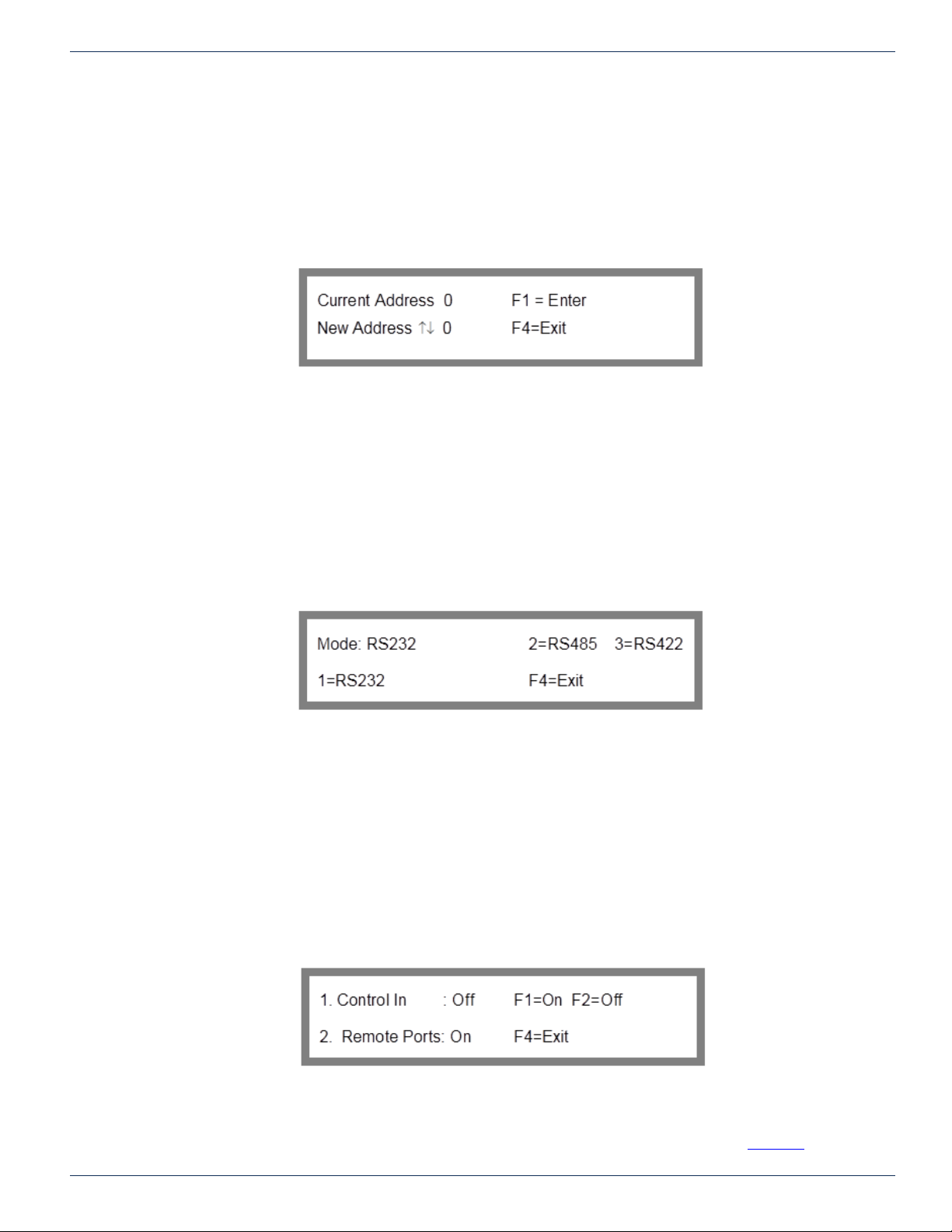
4-2 FLEXNET – FNER Expandable (Modular) Routing Switches – Installation & Operation Manual
CHAPTER 4: INITIALIZING SYSTEM FROM THE KEYPAD
4.2.3 Set Address
Get to the Serial Address screen on the front panel. The screen will look like Figure 6.
To get to the Serial Address screen from the main menu: key sequence 2, 2, 1, 1.
2. System Options
2. Interface Options
1. Serial
1. Address
Figure 6: Serial Address
To change the address, use the up and down arrows until the desired address is displayed, then press F1 to select the new
address. No change is made until the F1 key is pressed. The address range is from 00H to FEH. Do not use FFH as an
address. Press F4 repeatedly to back out to the main menu again.
4.2.4 Mode
Option 2 of the Serial Interface Menu opens the Mode screen of Figure 7.
To get to the Mode screen from the main menu: key sequence 2, 2, 1, 2.
2. System Options
2. Interface Options
1. Serial
2. Mode
Figure 7: Mode
The Mode screen enables you to specify whether an RS-232, RS-485, or RS-422 serial interface will be used to communicate
with the Control In serial communications port. Select the appropriate protocol and back out by pressing F4.
4.2.5 RS-485 Termination
Option 3 of the Serial Interface Menu opens the RS-485 Termination screen shown in Figure 8.
To get to the RS-485 Termination screen from the main menu: key sequence 2, 2, 1, 3.
2. System Options
2. Interface Options
1. Serial
3. Terminate RS-485
Figure 8: RS-485 Termination
This screen enables you to specify how the Control In port is terminated. This setup is only necessary if you are using RS-
485 communications on the port. If you are not using RS-485 communications then these settings should be turned off. There
is an entire section of this manual that explains the details of RS-485 termination. Refer to section “RS-485” for assistance

FLEXNET – FNER Expandable (Modular) Routing Switches – Installation & Operation Manual 4-3
CHAPTER 4: INITIALIZING SYSTEM FROM THE KEYPAD
on this subject. Ignore the remote termination settings. They have no effect on operation.
4.3 Ethernet Conguration Menu
If you are going to use the Ethernet port to control the matrix, you have to set up the Ethernet port for proper communications
protocols and settings.
Option 2 of the Interface Options Menu will load the Ethernet Conguration Menu screen shown in Figure 9.
To get to the Ethernet Conguration Menu from the main menu: key sequence 2, 2, 2.
2. System Options
2. Interface Options
2. Ethernet
Figure 9: Ethernet Conguration Menu
4.3.1 Static IP Conguration
Option 1 of the Ethernet Conguration Menu will load the Static IP Conguration screen shown in Figure 10. This screen
allows the user to set the static IP address, gateway and mask for the MPC 128. Contact your network administrator for the
correct values to use for these parameters.
To get to the Static IP Conguration screen from the main menu: key sequence 2, 2, 2, 1.
2. System Options
2. Interface Options
2. Ethernet
1. IP Conguration
Figure 10: Static IP Conguration
The information displayed on the IP conguration screen depends on the DHCP setting. Whether or not you can change the
conguration also depends on the DHCP setting. Changes are only made after pressing F1. F4 will back you out without
making any changes to the settings.
4.3.2 IP Conguration Display with DHCP Off
If DHCP is off then the currently congured static IP information will be displayed. When DHCP is off the IP address, the
gateway, and the mask can be changed.
4.3.3 IP Conguration Display with DHCP On
If DHCP is on and the MPC 128 has successfully been assigned an address from the DHCP server, then that current
information is displayed on the screen. If DHCP is on but for some reason a DHCP server could not be found for addressing,
then the static conguration will be displayed. In this case, you can change the IP conguration even if the DHCP is on.
4.4 DHCP On/Off
Option 2 of the Ethernet Conguration Menu will load the DHCP On/Off screen shown in Figure 11.
To get to the DHCP On/Off screen from the main menu: key sequence 2, 2, 2, 2.
2. System Options
2. Interface Options
2. Ethernet
2. DHCP On/Off

4-4 FLEXNET – FNER Expandable (Modular) Routing Switches – Installation & Operation Manual
CHAPTER 4: INITIALIZING SYSTEM FROM THE KEYPAD
Figure 11: DHCP On/Off
This screen allows you to enable or disable DHCP service. This will cause the MPC 128 to look for a DHCP server to assign
an address for network communications after boot up. Pressing F1 turns DHCP on/off.
4.4.1 Should DHCP be On or Off?
When set to ON, the IP address of the MPC 128 is dynamically assigned by the DHCP server. Note that the IP address
assigned in this manner will override any IP address that may have been specied via the Static IP conguration screen.
When set to OFF, the static IP address that is specied in the IP conguration screen will be used. Contact your network
administrator to conrm the correct setting of DHCP service.
4.5 COMM Port/Password Menu
Option 3 of Ethernet Conguration Menu loads the COMM Port/Password Menu shown in Figure 12.
To get to the COMM Port/Password Menu from the main menu: key sequence 2, 2, 2, 3.
2. System Options
2. Interface Options
2. Ethernet
3. Qec Port
Figure 12: COMM Port/Password Menu
Option 1 will load the COMM port# screen shown in Figure 13.
To get to the COMM Port# screen from the main menu: key sequence 2, 2, 2, 3, 1.
2. System Options
2. Interface Options
2. Ethernet
3. Qec Port
1. Qec Port #
Figure 13: COMM Port #
4.5.1 COMM Port Number
The Set COMM port # screen allows you to congure the port number for the COMM port access. Contact your network
administrator for the correct values to use for this parameter. Use the scroll keys to scroll the port number up or down until
the desired port number is displayed or type in the port number. Press F4 to exit or F1 to change the port number.
4.5.2 What is a COMM Port Number?
A port number represents an endpoint or “channel” for network communications. Port numbers allow different applications on
the same computer to utilize network resources without interfering with each other. Port numbers most commonly appear in

FLEXNET – FNER Expandable (Modular) Routing Switches – Installation & Operation Manual 4-5
CHAPTER 4: INITIALIZING SYSTEM FROM THE KEYPAD
network programming, particularly socket programming.
4.5.3 COMM Port Number Default Setting
The default setting of the COMM port is 9100. This number was selected because it is a port number that is not widely used
or registered by IANA (Internet Assigned Numbers Authority). Most applications use much lower numbers like 1000 or less.
4.5.4 Why Change the COMM Port Number?
In almost all cases, there is not a conict and the port number will be left at the default of 9100. In case your network happens
to be using port # 9100 for some reason, you can change FNER’s port number to some other value to avoid communication
conicts.
4.5.5 Reset Password
Option 2 will load the Reset Password screen shown in Figure 14.
To get to the Reset Password screen from the main menu: key sequence 2, 2, 2, 3, 2
2. System Options
2. Interface Options
2. Ethernet
3. Qec Port
2. Password
Figure 14: Reset Password
The Reset Password screen enables you to reset the COMM port access password to the FLEXNET-specied default. Press
F4 to exit or F1 to reset the password.
4.5.6 Why Reset the Password?
The password can be set with the ELP command from a communication port on the MPC 128. You can nd more information
about this in the FNER protocol document found in the appendix.
This ELP command allows the user to use almost any ASCII hex values to set the password. The user can even use ASCII
hex values that are not found on a standard keyboard. If the password is accidentally programmed with a Hex value that can’t
be typed in from a keyboard then the password needs to be reset.

4-6 FLEXNET – FNER Expandable (Modular) Routing Switches – Installation & Operation Manual
CHAPTER 4: INITIALIZING SYSTEM FROM THE KEYPAD
This page left intentionally blank.

FLEXNET – FNER Expandable (Modular) Routing Switches – Installation & Operation Manual 5-1
CHAPTER 5: CROSSPOINT CONNECTIONS
CROSSPOINT CONNECTIONS
5. Crosspoint Connections
This part of the manual describes how to monitor and change all RF connections through the keypad interface.
5.1 Monitor a Connection
Option 1 “Monitor and Control” from the main menu will load a Connection Status screen similar to Figure 15. The screen
may have more options available if you are logged in with permissions or access control is disabled. For more information on
permissions, refer to section “Access Control“.
Figure 15: Connection Status wo/Permissions
If the user is logged on with permissions or access control for the local keypad setting is off, the Connection Status screen
will look more like Figure 16.
Figure 16: Connection Status w/Permissions
5.2 Changing a Connection
This function is available if the user is logged on with permissions or access control for the local keypad setting is off. These
permissions are discussed in the “Access Control” section of the manual. Pressing F1 will allow the user to change the input
connected to the output.
The Change Connection screen of Figure 17 is displayed when F1 is pressed on the Connection status screen. It allows you
to change the input connected to the output.
Figure 17: Change Connection
The menu heading will change from “Status” to “Change”. Select the new input by either typing it in or scrolling through the
available inputs with the arrow keys. Press F1 to enter the change. No connection will be made until you press F1. To exit
back to the main menu without making any changes press F4.
5.3 Locking & Unlocking Connections
This function is available if the user is logged on with permissions or access control for the local keypad setting is off.
Pressing F2 while the Connection Status screen is displayed locks/unlocks the connection status of the currently displayed
output. The Display will be as shown in Figure 18.

5-2 FLEXNET – FNER Expandable (Modular) Routing Switches – Installation & Operation Manual
CHAPTER 5: CROSSPOINT CONNECTIONS
Figure 18: Connection Lock in Effect
The F2 button operates as a toggle. Pressing it once will lock the connection as currently specied. Pressing it again disables
the lock thereby allowing changes to be made. The F1 button will have no effect upon the output’s connection status while
the lock is enabled. When an output’s connection status is locked the word “Locked” will appear to the right of the “Status ↑↓
” label as shown in Figure 18. The connection must be unlocked before any changes to the connection can be made. This
feature was added for additional protection against an accidental crosspoint connection change.
Table of contents
Other ATX Switch manuals