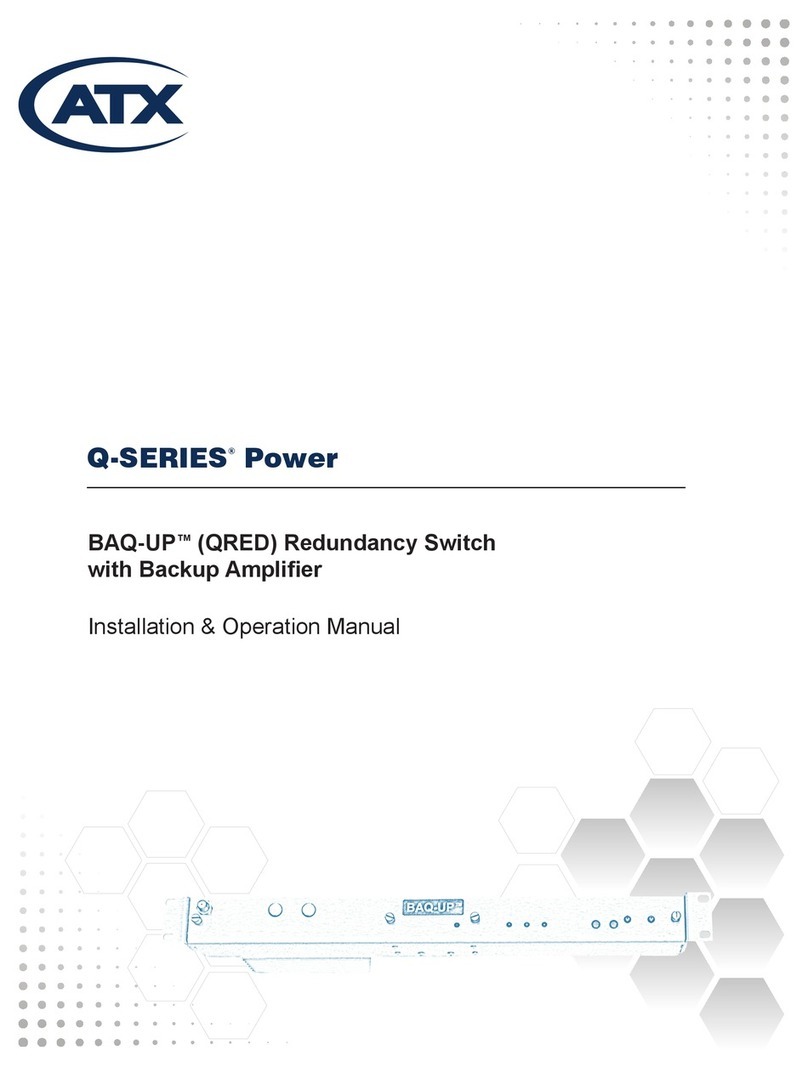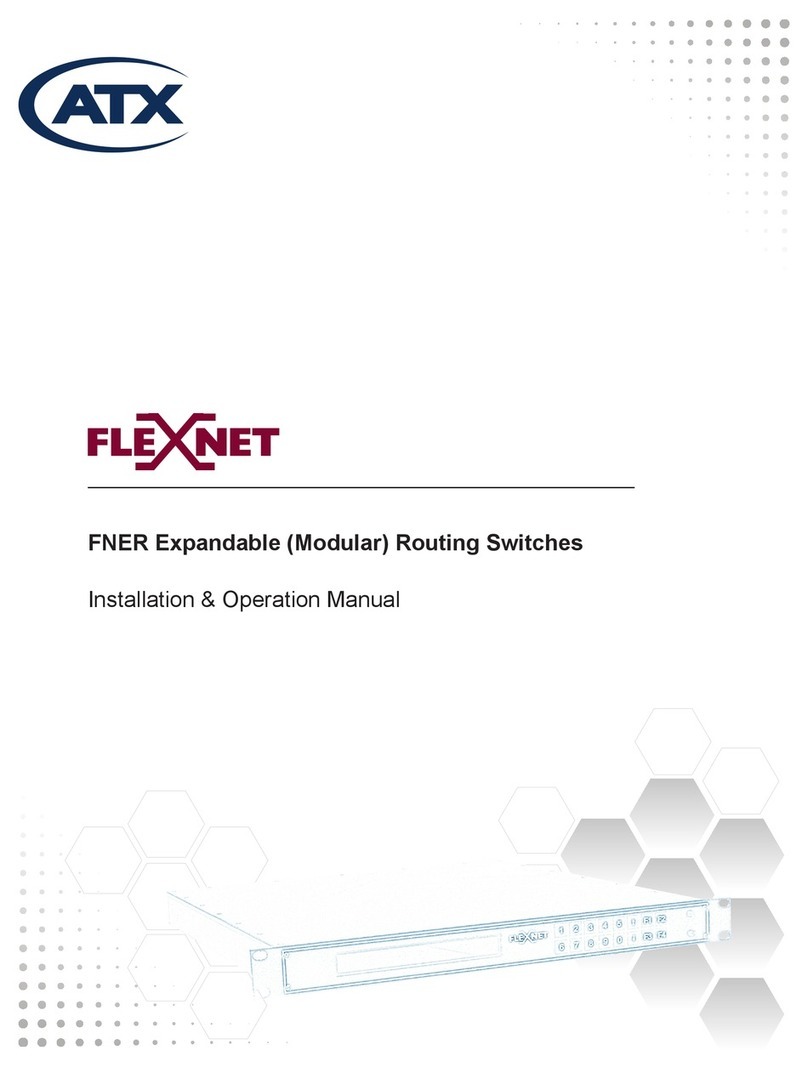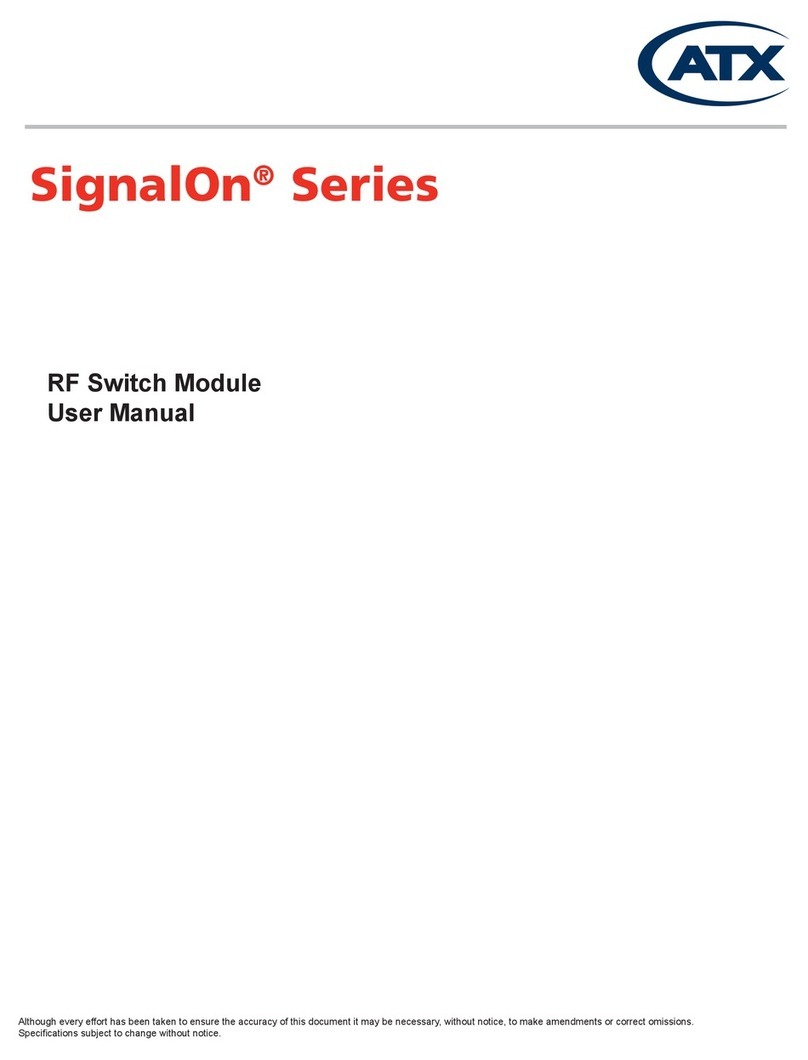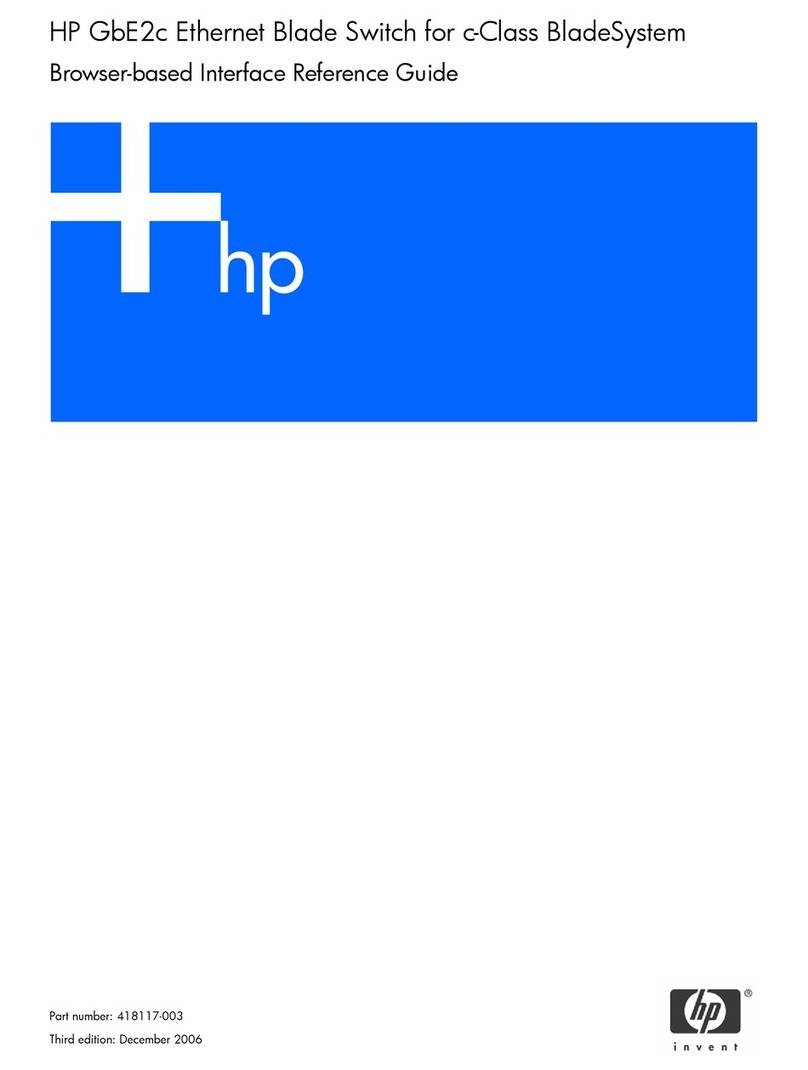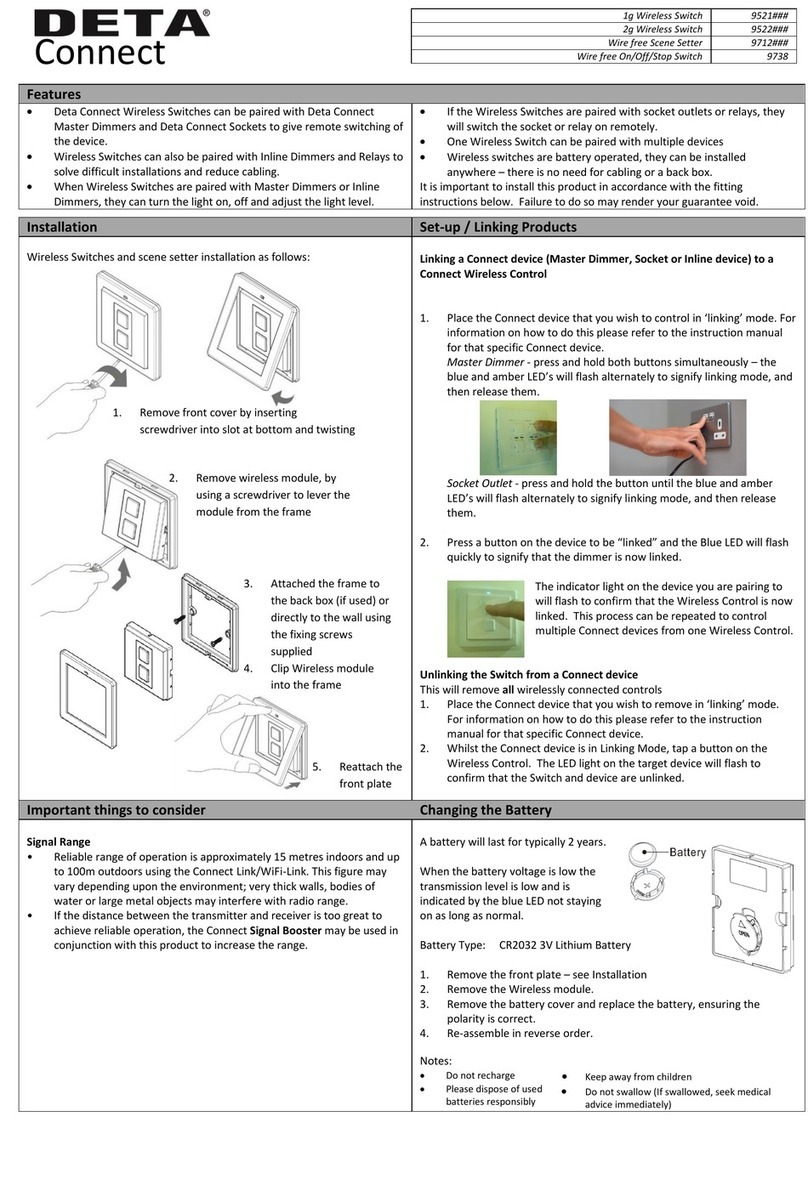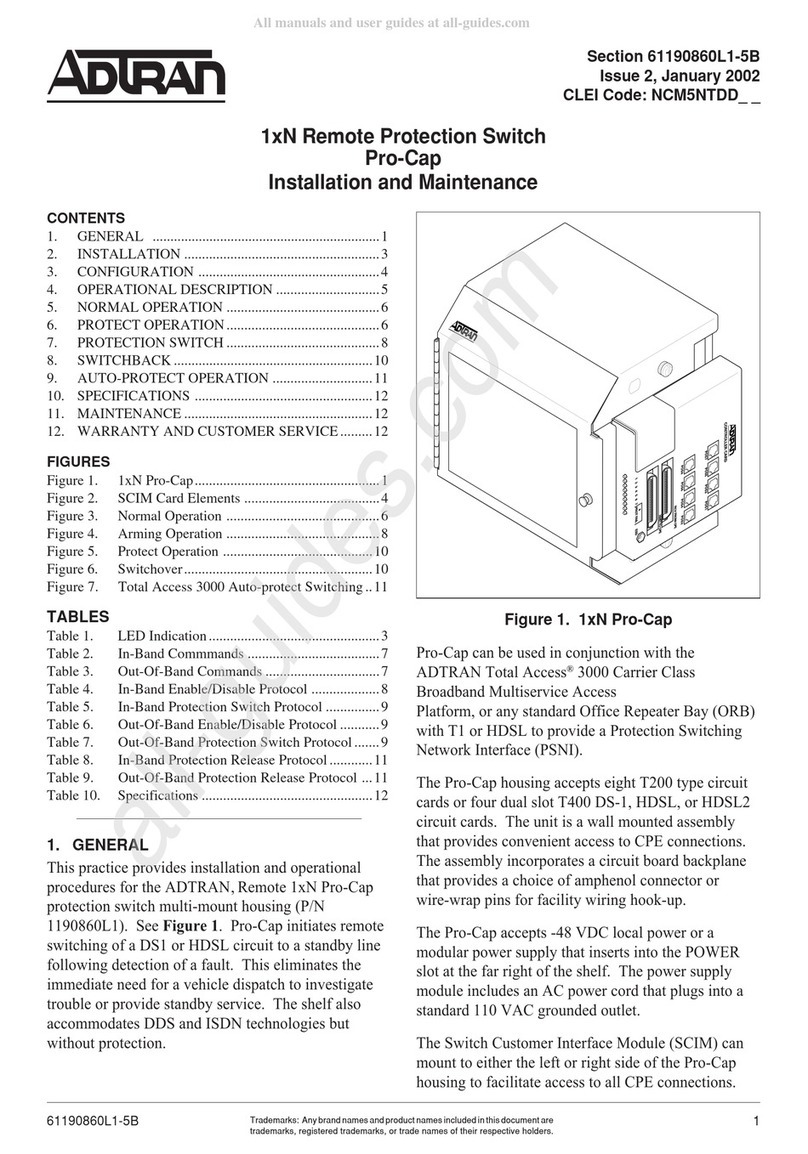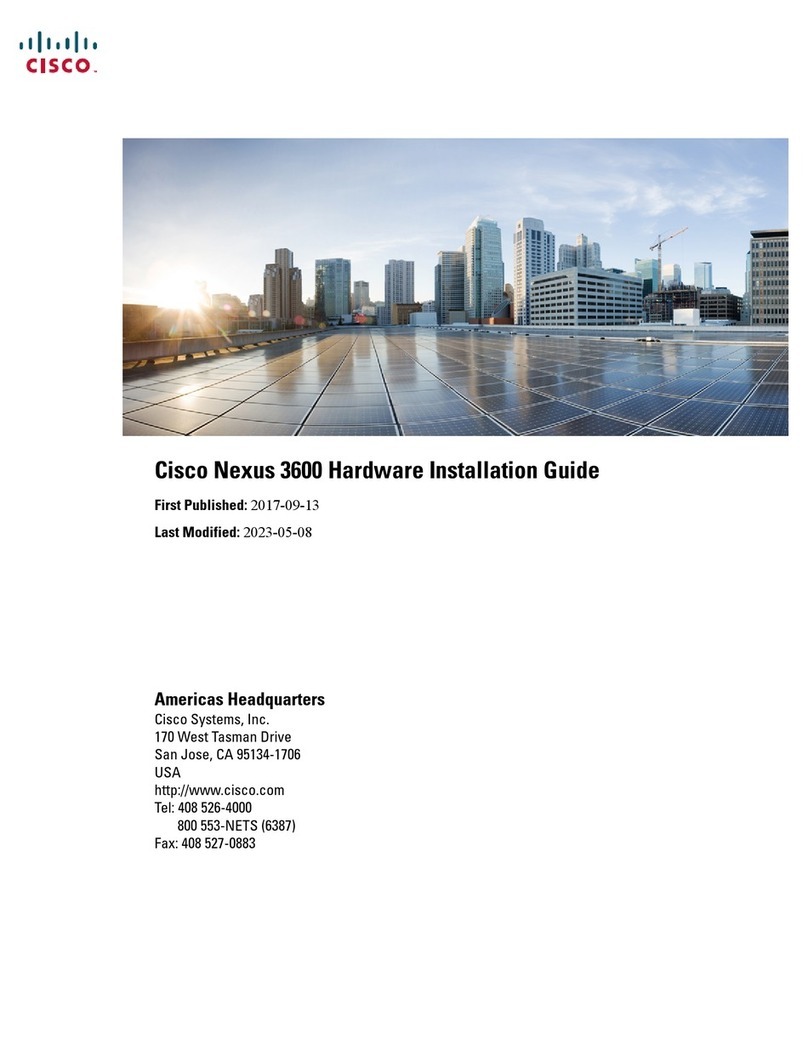ATX MAXNET II MPRFA User manual

MPRFA/B RF Detector A/B Switch
Installation & Operation Manual
CCAP™
Com
pliant
1.2 GHz

MAXNET®II is a registered trademark of ATX in the United States and/or other countries. Products or features contained herein may be covered by one or more U.S. or foreign
patents. Other non-ATX product and company names in this manual are the property of their respective companies.
Although every effort has been taken to ensure the accuracy of this document it may be necessary, without notice, to make amendments or correct omissions.
Specications subject to change without notice.

TABLE OF CONTENTS
Page
1. PRODUCT DESCRIPTION........................................................................................................................ 1-1
1.1. Functional Diagrams.......................................................................................................................... 1-2
1.2. Technical Specications .................................................................................................................... 1-2
2. INSTALLATION ......................................................................................................................................... 2-1
2.1. Product Inspection............................................................................................................................. 2-1
2.2. Module Installation into the Active MAXNET®II Chassis .................................................................. 2-1
2.3. RF Connections................................................................................................................................. 2-1
2.4 RF Detector Switch Set-up................................................................................................................ 2-2
2.5. Application Examples ........................................................................................................................ 2-3
3. STATUS MONITORING ............................................................................................................................. 3-1
3.1. Chassis Interface Options ................................................................................................................. 3-1
3.2. SCTE HMS MIB Software Denition of Module................................................................................. 3-1
3.3. Web Interface .................................................................................................................................... 3-1
3.4. Updating Active Chassis Firmware.................................................................................................... 3-2
3.5. Factory Reset .................................................................................................................................... 3-2
4. STATUS MONITORING FEATURES ......................................................................................................... 4-1
4.1. SNMP Parameters............................................................................................................................. 4-1
4.2. SNMP MIBs Required ....................................................................................................................... 4-3
5. MAINTENANCE & TROUBLESHOOTING................................................................................................ 5-1
5.1. Maintenance...................................................................................................................................... 5-1
5.2. Troubleshooting................................................................................................................................. 5-1
6. SERVICE & SUPPORT.............................................................................................................................. 6-1
6.1. Contact ATX Networks....................................................................................................................... 6-1
6.2. Warranty Information ......................................................................................................................... 6-1
6.3. Safety ................................................................................................................................................ 6-1
MAXNET®II – MPRFA/B RF Detector A/B Switch Manual – Installation & Operation Manual i

Index of Figures and Tables
Figures
#1 RF Detector A/B Switch Functional Diagram ...............................................1-2
#2 Front & Rear Panel Pictures........................................................................2-1
#3 Front Panel Pushbutton...............................................................................2-2
#4 Redundant Amplier Application..................................................................2-3
#5 Redundant Source Application ....................................................................2-3
Tables
#1 Ordering Information....................................................................................1-1
#2 Technical Specications ..............................................................................1-2
#3 LED Status Indications ................................................................................2-2
#4 Common Module SNMP Parameters ..........................................................4-1
#5 RF Switch SNMP Parameters .....................................................................4-2
#6 General SCTE HMS MIBs Required ...........................................................4-3
#7 MPRFA/B SCTE HMS MIB’s Required........................................................4-3
ii MAXNET®II – MPRFA/B RF Detector A/B Switch Manual – Installation & Operation Manual

PRODUCT DESCRIPTION
1. Product Description
The MPRFA/B MAXNET II module is an RF Detector A/B Switch, which provides redundancy for use of multiple RF Ampliers
or RF Sources. It has an integrated 2-way splitter for easy realisation of redundancy scenarios (see Application Examples –
3.5.). The integrated splitter allows for maximized rack space saving and comfortable cable/signal management.
The MPRFA/B RF Detector switch module is dual-width, taking up two slots in the Active MAXNET II Chassis and it is
powered through a hot-swapping backplane in the Active MAXNET II Chassis. An appropriate MAXNET II Power
Supply in the Active MAXNET II Chassis powers these modules. The MPRFA/B module features the standard
MAXNET II functionality including high-density packaging through the use of MCX coaxial cable connectors in conjunction
with Mini RG-59 Type coaxial cable. Also featured are: front access alarm/status LED indicators, a -20 dB test point
and the capability of module status monitoring through SNMP based Managers. The MAXNET II SNMP interface is
HMS compliant.
Please refer to the web page for up-to-date specications – www.atxnetworks.com
MAXNET®II – MPRFA/B RF Detector A/B Switch Manual – Installation & Operation Manual 1-1
CHAPTER 1: PRODUCT DESCRIPTION
Part Number Description
MPRFA/B 1002 MHz, RF Detector / Switch, MCX Connectors
MPRFA/BH 1218 MHz, RF Detector / Switch, MCX Connectors
MPRFA/BF 1002 MHz, RF Detector / Switch, F Connectors
MPRFA/BFH 1218 MHz, RF Detector / Switch, F Connectors
Table #1: Ordering Information

1.1. Functional Diagrams
1.2. TechnicalSpecications
1-2 MAXNET®II – MPRFA/B RF Detector A/B Switch Manual – Installation & Operation Manual
CHAPTER 1: PRODUCT DESCRIPTION
Figure #1: RF Detector A/B Switch Functional Diagram
Table#2:TechnicalSpecications
+24 VDC
B IN
PWR
A IN
-20dB
OUTPUT
TEST
CHANGE
DEFAULT
POINT
CHASSIS
COMM.
P2
COMMON
RF
OUTPUT
A
B
CTRL
P1
ACTIVE FUSE
& POWER
CTRL
RF
DETECTOR
RF
DETECTOR
INTEGRATED SPLITTER/ COMBINER
MONITOR & CONTROL
RF Detector & A/B Switch with 2-Way Splitter
MPRFA/B

INSTALLATION
2. Installation
2.1. Product Inspection
Carefully unpack the switch module from the shipping box. If the box or switch module is damaged, please notify the freight
company to make a damage claim. If you suspect that there is a problem with the switch module that may affect it’s safe
operation, do not install such a suspect Switch into the Active MAXNET II Chassis.
2.2. Module Installation into the Active MAXNET®II Chassis
Slide the dual-width MPRFA/B switch module into an open slot in the Active MAXNET II Chassis, one that spans two single-
width module locations beginning with an odd number (indicated by a white marker on the chassis), until the module drops
into its lock position. The module must be inserted into an odd number slot in order for the switch module to properly
mate to the active chassis back plane. If the module is installed properly, the switch will make contact with the 24 VDC
power bus in the chassis and if there is a MAXNET II Power Supply Module installed in the chassis, and it is plugged into
the respective power source, the module’s PWR (Power) LED indicator will light green. To remove a switch module from the
chassis, gently lift the front handle and pull back on the module until it is clear of the chassis guide slot.
Initially, when inserted in the Active MAXNET II chassis, the switch will start alarming (the front panel A LED indicator will start
ashing red), as there are no RF input signals. The switch will stop alarming (the front panel A LED indicator will stop ashing
red) once RF signals are applied to both A IN and B IN rear panel RF jacks.
2.3. RF Connections
The RF jacks on the MPRFA/B RF Detector A/B switch’ front/rear panel are MCX [female]. As an option, the RF jacks on
the rear panel can be F type [female]. There will be six RF connectors at the rear plus one front panel -20 dB test point per
MPRFA/B switch. The front panel test point is –20 dB relative to the RF output. The three connectors on the right side of the
rear panel are the A/B switch connectors (starting from top: A IN, B IN, RF OUT) and the three connectors on the left side of
the rear panel are connectors for the integrated 2-way splitter (starting from top: P2, P1, COM).
MAXNET®II – MPRFA/B RF Detector A/B Switch Manual – Installation & Operation Manual 2-1
CHAPTER 1: PRODUCT DESCRIPTION CHAPTER 2: INSTALLATION
Figure #2: Front & Rear Panel Pictures
Shown with MCX (left) and F (right) rear panel connectors
MPRFA/B MPRFA/BF

2.4. RF Detector Switch Set-up
2.4.1. RF Detector Switch LED Indicators
The MAXNET II MPRFA/B RF Detector Switch has three LED indicators: PWR, A and B.
a) The PWR (Power) LED veries that the RF Detector Switch module is receiving power from the
MAXNET II Power Supply through the 24 VDC Chassis Bus. The PWR LED is always solid green when the module is
powered. If no powering is available then the PWR LED is off. The PWR LED does not have a ashing condition.
b) The A LED indicator will:
i) be green if RF on input A is above the software set threshold and the switch is currently on position A.
ii) be off if RF on input A is above the software set threshold, but the switch is currently on position B and the
default position is set to B in software.
iii) ash red if the power is below the threshold, or if the switch position is not the same as it’s
default position.
iv) ash red/green if the switch is on position A, but the module has some other alarm.
c) The B LED indicator will do the same as the above, but switch the A and B designators.
2.4.2. RF Detector Switch Front Panel Pushbutton/Control
__________________________________________________
1 If the ALM LED is ashing red at a slow rate of approximately 1s on-1s off, this is indicative of a communications failure between this module and
the chassis. See Troubleshooting section.
CHAPTER 2: INSTALLATION
2-2 MAXNET®II – MPRFA/B RF Detector A/B Switch Manual – Installation & Operation Manual
STATUS
FLASHING
RED1
ALTERNATE
RED/GREEN
SOLID
GREEN OFF
LED
PWR N/A N/A Power ON Check Power Supply
AInput A Alarm Position A selected
and alarm Position A selected Normal,
Position B selected
BInput B Alarm Position B selected
and alarm Position B selected Normal,
Position A selected
Table #3: LED Status Indications
Figure #3: Front Panel Pushbutton
select switch
Remove the access cover from the front
of the module by turning the thumbscrew
counter-clockwise.
This will expose a single pushbutton switch.
Press it to toggle switch positions.

2.5. Application Examples
CHAPTER 2: INSTALLATION CHAPTER 2: INSTALLATION
MAXNET®II – MPRFA/B RF Detector A/B Switch Manual – Installation & Operation Manual 2-3
Figure#4:RedundantAmplierApplication
Figure #5: Redundant Source Application
+24 VDC
B IN
PWR
A IN
-20dB
OUTPUT
TEST
POINT
CHASSIS
COMM.
P2
COMMON
RF
OUTPUT
A
B
MONITOR & CONTROL
CTRL
MPRFA/B
P1
ACTIVE FUSE
& POWER
CTRL
RF
DETECTOR
RF
DETECTOR
INTEGRATED SPLITTER/ COMBINER
RF INPUT
EXTERNAL
AMPLIFIERS
CHANGE
DEFAULT
Redundant Amplifier Application
+24 VDC
B IN
PWR
A IN
-20dB
OUTPUT
TEST
POINT
CHASSIS
COMM.
P2
COMMON
RF
OUTPUT
A
B
MONITOR & CONTROL
CTRL
MPRFA/B
P1
ACTIVE FUSE
& POWER
CTRL
RF
DETECTOR
RF
DETECTOR
INTEGRATED SPLITTER/ COMBINER
RF SOURCE A
RF SOURCE B
CHANGE
DEFAULT
Redundant Source Application

CHAPTER 2: INSTALLATION
2-4 MAXNET®II – MPRFA/B RF Detector A/B Switch Manual – Installation & Operation Manual
This page left intentionally blank.

STATUS MONITORING
3. Status Monitoring
3.1. Chassis Interface Options
The Active MAXNET II product line can be monitored and controlled in either of two ways:
a) A free, web-based interface. This comes pre-installed on every chassis and provides a user friendly method of
conguring the administrative setup and all monitoring and control. It is based on SNMP, but requires little knowledge
of SNMP. Any internet browser, such as Internet Explorer, is all the software that is required.
b) Any third-party SNMP Management software (e.g. www.castlerock.com,
www.ndt-inc.com/SNMP/MIBrowser.html ) may be purchased separately. These suites tend to be expensive and
not as user friendly as the web interface. The web interface is also still required for administrative set-up. The 3rd
party interface is recommended only for systems that have an existing SNMP architecture. All MIBs (Management
Information Bases) are freely downloadable from the SCTE (www.scte.org/standards). ATX was able to support all
modules using the SCTE standard HMS MIBs, so no custom MIBs are required.
3.2. SCTEHMSMIBSoftwareDenitionofModule
The headend RF Switch MIB is used to provide switch thresholds and alarming capabilities.
Other parameters, such as Hysteresis and Wait to Restore Time allow even greater control by preventing oscillating switch
conditions (square wave on the DC logic signal being output) when received power is near the switch threshold.
3.3. Web Interface
The MAXNET II chassis uses an integrated web page to supplement the SNMP management. All congurations of the
chassis (static IP address, trap/email recipients, rmware upgrades, etc) must be done through the web page. Simply use
any web browser (Internet Explorer, Firefox, etc) and enter the IP address of the chassis as the URL. Login as administrator
to modify conguration and have full read/write access to monitor and control modules. Login as Operator to have full read/
write access or login as observer to have read-only access. There is only one password per login level.
MAXNET®II – MPRFA/B RF Detector A/B Switch Manual – Installation & Operation Manual 3-1
CHAPTER 3: STATUS MONITORINGCHAPTER 2: INSTALLATION

3.4. Updating Active Chassis Firmware
a) Login to web page interface of the chassis as an administrator.
b) Check software status page for current rev level. If an upgrade is necessary, proceed with next steps.
c) Go to Firmware tab.
d) Select ‘HTTP Server’ and verify it reads:
www.atxnetworks.com/rmware/MN2/image.bin
e) Select Upload and wait for conrmation page to appear. The chassis will perform an MD5 checksum on the
downloaded le to verify that no bit errors occurred.
f) If you are updating a version prior to 1.4.2, then the calculated MD5 Checksum will be displayed on the screen.
Contact Engineering at ATX to verify what this value should be (it will be the same for each chassis you upgrade
with a given revision).
g) If you are updating a chassis later than 1.4.2, then the checksum is veried automatically via a text le taken from
the ATX web server.
h) If md5checksum is veried, select Flash to memory. Do not ash if it fails the MD5 checksum, as this could
permanently corrupt the memory.
i) Wait approximately 5 seconds, then disconnect the network cable and proceed to the next chassis. Leave the
recently updated chassis powered until it completes a reboot.
j) Optionally, the chassis may now be factory reset to restore all IP settings to factory defaults. Read the Factory Reset
section fully before doing this to know what data will be lost when doing this.
3.5. Factory Reset
A factory reset will restore the chassis to the state which it left the ATX production facility.
3.5.1. Parameters That Will be Changed
IP address = 192.168.0.1
Net Mask = 255.255.255.0
Gateway = 192.168.0.254
Passwords set to same text (but all lower case) as the login level. e.g. Operator password is operator.
All analogue and discrete alarm thresholds of modules will be reset to default values.
Alarm log will be cleared.
3.5.2. Purpose
Common reasons for requiring a factory reset are:
a) The chassis is unresponsive, or the IP address is not known.
b) The Administrator password has been forgotten.
c) The yellow COMM LED does not blink after the 2 minute boot cycle, even after a power cycle or press of the
RESET button.
3.5.3. Method
If you are sure you want to factory reset, hold down the RESET button near the RJ45 port for at least 10 seconds. The yellow
COMM LED will be solid-on during this time, and once it turns off you can release the button and the reboot process will
begin.
3-2 MAXNET®II – MPRFA/B RF Detector A/B Switch Manual – Installation & Operation Manual
CHAPTER 3: STATUS MONITORING

STATUS MONITORING FEATURES
4. Status Monitoring Features
4.1. SNMP Parameters
MAXNET®II – MPRFA/B RF Detector A/B Switch Manual – Installation & Operation Manual 4-1
CHAPTER 3: STATUS MONITORING CHAPTER 4: STATUS MONITORING FEATURES
Table #4: Common Module SNMP Parameters
Display Name Description HMS MIB Variable
Model
ATX model number (note, in empty slots you can enter
passive, dual-passive, or empty to populate the overview
page with passive picture placeholders).
entPhysicalModelName
Description Description of the module. entPhysicalDescr
Name Indicates the slot of the chassis the module is in. entPhysicalName
Alias
Optional user dened eld - added to fth variable
binding of traps and emails
e.g. set this to “Node 69” for a given Receiver and any
alarms generated by this receiver will have “Node 69”
in the description. Otherwise, it would only contain the
IP address of the chassis, the Model and Name (slot
number).
entPhysicalAlias
Manufacturer ATX entPhysicalMfgName
Asset I.D Optional user settable eld (suggestions: enter in a
custom serial number or purchase order # for tracking). entPhysicalAssetID
Serial No Module’s serial number. entPhysicalSerialNum
Hardware Rev Hardware rev of module. entPhysicalHardwareRev
Firmware Rev Firmware rev of module. entPhysicalFirmwareRev
Temperature [C] Module’s current heatsink temperature. heCommonTemperature
Alarm Detection Control
detectionEnabled: normal operation, with active alarms
detectionDisabled: used to temporarily disable alarms/
traps from this module
detectionEnabledandRegenerate: enter
detectionEnabled state while regenerating all alarm table
entries
heCommonAlarmDetectionControl

CHAPTER 4: STATUS MONITORING FEATURES
4-2 MAXNET®II – MPRFA/B RF Detector A/B Switch Manual – Installation & Operation Manual
Display Name Description HMS MIB Variable
Switch Mode Automatic : switching based on threshold
Manual : switch forced to Default position heRFSwitchMode
Switch Control Default position of switch (PathA or PathB only). heRFSwitchControl
Switch Revert Enable
On: switch will revert back to default position if power
returns to it (also, must be in automatic mode and
hysteresis accounted for).
heRFSwitchRevertEnable
Switch State Current position of the switch (PathA or PathB only). heRFSwitchState
Switch Fail-Over Status Fault if RF Sw Control not equal to RF/Opt Sw State. heRFSwitchFailoverStatus
Switch Both Input Status Fault if either switch input is below RF/Opt Sw Input
Power Threshold. heRFSwitchBothInputStatus
Switch Hysteresis [dB]
Only values >= 0 are acceptable. e.g. If 2 dB , switch
will occur if power falls below RF Sw Input Power
Threshold, but does not return until power exceeds
RF Sw Input Power Threshold +2 dB (*must also
be in automatic mode, revert-enable on and wait to
restore time expired).
heRFSwitchHysteresis
Switch Wait to Restore
Time [sec]
Time-based hysteresis. Same principle as above, but
time delayed switching if default path power returns. heRFSwitchWaitToRestoreTime
Switch Input Level Measured input level of switch. heRFSwitchInputRFLevel
Switch Input Power
Threshold [dBm] User dened switch threshold. heRFSwitchSetInputPowerThreshold
Switch Output Description Description of the output. heRFSwitchOutputDescription
Switch Input Status
If RF/Opt Input power is below the input power
threshold, then this discrete variable will be in fault,
generating an alarm condition.
heRFSwitchInputStatus
Switch Input Description Identies inputs as either path A or path B. heRFSwitchInputDescription
Voltage In [Volt] Measured voltage supplied to the module from the
chassis (nominally 24V). hePsUnitVoltageIN
Current In [mA] Current taken from the 24V rail by the module. hePsUnitCurrentIN
Power In [Watts] P.S. Voltage * P.S. Current. hePsUnitPowerIN
Table #5: RF Switch SNMP Parameters

4.2. SNMP MIBs Required
MAXNET®II – MPRFA/B RF Detector A/B Switch Manual – Installation & Operation Manual 4-3
CHAPTER 4: STATUS MONITORING FEATURESCHAPTER 4: STATUS MONITORING FEATURES
HMS# SCTE#
SCTE-ROOT 028 36
SCTE-HMS-ROOTS 072 37
SCTE-HMS-HEADENDIDENT-MIB 114 38-11
SCTE-HMS-HE-COMMON-MIB 111 84-1
SCTE-HMS-PROPERTY-MIB 026 38-1
SCTE-HMS-HE-FAN-MIB 117 84-3
SCTE-HMS-HE-POWER-SUPPLY-MIB 116 84-2
HMS# SCTE#
SCTE-HMS-HE-RF-MIB 133 83-4
SCTE-HMS-HE-RF-SWITCH-MIB 132 94-2
Table #6: General SCTE HMS MIBs Required
Table #7: MPRFA/B SCTE HMS MIB’s Required

4-4 MAXNET®II – MPRFA/B RF Detector A/B Switch Manual – Installation & Operation Manual
CHAPTER 4: STATUS MONITORING FEATURES
This page left intentionally blank.

CHAPTER 4: STATUS MONITORING FEATURES
MAINTENANCE & TROUBLESHOOTING
5. Maintenance & Troubleshooting
5.1. Maintenance
Daily, ensure that the Power LED’s are on for all of the modules and that there are no Alarm lights. Ensure that the yellow
‘COM’ LED near the rear RJ45 port is blinking.
Weekly, ensure that all module cooling fans are operational and unobstructed.
Monthly, vacuum all module cooling fans.
5.2. Troubleshooting
The following guide will help the operator to diagnose problems in active modules or chassis’. If none of the items in this
section are of help, please contact ATX for Technical Support.
5.2.1. Slow Flashing Red LED on Module Front
If any alarm LED on the front of the module is blinking at a rate of approximately 1 second ON, 1 second OFF, then this is
indicative of a slot addressing communications failure. RF and Optical functionality will likely still work, but the unit will have
no software monitoring or control during this time.
Try removing the module and replacing it. If this does not x the problem, then switch the module to a different slot in the
chassis. If the red LEDs return to normal operation, then the problem is in actual slot of the chassis and likely the connector
on the back rail is damaged. Contact ATX and report a defective chassis.
If this does not x the problem then contact ATX and report a defective module.
5.2.2. Chassis’ Yellow COM LED Not Blinking
It is normal for the round LED near the RJ45 port at the rear of the chassis to be solid ON or OFF during various states of
system boot-up. If the chassis has been powered up (solid green on the round “+24V” LED near the terminal block at the rear
of the chassis) for at least 2 minutes, then the yellow LED should be blinking to indicate the chassis software is running. If it
is not, a reboot is necessary.
If the chassis can be interrupted briey, then simply remove power to it by pulling all MPAC/MPDC modules out part-way.
If the chassis must remain live then try pressing the black RESET button near the RJ45 port. If this does not work, then the
communications module itself can be removed from the back of the chassis. Remove the two phillips screws that hold the
module on, then pull it off and replace it. This will not interrupt the operation of the modules within the chassis.
If this still does not start the yellow LED blinking after boot-up, then a factory reset will be necessary (see Section 3.5.).
5.2.3. No Response From Chassis Over Network
Typically, this is a ‘subnet’ issue. In order for any device to see another device on the same network, they must be on the
same subnet. Consult your IT department for details of your network, but typically the subnet refers to the rst three of
the four octets in an IP address. E.g. if the computers in your network are given IP addresses of 192.168.10.1 through
192.168.10.250, then the subnet is the 192.168.10 part.
MAXNET®II – MPRFA/B RF Detector A/B Switch Manual – Installation & Operation Manual 5-1
CHAPTER 5: MAINTENANCE & TROUBLESHOOTING

If the chassis is still not visible, it is possible the IP address of the chassis has been forgotten (see Factory Reset section),
the network connection is not good (see Ethernet Port section for LED diagnostics) or a network port is blocked or rewalled
(check with your IT department).
5.2.4. Some Modules Do Not Show Up On Web Page
If the chassis is visible on the web or through SNMP walks, but one or more installed modules is not, try removing and
replacing the module in a different slot. Verify that the green power LED is solid and the red LED is either off or blinking quickly
(approx half second on, half second off). If the LED’s are not as stated, see the appropriate troubleshooting section.
5.2.5. Module Power LED Off or Intermittent
Check the ‘24V’ green LED on the rear of the chassis. If it is off, then the problem is that the chassis is not getting power.
See MPAC/MPDC troubleshooting section. If it is on or if other modules in the chassis are okay, the module itself is suspect.
Continue.
Remove the suspect module and trade slot positions with another functioning module.
a) If the suspect module is okay and the previously good module fails, contact ATX and report a defective chassis.
b) If the suspect module fails and the previously good module is okay, contact ATX and report that the suspect module
is defective.
5.2.6. MPAC/MPDC Not Powering Chassis
*Note that 220 VAC applied to an MPAC-110 will damage the module, but 110 VAC applied to an MPAC-220 will simply not
turn on.
a) Check the fuse continuity on the MPAC or MPDC module.
b) Verify that the 110 VAC / 220 VAC electrical outlet is active using a voltmeter and checking the circuit breaker. (In
the case of the MPDC insure that there is -48 VDC on the rear terminal block).
c) Verify that IEC power cord is properly inserted into the receptacle on the rear of the module and properly connected
to an 110 VAC / 220 VAC electrical outlet.
CHAPTER 5: MAINTENANCE & TROUBLESHOOTING
5-2 MAXNET®II – MPRFA/B RF Detector A/B Switch Manual – Installation & Operation Manual
Each MAXNET II chassis ships with a default IP of 192.168.0.1,
so the PC connected to it must have an IP address of 192.168.0.x
where x is not equal to 1. This is not generally the case, so it
must be forced.
To modify the PC’s IP in Windows, choose Start -> Settings ->
Network Connections -> Local Area Connection -> Properties
-> Internet Protocol (TCP/IP).
If the chassis IP is no longer at the default IP, modify the subnet
portions of these settings (IP address and Default Gateway) to
match.

CHAPTER 5: MAINTENANCE & TROUBLESHOOTING
5.2.7. Module Will Not Insert Fully Into Chassis
a) Remove the module and inspect it for damage or bent guide rails.
b) Inspect the chassis for bent metal or obstructions.
c) Be sure that the active module is inserted such that the left side is above an odd numbered slot and the right side is
above an even number slot.
d) Try the module in a different slot. Due to machinery tolerances, some modules may be more snug in some slots than
others. If the tolerances are unacceptable, contact ATX.
5.2.8. Temperature/Fan Fault Alarm on any MAXNET®II Active Module
Check to see if the module fan is operating. If not replace with a new fan from ATX
(Fan Part #: MPFANA) using the below procedure.
5. Install replacement fan in the opposite order shown. Ensuring that:
a) The red and black wires are aligned.
b) The labelled side of the fan faces inward toward the module.
c) The wires do not bunch up behind the fan, interfering with fan rotation.
MAXNET®II – MPRFA/B RF Detector A/B Switch Manual – Installation & Operation Manual 5-3
CHAPTER 5: MAINTENANCE & TROUBLESHOOTING
1. Remove two screws holding plate and fan
in place.
2. Remove fan cover and screws.
3. Pull out fan with tweezers. 4. Remove push-t power connections.

CHAPTER 5: MAINTENANCE & TROUBLESHOOTING
5-4 MAXNET®II – MPRFA/B RF Detector A/B Switch Manual – Installation & Operation Manual
This page left intentionally blank.
This manual suits for next models
1
Table of contents
Other ATX Switch manuals
Popular Switch manuals by other brands
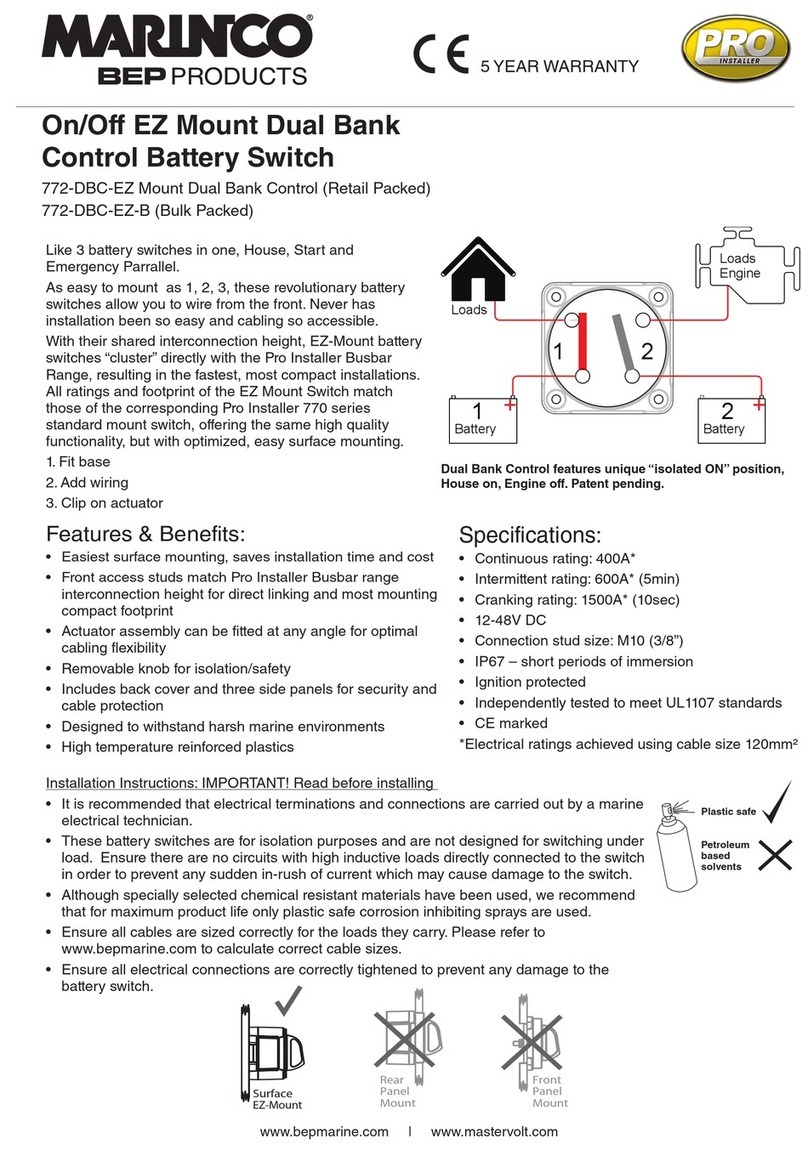
marinco
marinco 772-DBC-EZ Installation instructions manual

D-Link
D-Link DGS-1250 Series Hardware installation guide

Rose electronics
Rose electronics UltraView DVI Installation and operation manual

MaxiiNet
MaxiiNet Vi30103 user manual
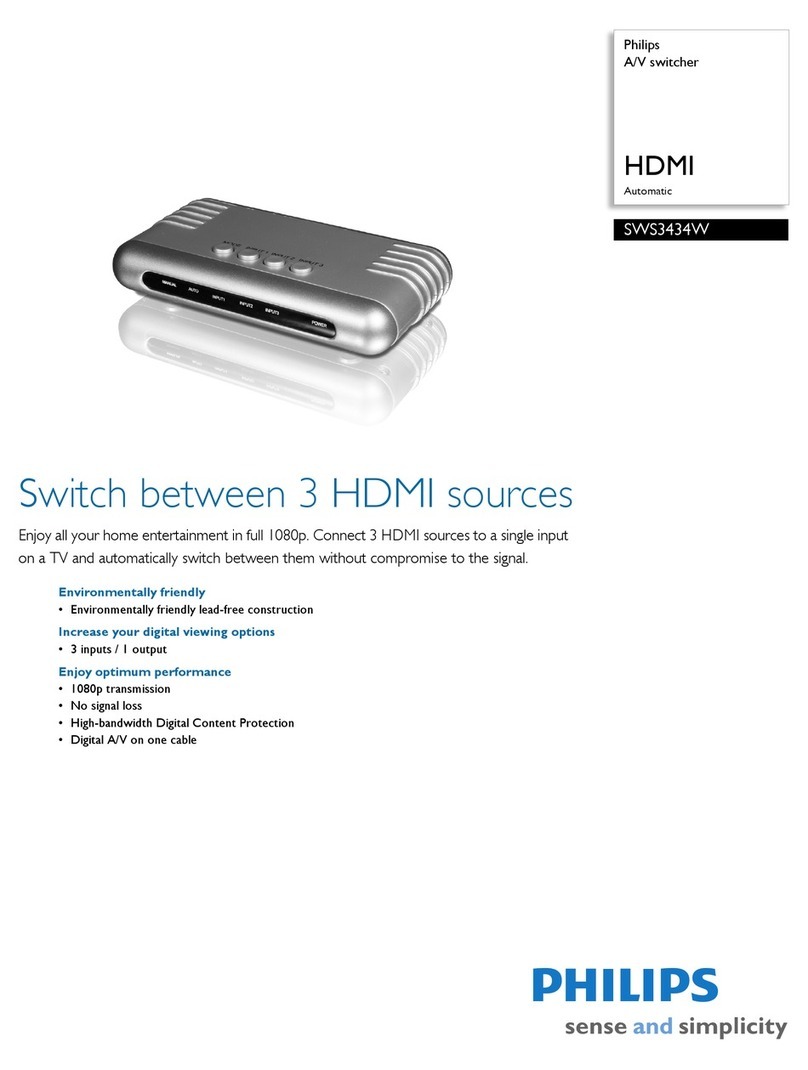
Philips
Philips SWS3434W Specifications

Enterasys
Enterasys 7100G Series Hardware installation guide