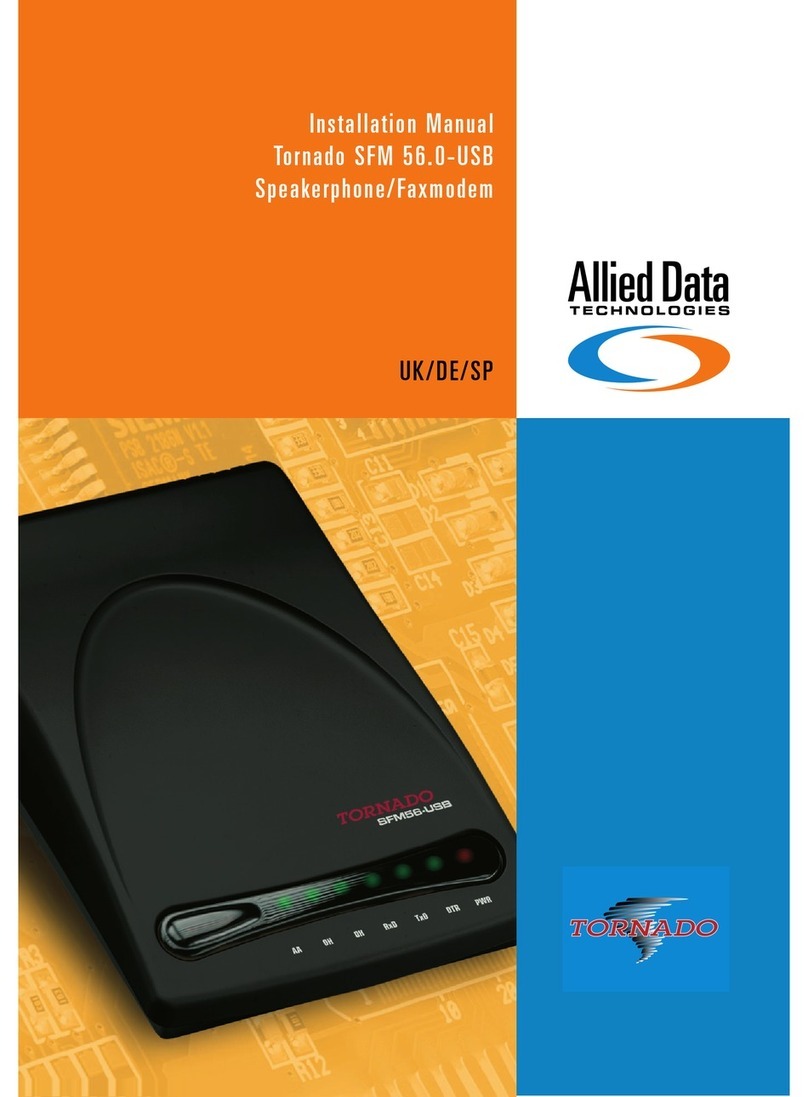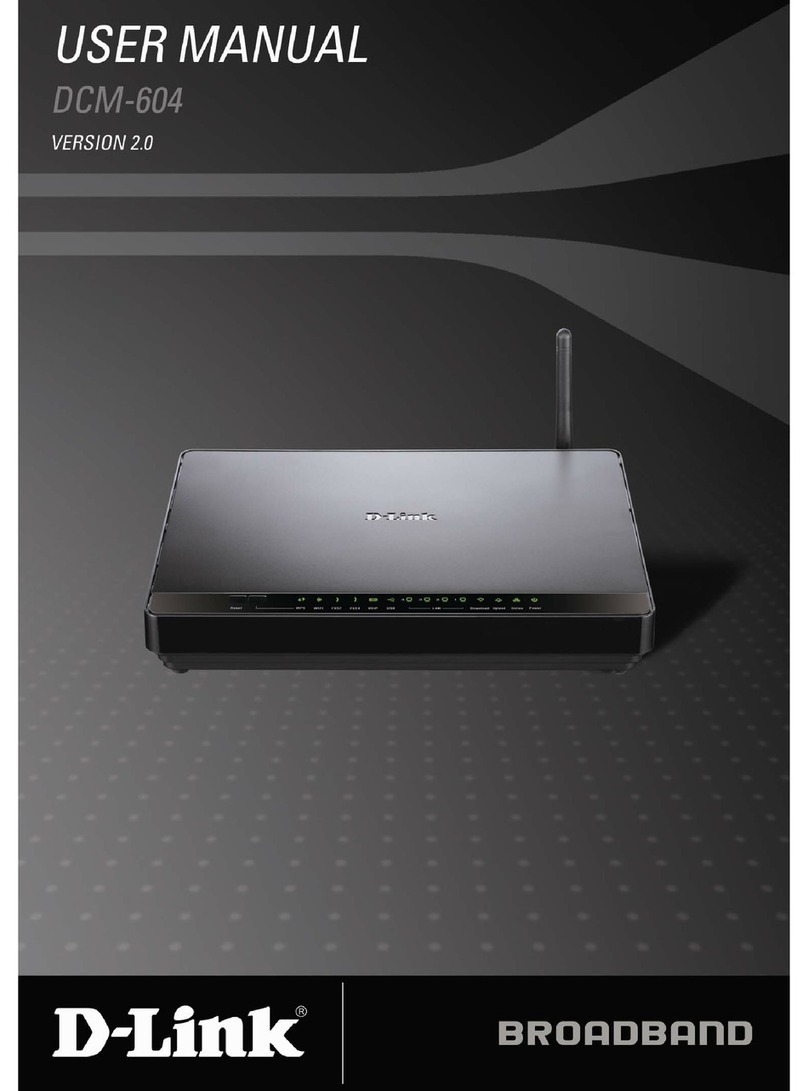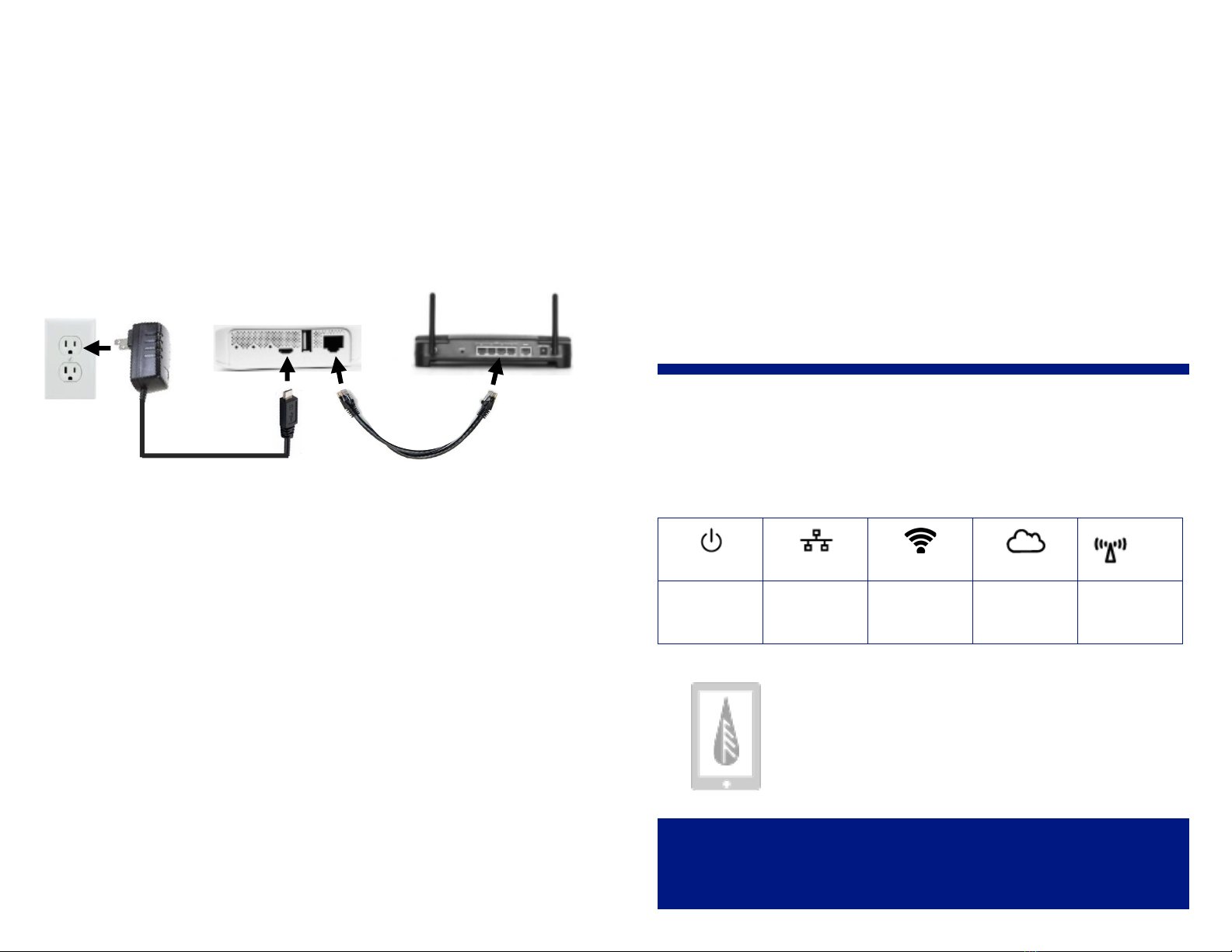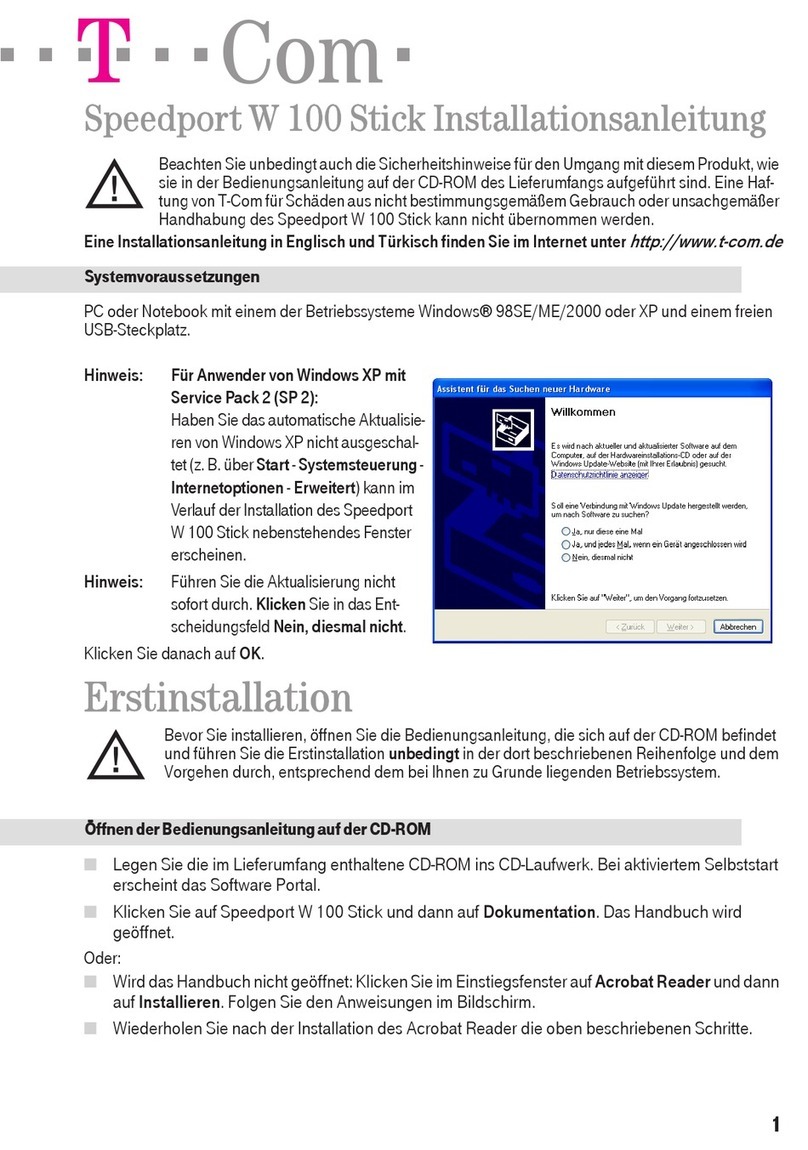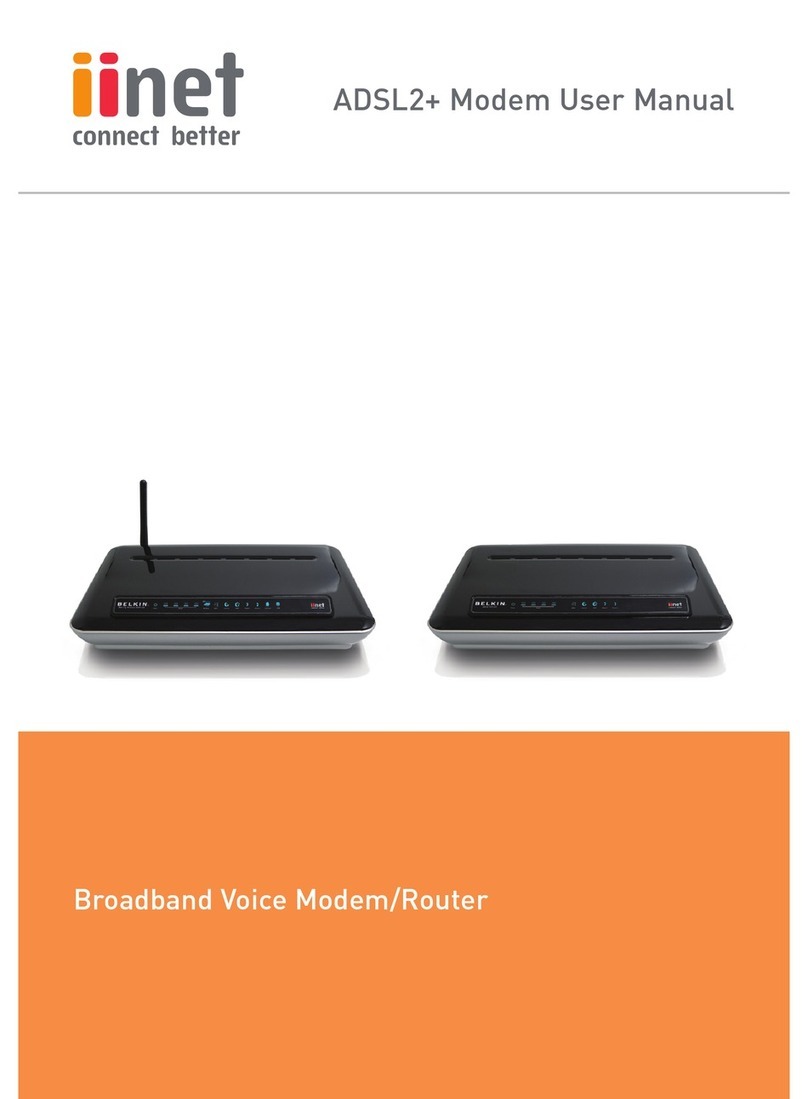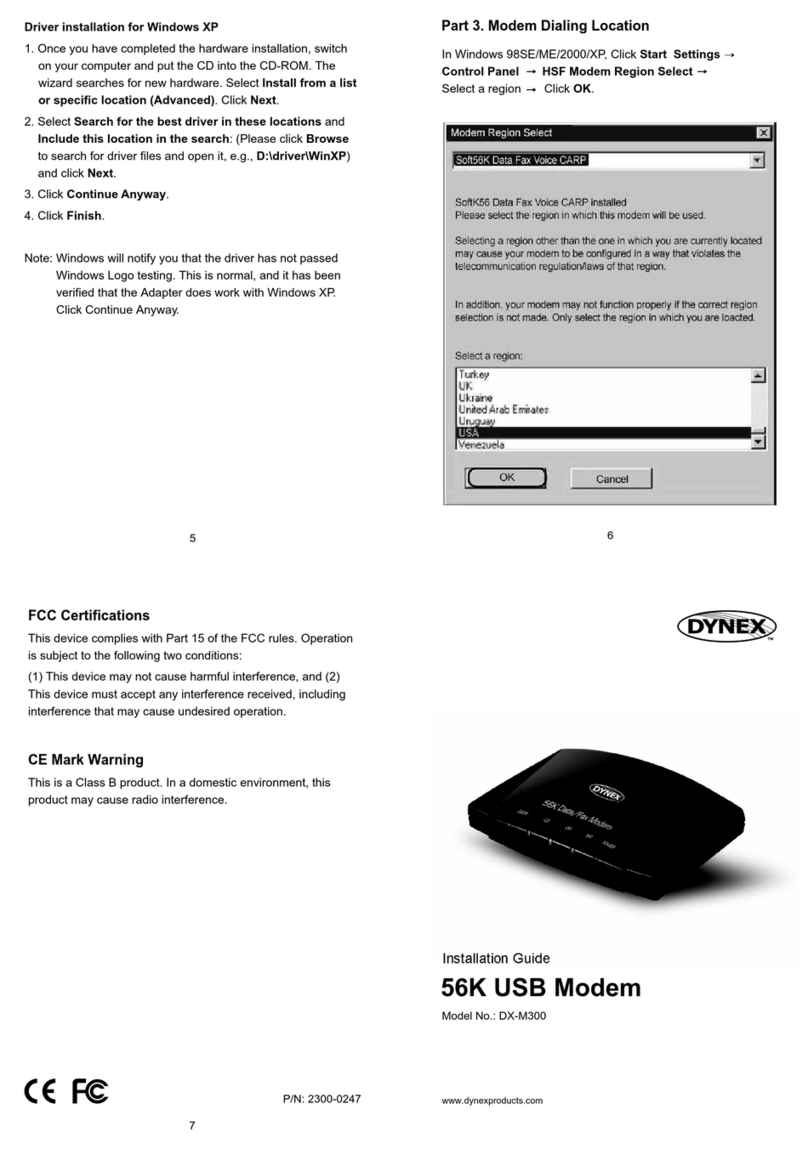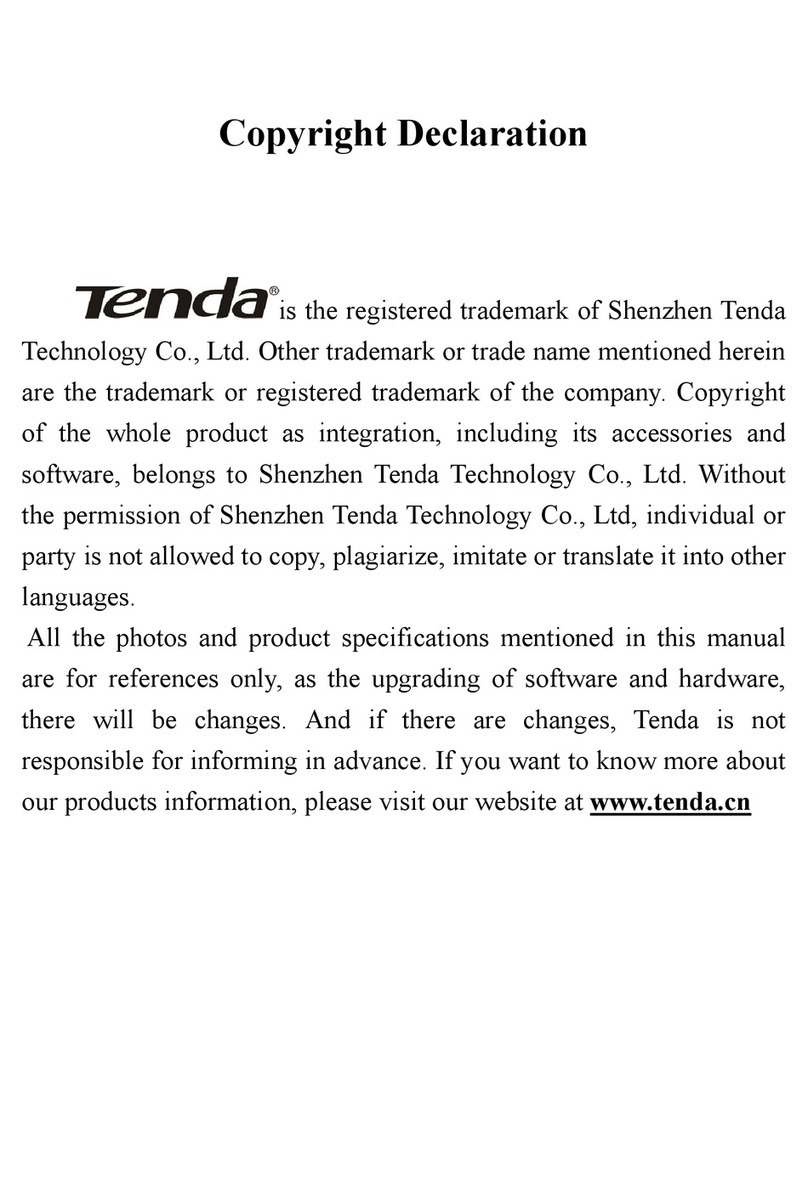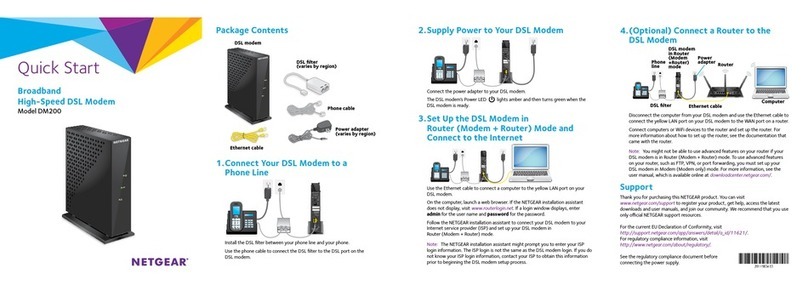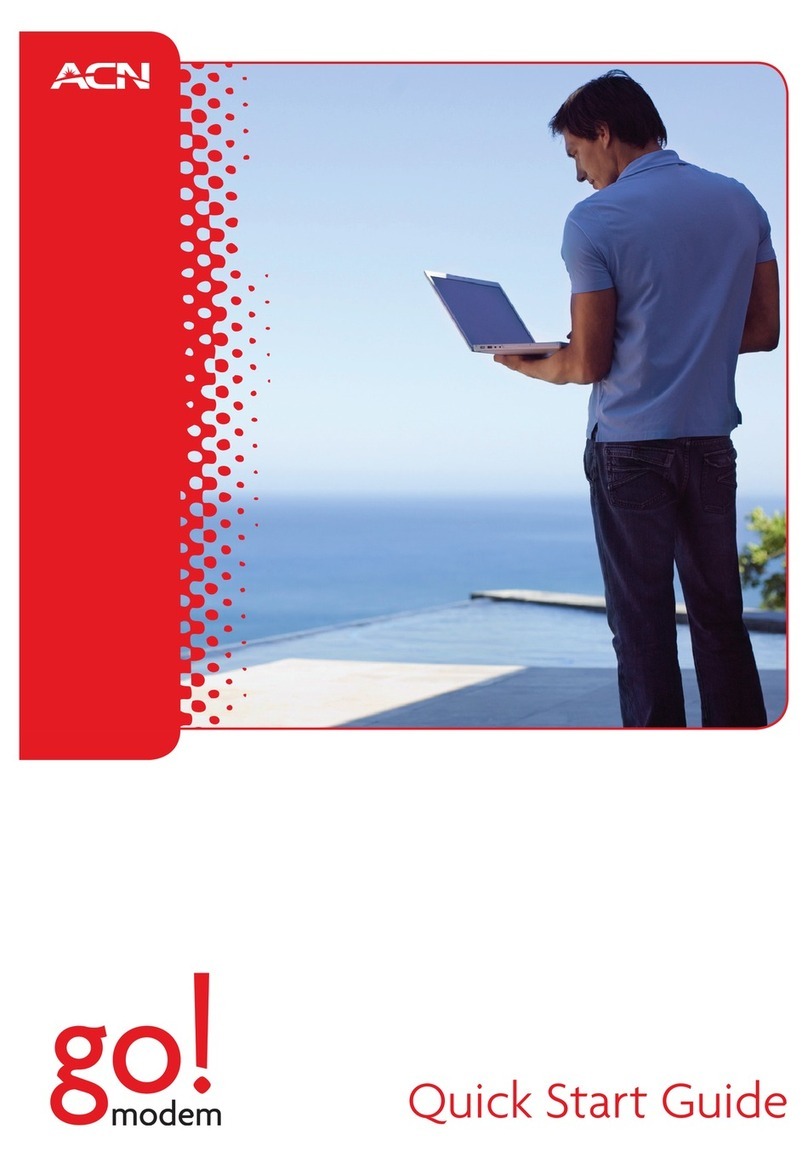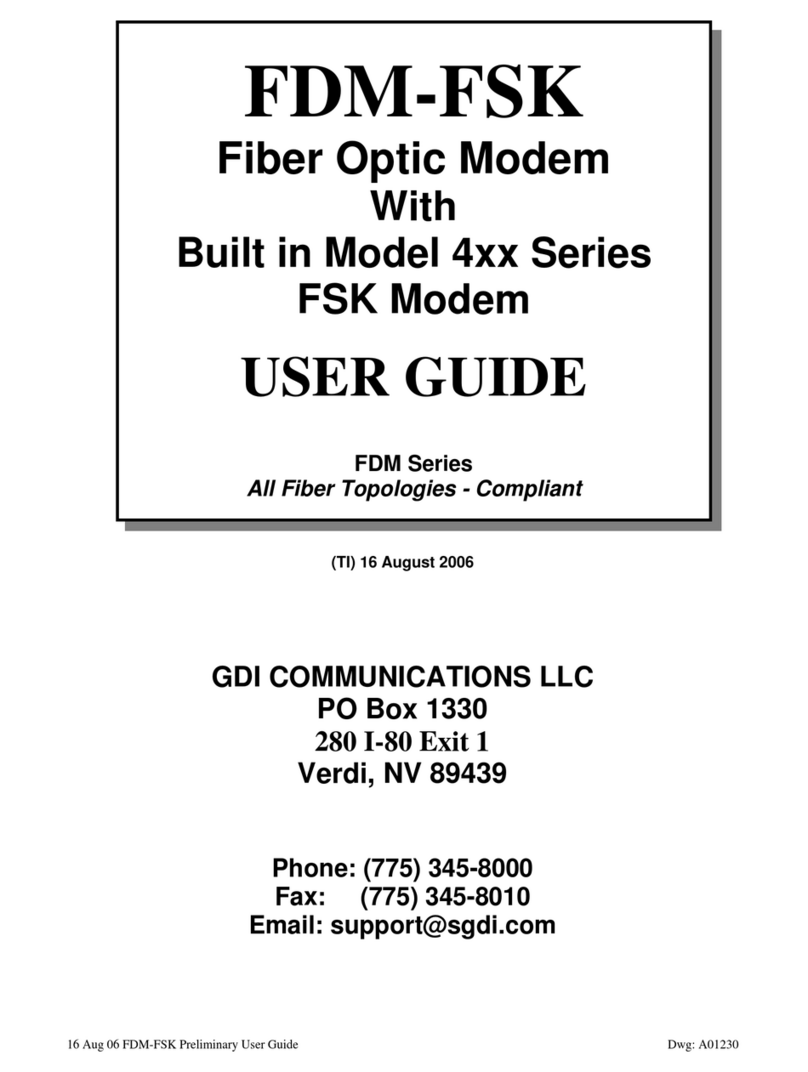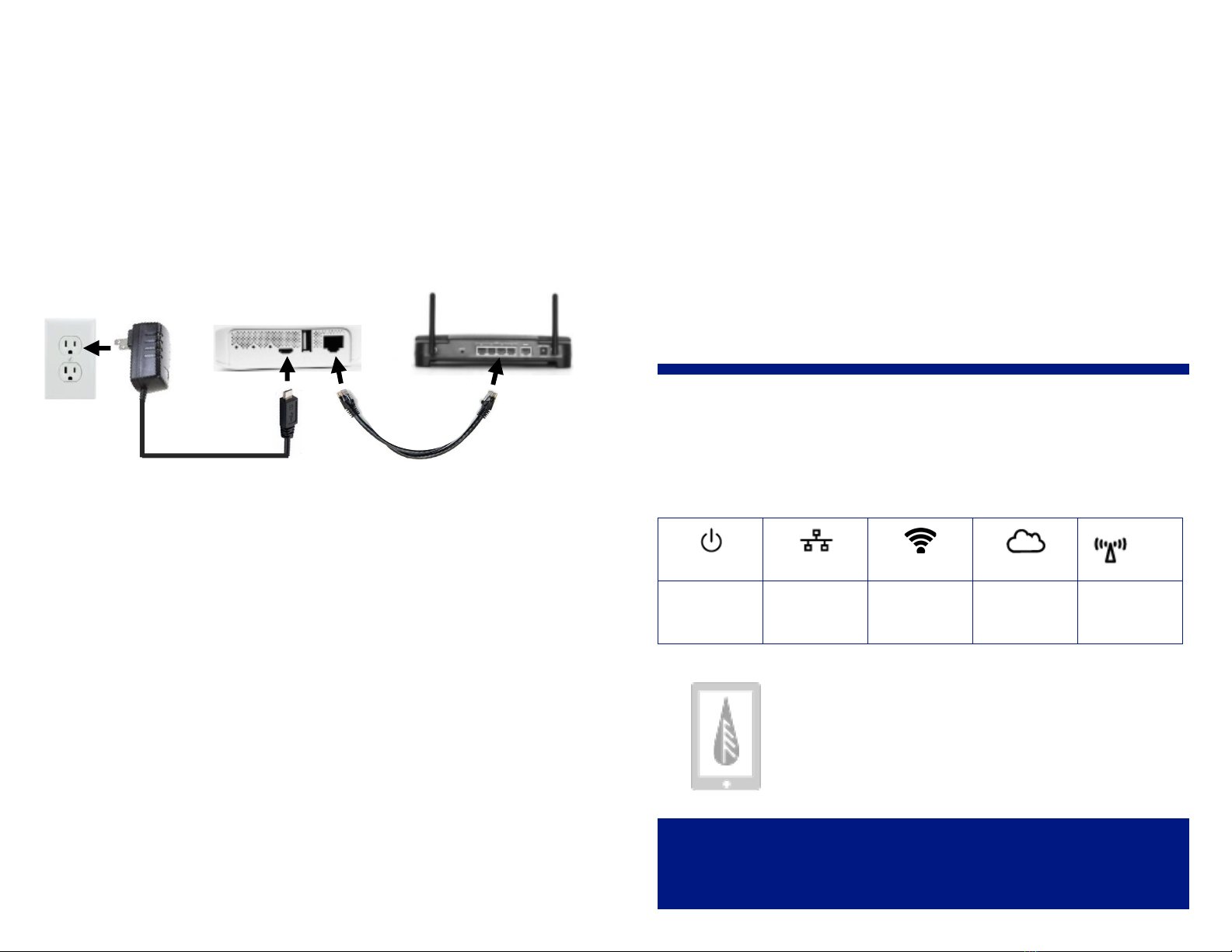
Set up your EAGLE-200 in two easy steps:
1. Plug in your EAGLE-200™
Connect the Ethernet cable to your router (to use WiFi instead, see
the EAGLE-200™ User Manual on the Rainforest website). Plug in the
power adapter. Use only the included adapter to power your
EAGLE-200™. If another adapter is used, it may cause permanent
damage to your EAGLE-200™.
It should take about two minutes for your EAGLE-200™ to boot up.
2. Register to view your usage online
View real-time usage at Rainforest’s Portal, not PPL’s website.
Visit portal.rainforestcloud.com/ppl
• Click on “Register.” Fill in the form.
• Check your email for the message from Rainforest Automation
with the subject line “EAGLE Cloud Account activation.”
Click the “Setup password for my account” link in the email.
• Set up your password. Click “Activate Account.”
• Click on “Settings” in the top right of the screen.
• Click “EAGLEs” tab and click “Add EAGLE.”
• Enter the Cloud ID and Install Code from the label of your
EAGLE and click “Add EAGLE.”
• Close the window and click “Home” in the top right of the s
creen to see your real-time data.
Program your electricity supply price
Your electric bill contains two main components: Supply and delivery.
You’ll be able to monitor costs for the supply portion of your bill. The
cost displayed on the energy monitor will not match your bill exactly.
1. Sign in at pplelectric.com and scroll down to the Electricity Supplier
information. You can also look on your most recent electric bill.
2. Log in to the Rainforest portal at portal.rainforestcloud.com/ppl.
Click Settings. Click the Metering tab. Click the Congure button.
3. Enter your supply cost in dollars. For example, if your cost is
6.8 cents, you would enter $0.068/kWh. Click the Save button.
LED light indicator key
LED lights on the front of the device give you a quick way to check the
status of the EAGLE-200™.
For more information and support visit
rainforestautomation.com/eagle200_support
POWER ETHERNET
WIFI
CLOUD METER
Power is on IP address
obtained
WiFi network is
active
Connected to
the cloud
Meter network
is active
View your usage anywhere,
with the EnergyVUE app!