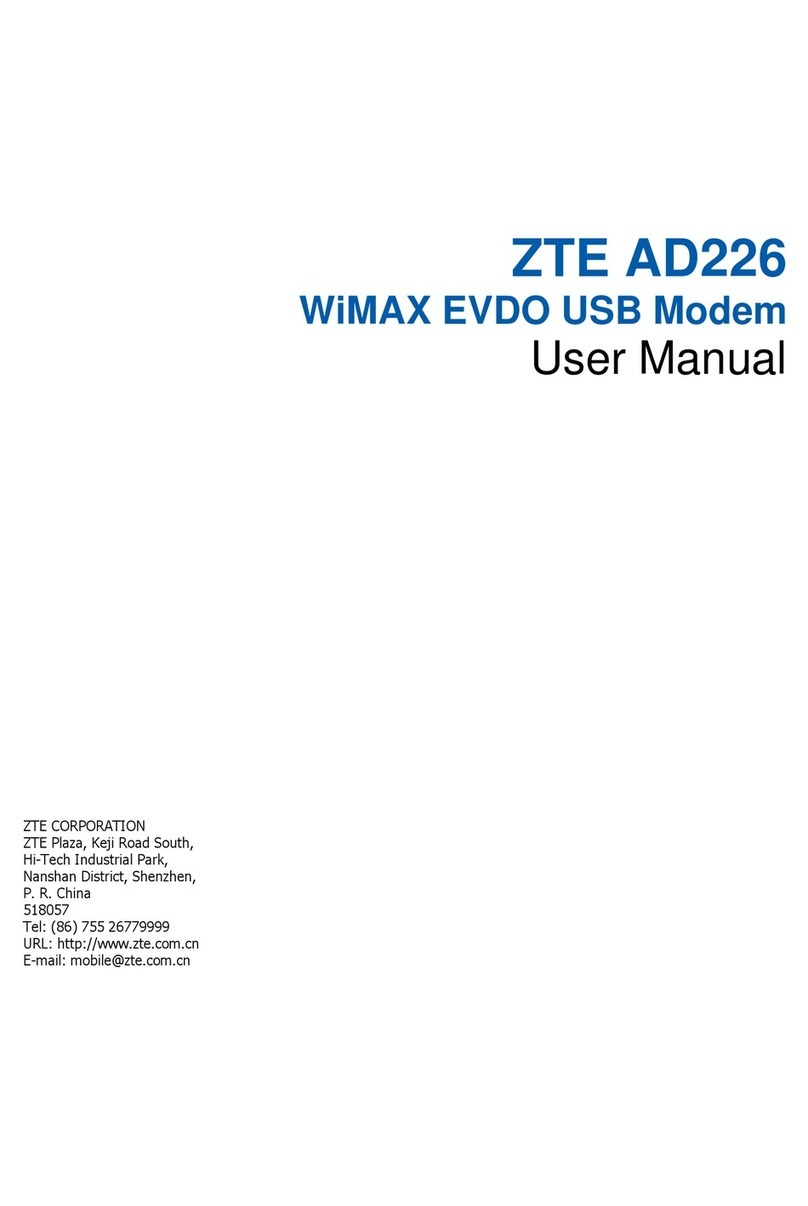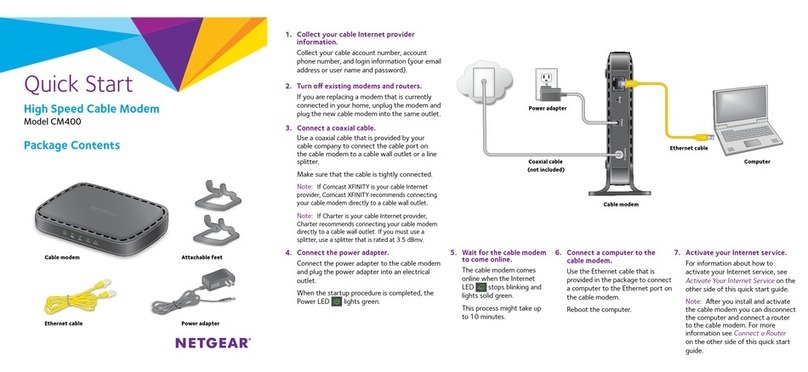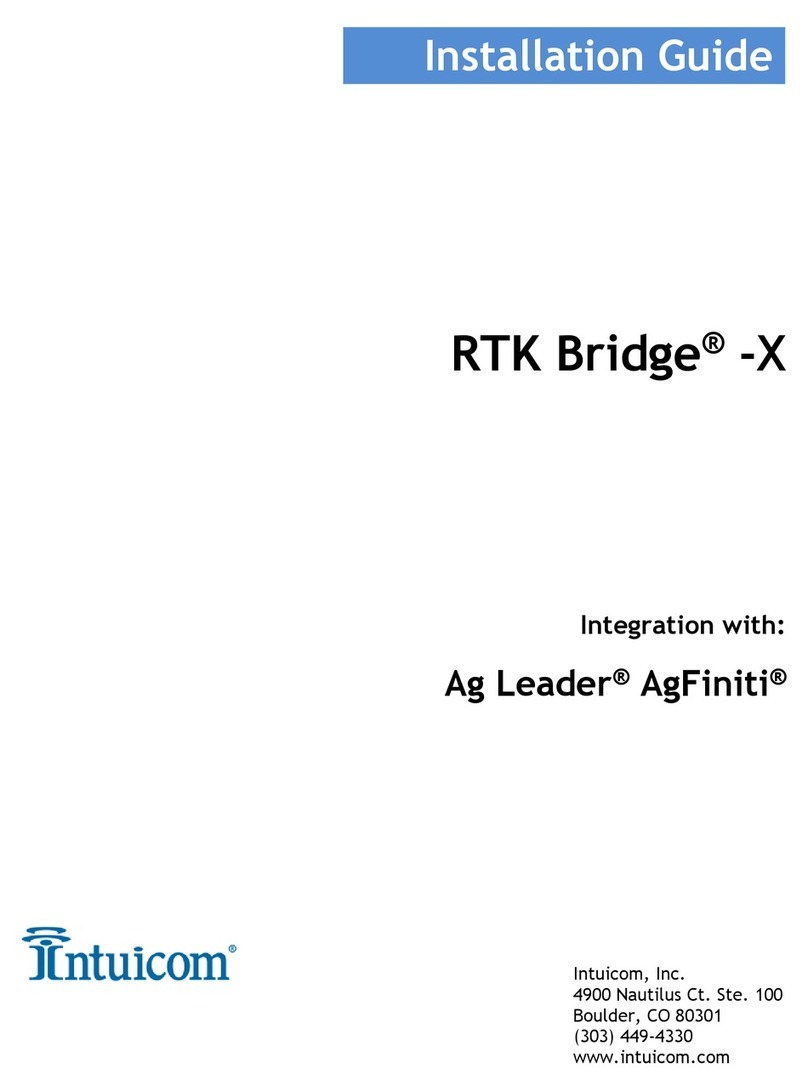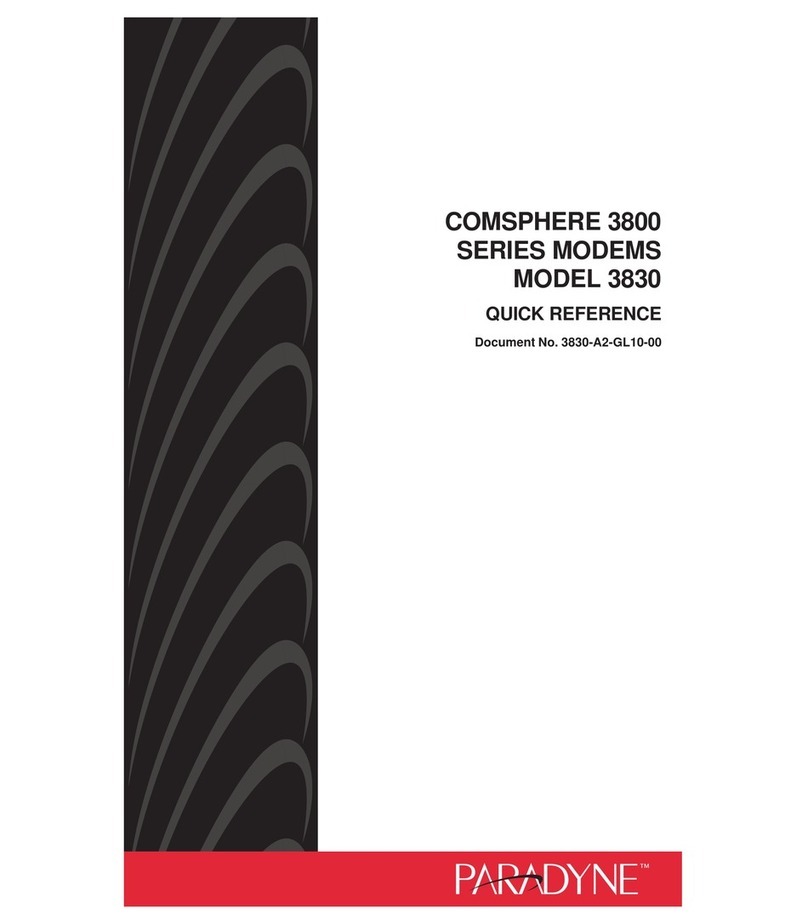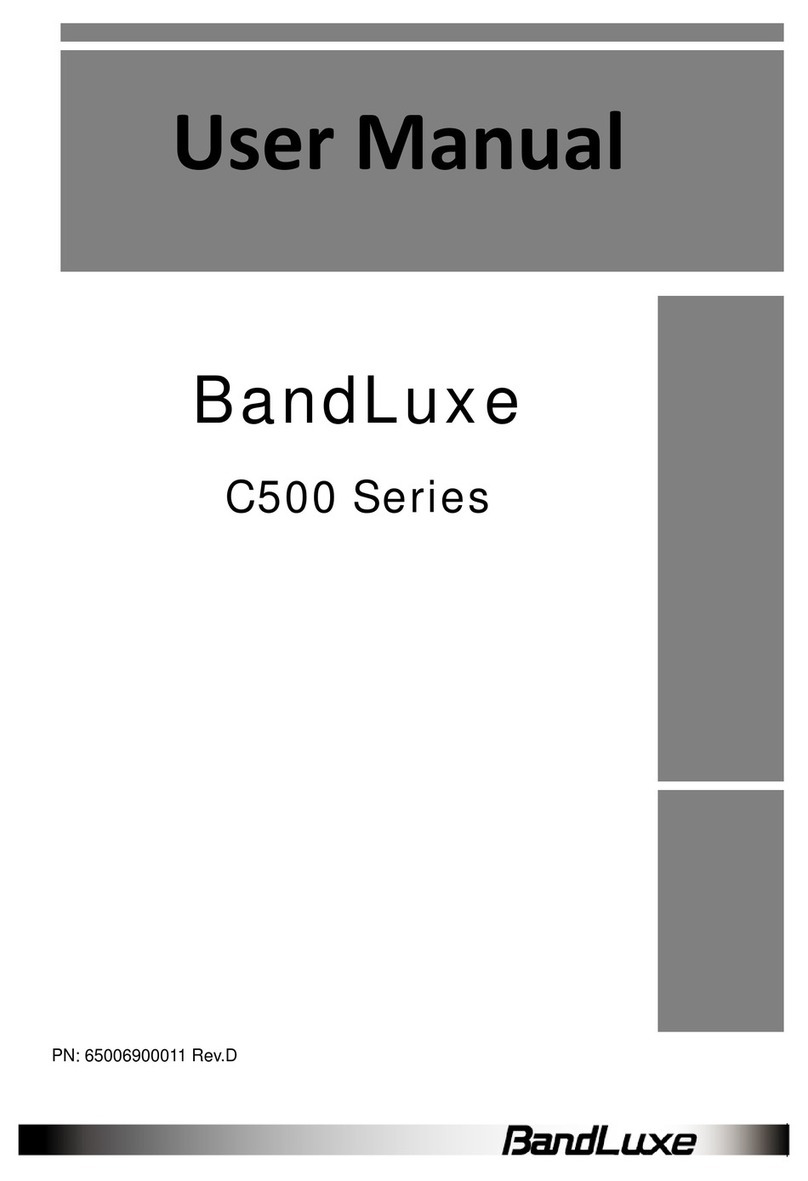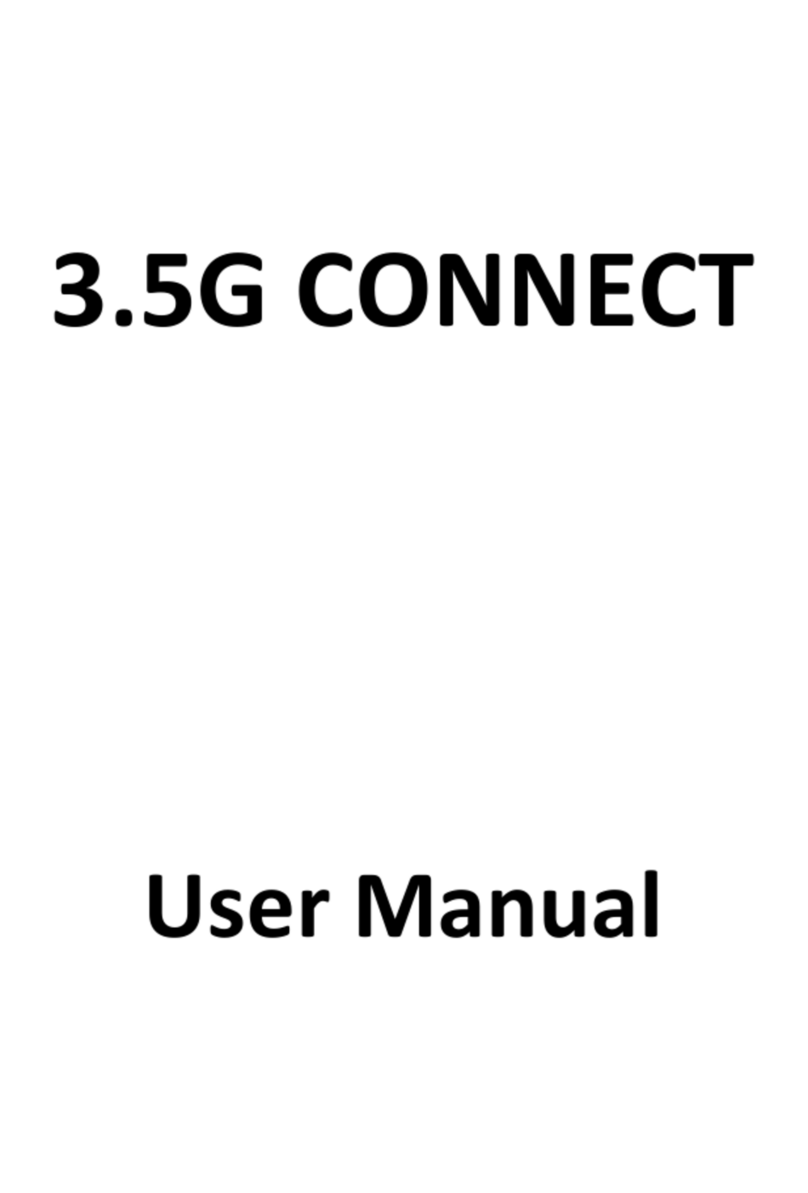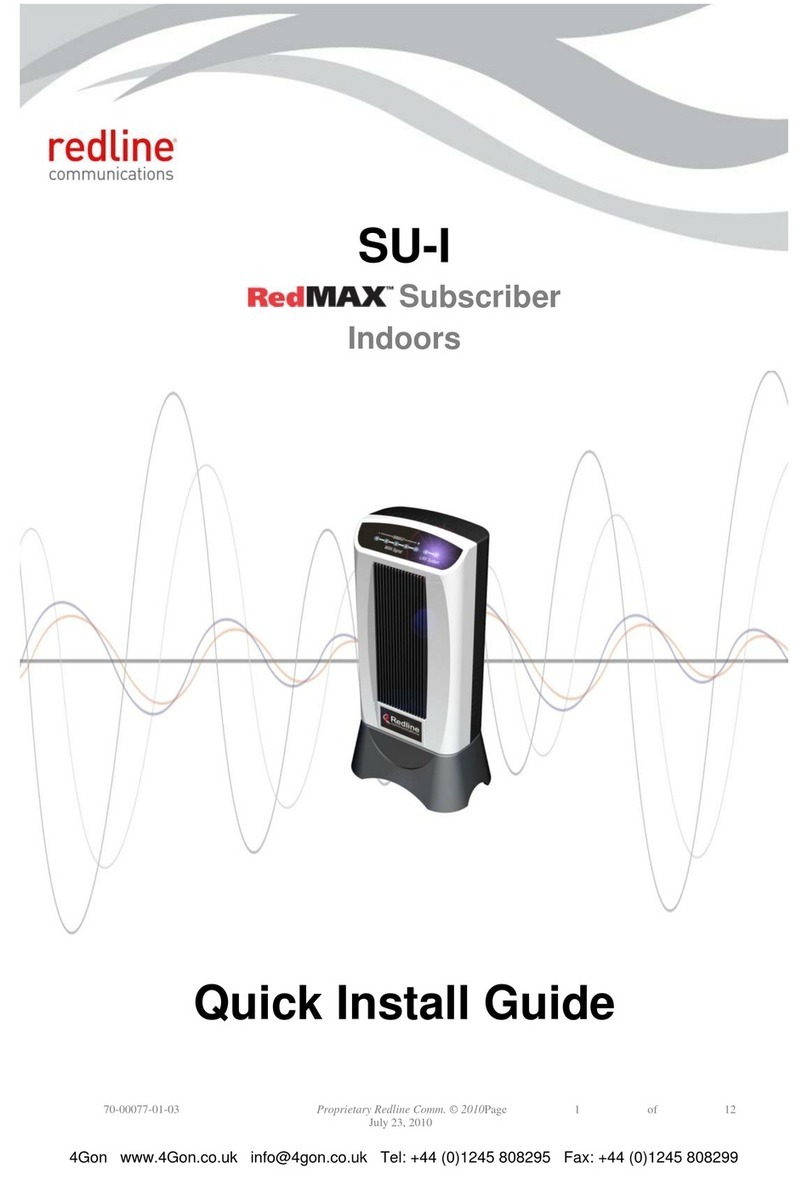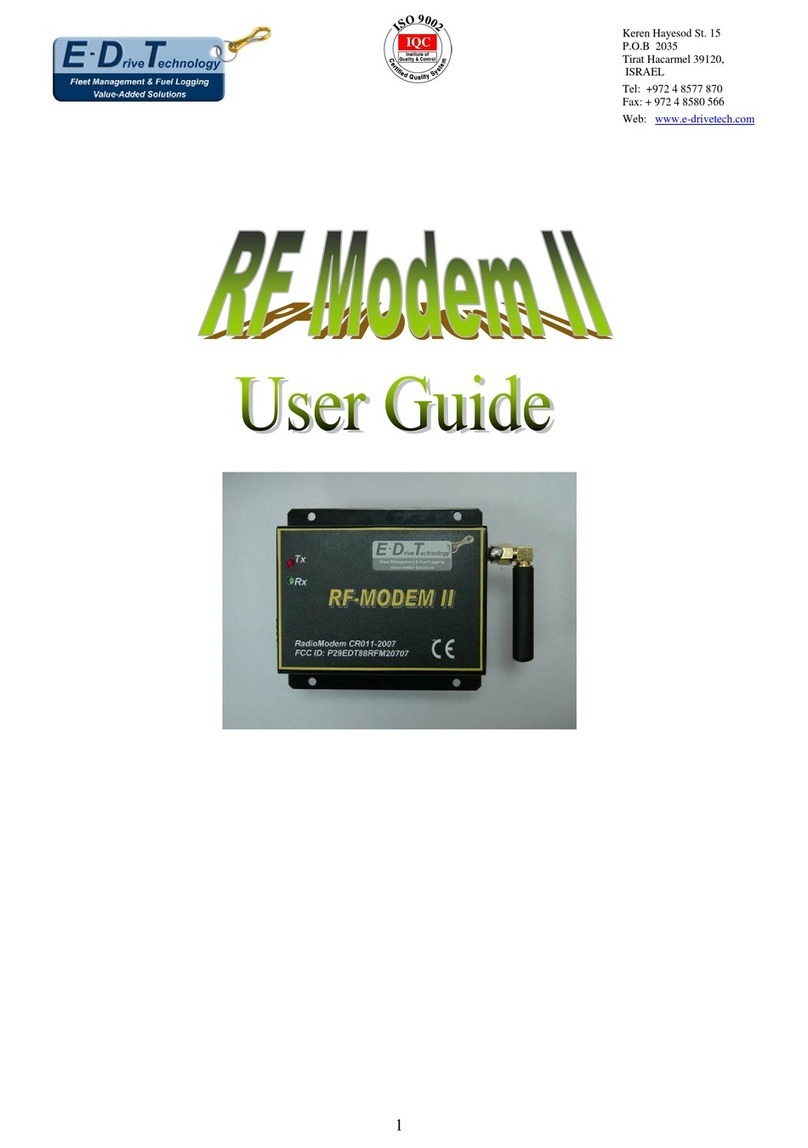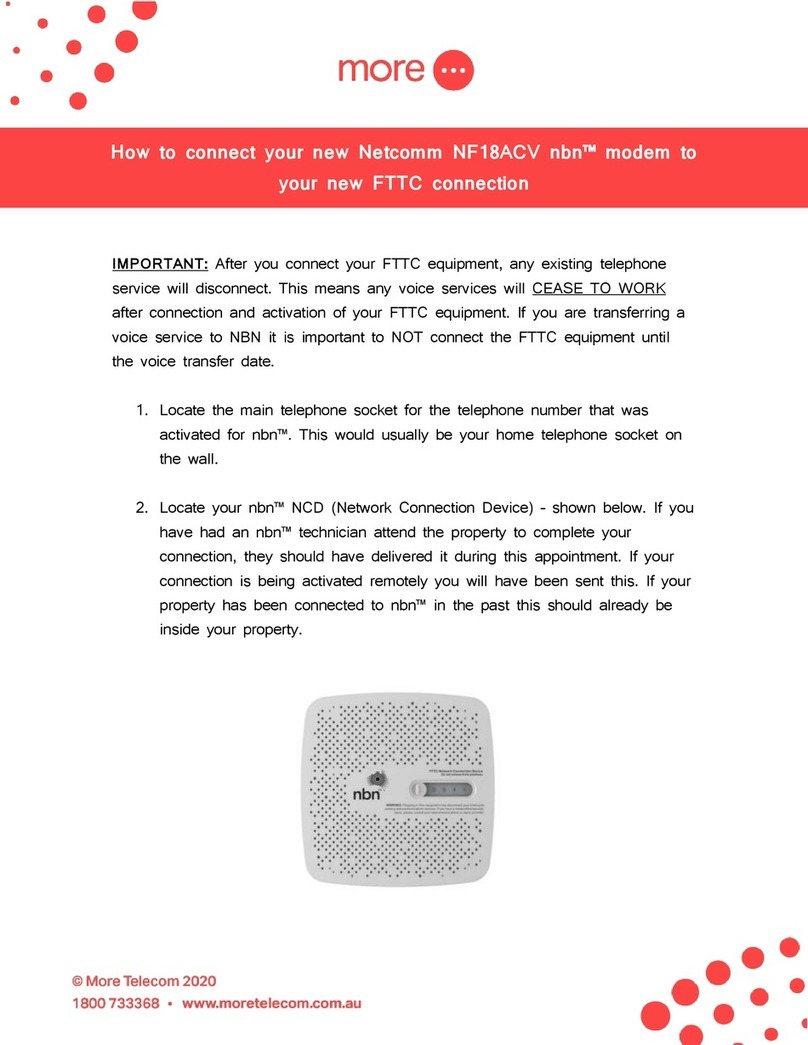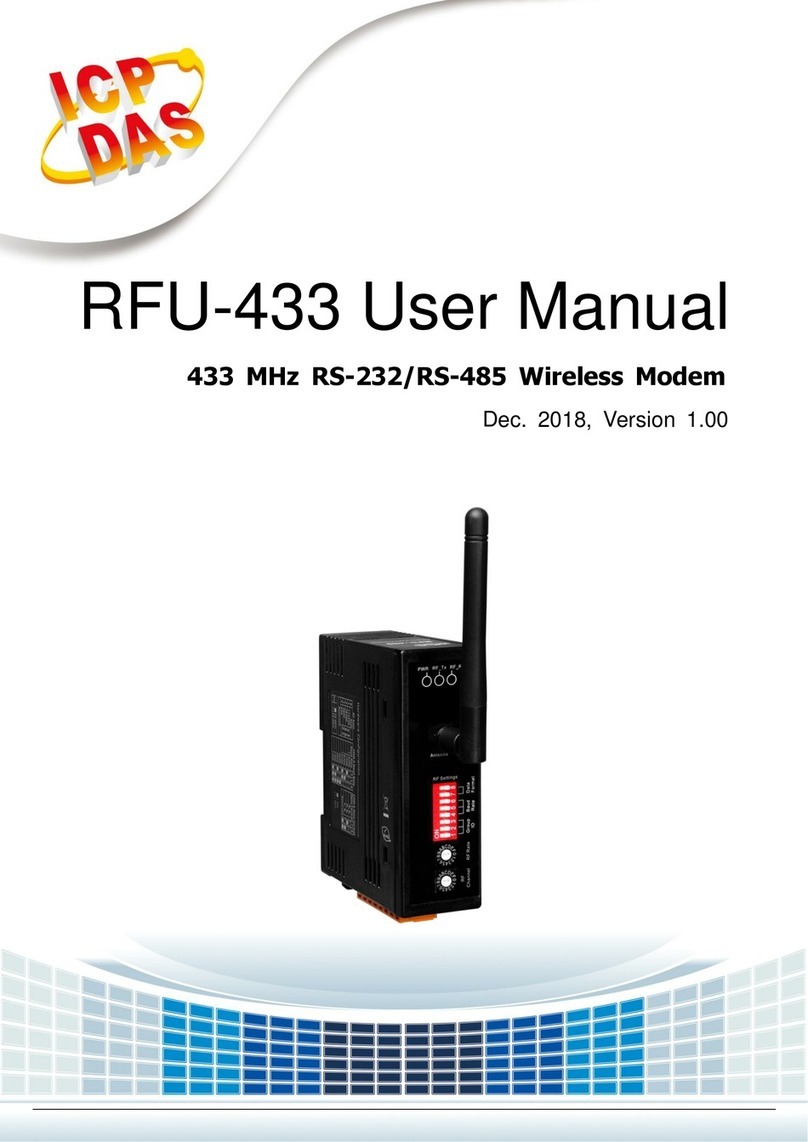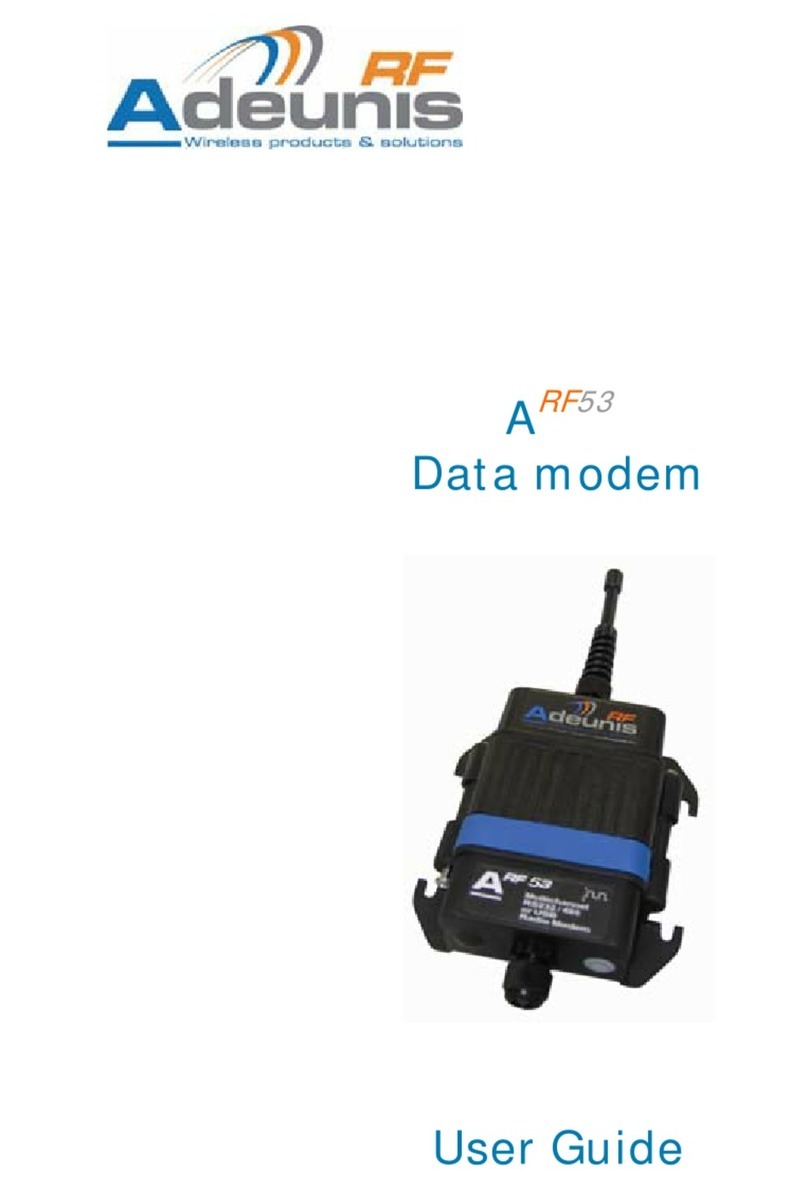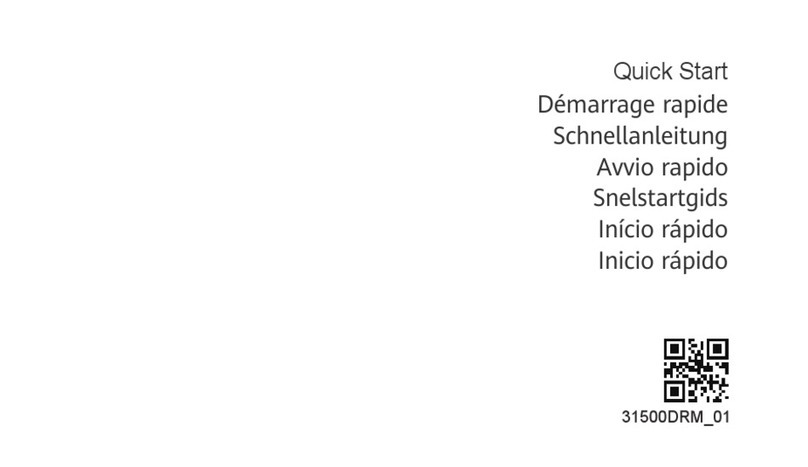Skyroam Gmate Pluse User manual

1
Gmate+ User's Manual
English Edition 1.0.0
iOS and Android Platform

2
Contents
SECTION 1: OVERVIEW .............................................................................................................3
GMATE+ FEATURES.....................................................................................................................................3
FOR MORE INFORMATION..............................................................................................................................3
SECTION 2: GMATE+ QUICK START.......................................................................................3
BUTTONS AND COMPONENTS ..........................................................................................................................3
PACKAGE CONTENTS....................................................................................................................................4
INSTALLING SIM CARD ..............................................................................................................................5
GMATE+ STATUS LIGHT ..............................................................................................................................5
POWER ON/OFF, RESET TO FACTORY SETTINGS.............................................................................................6
SECTION 3: GMATE CLIENT QUICK START (IOS)..............................................................7
CLIENT DOWNLOAD AND INSTALLATION..........................................................................................................7
CLIENT CONNECTION TO GMATE+.................................................................................................................8
VOICE CALLING ........................................................................................................................................9
SMS......................................................................................................................................................11
INTERNET...............................................................................................................................................11
UPDATING GMATE CLIENT .........................................................................................................................13
UPDATING GMATE+ FIRMWARE ....................................................................................................................13
MANUALLY CHECK FOR UPDATES .................................................................................................................13
SECTION 4: GMATE CLIENT QUICK START (ANDROID)................................................14
CLIENT DOWNLOAD AND INSTALLATION........................................................................................................14
CLIENT CONNECTION TO GMATE+...............................................................................................................16
VOICE CALLING ......................................................................................................................................17
SMS......................................................................................................................................................18
INTERNET...............................................................................................................................................19
UPDATING GMATE CLIENT .........................................................................................................................20
UPDATING GMATE+ FIRMWARE ....................................................................................................................21
MANUALLY CHECK FOR UPDATES .................................................................................................................21

Section 1: Overview
Gmate+ Features
Enables iPod Touch/iPad with smartphone features, complete with voice, SMS and mobile internet functions
(Supports iOS4.0 and above).
Enables dual-SIM feature on the iPhone 3GS and iPhone 4 (Supports iOS 4.0 and above).
Enables Android Tablet computers (pads) with smartphone features, complete with voice, SMS and mobile
internet functions (SupportsAndroid 2.0 and above).
Enables dual-SIM feature on Android smartphones (Supports Android 2.0 and above).
For more information
Visit http://www.skyroam.com for more information about the products manual, problems, and other related
information. The Company reserves the right to make changes to the products manual without notice, please go
to company website (http://www.skyroam.com)for the latest version.
Section 2: Gmate+ Quick Start
Buttons and Components

SIM card slot
Power button
USB port for charging
Reset button
Status light
Package Contents

Installing SIM card
Insert SIM card into Gmate+ SIM card slot as shown in below figure, and confirm a light clicking sound
indicating when the SIM is fully inserted.
1.Connect USB cable between USB port of Gmate+ and a computer.
2.While charging, Gmate+ status light will alternate between red and green.
Note: 2-3 hours is required for full charge.
Gmate+ Status Light
1. No light indicates off mode。
2. Flashing yellow light indicates “Disconnected with client” status.
3. Flashing green light indicates “Connection established with client” status.
4. Alternating flash between red and green light indicates “Battery Charging” status. Once fully charged the
light becomes stable green.
5. Flashing red light indicates “Low power” status.

Power On/Off, Reset to Factory Settings
1. Press and hold power button for 3 seconds, release once status light turns green. Gmate+
begins startup process.
2. Press and hold power button for 3 seconds,release once status light turns red. Gmate+ begins
shutdown process.
3. While powered on, use a paperclip or similar tools to press and hold reset button for 3 seconds.
Gmate will reset once status light turns red, Gmate Name and Bluetooth PIN will reset to
factory settings.

Section 3: Gmate Client Quick Start (iOS)
Client Download and Installation
Note: iOS devices require JailBreak to download and install Gmate
Client
A)Ensure internet connection with iOS device, and start Cydia , select
UserManageSourcesEditAdd, input international source http://m.skyroam.com/cydia or
Mainland China Source http://c.skyroam.com/cydia or http://c.skyyroam.com.cn/cydia(recommend
selecting the server closest to your current location), click to begin download procedure, as shown
below:
B) After a successful download, click Return to Cydia to return to Sources.The source
http://m.skyroam.com/cydia will now appear in the list. From the list locate and select Gmate to
enter software detail as shown below:

C)In the following menu as shown below,click InstallConfirm (Complete Upgrade option will
pop up, this is recommended for first time users). Once the installation and update process is
complete, click on Restart Spring Board to successfully complete client installation. The Gmate
client icon will now appear in the Main Menu.
Client Connection to Gmate+
A)Click on to launch Gmate Client,select Connection State Search to locate Bluetooth devices
within a 10 meter radius (as shown below).

B)From the list of Available Sets, select Gmate+ to connect, and enter the Bluetooth PIN (Default
PIN is 1234) to complete device connection (as shown below).
Note:If unable to locate Gmate+ by device name, please refer to the Bluetooth address located
under the battery. For security reasons, we suggest changing the Change PIN and Gmate Name
through Settings Gmate Setting.
Voice Calling
A) Making Calls: Select Keypad on the client’s main interface, and enters the phone number to call out (As
shown in Fig.1 below), or select an existing contact from Contacts list on the client’s main interface.
B) Receiving Calls: When receiving an incoming call, the client will ring and remind the user of a new coming
call (As shown in Fig.2 below), the Gmate+ device will vibrate as well.

Fig.1 Fig.2
Calling without headset with the iTouch 4
When not using a headset, please rotate the device a shown in the following figure for conversation, and adjust
speaker volume to desired level.
(Note: The speaker of the iTouch 4 is located in the lower right corner on the back of the device)
Speaker
Microphone

SMS
A) Compose and Send Short message: Select SMS on the client’s main interface, select the icon to
compose a new message, press send once complete (As shown in Fig.1).
B) Receive and Read Short Message: Mobile phone will alert with text and tone, Gmate+ will also vibrate; open
and view messages from the SMS menu of the Gmate client (Blue dot indicates unread messages, as shown in
Fig.2).
Note: At present, Gmate+ only supports SMS but not MMS (multimedia message sending) function.
Fig.1 Fig.2
Internet
Note: When using Gmate+ internet, internet settings on your i-Device must be disabled; Gmate+ supports
gsm(edge), and can be used with or without proxy settings.
Without Proxy
1.SettingsInternet SettingAPN Name:Input APN Name (Your APN Name depends on your SIM card,
please consult with your operator for details)。The figure below uses China Mobile as example.
2.Switch on Internet from the client’s main interface, the icon will appear in the upper-right
corner of the screen of your i-Device(indicating internet function enabled),once the
icon turns blue(indicating online status),internet is online and available for use(As
shown below)。

With Proxy
1. SettingsInternet SettingAPN Name:Input APN Name (depends on your SIM card, please
consult with your operator for details)。The figure below uses China Mobile as example.
2. Settings Internet Setting switch on Proxy option, input Server and Port (depends
on your SIM card, please consult with your operator for details).The figure below uses
China Mobile as example. Click Done to save settings.
3. Switch on Internet from the client’s main interface, the icon will appear in the upper-right
corner of the screen of your i-Device(indicating internet function enabled),once the icon
turns blue(indicating online status),internet is online and available for use(As shown below)。

Updating Gmate Client
Note: Ensure WiFi or Gmate+ GPRS is turned on.
Gmate automatically detects new version, and alerts with Upgrade Now/Next Time option when update(s) are
available.
Upgrade now: Immediately update to new version of Gmate client.
Next time: Gmate client will remind daily to update to new version.
Updating Gmate+ Firmware
Note: Ensure WiFi or Gmate+ GPRS is turned on.
Gmate automatically detects new version, and alerts with Upgrade Now/Next Time option when update(s) are
available.
Upgrade now: Immediately update to new version of Gmate+.
Next time: Gmate client will remind daily to update to new version.
Manually Check for Updates
Select the Check for Update option on the client main menu (as shown in the following figure) to check for
available updates for Gmate client software and Gmate+ firmware; Available updates will be alerted with Upgrade
now or Next time, and if no new version is available, the message “Your software is up-to-date!” appears.

Section 4: Gmate Client Quick Start (Android)
Client Download and Installation
A) Ensure internet connection with your Android device. Enter http://m.skyroam.com (International) or
http://c.skyroam.com or http://c.skyroam.com.cn (Mainland China) in the mobile browser to access
Skyroam download website, click Download to the page shown in Figure 1 below, then click on the Click
here,download Gmate Client link to begin download.
Note: Download progress can be viewed at the status bar of the mobile phone as shown in Figure 2. After
download is complete, the software will be saved in the Download Folder in the memory card.

Fig.1 Fig.2
B) Open the status bar, and click Gmate to install, or open File Management-> Download to locate the installer,
select Install to begin installation (as shown in the figure below). Gmate Client will appear in the main
menu of your Android device once installation is complete.

Client Connection to Gmate+
A) In Gmate client, press the MENU key to access options as shown in Fig.1. Select Connect Gmate to activate
Bluetooth permission request pop-up, select Yes to device list as shown in Fig.2. Click Scan for devices to
search for bluetooth devices within 10 meters.
Fig. 1 Fig.2
B) From the searched device list, select Gmate+ to connect, and enter the Bluetooth PIN (default PIN is 1234) to
complete device connection (as shown below).
Note:If unable to locate Gmate+ by device name, please refer to the Bluetooth address located
under the battery. For security reasons, we suggest changing the Bluetooth PIN and Device Name
through Settings in the Gmate client.

Voice Calling
A) Make calls with mobile phone dialer: Pop up Interception of user information (as shown in Fig.1) to inquire
whether the user calls out from mobile phone or Gmate+.
B) Make calls from Gmate dialer: Default as calling out from Gmate+(as shown in Fig.2)
C) Receiving Calls: When receiving an incoming call, the client will ring and remind the user of a new coming
call (As shown in Fig.3 below), the Gmate+ device will vibrate as well.
Fig.1 Fig.2

Fig.3
SMS
Compose and Send Short Message: On the Gmate client, Select SMS -> New message, to compose a
new message, select Send to complete (as shown in Fig.1).
Receive and Read Short Message: Mobile phone will alert with status icon, text and tone,
Gmate+ will also vibrate; open and view messages from the SMS menu of the Gmate client (Green
bar indicates unread messages, as shown in Fig.2).
Note: At present, Gmate+ only supports SMS but not MMS (multimedia message sending) function.
Fig.1 Fig.2

Internet
Note: To use the Gmate+ internet function, yourAndroid mobile phone requires Root authority (methods
vary with brand models of mobile phone, available by searching online), and disabling of other internet
settings. Internet may be used with or without proxy settings.
Without Proxy:
1.SettingsNetworkAPNSettingsAPNname(Your APN Name depends on your SIM card, please
consult with your operator for details); the figure below uses China Mobile as example.
2.SwitchonSettingsGPRSSwitchfromtheclient’smaininterface,aflashingiconwillappear,once
theiconstopsflashing(indicatingonlinestatus),internetisonlineandavailableforuse.

With Proxy:
1.SettingsNetworkAPNSettingsAPNname(Your APN Name depends on your SIM card, please
consult with your operator for details); the figure below uses China Mobile as example.
2.Settings NetworkAPNSettings -> Switch on Proxy switch option, and input Proxy Server
and Port (depends on your SIM card, please consult with your operator for details). The figure
below uses China Mobile as example. Click Done to save settings.
3.SwitchonSettingsGPRSSwitchfromtheclient’smaininterface,aflashingiconwillappear,once
theiconstopsflashing(indicatingonlinestatus),internetisonlineandavailableforuse.
Updating Gmate Client
Note: Ensure WiFi or Gmate GPRS is turned on.
Gmate automatically detects new version, and alerts with OK/Next Time option when update(s) are available:
OK: Immediately update to new version of Gmate client.
Next time: Gmate client will remind daily to update to new version.
Table of contents