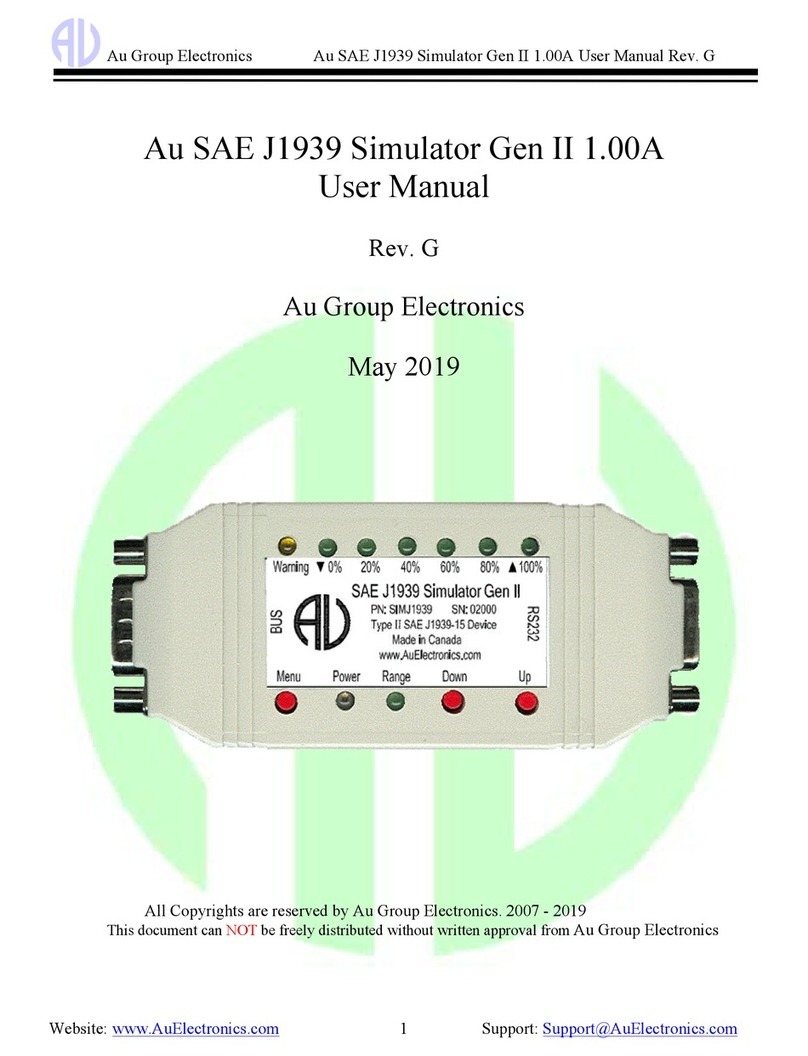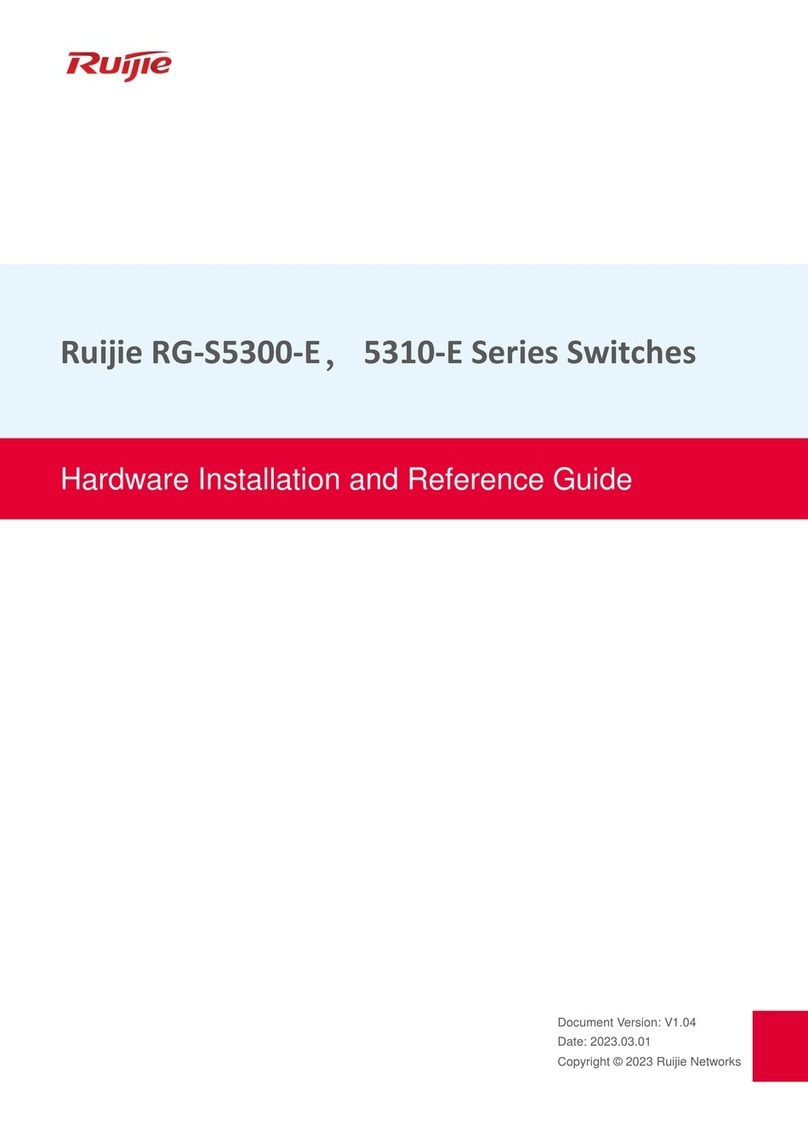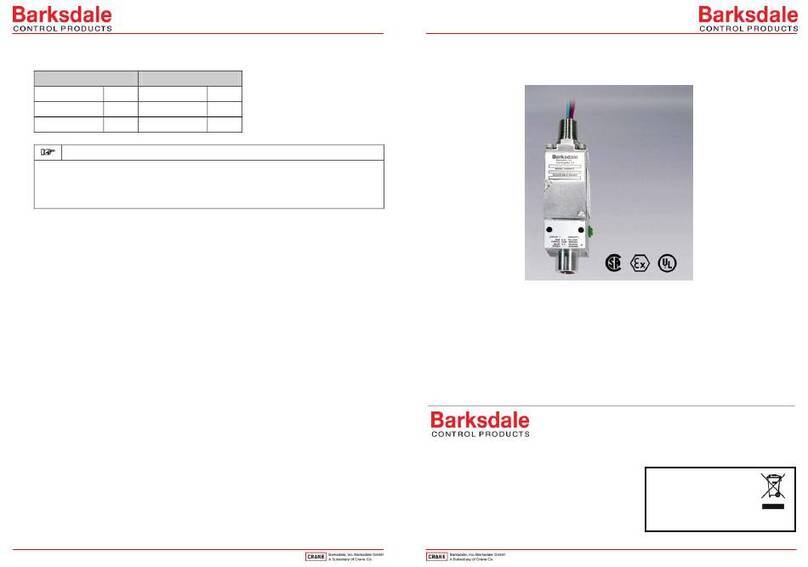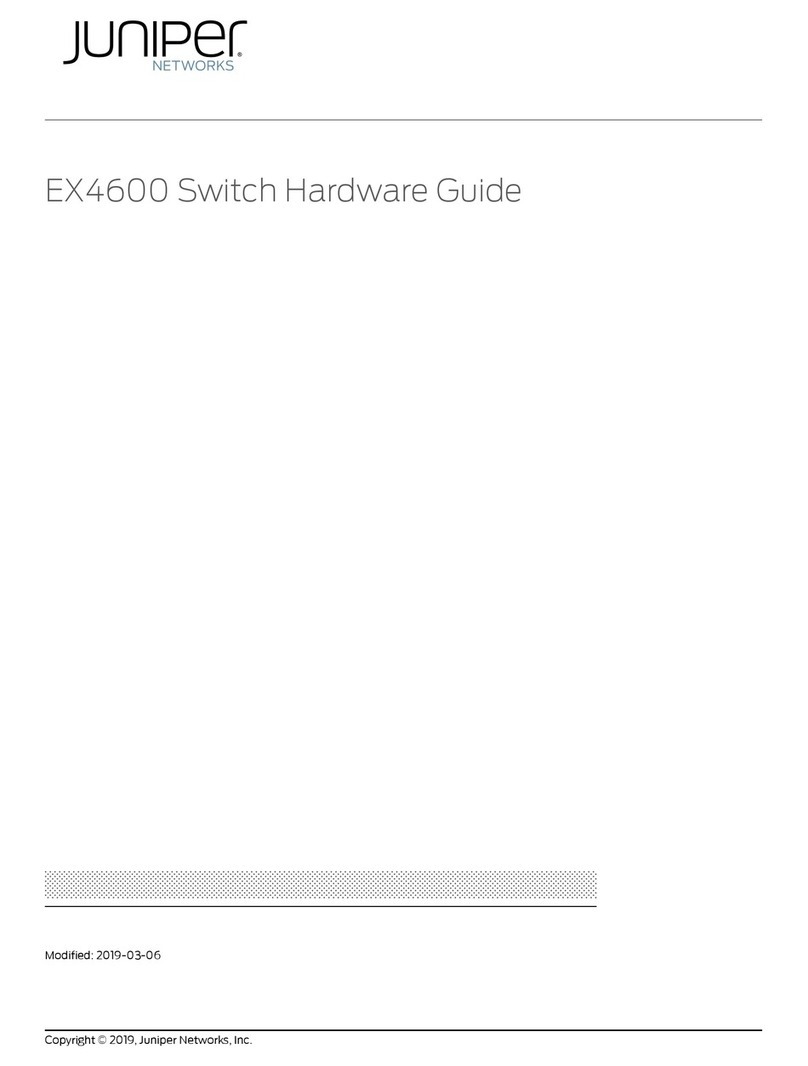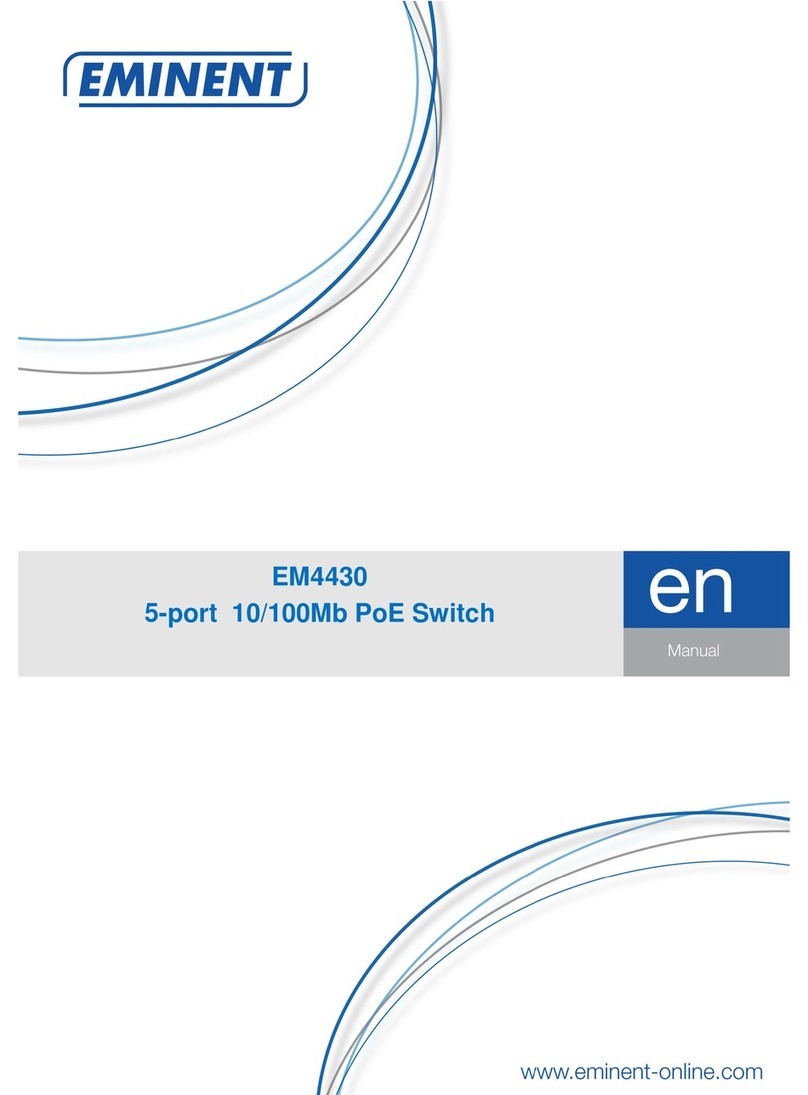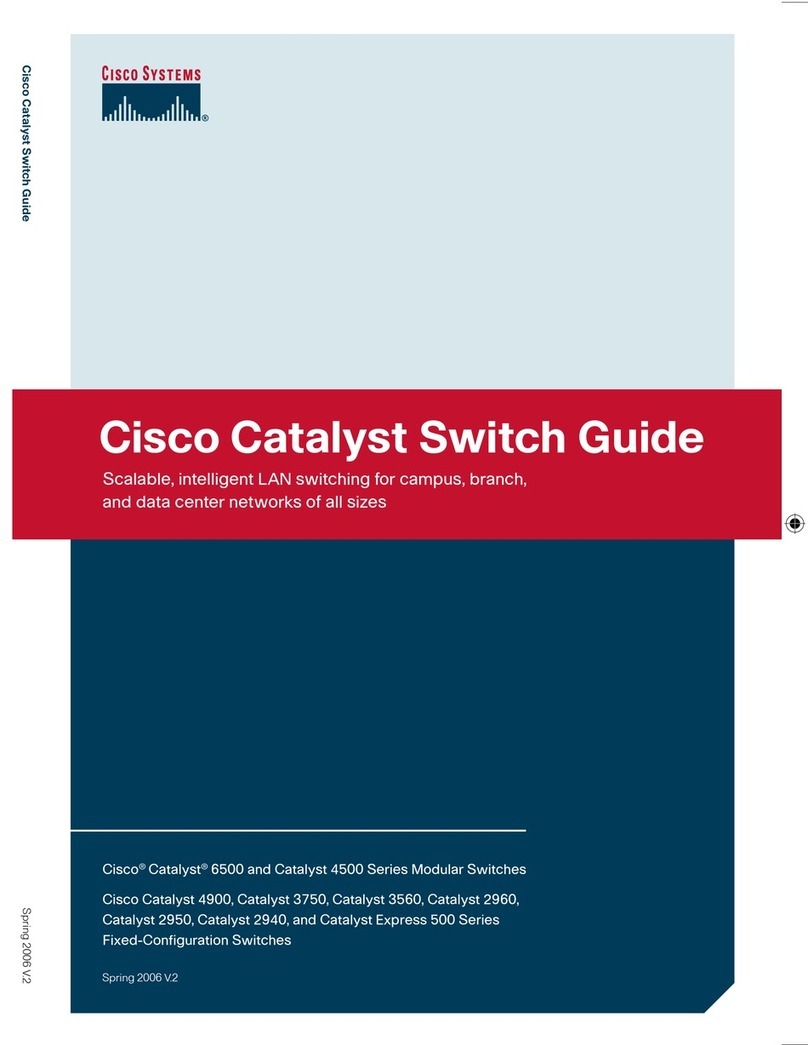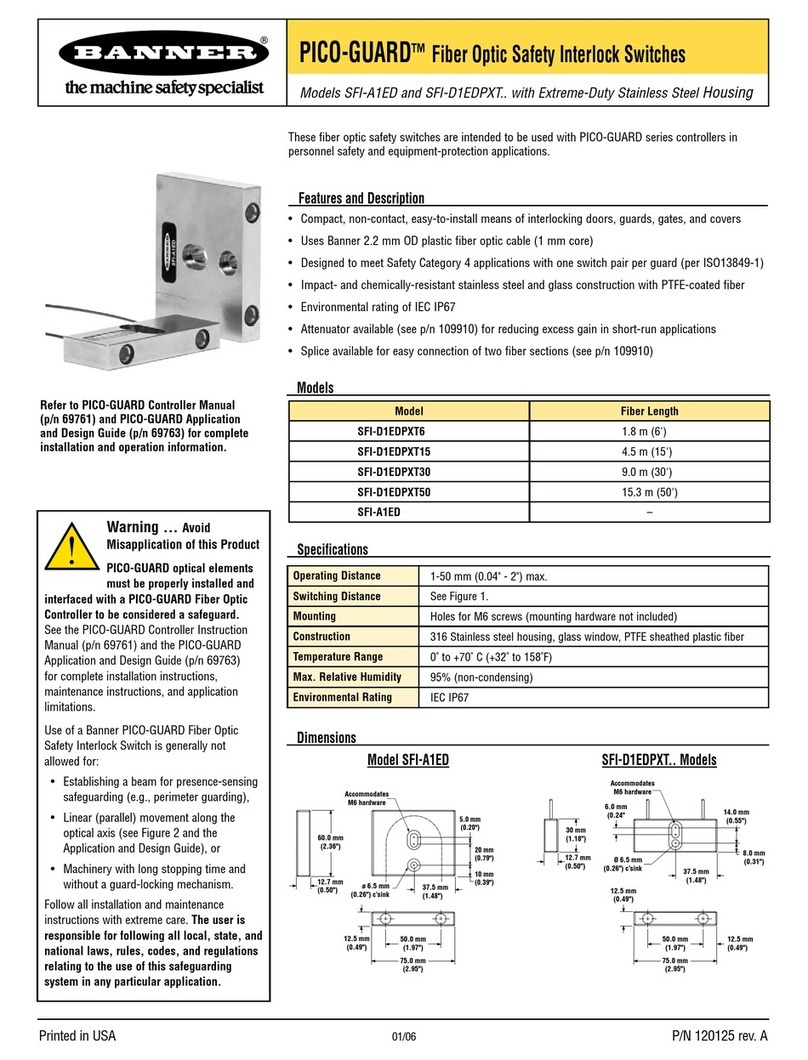AU SAE J1939 User manual

Au SAE J1939 Simulator (Gen II) 2.00A
User Manual
Rev. D
Au Group Electronics
May 2009
All copyrights are reserved by Au Group Electronics. 1994-2009
This document can NOT be freely distributed without written approval from Au Group Electronics.

Au Group Electronics Au SAE J1939 Simulator (Gen II) 2.00A User Manual Rev. D
2
Table of Contents
Table of Contents ...............................................................................................................................................................2
Chapter 1 Introduction ..................................................................................................................................................3
1.1. J1939-15 Network Topology with Au J1939 Simulator...............................................................................3
1.2. Six Editions of Au SAE J1939 Simulators...................................................................................................3
1.3. Major Hardware Features.............................................................................................................................4
1.4. Major Operating Features.............................................................................................................................5
1.5. Basic Functions of Each Edition...................................................................................................................5
1.6. License /Software Code Upgrade and Support Service................................................................................6
Chapter 2 Supported SAE J1939 Parameters................................................................................................................7
2.1. Engine Basic Edition(S) ...............................................................................................................................7
2.2. Engine Premium Edition(S)..........................................................................................................................8
2.3. Vehicle Platinum Edition(S).........................................................................................................................8
Chapter 3 Operating Instructions ..................................................................................................................................9
3.1. Power On......................................................................................................................................................9
3.2. Operating Modes (Static/Dynamic)..............................................................................................................9
3.3. Push Button Functions..................................................................................................................................9
3.4. LED Indicator Status ..................................................................................................................................11
Chapter 4 Au J1939 Simulator Remote Terminal.......................................................................................................14
4.1. Step 1: Connect To J1939 Simulator..........................................................................................................16
4.2. Step 2: Remote Control the J1939 Simulator.............................................................................................17
4.3. Display Panel – Engine Idle Shutdown (Is)................................................................................................18
4.4. Display Panel – Engine Protection System (EPS)......................................................................................18
4.5. Display Panel – A/C & Refrigerant Switch................................................................................................18
4.6. Display Panel – Engine Info and Warning Lamps .....................................................................................19
4.7. Display Panel – Abs Info and Warning Lamps ..........................................................................................19
4.8. Display Panel – Transmission Info and Warning Lamps ...........................................................................19
4.9. Display Panel – Engine Basic Parameters..................................................................................................20
4.10. Display Panel – Engine DM1.....................................................................................................................21
4.11. Display Panel – Engine DM2.....................................................................................................................21
4.12. Display Panel – Engine Configuration.......................................................................................................23
4.13. Display Panel – Abs DM1..........................................................................................................................24
4.14. Display Panel – Transmission Dm1 ...........................................................................................................24
Chapter 5 Data Configuration.....................................................................................................................................25
Appendex A - Remote Terminal Installation Guide.........................................................................................................39
Appendex B - License Management Toolset ...................................................................................................................41
Appendex C - Au PIC Serial Bootloader Application Note.............................................................................................45
C-1 What’s needed Before Install Au PIC Bootloader?....................................................................................45
C-2 How to Install Au PIC Bootloader..............................................................................................................45
C-3 How to Use Au PIC Bootloader .................................................................................................................46

Au Group Electronics Au SAE J1939 Simulator (Gen II) 2.00A User Manual Rev. D
3
Chapter 1 Introduction
Au SAE J1939 Simulator (Gen II) 2.00A (Figure 1-1), a family of well designed devices, are capable of simulating
majority of SAE J1939 signals on a vehicle network. They can be connected to vehicle network at the 9 pin “BUS”
connector. The pinout of the DB9 male "BUS" interface is illustrated in Figure 1-2.
Figure 1-1 Au J1939 Simulator (Gen II) Figure 1-2 BUS Side DB9 male connector
1.1. J1939-15 Network Topology with Au J1939 Simulator
A typical SAE J1939-15 network topology with Au SAE J1939 Simulator is illustrated in Figure 1-3.
Figure 1-3 Typical SAE J1939-15 network topology for Au J1939 Simulator(s)
1.2. Six Editions of Au SAE J1939 Simulators
Six editions of Au SAE J1939 simulator (Gen II) 2.00A are provided to meet various users' needs (3 non-plus editions
and 3 plus editions). The Plus editions have all the functions of non-Plus editions, plus a PC Remote Terminal
program,which can be used to control and display detail information of simulated SAE J1939 signals on a PC screen
(detail information is available in chapter 4.)
Plus Edition =Non-plus Edition +PC Remote Terminal Program
This document will introduce major hardware features, important parameters, operating instruction, remote terminal
program and data configuration for all 6 editions of Au SAE J1939 Simulators (Gen II) 2.00A.

Au Group Electronics Au SAE J1939 Simulator (Gen II) 2.00A User Manual Rev. D
4
The part # for 6 editions of Au SAE J1939 simulator Gen II 2.00A and required accessories are listed in Table 1-1
Table 1-1Part # for Au SAE J1939 simulator (Gen II) 2.00A and necessary accessories
Au SAE J1939 Simulator (Gen II) 2.00A, Accessories, and Service Part #
Au J1939 Simulator (Gen II 2.00A) Engine Basic Edition SIMJ1939-007
Au J1939 Simulator (Gen II 2.00A) Engine Premium Edition SIMJ1939-008
Non-Plus Edition
Au J1939 Simulator (Gen II 2.00A) Vehicle Platinum Edition SIMJ1939-009
Au J1939 Simulator (Gen II 2.00A) Engine Basic Plus Edition SIMJ1939-010
Au J1939 Simulator (Gen II 2.00A) Engine Premium Plus Edition SIMJ1939-011
Plus Edition
Au J1939 Simulator (Gen II 2.00A) Vehicle Platinum Plus Edition SIMJ1939-012
RS232 Serial Extension Cable CBL-RS232-01
4-wire cable for power supply and CAN network connection CBL-CAN-01
Accessories
USB to RS232 Serial Adapter ADP-USB-232
Service 1 year support and minor upgrades for Au J1939 Simulator SVS-SIM-J1939
1.3. Major Hardware Features
Major hardware features of Au SAE J1939 Simulator (Gen II) 2.00A are listed below:
•SAE J1939-15 Type II ECU: contains an internal 120 ohm load resistor for easy network setup
•Common-Mode Choke and TVS (Transient Voltage Suppressor) protection on CAN bus
•Compact size: 4-1/8" L X 1-3/4"W X 7/8”H
•Enclosure color: Black or PC white
•Operating temperature: -4 ˚F to 185 ˚F (-20 ˚C to 85 ˚C)
•Power supply: +12V~+24V DC, 250mA max
•9 LED indicators: Power, Range, Warning, ▼0%, 20%, 40%, 60%, 80%,▲100%
•1 buzzer
•3 push buttons: The SAE J1939 simulated signal can be adjusted by push buttons: Menu, Down, Up
•1 DB9 Male "BUS" Interface (Figure 1-2):
A four-wire cable (Au Part#: CBL-CAN-01, order separately) can be used for power supply and SAE J1939 network
connection. One end of the cable "CBL-CAN-01" is a DB9 connector which will mate with the “BUS” connector on the
simulator. The other end of the cable consists of pigtail wires which can connect power supply and CAN network. The
color definition of each wire of the cable is illustrated in Table 1-2.
Table 1-2 Color definition of the 4-wire cable (CBL-CAN-01, order separately)
Color Signal
Red +12 V power supply
White CAN-H
Green CAN-L
Black Ground
•1 RS232 interface:
It is used for in field firmware update, license management and computer remote control (Plus editions only). Au J1939
Simulator Plus editions can be connected to the RS232 (serial) port of a PC, either through a RS232 serial extension
cable (Part#: CBL-RS232-01, order separately), as shown in Figure 1-4; or through a USB to RS232 serial Adapter with
USB extension cable (Part #: ADP-USB-232), as shown in figure 1-5. Please refer chapter 4 for detail information on
Remote Terminal Program.

Au Group Electronics Au SAE J1939 Simulator (Gen II) 2.00A User Manual Rev. D
5
Figure 1-4 Connection of Au J1939 Simulator plus editions to PC with RS232 port
Figure 1-5 Connection of Au J1939 Simulator Gen II plus editions to PC with USB port
1.4. Major Operating Features
•Smart features: Recall last operating mode at power-on, capable of generating dynamic data, etc.
•Ease of use: Easy-to-operate design with production line operator and sales person in mind. No software setup
experience or CAN protocol configuration skill is required. After a network is physically connected, it will
dynamically generate J1939 data when it enters dynamic mode.
•Static mode and dynamic mode:
oStatic mode output static J1939 signal. In this mode, signal can be changed manually
oDynamic mode automatically changes the output value of SAE J1939 signal
oTwo modes can be switched easily
•"Remote Terminal" software available ("Plus" editions only):Display simulated J1939 signal on a computer
screen.
•All push button control functions are available on PC "Remote Terminal" software ("Plus" editions only)
•Easy in-field license upgrade feature with Au License Management Tool. The Basic Edition(s) and Premium
Edition(s) can be easily upgraded to Platinum Edition(s)
•In-field firmware update capability for minor upgrades (SVS-SIM-J1939) and major upgrades (FIRJ1939-00x)
•Annual support and minor upgrade services are available (SVS-SIM-J1939)
•Major firmware upgrade capability available (FIRJ1939-00x)
•Custom design is available upon request
1.5. Basic Functions of Each Edition
Engine Basic Edition(s):
•"Statically" or "dynamically" generate most of the basic engine data
•Push buttons (Up & Down) are used in "static mode" to adjust data outputs
•In "dynamic mode", data cycles automatically in its SAE defined range
•LEDs indicate the control step value and reflect push button operations

Au Group Electronics Au SAE J1939 Simulator (Gen II) 2.00A User Manual Rev. D
6
•Buzzer sound also reflects push button inputs, and can be enabled/disabled
Engine Premium Edition(s):
•Includes all Engine Basic Edition functions
•Plus water in fuel indicator On/Off control
•Plus Premium features on SAE J1939 Transport Protocols with the following diagnostic messages:
oEngine DM1/DM2 warnings (support single packet and multi-packets)
oEngine “Red Stop” and “Amber” lamp warnings
oEngine DM3
Vehicle Platinum Edition(s):
•Includes all Engine Premium Edition functions
•Plus Vehicle Network features (3 controller applications have been implemented):
oABS related signals
oTransmission related signals
oEngine Configurations
1.6. License /Software Code Upgrade and Support Service
License upgrading and annual service for the 6 editions of SAE J1939 Simulator are summarized in Figure 1-5.
Figure 1-5 License upgrade and service for Au J1939 Simulators (Gen II) 2.00A
•Simulator license can be in-field upgraded to higher editions with a license management toolset: e.g. upgrade
an Au J1939 Simulator from Engine Basic Edition to Engine Premium Edition (LICJ1939-001) or from premium
edition to platinum edition (LICJ1939-002). "Non-Plus" edition is also able to be upgraded to plus editions
(LICJ1939-003).
•Software code (firmware) can be in-field updated with Au PIC Bootloader, for instance, updated firmware code
or custom-made codes can be re-programmed to gain new or special features.
•One year support and minor upgrade service is available (SVS-SIM-J1939).

Au Group Electronics Au SAE J1939 Simulator (Gen II) 2.00A User Manual Rev. D
7
Chapter 2 Supported SAE J1939 Parameters
2.1. Engine Basic Edition(S)
Au SAE J1939 Simulator Gen II 2.00A Engine Basic Edition(s) support the majority of SAE J1939 engine parameters:
•Engine Speed (RPM) (SPN190)
•Wheel-Based Vehicle Speed (MPH) (SPN 84)
•Engine Oil Pressure(PSI) (SPN 100)
•Engine Coolant Temperature(F) (SPN 110)
•Battery Potential (Voltage), Switched (SPN 158)
•Fuel Level (%) (SPN 96)
•Engine Turbocharger Boost Pressure (PSI) (SPN 102)
•Engine Instant Fuel Economy (SPN 184)
•Engine Fuel Rate (SPN 183)
•Accelerator Pedal Position 1 (SPN 91)
•Engine Intake Manifold 1 Temperature (F) (SPN 105)
•Engine % Load at Current Speed (SPN 92)
•Engine Trip Distance (SPN 244)
•Total Vehicle Distance (SPN 245)
•Engine Total Hours of Operation (Hr) (SPN 247)
•Response for Engine Hour Request
•Engine Clock (HH:MM) (SPN 961, 960)
•Response for Engine Clock Request
•Engine Clock setup (SPN 1605, 1604)
•Cruise Light (SPN 595)
•SAE J1939 Acknowledge protocol (ACK, NACK)
•Engine Address Claimed
•Engine Address CANNOT Claim
•Response for Address Claim Request
•Address Conflict Response with Contention
•Engine DM1 Red Stop Lamp OFF status (SPN 623)
•Engine DM1 Amber Lamp OFF status (SPN 624)
•Engine DM1 (Health-heart-beat) *
•Water-in-Fuel (WIF) Indicator (Health-heart-beat)* (SPN 97)
•Engine Oil Temperature 1 (SPN 175)
•Engine Fuel Temperature (F) (SPN 174)
•Engine Oil Level (%) (SPN 98)
•Engine Coolant Pressure (PSI) (SPN 109)
•Engine Coolant Level (%)(SPN 111)
•Engine IS (Idle Shutdown) has Shutdown Engine (SPN 593)
•Engine IS Driver Alert Mode (SPN 594)
•Engine IS Timer Override (SPN 592)
•Engine IS Timer State (SPN 590)
•Engine IS Timer Function (SPN 591)
•A/C High Pressure Fan Switch (SPN 985)
•Refrigerant Low Pressure Switch (SPN 875)
•Refrigerant High Pressure Switch (SPN 605)
•Engine Wait to Start Lamp (SPN 1081)
•EPS (Engine Protection System)has Shutdown Engine (SPN 1110)
•EPS Approaching shutdown (SPN 1109)
•EPS Timer Override (SPN 1108)
•EPS Timer State (SPN1107)
•EPS Configuration (SPN 1111)
•Engine Alarm Acknowledge (SPN 2815)

Au Group Electronics Au SAE J1939 Simulator (Gen II) 2.00A User Manual Rev. D
8
•Engine Alarm Output Command Status (SPN 2814)
•Engine Air Shutoff Command Status (SPN 2813)
•Engine Overspeed Test (SPN 2812)
•Engine Air Inlet Pressure (SPN 106)
•Engine Exhaust Gas Temperature (SPN 173)
•Actual Engine - Percent Torque (SPN 513)
•Nominal Friction - Percent Torque (SPN 514)
•Engine Exhaust Gas Recirculation (EGR) Mass Flow Rate (MFR) (SPN 2659)
•Engine Inlet Air Mass Flow Rate (MFR) (SPN 132)
•Vehicle Identification Number (VIN) (SPN 237)
•Response for VIN global request
•Response for VIN specific request
•SAE-J1939 Transport Protocol: TP.CM.BAM, TP.DT
•SAE-J1939 Transport Protocol: TP.CM.RTS, TP.CM.CTS, TP.DT, TP.CM.EndOfMsgACK, TP.Conn.Abort
* Health-heart-beat: normal signal only, no warning. Signal repeats at SAE defined “heart-beat” rate.
2.2. Engine Premium Edition(S)
Au SAE J1939 Simulator Engine Premium Edition(s) support all the SAE J1939 parameters listed with Engine Basic
Edition(s), plus the following SAE J1939 parameters and new features:
•Engine DM1 Warning On/Off control
•Engine DM2 On/Reset control
•Engine Red Stop Lamp On/Off
•Engine Amber Lamp On/Off
•Water In Fuel Indicator On/Off
•Engine DM1 Single-Packet warning
•Engine DM1 Multi-Packet warnings
•Engine DM2 Single-Packet warning
•Engine DM2 Multi-Packet warnings
•Response for DM2 global request
•Response for DM2 specific request
•Engine DM3 and Engine DM2 On/Reset control
•SAE J1939 TP.CM.BAM, TP.DT protocol
•SAE J1939 TP.CM.EndOfMsgAck, TP.CM.RTS, TP.CM.CTS, TP.Conn.Abort, TP.DT protocol
2.3. Vehicle Platinum Edition(S)
Au SAE J1939 Simulator vehicle Platinum Edition(s) support all SAE J1939 parameters listed with Engine Premium
Edition(s), and the following SAE J1939 parameters and new features:
•Engine Configuration
•ABS address claimed
•ABS Address CANNOT Claim
•ABS Response Request for Address Claim
•ABS Address Conflict Response with Contention
•ABS Red Stop Lamp On/Off
•ABS Amber Lamp On/Off
•ABS DM1 (No warning or 1 warning)
•ABS Heart-beat PGN-EBC1
•Transmission Address Conflict Response with Contention
•Transmission address claimed
•Transmission Address CANNOT Claim
•Transmission Response Request for Address Claim
•Transmission Red Stop Lamp On/Off
•Transmission Amber Lamp On/Off
•Transmission DM1 (No warning or 1 warning)
•Transmission Oil Temperature
•Transmission Heart-beat PGN-ETC

Au Group Electronics Au SAE J1939 Simulator (Gen II) 2.00A User Manual Rev. D
9
Chapter 3 Operating Instructions
All editions of Au SAE J1939 Simulator (Gen II) can be operated by just controlling 3 push buttons. It generates SAE
J1939 signals for product developers, testers, operators and manufacturers.
3.1. Power On
Plug in a 4-wire cable (e.g. Au Part#: CBL-CAN-01) to the Au SAE J1939 Simulator (Gen II) DB9 male connector (on
BUS side). When the CBL-CAN-01 cable is used, connect the Red wire to +12 ~ +24V DC power supply, Black wire to
ground, White wire to CAN-H, Green wire to CAN-L. The Power LED on simulator will light up, and simulator will
resume the last saved operating mode (static mode or dynamic mode).
Note: the 4-wire cable (CBL-CAN-01) is color coded as shown in Table 1-2 (Chapter 1) and is ordered separately.
3.2. Operating Modes (Static/Dynamic)
After power on, Au SAE J1939 Simulator will work in either static mode or dynamic mode.
•Static mode: Au SAE J1939 Simulator (Gen II) generates steady SAE J1939 signals. In this mode, two push
buttons (Up and Down) can be used to change the data outputs. When no button is pushed, all data will stay at
the last value.
•Dynamic mode: The value of all data will change automatically in SAE J1939 defined range.
•Switch between dynamic mode and static mode: press and hold both Menu and Up buttons until a long beep is
heard if buzzer is enabled; or both the "▼0% LED" and the "▲100% LED" flip their status (from on to off or vice
versa)
There are 3 push buttons (Menu, Down, Up) and 9 LEDs (Figure 3-1). Each LED is named after its function.
Figure 3-1 Position of push buttons and LEDs
3.3. Push Button Functions
The push button functions are summarized in Table 3-1.
Table 3-1 Summary of push button functions
Push Button Operation Function
Press Down button Decrease all simulated data until they reach the lowest value
Press Up button Increase all simulated data until they reach the highest value
Press Menu button DM1 Warning On/Off control (N.A. for Engine Basic Edition(s))
Press & hold Menu button when power
on
Simulator will enter Bootloader mode, if no communication is detected from
a PC Bootloader program within 10 seconds, it’ll resume normal modes
Press & hold both Down + Up button Buzzer ON/OFF control
Press & hold both Menu + Up button Switch between Static/Dynamic mode
Press & hold both Menu + Down button Engine DM2 ON/Reset control (N.A. in Engine Basic Edition)
•Press Menu button:

Au Group Electronics Au SAE J1939 Simulator (Gen II) 2.00A User Manual Rev. D
10
oMenu button is used to control Warning LED on/off. A single press on Menu button will turn on the Warning
LED if the Warning LED was off, and vice versa.
oThe Menu button function is available only on Engine Premium Edition(s) and Vehicle Platinum Edition(s). In
Engine Basic Edition(s), Menu button is not used, Warning LED is constantly off.
oIf buzzer is enabled, a short beep will be heard upon a press on the Menu button.
In dynamic mode, the simulator automatically adjusts the control step value by itself. This will generate dynamic J1939
signals. In static mode, all* simulated SAE J1939 signal will be controlled by the control step value, which is still able to
be manually controlled by the Up and Down buttons.
Note: * The Engine Clock is not controlled by the control step value and push buttons; it runs all by itself just like a real
clock.
•Press Down button:
oDown button is used to decrease the values of all J1939 signals. A single press will decrease all data one
step from previous values until they reach the minimum values. ▼0% LED will be triggered on or off.
oIf ▼0% LED is on, press Down button one time, ▼0% LED will be off.
oIf ▼0% LED is off, press Down button one time, ▼0% LED will be on.
o80% LED blinks when control step value equals to 80%,
o60% LED blinks when control step value equals to 60%,
o40% LED blinks when control step value equals to 40%,
o20% LED blinks when control step value equals to 20%,
o▼0% LED blinks when control step equals to 0%,
oIf buzzer is enabled, a short beep will be heard upon a press on Down button.
•Press Up button:
oUp button is used to increase the values of all J1939 signals. A single press will increase all simulated data
one step to next data level until they reach the maximum values, ▲100% LED will be triggered on or off.
oIf ▲100% LED is on, press Up button one time, ▲100% LED will be off.
oIf ▲100% LED is off, press Up button one time, ▲100% LED will be on.
o20% LED blinks when control step value equals to 20%,
o40% LED blinks when control step value equals to 40%,
o60% LED blinks when control step value equals to 60%,
o80% LED blinks when control step value equals to 80%,
o▲100% LED blinks when control step value equals to the highest value, 100%.
oIf buzzer is enabled, a short beep will be heard upon a press on Up button.
•Press and hold both Down + Up button for more than 1 second:
oDown + Up buttons are used to turn buzzer on/off.
oIf buzzer is on, press and hold Down + Up for more than 1 second will silent buzzer thereafter.
oIf buzzer is mute, press and hold Down + Up for more than 1 second will enable the buzzer thereafter.
oBoth ▲100% and ▼0% LED will flip their on/off status as a visual indication of this dual-button input.
oIf buzzer is enabled, a long beep will be heard to reflect the input of Down + Up button.
•Press and hold both Menu + Down button for more than 1 second:
oMenu + Down buttons are used to turn Engine DM2 warning on/Reset.
oBoth ▲100% LED and ▼0% LED will flip their status as a visual indication of this dual-button input.
oIf buzzer is enabled, a long beep will be heard to reflect the input of Menu + Down button.
oThe Engine DM2 warning messages (available only at premium editions and platinum editions) are always
on after power-on. It can be reset when an Engine DM3 PGN is received.
oFor continuous test purpose, after an Engine DM3 PGN is received, either re-power-on the simulator or
press and hold both Menu + Down button for more than 1 second will turn on the Engine DM2 warning
again.

Au Group Electronics Au SAE J1939 Simulator (Gen II) 2.00A User Manual Rev. D
11
•Press and hold both Menu + Up button for more than 1 second:
oMenu + Up buttons are used to switch between static and dynamic mode.
oBoth ▲100% LED and ▼0% LED will flip their status as a visual indication of this dual-button input.
oIf buzzer is enabled, a long beep will be heard to reflect the input of Menu + Up button.
3.4. LED Indicator Status
Note: Red LEDs and Green LEDs are used in this document for illustration purpose; actual product might have
different LED colors. Same applies to the push buttons. Au Group Electronics reserve the right of changing the color
on each LEDs and push buttons without further notification.
•When power on, both Power LED and Range LED lit, as shown in Figure 3-2.
Figure 3-2 Power on, both Power and Range LED lit
All SAE J1939 data can be changed within the SAE defined range from 0 to 100 control steps (named 0% to 100%
control step value from now on), 6 LEDs are used to identify the control step value in the range of 0%, 20%, 40%,
60%, 80%, and 100%.
•▲100% LED will be triggered on or off with a press on the Up button, accompany with the increasing brightness
of Range LED. A press on the Up button will also increase the control step value and all simulated data.
oWhen control step value equals to 0%, the ▼0% LED blinks.
oWhen control step value equals to 20%, 20% LED blinks.
oIf keep pressing Up button, the control step value will keep increasing. The 20% LED will then be always on,
as shown in Figure 3-3. This indicates a data range from 21- 39%.
Figure 3-3 Power, Range, 20% LED on, indicating data range is from 21% to 39%
oWhen control step value equals to 40%, 40% LED blinks.
oIf keep pressing Up button, the control step value will keep increasing. The 20% and 40% LED will be
always on, as shown in Figure 3-4. It indicates the data range from 41% to 59%.

Au Group Electronics Au SAE J1939 Simulator (Gen II) 2.00A User Manual Rev. D
12
Figure 3-4 Power, Range, 20%, 40% LED on, indicating data range is from 41% to 59%
oWhen control step value equals to 60%, 60% LED blinks
oIf keep pressing Up button, the control step value will keep increasing. The 20%, 40%, and 60% LED
will be on, as shown in Figure 3-5. It indicates the data range from 61% to 79%.
Figure 3-5 Power, Range, 20%, 40%, 60% LED on, indicating data range is from 61% to 79%
oWhen control step value equals to 80%, 80% LED blinks.
oIf keep pressing Up button, the control step value will keep increasing. The 20%, 40%, 60%, and 80%
LED will be on, as shown in Figure 3-6. It indicates the data range from 81% to 99%.
Figure 3-6 Power, Range, 20%, 40%, 60%, 80% LED on, indicating data range is from 81% to 99%
oWhen control step value equals to 100%, the 20%, 40%, 60%, and 80% LED will be constant on.
▲100% LED blinks, as shown in Figure 3-7.

Au Group Electronics Au SAE J1939 Simulator (Gen II) 2.00A User Manual Rev. D
13
Figure 3-7 Power, Range, 20%, 40%, 60%, 80% are constant on, “▲100%” LED blinks, indicating data reaches 100%
•▼0% LED will be triggered on or off when pressing Down button, accompany with the decreasing brightness of
Range LED. A press on the Down button will also decrease the control step value and all simulated data. When
the control step value equals to 0%, ▼0% LED blinks.
The control step value vs. LED indicator status is summarized in Table 3-2.
Table 3-2 Control step value vs. LED indicator status (in Static Mode)
Step Operation LED Status
1 Connect +12~+24 V DC power supply Power, Range LED on, the rest LED will recall
the last saved status at Static mode
2 Press Down button ▼0% LED on/off
3 Continue press Down button until control step value = 0% ▼0% LED blink
4 Press Up button ▲100% LED on/off
5 Continue press Up button for control step value 1 to 19% Power, Range LED constant on
6 Continue press Up button for control step value 20% Power, Range LED on, 20% LED Blink
7 Continue press Up button for control step value 21 to 39% Power, Range LED on, 20% LED on
8 Continue press Up button for control step value 40% Power, Range, 20% LED ON, 40% LED Blink
9 Continue press Up button for control step value 41 to 59% Power, Range, 20%, 40% LED on
10 Continue press Up button for control step value 60% Power, Range, 20%, 40% LED on, 60% LED
blink
11 Continue press Up button for control step value 61 to 79% Power, Range, 20%, 40%, 60% LED on
12 Continue press Up button for control step value 80% Power, Range, 20%,40%, 60% LED on, 80%
LED blink
13 Continue press Up button for control step value 81 to 99% Power, Range, 20%, 40%, 60%, 80% LED on
14 Continue press Up button for control step value 100% Power, Range, 20%, 40%, 60%, 80% LED on,
▲100% blink

Au Group Electronics Au SAE J1939 Simulator (Gen II) 2.00A User Manual Rev. D
14
Chapter 4 Au J1939 Simulator Remote Terminal
For all Au SAE J1939 Simulator Gen II 2.00A "Plus"editions, the "Au J1939 Simulator Remote Terminal Ver. 2.00A"
software can be used to control and display simulated SAE J1939 signals from a personal computer.
The Remote Terminal Ver 2.00A software requires a minimum simulator firmware version of 0.2A or higher. Otherwise, it
will not function and a warning message will pop up, as shown in Figure 4-1.
Figure 4-1 Warning message about minimum firmware requirement
The Remote Terminal GUI (Graphic User Interface) includes a control panel and a display panel. Control panel is
located in the up-left corner. All the other area is used for displaying information like engine/ABS/Transmission info,
warning lamp, etc. as shown in Figure 4-2, 4-3, 4-4.
Figure 4 -2 shows the J1939 Simulator Remote Terminal GUI for Au SAE J1939 Simulator (Gen II) 2.00A vehicle
platinum plus edition. All features are active.
Figure 4–2 PC Remote Terminal–Gen II 2.00A Vehicle Platinum Plus Edition
Au J1939 Simulator Remote Terminal Structure is summarized in Figure 4-3:

Au Group Electronics Au SAE J1939 Simulator (Gen II) 2.00A User Manual Rev. D
15
Figure 4-3 Au J1939 Simulator Remote Terminal Structure
Figure 4-4 shows the J1939 Simulator Remote Terminal GUI for Engine Premium Plus edition. Engine Idle Shutdown
(IS), Engine Protection System (EPS), Engine Info and Warning lamps, Engine Basic Parameters, A/C & Refrigerant
Switch, Engine DM1, and Engine DM2 are included.
ABS info and Warning Lamps, Transmission info and Warning Lamps, Engine Configuration, ABS DM1, and
Transmission DM1 are not available.
Figure 4-4 Au J1939 Simulator Remote Terminal GUI – Engine Premium Plus

Au Group Electronics Au SAE J1939 Simulator (Gen II) 2.00A User Manual Rev. D
16
Figure 4-5 shows the J1939 Simulator Remote Terminal for Engine Basic Plus edition. Engine Idle Shutdown (IS),
Engine Protection System (EPS), A/C & Refrigerant Switch, Engine Info, Cruise lamps, and Engine Basic Parameters
are active.
ABS info and Warning Lamps, Transmission Info and Warning Lamps, Engine DM1, Engine DM2, Engine Configuration,
ABS DM1, Transmission DM1 are not available.
Figure 4-5 Au J1939 Simulator Remote Terminal GUI – Engine Basic Plus
Following paragraphs will explain how to use the GUI remote-control of the J1939 Simulator Gen II 2.00A Plus editions.
4.1. Step 1: Connect To J1939 Simulator
Connect the simulator to power supply and a CAN network, and then connect it to a PC serial port.
Select serial port from the "Port" drop down list Æclick "Connect" button ÆProduct information of the connected J1939
simulator device will display (Product ID, Simulator Version (firmware), and serial number), as shown in Figure 4-6.
Figure 4-6 J1939 simulator remote terminal control panel step
Note: The control panel step 1 can always be used to display Product ID, Simulator Version, and Product Serial
Number for all Au J1939 simulator Editions (both plus edition and non-plus edition).
The function of step 1 control items is summarized in Table 4-1.

Au Group Electronics Au SAE J1939 Simulator (Gen II) 2.00A User Manual Rev. D
17
Table 4-1 Function summary of step 1 control items
Items Function
Port Serial port can be selected from drop down list (COM1 to COM9)
Connect Click “Connect” button to connect J1939 simulator with selected PC serial port.
Disconnect Click “Disconnect” button to release the selected PC serial port.
Exit Click “Exit” button to close the J1939 remote terminal program
Product ID Display the current edition of J1939 simulator that’s hooked up with the serial port. (e.g. The
demonstration in Figure 4-2 is a Vehicle Platinum Plus Edition)
Simulator
Version
Display the current firmware version of J1939 simulator that’s hooked up with the serial port. (The
demonstrated version of the connected simulator in Figure 4-2 is 0.2A)
Product Serial
Number
Display the serial number of J1939 simulator that’s connected to the serial port. (The demonstrated
serial number for the connected simulator in Figure 4-2 is 205)
4.2. Step 2: Remote Control the J1939 Simulator
Remote control includes a scale bar, 3 push buttons (Menu, Down, Up), and 4 check boxes (Dynamic, Quiet, Warnings,
Reset Eng DM2) as shown in Figure 4-7. These tools are able to remote control the output/simulated signal of the Au
J1939 Simulator PLUS editions.
Figure 4-7 PC remote terminal control panel step 2
The scale bar represents the control step values from 0% to 100%. The sliding action can be made by 3 methods:
keyboard, mouse or Down/Up buttons from remote terminal. They are summarized in Table 4-2
Table 4-2 Control methods for scale bar
Action Function
Left click Left click bring the slide to the desire location.
Mouse Drag Click and hold left button drag the slide to desire location
▲or ►Increase the scale range in 1 interval
▼or ◄Decrease the scale range in 1 interval
Pg Up Increase the scale range in 10 interval
Keyboard
Pg Dn Decrease the scale range in 10 interval
“Down” button Decrease the scale range in 1 interval
Remote terminal “Up” button Increase the scale range in 1 interval
The functions for the 3 push buttons and 4 check boxes are listed in Table 4-3.
Table 4-3 Functions for push button and check boxes in step 2
Tool Function
Menu* Turn on/off warning (see note below)
Down Decrease the control step value in 1
Button
Up Increase the control step value in 1
Dynamic Switch between dynamic mode / static mode
Quiet Turn on/off buzzer
Warning Turn on/off Eng/ABS/Trans DM1 warnings & WIF indicator
Check
box
Reset Eng DM2 Turn on/reset all Engine DM2 code
*Note: Menu button is active only in the Engine Premium Plus edition and Vehicle Platinum Plus edition.

Au Group Electronics Au SAE J1939 Simulator (Gen II) 2.00A User Manual Rev. D
18
4.3. Display Panel – Engine Idle Shutdown (Is)
Figure 4-8 Engine Idle Shutdown Display Panel
"Engine Idle Shutdown (IS)" displays the control status of Engine Idle Shutdown. Here is a summary of each control
status (for more info, please refer to SAE J1939-71 and Table 5-2 in Chapter 5):
IS Timer EN (591): It is also named "Engine Idle Shutdown Timer Function", which indicates the configuration (disabled
or enabled in calibration) of the idle shutdown timer system.
IS Timer ON (590): It is also named "Engine Idle Shutdown Timer State", which indicates the current operation mode
(active or inactive) of the idle shutdown timer system.
IS Driver Alert (594): It is also named "Engine Idle Shutdown Driver Alert Mode", which indicates the status (active or
inactive) of the driver alert mode of the idle shutdown timer system. While the driver alert mode is active, the idle
shutdown timer may be overridden.
IS Timer Override (592): It is also named "Engine Idle Shutdown Timer Override", which indicates the status (active or
inactive) of the override feature of the idle shutdown timer system.
IS Shutdown Engine (593): It is also named "Engine Idle Shutdown has Shutdown Engine", which identifies whether or
not the engine has been shutdown by the idle shutdown timer system.
4.4. Display Panel – Engine Protection System (EPS)
"Engine Protection System (EPS)" displays the control status of Engine Protection System. Here is a summary of each
control status (for more info, please refer to SAE J1939-71 and Table 5-3 in Chapter 5):
Figure 4-9 Engine Protection System Display Panel
EPS EN (1111): It is also named "Engine Protection System Configuration", which indicates the configuration (disabled
or enabled in calibration) of the engine shutdown system.
EPS ON (1107): It is also named "Engine Protection System Timer State", which indicates the current mode (active or
inactive) of the engine protection system timer system.
EPS Approaching Shutdown (1109): It is also named "Engine Protection System Approaching Shutdown", which
indicates whether engine shutdown is imminent (approaching or not approaching).
EPS Timer Override (1108): It is also named "Engine Protection System Timer Override", which indicates the status
(active or inactive) of the override feature of the engine protection system timer.
EPS Shutdown Engine (1110): It is also named "Engine Protection System has Shutdown Engine", which indicates
whether or not the engine protection system has shutdown the engine.
4.5. Display Panel – A/C & Refrigerant Switch
A/C High Pressure Fan Switch (985): the "ON" status indicates that the pressure in the coolant circuit of an air
conditioning system is high and the fan may be engaged.
Refrigerant Low Pressure Switch (875): indicates the position of the low pressure switch in the coolant circuit of an air
conditioning system. When the switch is enabled, the pressure inside the circuit is too low and the compressor clutch
may be disengaged.
Refrigerant High Pressure Switch (605): indicates the position of the high pressure switch in the coolant circuits of an
air conditioning system. When the switch is enabled, the pressure inside the circuit is too high and the compressor
clutch may be disengaged.
(For more information, please refer to SAE J1939-71 and Table 5-6 in Chapter 5)

Au Group Electronics Au SAE J1939 Simulator (Gen II) 2.00A User Manual Rev. D
19
Figure 4-10 A/C & Refrigerant Switch Display Panel
4.6. Display Panel – Engine Info and Warning Lamps
It displays the following parameters: the engine address claim information, information lamps (Cruise lamp, water in fuel
(WIF) indicator, Wait to Start, Overspeed Test, Air Shutoff, Alarm Output, and Alarm Acknowledge), and 2 engine DM1
warning lamps (Red Stop, Amber), as shown in Figure 4-11. The lamp ON status is listed in Table 5-5 (Chapter 5).
Figure 4-11 Display Engine info and warning lamps
Wait to Start Lamp (1081): indicates that the engine is too cold to start and the operator should wait until the signal
becomes inactive (turns off).
Overspeed Test (2812): The engine overspeed test signal as measured by the reporting ECM. Engine Overspeed Test
is a mechanism to simulate engine overspeed situations, while operating the engine within the engine's safe operating
range. It indicates a condition when the over-speed test input to the ECM is being driven.
Air Shutoff (2813): it indicates when the Air Shutoff driver output is being driven. When it is off, it means the controller
wants air flow to the engine and it is not attempting to shutoff engine air supply. When it is on, it means the controller is
attempting to shutoff engine air supply.
Alarm Output (2814): it indicates when the alarm driver output is being driven. Not active means the controller has no
alarm level conditions.
Alarm Acknowledge (2815): It is a mechanism for external acknowledgement of SPN 2814.
4.7. Display Panel – Abs Info and Warning Lamps
Figure 4-12 Display ABS info and warning lamps
It displays the ABS address claiming information and 2 warning lamps for ABS (Red Stop, Amber), as shown in Figure
4-12.
4.8. Display Panel – Transmission Info and Warning Lamps
It displays the transmission address claiming information, transmission oil temperature, and 2 warning lamps for
transmission (Red Stop, Amber), as shown in Figure 4-13.

Au Group Electronics Au SAE J1939 Simulator (Gen II) 2.00A User Manual Rev. D
20
Figure 4-13 Display transmission info and warning lamps
4.9. Display Panel – Engine Basic Parameters
Figure 4-14 Display panel – Engine basic parameters
Display the following 28 engine basic parameters: Engine RPM, Engine hour (Hr), Vehicle speed (MPH), Engine oil
pressure (PSI), Engine Oil Temperature (F), Engine Oil Level (%), Engine coolant temperature (F), Engine Coolant
Pressure (PSI), Engine Coolant Level (%), Battery voltage (V), Engine boost pressure (PSI), Actual Engine-% Torque,
EGR Mass Flow Rate, Vehicle Identification, Accelerator Position, Engine Load %, Instant fuel economy (MPG), Instant
fuel rate (GPH), Fuel Level %, Engine Fuel Temp (F), Inlet Air Temp (F), Exhaust Gas Temp (F), Engine Trip, Total
Vehicle Distance (mile), Nominal Friction-% Torque, Inlet Air Mass Flow Rate, Engine Air Inlet Pressure, and Engine
Clock * (HH:MM) (Figure 4-14).
*Note: Engine Clock is not controlled by the control step value. It runs by itself like a real clock, and can be setup by
PGN 54528.
Other manuals for SAE J1939
2
Table of contents
Other AU Switch manuals