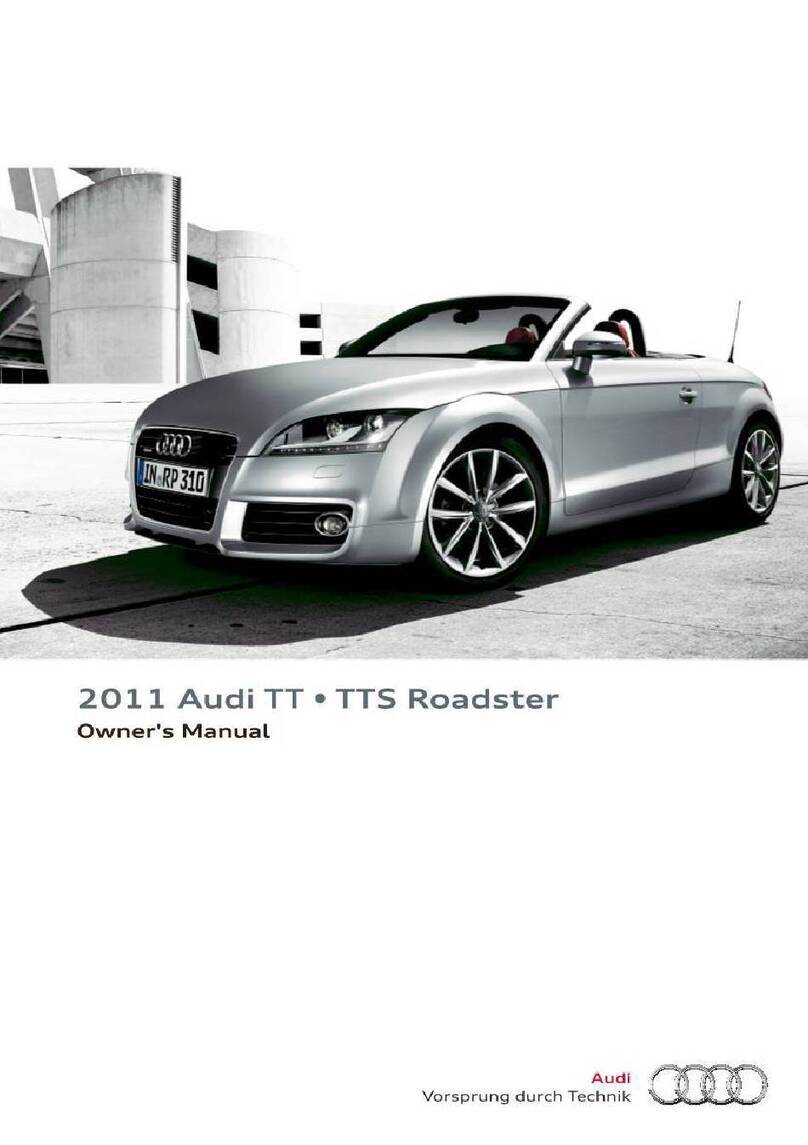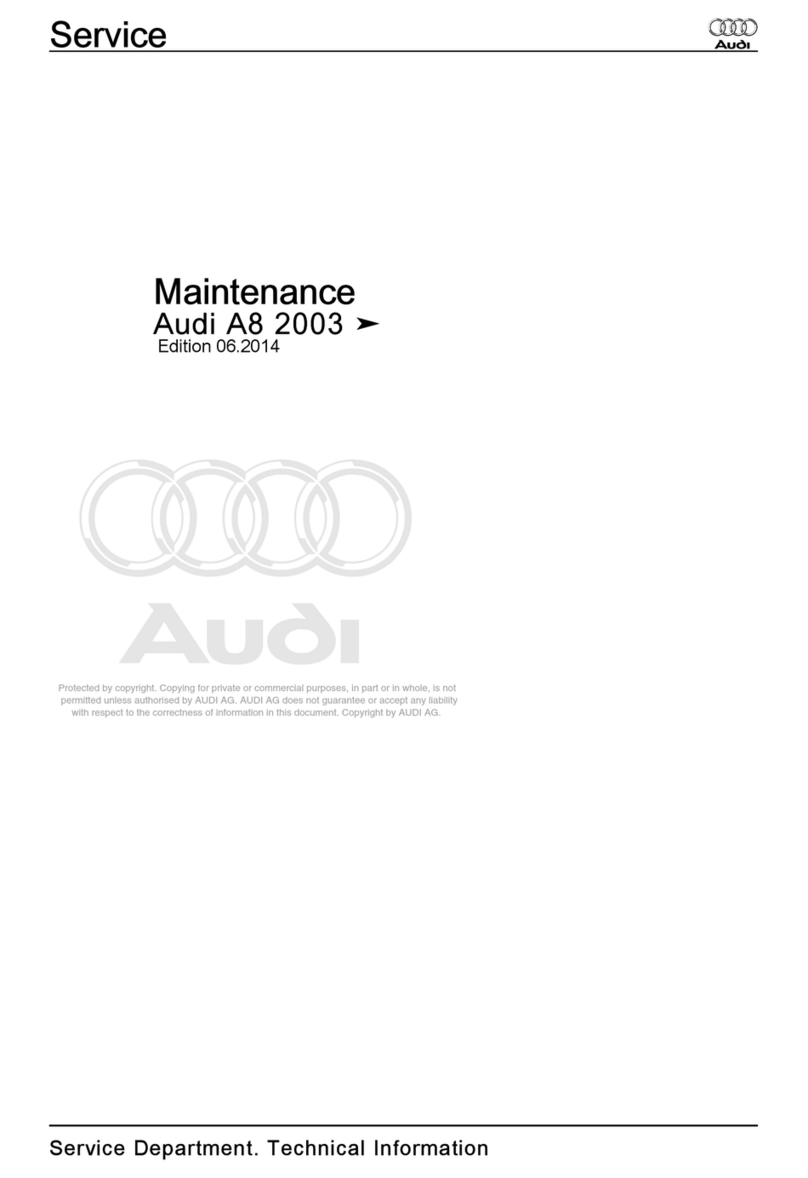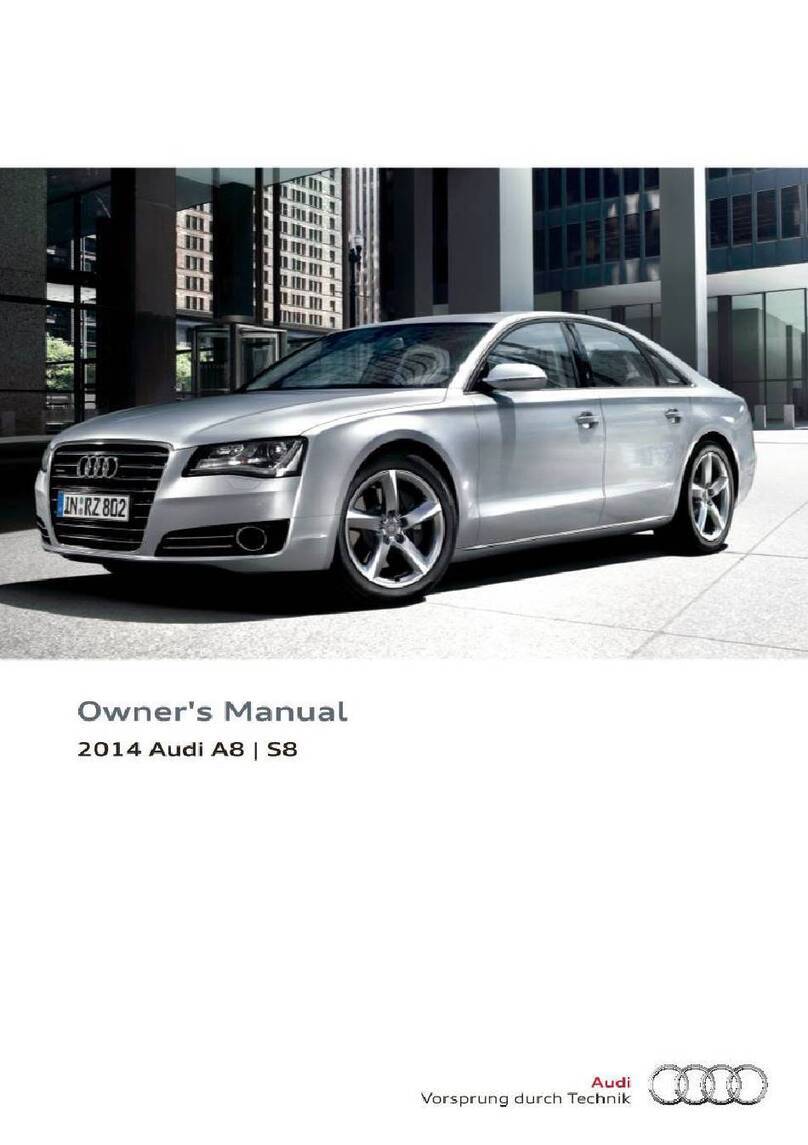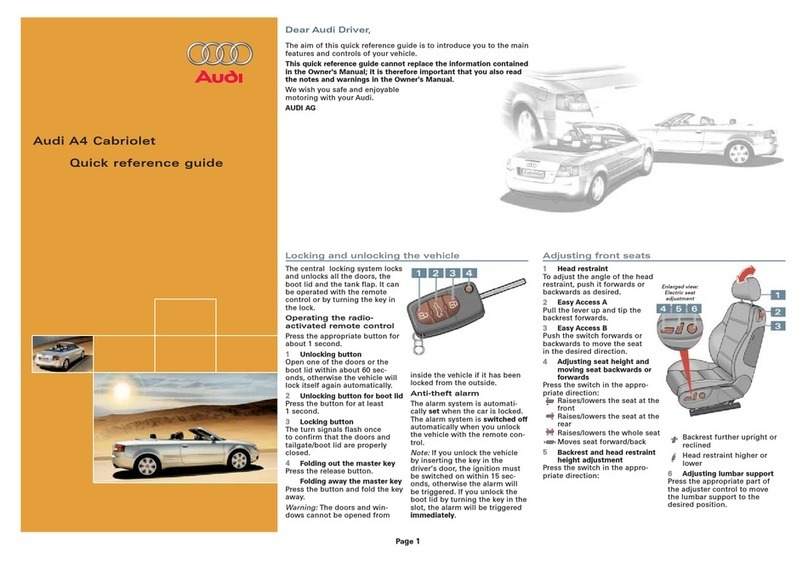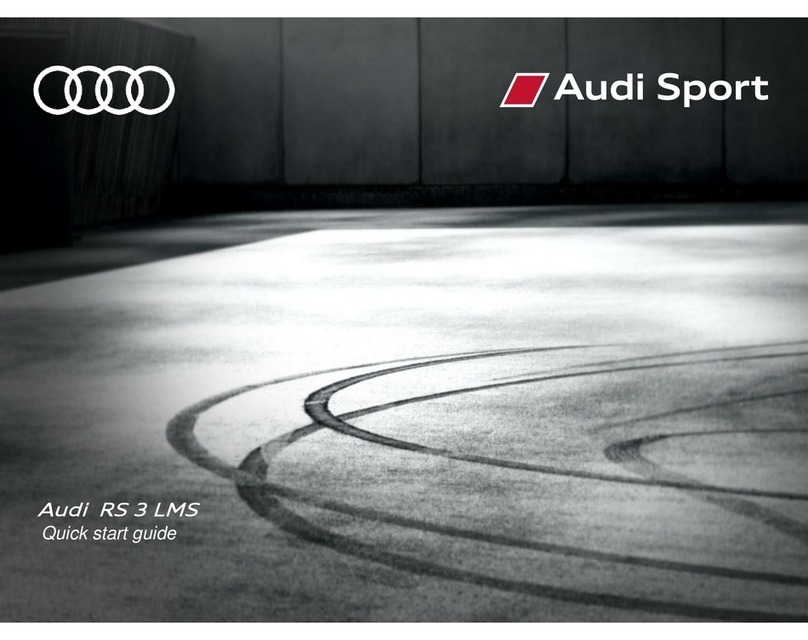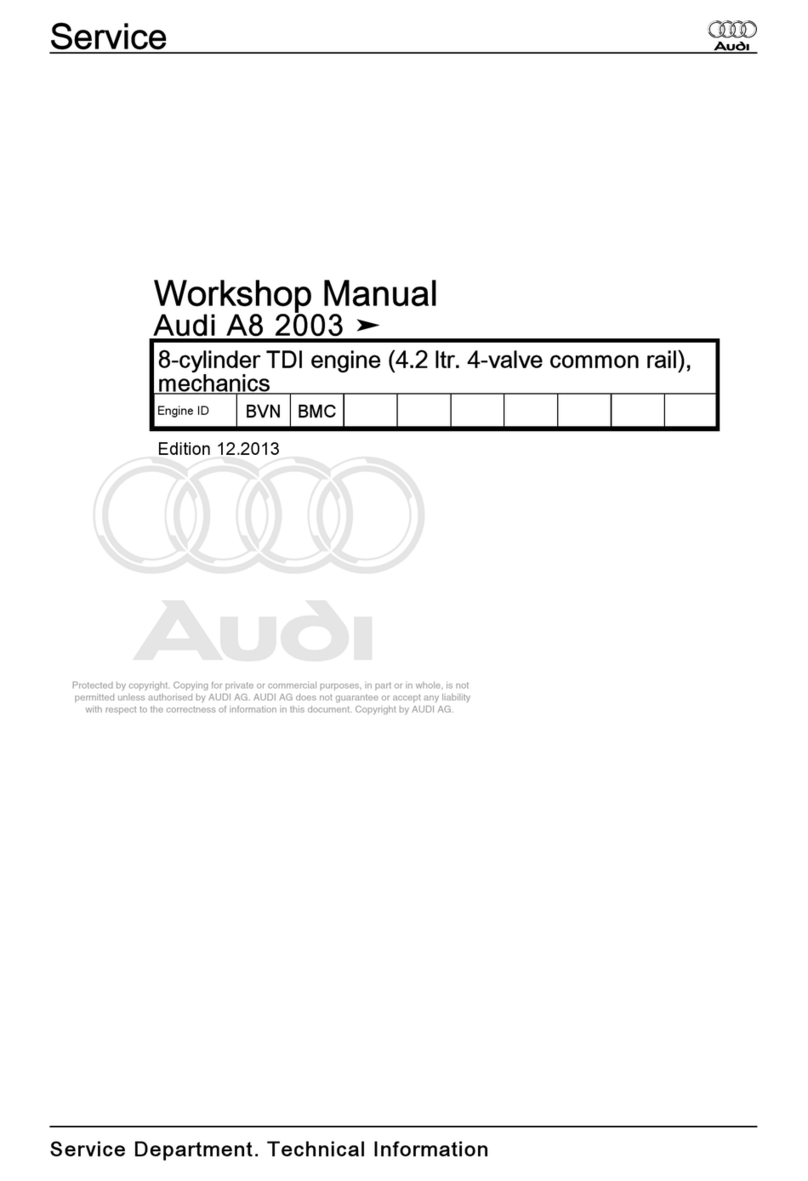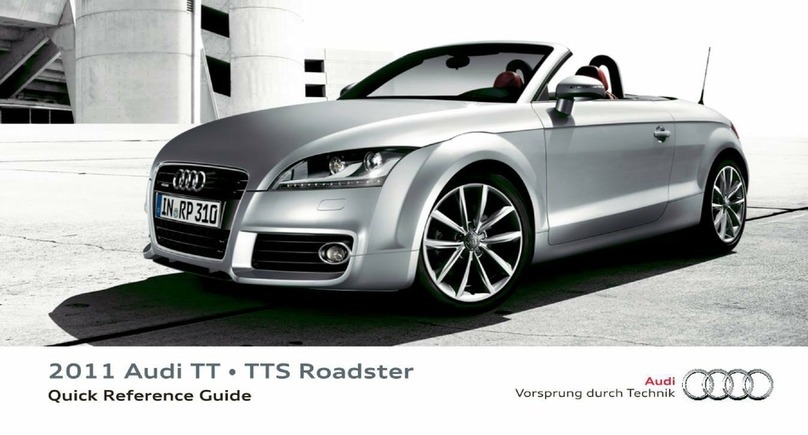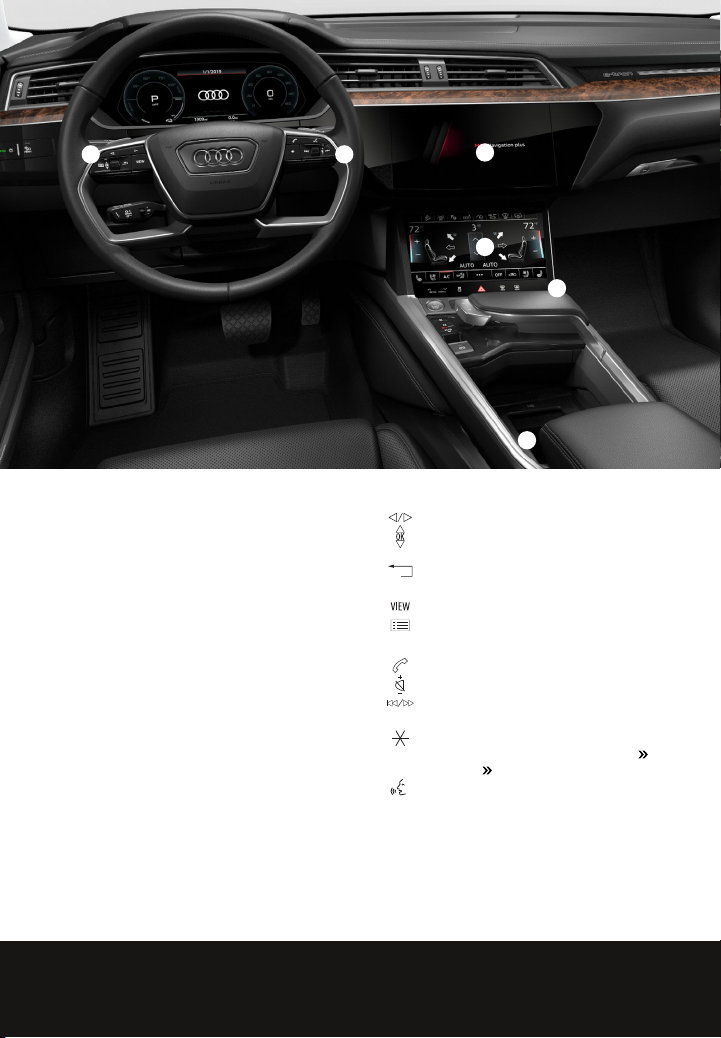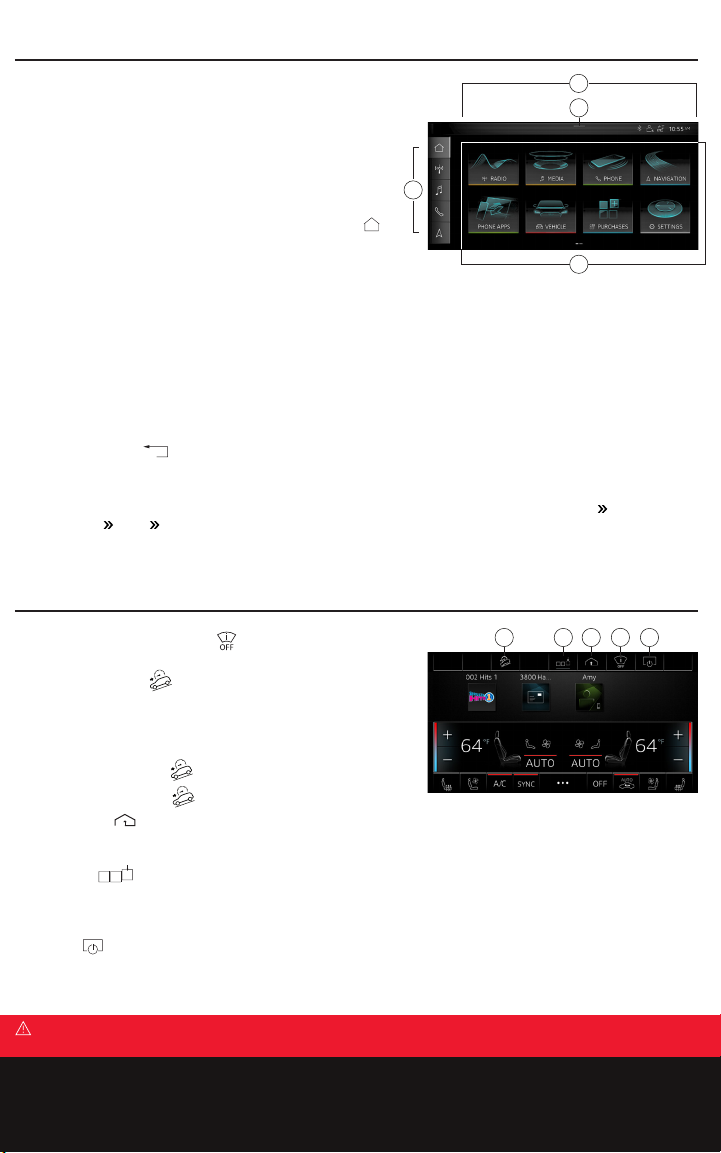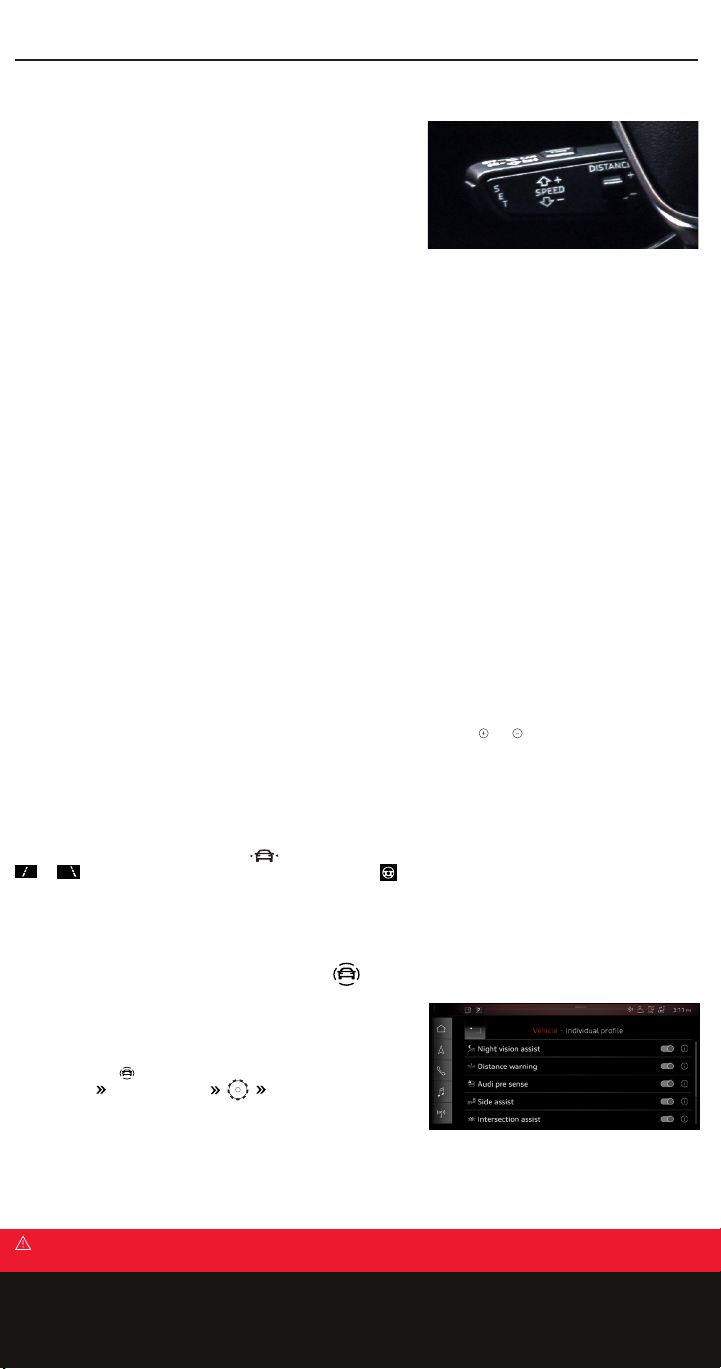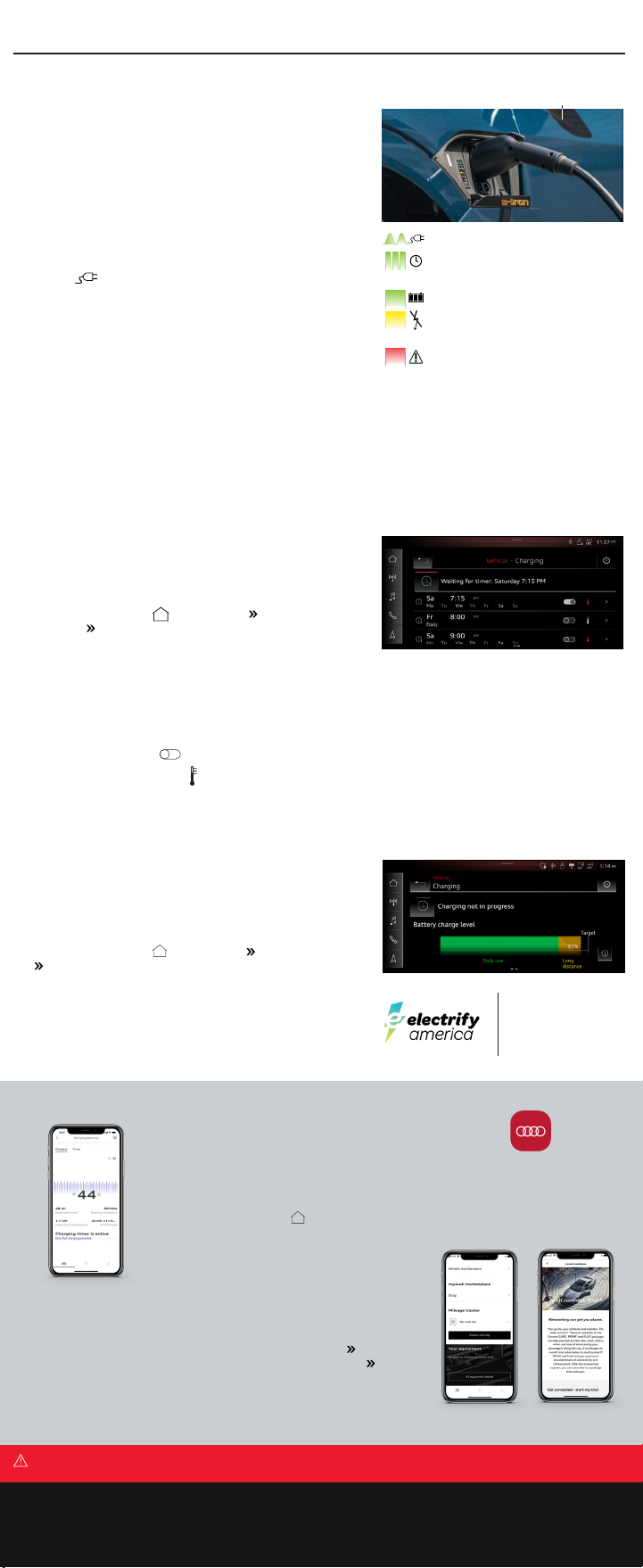Audi Smartphone Interface
You can connect your compatible smartphone to the Multi Media Interface. Certain content on your phone will be adapted
to the MMI touch display,* giving you easy access to your smartphone’s information, apps and voice recognition system.
Apple CarPlay®
To connect:
1. Turn ignition on with vehicle in Park.
2. Make sure your iPhone® is unlocked and is running the latest
version of iOS.
3. Connect your iPhone with a manufacturer-approved cable to
either USB port.**
4. Respond to prompts as necessary from both Audi MMI as well as
your iPhone.
If the iPhone remains locked for an hour or more while connected to the MMI, it must be unlocked to enable Apple CarPlay.
When connected:
• Long press the Voice Recognition button
on steering wheel to activate Siri®.
• Make and receive calls.
• Send and receive text messages.
After the initial connection of an iPhone with Apple CarPlay, the iPhone will automatically connect to Apple CarPlay during
the next ignition cycle when the iPhone is connected by USB or Wi-Fi.
*Always pay careful attention to the road, and do not drive while distracted. Not all features are available on all operating systems. Message
and data usage rates apply. These features require a compatible device, updated operating system and mobile apps. See mobile device and app
providers for terms and privacy. Apple CarPlay is a trademark of Apple Inc.
**Non-certified cables may not support data transfer or maintain a reliable connection.
Some MMI functions may not be available when Apple CarPlay is active. Refer to www.apple.com/ios/carplay/ for additional information.
Wireless Apple CarPlay®
If the vehicle is equipped with Navigation, this allows you to use
Apple CarPlay without a USB cable. To connect an iPhone:
1. Switch on the Bluetooth function and Wi-Fi on your iPhone and
make sure you are on the Bluetooth menu when connecting your
iPhone to the Audi infotainment.
2. Select Phone apps on the display.
3. Select To connected devices.
4. Select New connection.
5. Select your iPhone from the list of devices.
6. Follow prompts in the MMI and on your iPhone.
• Set reminders.
• Get turn-by-turn navigation.
• See recent places.
• Listen to music apps.
Features
Apple CarPlay features Siri Voice Control. Siri must be enabled on the
device to activate Siri features.* There are two ways to activate Siri:
• Press and hold the Voice Recognition button on the
multifunction steering wheel until you hear the tone, which
activates Siri.
• Press and hold the Home button on the touch display.
1. Home: Functions include:
• Return to the Apple CarPlay home screen or to the Apple
CarPlay Dashboard.
• Long press activates Siri.
2. Phone: Siri can help you make calls, return missed calls and listen to voicemail.
3. Maps: Activate Siri to assist with turn-by-turn directions, trac conditions and estimated travel time. Say
“Navigate to” and the destination.
4. Messages: Siri can send, read and reply to your text messages for you.
5. Press the Audi MMI button to return to the Audi MMI system. Press the Apple CarPlay button to go back to the
Apple CarPlay interface.
Additional apps available to stream music include Pandora, iHeartRadio and Spotify.
*Audio from Bluetooth connected devices is handled through Apple CarPlay. When Apple CarPlay is active, Bluetooth connection via the MMI is
disabled. To re-establish Bluetooth audio, select Phone menu select Audi MMI select Media Source select your device from the list.
Android Auto™
To connect a compatible device:
1. Make sure your Android phone is running the most current
operating system.
2. Ensure Bluetooth and Wi-Fi are turned on.
3. You must have an active data plan.
4. Connect your phone to the vehicle’s USB port via a USB cable.*
5. Respond to prompts as necessary from both Audi MMI as well as
your phone. If your phone prompts you, then download the Android
Auto app from the Google Play Store or update to the newest version
of the app.
When connected:
• Long press the Voice Recognition button on
steering wheel to activate Google Assistant or just
say “Hey Google” to get started.
• Make and receive phone calls.
• Send and receive text messages using your voice.
The phone will automatically connect to Android Auto during the next ignition cycle when the phone is connected by USB.
*Non-certified cables may not support data transfer or maintain a reliable connection.
Google Assistant is not available in certain languages and countries.
Some MMI functions may not be available when Android Auto is active. Refer to
www.android.com/auto/
for additional information.
Features
1. Microphone: Google Assistant can be activated with a long press
of the microphone on the touch display or by using touch display
commands that work with available apps. Google Assistant can
also be activated with a long press of the Voice Recognition button
on the multifunction steering wheel.
2. Navigation: Predictive navigation provides turn-by-turn
directions, trac conditions and estimated travel time. Android
Auto can predict where you want to go next based on your calendar
and recent destinations.
3. Phone: Listen and reply to text messages, make calls or check your
voicemail.
4. Home Screen: Takes you back to the home screen of Android Auto.
5. Music and Audio: Use your touchscreen to gain access to your favorite artists, songs and playlists.* Android Auto lets
you stream from apps such as Pandora, Spotify and iHeartRadio.
6. Vehicle Functions: Use it to return to the Audi MMI system.
*Always pay careful attention to the road, and do not drive while distracted. Not all features are available on all operating systems. Message
and data usage rates apply. These features require a compatible device, updated operating system and mobile apps. See mobile device and app
providers for terms and privacy. Google, Android, Android Auto, Google Maps and other marks are trademarks of Google LLC. To use Android Auto
on your car display, you’ll need an Android phone running Android 6.0 or higher, an active data plan, and the Android Auto app.
• Set reminders.
• Get turn-by-turn navigation.
• See recent places.
• Listen to music apps.
Phone Apps
2 3 4
51
6
5
3
2
4 1