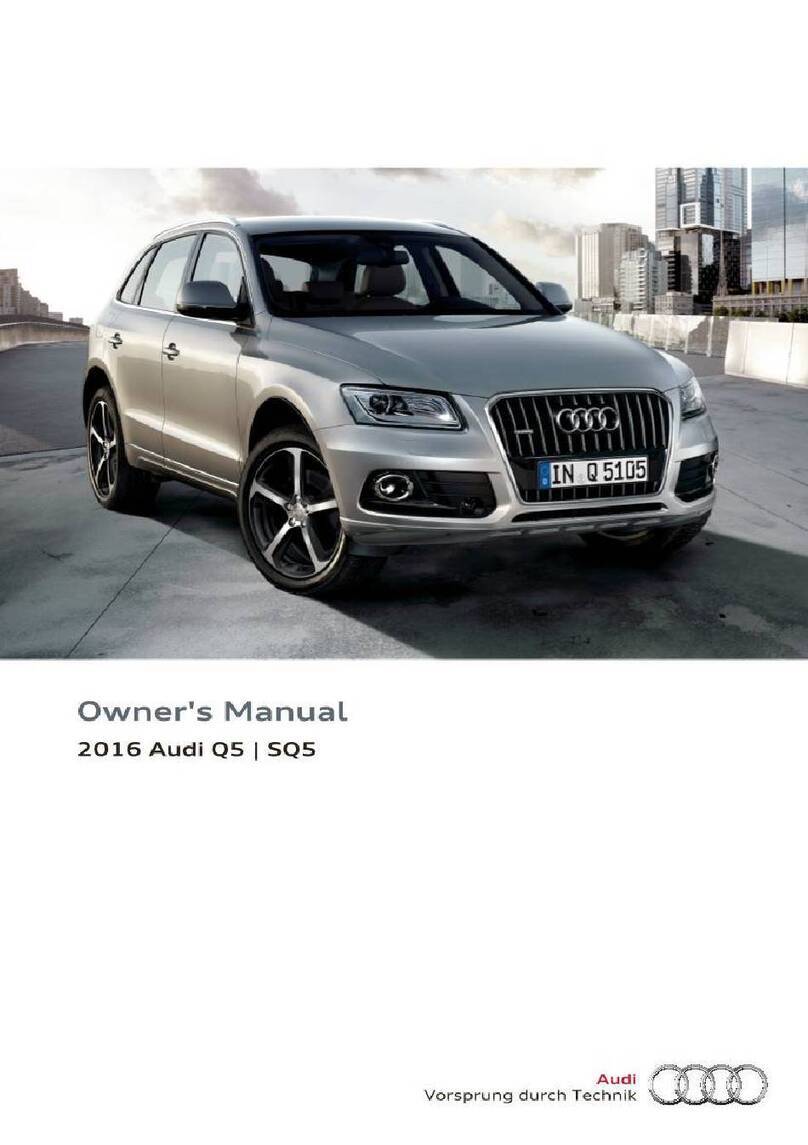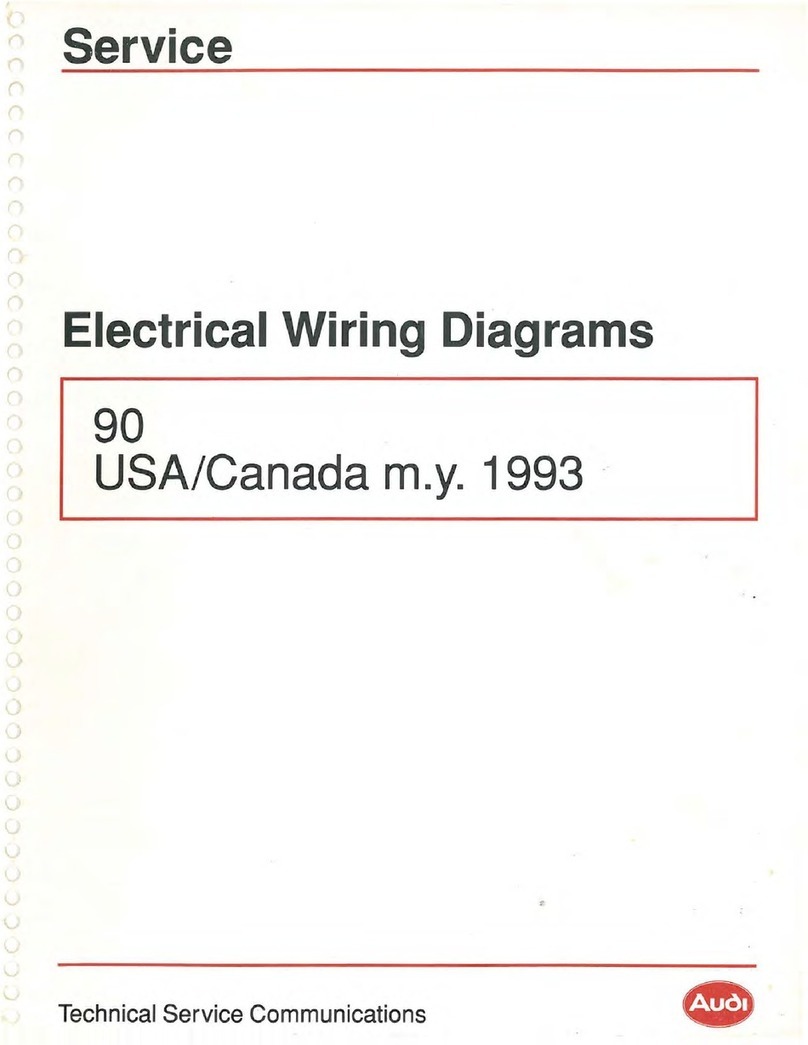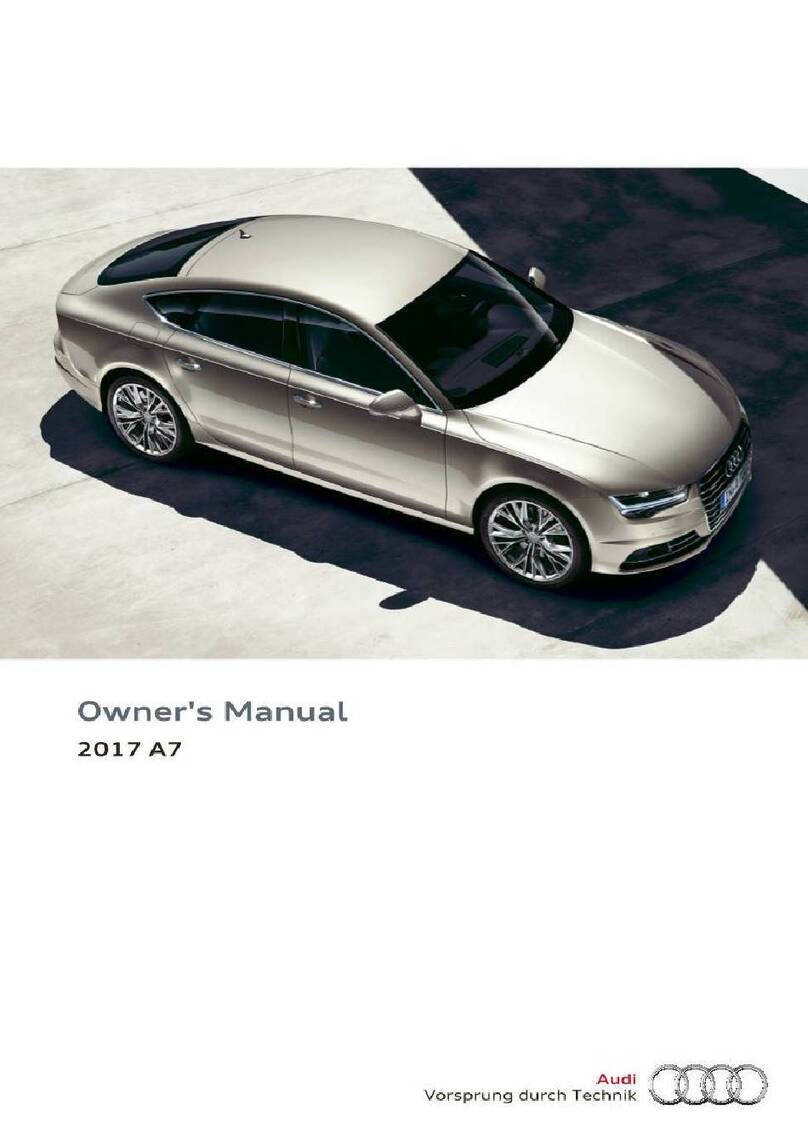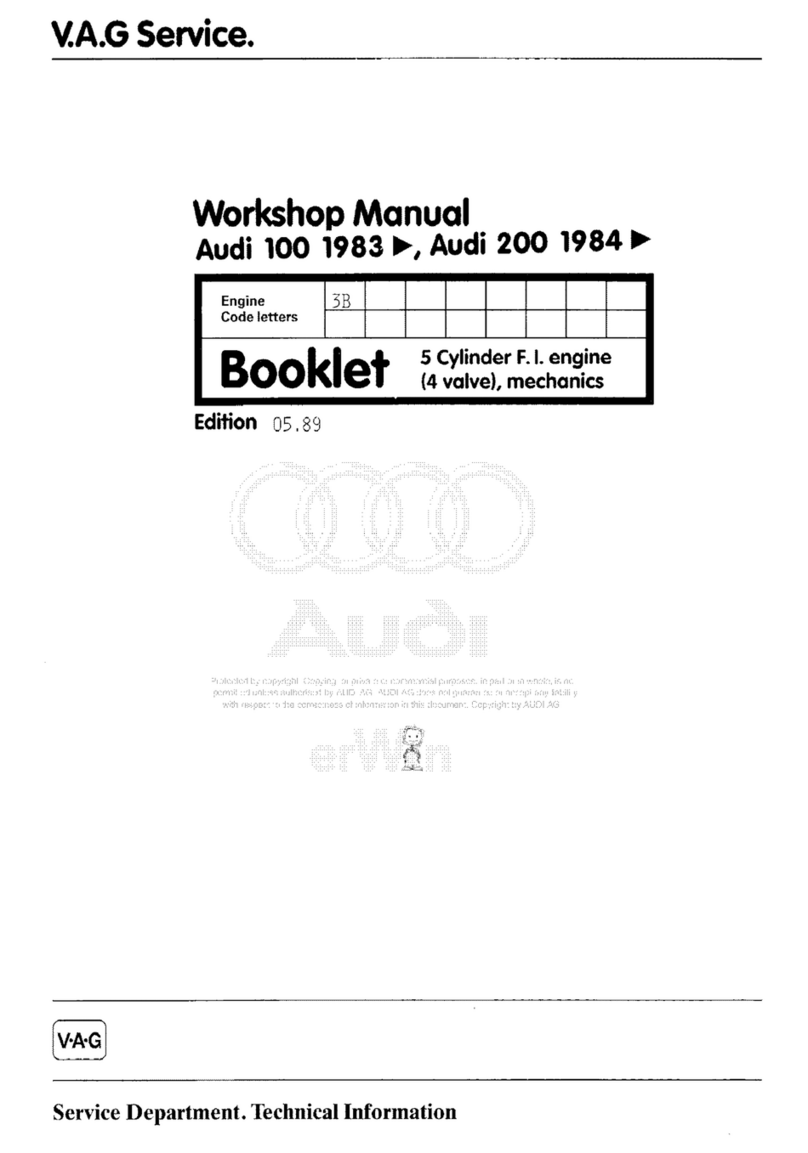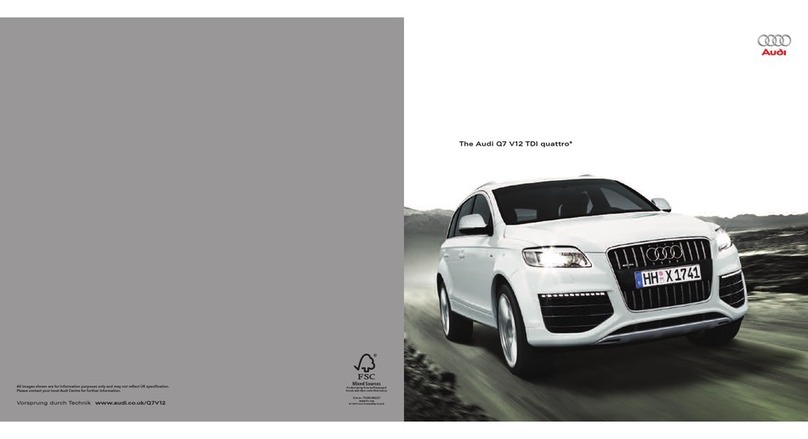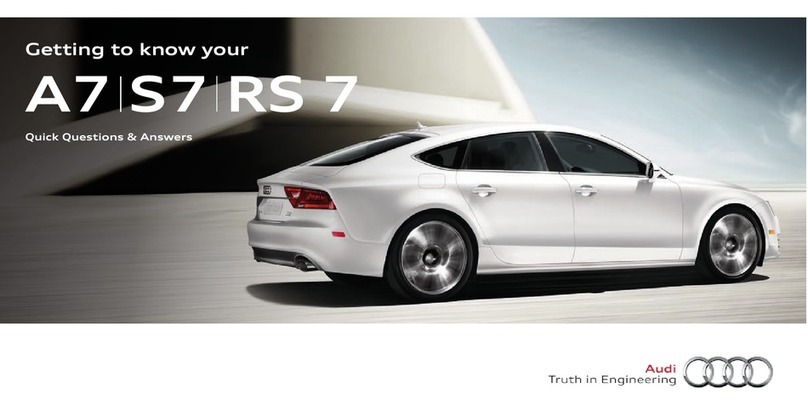89401272186.
Table
of
contents
Charging
settings
. .
112
Charging
equipment
.
116
Trailer
towing................6.55
125
Driving
with
atrailer.......0..0..2.05
125
Trailer
hitch
........
0020.02
cee
eeee
126
Assist
systems.
129
Assist
systems...
129
General
information...
.
129
Surrounding
area
detection
130
Driver
assistance
menu
. .
132
Parking
aid
menu............-.0-0005
133
Driving
information...
134
Speed
warning
system
. :
134
Camera-based
traffic
sign
recognition...
134
Traffic
light
information..............
136
Driver
assistance.
138
Cruise
control
system
138
Efficiency
assist
. .
139
Adaptive
cruise
assist
141
Distance
warning
. .
151
Lane
departure
warning
.
151
Audi
pre
sense
153
Side
assist
.
156
Exit
warning.
158
Emergency
assist
159
Parking
and
maneuvering.......
161
Introduction...
.
161
Parking
aid
plus
:
161
Rearview
camera
and
peripheral
cameras.
163
Rear
cross-traffic
assist
167
Assisted
parking...
.
168
Park
assist
plus............02.02.
00
170
Infotainment
system............
174
Telephone.
174
Introduction
.
Setup
Using
the
Audi
phone
box
176
Using
the
telephone
.
178
Settings
.
182
Messages...
.
se.
183
Troubleshooting..............200200+
184
Audi
connect...
General
information
Audi
connect
Infotainment
Using
a
Wi-Fi
hotspot
.......
Audi
connect
Infotainment
services
.
Audi
connect
vehicle
control
services
Settings
Troubleshooting...........2...00000+
Emergency
call
Overview
Emergency
call
. .
Online
roadside
assistance............
Navigation...
Opening
navigation
.
myAudi
navigation
Entering
a
destination
. .
Stopping
route
guidance
Map
.
wee
Predictive
route
guidance
.
Alternative
routes
.
Additional
functions
Satellite
map
Electric
range
.
Map
update
.
Traffic
information
Settings
.
Radio...
General
information
Radio
functions
.
Online
radio.
Options
and
settings
.
Troubleshooting........2.06200eeee
ee
General
information
Bluetooth
audio
player
Amazon
Alexa
.
Multimedia
connections
.
Playing
media...
.
Options
and
settings
Supported
media
and
file
formats
Troubleshooting
Interactive
experience.
Themes
.
185
185
186
186
186
187
188
189
190
190
190
191
192
192
192
193
197
197
199
199
200
200
201
201
202
203
205
205
206
209
210
211
212
212
212
213
213
214
217
218
219
221
221