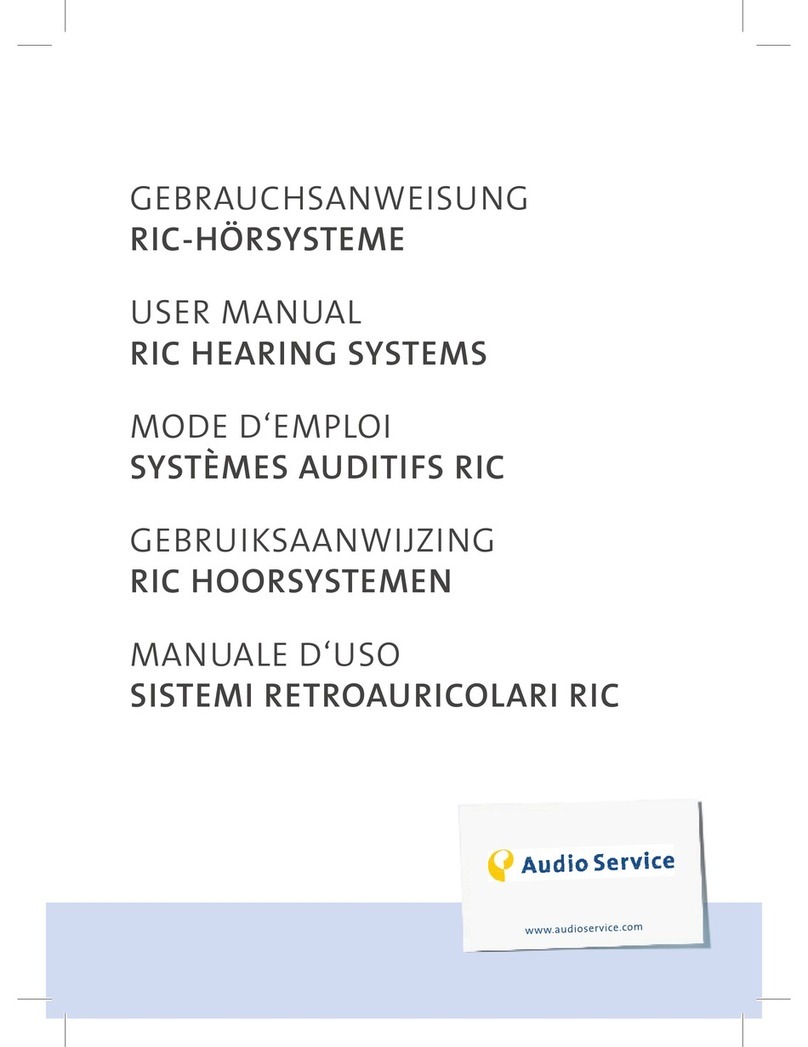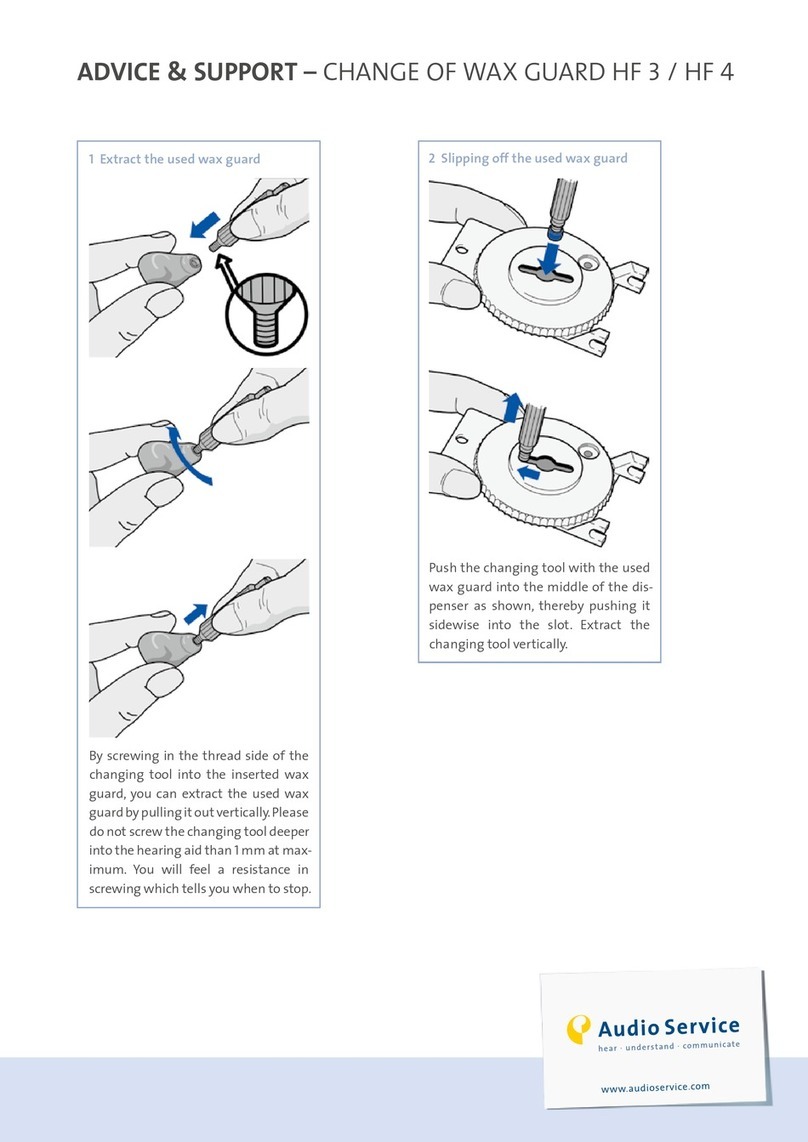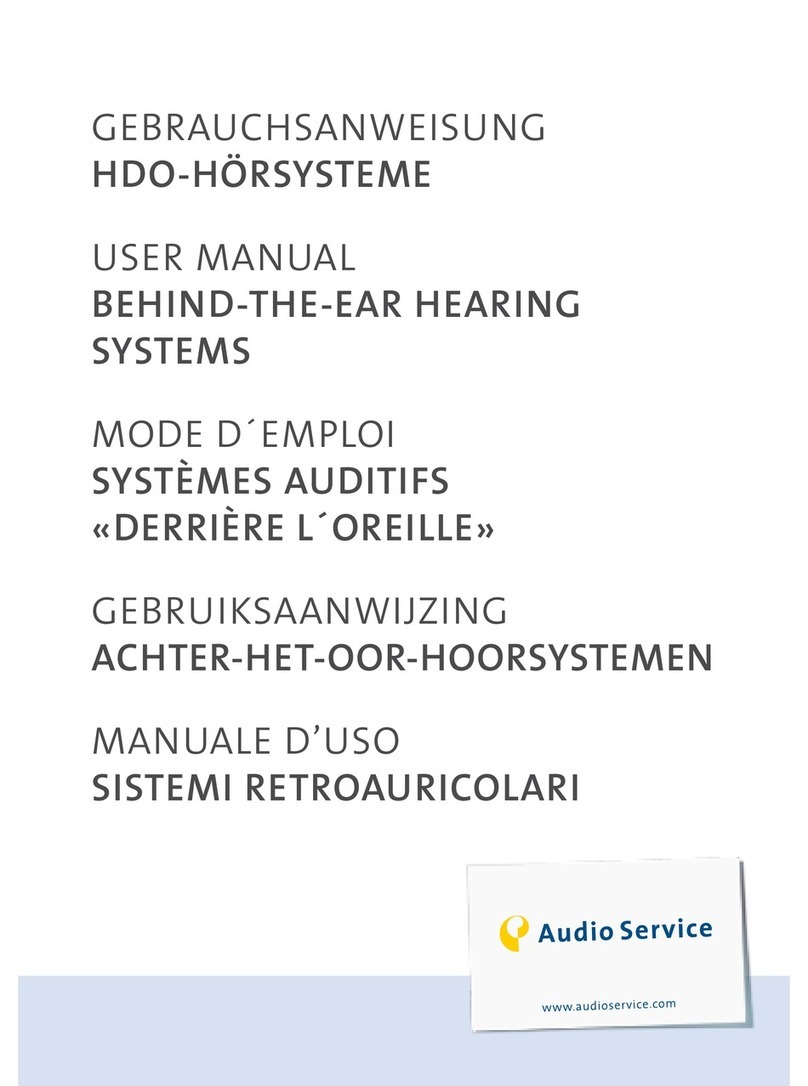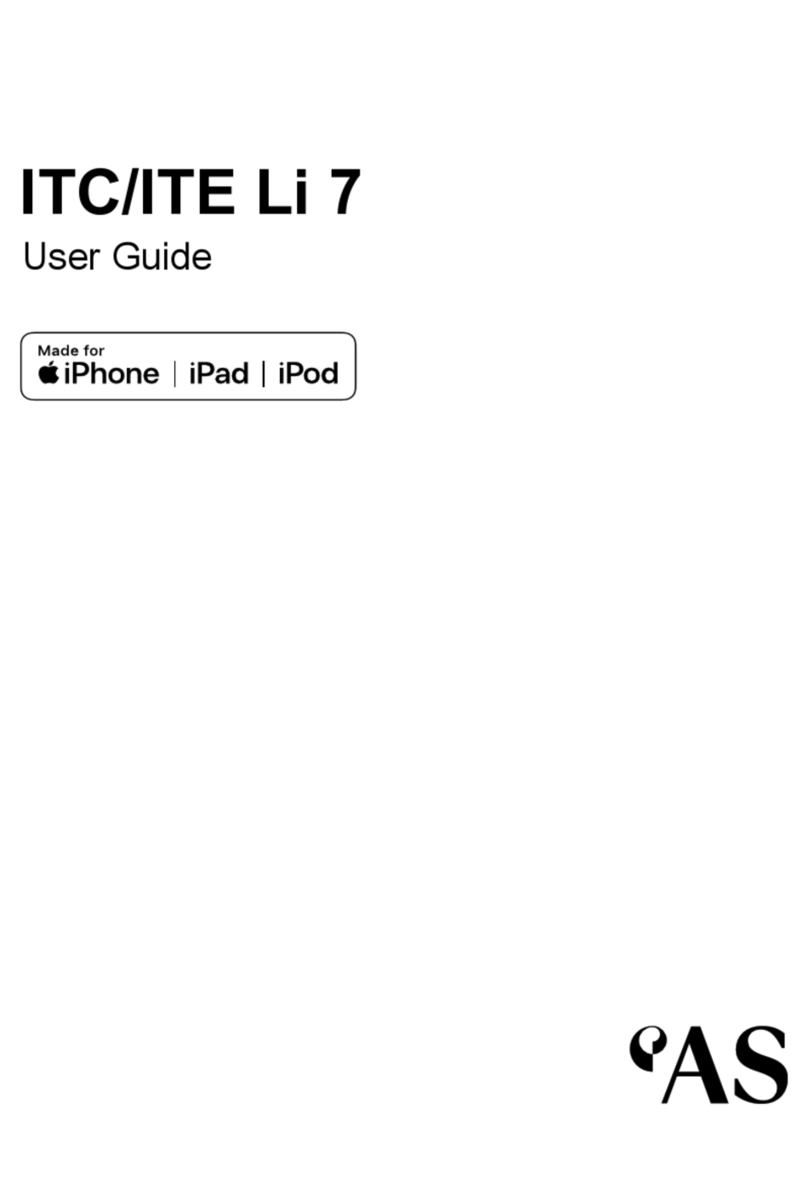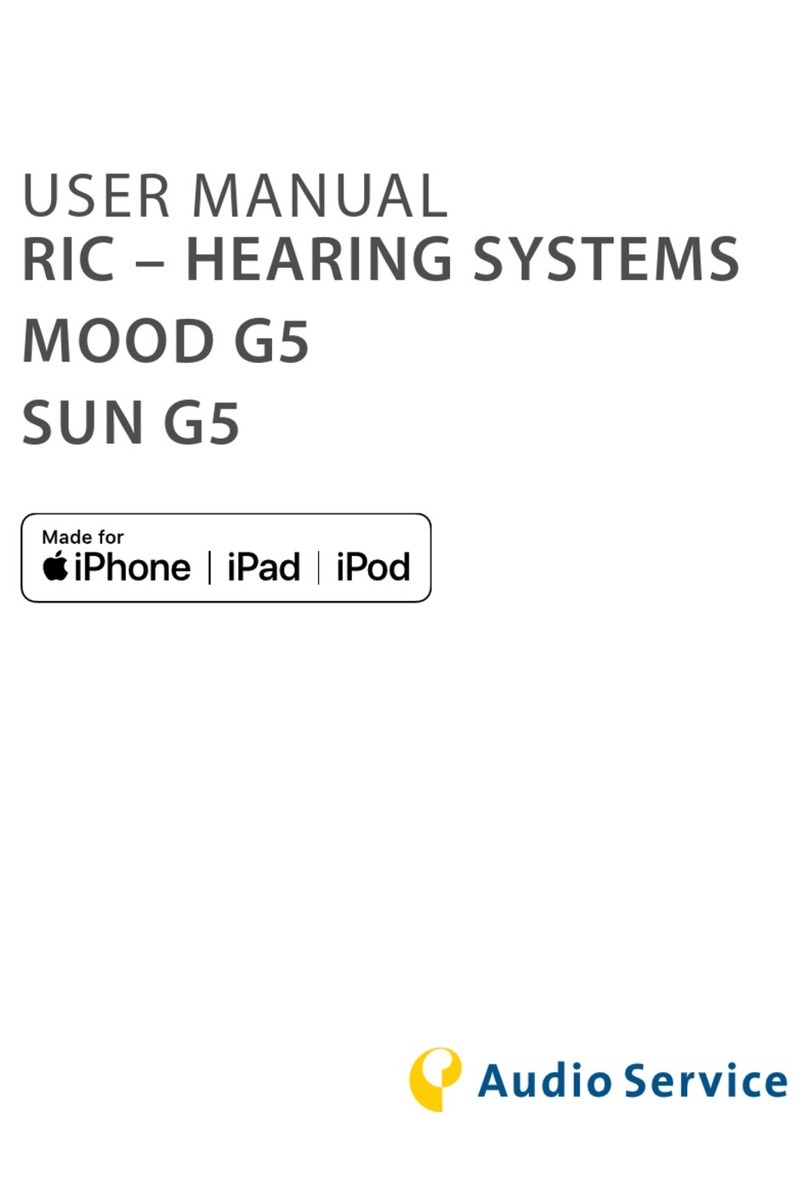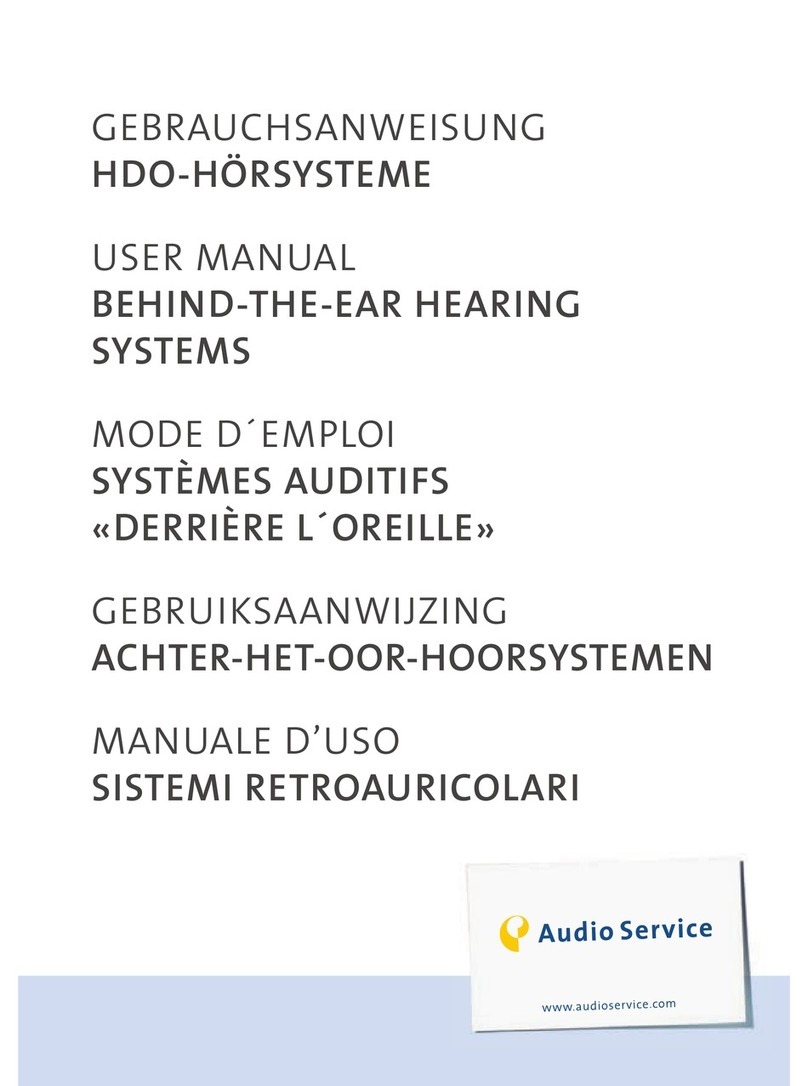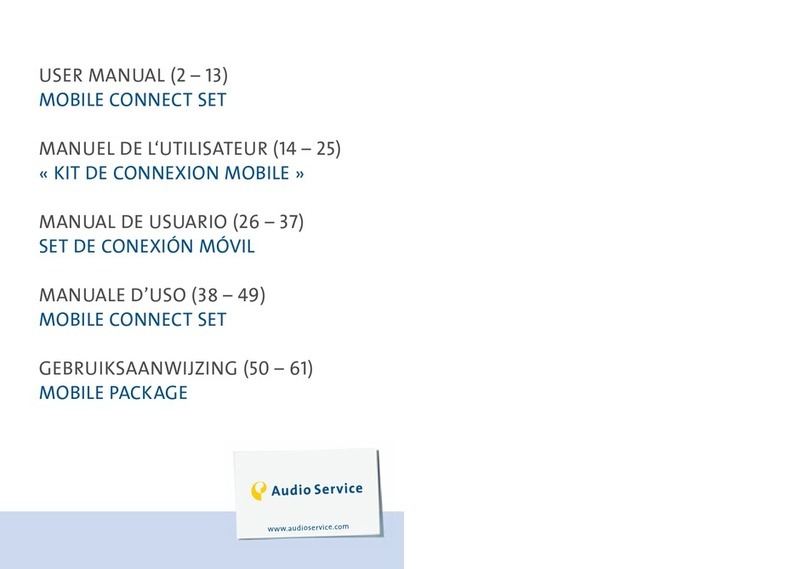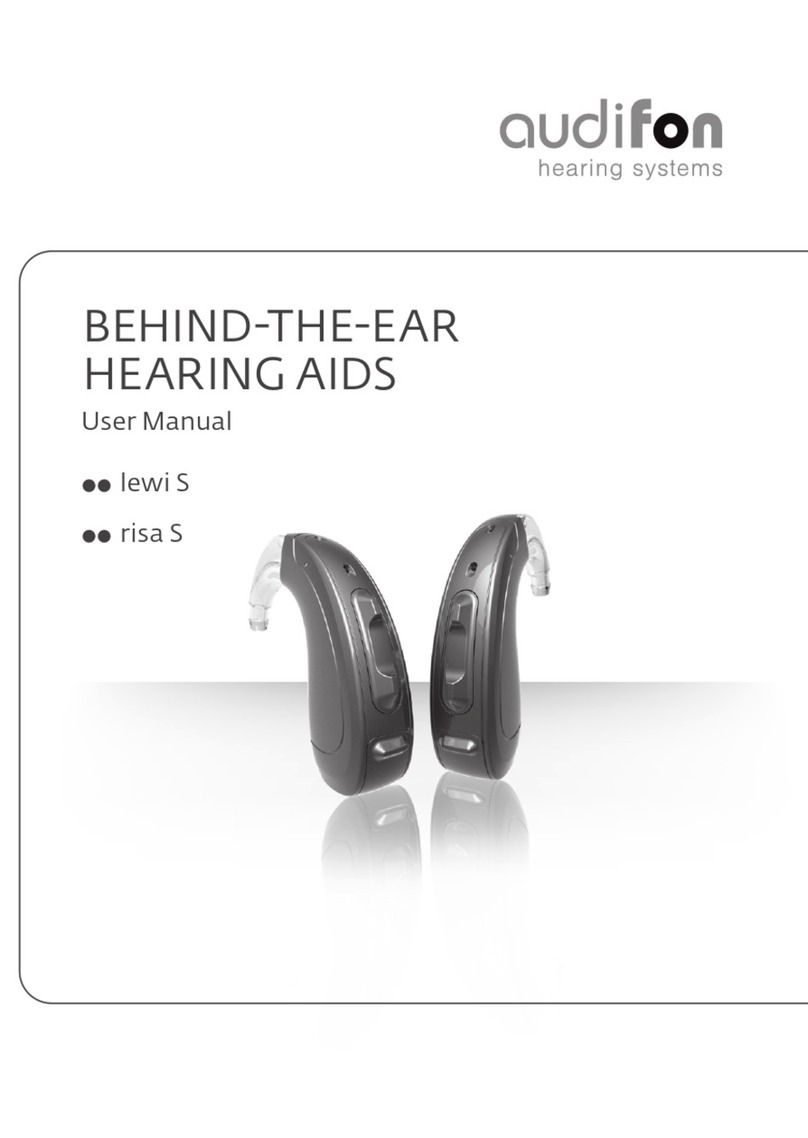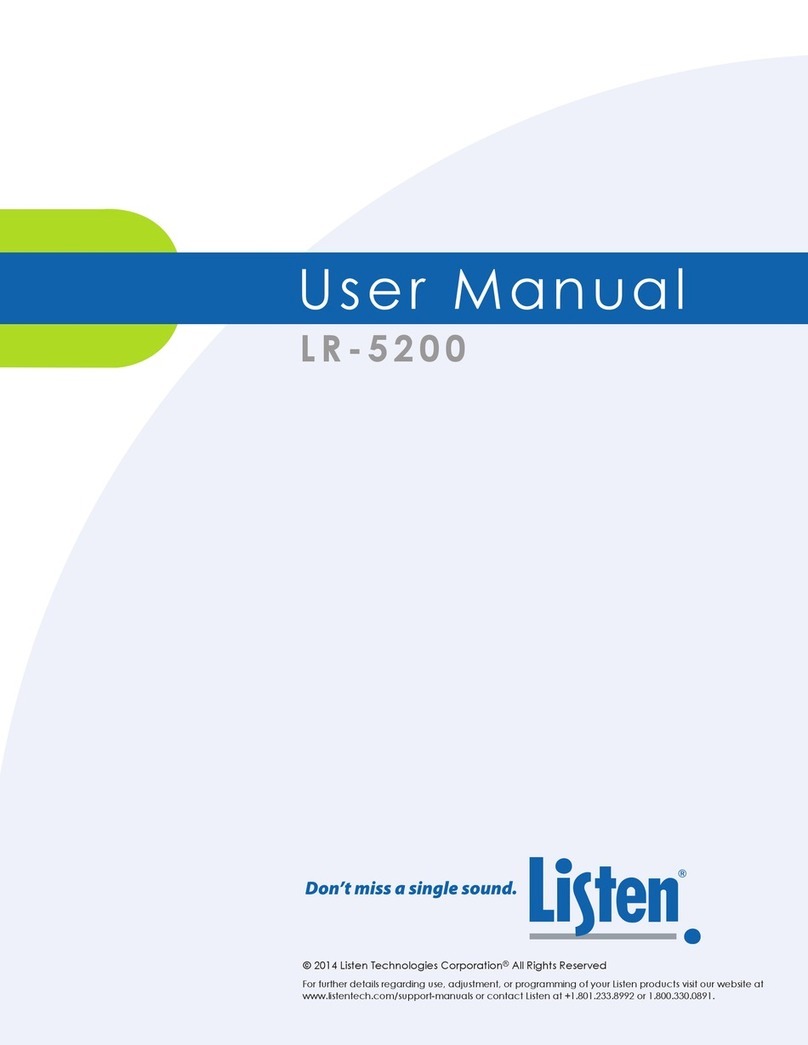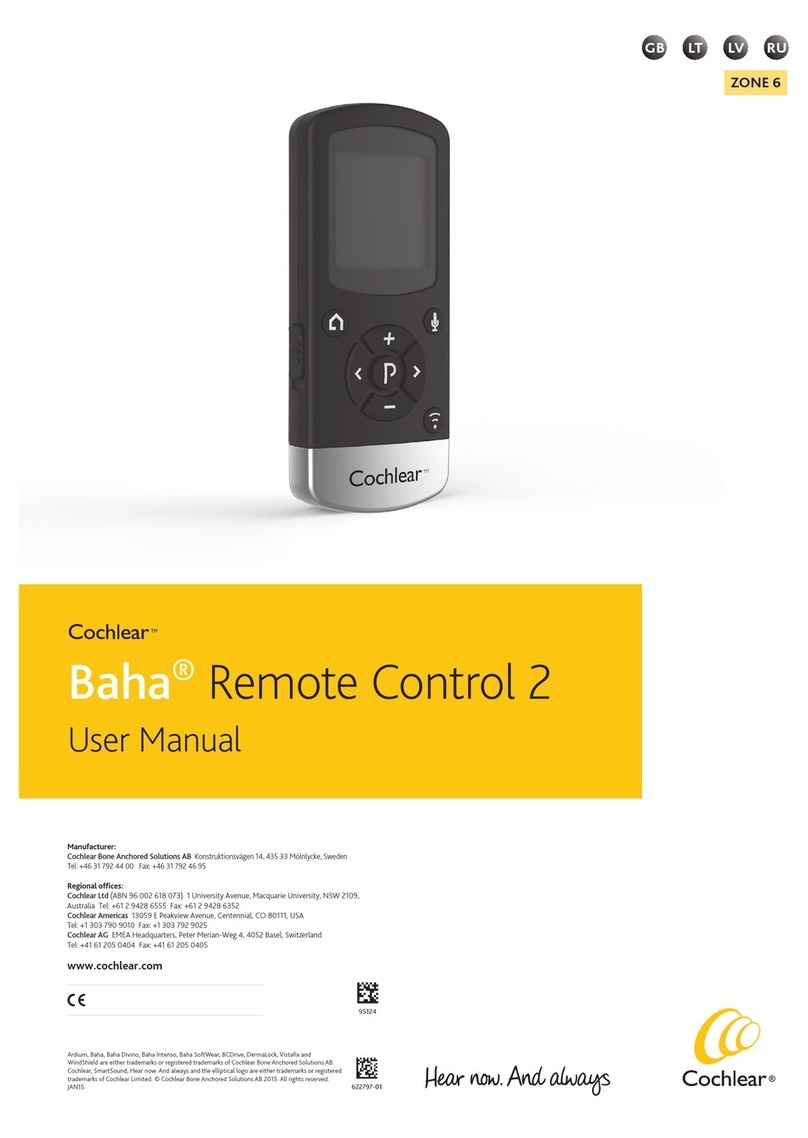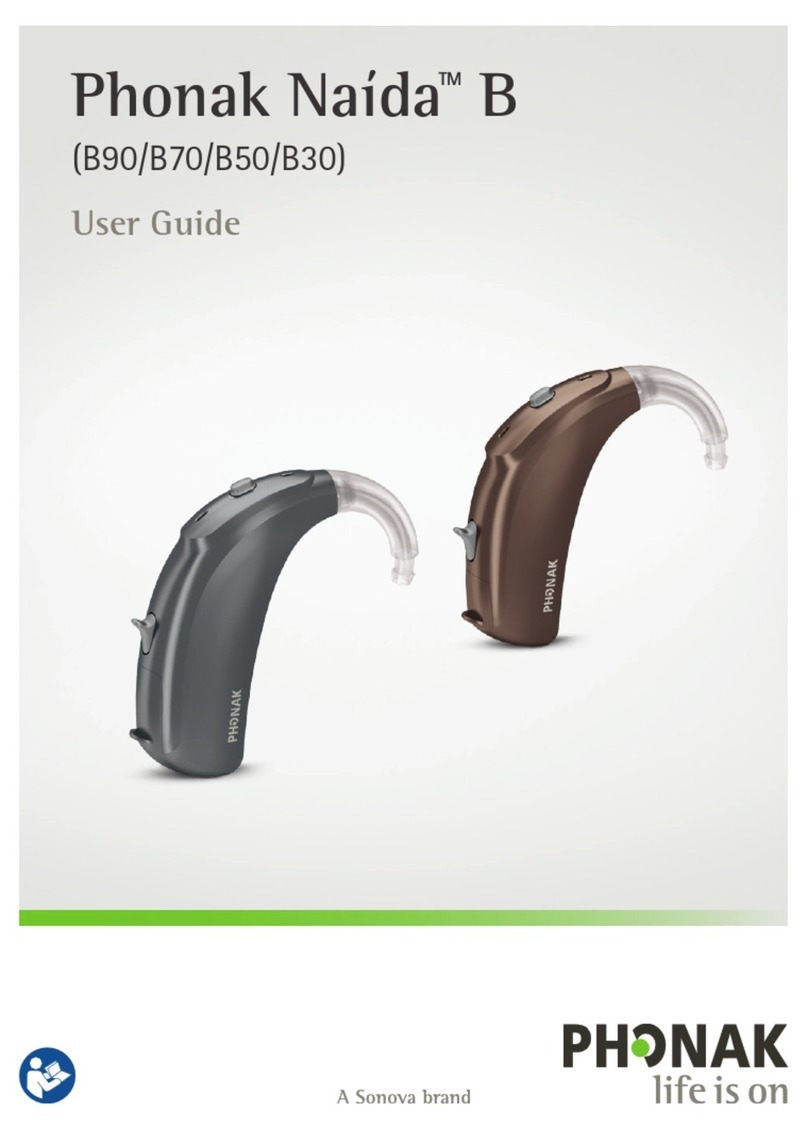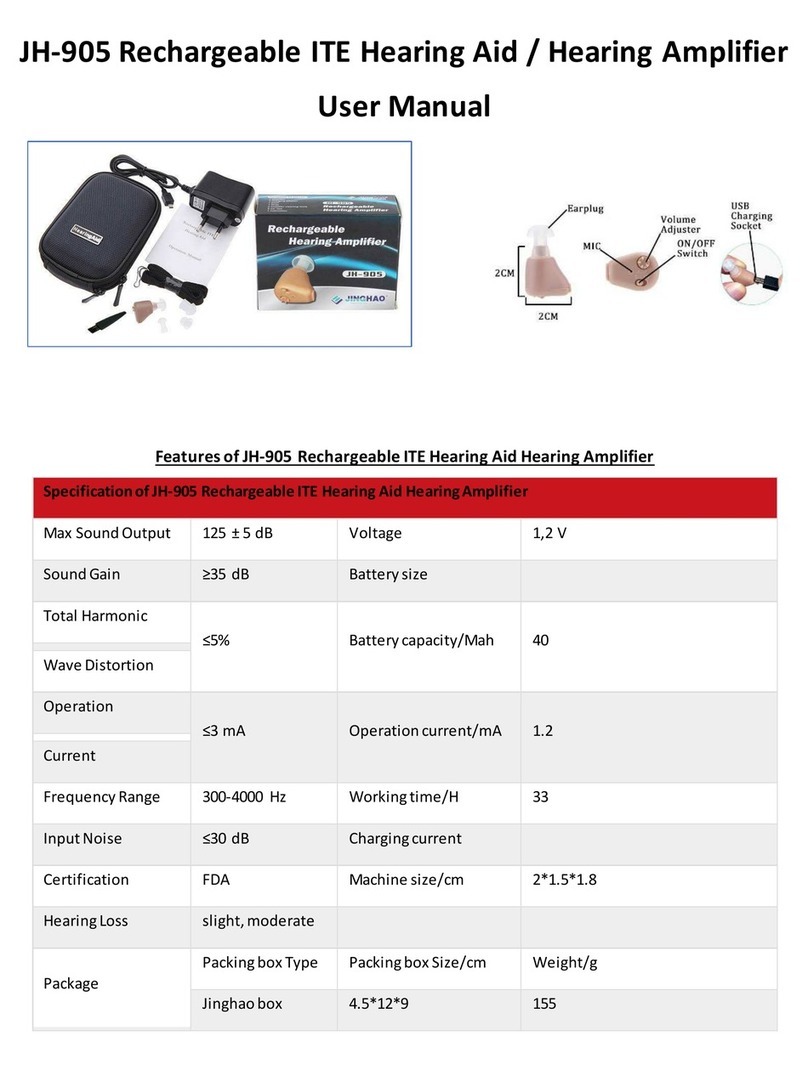3
See Smart Connect user guide, page
➜
CHARGING
Steady orange light: The Smart Connect is charging.
Steady green light: The Smart Connect is fully charged.
8
DURING USE
Flashing orange after pressing any button: The battery is low.
Press simultaneously to see whether the Smart Connect is already switched on. The
green LED will flash if the Smart Connect is on. Otherwise switch it on by holding down for about
3 seconds.
9
1. FIRST SETUP/PAIRING
11
–
12
1.
2.
3.
4.
5.
Switch on the Smart Connect by pressing and holding down for about 3 seconds.
Now the Smart Connect automatically searches for hearing systems and Bluetooth devices:
Switch on the hearing systems. If pairing is successful, the green LED lights up and then goes out again
Until the first Bluetooth device (not our transmitters) is connected, the Smart Connect remains in search mode.
If you do not want to connect a Bluetooth device right now, press to discontinue search mode.
2.PAIRING BLUETOOTH DEVICES (hearing systems must be paired)
19
–
21
1.
2.
Hold down at the same time until the blue LED flashes: ‒ the Smart Connect searches for BT devices.
After the connection confirmation on your Bluetooth terminal device (if necessary, enter the PIN "0000"), the blue LED lights up for
5 seconds and then goes out again ➜ connection successfully established:
3.PAIRING OUR TRANSMITTER (hearing systems must be paired)
22
–
23
1.
2.
3.
4.
5.
Switch on the transmitter.
Hold down at the same time until the blue and green LEDs flash alternately:
After successful pairing, the blue LED briefly flashes before changing into a steady light: ➜ Connection successfully established.
If the streaming does not begin automatically, press to discontinue the search process.
Then press twice quickly: ➜ Connection successfully established.
4.CANCEL PAIRINGS (our transmitters can only be removed using the Smart Connect app!)
32
1.
2.
To unpair all Bluetooth devices, hold down at the same time for approximately 10 seconds.
Successful unpairing is indicated by
3. Then the Smart Connect automatically searches for hearing systems and Bluetooth devices once again: (see 1.2)
BEFORE SETUP, ENSURE THAT ...-
! You have your G3 hearing systems to hand. ! The Smart Connect is charged.
! G3 hearing systems are programmed and operational. ! The carrying strap (neck loop) on the Smart Connect is connected.
We recommend connecting the Smart Connect to Connexx before every startup so as to run any available firmware update.
LED DISPLAY / BLUETOOTH PAIRING