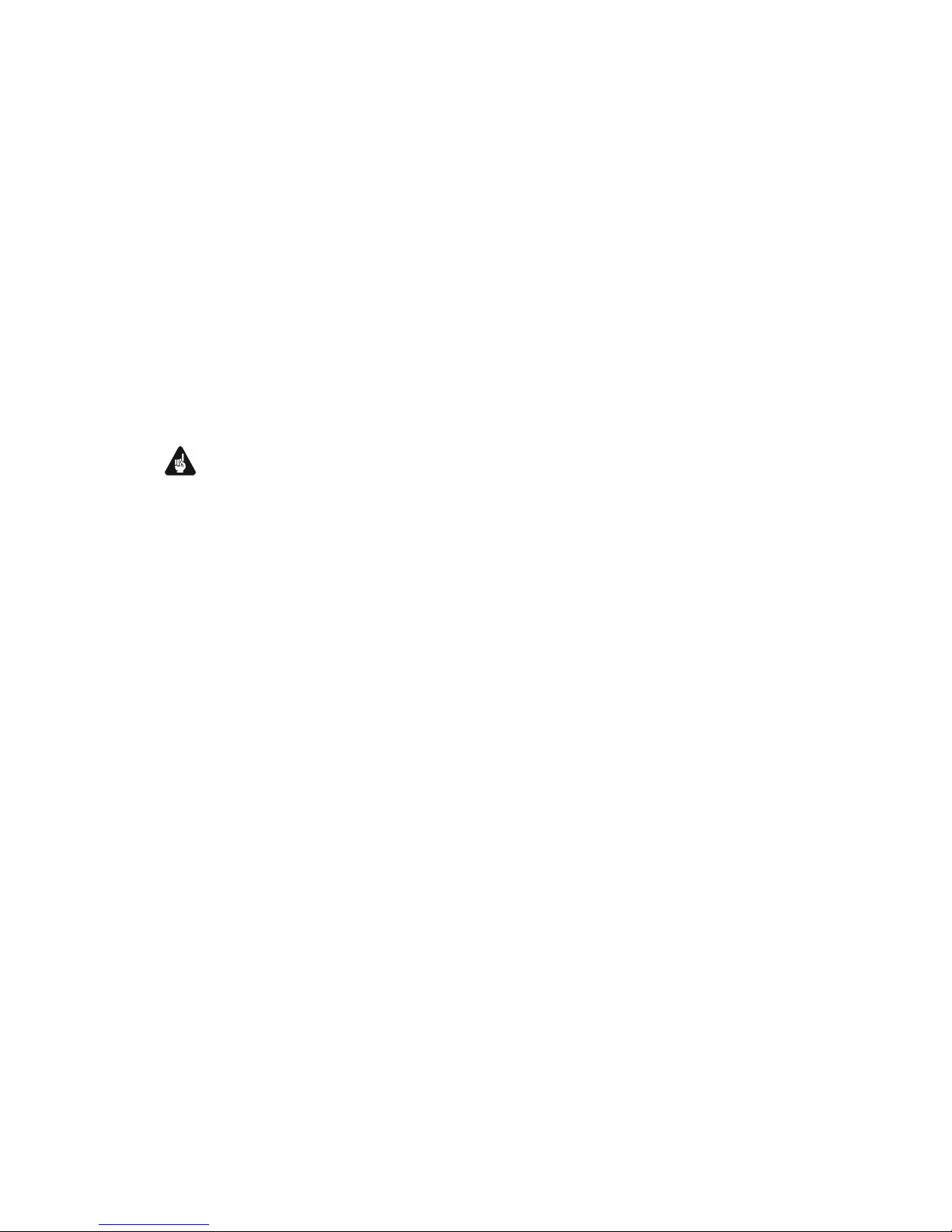4
6.2.1.3 NET input....................................................................................23
6.2.2 Input selection .............................................................................25
6.2.3 FM tuner......................................................................................26
6.2.4 NET input....................................................................................26
6.2.4.1 Internet radio...............................................................................26
6.2.4.2 USB.............................................................................................27
6.2.4.3 UPnP server ................................................................................28
6.2.5 USB Audio ..................................................................................28
7Audionet system remote control.................................. 29
7.1 Key assignment DNC ................................................................31
7.2 Screen 1......................................................................................32
7.3 Screen 2......................................................................................33
7.4 Screen 3......................................................................................33
7.5 Screen 4......................................................................................34
8Devicesetup.................................................................... 35
8.1 Overview device menu..............................................................36
8.2 Global setup...............................................................................37
8.2.1 Display........................................................................................37
8.2.2 Auto start.....................................................................................38
8.2.3 Power-off mode...........................................................................39
8.2.4 Channel name..............................................................................39
8.2.5 Digital equalizer setup.................................................................40
8.2.6 Trigger out...................................................................................41
8.2.7 Speaker distance..........................................................................42
8.3 Networksetup............................................................................43
8.3.1 Manage Network.........................................................................44
8.3.1.1 Restart Network Driver...............................................................44
8.3.1.2 Save & Apply Settings................................................................44
8.3.1.3 Load Factory Defaults.................................................................45
8.3.2 ConnectionType .........................................................................46
8.3.3 DHCP ..........................................................................................46
8.3.4 IP Address ...................................................................................47
8.3.5 IP Mask.......................................................................................47
8.3.6 Gateway.......................................................................................48
8.3.7 DNS.............................................................................................48
8.3.8 RCP port......................................................................................49
8.3.9 Wireless setup .............................................................................50
8.3.9.1 SSID............................................................................................50
8.3.9.2 Wireless security.........................................................................51