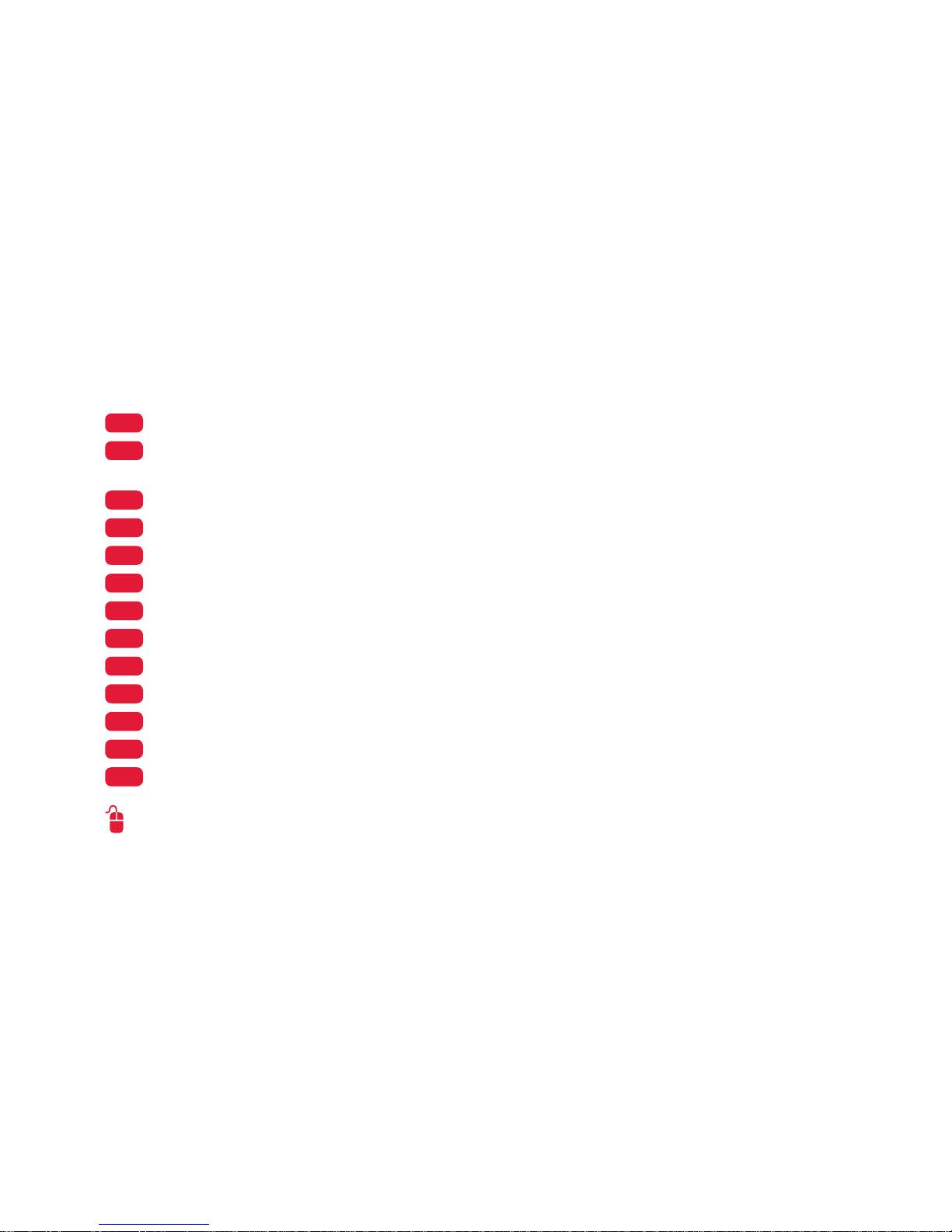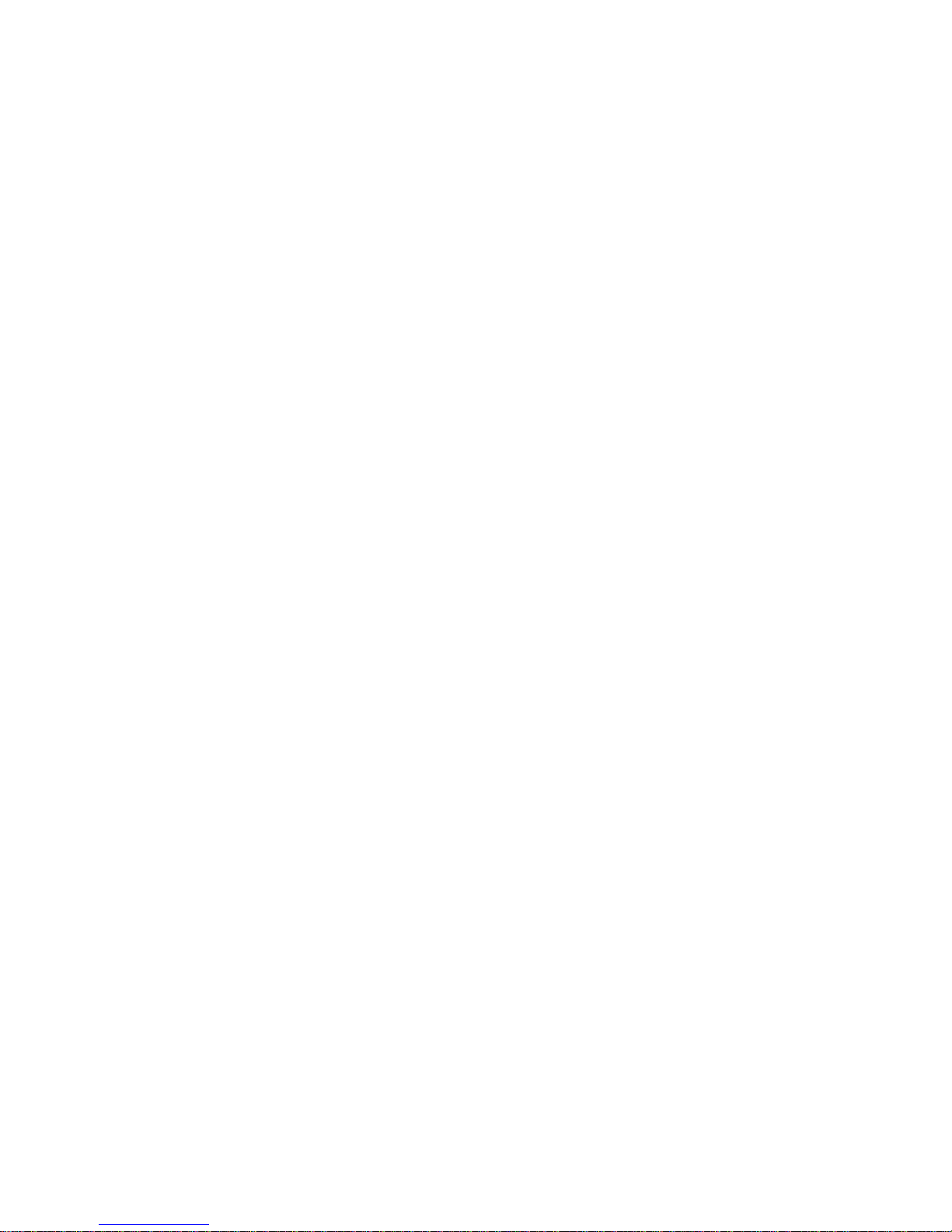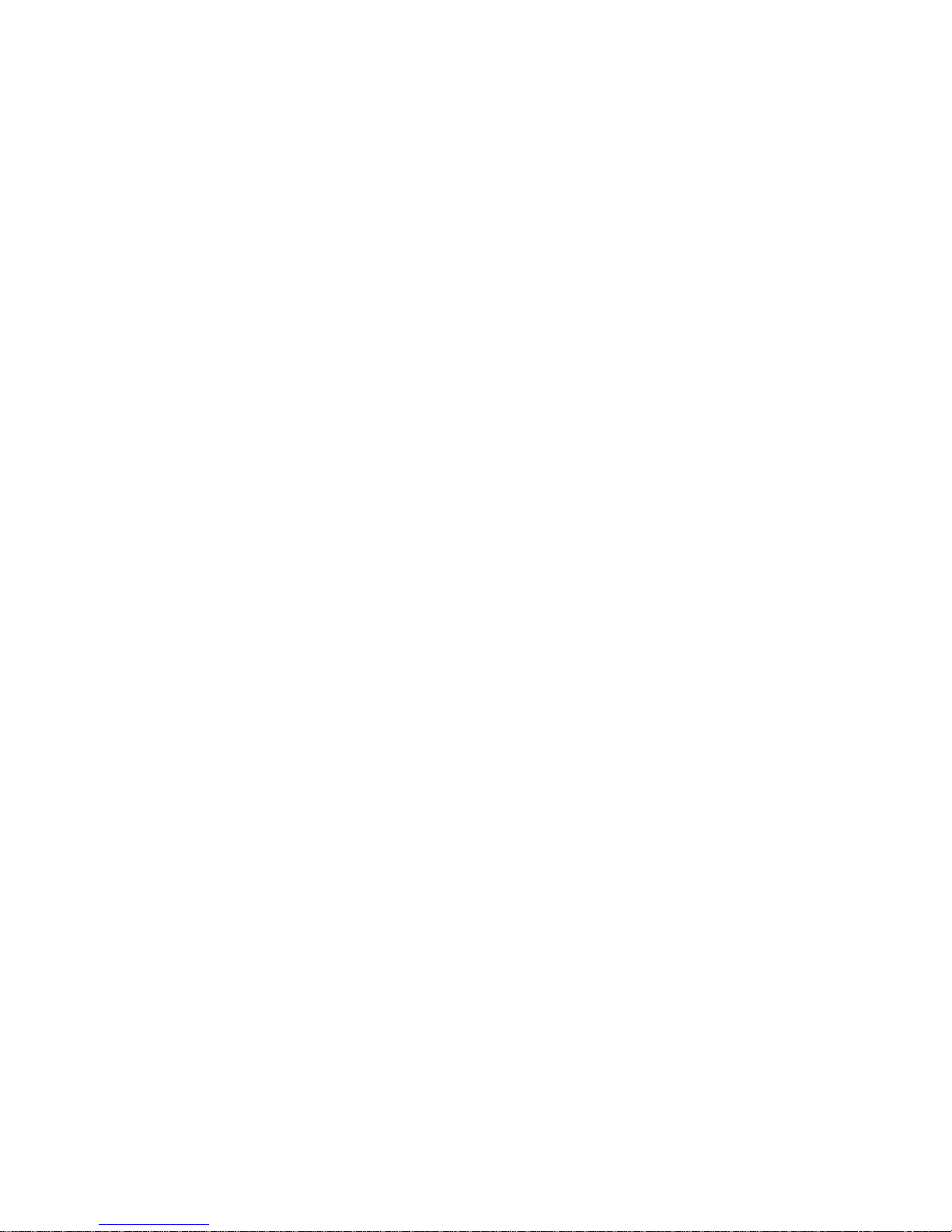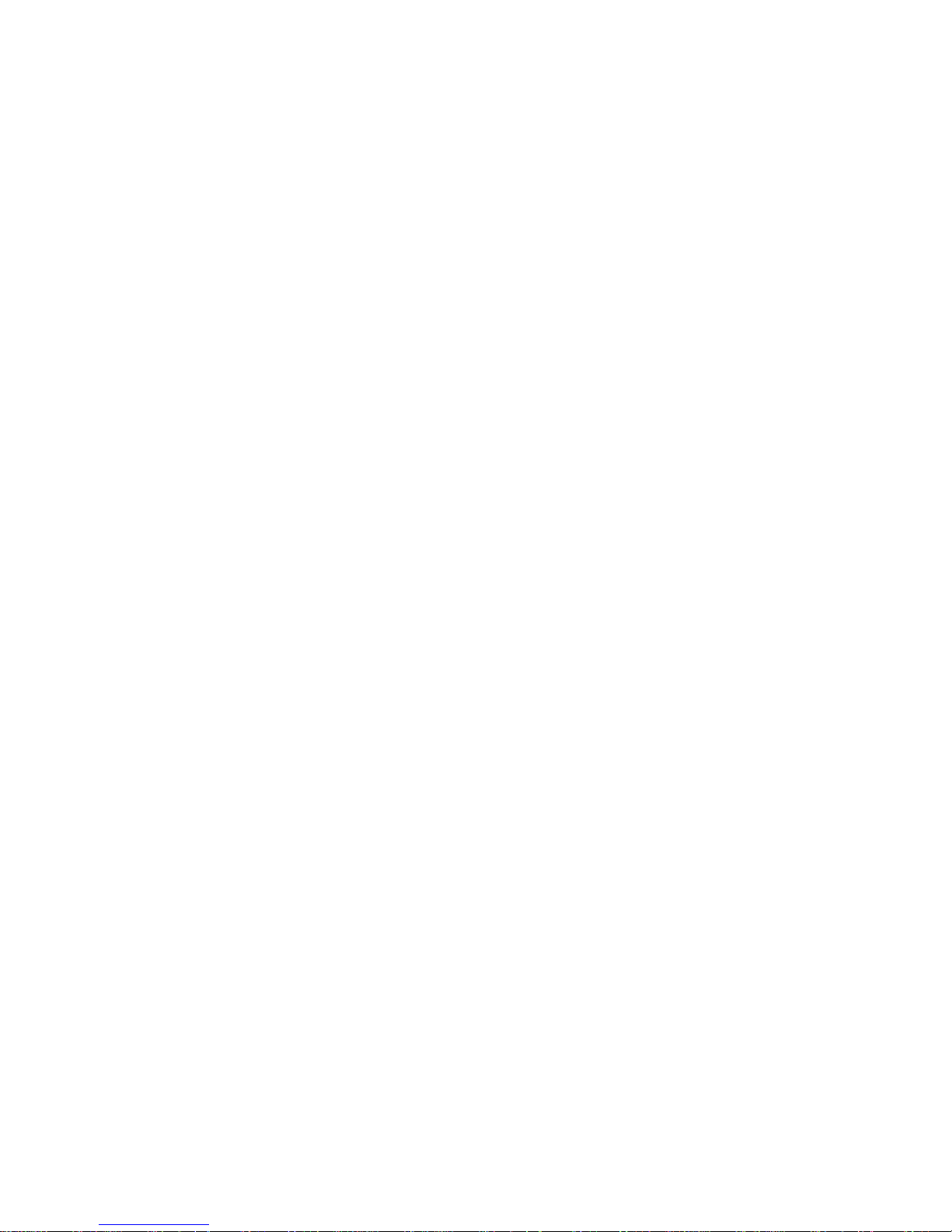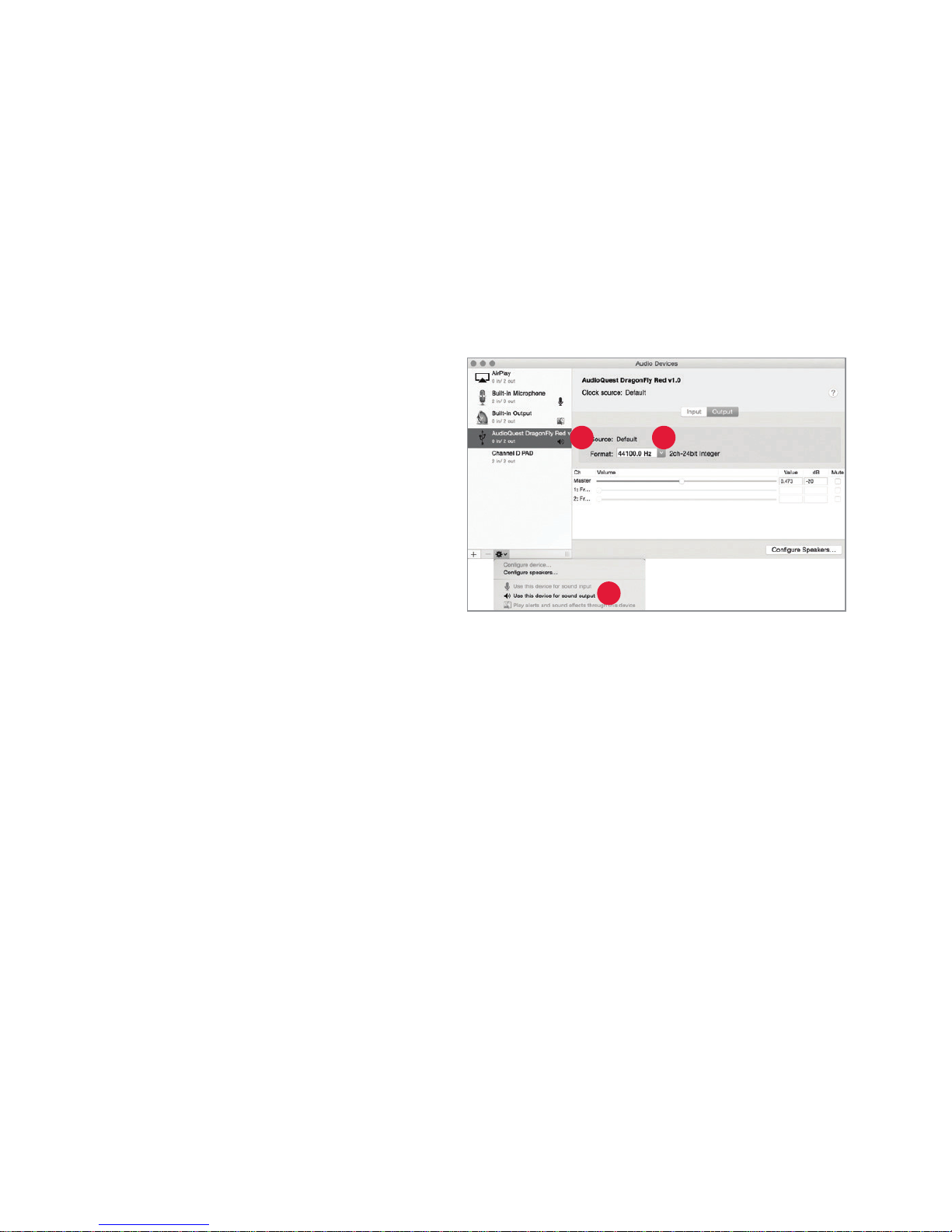DragonFly Red represents the culmination of several new and exciting achievements.
Over the better part of three years, AudioQuest and acclaimed engineer Gordon
Rankin have been tirelessly developing sophisticated software solutions that have
allowed us to implement a new, high-performance class of USB microcontroller. We
have chosen to work with Microchip®, a leading provider of microcontroller and analog
semiconductors. With exceedingly low power consumption and extremely low-noise
power supplies, the Microchip microcontrollers achieve unprecedented levels of
eciency and signal-to-noise ratio, regardless of bit- or sample-rate.
While DragonFly versions 1.0 and 1.2 achieved new standards of performance and
portability in the high-delity audio world, many of our customers have longed for a
similar product that could be reliably used with their handheld mobile devices. Previously,
DragonFly’s power consumption limited its compatibility to Mac and Windows laptops
and PCs. Now, with our developments in the eld of microcontrollers, we are able to
improve DragonFly’s performance while also oering compatibility with handheld
Apple Mobile and Android devices. Improved performance and greater versatility!
DragonFly Red employs a unique clock system called a Hybrid-PLL. While not discrete,
the Hybrid-PLL performs equal to, or better than, many discrete clock systems, at a
fraction of their cost. This has allowed us to devote resources to more sophisticated
components elsewhere.
5