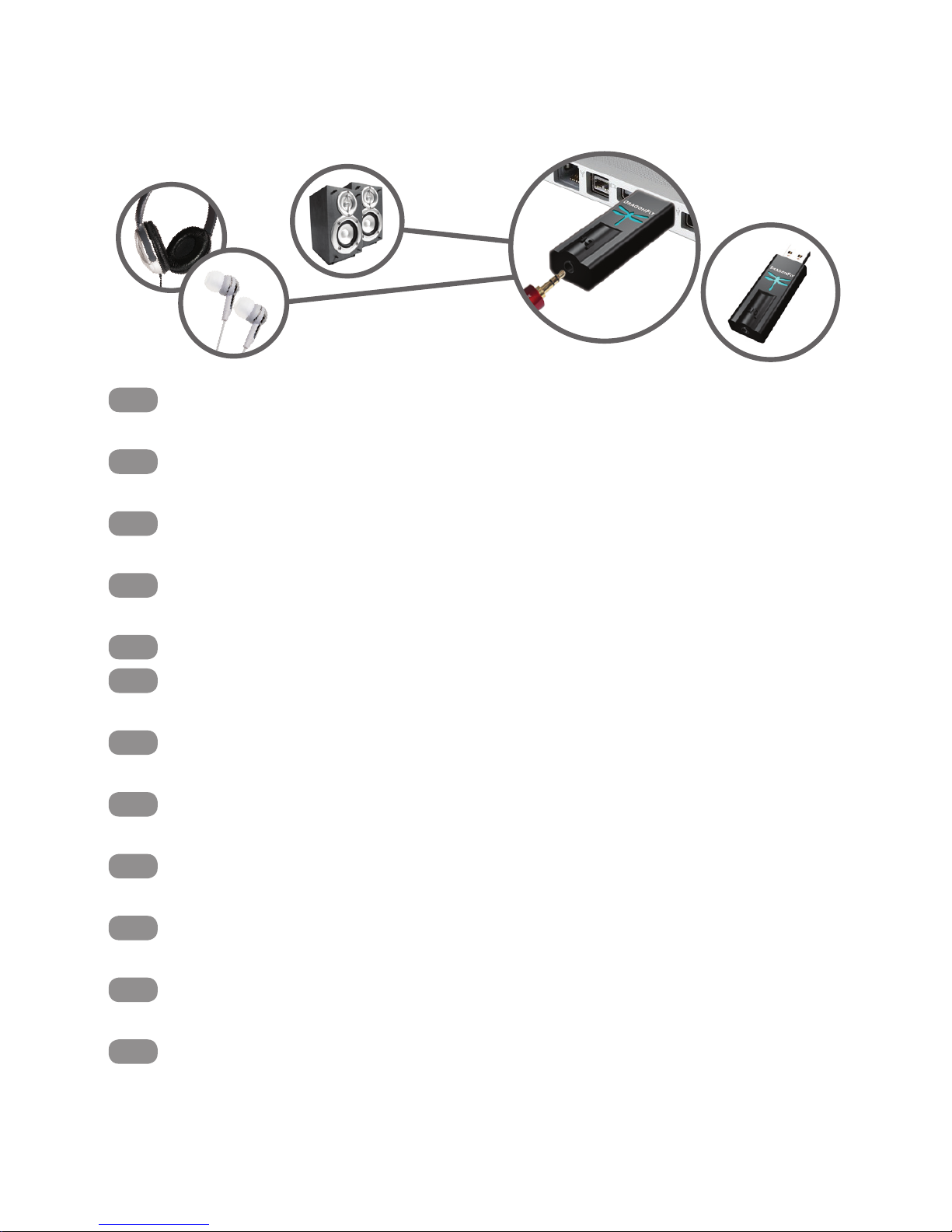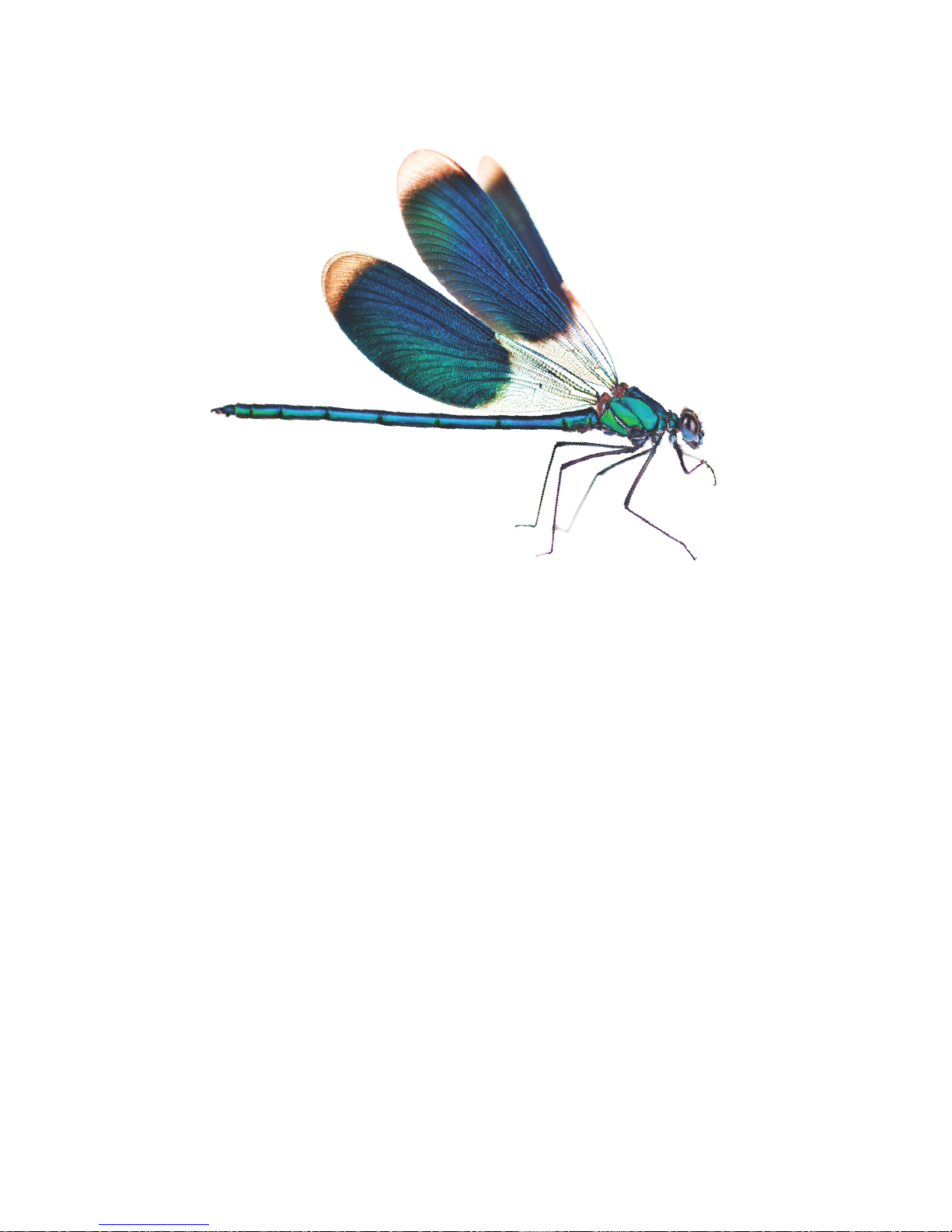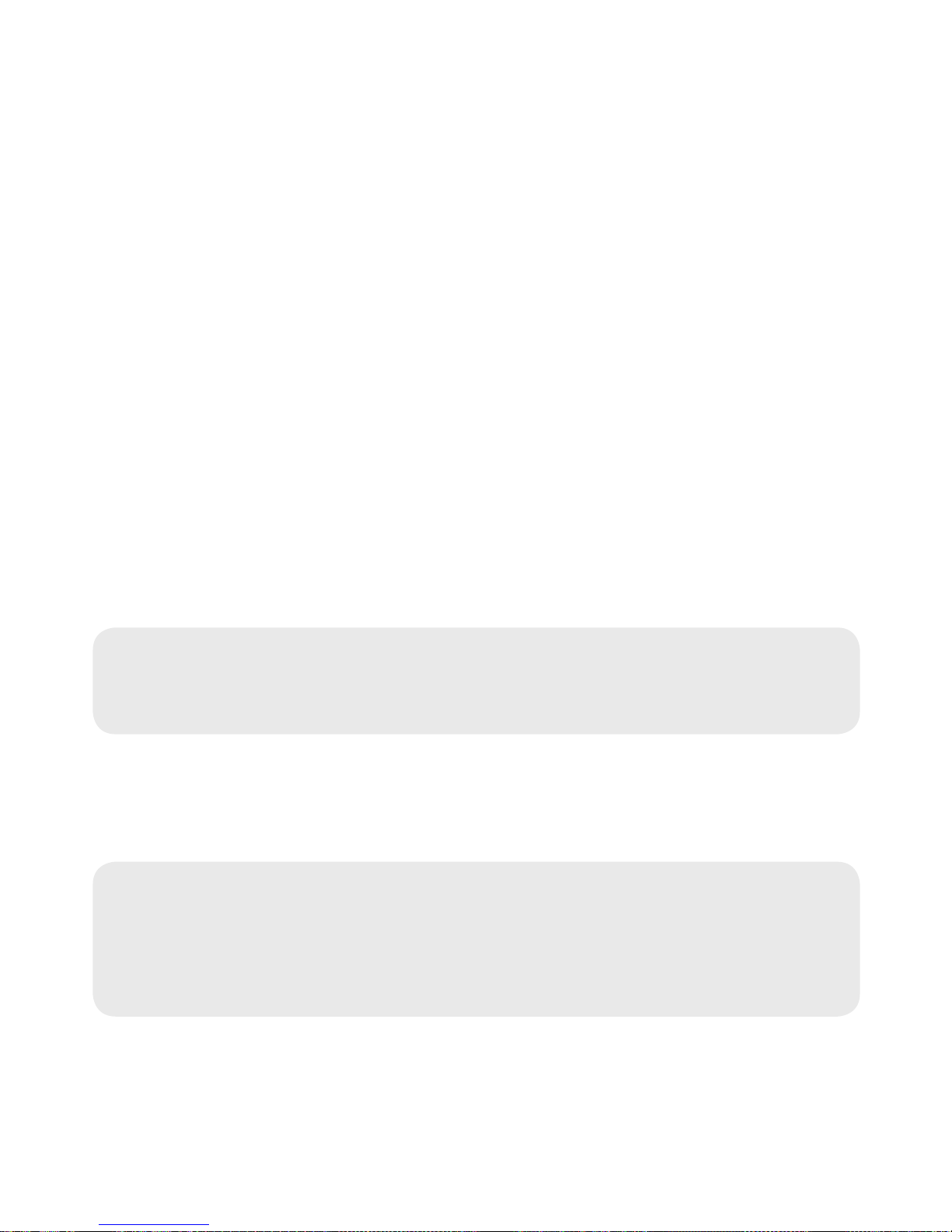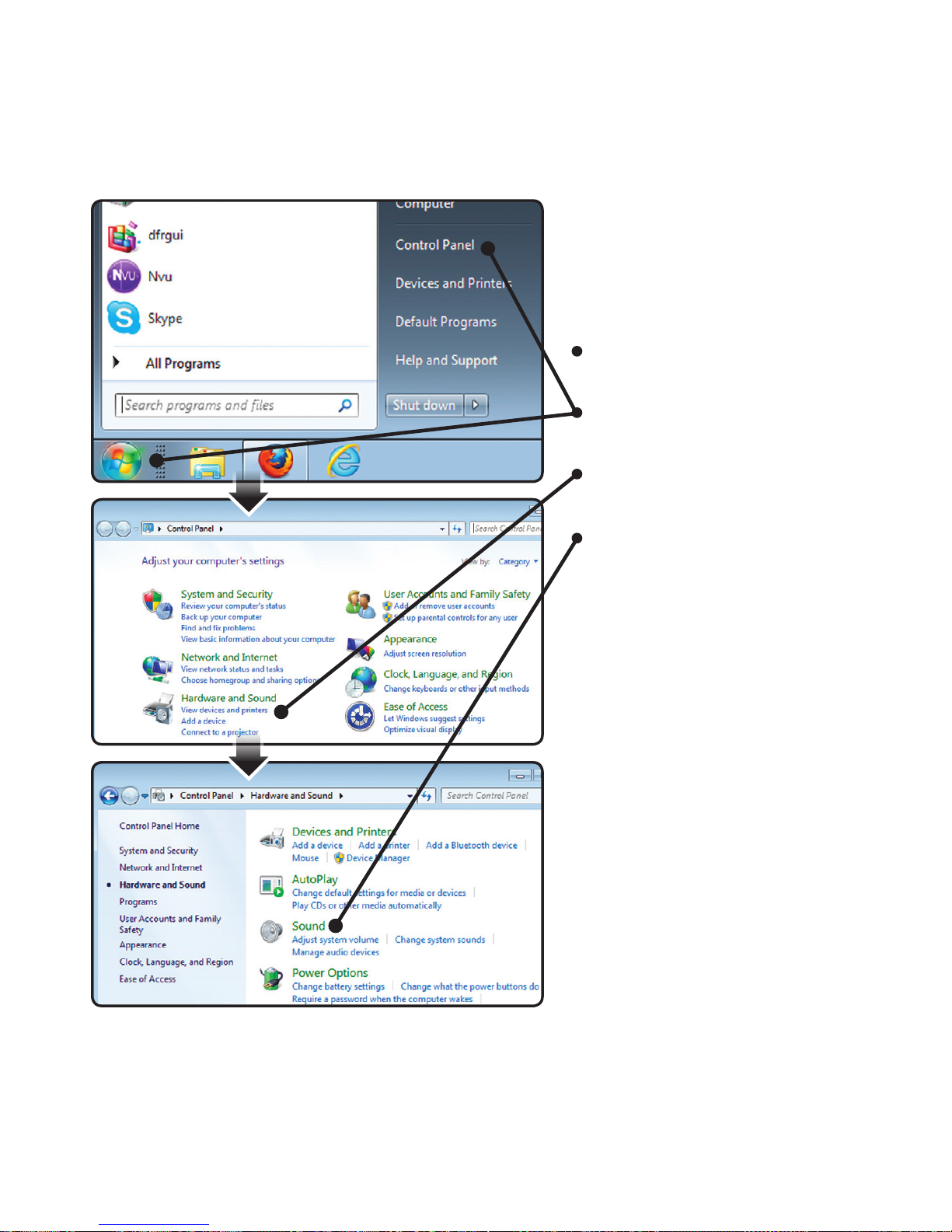9
The AudioQuest DragonFly
is added as “Speakers.”
Ensure it is the “Default
Device.”
Select “Speakers.”
Click “Properties” button for
more setup options.
Click “Advanced” tab.
Use the dropdown menu to
choose the sample rate ...
most likely 24-bit, 44100 Hz;
please read explanation
below.
For “Exclusive Mode,” check
both options then click
“OK.”
Why is “Format” important?
CD’s are 44100 Hz.
Compressed MP3 and AAC music les and
audio streams are typically encoded at three
dierent quality levels - 128kbps, 256kbps
(iTunes Plus) and 320kbps - and most often
reconstructed as 44100 Hz les.
Many music downloads and CDs ripped as
Apple Lossless or FLAC les are reconstructed
to 44100 Hz.
If you have higher resolution files, it is
important to choose the correct higher sample
rate in order to maximize the benefit of
those les, and to direct the information to
whichever of DragonFly’s two dedicated
“clocks” is optimized for that sample rate.
Some programs (such as NPR) use 48000 Hz.
These 24-bit/48000 Hz files can sound
amazingly close to higher sample rate les.
Some “high-res” files use 88200 Hz, but
Windows 7 is not currently compatible with
this sample rate. To play 88200 Hz music les,
Windows 7 users must select 44100 Hz, 48000
Hz, or 96000 Hz with 44100 recommended
as optimal. Windows-compatible alternative
music players such as JRiver and foobar2000
will play 88200 Hz les at their native sample
rate. For support or more information about
these music players please visit jriver.com or
foobar2000.org.
Some “high-res” les use 96000 Hz because it
is a multiple of the sample rates used on DVDs,
Blu-rays and in the computer world.
DragonFly’s illuminated dragony lights up in
dierent colors to indicate status or sample rate:
Red: Standby Green: 44100 Hz
Blue: 48000 Hz Amber: 88200 Hz
Magenta: 96000 Hz