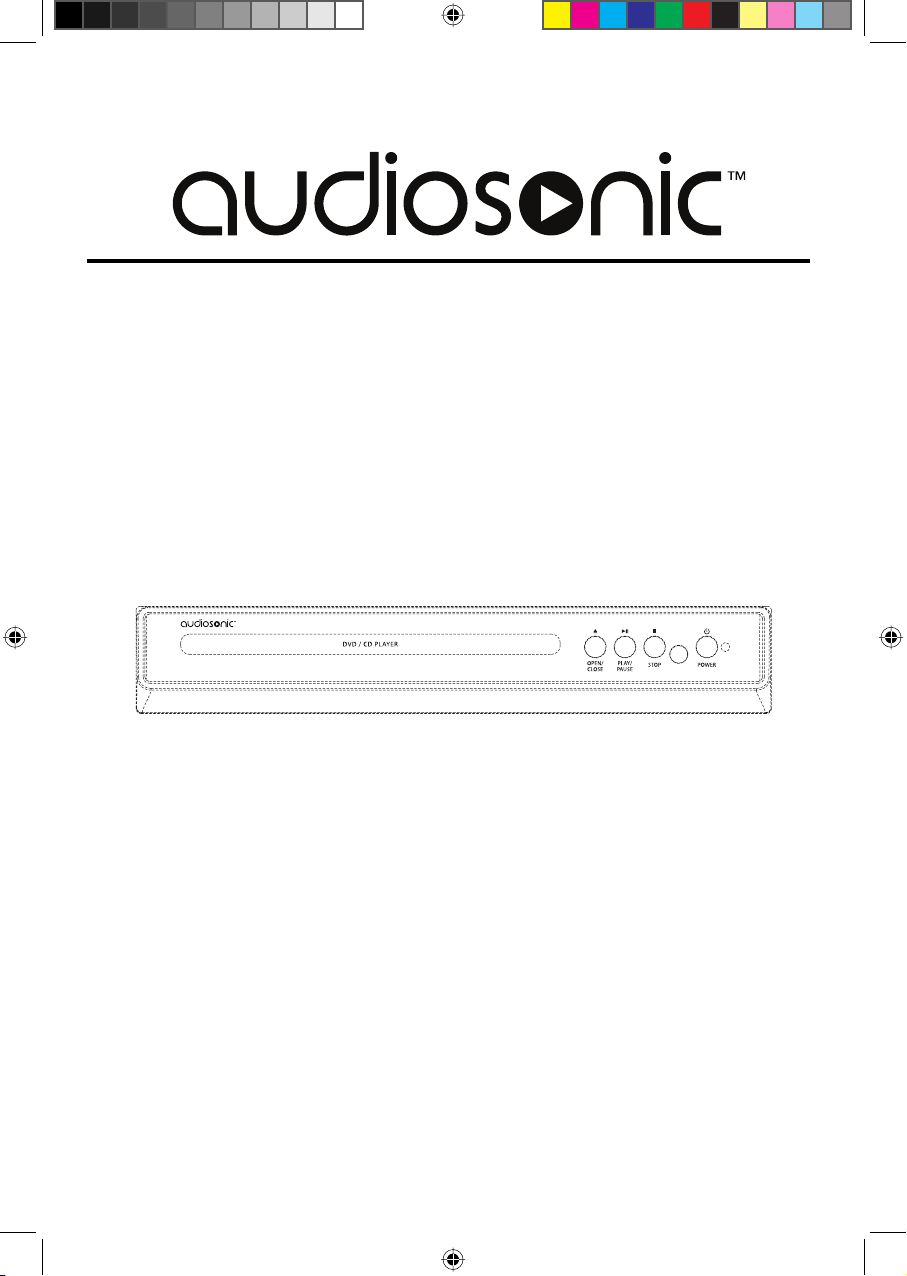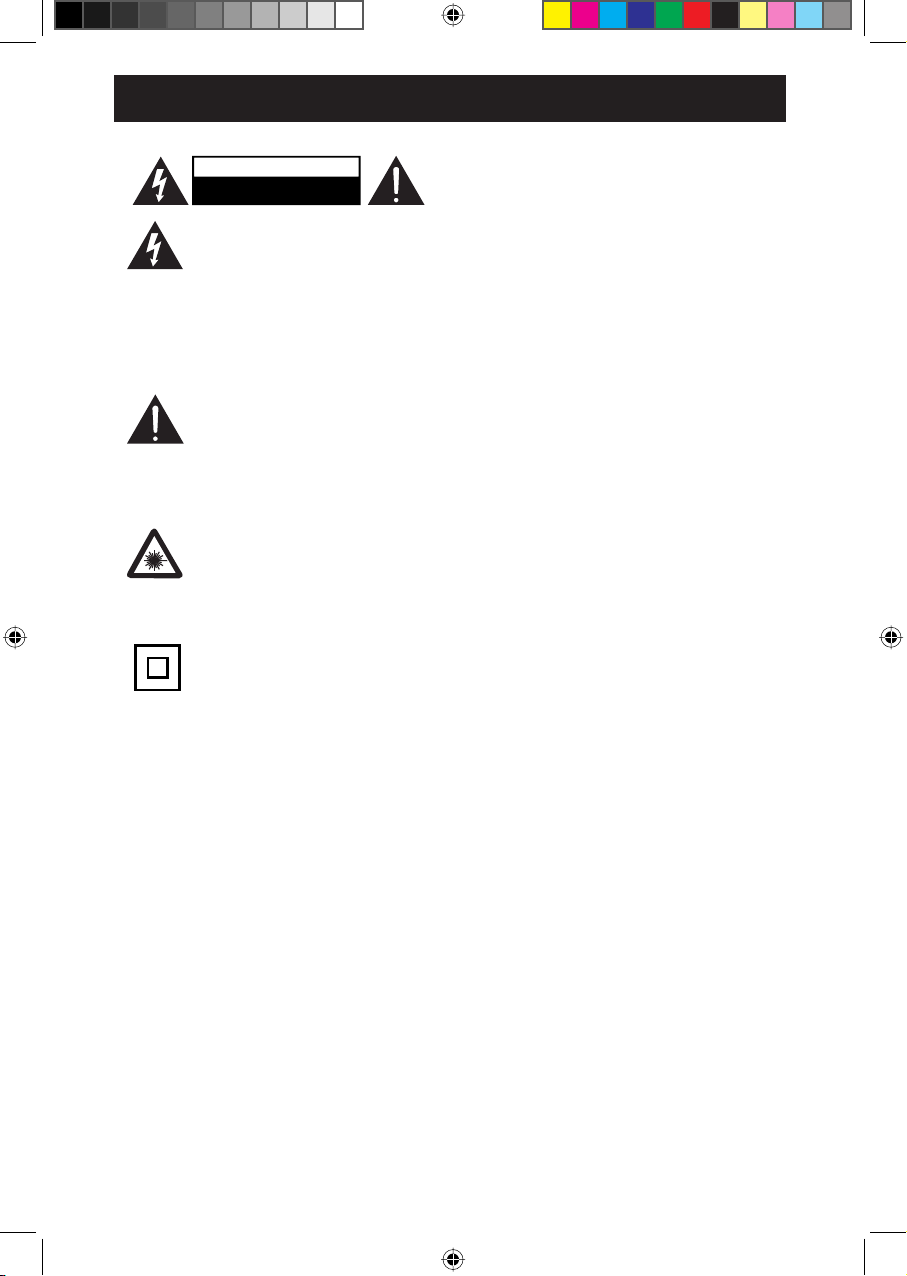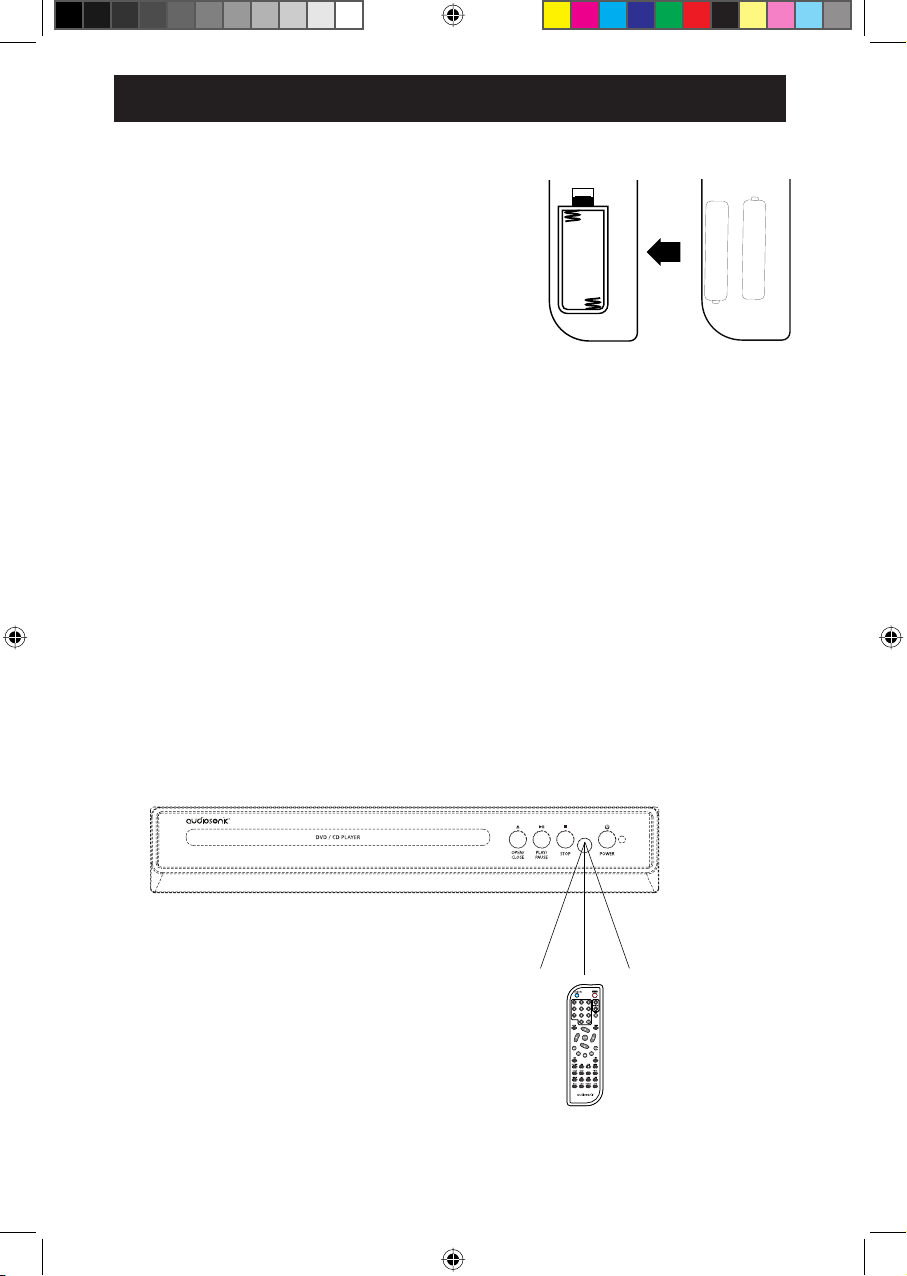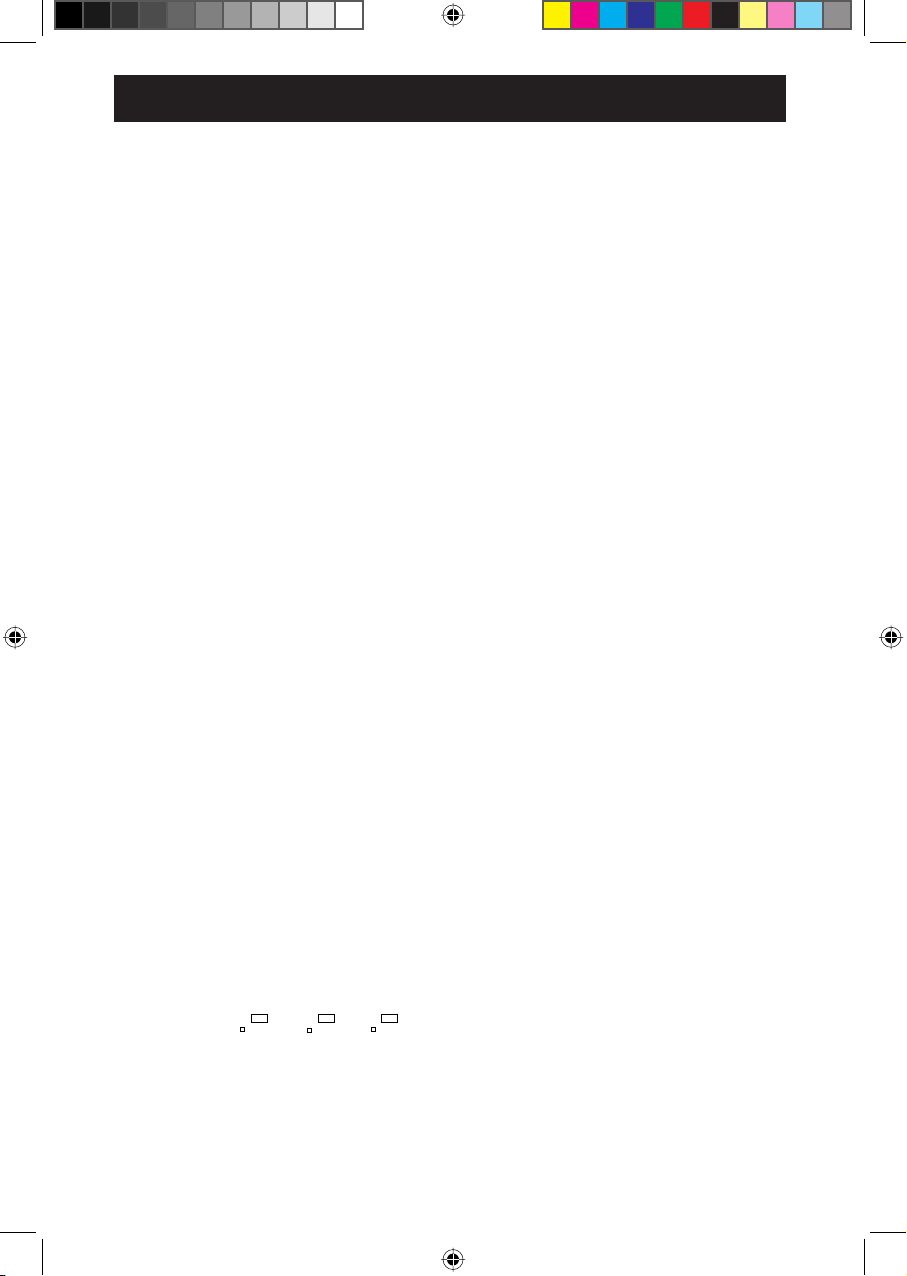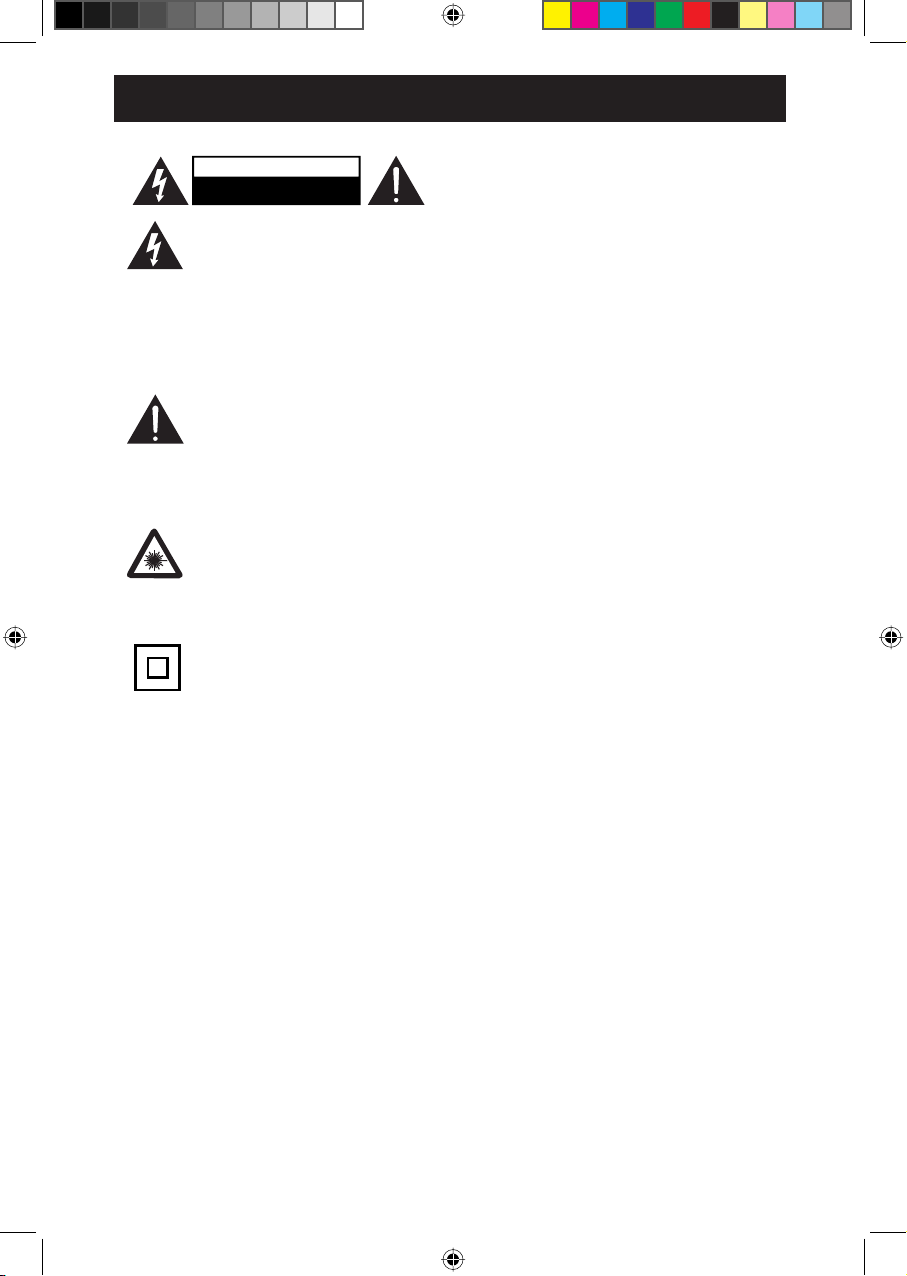
The lightning flash with
arrowhead symbol, within an
equilateral triangle, is intended
to alert the user to the presence of
uninsulated “dangerous voltage” within
the product’s enclosure that may be of
VXI¿FLHQWPDJQLWXGHWRFRQVWLWXWHDULVNRI
HOHFWULFVKRFNWRSHUVRQV
The exclamation point within an
equilateral triangle is intended
to alert the user to the presence
of important operating and maintenance
(servicing) instructions in the literature
accompanying the appliance.
DANGER:
Invisible and hazardous laser
UDGLDWLRQZKHQRSHQDQGLQWHUORFN
failed or defeated. Avoid direct exposure to
beam.
This symbol indicates that this
product incorporates double
insulation between hazardous
mains voltage and user accessible parts.
CAUTION: TO PREVENT ELECTRIC
SHOCK, MATCH WIDE BLADE OF PLUG
TO WIDE SLOT, FULLY INSERT.
WARNING:7RUHGXFHWKHULVNRIILUH
RUHOHFWULFVKRFNGRQRWH[SRVHWKLV
apparatus to rain or moisture.
CAUTION: Use of controls or adjustments
or performance of procedures other than
those specified may result in hazardous
radiation exposure.
:$51,1* Use of this unit near
ÀXRUHVFHQWOLJKWLQJPD\FDXVHLQWHUIHUHQFH
regarding use of the remote. If the unit
is displaying erratic behavior move away
IURPDQ\ÀXRUHVFHQWOLJKWLQJDVLWPD\EH
the cause.
&$87,21 Danger of explosion if battery
is incorrectly replaced. Replace only with
the same or equivalent type.
:$51,1* There is a danger of
explosion if you attempt to charge standard
$ONDOLQHEDWWHULHVLQWKHXQLW2QO\XVH
rechargeable NiMH batteries.
:$51,1*/LWKLXPEDWWHULHVOLNH DOO
rechargeable batteries are recyclable
local government for disposal or recycling
practices in your area. They should never
be incinerated since they might explode.
:$51,1*6KRFNKD]DUG'R1RW2SHQ
Main plug is used as disconnect device
and it should remain readily operable
during intended use. In order to disconnect
the apparatus from the main completely,
the main plug should be disconnected from
WKHPDLQVRFNHWRXWOHWFRPSOHWHO\
Do not mix old and new batteries.
'RQRWPL[DONDOLQHVWDQGDUGFDUERQ
batteries.
CAUTION
RISK OF ELECTRIC SHOCK
DO NOT OPEN
]LQFDQGQRWUHFKDUJHDEOHQLFDGQLPKHWF
and should be recycled and not disposed of
in normal household waste. Contact your
CAUTION: Allow DVD player to sit at room
temperature for 2 hours before plugging in.
of any soft, porous, or sensitive surfaces
to avoid damaging the surface. Use a
protective barrier between the unit and
surface to protect the surface.
:$51,1* Do not place the unit on top
WARNINGS AND PRECAUTIONS
2