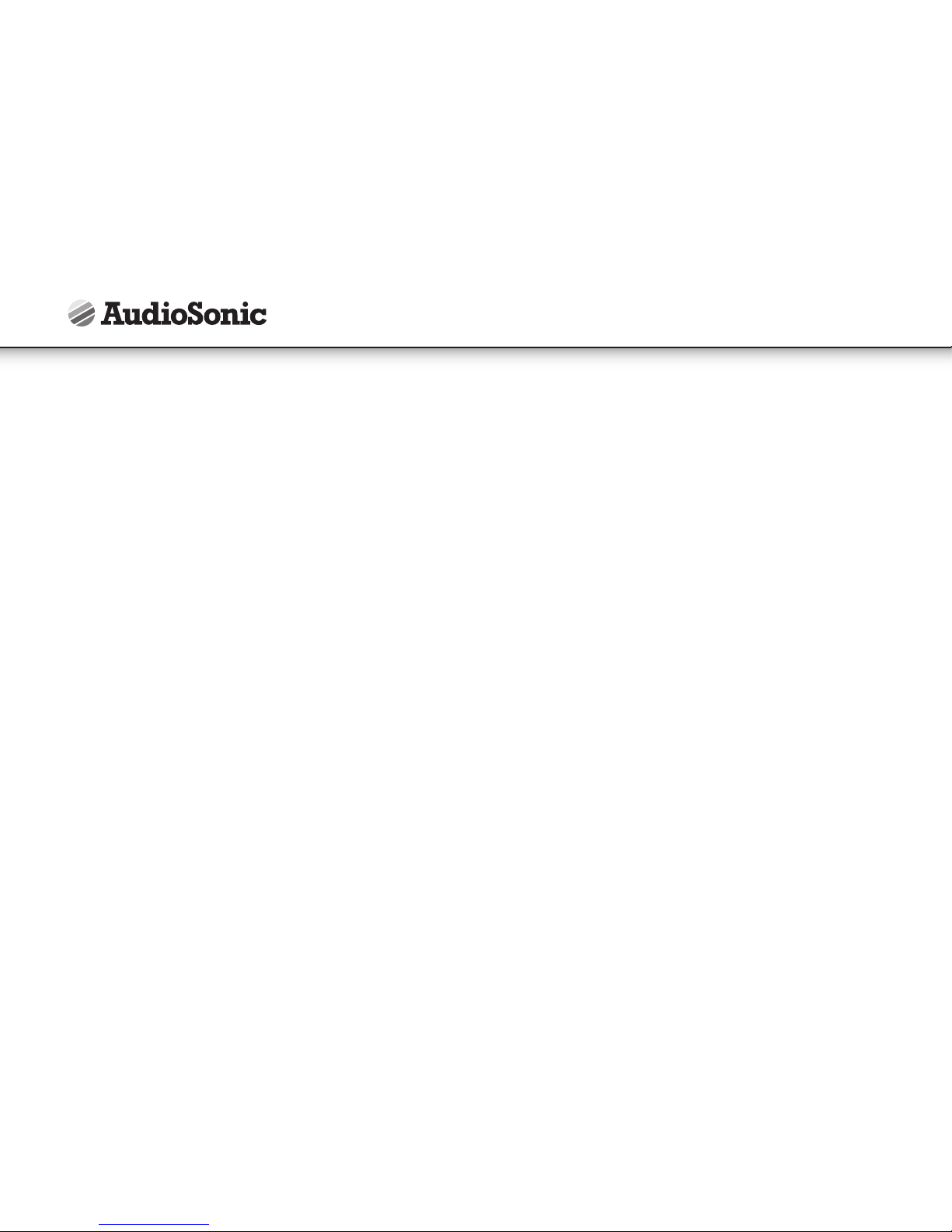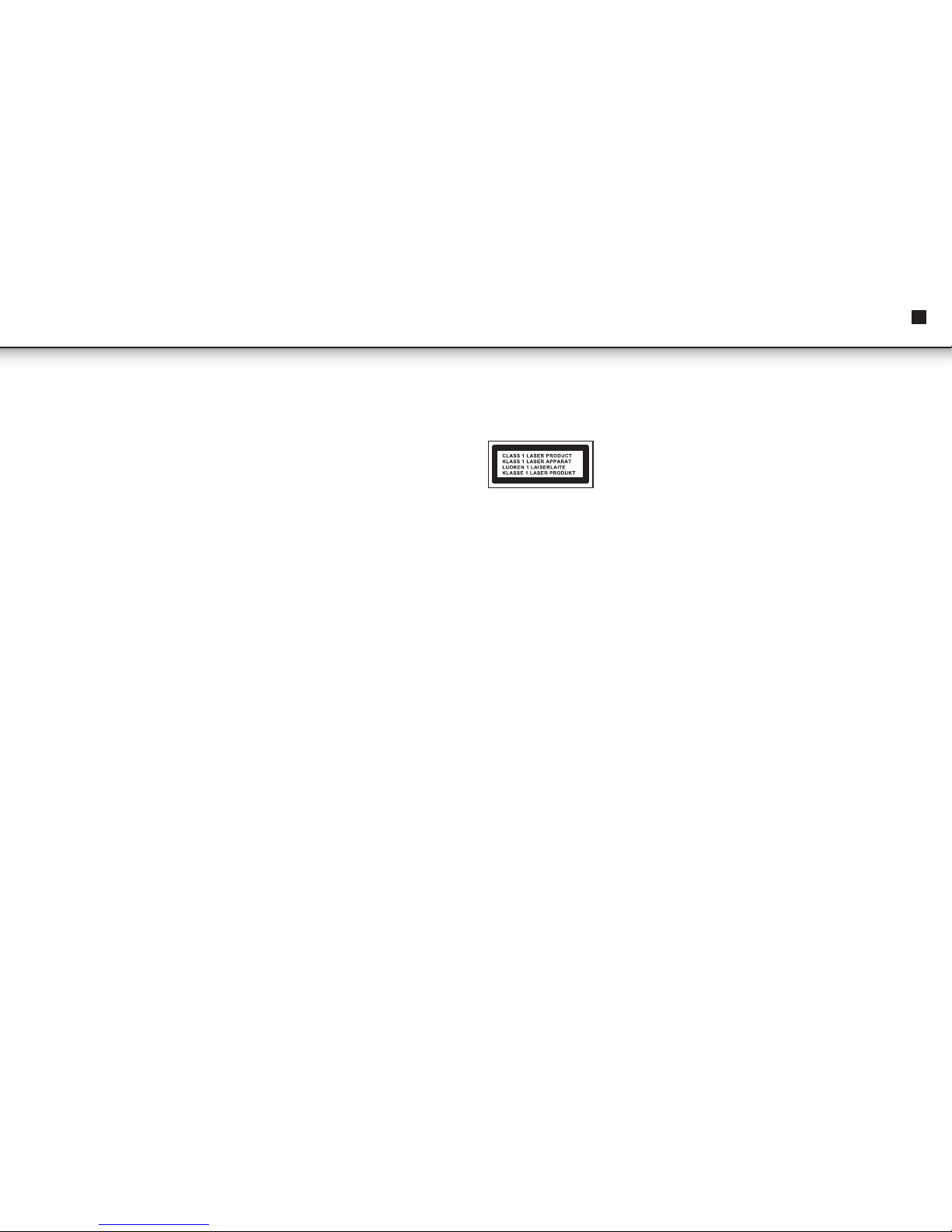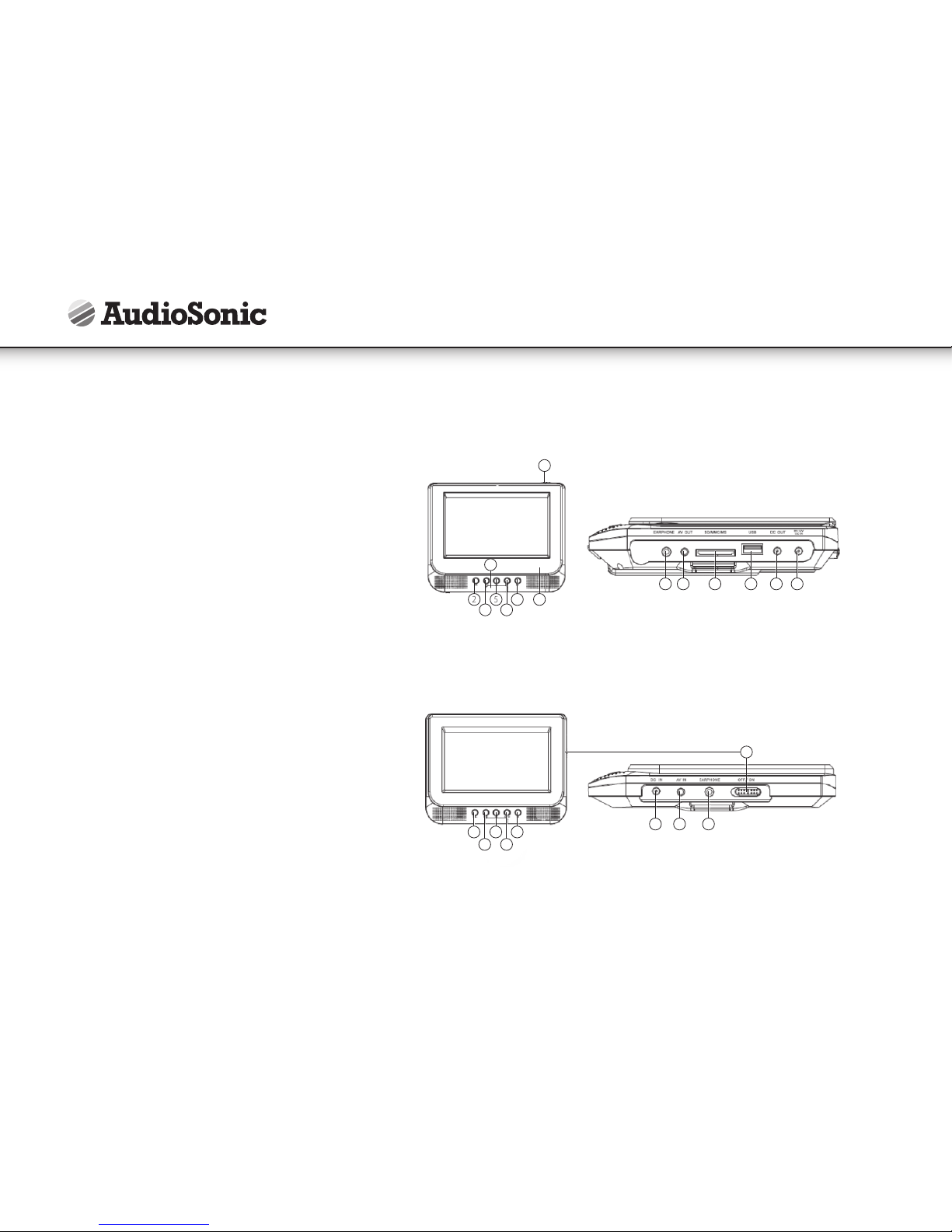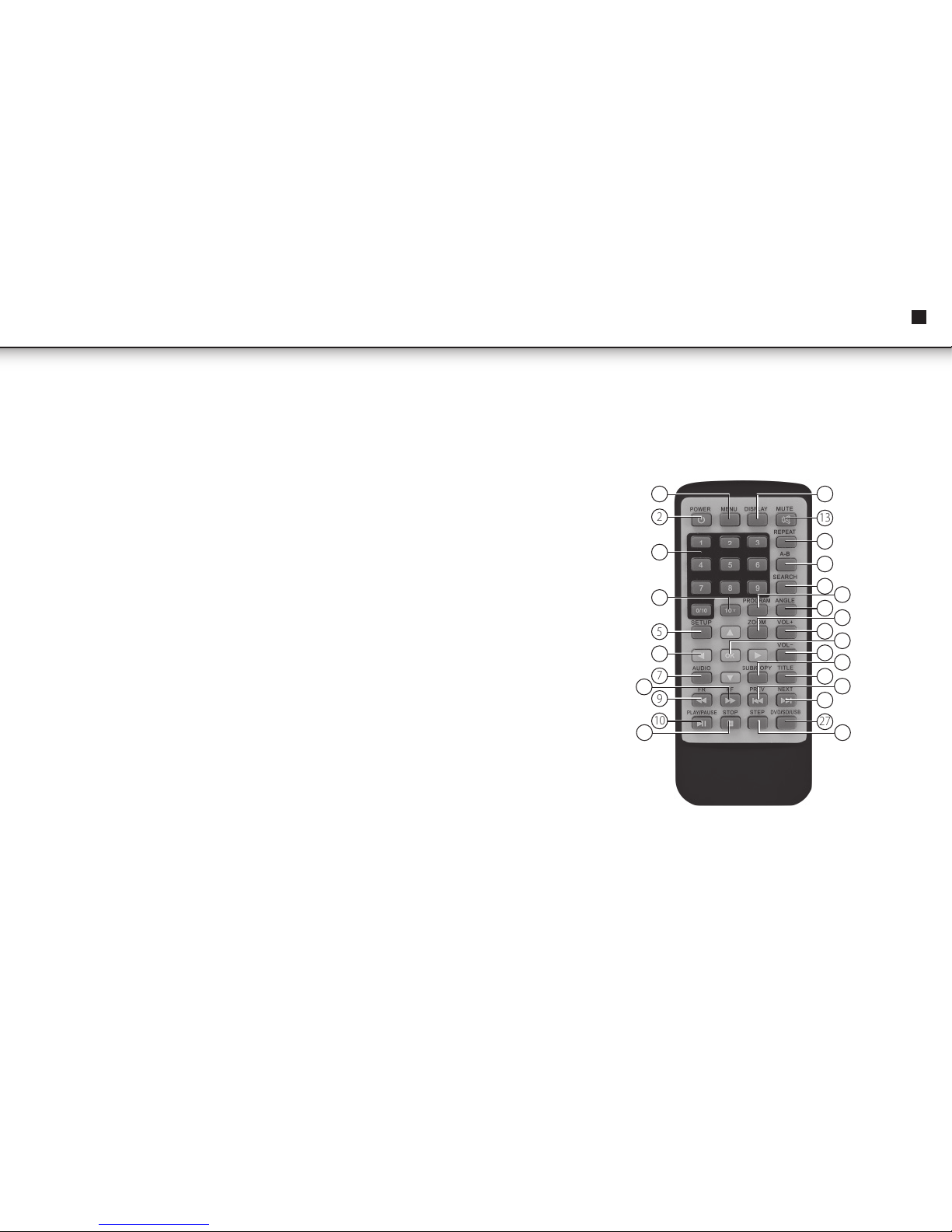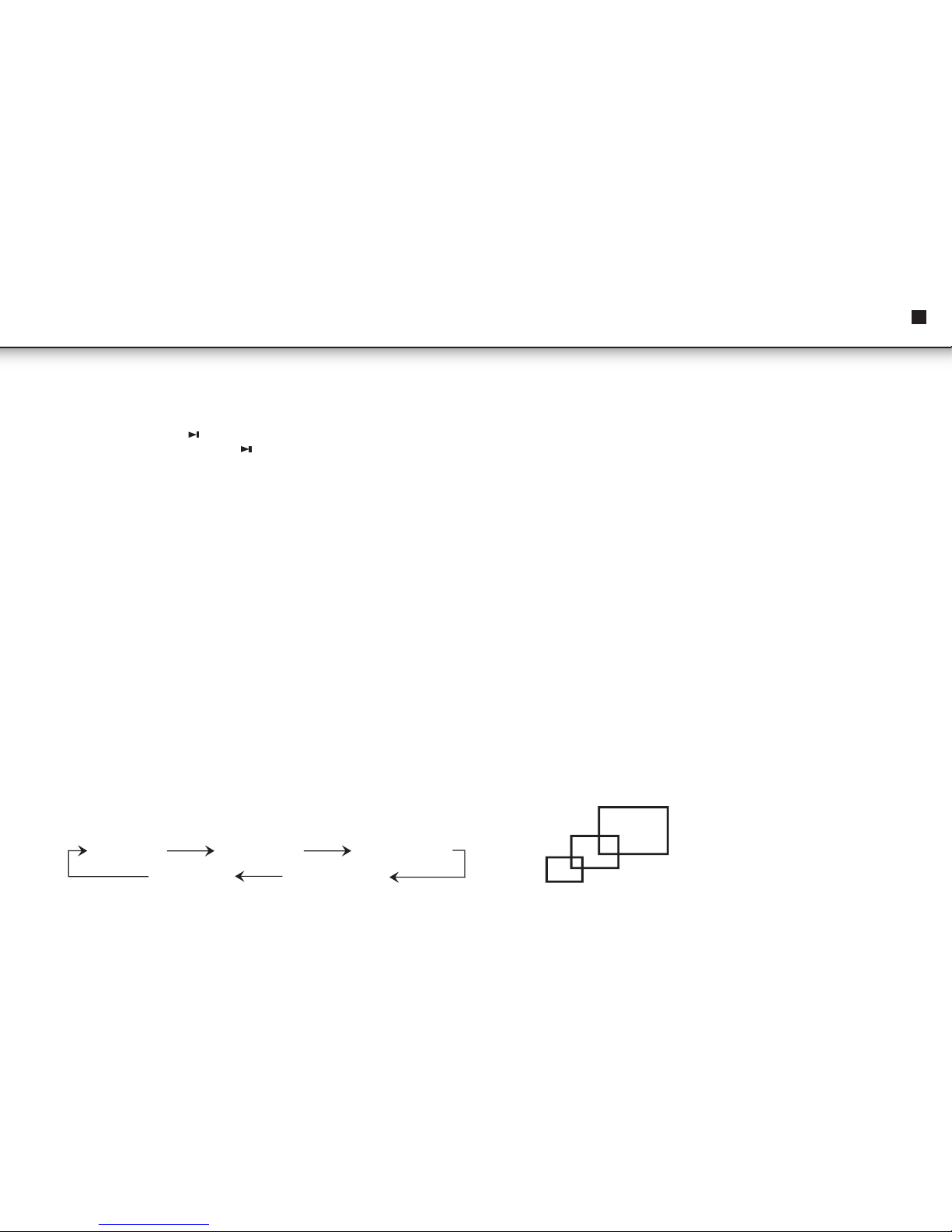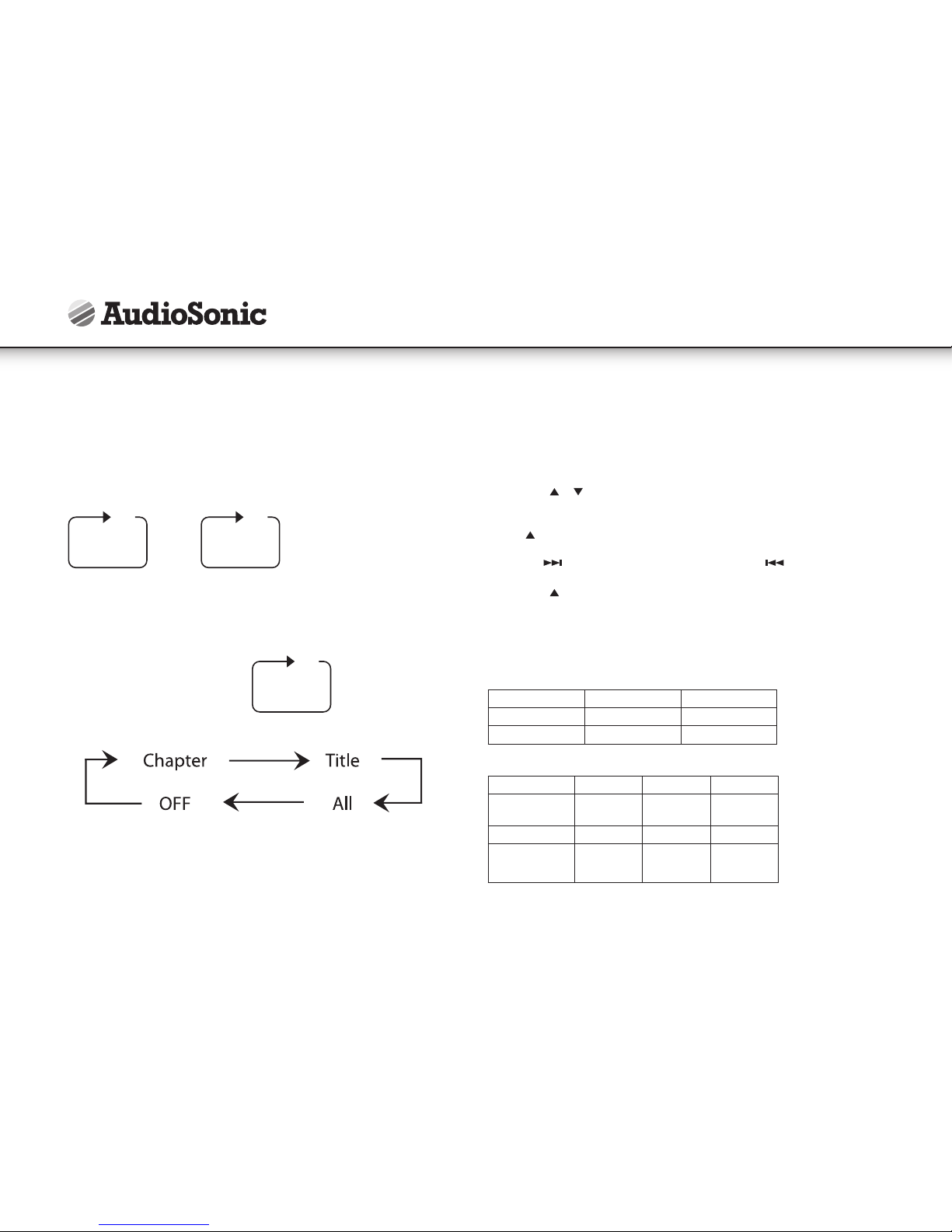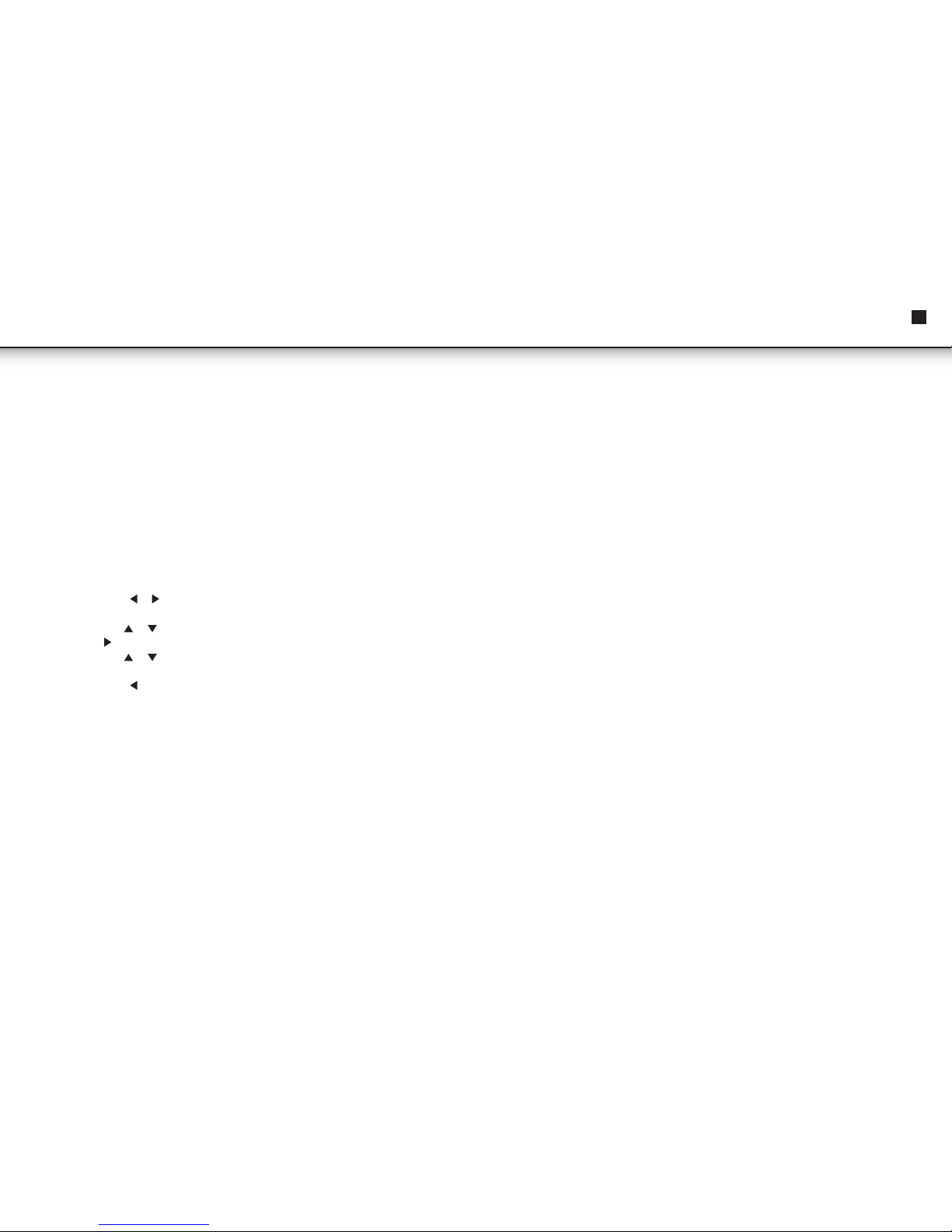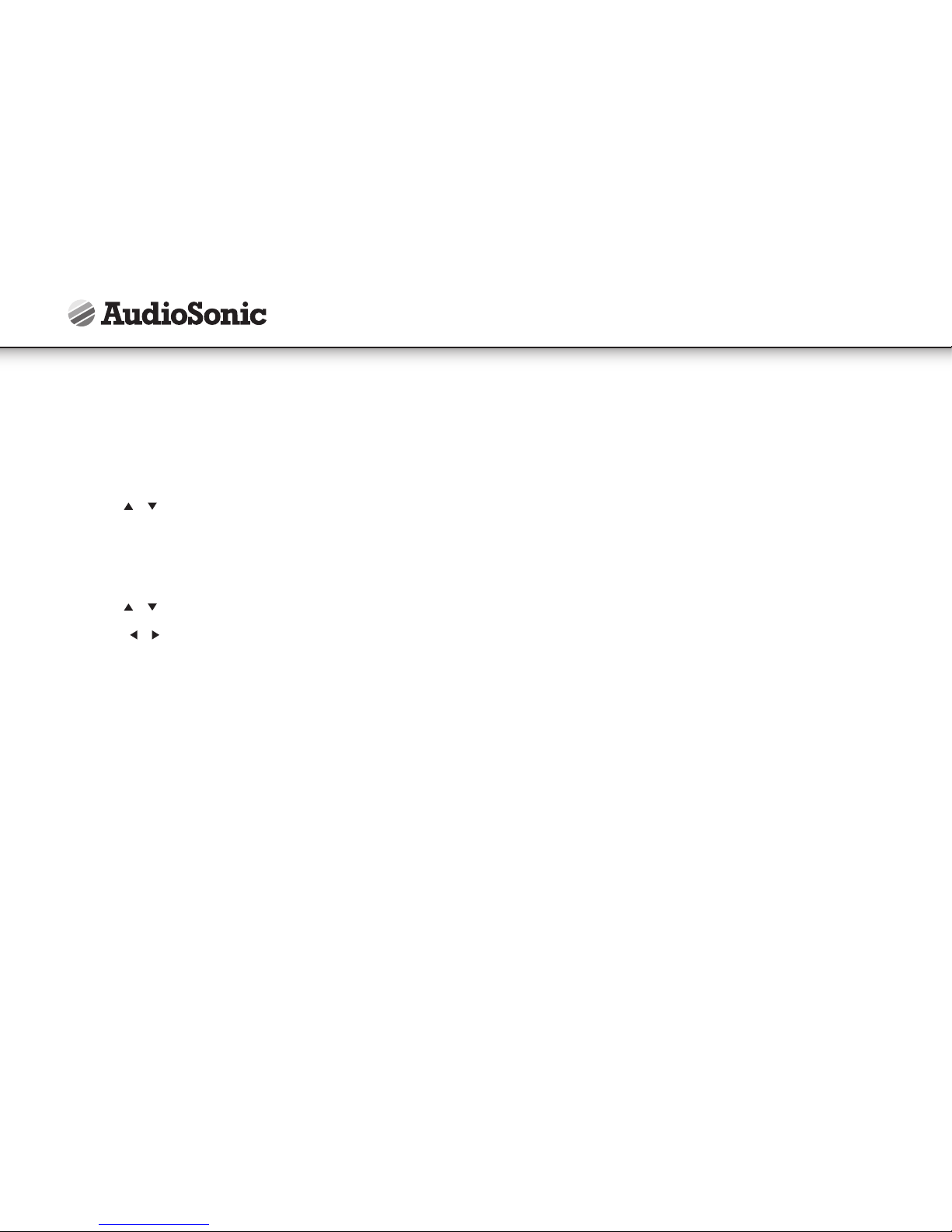7
5. Play/Pause.
• Press the Play/Pause ( ) button on the remote during play to pause playback.
To resume. Press the Play/Pause ( ) button once again.
6. Fast Forward/Fast Reverse
• Press Fast Forward or Fast Reverse to achieve the place you desired with speed
adjustable during 2X, 4X, 8X, 16X, 32X times.
7. Menu
• A DVD is divided into sections called titles and chapters. When you play a DVD,
a root menu of the disc will appear on the screen of your DVD player or Monitor.
The contents of the menu vary from disc to disc. Press MENU during playback to
display the menu.
DISPLAY
Playing Time and Remaining Time
• During playback, press the "DISPLAY" button to display the current Title Number,
the total Number of Title, The current Chapter Number, The total Number of
Chapters, and the Playing elapsed Time for the title. The heading will disappear
automatically after 3 seconds if DISPLAY button is not pressed.
• Press "DISPLAY" constantly to choose the options below in sequence.
Title Elapsed: The elapsed time of the title.
Title Remain: The remaining time of the title.
Chapter Elapsed: The elapsed time of the chapter.
Chapter Remain: The remaining time of the chapter.
Display off: The DVD's time information will not be displayed.
Angle
During playback of a disc, press the "ANGLE" button to display the available angles
for discs containing multi-angles, with the current angle number and the total
number of angles displaying. Press "ANGLE" to select another angle, then press again
to exit and return to the normal viewing angle. The angle display will disappear
automatically if the "ANGLE" button is not pressed again within 3 seconds.
Note: Not all discs contain this feature.
Subtitle
During disc playback press "SUB" to select the subtitle language you desire, with
the current Subtitle Language Number and the total Number of Subtitle Languages
displayed. If there are multiple languages press "SUB" again to select another
subtitle language. To turn subtitles OFF, press the "SUB" button until "Subtitle Off" is
displayed. The Subtitle display will disappear automatically if the "SUB" button is not
press again within 3 seconds.
Note: Some DVDs only allow access to this function through DVD Menu.
Audio
During playback press "AUDIO" to select the audio language you desire, with
the current Audio Channel Number and the total number of Audio Channels
displayed. Press "AUDIO" again to select another audio language. The audio
display will disappear automatically if the "AUDIO" button is not pressed within 3
seconds.
Zoom
During playback press "ZOOM" to enlarge the picture by 2X, 3X or 4X with the current
zoom multiple:
Title Elapsed Title Remain Chapter Alapsed
Display OFF Chapter Remain
EN Instruction Manual