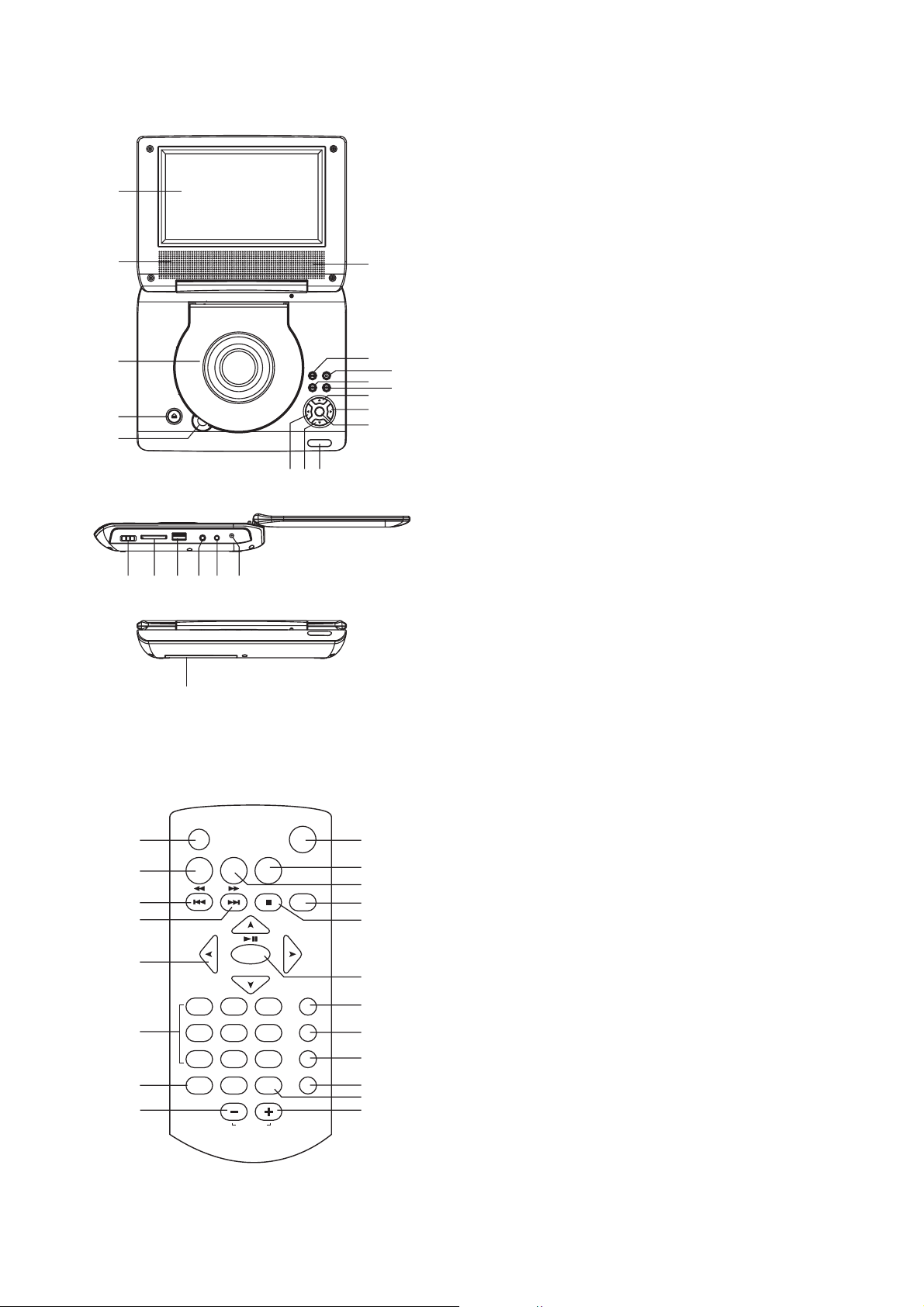STOP PLAYBACK
SLOW-MOTION PLAY (DVD)
REPEAT
SEARCH FOR PREFERRED SCENE
Press STOP button during playback to stop playback; the
player activates its resume function when STOP is pressed in
STOP mode; press PLAY button again, playback resumes at
the point it stopped previously; open the disc tray or press
the STOP button one more time to clear the resume function.
Press and hold this button to make change between Dvd,
Mcr (Media Card Reader) and Usb.
Press and hold ZOOM/SLOW button on the remote control
during playback, the Disc will be played at 1/2 normal speed
at first, each time this button is pressed, the play speed
becomes slower at 1/4,1/8 and 1/16 speed.
Press REPEAT button during playback, it will repeat play one
chapter/title or repeat all (for DVD disc), or repeat play a
track or all tracks (CD), or repeat the sections between two
specific points(A-B).
1. Press SEARCH button several times during p
2. Input the desired number or time via the numeric buttons.
3. Press OK(PLAY/PAUSE) button to confirm and the
playback from the located scene starts.
4. Search menu will exit automatically no input.
When the player is in operation, press DISPLAY button
continuously on the remote control, the screen will display
parts of information in a sequence.
It is possible to change the audio soundtrack language to a
different language from the one selected at the initial settings
(This operation works only with discs on which multiple audio
soundtrack languages are recorded).
Press AUDIO button to change the sound track language
during DVD disc play.
NOTE: When no soundtrack languages are recorded,
pressing this button will not work.
1. Press PROGRAM during playback to display the program
menu.
2. Select location(s) to be memorized via navigation buttons
and then enter desired Titles/Chapters/tracks numbers via
numeric buttons.
Note:
k number is more than the cardinal 10,
press the unit digit key first and then another unit digit. Some
figure inputs may be useless, because it 's greater figure
than total title/chapter/track number on the disc. To
programme another ten tracks by selecting NEXT button. Up
to 20 tracks can be programmed.
Example: Track 3, press "3"
Track 12, press "1" and then "2"
Track 21, press "2" and then "1"
lay
.
Press SUBTITLE button during playback, the subtitle
language will change on the screen as a response to each
press;
When the desired language appears, release the button to
view the subtitle in that language.
Note: this function only works on the DVDs recorded with
multi-language subtitles.
During playback, press MENU button to return to the menu
and press TITLE button to play the title.
. If the
chapter/title/trac
ON SCREEN DISPLAY INFORMATION
CHANGING AUDIO SOUNDTRACK LANGUAGE (DVD)
CHANGING SUBTITLE LANGUAGE (DVD ONLY)
PROGRAM PLAY(UP TO 20 MEMORIES)
RETURN TO MAIN MENU AND PLAY THE TITLE
to show
different Search mode
It is unnecessary to input the leading figure zero
3. To start programmed playback, scroll START on the menu
and then press OK(PLAY/PAUSE) button.
4. To clear all programmed item, first of all, press PROGRAM
button to enter the program menu, by now it will highlight
STOP on the menu, press OK(PLAY/PAUSE) button once to
confirm, then EXIT on the menu will be highlighted, press
OK(PLAY/PAUSE) again to clear all the programmed item.
Press the ZOOM key continuously to zoom in the picture by
2, 3, and 4 times.
Scroll to view the enlarged picture using Navigation buttons.
MP3/MPEG 4 PLAYBACK
PLAY MODES
2. SKIP TO NEXT/PREVIOUS PICTURE
PICTURE ROTATIONS
PICTURE FLIPS
PICTURE ZOOM IN/OUT
1.
4.
P
Load the MP3/MPEG 4 disc onto the disc tray and the TV
screen will show all its folders after a few seconds.
2. Select the folder you want by the navigation buttons and
then OK(PALY/PAUSE) button to confirm.
3. The files in this folder are displayed and select your
favourable song via navigation buttons and press
OK(PALY/PAUSE)button to start playback.
Press NEXT and PREV button to select track directly.
5. Press REPEAT button to change play mode.
Slide show of Kodak Picture CD after being loaded begins
automatically.
ress REPEAT button to change play mode.
During playback, press STOP button to show folders/files in
the disc.
Press NEXT button to skip to the next picture or PREV
button to the previous picture.
If no key is pressed for a few seconds, it will skip to next
picture automatically.
Press RIGHT and LEFT navigation buttons to rotate the
picture Clockwise and anti-clockwise respectively.
Press UP NAVIGATION button to flip the picture vertically.
Press DOWN NAVIGATION button to flip the picture
horizontally.
Press ZOOM button continuously ,the picture zooms in and
out.
If the picture is enlarged, you may use the navigation buttons
to view blocked parts of the picture.
Press SCREEN ON/OFF button on the remote control to
adjust the color intensity and brightness respectively via
navigation left/right button.
Press and hold this button for a moment to open or close the
TFT display.
KODAK PICTURE CD / JPEG CD PLAYBACK
KODAK PICTURE CD/JPEG CD OPERATIONS
1.
3.
4.
5.
COLOR AND BRIGHTNESS ADJUSTMENT (FOR
THE LCD SCREEN)
ZOOM PLAY
MULTI-ANGLE VIEWING (DVD ONLY)
Press and hold ANGLE button during playback to select a
desired angle to view the scene.
Note: only the DVDs shot with multi-angle scenes have this
function.
Folders of JPEG picture CD after being loaded are displayed
on the TV screen; use the navigation buttons to select the
desired folder and then press OK(PLAY/PAUSE) button to
confirm. The files in this folder are displayed and you can
select your favourable pictures using the up/down navigation
buttons and press OK(PLAY/PAUSE) button to start
playback.
GB-3