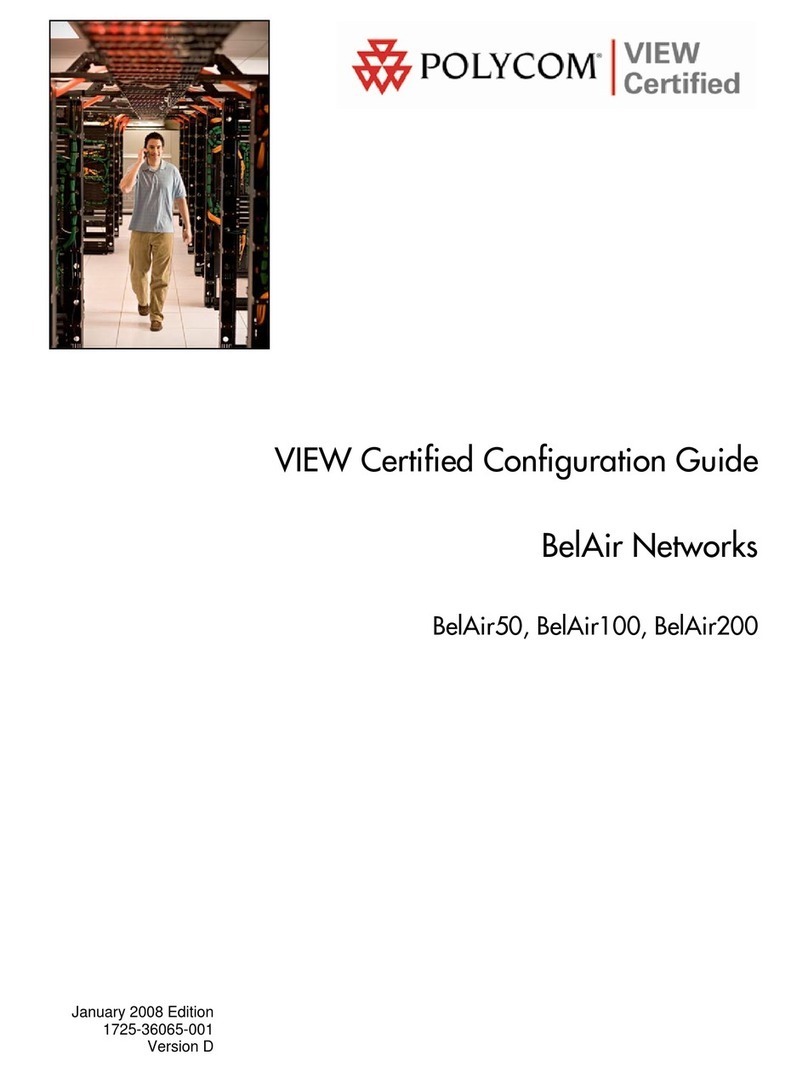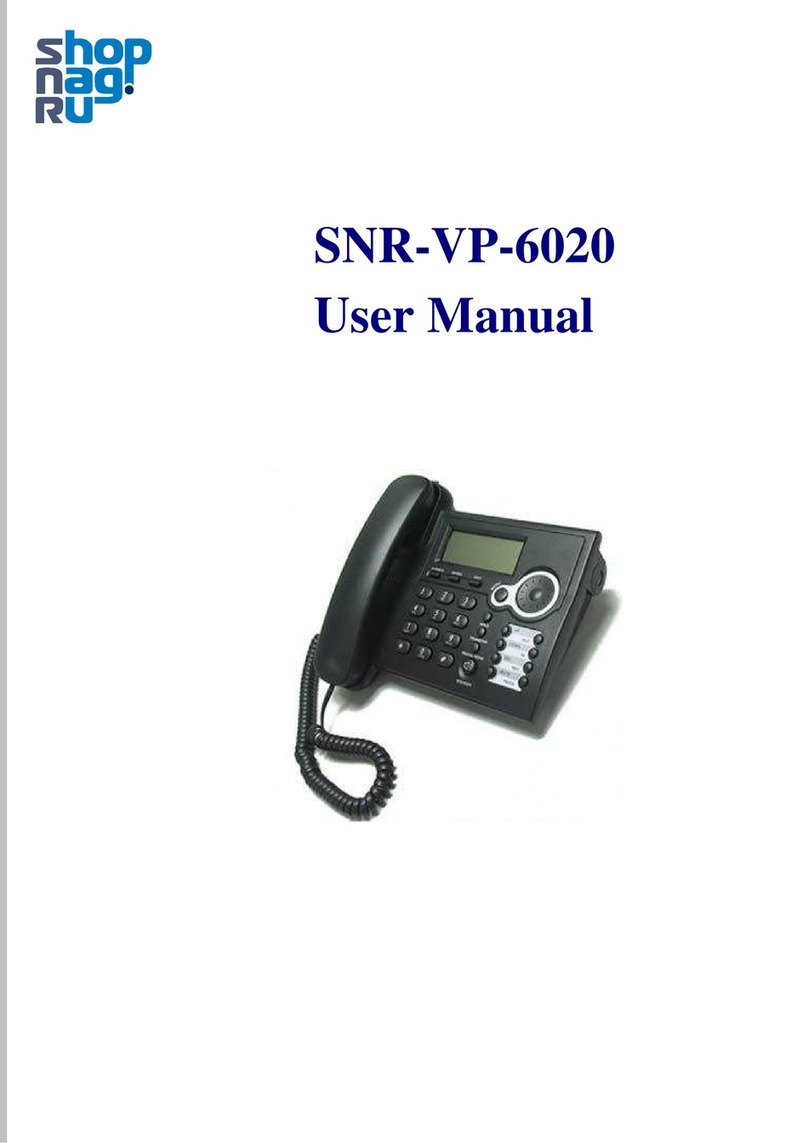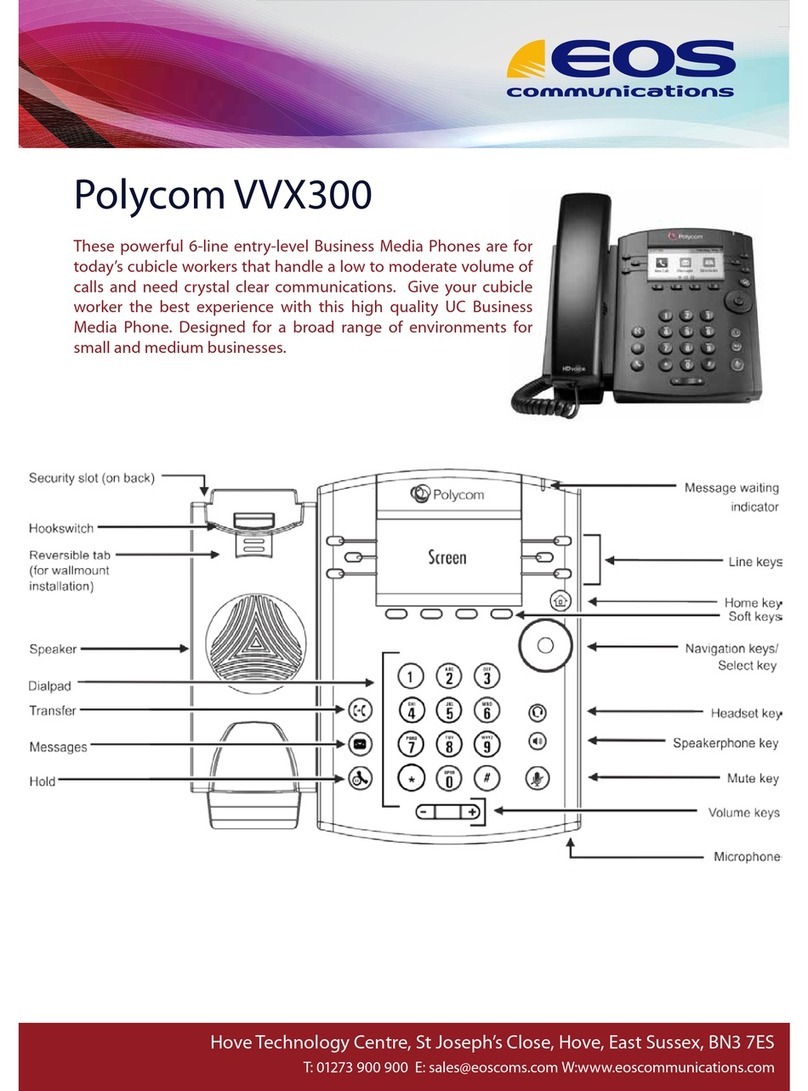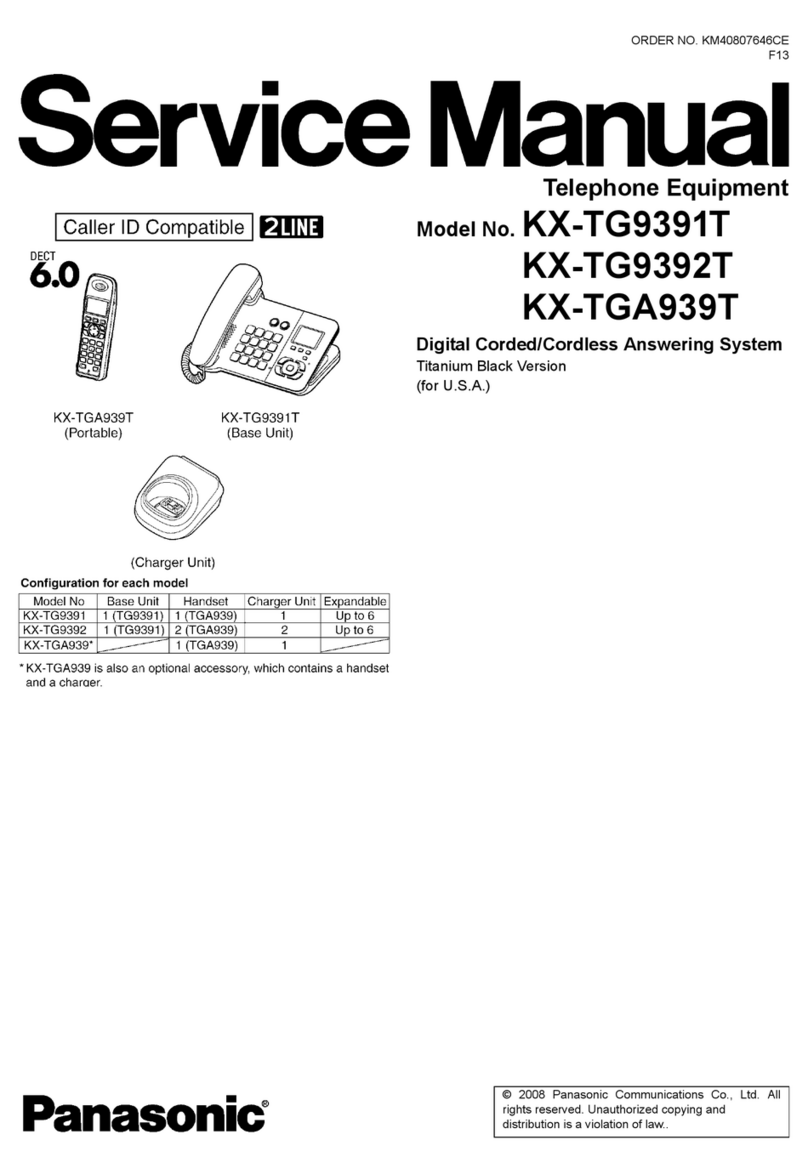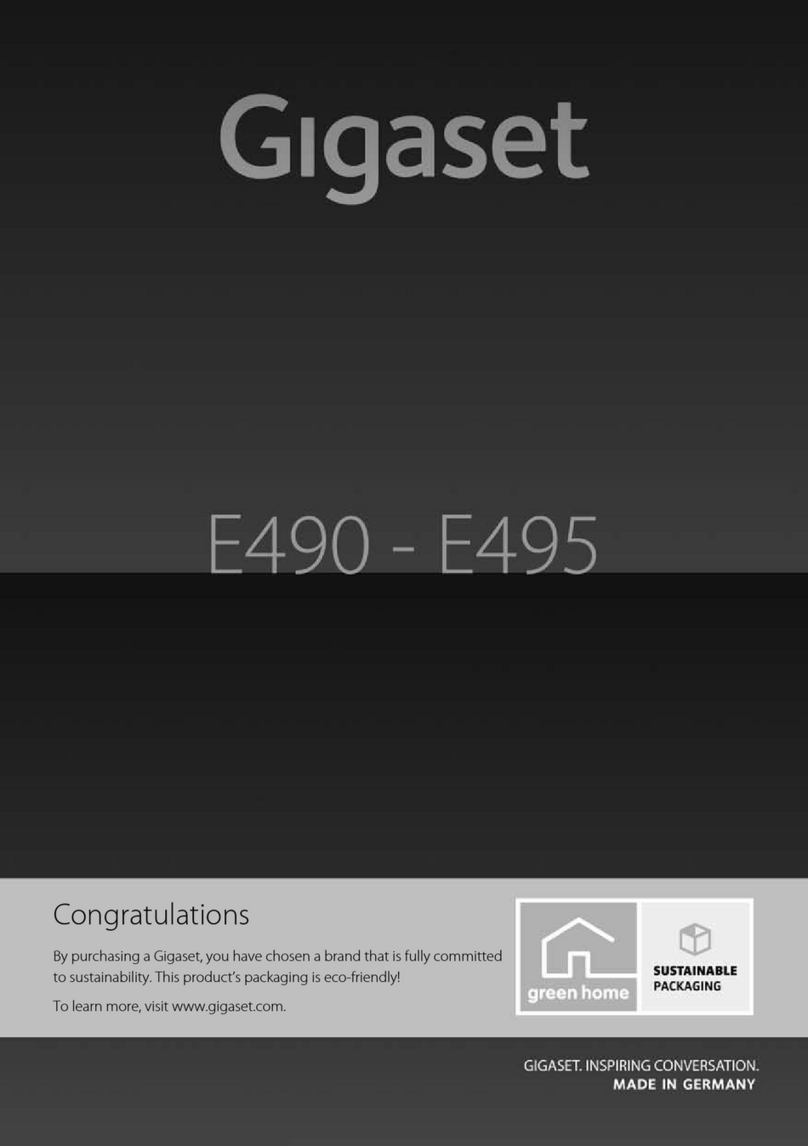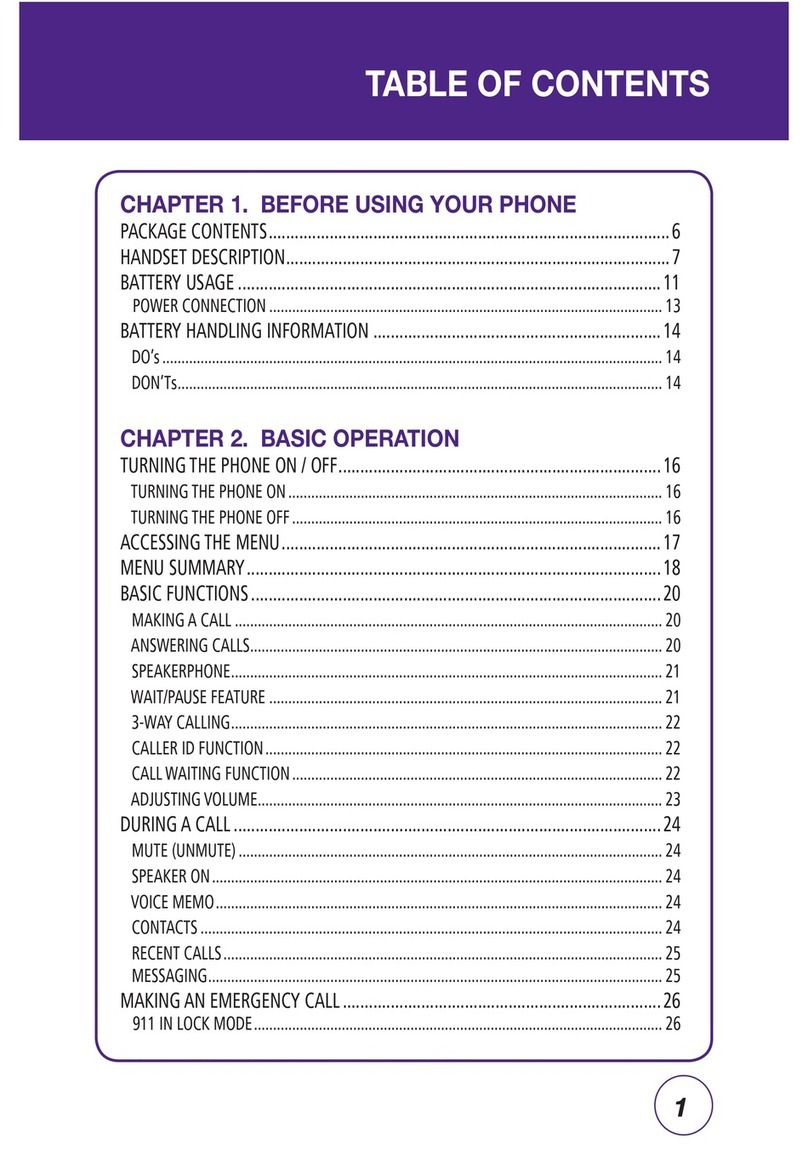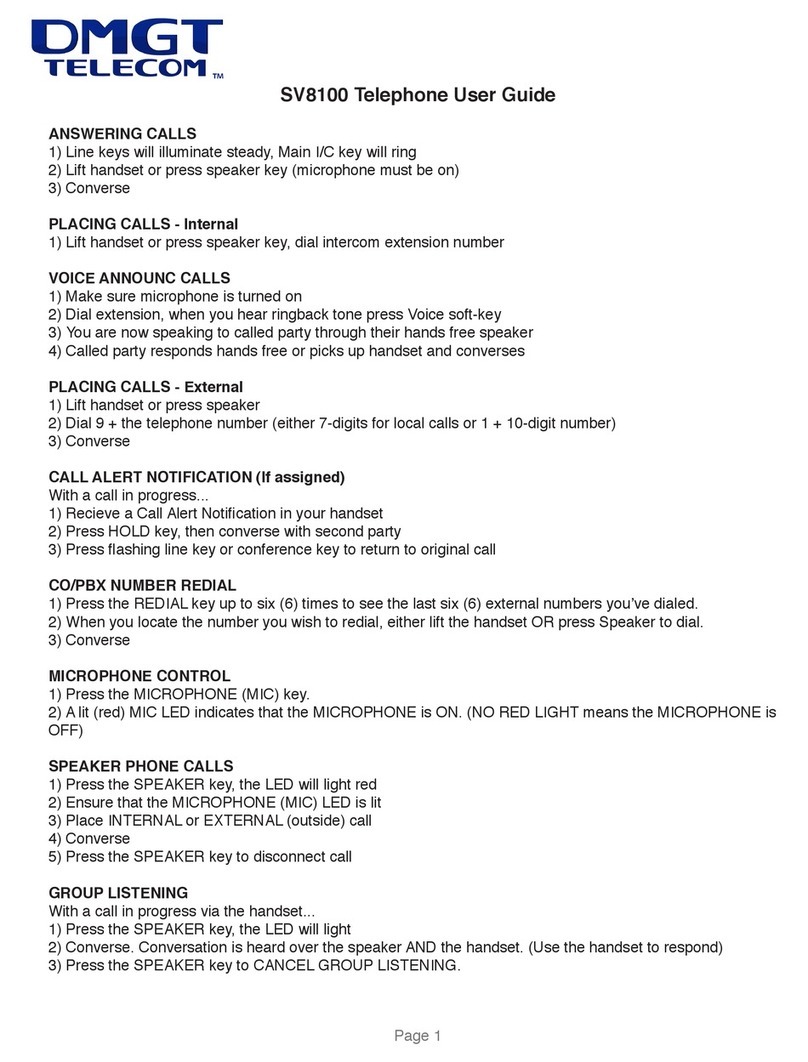Audiovox CMD-8500 User manual

AUDIOVOX
AUDIOVOX
CDM-8500
CDM-8500
Tri Mode Digital CDMA2000 1X
Handheld Portable Telephone
In today’s fast paced world, it has become a necessity to
have access to real time information. Your communications
tools must provide you with this access from anywhere
at anytime. With that in mind, Audiovox developed the
CDM-8500, a tri mode clamshell style handset with dual
LCD displays.
This 1X digital handset enables carriers supporting 1X
technology to provide consumers with access to high
speed connectivity for web browsing, email and mobile
e-commerce. Operating on the 800 MHz Amps/CDMA
and 1900 MHz PCS frequencies, the CDM-8500 allows
for seamless nationwide coverage as well as offering
state-of-the-art,
user-friendly features. Voice activated
dialing and 2-way
speakerphone are great for enhancing
hands-free use of this phone. T9TM Text Input, vibrating
alert and a 7-line LCD display make the CDM-8500 eas-
ier to use.
Seven different LCD colors let you set the backlight to
match your mood. Red, yellow, deep green, green, blue,
purple and white. You can also set the backlight to change
color everytime you open your phone. The keypad is
always backlight blue.
Your new CDM-8500 provides you with something only
an Audiovox phone can: the proven reliability that has
made us a leading wireless handset provider. Please
take a few moments to read the following pages of the
owner’s manual. It will help you make the most efficient
use of this valuable communications tool.
Preface
50C-METRO-PCS2/24 2003.2.24 2:59 PM Page 1

TABLE OF CONTENTS
CHAPTER 1 BEFORE USING YOUR PHONE..........7
Package Contents...................................................8
Handset Description...............................................9
Function Keys.......................................................10
Display Indicators.................................................11
Using the Battery..................................................13
Installing the Battery............................................13
Removing the Battery..........................................13
Charging the Battery ............................................14
Power Connection...............................................14
Charging the Battery............................................14
Battery Charging Time.........................................15
Battery Talk & Standby Times .............................15
Battery Information...............................................16
CHAPTER 2 BASIC OPERATION ...........................17
Using the Phone ...................................................18
Turning the Phone On.........................................18
Turning the Phone Off.........................................18
Using the Menu.....................................................19
Menu Summary.....................................................20
Basic Functions....................................................23
Making a Call.......................................................23
Pause Feature.....................................................24
Speaker phone....................................................25
Answering Calls...................................................25
Caller ID...............................................................25
Call Waiting..........................................................26
Answering Machine Display.................................26
Adjusting the Volume...........................................27
Lock.....................................................................27
Vibrate .................................................................28
Etiquette Mode ....................................................28
Functions During a Call .......................................29
Mute.....................................................................29
Silent....................................................................29
Send My Phone#.................................................29
Table of Contents - Page 1
50C-METRO-PCS2/24 2003.2.24 2:59 PM Page 2

TABLE OF CONTENTS TABLE OF CONTENTS
Force Analog .......................................................50
NAM Setting ........................................................51
PRL ID.................................................................52
Setting....................................................................53
Sounds.................................................................53
Display.................................................................58
Others..................................................................63
UP Proxy IP.........................................................67
VR Mode ................................................................68
Name...................................................................68
Dial.......................................................................69
Redial...................................................................69
Voice Memo.........................................................70
Phonebook...........................................................70
Cancel..................................................................71
VS Menu.................................................................72
Voice Memo.........................................................72
Call Answer..........................................................73
Voice Command..................................................74
Voice Dial.............................................................78
Voice Alert............................................................80
Voice Setting........................................................81
CHAPTER 5 SECURITY FEATURES.......................85
Security Features..................................................86
Security................................................................86
CHAPTER 6 SUPPLEMENTARY FUNCTIONS.......93
Schedule ................................................................94
Event....................................................................94
Alarm....................................................................95
Calculator ..............................................................96
Calculator.............................................................96
World Clock ...........................................................97
World Clock .........................................................97
Stopwatch..............................................................98
Stopwatch............................................................98
My Profile.............................................................30
Voice Privacy.......................................................30
Location...............................................................30
CHAPTER 3 MEMORY FUNCTION ........................31
Storing Phone Numbers.......................................32
Text Input Methods ...............................................33
Entering Characters.............................................33
Alpha Mode [ABC]...............................................33
T9TM Predictive Text Mode [T9TMABC]..................34
Numeric Mode [123]............................................36
Symbol Mode [SYM]............................................36
Speed Dialing ........................................................37
One-Touch/Two-Touch Dialing.............................37
Call Logs................................................................38
Outgoing Calls.....................................................38
Incoming Calls.....................................................39
Missed Calls........................................................40
Call Times ..............................................................41
Last Call...............................................................41
All Calls................................................................41
Home Calls..........................................................41
Roam Calls..........................................................41
Accumulate Calls.................................................41
Using Your Phonebook.........................................42
Recalling by Group..............................................42
Recalling by Name ..............................................42
Recalling by Phone Number................................43
Editing Your Phonebook......................................43
Edit Group ...........................................................44
Speed Dial...........................................................46
My Profile.............................................................47
CHAPTER 4 SETTINGS...........................................49
Roaming.................................................................50
Set Mode.............................................................50
Page 2 - Table of Contents Table of Contents - Page 3
50C-METRO-PCS2/24 2003.2.24 2:59 PM Page 4

TABLE OF CONTENTSTABLE OF CONTENTS
Offline Services..................................................119
Outbox ...............................................................119
Restart Up.Browser ...........................................119
Encryption..........................................................119
CHAPTER 10 DATA SERVICE ...............................121
Data SVC..............................................................122
Connection.........................................................122
Data Speed........................................................123
Location ...............................................................124
Setting................................................................124
CHAPTER 11 SAFETY INFORMATION .................125
Safety Information for Wireless Handheld Phones
..126
Safety Information for FCC RF Exposure.........133
SAR Information..................................................134
FDA Consumer Update ......................................136
CHAPTER 12 WARRANTY...................................145
Protect Your Warranty........................................146
12 Month Limited Warranty ...............................147
Page 4 - Table of Contents
CHAPTER 7 VOICE MAIL AND TEXT MESSAGES.99
Two-Way SMS .....................................................100
Message Indicators ...........................................100
Received Message Notification.........................100
Checking Messages ...........................................101
Checking Received Voice Mail Message ..........101
Checking Received Text Message ....................101
Sending Text Messages .....................................102
Sending New Text Messages............................102
Inbox ....................................................................104
Inbox Menu........................................................104
Outbox .................................................................106
Outbox Menu.....................................................106
Filed......................................................................108
Erase All...............................................................119
Settings................................................................110
Settings Menu....................................................110
CHAPTER 8 MAKING AN EMERGENCY CALL...113
Emergency Calling..............................................114
E911 Calling.......................................................114
CHAPTER 9 INTERNET BROWSER .....................115
Start Internet Browser........................................116
Wireless Internet................................................116
Browser Menu .....................................................117
Reload................................................................117
Home .................................................................117
Bookmarks.........................................................117
Mark Site............................................................117
About Openwave ...............................................118
Advanced...........................................................118
Show URL..........................................................118
Homepage .........................................................118
Set WAP PROXY...............................................118
Table of Contents - Page 5
50C-METRO-PCS2/24 2003.2.24 2:59 PM Page 6

Please read and fully understand this manual before
using your phone.
This chapter addresses your phone, its keys, display
icons, and the charging and proper use of the battery.
Once you have read this chapter, you can move on to
the basic and advanced features of your phone.
Package Contents
Handset Description
Function Keys
Display Indicators
Using the Battery
Charging the Battery
Battery Information
Chapter 1
BEFORE USING
YOUR PHONE
Chapter 1 - Page 7Page 6
50C-METRO-PCS2/24 2003.2.24 2:59 PM Page 8

HANDSET DESCRIPTION
HANDSET DESCRIPTION
Volume
Button
Adjusts the
earpiece
and ringer
volume.
Earpiece
Function
Keys
Keypad
Microphone
This phone is a tri mode CDMA2000 1X digital phone
with data and web browsing capabilities. The CDM-8500
weighs 3.1 oz. and the dimensions are 3.3” x 1.6” x 9”.
Chapter 1 - Page 9
P
PACKAGE CONTENTS
ACKAGE CONTENTS
Thank you for purchasing the CDM-8500 wireless handset.
The phone’s giftbox contains all of the items listed below.
NOTE: Immediately report any product defects or
missing items to the place of purchase.
User Manual
Hand strap
Handset
Page 8 - Chapter 1
Antenna
For best call quality,
fully extend the
antenna during the
call.
LCD
Display
Desktop Charger
Standard Battery
Belt Clip
50C-METRO-PCS2/24 2003.2.24 2:59 PM Page 10

DISPLA
DISPLAY INDICA
Y INDICATORS
TORS
Chapter 1 - Page 11
FUNCTION KEYS
FUNCTION KEYS
END KEY: Press to turn the handset
on or off. Terminates a call or exits the
current menu.
SEND KEY: Press to make or receive
a call.
NAVIGATION KEY: Press the arrow
keys to scroll through the menu. Press
OK to select an item in the menu.
SOFT KEYS: Press to perform the
functions displayed above them on the
LCD Display.
WEB KEY: Press to access the web.
CLEAR KEY: Press to clear characters
or enable the speakerphone mode.
LOCK KEY: Press and hold to enter the
Lock mode.
ETIQUETTE MODE KEY: This mode
disables the keypad tone and enables
vibrating alert.
Page 10 - Chapter 1
Signal Strength
Indicates current signal strength. The more
lines, the stronger the signal.
Roaming
Phone is outside of its home area.
Service Indicator
When a call is in progress, is displayed.
When is displayed, the phone is in idle
mode. When is displayed, the phone is
not receiving a signal from the system.
Message
Text or voice mail message is waiting.
Digital Mode
Phone is operating in digital mode.
Battery
Charge level status. The more black lines,
the greater the charge.
Mute
Phone is mute during a call.
1X
Phone is in the 1x service area.
Dormant
Indicates the phone is in disconnection
condition while on " Server Connection ".
Text
Message Voice
Message Voice & Text
Message
50C-METRO-PCS2/24 2003.2.24 2:59 PM Page 12

USING THE BA
USING THE BATTER
TTERY
Y
Chapter 1 - Page 13
DISPLA
DISPLAY INDICA
Y INDICATORS
TORS
INSTALLING THE BATTERY
1. Insert the bottom of battery into groove at bottom of
the handset.
2. Press in the top of the battery until it clicks.
REMOVING THE BATTERY
1.
Push the tab with one hand and lift the top of the
battery
to separate.
NOTE: If the battery is not correctly placed in the battery
compartment, the handset will not turn on and/or
the battery may detach during use.
Page 12 - Chapter 1
Phone receive an "UPAlert".
Phone receive an "UPAlert" and have a text
massage whice it isn’t checked.
Silent
Mutes key tone during a call.
Emergency call
Blinks when an emergency call is in progress.
Answering machine memo
New voice memos.
Answering machine
Phone is answering machine mode.
Etiquette
Phone is in etiquette mode (vibration alert).
Schedule
Event or an alarm is set.
Ring Mode
Appears when Silent is selected as the ring
mode.
Phone is in the progress of UP Browser.
GPS Icon
911 Only
Location On
Ringer Silent VibrateRinger after
vibrate
50C-METRO-PCS2/24 2003.2.24 2:59 PM Page 14

CHARGING THE BA
CHARGING THE BATTER
TTERY
Y
NOTE: Charging time applies only when your phone is
turned off. Charging time may vary if your phone
is turned on.
NOTE: These times are for a new battery. Talk and
standby time may decrease over time.
BATTERY TALK & STANDBY TIMES
BATTERY CHARGING TIME
Chapter 1 - Page 15
CHARGING THE BA
CHARGING THE BATTER
TTERY
Y
NOTE: 1. It is more efficient to charge the battery with
the handset off.
2. The battery must be connected to the phone in
order to charge it.
3. If the LED flickers while charging, the battery
contacts may need cleaning.
4.
Once fully charged, the LED may change from
red to green. This does not indicate a
problem with the battery.
5.
Battery operating time gradually decreases over
time.
6. If the battery fails to perform normally, you may
need to replace the battery.
Page 14 - Chapter 1
POWER CONNECTION
Connect the charger to a standard 110V AC outlet. The
battery can be charged alone, or when attached to the
phone.
NOTE: 1.
The battery is not charged at the time of
purchase.
2. Fully charge the battery before use.
● Red indicates charging is in progress.
● Green indicates charging is complete.
CHARGING THE BATTERY
Battery Type BTR - 8500
200 minutes
Charging Time
Standard Battery
(900mAh)
190
90
150
12
Talk Time
(min)
Digital
Analog
Digital
Analog
Standby
Time
(hrs)
50C-METRO-PCS2/24 2003.2.24 2:59 PM Page 16

This chapter addresses the phone’s basic functions
including menus, volume levels, and call features.
Using the Phone
Using the Menu
Menu Summary
Basic Functions
Functions During a Call
Chapter 2
BASIC OPERATION
Chapter 2 - Page 17
Use only manufacturer approved batteries.
Never use a damaged or worn out battery.
Use the battery only for its intended purpose.
Never expose the battery terminals to any other metal
object. This can short circuit the battery.
Avoid exposure to temperature extremes. A phone with
a hot or cold battery may temporarily not work (or
charge), even if the battery is fully charged.Always allow
it to cool down or warm up first and keep the battery
between 41oF and 95oF (5oC and 35oC).
When not in use, store the battery uncharged in a cool,
dark, dry place.
The battery is a self-contained unit. Do not attempt to
open its case.
Battery operating time gradually decreases. You may
need to buy a new battery.
Never dispose of a battery in a fire!
Dispose of used batteries in accordance with local
regulations.
Recycle!
BA
BATTER
TTERY INFORMA
Y INFORMATION
TION
Page 16 - Chapter 1
50C-METRO-PCS2/24 2003.2.24 2:59 PM Page 18

USING THE MENU
USING THE MENU
USING THE MENU
1.
To enter the main menu from the standby screen, press .
2. Use the navigation key to view menu selections.
3. To go back to previous screen, press .
4. To exit the menu, press .
5. To go into a submenu, press the corresponding number
or select the desired item by pressing on the
navigation key.
Chapter 2 - Page 19
USING THE PHONE
USING THE PHONE
TURNING THE PHONE ON
1. Press .
NOTE: 1.
If "LOW BATTERY WARNING POWER OFF"
appears and the power goes off, there is a
possibility of damaging your phone's
memory. It is recommended that you change
or charge the battery.
2.
If the battery is removed while the phone is
on,
information about the last call may be
erased.
NOTE: The default password is the last 4 digits of your
phone number.
● If “PASSWORD” appears, the phone is locked. To
unlock, enter your 4-digit password.
● can be used for scrolling through the menu.
TURNING THE PHONE OFF
1. Press and hold until “Powering Off Good Bye”
appears.
Page 18 - Chapter 2
50C-METRO-PCS2/24 2003.2.24 2:59 PM Page 20

SETTING u
MENU SUMMAR
MENU SUMMARY
Y
TOOLS u
1 : Set Mode
2 : Force Analog
3 : NAM Setting
4 : PRL ID
1 : Sounds
2 : Display
3 : Security
4 : Others
5 : UP Proxy IP
1 : Calculator
2 : World Clock
3 : Stopwatch
1 : Auto NAM
2 : Change NAM
1 : Ringer Type
2 : Ringer Mode
3 : Volume
4 : Alert
5 : Roam Ringer
6 : Tone Length
1 : Animation Setting
2 : Main Display Setting
3 : LCD Setting
4 : Sub LCD Setting
1 : Restrict
2 : Special #’s
3 : Clear Phonebook
4 : Reset Phone
5 : Change Password
1 : Answer Mode
2 : Active Flip
3 : Auto Retry
4 : Auto Answer
5 : Voice Privacy
6 : Language
7 : Web Idle Time
8 : S/W Version
Chapter 2 - Page 21
MENU SUMMAR
MENU SUMMARY
Y
CALL
HISTORY
PHONE
BOOK
SCHEDULE u
u
u
1 : Last Call
2 : All Calls
3 : Home Calls
4 : Roam Calls
5 : Accumulate Calls
1 : By Group
2 : By Name
3 : By Number
1 : Add New Entry
2 : Edit Existing Entry
1 : Add New Group
2 : Change Group Name
3 : Change Group Bell
4 : Change Group Color
5 : Clear Group
●
Name
●
My Phone Number
●
Birthday
●
Blood Type
●
Address
●
Home Number
●
E-mail
●
Work Phone Number
●
Memo
●
Set Secret
1 : New Event
2 : View Event List
1 : Outgoing Calls
2 : Incoming Calls
3 : Missed Calls
4 : Call Times
1 : Find
2 : Edit Phonebook
3 : Edit Group
4 : Speed Dial
5 : My Profile
1 : Event
2 : Alarm
Page 20 - Chapter 2
ROAMING u
50C-METRO-PCS2/24 2003.2.24 2:59 PM Page 22

Chapter 2 - Page 23
BASIC FUNCTIONS
BASIC FUNCTIONS
MAKING A CALL
1. Enter the phone number.
2. To place a call, press .
3. To end a call,
press .
Page 22 - Chapter 2
MENU SUMMAR
MENU SUMMARY
Y
VOICE SVC
u
1 : On/Off
2 : Inbox
3 : Call Speaker
4 : Wait Time
1 : Yes/No
2 : Wake-Up
3 : Top Level
4 : Digit Dial
1 : List
2 : Add
3 : Clear All
1 : On/Off
2 : Record
3 : Play
4 : Clear
1 : Untrain All
2 : Prompt Mode
3 : Digit Mode
4 : HFK Mode
5 : Set Active
1 : Connection
2 : Data Speed
1 : Setting
1: Voice Memo
2: Call Answer
3: Voice Command
4: Voice Dial
5: Voice Alert
6: Voice Setting
● If the line is busy, press .
● To erase the last entered number, press .
● To erase all numbers and start again, press and hold .
● “CALL FAILED” will display if the call did not connect.
● If the line is busy, press .
● Selecting Auto Retry will automatically redial the number
for the time you have selected. (Refer to page 64)
LOCATION u
DATA SVC. u
50C-METRO-PCS2/24 2003.2.24 2:59 PM Page 24

The phone resets to Speakerphone Off when it turns off
and back on.
Chapter 2 - Page 25
BASIC FUNCTIONS
BASIC FUNCTIONS
SPEAKER PHONE
1. To activate speakerphone in idle, answering and
calling modes, press and hold .
2. After a call the phone returns to normal
(Speakerphone off).
Page 24 - Chapter 2
ANSWERING CALLS
1. To answer a call, press any key except .
NOTE: Calls can be automatically answered by activating
the AUTO ANSWER function. (Refer to page 65)
NOTE: The Caller ID numbers are saved in the call log.
Caller ID is a system dependent feature. Please
contact your service provider for details.
Stanby menu that appears when entering a number.
CALLER ID
Identifies caller by displaying that person’s phone
number. If the caller’s name and number are stored
in your phonebook, the name and number from the
memory location are displayed.
BASIC FUNCTIONS
BASIC FUNCTIONS
STANDBY MENU
PAUSE INPUT:
1 : HARD PAUSE
2 : TIMED PAUSE
PAUSE FEATURE
Pauses are used for automated systems (i.e., voice mail
and calling cards). Insert a pause
after a phone number,
then enter another group of numbers
. The second set of
numbers is dialed automatically after the pause. This
feature is useful for dialing into systems that require a
code.
1. Enter the phone number, then press [PSE].
2. Select the desired pause (Hard Pause or Timed
Pause). A “P” will appear after the number
to
represent the pause.
4. To dial, press . To store, press .
HARD PAUSE: If you enter the pause character (P), the
number entered after the pause character
will be sent after the dialed number.
3. Then enter the second set of numbers.
STO FIND PSE
50C-METRO-PCS2/24 2003.2.24 2:59 PM Page 26

ADJUSTING THE VOLUME
You can adjust the volume in two ways: by using the volume
control keys on the side of the handset.
Pressing volume control keys:
●During a call : Adjusts earpiece volume.
●In Standby Status : Adjusts ringer volume.
●When the phone rings : Adjusts ringer volume.
See page 54 for more detailed instructions.
LOCK
Locks your phone and prevents unauthorized use. Phone
can only be used after inputting the password.
1. To lock the phone, press and hold .
2. To unlock the phone, press then input the
password.
Chapter 2 - Page 27
BASIC FUNCTIONS
BASIC FUNCTIONS
Page 26 - Chapter 2
BASIC FUNCTIONS
BASIC FUNCTIONS
CALL WAITING
If you have call waiting this function notifies you of an
incoming call when you are on another call by sounding
a beep tone.
1. When you hear the beep, press to answer the call.
2. To switch back to the first caller, press again.
NOTE:
Call Waiting is a system dependent feature.
Please
contact your service provider for details.
ANSWERING MACHINE DISPLAY
Notifies you of unchecked recorded memos in the answering
machine and displays the number of stored memos that are
recorded in the answering machine.
See page 73 for more information about the answering machine.
To play the recorded voice memos, press .
NOTE: The default password is the last 4 digits of your
phone number.
50C-METRO-PCS2/24 2003.2.24 2:59 PM Page 28

Chapter 2 - Page 29
NOTE: To turn mute off, press , then “Unmute” again.
FUNCTIONS DURING A CALL
FUNCTIONS DURING A CALL
SEND MY PHONE#
Enables your phone number to be automatically
transmitted to a pager. (Dependent on pager service.)
After calling a pager, when you are asked to enter your
number, press “SEND MY PHONE #”.
MUTE
Mutes the microphone while you are on a call so the
other party cannot hear you if you speak.
1. Press “MUTE”.
These menu items are available while you are on a call.
Page 28 - Chapter 2
SILENT
Prevents the person you’re talking to from hearing
DTMF tones when any key is pressed during a call.
1. To activate, press “SILENT”.
2. To deactivate, press .
BASIC FUNCTIONS
BASIC FUNCTIONS
VIBRATE
Disables the ringer and vibrates when an incoming call is
received. To enable this function:
1. Press .
2. Select “SOUNDS”, then press .
3. Select “VIBRATE”.
ETIQUETTE MODE
Silences all phone sounds while attending a meeting, a
movie, or any other time you do not want your phone to
be heard. All phone sounds include the ringer, key
beeps and notifications. Your phone will vibrate to notify
you of an incoming call. To enable this function, press
and hold “Etiquette mode”.
50C-METRO-PCS2/24 2003.2.24 2:59 PM Page 30

This chapter addresses numerous functions including
saving phone numbers to the internal phonebook,
entering text and accessing call logs.
Storing Phone Numbers
Text Input Methods
Speed Dialing
Call Logs
Call Times
Using Your Phonebook
Chapter 3
MEMORY
FUNCTION
Chapter 3 - Page 31Page 30 - Chapter 2
FUNCTIONS DURING A CALL
FUNCTIONS DURING A CALL
MY PROFILE
Enables you to review and edit your profile, entered
through the phonebook entry. Please refer to page 47 for
more details.
1. Press “MY PROFILE”.
VOICE PRIVACY
Enhances voice privacy during a call.
1. Press “VOICE PRIVACY”.
2. Select “STANDARD” or “ENHANCED” with the
navigation key.
LOCATION
Enables your network to locate your current location
through Global Positioning System (GPS). Refer to
page 124 for more details.
1. Press “LOCATION”.
NOTE: This feature may not be available on all networks.
Please check with your service provider for availability.
NOTE: This feature may not be available on all networks.
Please check with your service provider for availability.
50C-METRO-PCS2/24 2003.2.24 2:59 PM Page 32

TEXT INPUT METHODS
TEXT INPUT METHODS
Key Pad
1
2ABC
3DEF
4GHI
:
9WXYZ
1 Repetition
1
A
D
G
:
W
2 Repetitions
.
B
E
H
:
X
3 Repetitions
@
C
F
I
:
Y
4 Repetitions
-
2
3
4
:
Z
5 Repetitions
’
...
...
...
:
9
ENTERING CHARACTERS
For convenient entry of memory location names and text
messages, your phone offers several text input methods:
Alpha mode : Enters words by repeatedly tapping the
corresponding key until the desired character is
displayed.
T9TM mode : Tap each corresponding key only once and the phone
predicts the word you are entering.
Numeric mode : Only enters numbers.
Symbol mode : Enters symbols like @, #, %.
●The cursor automatically moves to the next
space in two seconds after character input.
●To erase one letter, press .
●To erase the entire entry, press and hold .
●
To switch between lowercase to uppercase
letters,
press .
ALPHA MODE [ABC]
To choose Alpha mode, press [MODE] then choose
[ABC]. The chart below outlines the key presses needed to
display each letter or number in this mode.
Chapter 3 - Page 33
STORING PHONE NUMBERS
STORING PHONE NUMBERS
Page 32 - Chapter 3
The CDM-8500 internal phonebook stores up to 300
frequently dialed numbers.
2. To select add new entry and press .
3. To select phone number type by using the navigation
key (Home, Mobile, Office, Pager, Fax) and press .
4. Press [EDIT] then enter the person’s name and
press .
5.1 To make a voice dial, select the catalog by using
the navigation key (Home, Mobile, Office).
Press and press .
5.2 Press “Enter Voice Tag?”.
5.3 Press .
6. To confirm the entry & save to your phonebook
press .
1. Enter the phone number, including area code, and
press .
NOTE: “New entry saved” will appear.
50C-METRO-PCS2/24 2003.2.24 2:59 PM Page 34

1. Press each key once for each letter of the word you
are writing.
●To write John with the English dictionary selected:
1. Press 5 once - (for - k)
2. Press 6 once - (for - km)
3. Press 4 once - (for - log)
4. Press 6 once - (for - john)
2. Press until the correct word is displayed.
3. To select the correct word and press .
TEXT INPUT METHODS
TEXT INPUT METHODS
NOTE:
The display shows for each key
pressed.
Chapter 3 - Page 35
TEXT INPUT METHODS
TEXT INPUT METHODS
Mode
[0]
Next
[#]
Space
Clear
Left, Right
Switch
Press to change text input mode:
[T9TMAbc][123][Sym].
Select [T9TMAbc] for predictive text
input.
Press to view the next matching
word if the underlined word is not
the word you intended.
Press once to accept a word and
add a space.
Press once to delete the character
to the left of the cursor.
To move cursor.
To switch between lowercase to
uppercase letters:
[ABC][Abc]
[abc][T9TMABC][T9TMAbc][T9TMabc].
KEY FUNCTION
T9TM PREDICTIVE TEXT MODE [T9TMABC]
To choose T9TM mode, press [MODE] then choose
[T9TMABC]. This mode predicts the words you are entering
using a built-in dictionary. With T9TM predictive text input,
you press
each key only once for each letter. The chart below
outlines
how to use T9TM text input.
Page 34 - Chapter 3
50C-METRO-PCS2/24 2003.2.24 2:59 PM Page 36

SPEED DIALING
SPEED DIALING
ONE-TOUCH/TWO-TOUCH DIALING
Ideal for frequently dialed numbers, this feature allows
phonebook entries to be dialed via the keypad with only
one or two key presses.
ONE-TOUCH DIALING:
1-9 : Press the corresponding memory number and hold
for more than 1 second.
TWO-TOUCH DIALING:
10-20 : Press the first digit and second digits of the
memory number short and long respectively.
●If no phone number is stored in the location
entered, “There is no number” will appear on the screen.
●If a phone number is stored in secret, you must enter
the password to make a call.
NOTE:
See page 46 for information about saving a phone
number in a speed dial location.
Chapter 3 - Page 37
NUMERIC MODE [123]
Numeric mode allows you to add a number to your
entry/message. To select numeric mode, press
[MODE] then select [123].
TEXT INPUT METHODS
TEXT INPUT METHODS
SYMBOL MODE [SYM]
Select symbol mode allows you to add various symbols
to your entry. Whether you are adding an e-mail address
to your phonebook or sending an expressive message,
symbols make these entries easier.
To select symbol mode, press [MODE] then choose
[SYM].
The symbols will appear on the display.
The corresponding key number for that symbol will
appear as well. You can press the key to select the
symbol or use the navigation key to highlight the symbol,
then press .
To move to the next screen of symbols press .
Page 36 - Chapter 3
50C-METRO-PCS2/24 2003.2.24 2:59 PM Page 38
Table of contents
Other Audiovox Telephone manuals
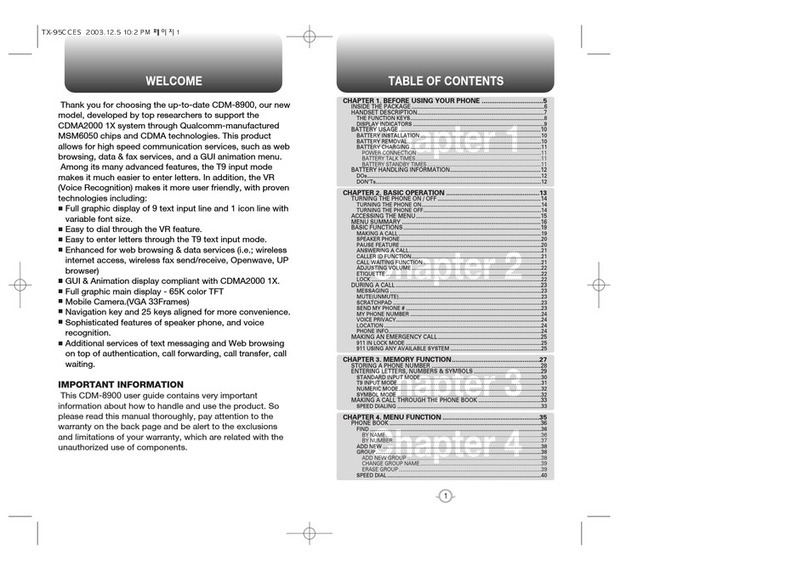
Audiovox
Audiovox CMD-8900 User manual
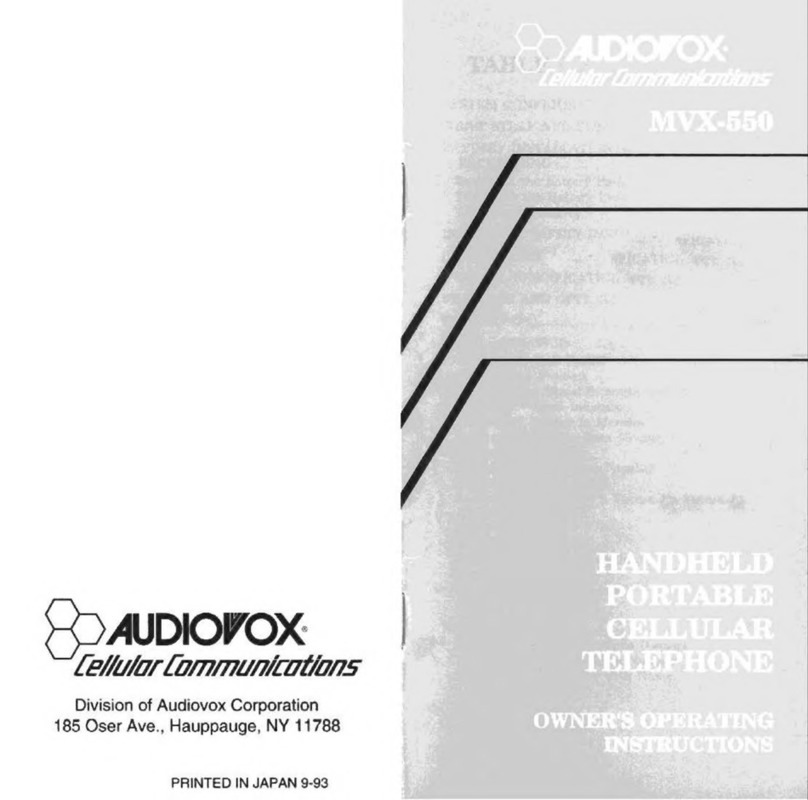
Audiovox
Audiovox MVX-550 Operation manual
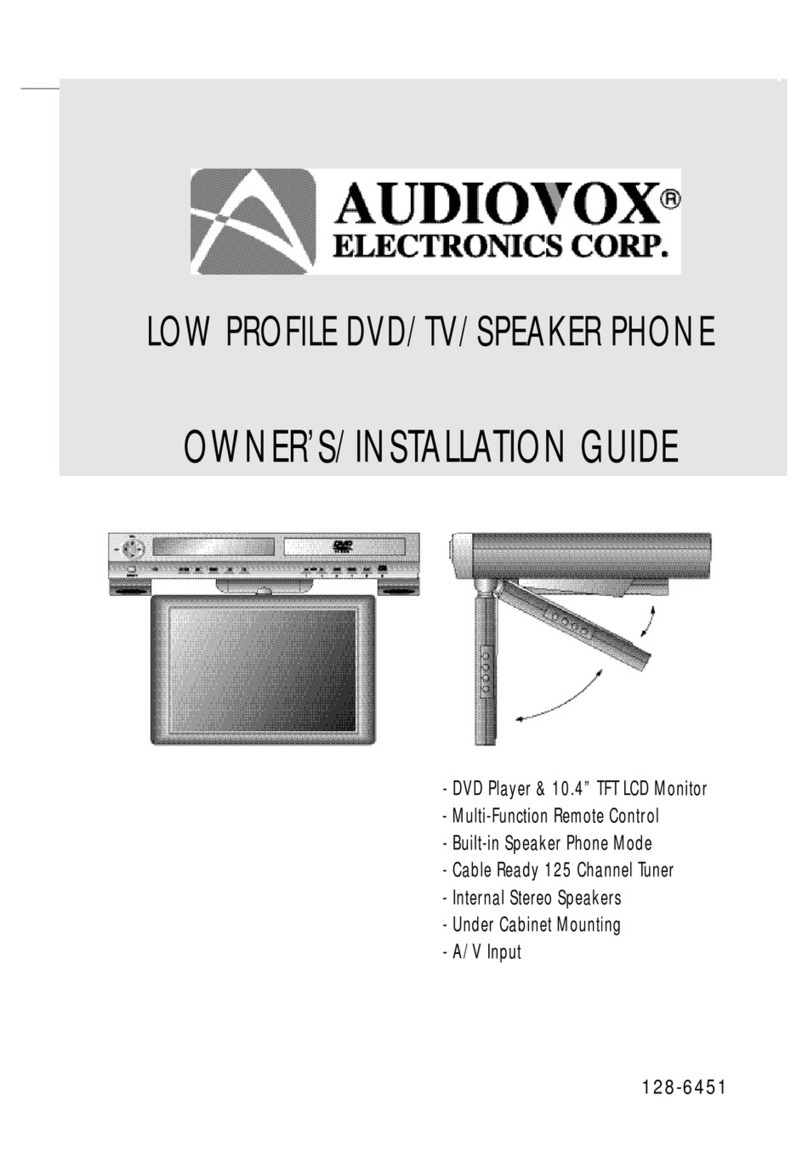
Audiovox
Audiovox Car DVD Player/Monitor Combo Quick start guide
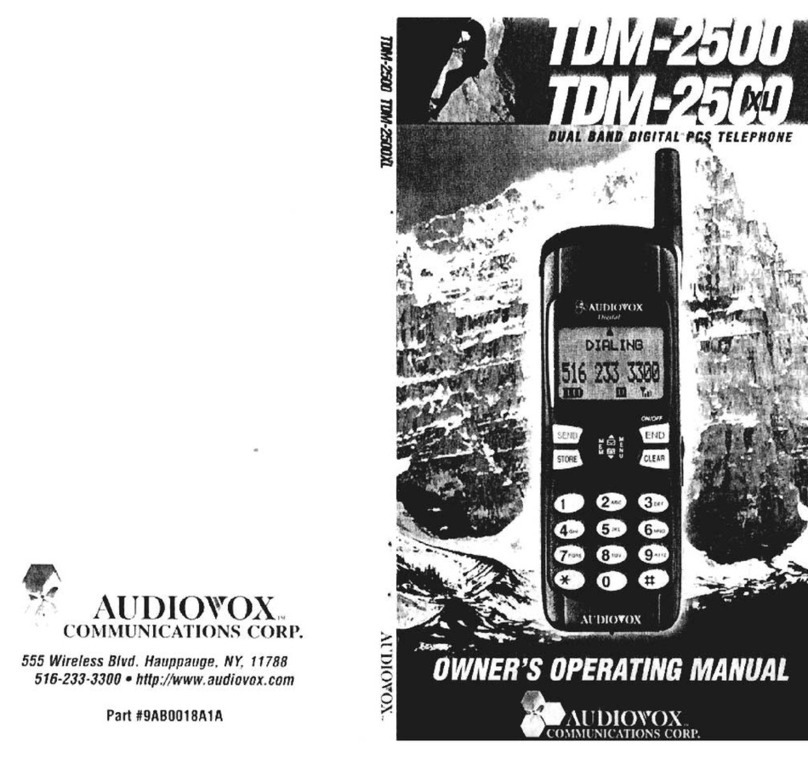
Audiovox
Audiovox TDM-2500 Operation manual
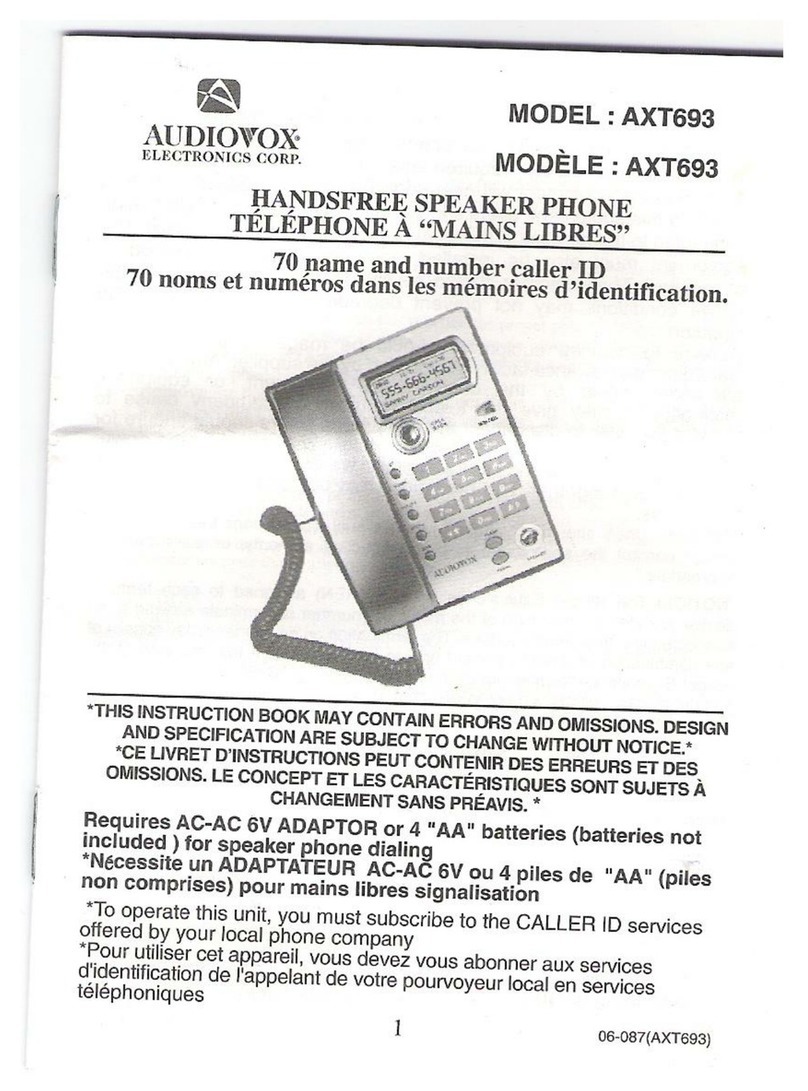
Audiovox
Audiovox AXT693 User manual
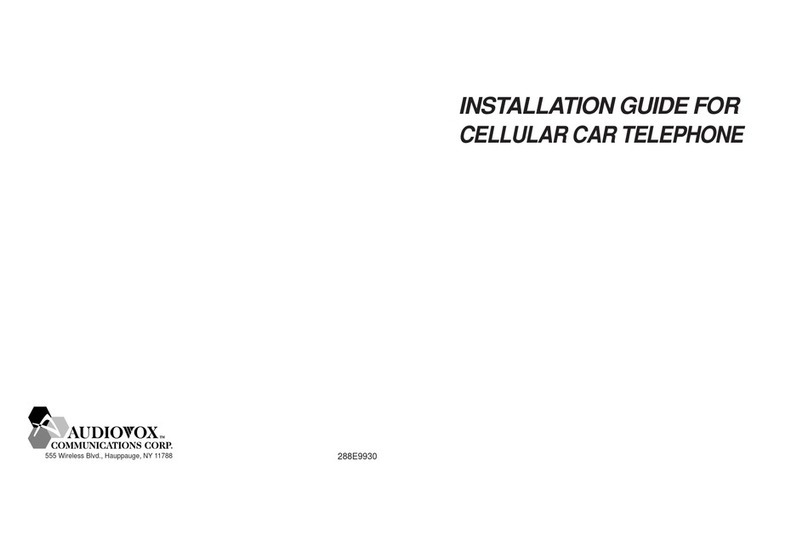
Audiovox
Audiovox CMT9300 User manual
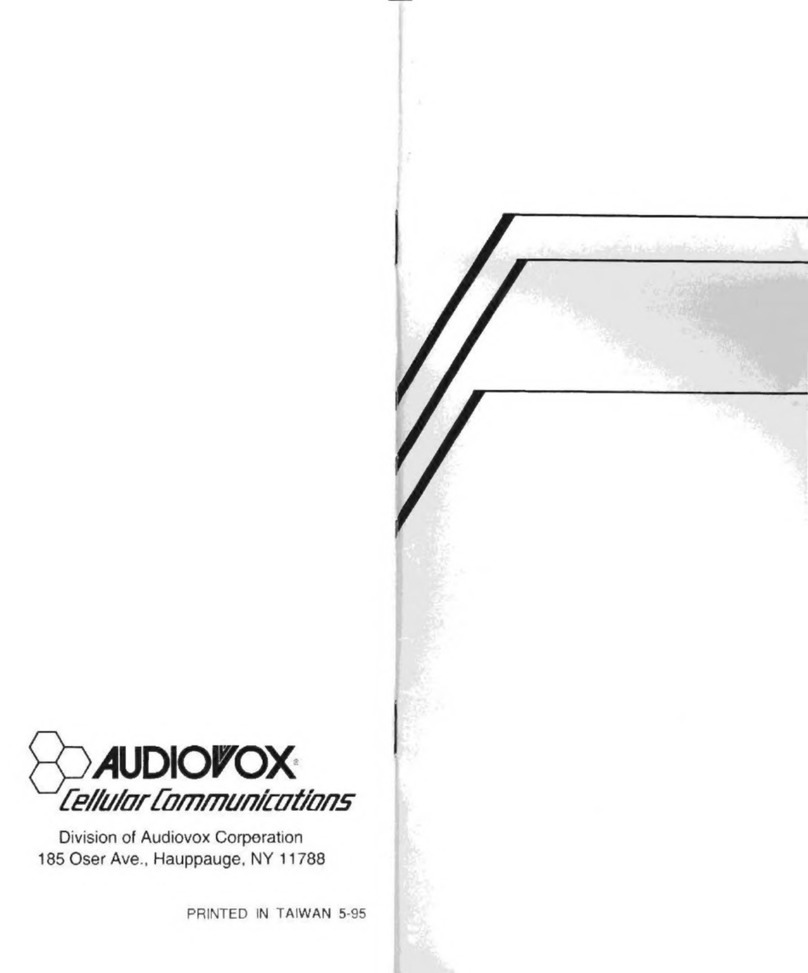
Audiovox
Audiovox Minivox MVX-850 User manual
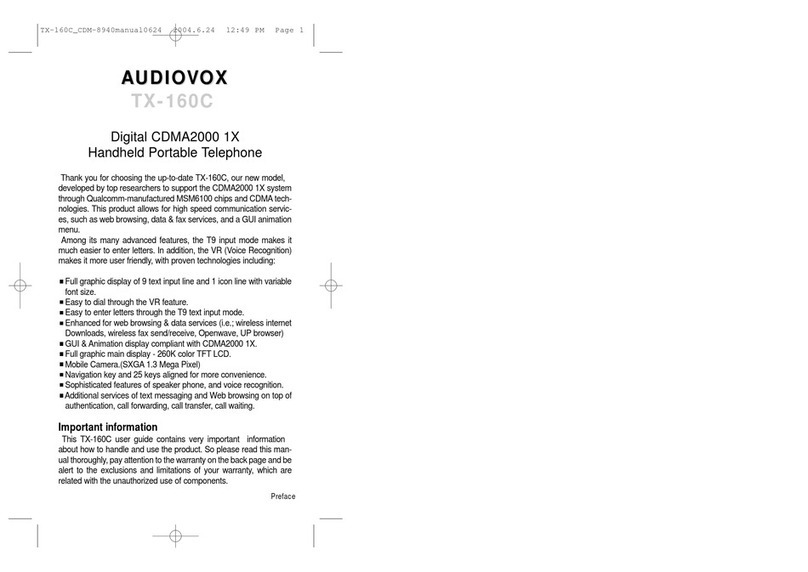
Audiovox
Audiovox TX-160C User manual
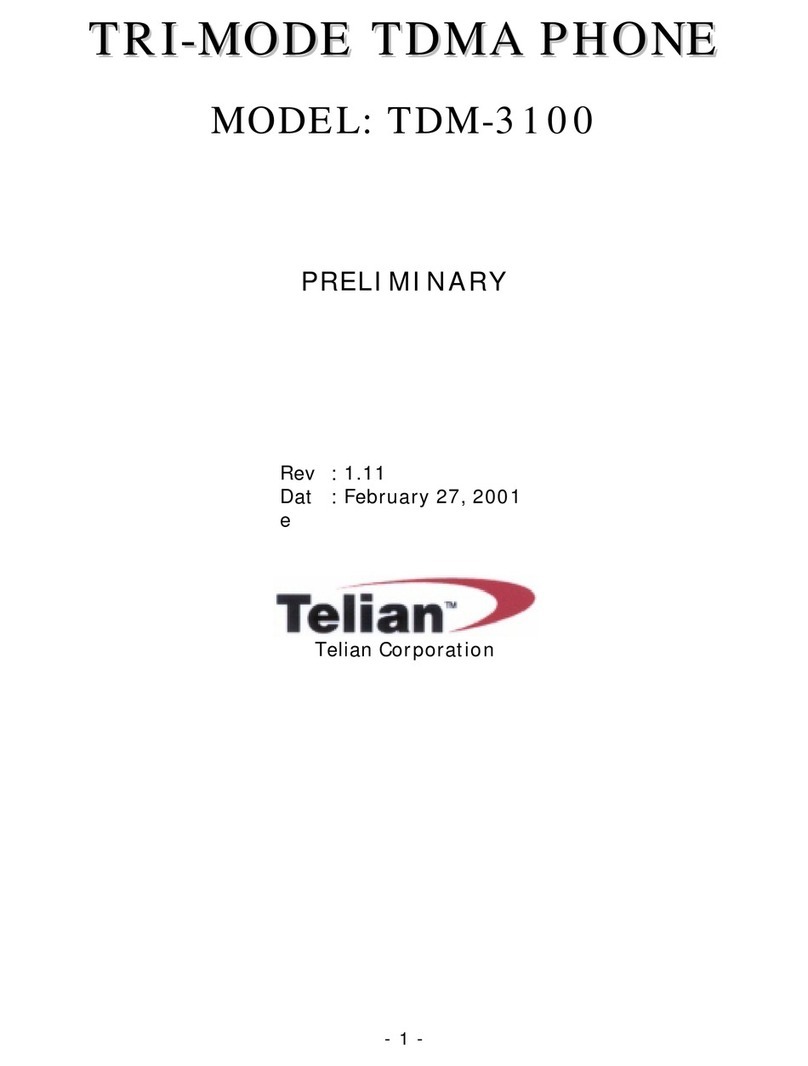
Audiovox
Audiovox TDM-3100 User manual