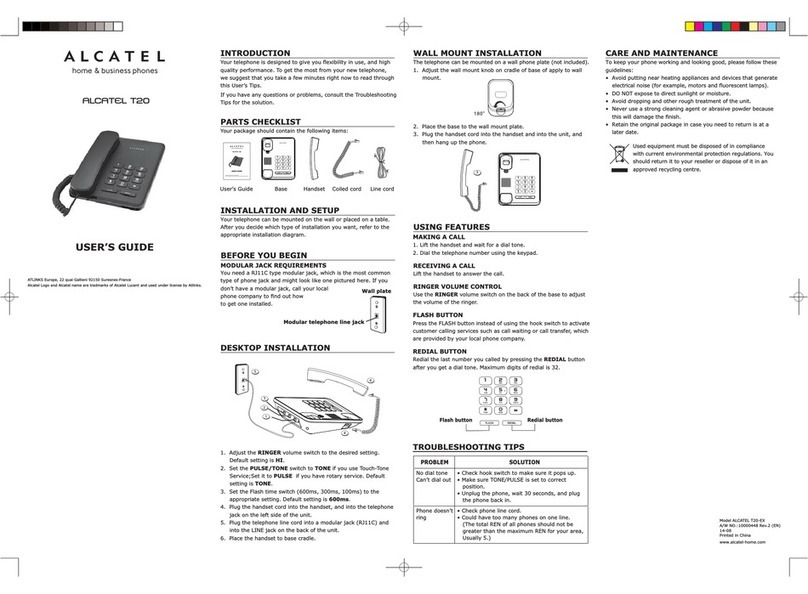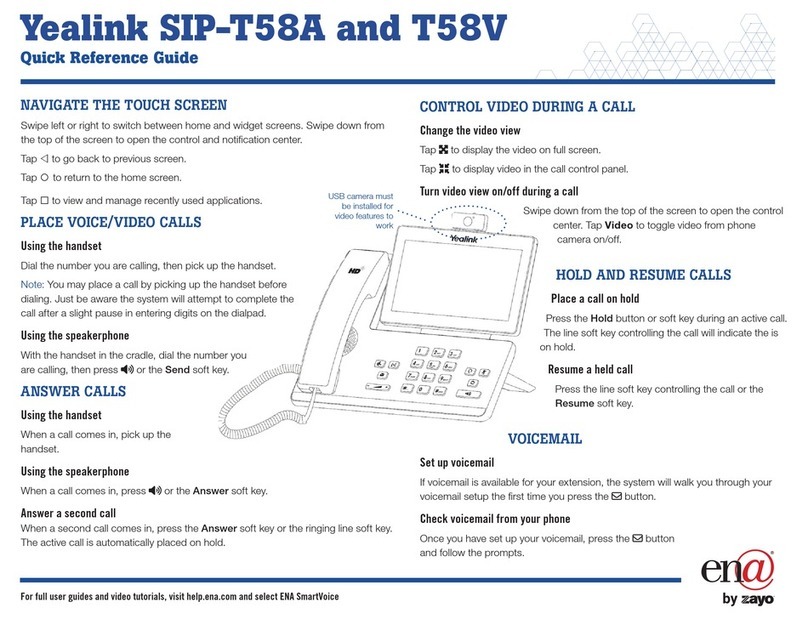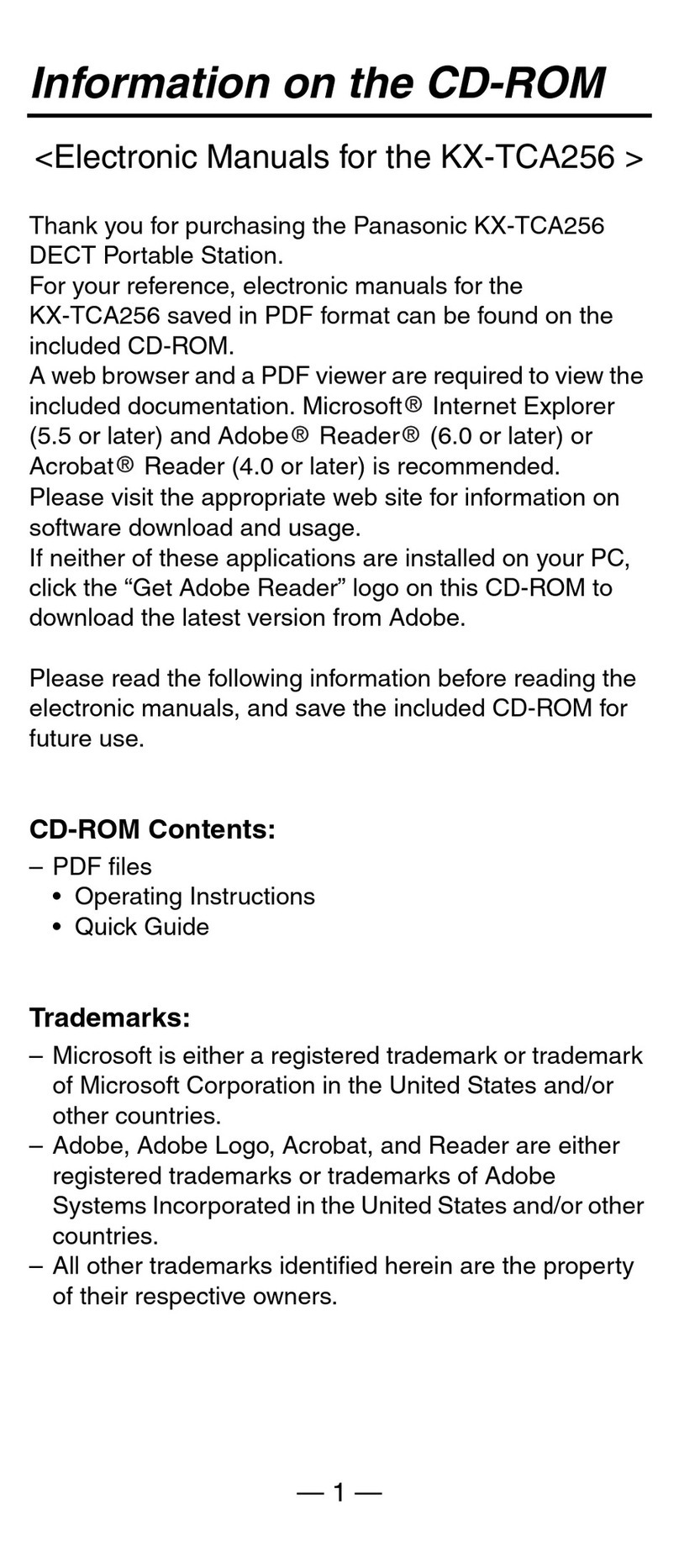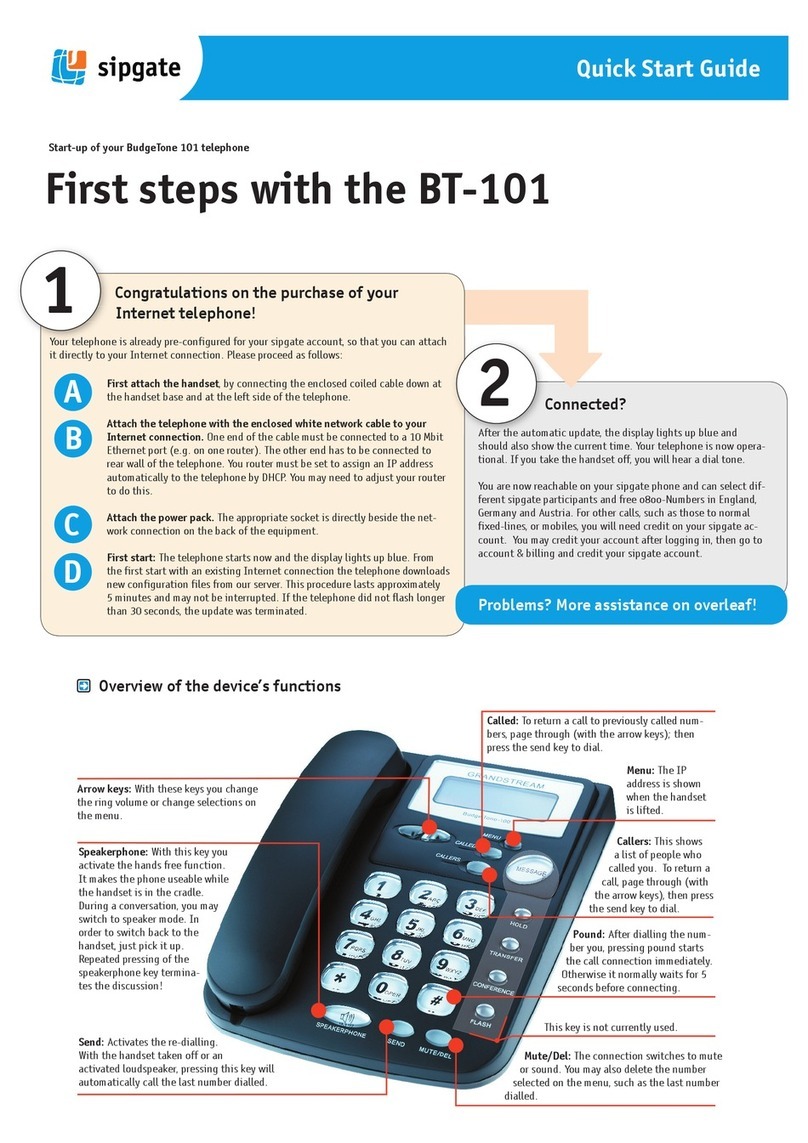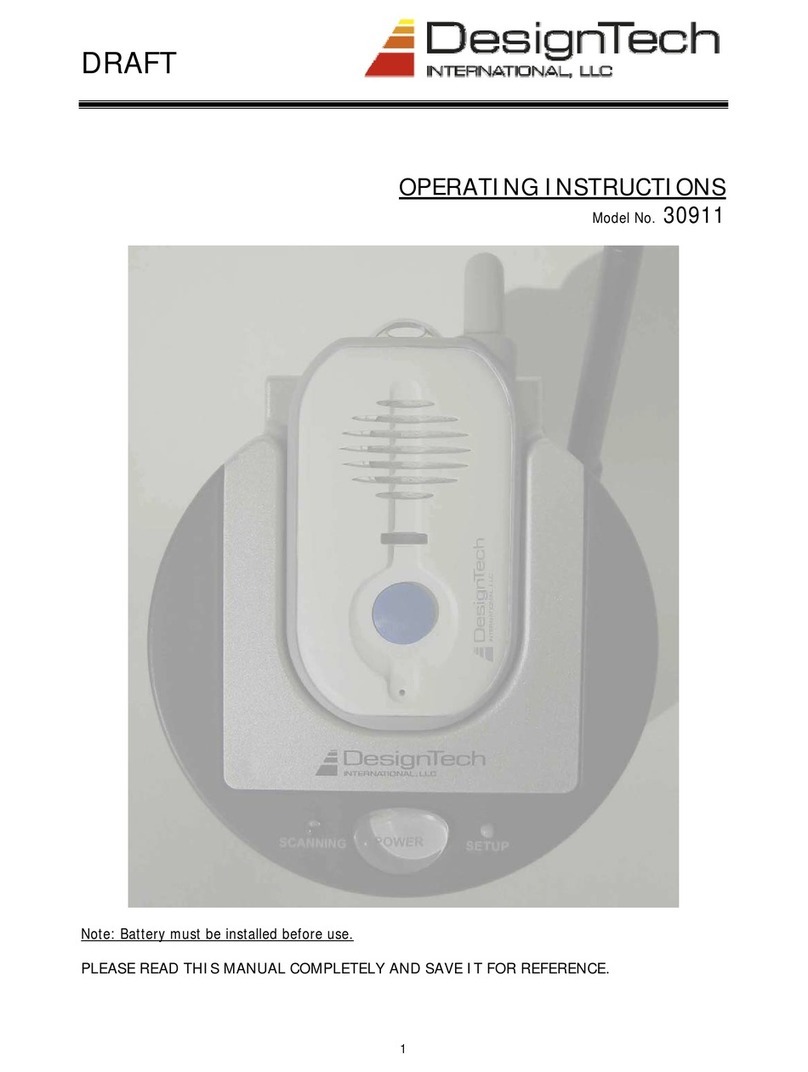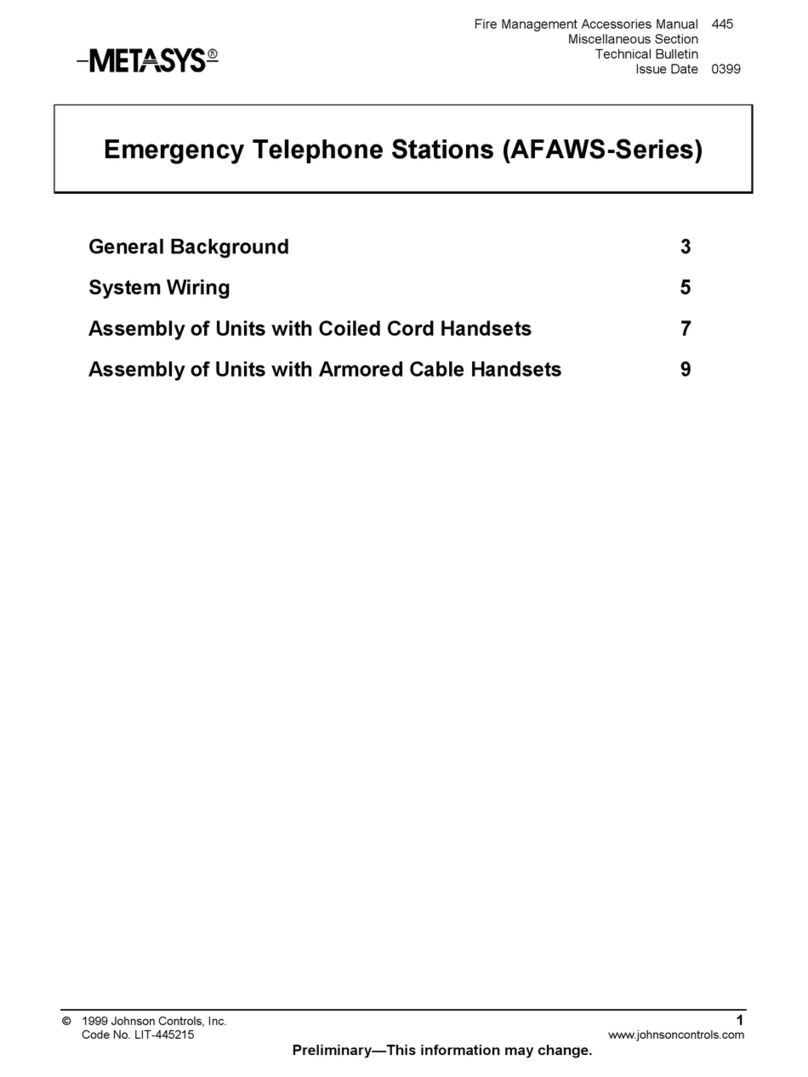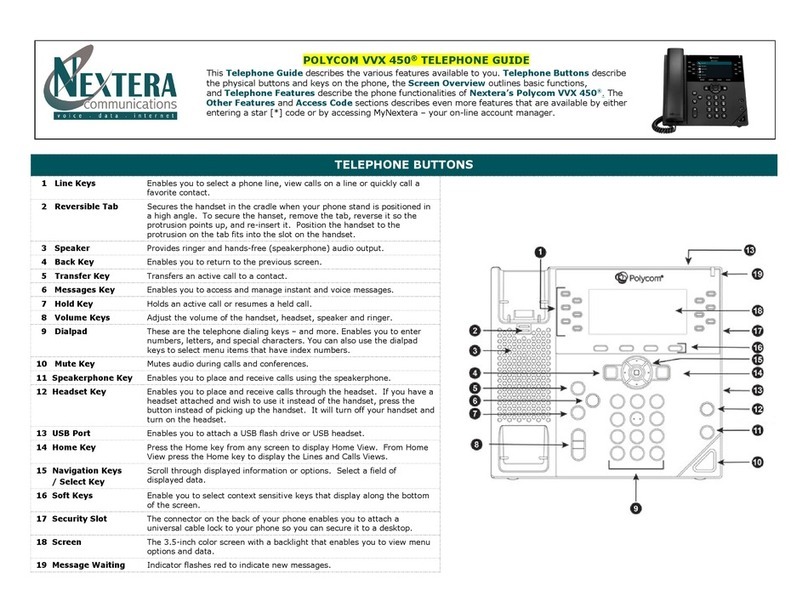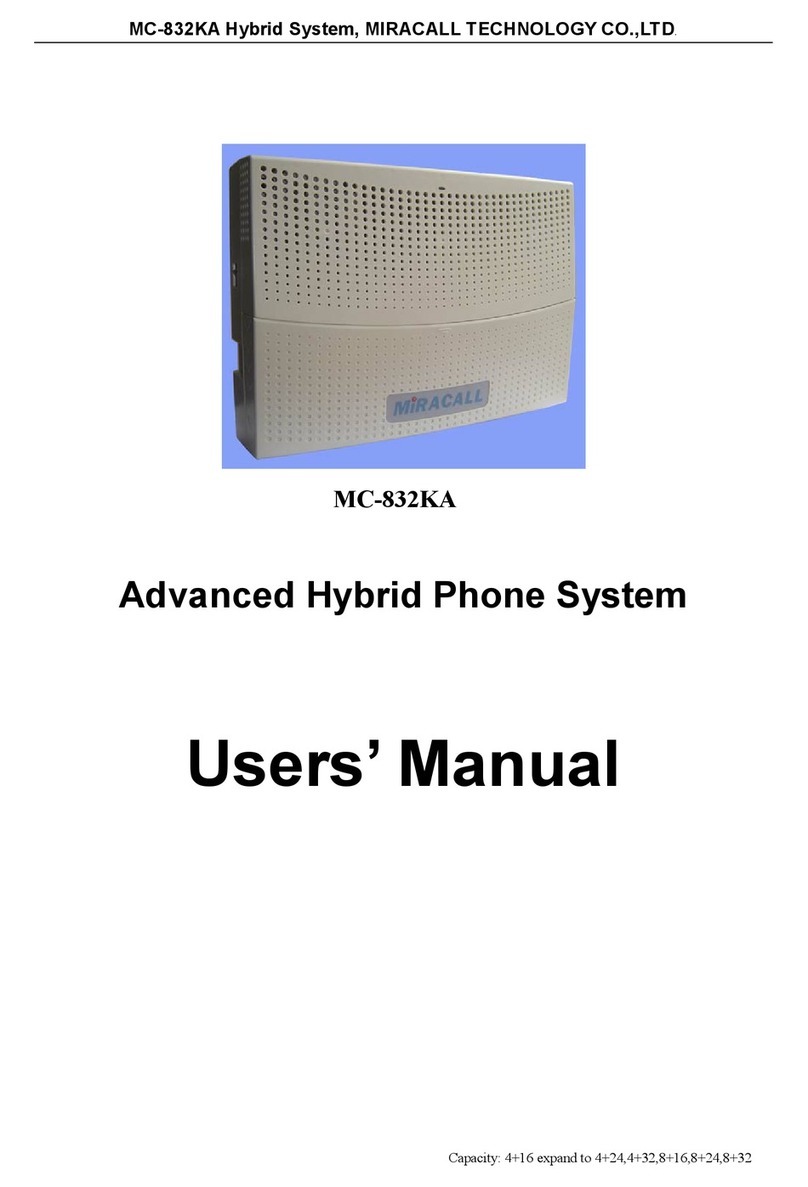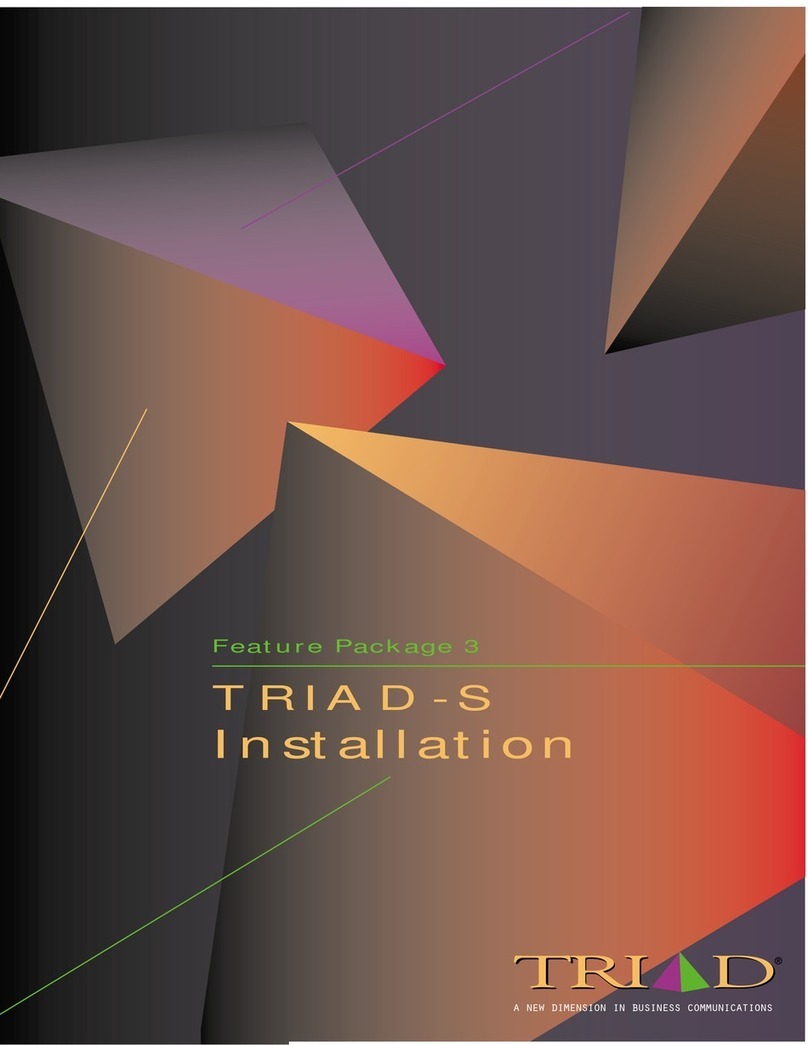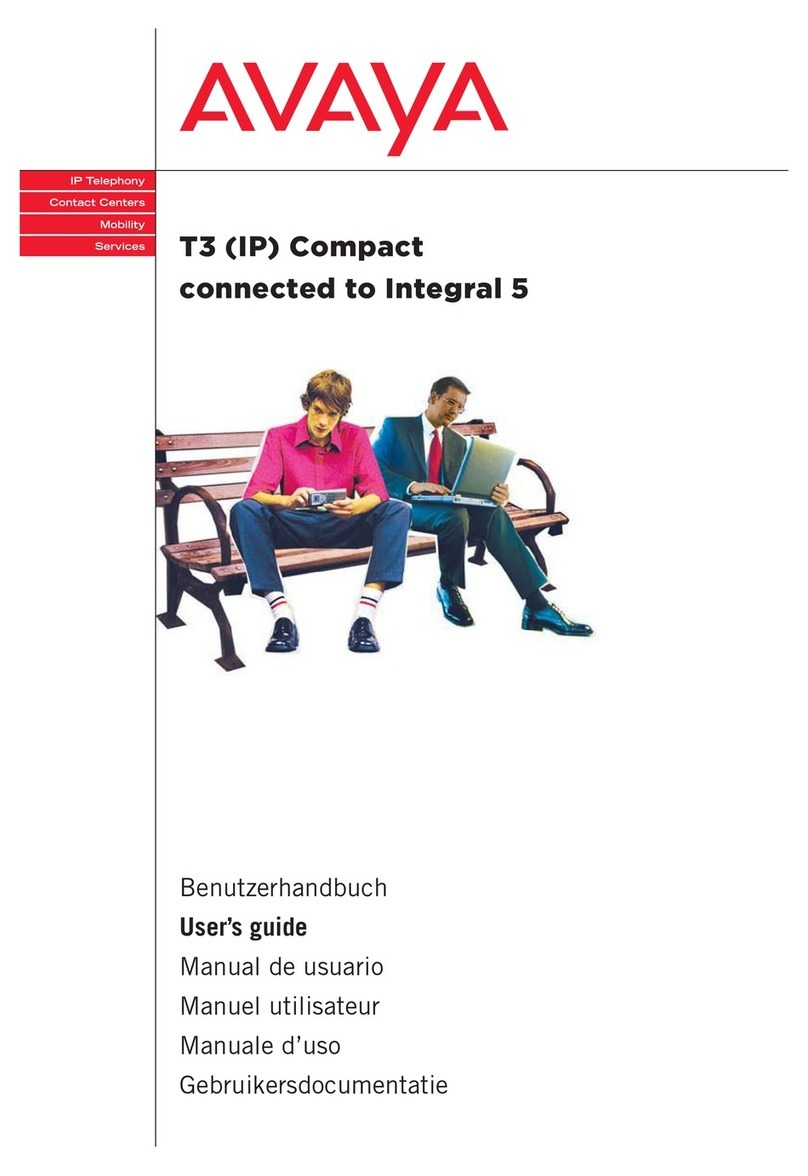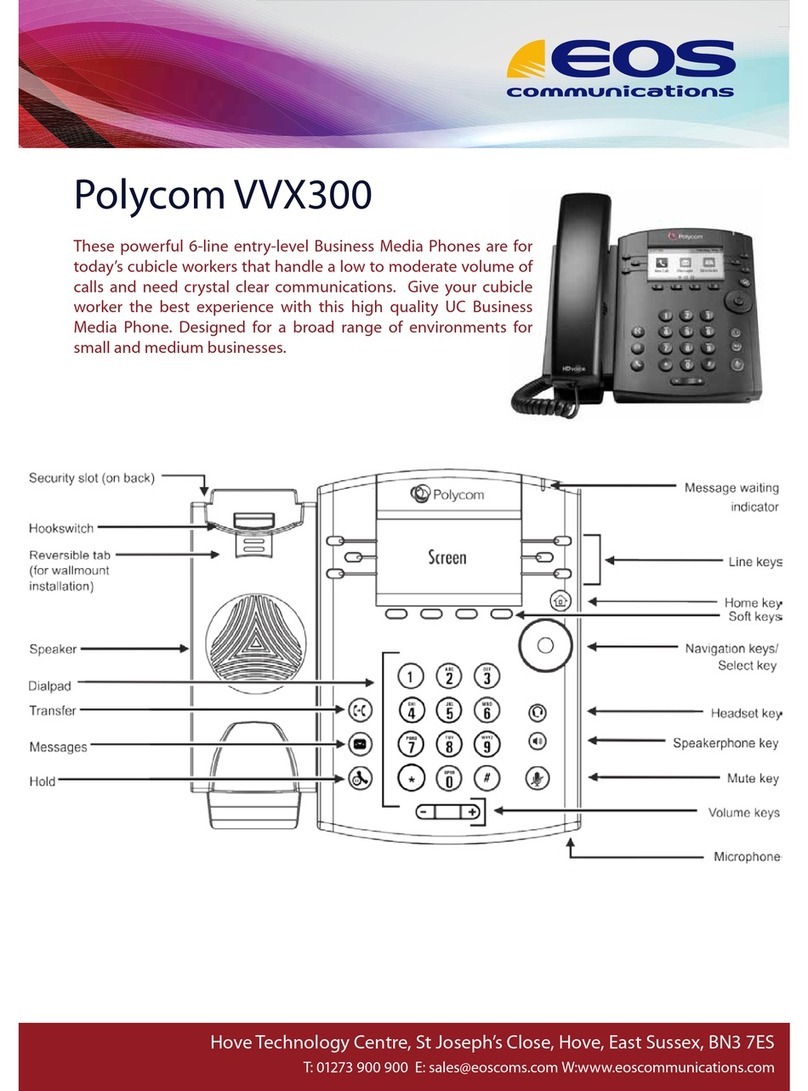Audiovox CMD-8900 User manual

TABLE OF CONTENTS
1
Chapter 1
Chapter 2
Chapter 3
Chapter 4
CHAPTER 1. BEFORE USING YOUR PHONE .................................5
INSIDE THE PACKAGE .....................................................................................6
HANDSET DESCRIPTION.................................................................................7
THE FUNCTION KEYS.............................................................................................8
DISPLAY INDICATORS ...........................................................................................9
BATTERY USAGE...........................................................................................10
BATTERY INSTALLATION ....................................................................................10
BATTERY REMOVAL.............................................................................................10
BATTERY CHARGING ...........................................................................................11
POWER CONNECTION ......................................................................................11
BATTERY TALK TIMES .......................................................................................11
BATTERY STANDBY TIMES ...............................................................................11
BATTERY HANDLING INFORMATION..........................................................12
DOs.........................................................................................................................12
DON’Ts...................................................................................................................12
CHAPTER 2. BASIC OPERATION ..................................................13
TURNING THE PHONE ON / OFF ..................................................................14
TURNING THE PHONE ON...................................................................................14
TURNING THE PHONE OFF..................................................................................14
ACCESSING THE MENU................................................................................15
MENU SUMMARY .........................................................................................16
BASIC FUNCTIONS ........................................................................................19
MAKING A CALL ...................................................................................................19
SPEAKER PHONE..................................................................................................20
PAUSE FEATURE ..................................................................................................20
ANSWERING A CALL............................................................................................21
CALLER ID FUNCTION..........................................................................................21
CALL WAITING FUNCTION ..................................................................................21
ADJUSTING VOLUME ..........................................................................................22
ETIQUETTE ............................................................................................................22
LOCK ......................................................................................................................22
DURING A CALL .............................................................................................23
MESSAGING .........................................................................................................23
MUTE(UNMUTE)...................................................................................................23
SCRATCHPAD .......................................................................................................23
SEND MY PHONE # ..............................................................................................23
MY PHONE NUMBER ...........................................................................................24
VOICE PRIVACY.....................................................................................................24
LOCATION .............................................................................................................24
PHONE INFO..........................................................................................................24
MAKING AN EMERGENCY CALL..................................................................25
911 IN LOCK MODE ..............................................................................................25
911 USING ANY AVAILABLE SYSTEM ...............................................................25
CHAPTER 3. MEMORY FUNCTION...............................................27
STORING A PHONE NUMBER ......................................................................28
ENTERING LETTERS, NUMBERS & SYMBOLS ...........................................29
STANDARD INPUT MODE....................................................................................30
T9 INPUT MODE....................................................................................................31
NUMERIC MODE...................................................................................................32
SYMBOL MODE ....................................................................................................32
MAKING A CALL THROUGH THE PHONE BOOK ........................................33
SPEED DIALING ....................................................................................................33
CHAPTER 4. MENU FUNCTION ....................................................35
PHONE BOOK .................................................................................................36
FIND .......................................................................................................................36
BY NAME............................................................................................................36
BY NUMBER.......................................................................................................37
ADD NEW ..............................................................................................................38
GROUP...................................................................................................................38
ADD NEW GROUP .............................................................................................38
CHANGE GROUP NAME ....................................................................................39
ERASE GROUP ...................................................................................................39
SPEED DIAL ...........................................................................................................40
WELCOME
Thank you for choosing the up-to-date CDM-8900, our new
model, developed by top researchers to support the
CDMA2000 1X system through Qualcomm-manufactured
MSM6050 chips and CDMA technologies. This product
allows for high speed communication services, such as web
browsing, data & fax services, and a GUI animation menu.
Among its many advanced features, the T9 input mode
makes it much easier to enter letters. In addition, the VR
(Voice Recognition) makes it more user friendly, with proven
technologies including:
Full graphic display of 9 text input line and 1 icon line with
variable font size.
Easy to dial through the VR feature.
Easy to enter letters through the T9 text input mode.
Enhanced for web browsing & data services (i.e.; wireless
internet access, wireless fax send/receive, Openwave, UP
browser)
GUI & Animation display compliant with CDMA2000 1X.
Full graphic main display - 65K color TFT
Mobile Camera.(VGA 33Frames)
Navigation key and 25 keys aligned for more convenience.
Sophisticated features of speaker phone, and voice
recognition.
Additional services of text messaging and Web browsing
on top of authentication, call forwarding, call transfer, call
waiting.
IMPORTANT INFORMATION
This CDM-8900 user guide contains very important
information about how to handle and use the product. So
please read this manual thoroughly, pay attention to the
warranty on the back page and be alert to the exclusions
and limitations of your warranty, which are related with the
unauthorized use of components.

TABLE OF CONTENTS TABLE OF CONTENTS
3
2
Chapter 4
Chapter 6
Chapter 5
Chapter 4
PHONE INFO..........................................................................................................74
S/W VERSION.....................................................................................................74
H/W VERSION ....................................................................................................74
BREW VERSION .................................................................................................74
UTILITIES ........................................................................................................75
EVENT ....................................................................................................................75
ADD PLAN ..........................................................................................................75
VIEW EVENT LIST...............................................................................................75
ALARM...................................................................................................................76
MEMO PAD............................................................................................................77
ADD MEMO........................................................................................................77
VIEW MEMO ......................................................................................................77
SETTINGS ...........................................................................................................77
CALCULATOR........................................................................................................78
WORLD CLOCK .....................................................................................................78
STOPWATCH.........................................................................................................79
CAMERA .........................................................................................................80
TAKE A PHOTO .....................................................................................................80
TAKING A PICTURE FROM THE MENU.............................................................80
TAKING A PICTURE IN IDLE MODE...................................................................80
CAMERA MODE OPTIONS ................................................................................81
PHOTO GALLERY..................................................................................................82
PHOTO MESSAGE ................................................................................................82
HELP.......................................................................................................................83
FLASH (SOLD SEPARATELY) .............................................................................84
CHAPTER 5. VOICE SERVICE ........................................................87
VOICE RECOGNITION MODE ........................................................................88
NAME.....................................................................................................................88
VOICE SERVICE MENU ..................................................................................89
VOICE MEMO ........................................................................................................89
VOICE DIAL............................................................................................................90
TRAIN WORDS ......................................................................................................91
YES .....................................................................................................................91
NO.......................................................................................................................91
WAKE-UP............................................................................................................92
UNDO TRAIN ALL...............................................................................................92
VOICE SETTING ....................................................................................................93
SET ACTIVE ........................................................................................................93
HFK MODE .........................................................................................................93
CHAPTER 6. VOICE MAIL AND TEXT MESSAGE ........................95
WHEN A NEW MESSAGE ARRIVES .............................................................96
VOICE MAIL ....................................................................................................96
NEW TEXT MSG .......................................................................................................97
NEW PHOTO MSG....................................................................................................98
INBOX ........................................................................................................................99
REPLY .................................................................................................................99
REPLY WITH COPY ............................................................................................99
FORWARD........................................................................................................100
SAVE TO SAVED...............................................................................................100
SAVE TO QUICK TEXT......................................................................................100
SAVE TO CONTACT..........................................................................................100
LOCK & UNLOCK .............................................................................................100
OUTBOX ..................................................................................................................101
CHECKING SENT TEXT MESSAGES .................................................................101
RESEND............................................................................................................101
EDIT MESSAGE ................................................................................................101
SAVE TO CONTACTS .......................................................................................102
SAVE TO SAVED...............................................................................................102
LOCK & UNLOCK .............................................................................................102
STATE ...............................................................................................................102
WEB ALERTS...........................................................................................................103
SAVED .....................................................................................................................104
QUICK TEXT ............................................................................................................105
ERASE ALL ..............................................................................................................106
ERASE MESSAGES.............................................................................................106
MSG. GROUP ........................................................................................................40
ADD NEW MSG. GROUP ...................................................................................40
CHANGE MSG. GROUP NAME..........................................................................41
SEND MSG. GROUP...........................................................................................41
ERASE GROUP ...................................................................................................41
MY PHONE # .........................................................................................................42
RECENT CALLS ..............................................................................................43
ALL CALLS.............................................................................................................43
MISSED CALLS .....................................................................................................44
RECEIVED CALLS ..................................................................................................45
DIALED CALLS ......................................................................................................46
CALL TIMERS ........................................................................................................47
LAST CALL..........................................................................................................47
ALL CALLS..........................................................................................................47
HOME CALLS .....................................................................................................47
ROAM CALLS .....................................................................................................48
CUMULATIVE CALLS .........................................................................................48
BREW ..............................................................................................................49
START BREW ........................................................................................................49
DOWNLOADING APPLICATIONS ........................................................................49
DOWNLOADING MELODIES/WALLPAPERS.......................................................50
APPLYING MELODIES/WALLPAPERS .................................................................50
CHECKING DATA FOLDER MEMORY..................................................................50
ERASING AN APPLICATION ................................................................................51
MOBILE WEB ..................................................................................................51
CONNECT WEB .....................................................................................................51
MEDIA GALLERY............................................................................................52
IMAGES .................................................................................................................52
GRAPHICS ..........................................................................................................52
ANIMATIONS......................................................................................................52
PHOTOS.................................................................................................................53
TONES ...................................................................................................................53
SETTINGS .......................................................................................................54
SOUNDS ................................................................................................................54
RINGER TYPE .....................................................................................................54
VOLUME.............................................................................................................55
ALERT .................................................................................................................56
ROAM RINGER...................................................................................................57
TONE LENGTH ...................................................................................................57
ETIQUETTE .........................................................................................................57
DISPLAY.................................................................................................................58
MENU STYLE......................................................................................................58
GRAPHICS ..........................................................................................................58
SUB SCREEN......................................................................................................60
GREETING MESSAGE ........................................................................................60
CONTRAST .........................................................................................................61
BACKLIGHT ........................................................................................................61
DATA SVC..............................................................................................................62
CONNECTION.....................................................................................................62
SECURITY ..............................................................................................................63
PHONE LOCK .....................................................................................................63
RESTRICT ...........................................................................................................63
CHANGE CODE ..................................................................................................66
SPECIAL #’S .......................................................................................................66
ERASE ALL .........................................................................................................67
RESET PHONE....................................................................................................67
OTHERS .................................................................................................................68
ANSWER OPTIONS ............................................................................................68
AUTO RETRY ......................................................................................................69
LANGUAGE.........................................................................................................70
VOICE PRIVACY..................................................................................................70
TTY MODE..........................................................................................................71
LOCATION ..........................................................................................................71
SYSTEM.................................................................................................................72
SET MODE..........................................................................................................72
NAM SETTING ....................................................................................................72
PRL ID.................................................................................................................73
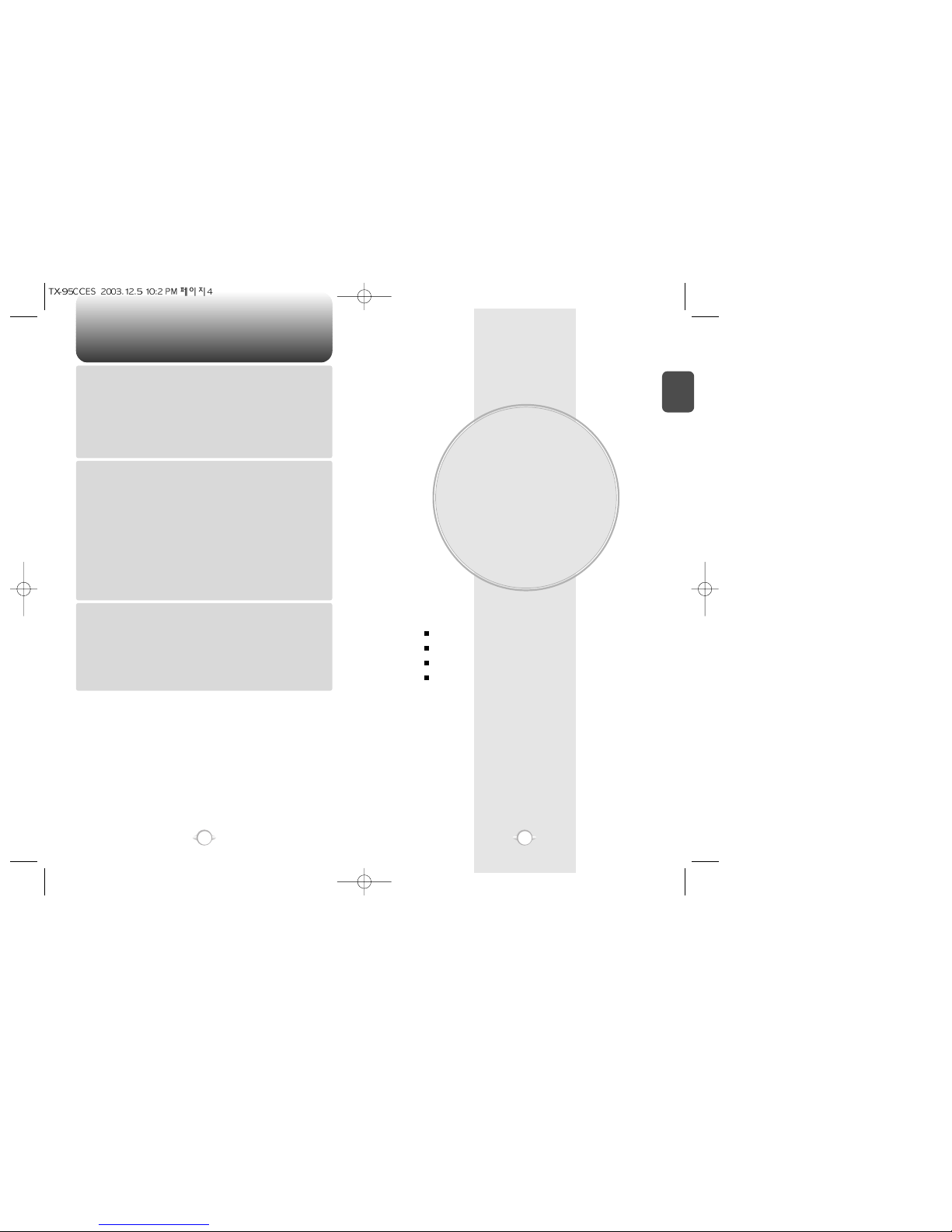
BEFORE USING
YOUR PHONE
C
H
.
1
5
This chapter provides important information about using the
CDM-8900 including:
Chapter 1
INSIDE THE PACKAGE
HANDSET DESCRIPTION
BATTERY USAGE
BATTERY HANDLING INFORMATION
TABLE OF CONTENT
4
Chapter 6
Chapter 7
Chapter 8
SETTINGS................................................................................................................107
AUTO SAVE.........................................................................................................107
SAVE SENT MSG..............................................................................................107
PHOTO RECEIVE ..............................................................................................107
AUTO ERASE.......................................................................................................107
AUTO ERASE INBOX........................................................................................107
AUTO ERASE OUTBOX ....................................................................................108
DEFAULT CALL BACK.........................................................................................108
ALERT ..................................................................................................................108
EDIT SIGNATURE................................................................................................109
DIRECT VIEW.......................................................................................................109
ENTRY MODE......................................................................................................109
BLOCK OR UNBLOCK .........................................................................................110
CHAPTER 7. WEB BROWSING....................................................111
START INTERNET BROWSER .....................................................................112
ACCESS THE INTERNET.....................................................................................112
BROWSER MENU.........................................................................................112
BACK ....................................................................................................................112
HOME...................................................................................................................112
EXIT......................................................................................................................112
MARK SITE ..........................................................................................................113
BOOKMARKS ......................................................................................................113
INBOX ..................................................................................................................113
RELOAD ...............................................................................................................113
SETTINGS............................................................................................................113
HOMEPAGE......................................................................................................113
PROXY ..............................................................................................................114
CIRCUIT LINGER ..............................................................................................114
SCROLL MODE ................................................................................................114
SCROLL SPEED................................................................................................114
KEY PRESS TIMEOUT ......................................................................................114
SECURITY .........................................................................................................114
ADVANCED.......................................................................................................114
CHAPTER 8. SAFETY AND WARRANTY ....................................117
SAFETY INFORMATION FOR WIRELESS HANDHELD PHONES ..............118
DRIVING SAFETY ................................................................................................119
ELECTRONIC DEVICES .......................................................................................120
OTHER SAFETY GUIDELINES ............................................................................121
PRECAUTIONS ....................................................................................................122
SAFETY INFORMATION FOR FCC RF EXPOSURE ....................................123
CAUTIONS...........................................................................................................123
SAR INFORMATION.....................................................................................124
FDA CONSUMER UPDATE ..........................................................................126
PROTECT YOUR WARRANTY .....................................................................130
12 MONTHS LIMITED WARRANTY ............................................................131
“Licensed by QUALCOMM Incorporated under one or more of the following Patents : U.S.Patent No.
4,901,307 U.S.Patent No. 5,056,109 U.S.Patent No. 5,099,204 U.S. Patent No. 5,101,501 U.S. Patent No.
5,103,459 U.S. Patent No. 5,107,225 U.S.Patent No. 5,109,390.”

HANDSET DESCRIPTION
C
H
1
This package should include all items pictured below.
If any are missing or different, immediately contact the retailer where
you purchased the phone.
7
INSIDE THE PACKAGE
C
H
1
6
Antenna
Earjack
Volume Keys
Camera Lens
65K Color TFT
LCD Display
Function Keys
Send Key
END/
Power Key
Microphone
Earpiece
Camera
Button
Navigation &
Camera Button
Belt Clip
User Manual
AC Charger
Handstrap
Handset
Standard Battery
This phone is a tri mode CDMA2000 1X digital phone with Camera
and BREW capabilities. The CDM8900 weighs 3.89 oz. and the
dimensions are 1.82” x 3.56” x 0.92”.
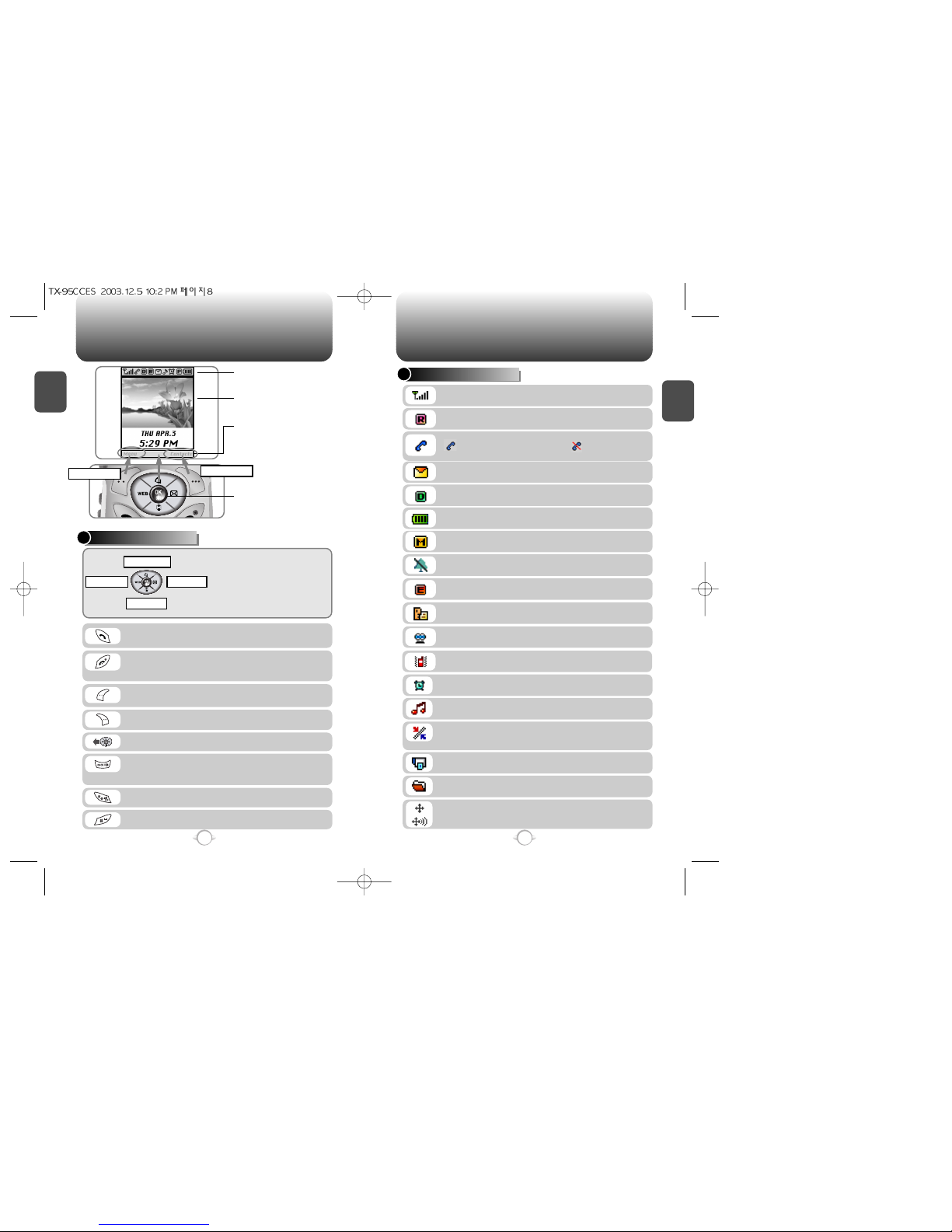
C
H
1
DISPLAY INDICATORS
9
C
H
1
THE FUNCTION KEYS
8
Press to make or receive a call.
Press and hold to turn on VR mode.
Press to access internet service.
Press to clear a digit from the display, to return
to the previous page, or to enable speakerphone
mode.
Press and hold to enter lock mode.
Press and hold to enter etiquette mode.
Press to turn the phone on, to terminate a call or
to return to the initial page. Press and hold to
turn the phone off.
Signal Strength - Current signal strength -
the more lines, the stronger the signal.
Service Indicator
Indicates call is in progress, indicates the
phone cannot receive a signal from the system.
Battery - Battery charging level -
the more blocks, the stronger the charge.
Roaming
Phone is out of home area.
Message
New text or voice message.
Digital mode
Phone is operating in digital mode.
Mute
Phone is mute during a call.
Silent
Appears when Silent is selected as the ring mode.
Emergency Call
Blinks when an emergency call is in progress.
Voice Memo
New voice memo has been made.
Answering machine
Phone is in answering machine mode.
Etiquette
Phone will vibrate when call is received.
Schedule
Appears when either an event or an alarm is set.
In Idle Mode
- Press up to access the Recent Call
Logs, down to access BREW, right for
Messaging and left for Mobile Web.
Inside the menu
- Within a menu, use to scroll through
menu options, or to select a function
displayed on the screen.
(Soft 1) Press to access the menu or function
displayed on bottom line.
(Soft 2) Press to access your phone book.
HANDSET DESCRIPTION HANDSET DESCRIPTION
Icons
Displays various icons.
Soft Key Indications
Show the functions currently
assigned to each soft key and
displays some icons.
Text & Graphic area
Displays instructions and messages.
Short Press :
Camera Menu.
Long Press :
Camera Preview.
Menu
BREW
MessagingMobile Web
Recent calls
Ring Mode
Appears when a ringer is set as a ringer mode.
Dormant
Indicates the phone is in disconnection condition
while on “Server Connection”.
Fax Only
Receives a fax call as a voice call.
Data Only
Receives an async. call as a voice call.
GPS Icon
Indicates the Location Service of your phone is
disabled/enabled.
Contacts
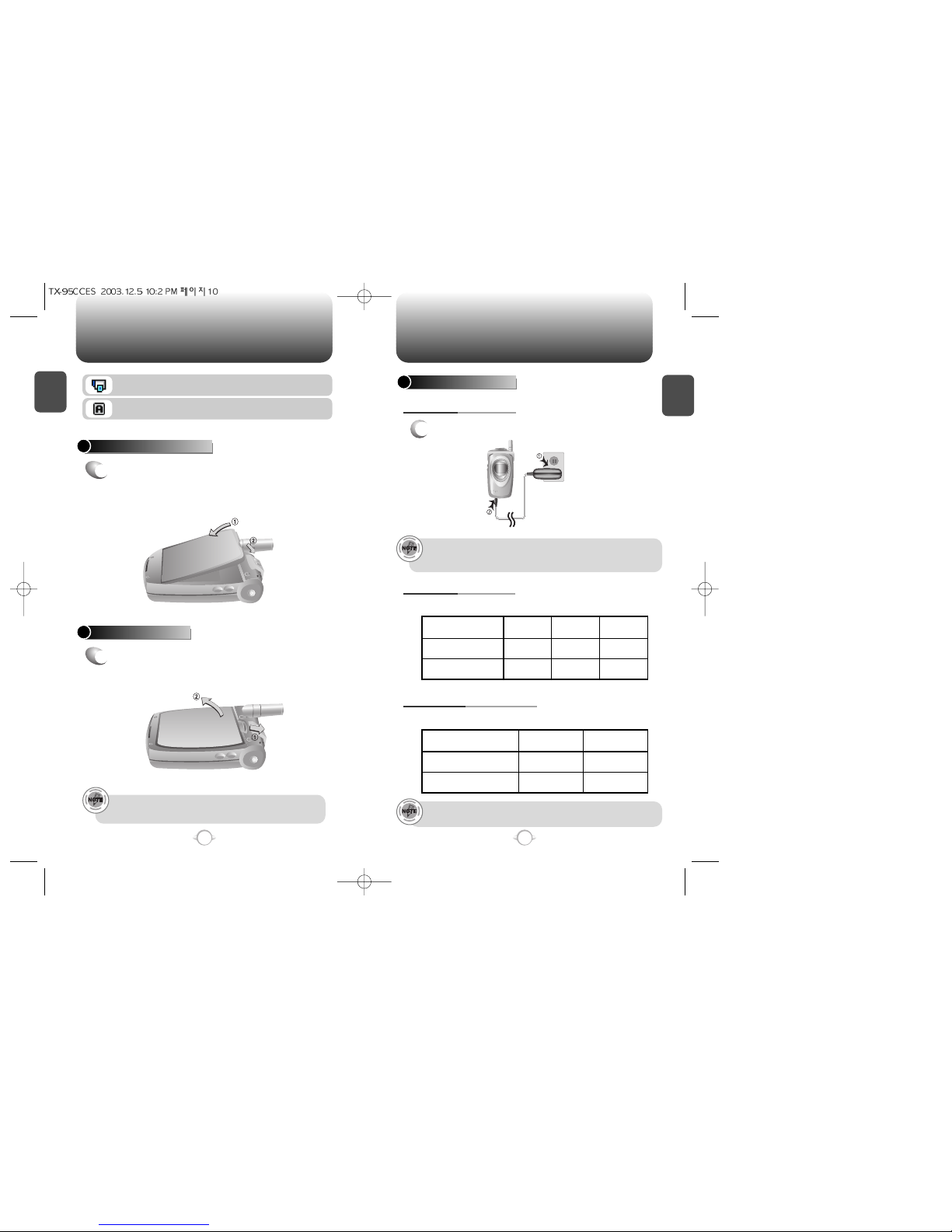
C
H
1
1
Plug the AC charger into a standard outlet.
BATTERY CHARGING
POWER CONNECTION
11
C
H
1
BATTERY INSTALLATION
1
uPlace the battery on the back of the handset
and slide into place. vPush the battery down
until it locks into place.
BATTERY REMOVAL
1
uPull down the release latch, lift up the
battery and vremove the battery from the
handset.
If the battery is not correctly placed in the compartment, the
handset will not turn on and/or the battery may detach during use.
10
BATTERY USAGE BATTERY USAGE
• Fully charge the battery before using – it is not charged when
purchased.
• It is more efficient to charge the battery with the phone turned off.
These times are for a new battery. Talking and Standby times may
decrease over time.
1X
Phone is in the 1x service area.
Analog Mode
Phone is operating in analog mode.
DCS PCS AMPS
190m 200m 80m
310m 350m 130m
STD 1000 mAh
Battery
EXT 1700 mAh
BATTERY TALK TIMES
The operating time is subject to your handset usage and configuration.
AMPS CDMA
20hour 140hour
35hour 240hour
STD 1000 mAh
Battery
EXT 1700 mAh
BATTERY STANDBY TIMES
The operating time is subject to your handset usage and configuration.
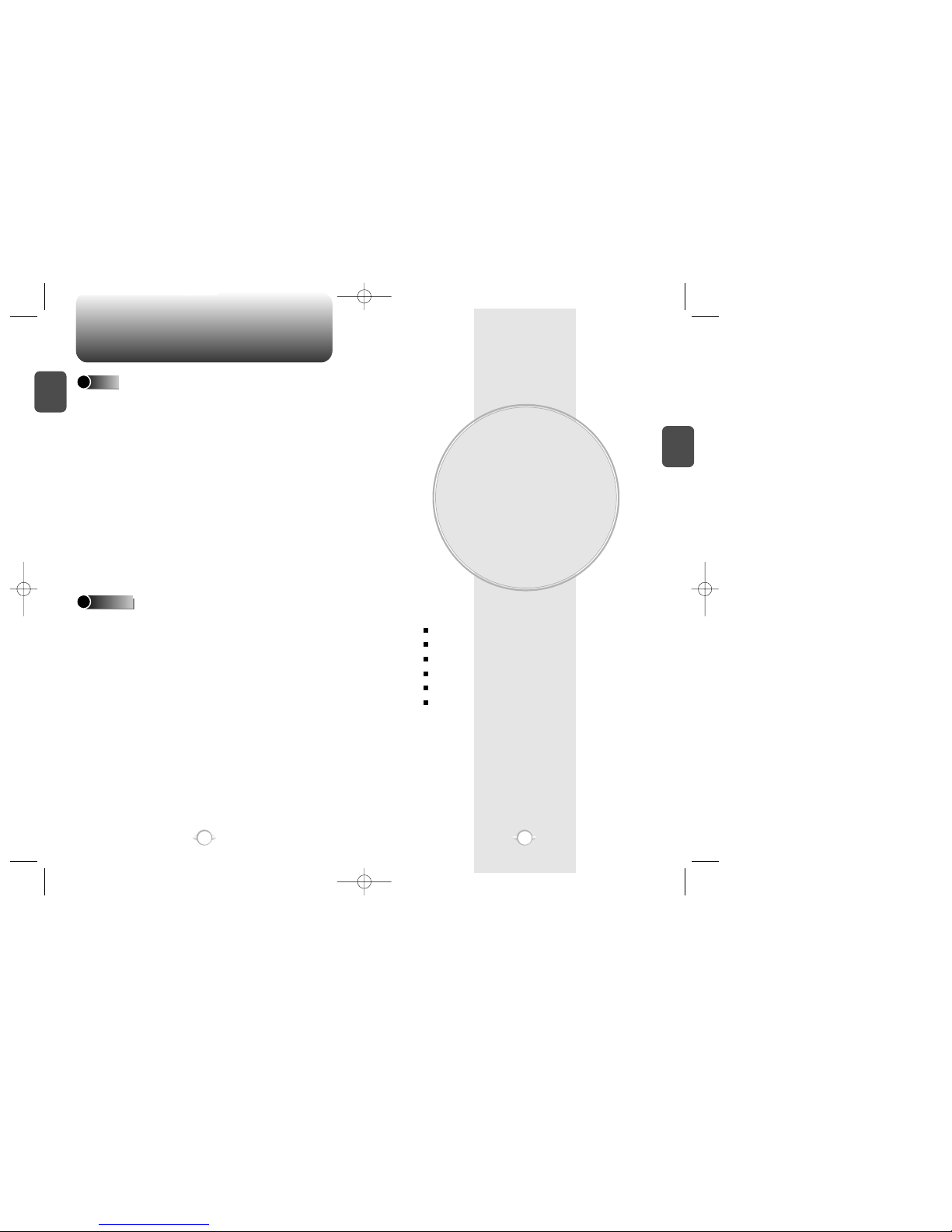
BATTERY HANDLING INFORMATION
BASIC OPERATION
This chapter addresses and explains the basic features of your phone
including
Chapter 2
C
H
2
13
C
H
1
12
TURNING THE PHONE ON / OFF
ACCESSING THE MENU
MENU SUMMARY
BASIC FUNCTIONS
DURING A CALL
MAKING AN EMERGENCY CALL
lOnly use the battery and charger approved by the
manufacturer.
lOnly use the battery for its original purpose.
lTry to keep batteries in a temperature between 41ºF
(5ºC ) and 95ºF (35ºC).
lIf the battery is stored in temperatures above or below
the recommended range, give it time to warm up or
cool down before using.
lCompletely drain the battery before recharging. It may
take one to four days to completely drain.
lStore the discharged battery in a cool, dark, and dry
place.
lPurchase a new battery when its operating time
gradually decreases after fully charging.
lProperly dispose of the battery according to local laws.
lDon’t attempt to disassemble the battery – it is a
sealed unit with no serviceable parts.
lDon’t accidentally short circuit the battery by carrying it
in your pocket or purse with other metallic objects such
as coins, clips and pens. This may critically damage
the battery.
lDon’t leave the battery in hot or cold temps. Otherwise,
it could significantly reduce the capacity and lifetime of
the battery.
lDon’t dispose of the battery into a fire.
DOs
DON’Ts
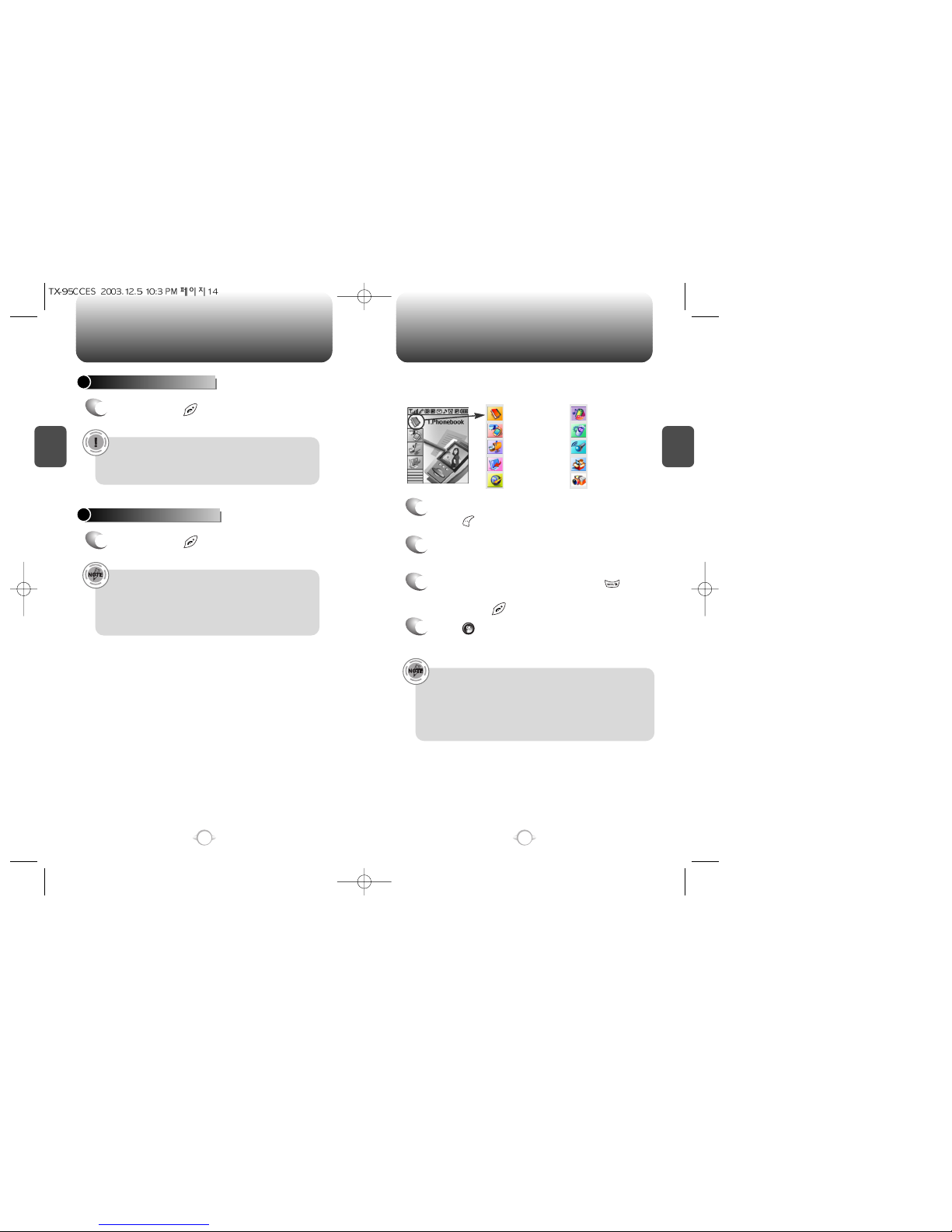
ACCESSING THE MENU
C
H
2
Your phone can be customized via the menu. Each function can be
accessed by scrolling with the Navigation Key or by pressing the
number that corresponds with the menu item.
1
To access the menu in idle mode,
press [MENU].
2
Press the Navigation Key up and down to scroll
through the menu.
3
To return to the previous page, press [BACK].
To exit the current menu and return to the idle
mode, press .
4
Press [OK] to enter a function when its main
page is displayed.
15
C
H
2
TURNING THE PHONE ON
1
Press and hold , until your “Power On” logo
appears and the tone sounds.
• If “Password” appears on the display enter your
4-digit password to unlock your phone.
• The default password is the last 4 digits of your
phone number.
14
TURNING THE PHONE OFF
1
Press and hold , until “Power Off” logo
appears.
• Immediately change or recharge the battery when “Low
Battery Warning Power Off” appears on the display.
Memory may possibly be damaged if the phone turns off
due to the battery completely draining.
• Turn the phone off before removing or replacing the battery.
If the phone is on, data may be lost.
Hotkey
In idle mode, move the Navigation Key as follows to access these
functions:
• Upward movement: Recent Call Logs
• Downward movement: BREW
• Rightward movement: Messaging
• Leftward movement: Mobile Web
TURNING THE PHONE ON / OFF
Phone Book
Recent Calls
Messaging
Settings
Tools
Utilities
Camera
Media Gallery
BREW
Mobile Web
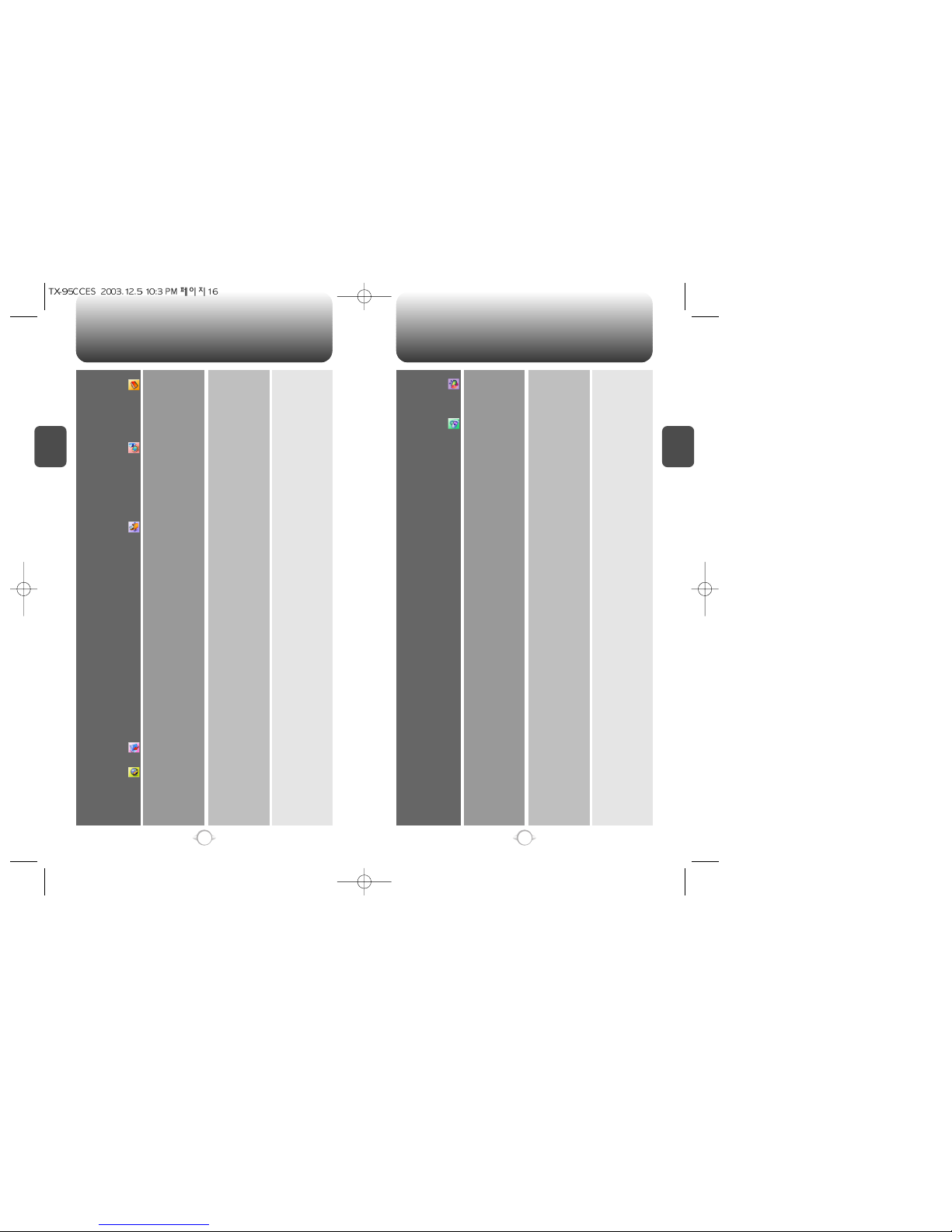
MENU SUMMARY MENU SUMMARY
C
H
2
17
C
H
2
16
1. Phone Book
2. Recent Calls
3. Messaging
4. BREW
5. Mobile Web
1. Find
2. Add New
3. Group
4. Speed Dial
5. Msg. Group
6. My Phone #
1. All Calls
2. Missed Calls
3. Received Calls
4. Dialed Calls
5. Call Timers
1. New Text MSG
2. New Photo MSG
3. Voice Mail
4. Inbox
5. Outbox
6. Web Alerts
7. Saved
8. Quick Text
9. Erase All
10. Settings
1. BREW
1. Connect Web
1. By Name
2. By Number
1. Last Call
2. All Calls
3. Home Calls
4. Roam Calls
5. Cumulative Calls
1. Inbox
2. Outbox
3. Saved
1. Auto Save
2. Auto Erase
3. Default Callback
4. Alert
5. Edit Signature
6. Direct View
7. Entry Mode
8. Block or Unblock
1. Old Inbox
2. Entire Inbox
1. Save sent MSG
2. Photo receive
1. Inbox
2. Outbox
1. Voice Mail
2. Messages
3. Remind
1. Block
2. Unblock
3. View List of
Blocked Address
6. Media Galler
7. Settings
1. Images
2. Photos
3. Tones
1. Sounds
2. Display
3. Data Svc.
4. Security
5. Others
1. Graphics
2. Animations
1. Ringer Type
2. Volume
3. Alert
4. Roam Ringer
5. Tone Length
6. Etiquette
1. Menu Style
2. Graphics
3. Sub Screen
4. Greeting Message
5. Contrast
6. Backlight
1. Connection
1. Phone Lock
2. Restrict
3. Change Code
4. Special #’s
5. Erase All
6. Reset Phone
1. Answer Options
2. Auto Retry
3. Language
4. Voice Privacy
5. TTY Mode
6. Location
1. Ringer
2. Messages
3. Voice Mail
1. Ringer
2. Key Tone
3. Voice Call
4: Speaker Phone
1. Minute
2. Roam
3. Connect
4. Fade
1. Wallpaper
2. Power On
3. Power Off
4. Received
5. Dialed
6. Screen Saver
Main LCD
Sub LCD
LCD
Keypad
1. Dialed
2. Recent Calls
3. Phone Book
4. Camera
5. Data Call
6. 900#s
7. Long Distance
1. Call Answer
2. Active Flip
3. Auto Answer
Retry Time
Repeat
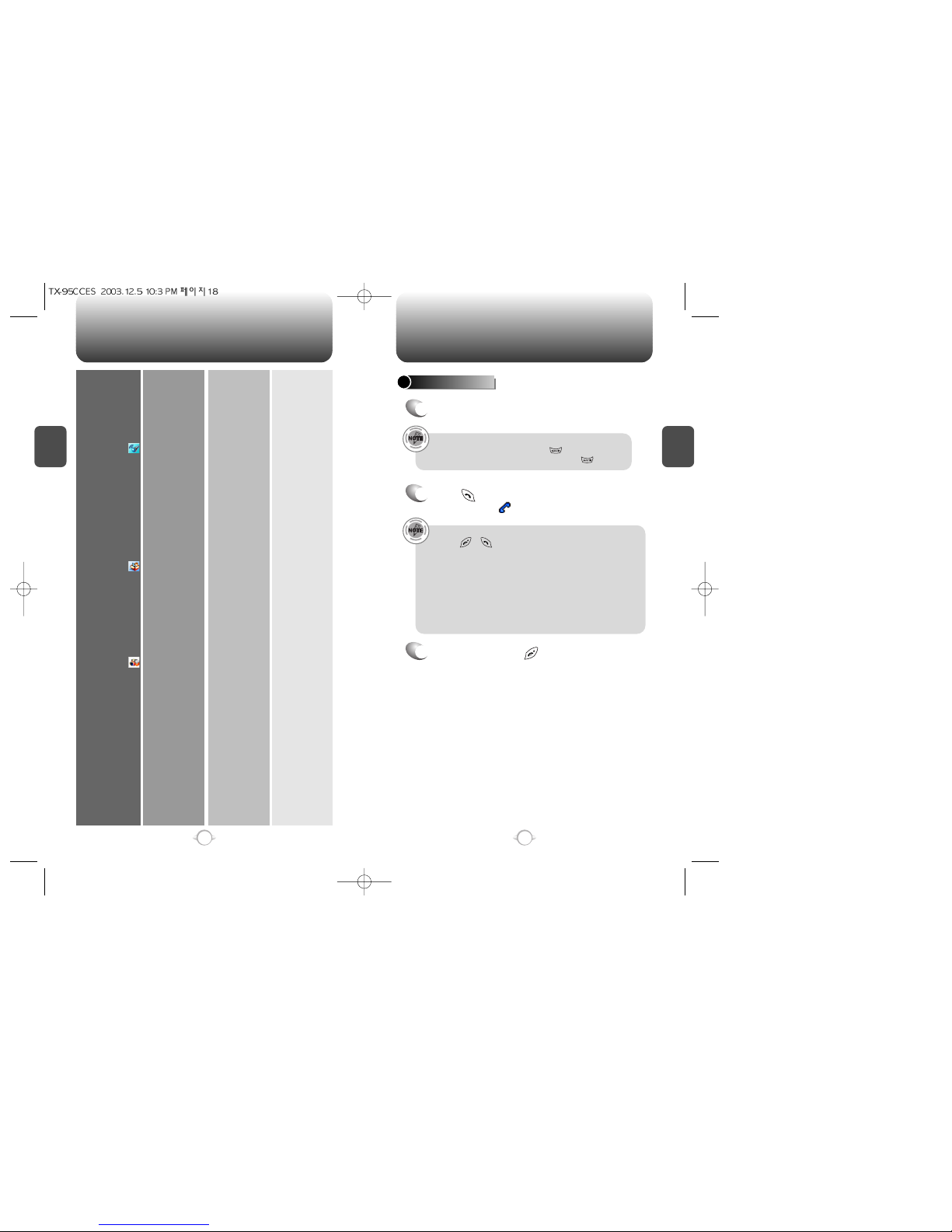
MENU SUMMARY
C
H
2
19
C
H
2
18
8. Tools
9. Utilities
10. Camera
6. System
7. Phone Info.
1: Voice Memo
2: Voice Dial
3: Train Words
4: Voice Setting
1: Event
2: Alarm
3: Memo Pad
4: Calculator
5: World Clock
6: Stop Watch
1: Take a Photo
2: Photo Gallery
3: Photo Message
4: Help
1. Set Mode
2. Nam Setting
3. PRL ID
1. S/W Version
2. H/W Version
3. BREW Version
1 : Record
2 : Play
3 : Play Speaker
4 : Erase All
1 : Record
2 : Play
3 : Play Speaker
4 : Erase All
1 : Yes
2 : No
3 : Wake-Up
4 : Undo Train All
1 : Set Active
2 : HFK Mode
1 : Add Plan
2 : View Event List
1 : Item 1
2 : Item 2
3 : Item 3
1 : Add Memo
2 : View Memo
3 : Settings
1 : New Photo
2 : Saved Photo
1. Auto NAM
2. Change NAM
BASIC FUNCTIONS
MAKING A CALL
1
Enter a phone number.
To modify the phone number you have entered :
• To erase one digit at a time press .
• To erase the entire number, press and hold .
2
Press .
The indicator, , appears on the display.
• If “CALL FAILED” appears on the display or the line is busy,
press or .
• If you activate the “AUTO RETRY” function, the phone will
automatically retry for the number of times you have selected.
(refer to page 69).
• If the number you’re calling is stored in the phone book, the
name and number will appear when the call is placed.
• There is another way to make a call through the VR mode,
which is called “VAD (Voice Activated Dialing)”. Please refer to
page 90 (Voice Service) for details on making calls using VAD.
3
To end a call, press .
Please refer to page 28 for more details about storing a
phone number.

BASIC FUNCTIONS BASIC FUNCTIONS
C
H
2
You can dial or save a phone number with pauses for use in the
automated systems where you need to enter a credit card number,
a social security number, and so on. This feature will be convenient
when you are linked to ARS (Advanced Record System)
PAUSE FEATURE
1
To insert a pause, enter a phone number then
press [MENU]. Select either a Hard Pause
(“P” appears) or a Timed Pause (“T” appears).
2
Press to dial or [STO] to store.
Please refer to page 28 for more details about storing a
phone number.
21
C
H
2
SPEAKER PHONE
1
To activate the speaker phone when the phone is
in idle mode, answering mode, and calling mode
press and hold .
2
The phone returns to normal (Speaker phone off)
after ending or call or when the phone is turned
off and back on.
20
ANSWERING A CALL
1
To answer a call, press any key except , ,
or .
2
To end the call, press .
In Auto Answer Mode, a call is automatically answered after a
preset number of ring tones. See page 69 for more details.
Identifies caller by displaying their phone number. If the caller’s name
and number are already stored in your phone book, they both will
appear. This feature is system dependent. Please contact your
service provider for details.
CALLER ID FUNCTION
The caller ID is stored in the call history.
Call Waiting is a system dependent feature. Please contact your
service provider for details.
lSee page 68 for more information on setting Any Key Answer
or Send Key Answer.
Notifies you of an incoming call when you are on the phone by
sounding a beep and displaying the caller’s phone number on
the screen.
CALL WAITING FUNCTION
1
To answer another call while on the phone,
press . This places the first call on hold.
To switch back to the first caller, press
again.

BASIC FUNCTIONS DURING A CALL
C
H
2
23
C
H
2
22
Adjusts the volume of the ringer, key beep and speaker.
ADJUSTING VOLUME
1
Press [MENU] and select one
of the following.
2
Adjust volume and press [OK] to save it.
Mutes key tones and activates the vibration mode to alert you of an
incoming call or message.
Locks your phone and prevents unauthorized use.
Phone can only be used after inputting the password.
ETIQUETTE
1
To turn etiquette mode on/off,
press and hold .
Ringer: Controls the ringer volume.
Key Tone: Controls the keypad tone.
Voice Call: Controls earpiece volume.
Speaker Phone: Controls the speaker phone volume.
l
l
l
l
Press the volume keys on the side of the phone to adjust
volume of microphone during a call.
Lock feature will deactivate when the phone is powered
off. Upon next power up, you will need to press to
lock phone again.
The default password is the last 4 digits of your phone number.
LOCK
1
To lock the phone, press and hold .
2
To unlock the phone, press then input the
password.
l
Enables you to send a message (SMS) during a call.
To display menu options during a call, press .
MESSAGING
1
Press [MENU] .
Allows you to enter a phone number during a call so it can be dialed
later. The other party cannot hear the key presses.
SCRATCHPAD
1
Press [MENU] .
Automatically transmits your phone number to a pager during a call
without manually entering the number.
SEND MY PHONE #
1
To transmit your phone number during a call,
press [MENU] .
Press [MENU] to deactivate it.
Mutes any sounds from your side of the call.
MUTE (UNMUTE)
1
Press [MENU] .
To deactivate, press [MENU] .
The phone will automatically un-mute in Emergency
Call or Callback mode.
l
l
l
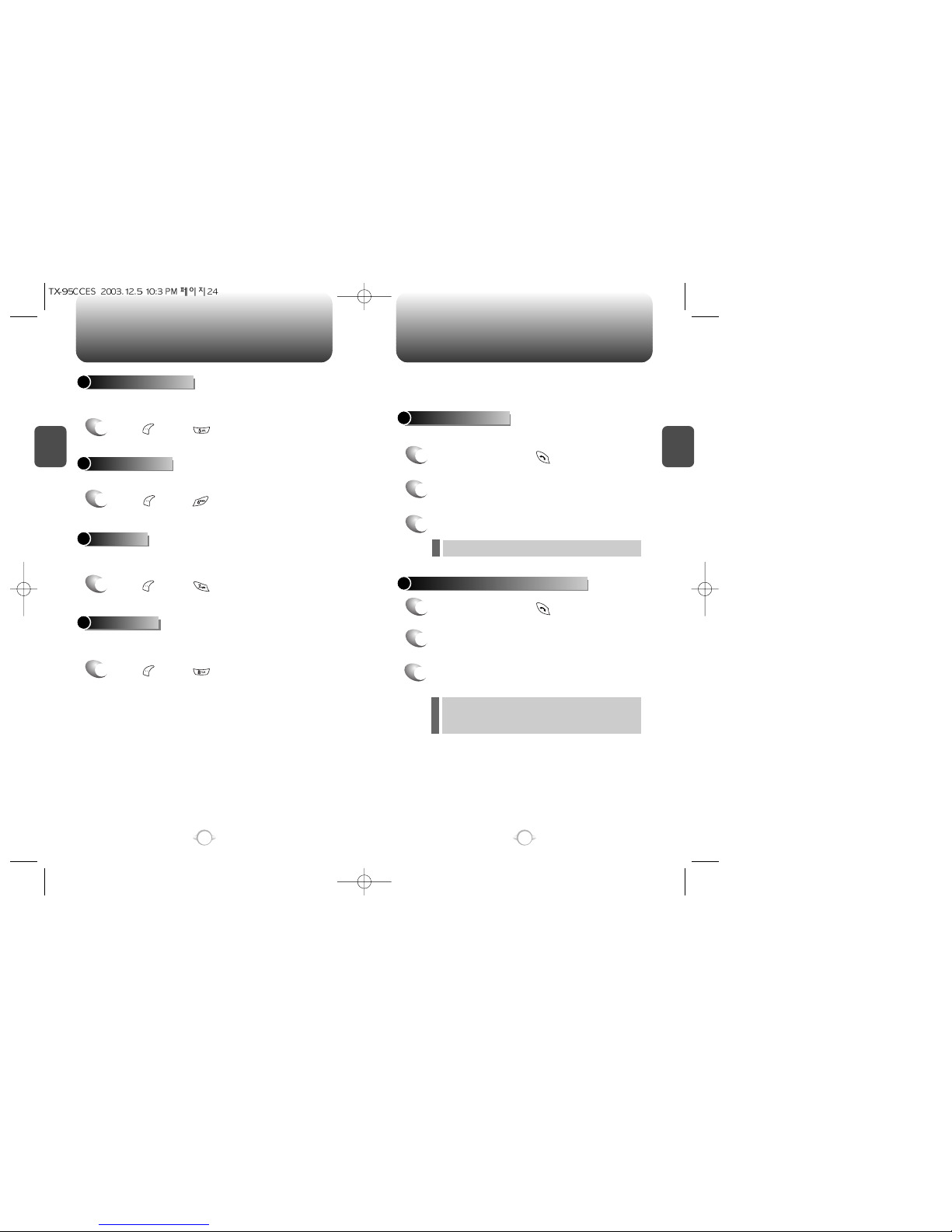
DURING A CALL MAKING AN EMERGENCY CALL
C
H
2
25
C
H
2
24
Enables you to view handset information while on a call.
Please see page 74 for more details.
PHONE INFO.
1
Press [MENU] .
Enhances voice privacy during a call.
VOICE PRIVACY
1
Press [MENU] .
Enables the network to locate your current location through Global
Positioning System (GPS). (Refer to page 71 for more details.)
LOCATION
1
Press [MENU] .
Enables you to see your phone number while on a call.
Please see page 42 for more details.
MY PHONE NUMBER
1
Press [MENU] .
This 911 feature puts your phone in the Emergency Call Mode
when you dial the preprogrammed emergency number, 911.
It also operates in the lock mode and out of the service area.
The 911 call service is available even in the lock mode.
911 IN LOCK MODE
1
Enter “911” and press .
When the call ends, the phone returns to the Lock Mode.
2
The call connects.
3
The phone exits the Lock Mode for 5 minutes.
911 USING ANY AVAILABLE SYSTEM
1
Enter “911” and press .
When the call ends, the phone returns to the Lock Mode.
The phone continuously attempts to receive service from
any available system. However, it can’t make a call.
2
The call connects.
3
The phone maintains the Emergency Mode
for 5 minutes.
l
l
l
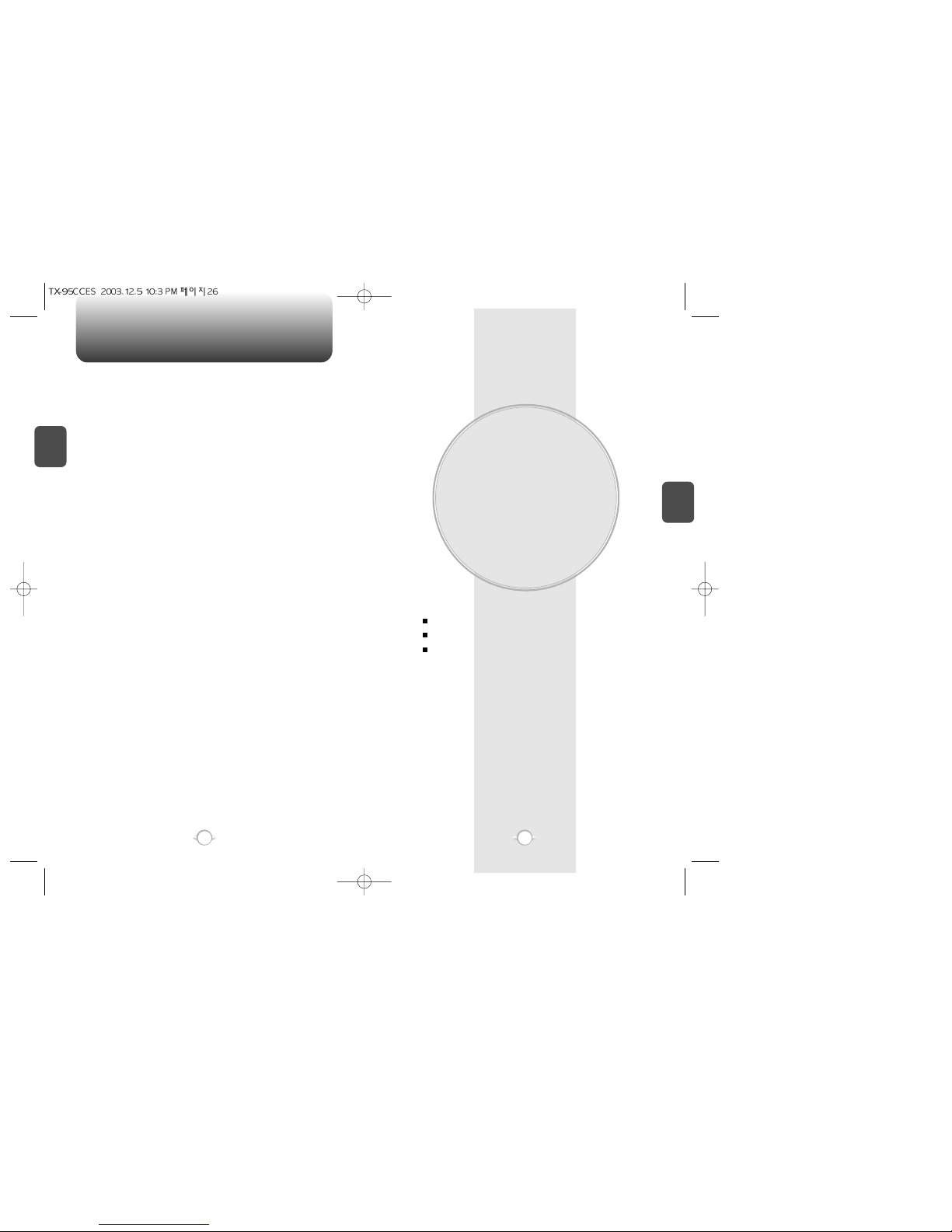
MEMORY FUNCTION
This chapter addresses memory functions including:
Chapter 3
C
H
3
27
MEMO
C
H
2
26
STORING A PHONE NUMBER
ENTERING LETTERS, NUMBERS & SYMBOLS
MAKING A CALL THROUGH THE PHONE BOOK

Enter a name and press [OK].
Follow instructions for entering text on page 29.
To change the input mode, press [MODE].
Input mode indicator
Abc : Abc mode
T9Word : T9 mode
NUM : Number mode
Symbols : Symbol mode
STORING A PHONE NUMBER
ENTERING LETTERS, NUMBERS & SYMBOLS
C
H
3
The input mode will be automatically activated when necessary to
enter letters and numbers. As shown below, there are 4 available
modes ; Standard input mode (abc), T9 input mode (T9Word),
Numeric mode (NUM), and Symbol mode (Symbols).
The following illustrates the function assigned to each key in the input
mode.
29
C
H
.
3
The phone book stores up to 300 entries.
1
Enter phone # and press [SAVE].
2
Choose “New Contact” or “Existing Contact”.
Press [OK] to select.
The input mode indicator appears on the lower right of
the display when letters and numbers are entered.
To select the desired input mode among the 4 modes
below, press [MODE], then enter letters and
numbers.
3
The Phone # will appear above a list of icons.
The name of the icon is displayed below the list.
Use the Navigation key to choose the type of #
you’re adding, as indicated by the icon.
Press [OK] to select.
4
5
Use the Navigation key to scroll through more
options for the entry (group, other numbers,
ringer).
6
To store the entry, press [SAVE].
“New contact added!” or “Contact edited!” will
be displayed.
28
Case
Next
Space
Shift
Clear
Save
Press to change mode.
[T9Word][Abc][NUM][Symbols]
Press to view the next matching word if
the highlighted word is not the word you
intended.
Press to accept a word and add a space.
Press to select a letter case of the
standard text input or T9 text input mode.
[Abc], [ABC], and [abc] indicate the
standard text input.
[T9Word], [T9WORD], and [T9word]
indicate the predictive text input.
Press to delete a character to the left of
the cursor.
Store the letters and numbers you enter.
KEY FUNCTION
Group – Personal, Business, Etc.
Set Secret – Lock, Unlock.
l
l
The other fields are set to Numeric mode as a default.
l

ENTERING LETTERS, NUMBERS & SYMBOLS ENTERING LETTERS, NUMBERS & SYMBOLS
C
H
3
The T9 input mode incorporates a built-in-dictionary to determine a
word based on the entered characters. A word can be entered more
quickly by pressing a key once per character.
T9 INPUT MODE
1
Select the “T9Word” mode with [MODE].
2
Press a digit key once to enter the character
you want and enter all the characters to input
the word you want.
3
To view the next matching word, press .
To enter a compound word.
lEnter the first part of the word and press [ ] to accept it.
lEnter the last part of the word and press [ ] to enter the
word.
Select Abc mode, by pressing [ ][MODE].
When you select this mode, the Abc icon appears as a visual
confirmation.
- “Find the key that corresponds to the letter you want to enter.”
- Press it as many times as needed for the letter to appear on the
screen.
- To enter the name “John”:
Press [ ] J
Press [ ] o
Press [ ] h
Press [ ] n
31
C
H
3
Use the digit keys to enter letters, numbers and characters.
STANDARD INPUT MODE
1
Enter letters using the keypad as follows:
2
To enter a space, press . After two seconds,
the cursor will automatically move to the next
column.
3
Repeat until letters are entered.
There is a 16-letter limit.
4
To delete one digit, press . To delete the
entire entry, press and hold .
To change the input mode, press [MODE].
30
Keypad
1
2ABC
3DEF
4GHI
:
9WXYZ
1
A
D
G
:
W
.
B
E
H
:
X
@
C
F
I
:
Y
-
2
3
4
:
Z
’
A
D
G
:
9
1
Time
Repetitions
2 times
Repetitions
3 times
Repetitions
4 times
Repetitions
5 times
4
To accept matching word and enter a space,
press .
5
To change from lowercase to uppercase,
press .
To enter “phone book” in the T9 input mode.
- Press [ ][MODE] to select the T9 input mode and [ ] to
choose the small letter case (T9Word).
- Press [ ] and you will see “phone” highlighted.
Press [ ] to see the next matching word and [ ] to select it.
- Press [ ] and you will see “book” highlighted.
Press [ ] to move to the next matching word and [ ] to
select the compound word and enter a space.

ENTERING LETTERS, NUMBERS & SYMBOLS MAKING A CALL THROUGH THE PHONE BOOK
C
H
3
NUMERIC MODE
1
Press [MODE] until the
“Symbols (Symbol mode)” appears.
33
C
H
3
32
1
Press [MODE] until the current input mode
changes to the “NUM (Numeric mode)”.
2
To enter a number, press a digit key.
Press [ ],
or
Press [ ],
2
Select symbol you want to enter with the
Navigation key.
lUse the Navigation key to view a different line of symbols.
SYMBOL MODE
Allows you to enter numbers.
Allows you to enter symbols.
Dials a number simply by pressing and holding its Speed Dial location
number. For a 2-digit location number, press the first number then
press and hold the second number. To store a number in Speed Dial:
SPEED DIALING
• “Unassigned” appears if the location pressed is available.
• A phone number that is set as secret will not be displayed.
• A call can be made by pressing its entry number and .
1
Press [MENU] .
2
To assign a phone number to a location, select
the location and press [OK].
3
The phone book list will be displayed
alphabetically. Select a name and press [OK].
4
“Speed dial # X edited” will be displayed.
If a phone number is already assigned to the location,
press [Erase] and the navigation key to delete.
l
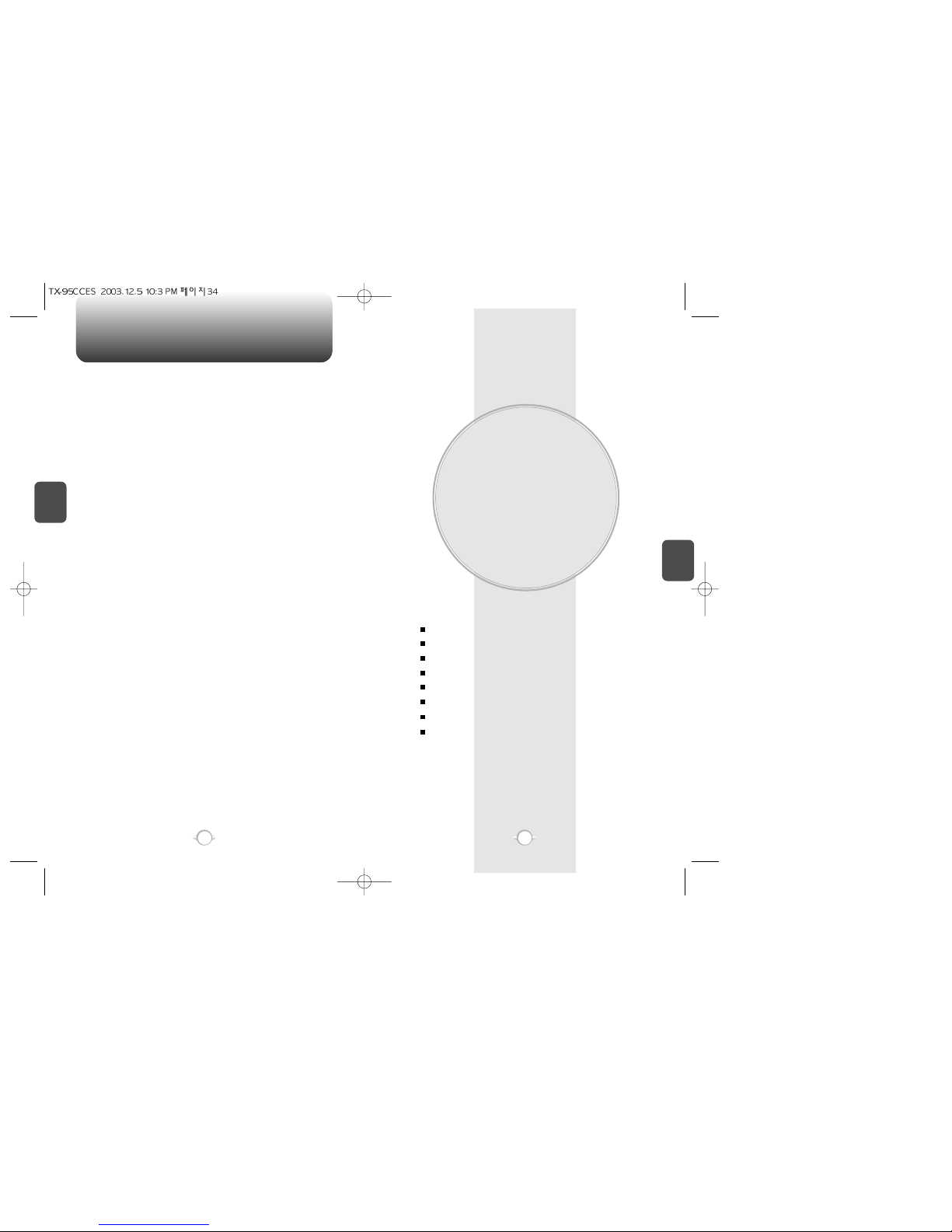
MEMO
MENU FUNCTION
This chapter addresses accessing the menu and using its functions
and features to customize your phone.
Chapter 4
C
H
4
35
C
H
3
34
PHONE BOOK
RECENT CALLS
BREW
MOBILE WEB
MEDIA GALLERY
SETTINGS
UTILITIES
CAMERA

C
H
4
37
C
H
4
36
Stores up to 300 entries, each of which can be assigned to a group.
Entries can be retrieved by name, phone number or group.
Retrieves an entry by name or number, and calls the number by
simply pressing .
FIND
PHONE BOOK
1
Press [MENU] .
3
Enter a name or its character string or scroll
through the list with the Navigation Key.
Please refer to page 29 for instructions on
entering letters, numbers and symbols.
2
The list of names in your phone book is
displayed alphabetically.
Use Navigation key to select the name.
4
All matching entries will be displayed. Highlight an
entry. Press [OK] to edit the entry. Press
[MENU] to 1. delete the entry or 2. add a prefix.
5
To call the selected number, press .
BY NAME
If the entry is set to secret, you will be asked for
your password.
If there is no match, “Cannot Find Name” will appear.
PHONE BOOK
1
Press [MENU] .
3
Enter a part of the phone number or scroll
through the list with the Navigation Key.
The name associated with that number will be
displayed at the bottom of the screen.
2
The list of phone numbers saved in your phone
book will be displayed in numeric order.
4
All matching entries will be displayed. Highlight
an entry and press [OK] to edit the entry.
Press [MENU] to 1. delete the entry or
2. add a prefix.
5
To call the selected number, press .
BY NUMBER
If the entry is set to secret, you will be asked for
your password.
If there is no match, “Cannot Find Name” will appear.
l
l
l
l
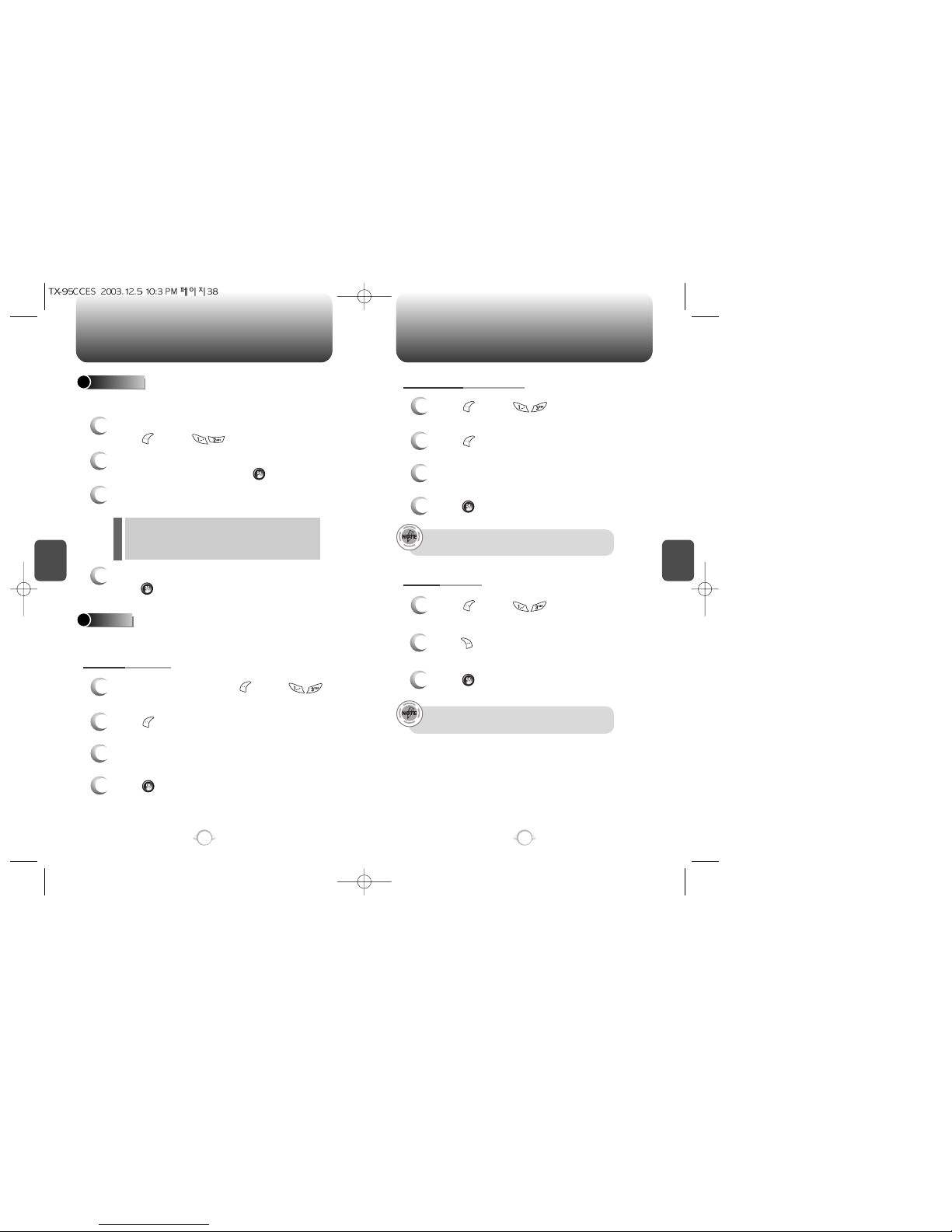
C
H
4
C
H
4
38
PHONE BOOK PHONE BOOK
1
2
To add a new entry to the phone book,
press [MENU] .
Adds a new entry to the phone book. Please refer to page 28 for
alternate way to add an entry to the phone book.
ADD NEW
The first field highlighted is Name. Enter the
name for the entry, then press [OK].
4
When all information for the entry is entered,
press [OK] to save the entry.
PHONE BOOK FIELD :
Name/Group/Mobile/Home/Office/Pager/Fax/E-mail/
Wireless Addr./Ringer/Msg.Ringer/Graphic/Memo/ Set
Secret.
3
Press the Navigation Key down to enter all the
other information (group, phone number, etc.).
39
GROUP
Allows you to classify phone entries into groups. Existing groups
include Personal, Business, Etc. and All.
1
3
To add a new group, press [MENU] .
A maximum of seven groups is allowed.
ADD NEW GROUP
Input a new group name.
4
Press [OK] to save it.
2
Press [MENU] then select “Add Group”.
1
3
Press [MENU] .
Select an existing group name.
Input a new group name.
4
Press [OK] to save it.
1
Press [MENU] .
Select an existing group name.
2
Press [MENU] then select “Rename”.
CHANGE GROUP NAME
ERASE GROUP
2
Press [ERASE] to delete it.
“Erase this group?” will be displayed.
3
Press [OK] again to confirm it.
The default group names (All, Personal, Business, Etc.)
cannot be changed.
The default group names (All, Personal, Business, Etc.)
cannot be erased.
l
Table of contents
Other Audiovox Telephone manuals
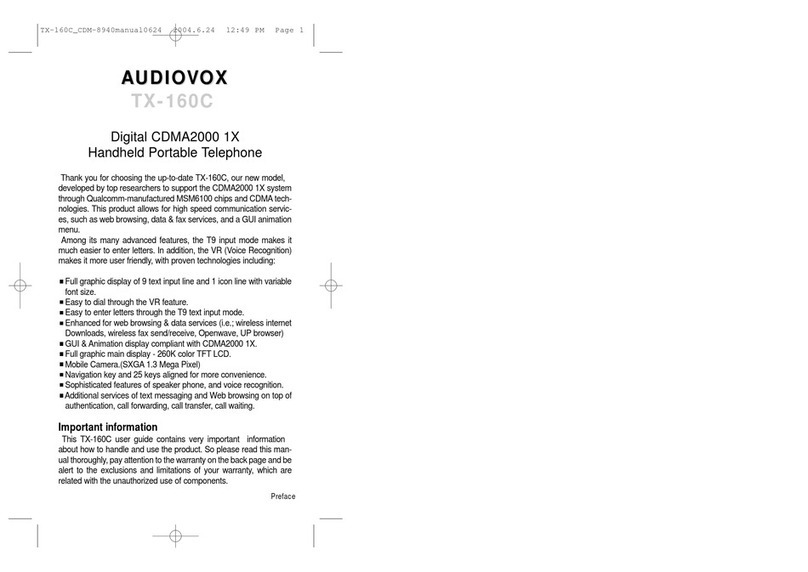
Audiovox
Audiovox TX-160C User manual
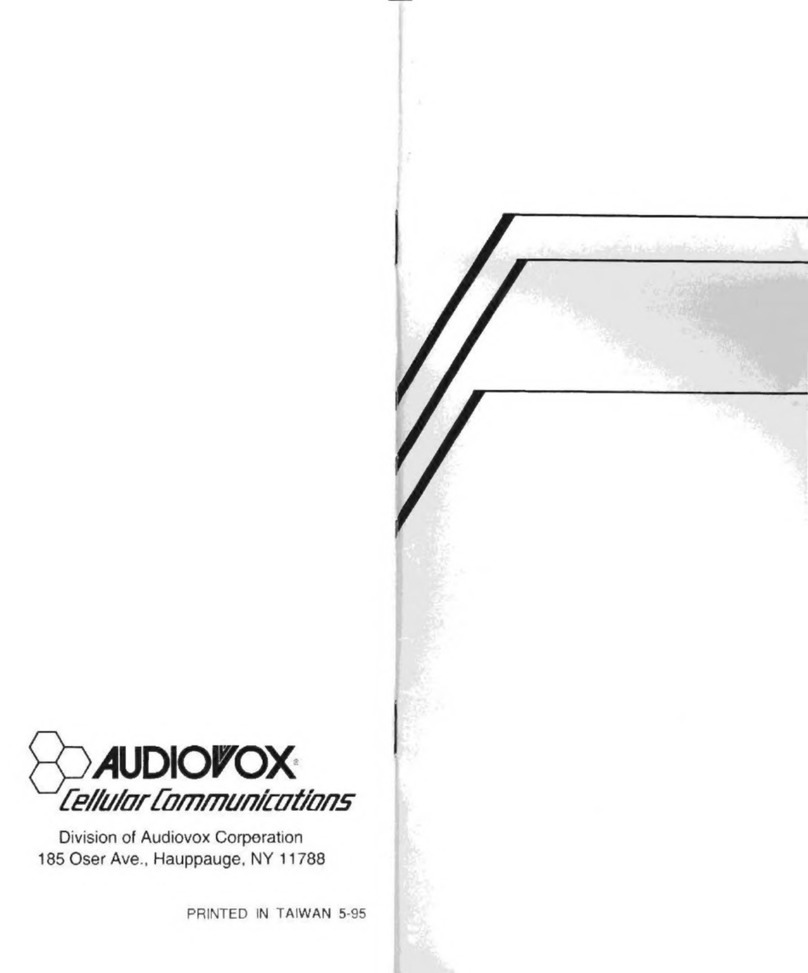
Audiovox
Audiovox Minivox MVX-850 User manual
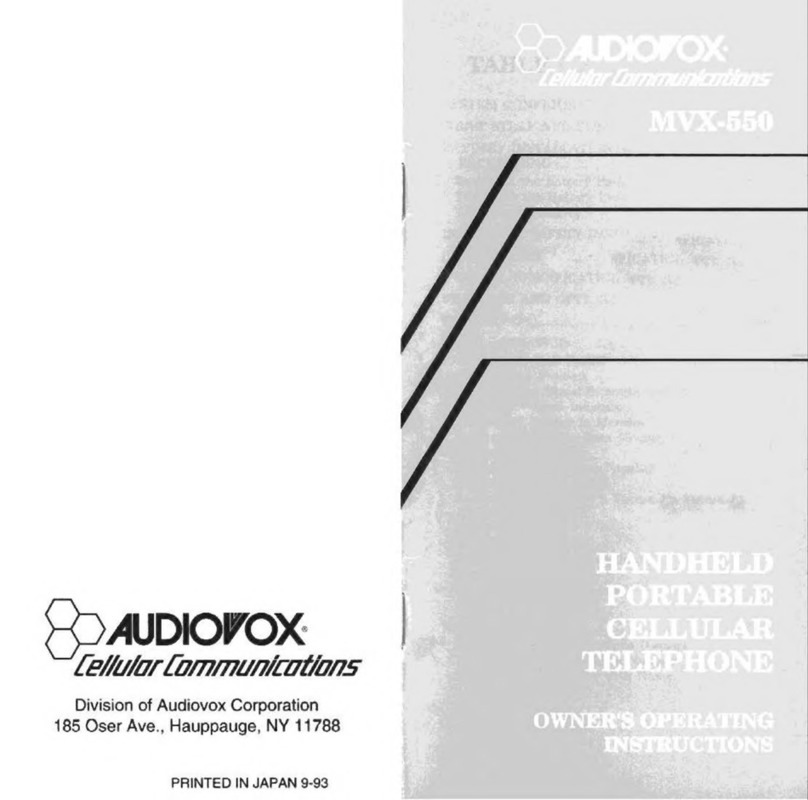
Audiovox
Audiovox MVX-550 Operation manual
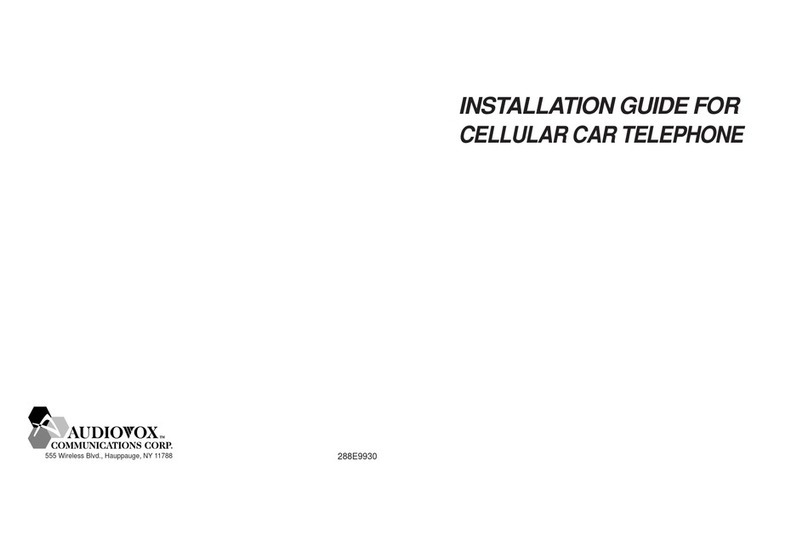
Audiovox
Audiovox CMT9300 User manual
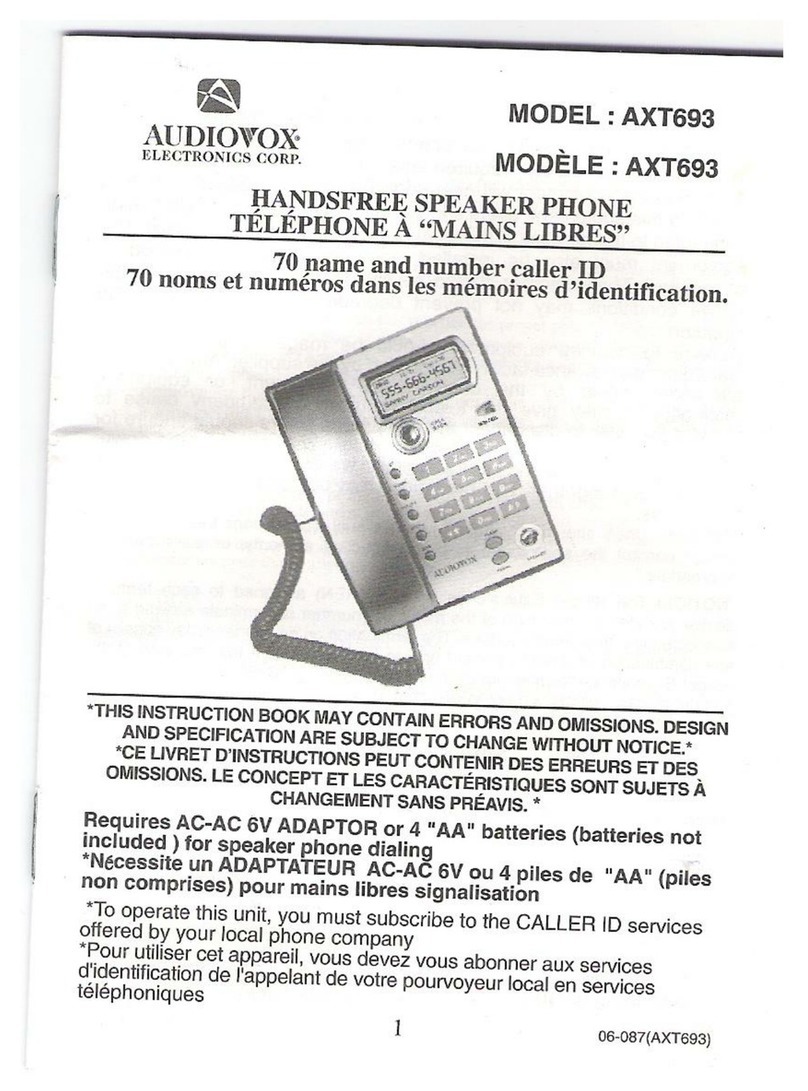
Audiovox
Audiovox AXT693 User manual
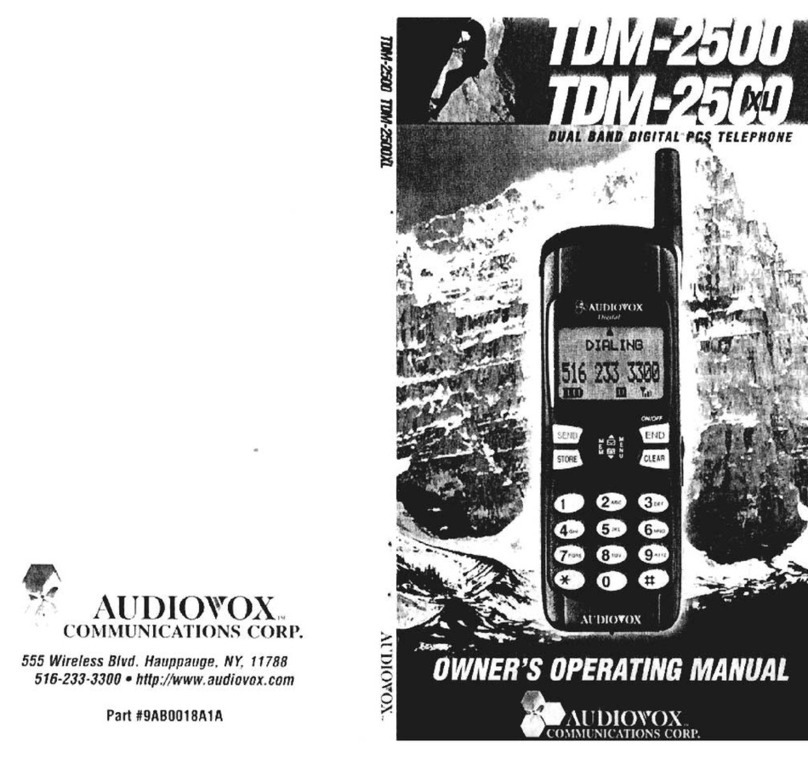
Audiovox
Audiovox TDM-2500 Operation manual
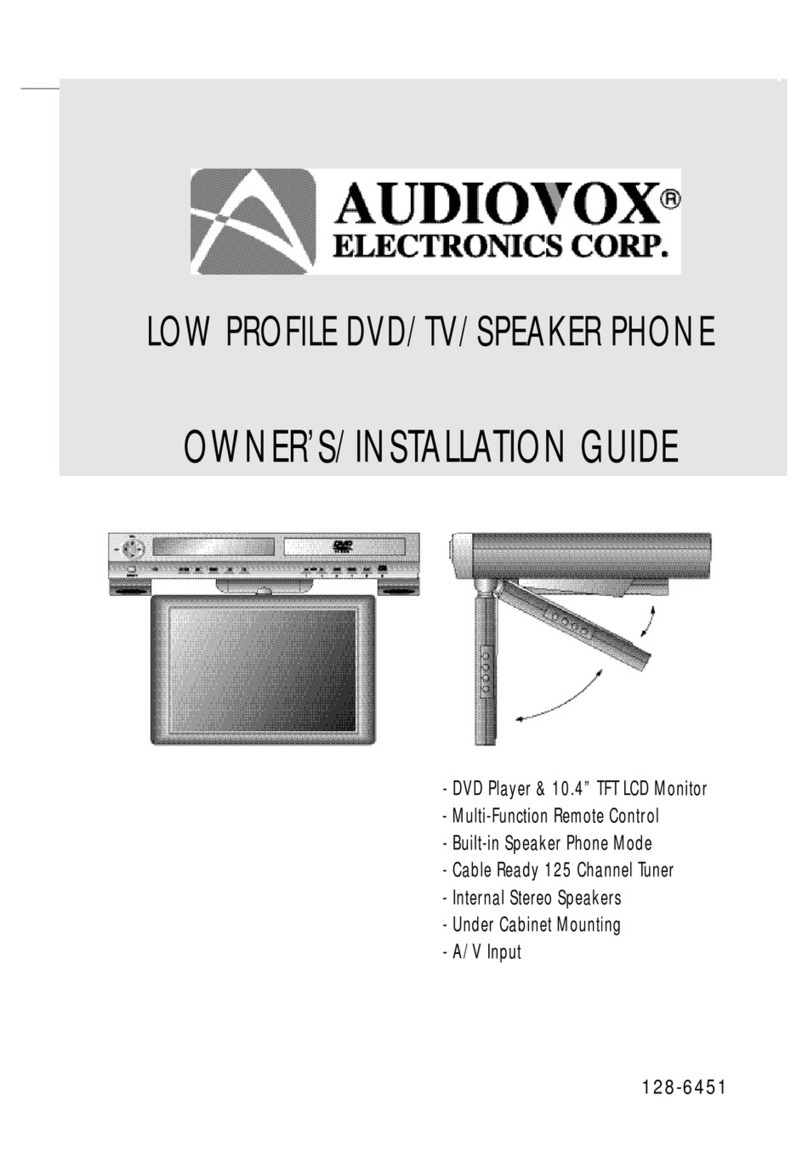
Audiovox
Audiovox Car DVD Player/Monitor Combo Quick start guide
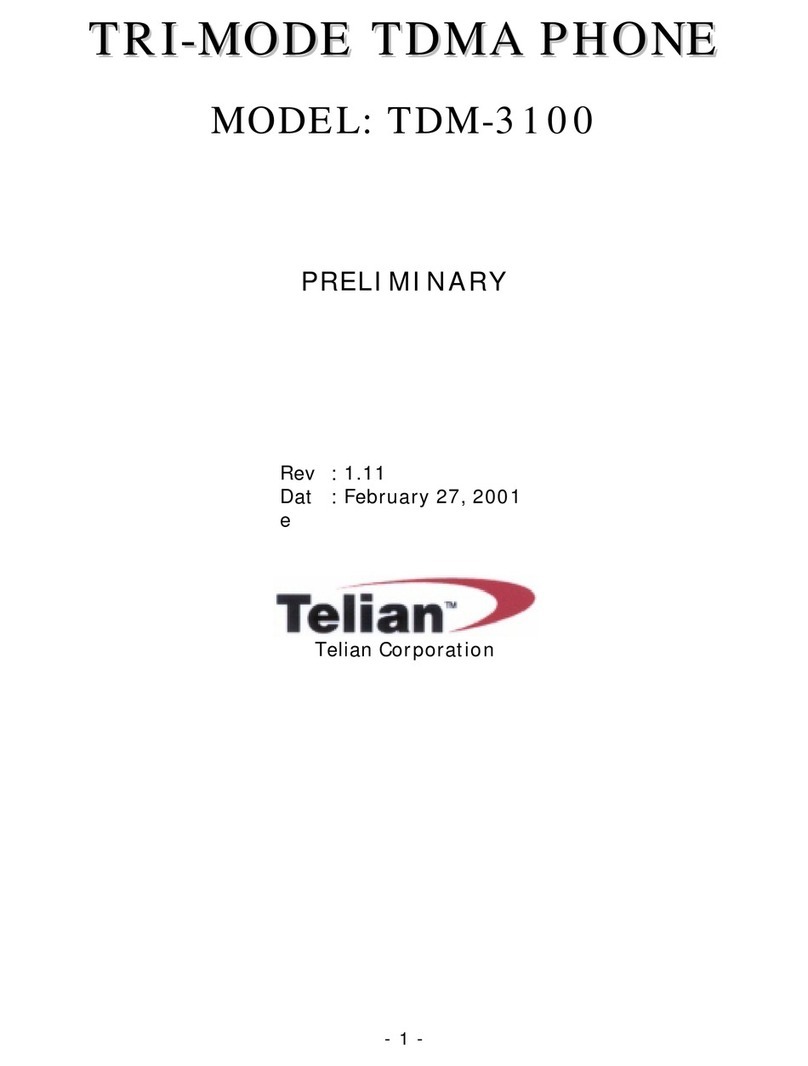
Audiovox
Audiovox TDM-3100 User manual

Audiovox
Audiovox CMD-8500 User manual