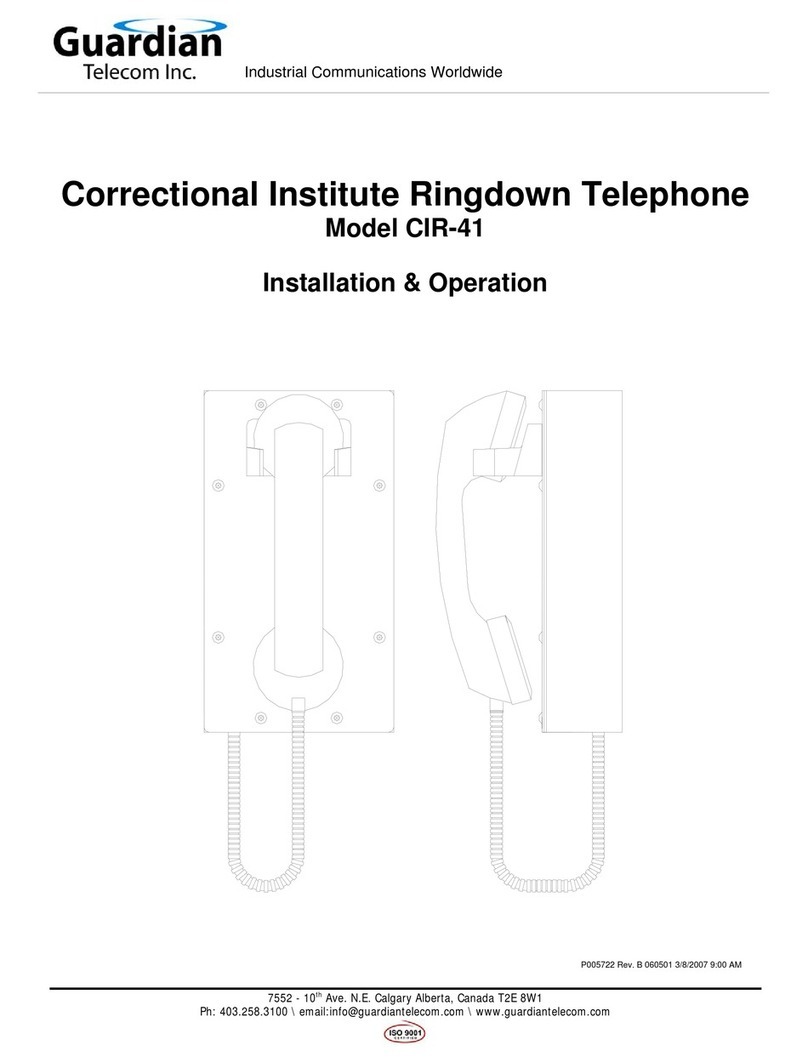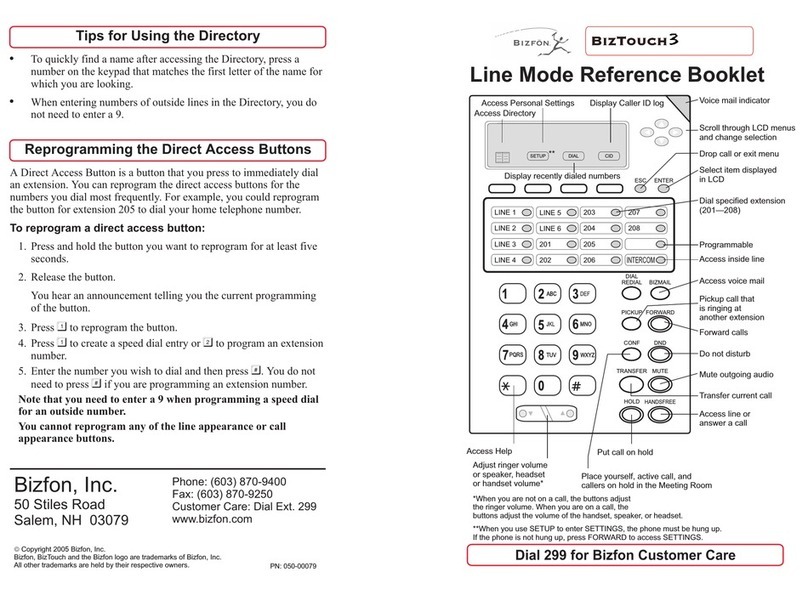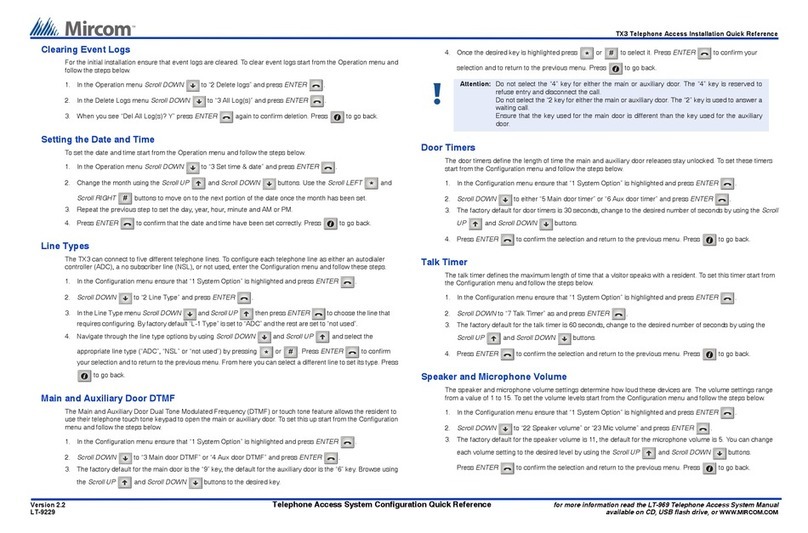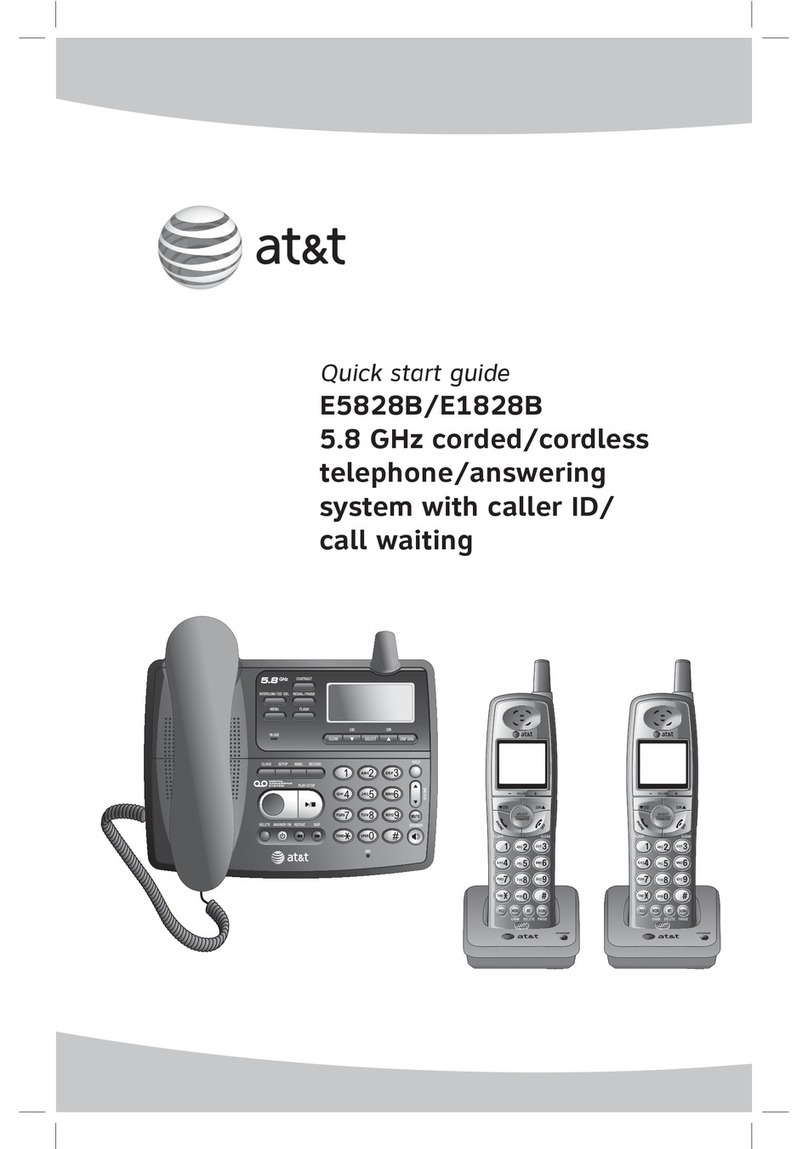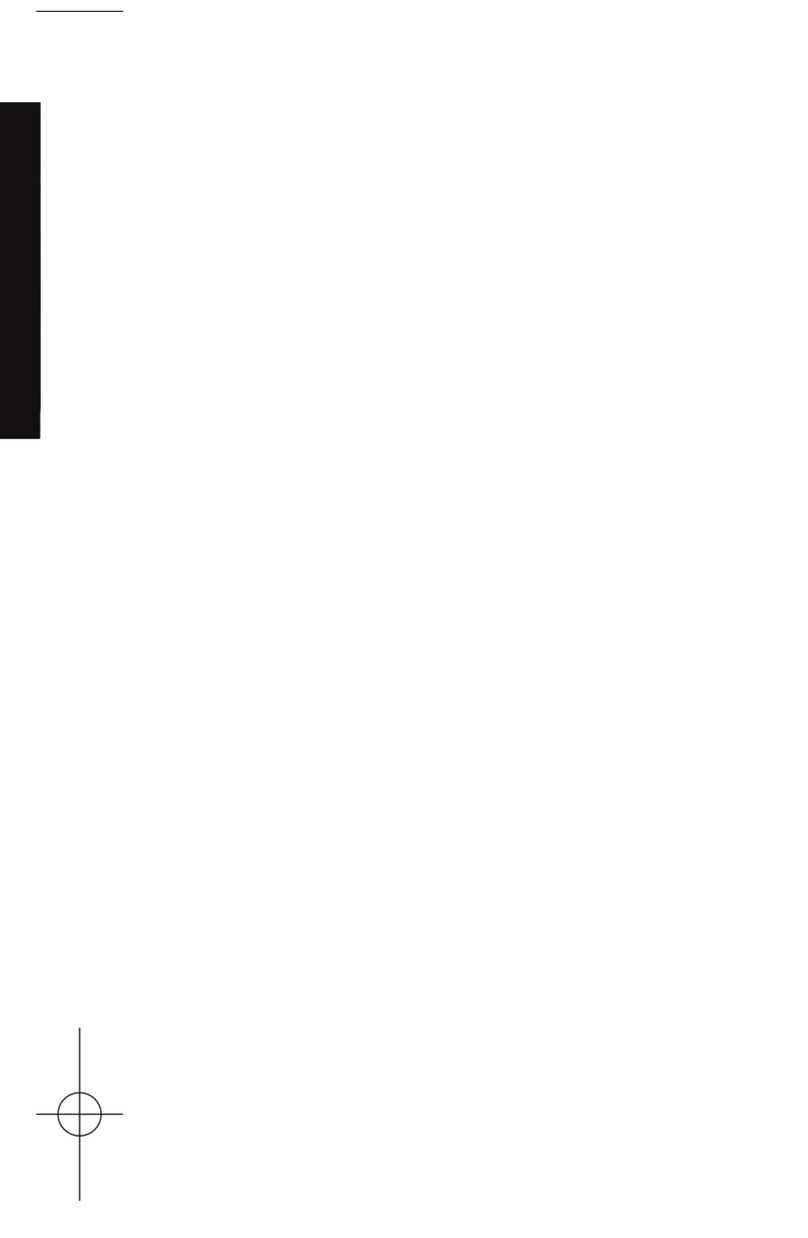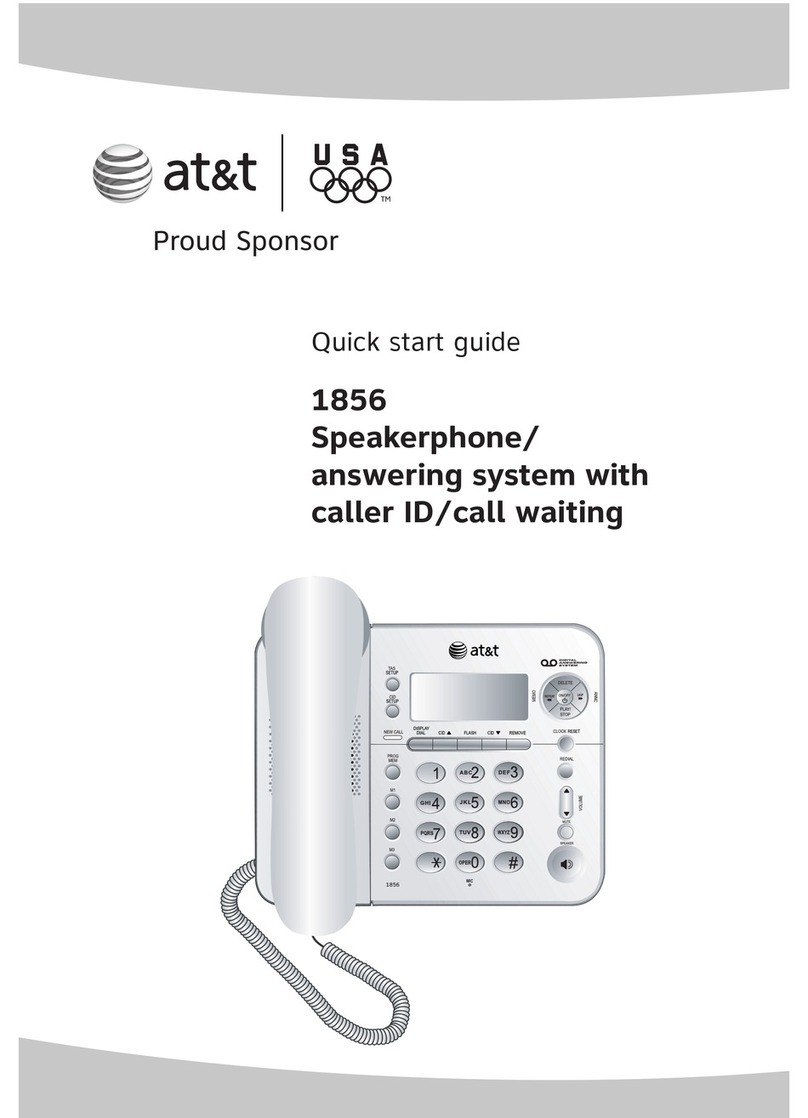Audiovox TDM-3100 User manual

- 1 -
T
TR
RI
I-
-M
MO
OD
DE
E
T
TD
DM
MA
A
P
PH
HO
ON
NE
E
MODEL: TDM-3100
PRELIMINARY
Rev : 1.11
Dat
e: February 27, 2001
Telian Corporation
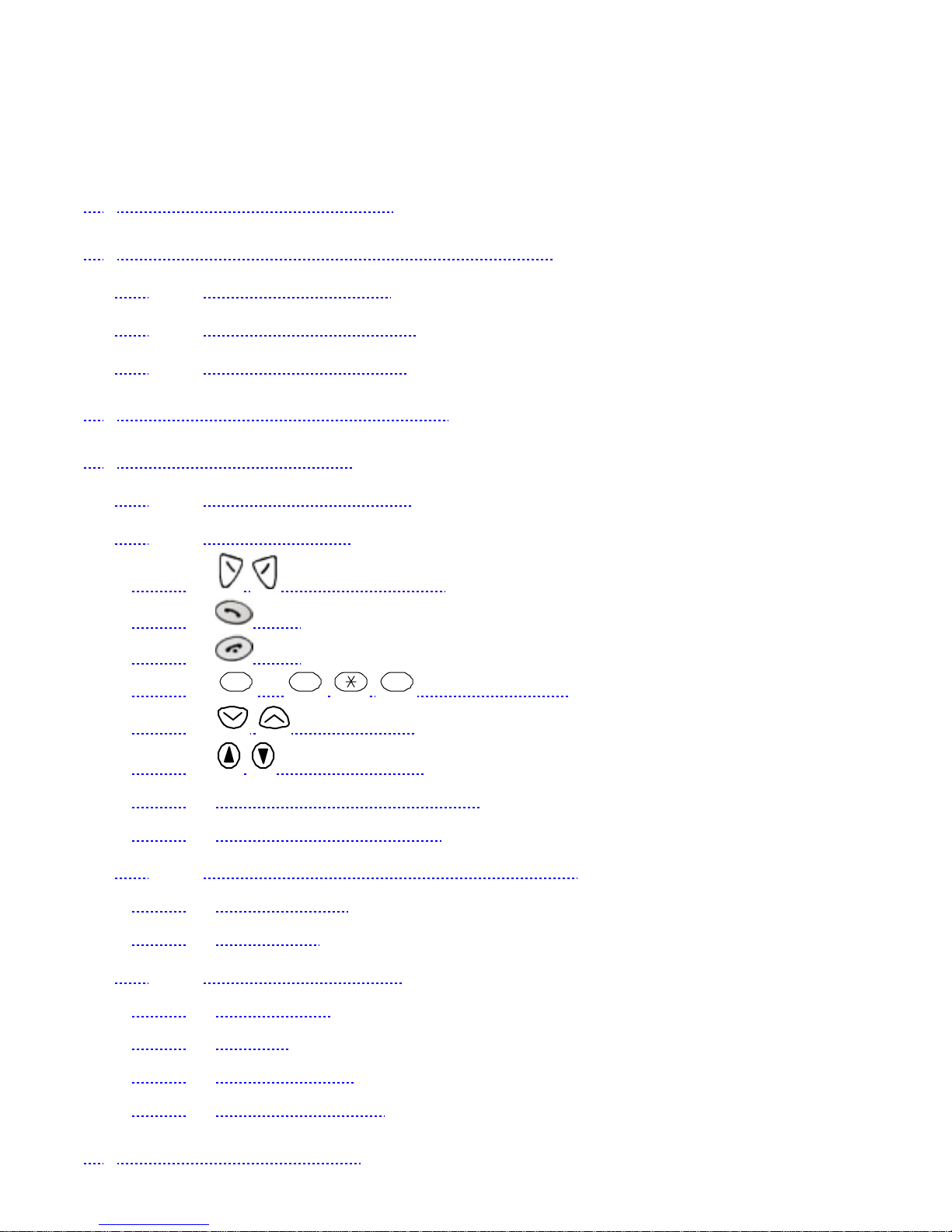
- 2 -
C o n t e n t s
1. SAFETY INFORMATION ......................................................................7
2. PREPARING YOUR PHONE FOR USE.............................................11
2.1 Install the battery------------------------------------------------------------------------11
2.2 Remove the battery-------------------------------------------------------------------11
2.3 Charge the battery---------------------------------------------------------------------11
3. HIGHLIGHTS OF FEATURES..............................................................12
4. ABOUT THE PHONE.............................................................................13
4.1 Name and function---------------------------------------------------------------------13
4.2 Key functions------------------------------------------------------------------------------14
4.2.1 Selection keys.....................................................................................14
4.2.2 Key....................................................................................................................14
4.2.3 Key....................................................................................................................14
4.2.4 0~ 9
wxyz
#Number keys..........................................................14
4.2.5 Scroll keys...........................................................................................14
4.2.6 Volume keys.........................................................................................14
4.2.7 Using the selection keys.............................................................................14
4.2.8 Using the scroll keys......................................................................................14
4.3 About display indicators and icons------------------------------------------14
4.3.1 Start screen..........................................................................................................15
4.3.2 Scroll bar................................................................................................................15
4.4 Display messages----------------------------------------------------------------------15
4.4.1 No service.............................................................................................................15
4.4.2 Dialing......................................................................................................................15
4.4.3 Call Receive.........................................................................................................15
4.4.4 Wait for service..................................................................................................15
5. BASIC OPERATIONS............................................................................16

- 3 -
5.1 Switch the phone ON or OFF---------------------------------------------------16
5.2 Make a call----------------------------------------------------------------------------------16
5.3 Answering a call-------------------------------------------------------------------------16
5.4 Adjusting the earpiece volume-------------------------------------------------16
5.5 Redial the last-dialed number--------------------------------------------------17
5.6 Use caller ID-------------------------------------------------------------------------------17
5.7 Keep calls private-----------------------------------------------------------------------17
6. USE PHONE MENUS............................................................................18
6.1 Navigate menus-------------------------------------------------------------------------18
6.1.1 Scroll through menus....................................................................................18
6.1.2 Use a shortcut....................................................................................................18
6.1.3 Exit menu levels................................................................................................18
6.2 List of shortcuts--------------------------------------------------------------------------18
7. ENTER LETTERS AND NUMBERS....................................................21
7.1 Enter letters---------------------------------------------------------------------------------21
7.1.1 Exit name...............................................................................................................21
7.1.2 Change from capital (uppercase) letters.........................................21
7.1.3 Use punctuation and special characters.........................................21
7.2 Enter number------------------------------------------------------------------------------22
7.2.1 List of special characters............................................................................22
8. USE THE PHONE BOOK......................................................................23
8.1 About the phone book---------------------------------------------------------------23
8.2 Use phone book menus------------------------------------------------------------23
8.3 Add names and numbers----------------------------------------------------------23
8.4 Change a stored telephone number---------------------------------------24
8.5 Recall and redial numbers--------------------------------------------------------24
8.6 Erase stored names and numbers------------------------------------------24
9. USE VOICE MAIL...................................................................................25
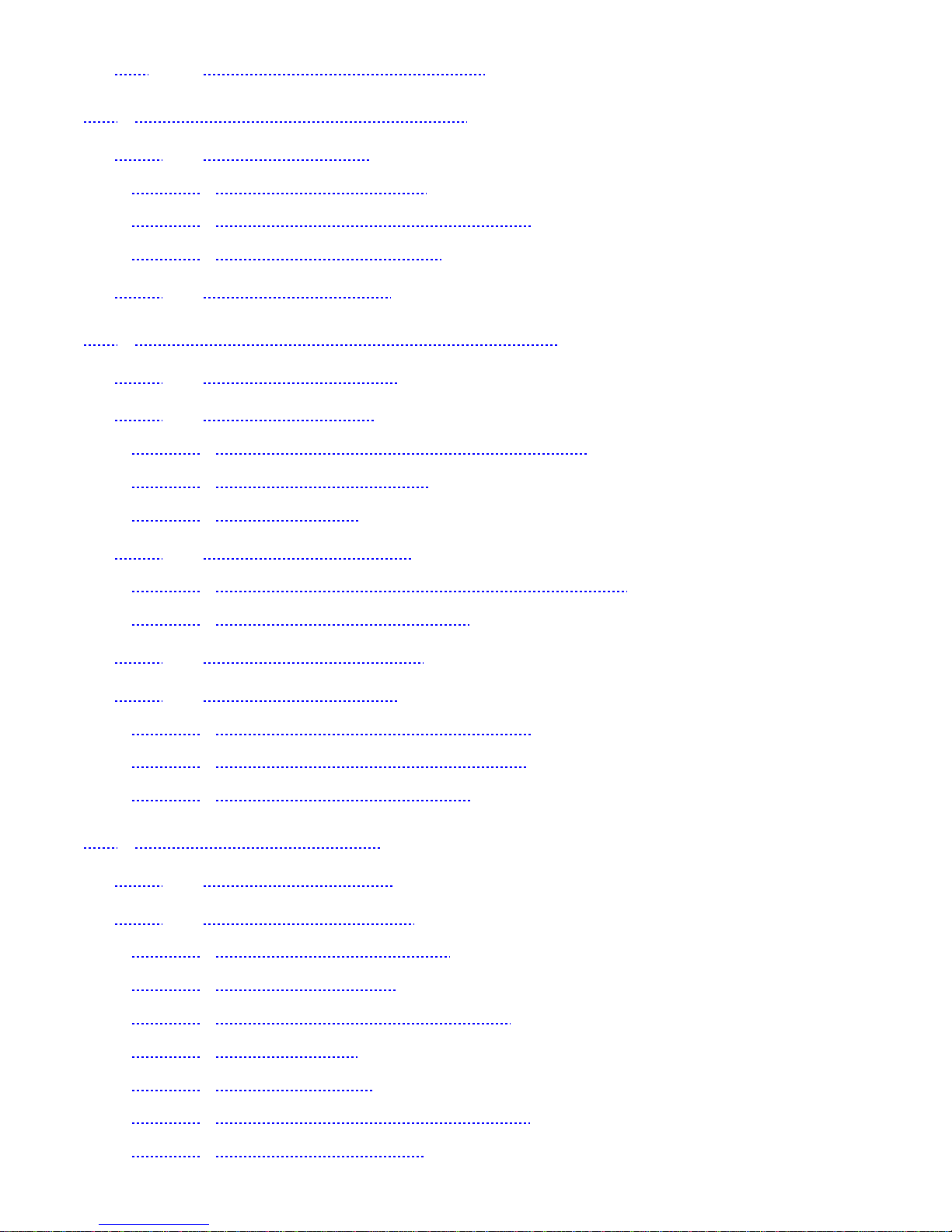
- 4 -
9.1 Set up your voice mailbox---------------------------------------------------------25
10. WORK WITH THE CALL LOG...........................................................26
10.1 Call the call log---------------------------------------------------------------------------26
10.1.1 Check missed calls.........................................................................................26
10.1.2 Check previously dialed calls..................................................................27
10.1.3 Check received calls......................................................................................27
10.2 Check call timers------------------------------------------------------------------------27
11. USEADVANCED CALLING FEATURE............................................28
11.1 Set in-call options-----------------------------------------------------------------------28
11.2 Use call waiting---------------------------------------------------------------------------28
11.2.1 Store the call waiting feature code......................................................28
11.2.2 Activate call waiting........................................................................................28
11.2.3 Manage calls.......................................................................................................29
11.3 Use call forwarding--------------------------------------------------------------------29
11.3.1 Store the call forwarding feature code..............................................29
11.3.2 Activate call forwarding................................................................................29
11.4 Radial automatically-------------------------------------------------------------------30
11.5 Use a calling card-----------------------------------------------------------------------30
11.5.1 Save calling card information..................................................................30
11.5.2 Choose a calling card to use...................................................................31
11.5.3 Make a calling card call...............................................................................31
12. Customize your phone........................................................................32
12.1 What is a profile? -----------------------------------------------------------------------32
12.2 Customize a profile--------------------------------------------------------------------32
12.2.1 Set the ringer volume....................................................................................32
12.2.2 Set the ring tone...............................................................................................33
12.2.3 Set the message alert tone.......................................................................33
12.2.4 Set ring style........................................................................................................33
12.2.5 Set a vibration....................................................................................................34
12.2.6 Set warning and game tones...................................................................34
12.2.7 Set keypad volume.........................................................................................35

- 5 -
12.2.8 Set your phone to answer automatically.........................................35
12.3 Rename profiles-------------------------------------------------------------------------35
12.4 Restore defaults settings----------------------------------------------------------36
12.5 Set the display language-----------------------------------------------------------36
12.6 Set and display the clock----------------------------------------------------------36
12.6.1 Set the clock........................................................................................................36
12.7 Add a welcome note------------------------------------------------------------------36
13. Security..................................................................................................38
13.1 Lock the keypad-------------------------------------------------------------------------38
13.1.1 Active keyguard.................................................................................................38
13.1.2 Deactivate keyguard......................................................................................38
13.2 Restrict calls--------------------------------------------------------------------------------38
13.2.1 Restrict incoming calls..................................................................................38
13.2.2 Restrict outgoing calls..................................................................................39
14. Set network services features............................................................40
14.1 Set up how your phone selects a system ------------------------------40
14.2 Roaming--------------------------------------------------------------------------------------40
15. SEND AND RECEIVE TEXT MESSAGES......................................42
15.1 About writing messages------------------------------------------------------------42
15.1.1 Write with standard text input..................................................................42
15.2 Write and send a new text message---------------------------------------42
15.2.1 Save a message in the saved folder..................................................43
15.3 Receive a text message------------------------------------------------------------43
15.3.1 Read a text message....................................................................................43
15.4 When your phone’s memory is full------------------------------------------43
15.5 Delete a message----------------------------------------------------------------------43
16. Send and receive e-mail messages..................................................45
16.1 Send an e-mail message----------------------------------------------------------45
17. USE YOUR PERSONAL ASSISTANT.............................................46
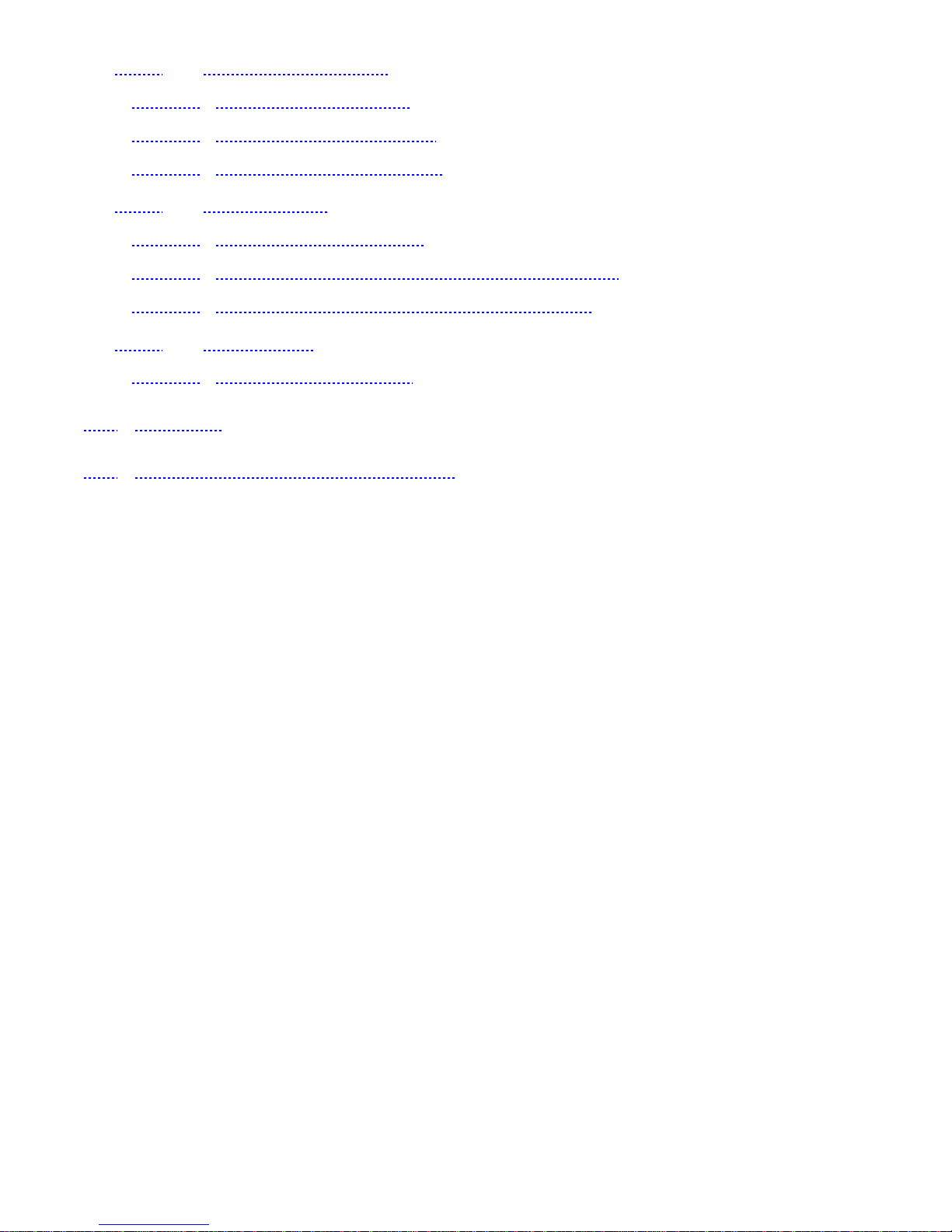
- 6 -
17.1 Use the calendar------------------------------------------------------------------------46
17.1.1 View the calendar............................................................................................46
17.1.2 Add a calendar note.......................................................................................46
17.1.3 View the day’s notes......................................................................................47
17.2 Alarm clock----------------------------------------------------------------------------------47
17.2.1 Set the alarm clock.........................................................................................47
17.2.2 Turn off the alarm clock when it tings................................................48
17.2.3 Turn off the alarm clock altogether......................................................48
17.3 Calculator------------------------------------------------------------------------------------48
17.3.1 Use the calculator............................................................................................48
18. GAMES..................................................................................................50
19. TECHNICAL INFORMATION ............................................................51

- 7 -
1. SAFETY INFORMATION
SAFETY INFORMATION FOR WIRELESS HANDHELD PHONES
WARNING! Please do not use your Audiovox wireless telephone if you may be
distracted from another activity (such as driving a motor vehicle or walking across
the street) and create a safety hazard to yourself and others. Use your wireless
telephone responsibly. Be alert to your surroundings whenever you operate your
wireless telephone.
For the safe and efficient operation of your phone, observe the following
guidelines:
EXPOSURE TO RADIO FREQUENCY SIGNALS
Your wireless handheld portable telephone is a low power radio transmitter and
receiver. When it is ON, it receives and also sends out radio frequency (RF)
signals.
In August 1996, the Federal Communications Commissions (FCC) adopted RF
exposure quidelines with safety levels for handheld wireless phones. Those
guidelines are consistent with the safety standards previously set by both U.S. and
international standards bodies:
ANSI C95.1 (1992)*
NCRP Report 86 (1986)*
ICNIRP (1996)*
*American National Standards Institute; National Council on Radiation Protection
and Measurements; International Commission on Non-Ionizing Radiation
Protection
Those standards were based on comprehensive and periodic evaluations of the
relevant scientific literature. For example, over 120 scientists, engineers, and
physicians from universities, government health agencies, and industry reviewed
the available body of research to develop the ANSI Standard (C95.1)
The design of your phone complies with the FCC guidelines ( and those
standards).
CAUTION! To comply FCC radio-frequency exposure requirements, this phone
must worn with the belt clip provided with the device. Use of
accessories/configurations not approved by the company may result in non-
compliance with FCC RF exposure limit, therefore should be avoided.
ANTENNA CARE
Use only the supplied or an approved replacement antenna. Unauthorized

- 8 -
antennas, modifications, or attachments could damage the phone and may violate
FCC regulations.
PHONE OPERATION
NORMAL POSITION: Hold the phone as you would any other telephone with the
antenna pointed up and over your shoulder.
TIPS ON EFFICIENT OPERATION:
For your phone to operate most efficiently:
•Extend your antenna fully.
•Do not touch the antenna unnecessarily when the phone is in use. Contact with
the antenna affects call quality and may cause the phone to operate at a higher
power level than otherwise needed.
DRIVING
Check the laws and regulations on the use of wireless telephones in the areas
where you drive. Always obey them. Also, if using your phone while driving,
please:
•Give full attention to driving—driving safely is your first responsibility;
•Use hands-free operation, if available;
•Pull off the road and park before making or answering a call if driving conditions
so require.
ELECTRONIC DEVICES
Most modern electronic equipment is shielded from RF signals. However, certain
electronic equipment may not be shielded against the RF signals from your
wireless phone.
Pacemakers
The Health Industry Manufacturers Association recommends that a minimum
separation of six (6”) inches be maintained between a handheld wireless phone
and a pacemaker to avoid potential interference with the pacemaker. These
recommendations are consistent with the independent research by and
recommendations of Wireless Technology Research.
Persons with pacemakers:
•Should ALWAYS keep the phone more than six inches from their pacemaker
when the phone is turned ON
•Should not carry the phone in a breast pocket
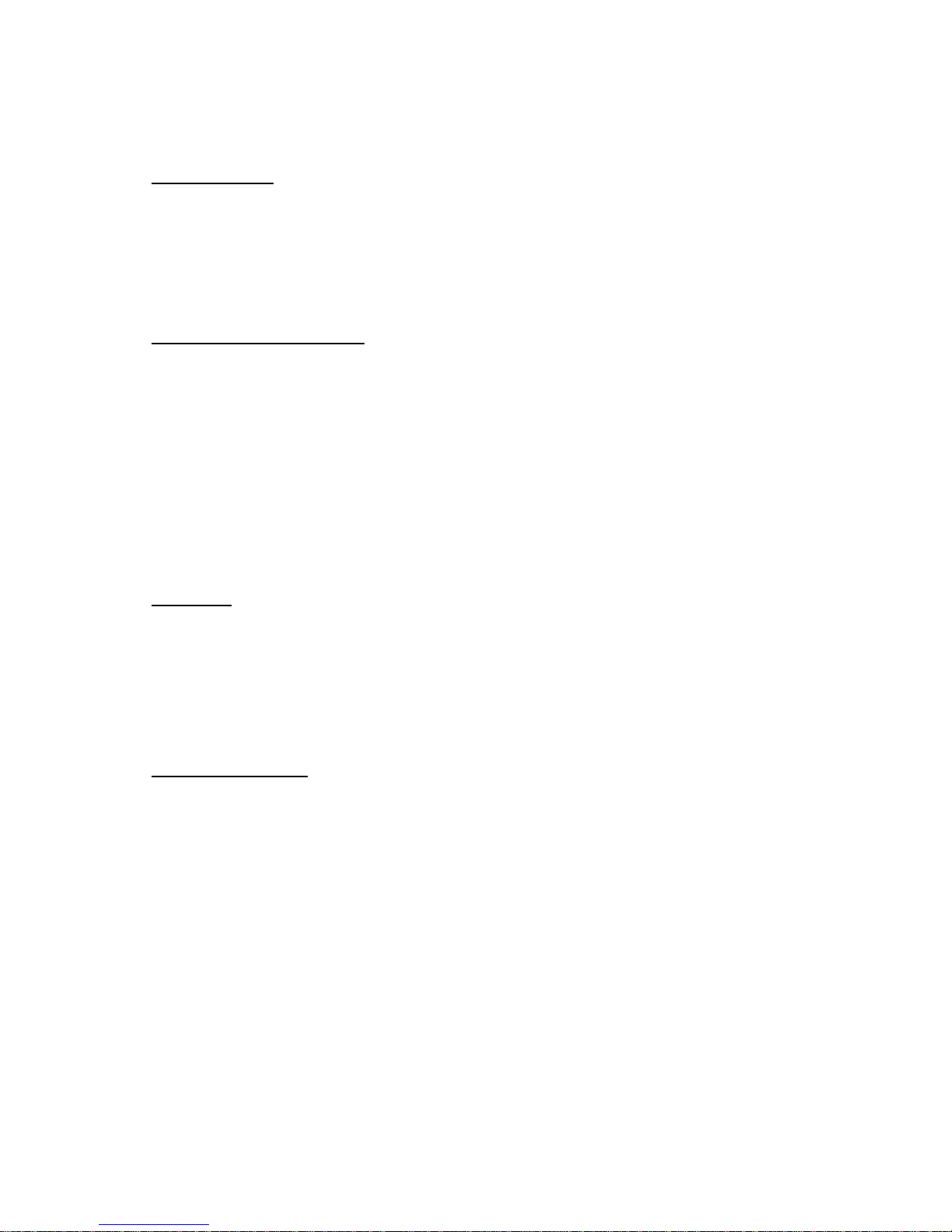
- 9 -
•Should use the ear opposite the pacemaker to minimize the potential for
interference
•If you have any reason to suspect that interference is taking place, turn your
phone OFF immediately.
Hearing Aids
Some digital wireless phone may interfere with some hearing aids. In the event of
such interference, you may want to consult your service provider (or call the
customer service line to discuss alternatives).
Other Medical Devices
If you use any other personal medical device, consult the manufacturer of your
device to determine if they are adequately shielded from external RF energy. Your
physician may be able to assist you in obtaining this information.
Turn your phone OFF in health care facilities when any regulations posted in these
areas instruct you to do so. Hospitals or health care facilities may be using
equipment that could be sensitive to external RF energy.
Vehicles
RF signals may affect improperly installed or inadequately shielded electronic
systems in motor vehicles. Check with the manufacturer or its representative
regarding your vehicle. You should also consult the manufacturer of any
equipment that has been added to your vehicle.
Posted Facilities
Turn your phone OFF in any facility where posted notices so require.
AIRCRAFT
FCC regulations prohibit using your phone while in the air.
Switch OFF your phone before boarding an aircraft.
BLASTING AREAS
To avoid interfering with blasting operations, turn your phone OFF when in a
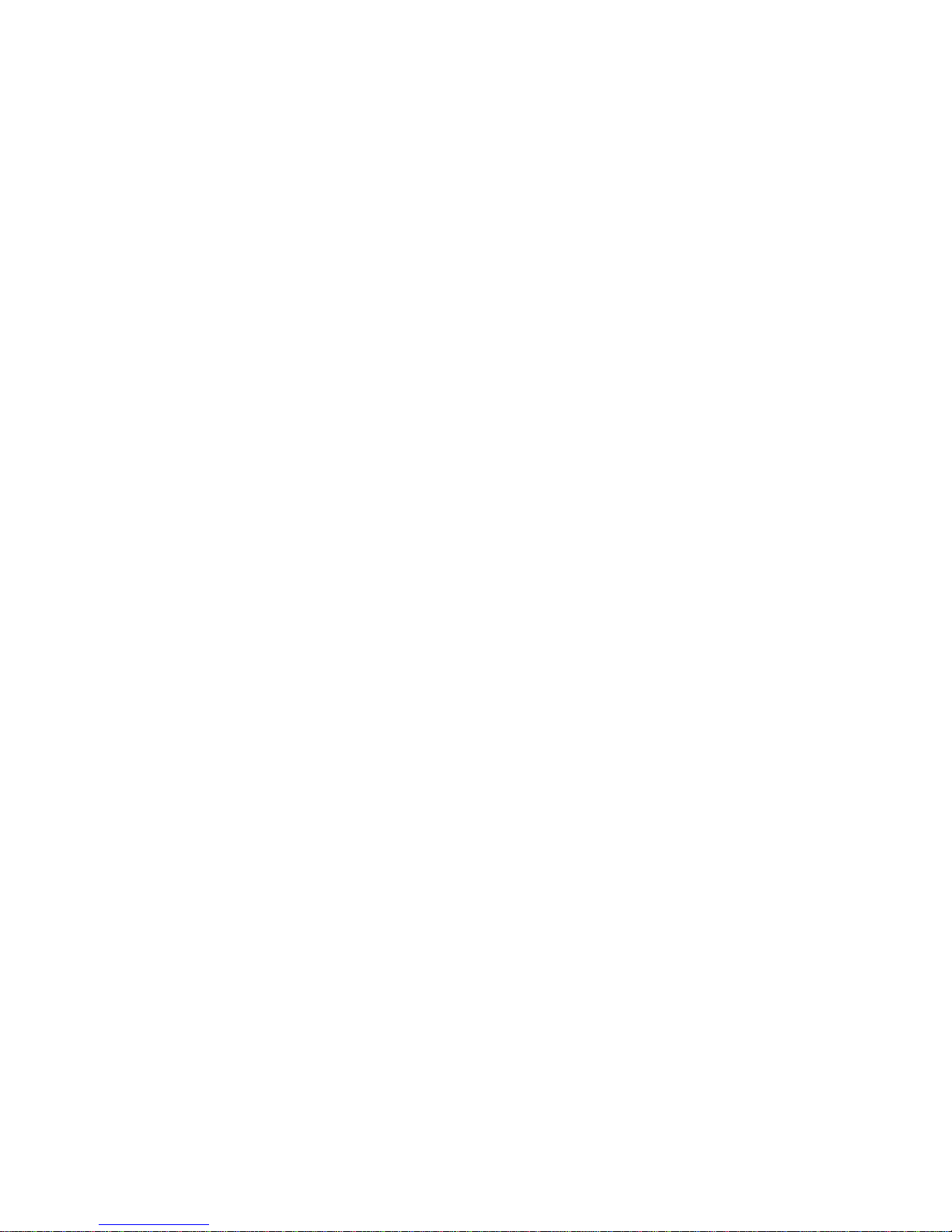
- 10 -
“blasting area” or in areas posted: “Turn off two-way radio.” Obey all signs and
instructions.
POTENTIALLY EXPLOSIVE ATMOSPHERES
Turn your phone OFF when in any area with a potentially explosive atmosphere
and obey all signs and instructions. Sparks in such areas could cause an explosion
or fire resulting in bodily injury or even death.
Areas with a potentially explosive atmosphere are often but not always clearly
marked. They include fueling areas such as gasoline stations; below deck on
boats; fuel or chemical transfer or storage facilities; vehicles using liquefied
petroleum gas (such as propane or butane); areas where the air contains
chemicals or particles, such as grain, dust, or metal powders; and any other area
where you would normally be advised to turn off your vehicle engine.
FOR VEHICLES EQUIPPED WITH AN AIR BAG
An air bag inflates with great force. DO NOT place objects, including both installed
or portable wireless equipment, in the area over the air bag or in the air bag
deployment area. If in-vehicle wireless equipment is improperly installed and the
air bag inflates, serious injury could result.

- 11 -
2. PREPARING YOUR PHONE FOR USE
2.1 Install the battery
Simply place the battery in the grooves on the back of the phone. Then slide the
battery upward until clicks.
2.2 Remove the battery
Note: Switch the phone off before removing the battery!
Press and hold the button at the top of the battery.
Slide the battery toward the bottom of the phone.
Lift the battery off the phone.
2.3 Charge the battery
•Connect the lead from the charger to the bottom of the phone.
•Connect the charger to an AC wall outlet. The battery indicator bar starts to
scroll.
Note: If the battery is totally empty, it may take a few minutes before the
charging indication appears on the screen.
Tip: The phone can be used while charging if the phone is switched on.
Note: Disconnect your phone from the charger if the phone becomes hot during a
call.
•The battery is fully charged when the battery indicator bar stops scrolling, and
the Battery full text is briefly displayed if the phone is switched on. Charging
time depends on the charger and battery used.
•Disconnect the charger from the AC outlet and the phone.

- 12 -
3. HIGHLIGHTS OF FEATURES
Easy to read graphical display
Phone book (up to 200 names and numbers)
Easy to use keypad layout
Side keys for ringer mute and volume control
3 Ring tones and 5 Ring style selections
Adjustable ring volume
Vibrating alert (optional)
Quick access to the last 10 numbers dialed
Caller ID (last 50 numbers)
Games
Auto redial
Calculator
Clock with Alarm
Dialed, received, missed calls
Call restriction
Keypad lock
Call timer
Profile settings
Security PIN code
Short message service
Voice mail capability
2 different NAM
Multi-Languages (English, French, Spanish and Portuguese)
Earphone / microphone jack
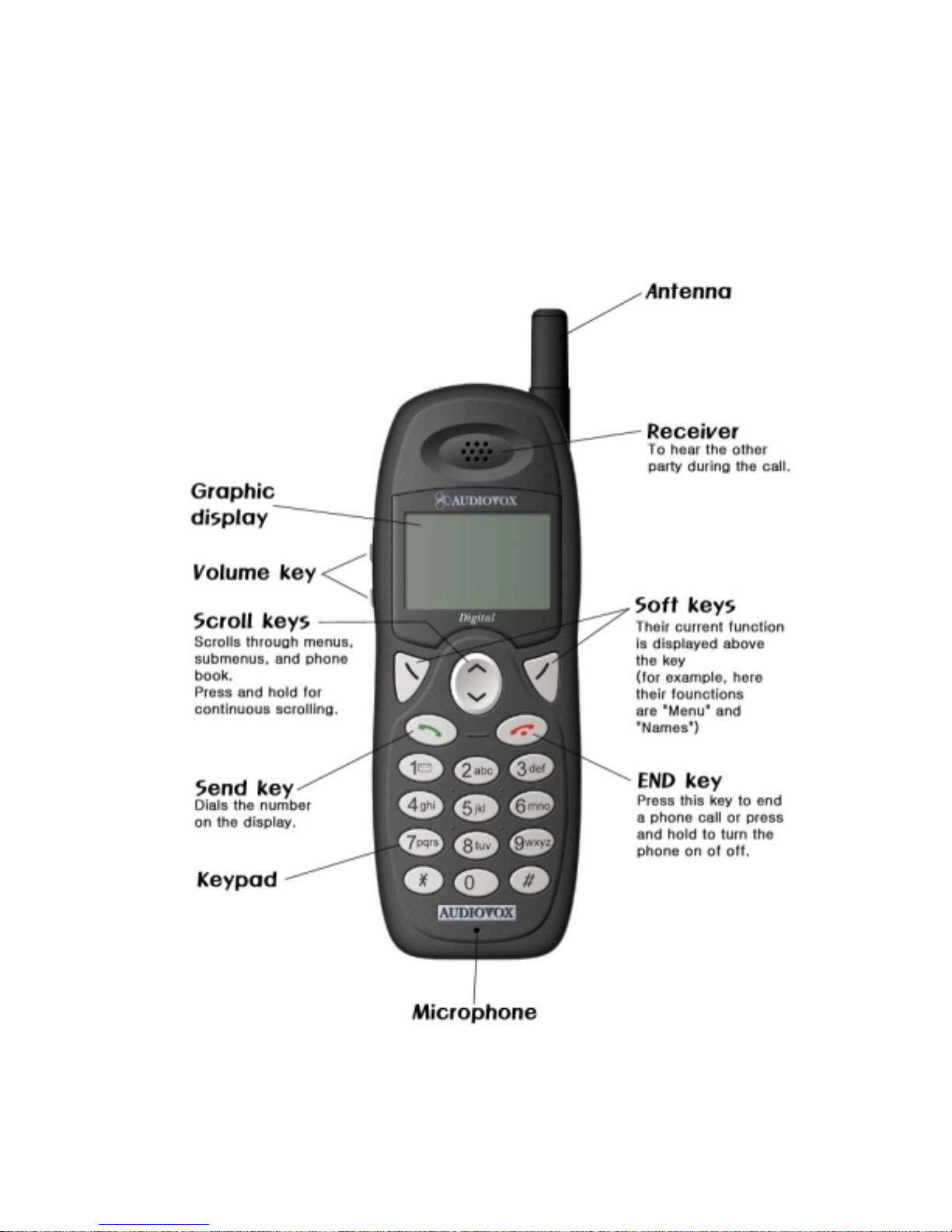
- 13 -
4. ABOUT THE PHONE
This phone operates in digital mode within the 800 and 1900MHz frequency bands and
operates in analog mode within the 800 MHz range.
4.1 Name and function

- 14 -
4.2 Key functions
4.2.1 Selection keys
Press to perform the function indicated by the text on the screen above the
key.
4.2.2 Key
Press to make a call to name / number shown on the screen.
Press to answer a call.
Press once to enter the list of last dialed numbers.
4.2.3 Key
Press and hold the key to switch the phone on or off.
Press to end a call.
Press to temporarily mute a call.
Press once to exit a function and to return to the start screen.
4.2.4 0~ 9
wxyz
#Number keys
Used for entering numbers and letters.
Press and hold 1to call the voice mailbox.
Press #to toggle between upper case, lower case and numeric modes.
4.2.5 Scroll keys
Press to move through the phone’s menu or phone book.
4.2.6 Volume keys
Press to increase the earpiece volume during a call.
Press to decrease the earpiece volume during a call.
4.2.7 Using the selection keys
The functions of the selection keys depend on the guiding texts shown above
the keys.
For example, when there is the text
MENU
above the left selection key
, pressing this key enters the menu functions.
Similarly, pressing the right selection key under text
NAMES
has access
to phone book functions.
4.2.8 Using the scroll keys
The phone has two scroll keys, and , located just below the screen. The
scroll keys have up and down arrows on them, press these to move through
the phone’s menus and phone book.
4.3 About display indicators and icons
The display indicators and icons inform about the operation of the phone.
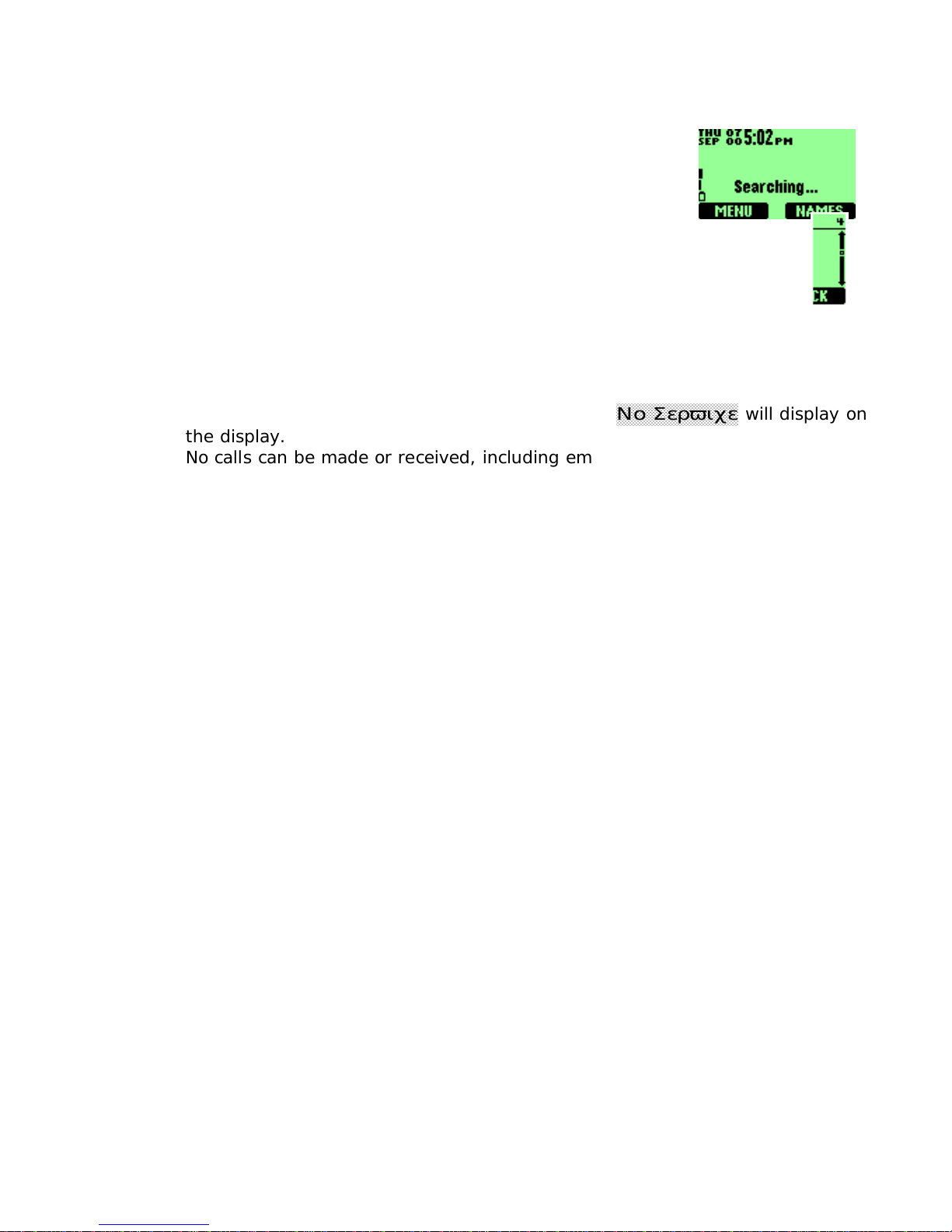
- 15 -
4.3.1 Start screen
The start screen displays when the phone is turned on.
Several features can be used only when the phone is at
the Start Screen.
4.3.2 Scroll bar
When you access the phone’s menu, there is a scroll bar at the far
right of the screen. This bar indicates user’s location in the menu:
each “tab” on the bar represents a different menu item.
4.4 Display messages
4.4.1 No service
If the phone is out side the wireless service area,
Νο Σερϖιχε
will display on
the display.
No calls can be made or received, including emergency calls.
4.4.2 Dialing
The phone is dialing the number shown in the display.
4.4.3 Call Receive
The phone is receiving a call.
4.4.4 Wait for service
The phone is waiting for service.

- 16 -
5. BASIC OPERATIONS
5.1 Switch the phone ON or OFF
Press and hold the key for two seconds to switch on the phone until the
phone sounds a beep.
Note: If the phone has the vibrate alert option activated, the phone will also
briefly vibrate.
To turn the phone off, press and hold key until the phone sounds a beep
and turns off.
5.2 Make a call
1Hold the phone as you would any other telephone, with the earpiece over your
ear and the microphone near your mouth.
2Deactivate the keyguard, if it is on.
3Enter the phone number-including the area code-and press .
4Press to end the call or to cancel the call attempt.
Note: It is normal for the phone to become hot during use. If the phone becomes
too hot, it automatically drops the current call and returns to the “start
screen”. Until the phone cools, user will be unable to receive or make calls.
5.3 Answering a call
To answer a phone call:
1Press any key to answer the call. to answer the call
2Press to end the call.
5.4 Adjusting the earpiece volume
You can adjust the earpiece volume (while in a call or at any time) by pressing the
volume keys on the upper left side of the phone.
Press the key up to increase the volume.
Press down to decrease the volume.

- 17 -
5.5 Redial the last-dialed number
To redial the last-dialed number on your phone:
Stored numbers may be up to recently dialed numbers. Stored numbers may be
up to 28 digits long.
1If not there, return to the Start screen by pressing . Otherwise proceed to
step •.
2Press two times.
5.6 Use caller ID
Caller ID is a network service that identifies incoming calls. Contact your service
provider to find out how to get this feature.
When Caller ID is active, your phone shows the caller’s phone number during an
incoming call, as long as this number is a part of your service provider’s wireless
network.
The wireless network lets you know if it doesn’t recognize the calling number. The
wireless network will also let you know if the calling party has blocked the Caller
ID feature.
If you have stored the name and number of the calling party in your phone book
and that number is supported by the wireless network, the caller’s name might
also appear.
5.7 Keep calls private
The Voice Privacy feature encrypts the voice channel so that people cannot
eavesdrop on your phone conversations.
Voice Privacy is a network service, so you must contact your service provider to
obtain access to the feature.
To turn on Voice Privacy:
1Press
MENU
4
>
5
>
1
(
Σεττινγσ
>
Νετωορκ σερϖιχε
>
ςοιχε
πριϖαχψ
).
2Press
ON
.
Repeat the steps above except, in step , press
OFF
.
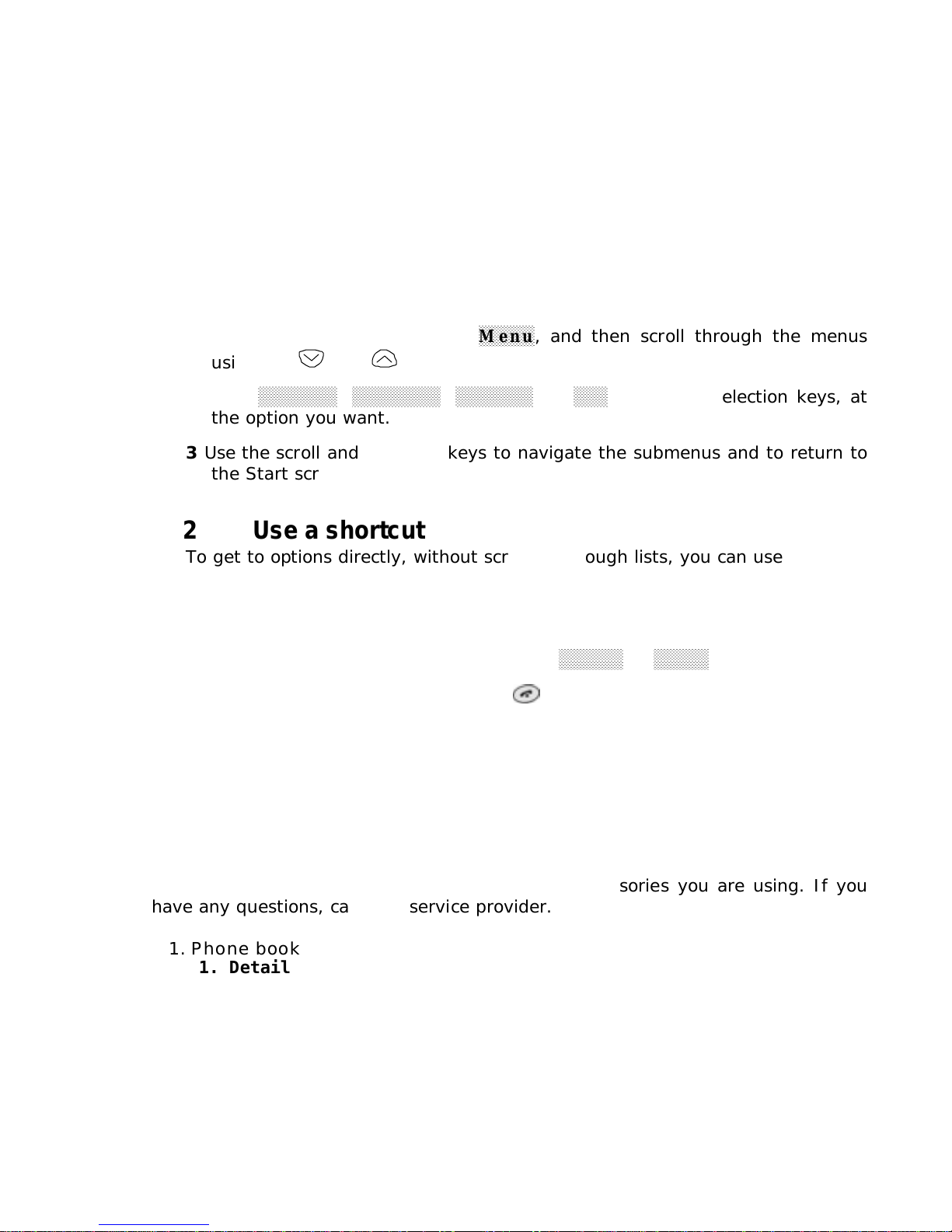
- 18 -
6. USE PHONE MENUS
6.1 Navigate menus
A menu is a list of choices you can make. Your phone has 10 main menus. Each
main menu contains numerous submenus that allow you to use the phone book,
change the ringing tone, and so on. You can use menus and submenus two ways:
by scrolling or by using shortcuts.
6.1.1 Scroll through menus
1Room the Start screen, press
Menu
, and then scroll through the menus
using the and keys.
2Press
Options
,
SELECT
,
ENTER
, or
OK
, using the selection keys, at
the option you want.
3Use the scroll and selection keys to navigate the submenus and to return to
the Start screen.
6.1.2 Use a shortcut
To get to options directly, without scrolling through lists, you can use a
shortcut.
6.1.3 Exit menu levels
• To return the previous menu level, press
BACK
or
EXIT
.
• To return to the Start screen, press .
No menu setting changes are saved.
6.2 List of shortcuts
Your phone’s menu may differ from the following list, depending on the network
services to which you have subscribed and the accessories you are using. If you
have any questions, call your service provider.
1. Phone book
1. Details
2. New
3. Delete
4. Speed Dial
2. Call Log
1. Missed
2. Received
3. Dialed
4. Timers
1. Last Call

- 19 -
2. Received
3. Dialed
4. Lifetime
3. Messages
1. Inbox
2. Outbox
3. New Text Msg
4. Use Template
5. Write E-mail
6. Voice Mail
1. Call Voicemail
2. Voicemail Num
4. Setting
1. Call Settings
1. Emergency Key 9
2. Calling Card
3. One-Touch Dial
4. Auto Redial
2. Phone Settings
1. Date and Time
2. Set Alarm Clock
3. Languages
4. Welcome
5. Backlight
6. Restore Defaults
7. Minute Reminder
3. Answer Settings
1. Auto Answer
2. Any Key Answer
4. Network Services
1. Voice Privacy
2. Call Forwarding
3. Call Waiting
4. Caller ID
5. Feature Settings
6. NAM Selection
5. Security Settings
1. Call Restriction
2. Access Codes
5. Profiles
1. General
1. Select
2. Customize (the following submenus appear in all profiles)
1. Volume
2. Ring Tone
3. Message Tone
4. Ring Style
5. Vibration
6. Warn&GameTon
7. Keypad Volume
3. Rename
2. Meeting
3. Outdoor
4. Silent
5. Custom
6. Car

- 20 -
6. System
1. Automatic
2. Manual
3. New Search
7. Calendar
8. Calculator
9. Games
1. Breakout
2. Snake
0. Keyguard
Table of contents
Other Audiovox Telephone manuals
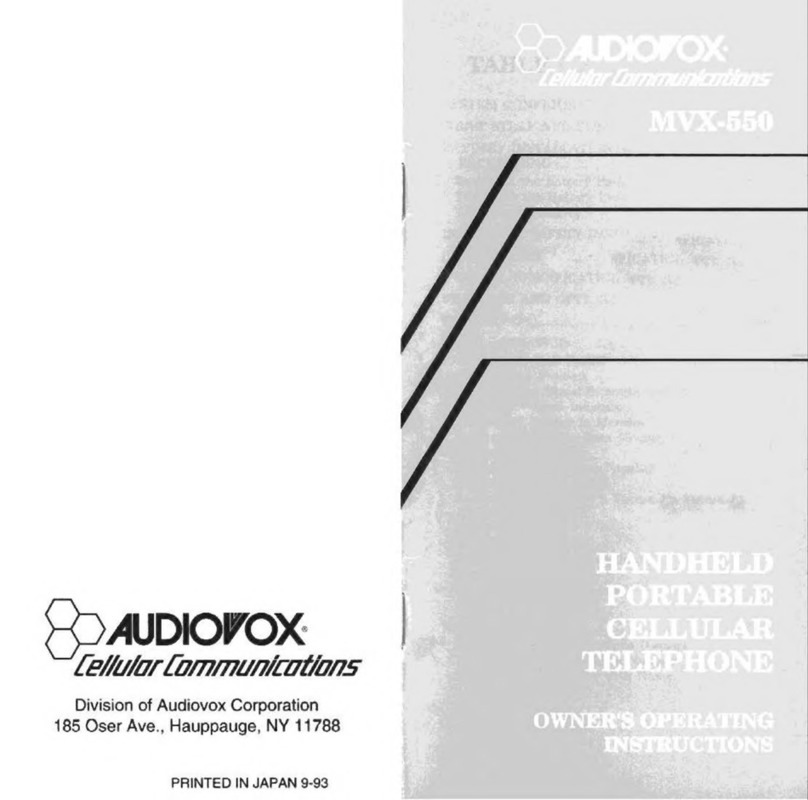
Audiovox
Audiovox MVX-550 Operation manual

Audiovox
Audiovox CMD-8500 User manual
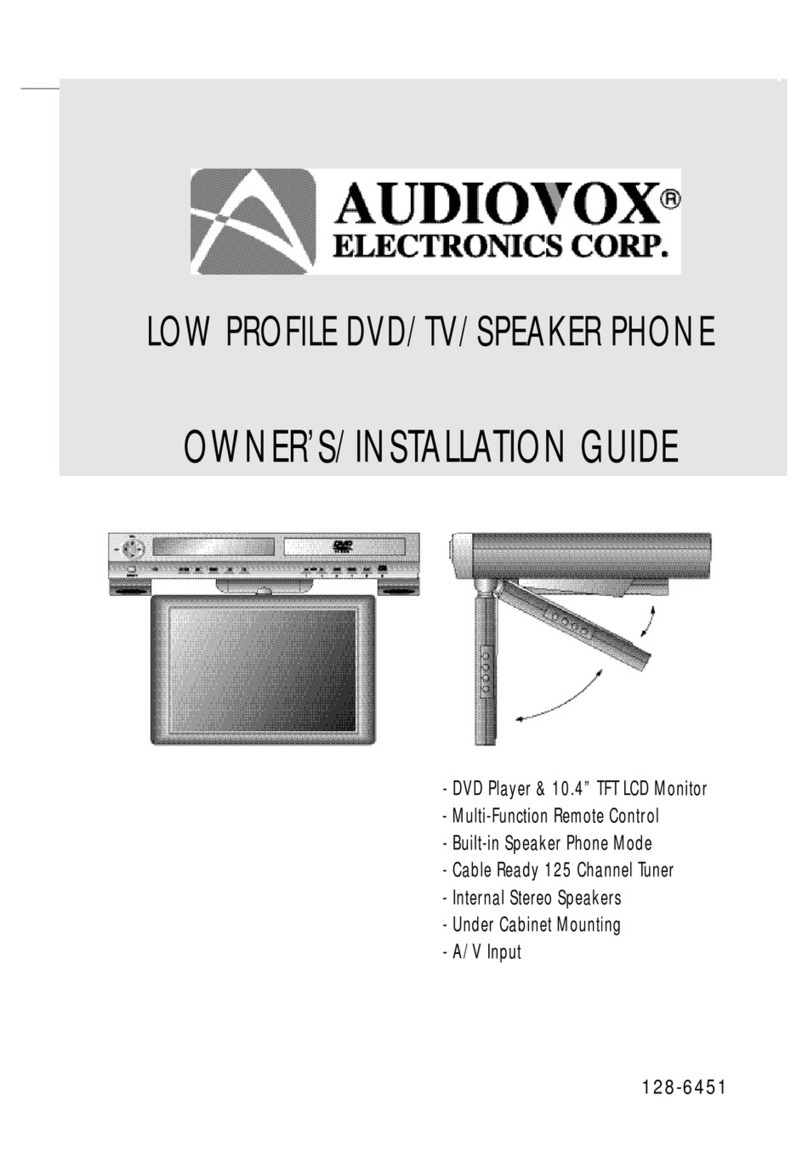
Audiovox
Audiovox Car DVD Player/Monitor Combo Quick start guide
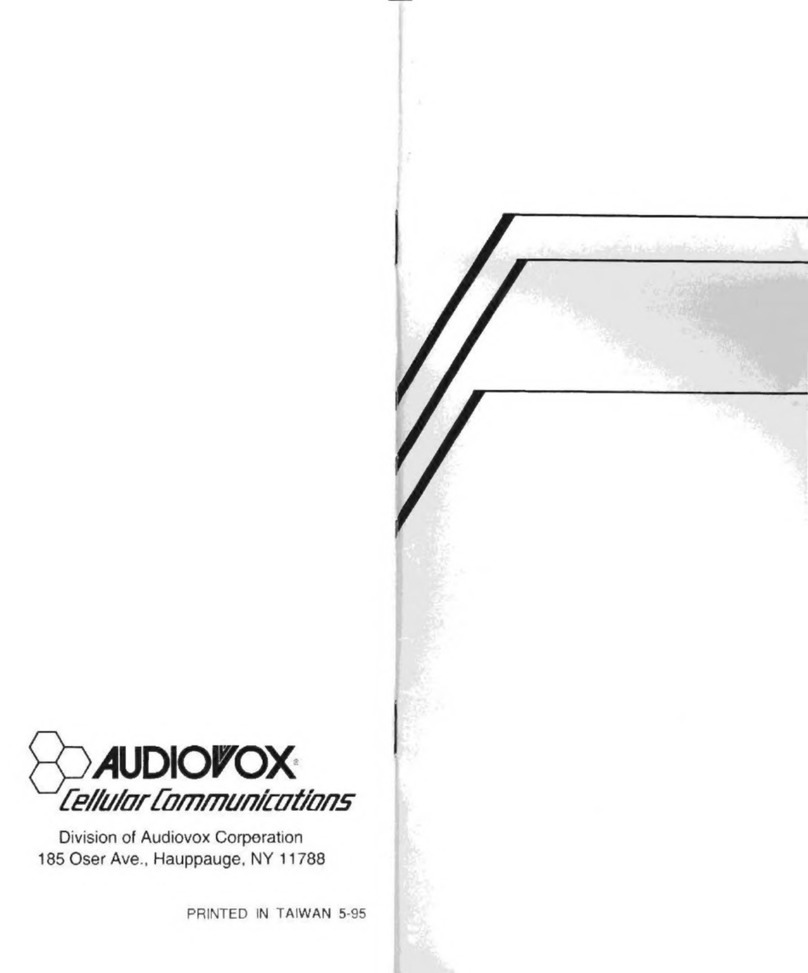
Audiovox
Audiovox Minivox MVX-850 User manual
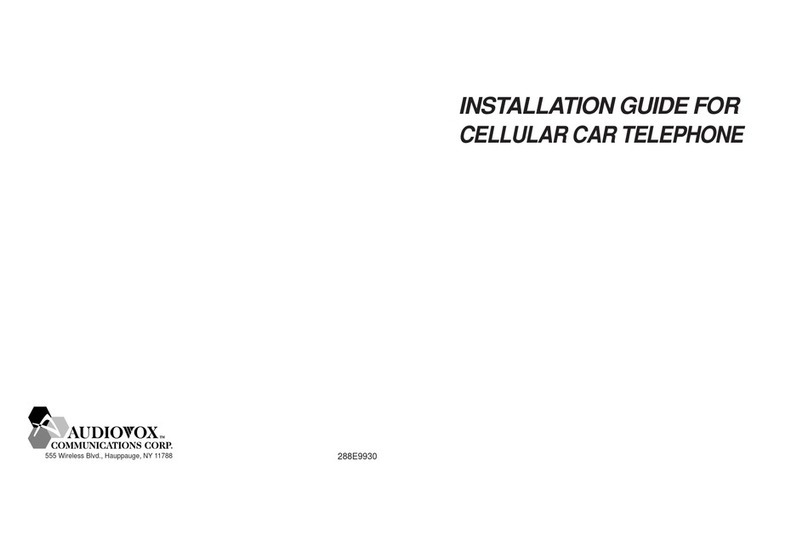
Audiovox
Audiovox CMT9300 User manual
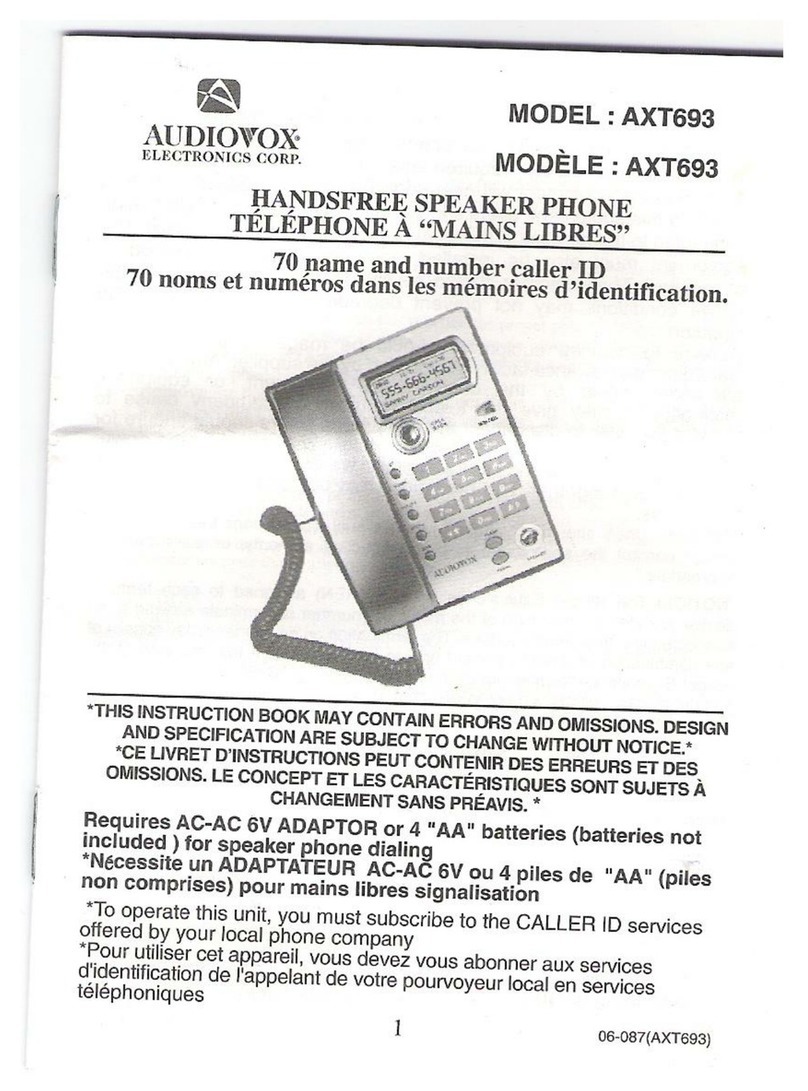
Audiovox
Audiovox AXT693 User manual
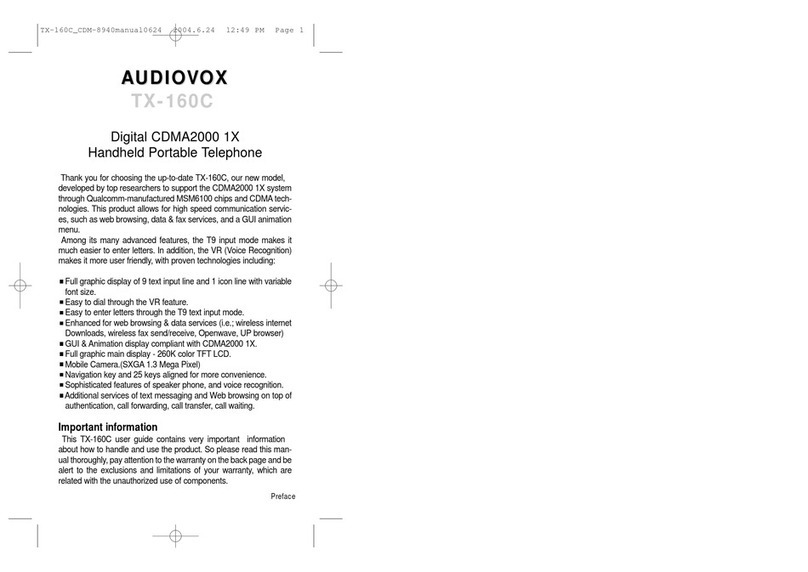
Audiovox
Audiovox TX-160C User manual
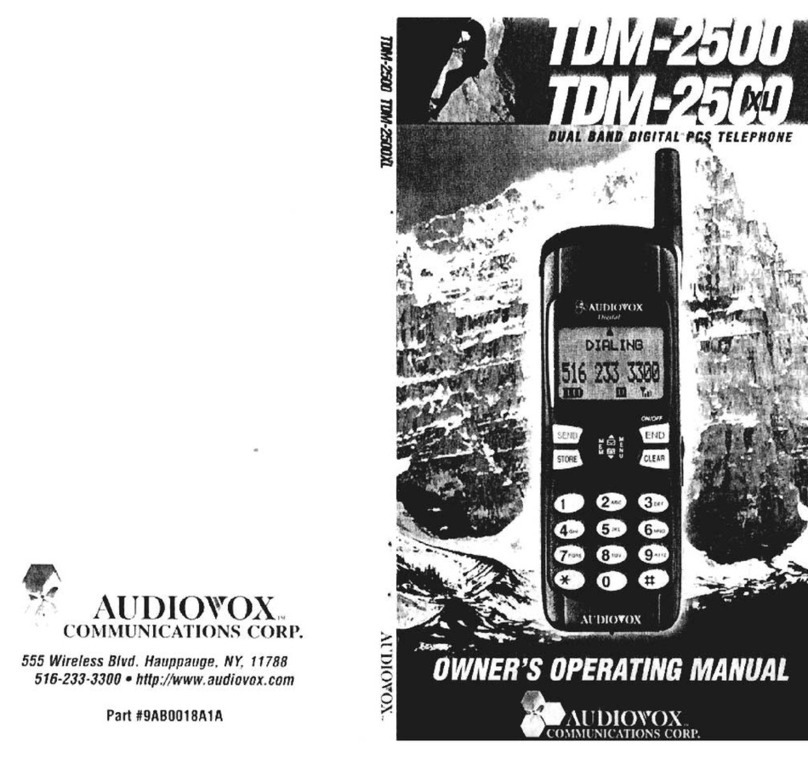
Audiovox
Audiovox TDM-2500 Operation manual
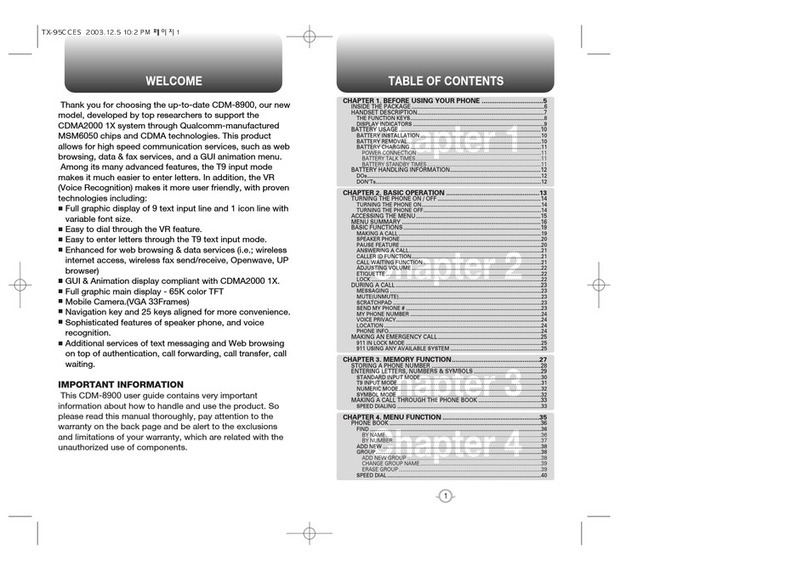
Audiovox
Audiovox CMD-8900 User manual
Popular Telephone manuals by other brands

AUDIOLINE
AUDIOLINE TEL5CLIP operating instructions
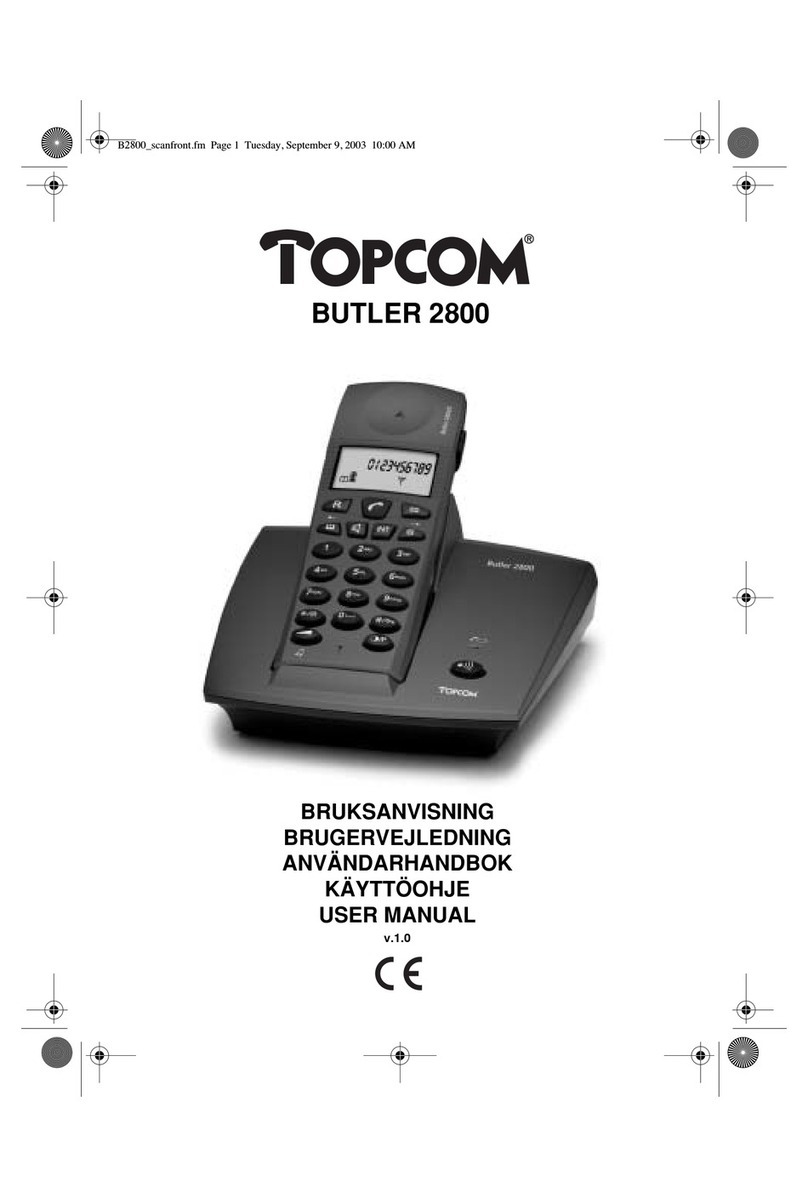
Topcom
Topcom Butler 2800 user manual
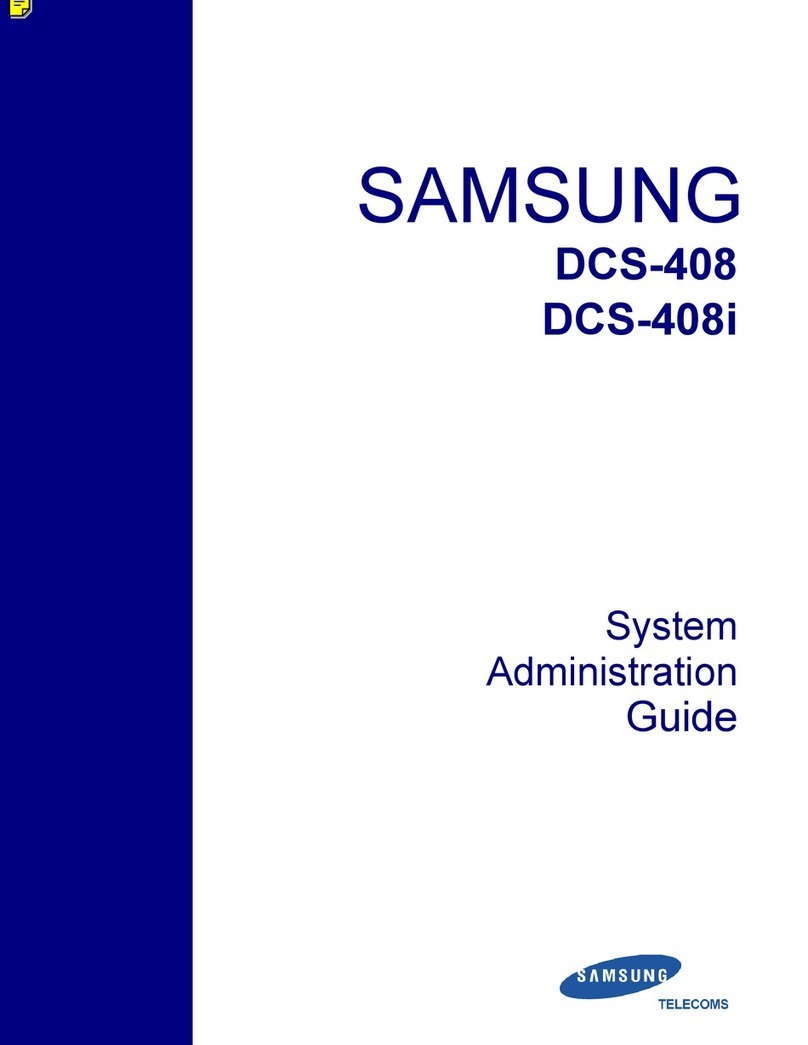
Samsung
Samsung DCS-408 System administration guide

Unify
Unify OpenStage 5 SIP user guide

Panasonic
Panasonic KX-TSC11CB Service manual

NORTHERN ELECTRIC
NORTHERN ELECTRIC NE-500 Identification, Installation, and Maintenance