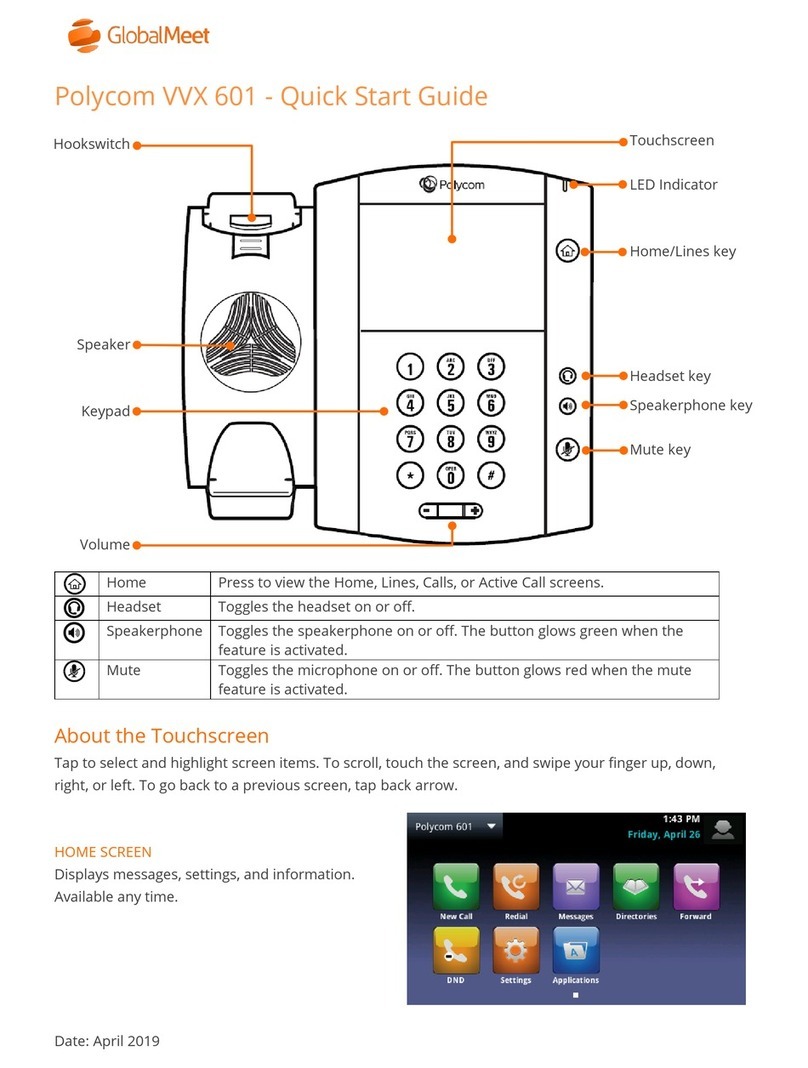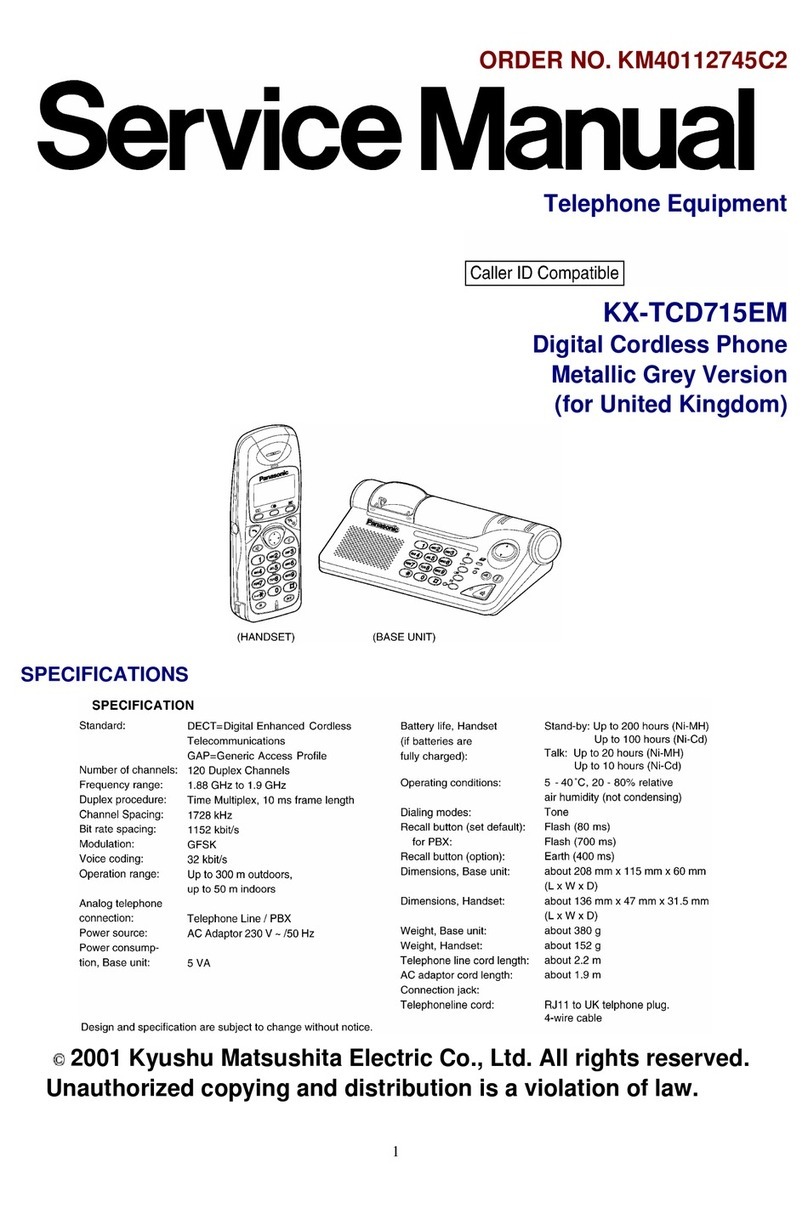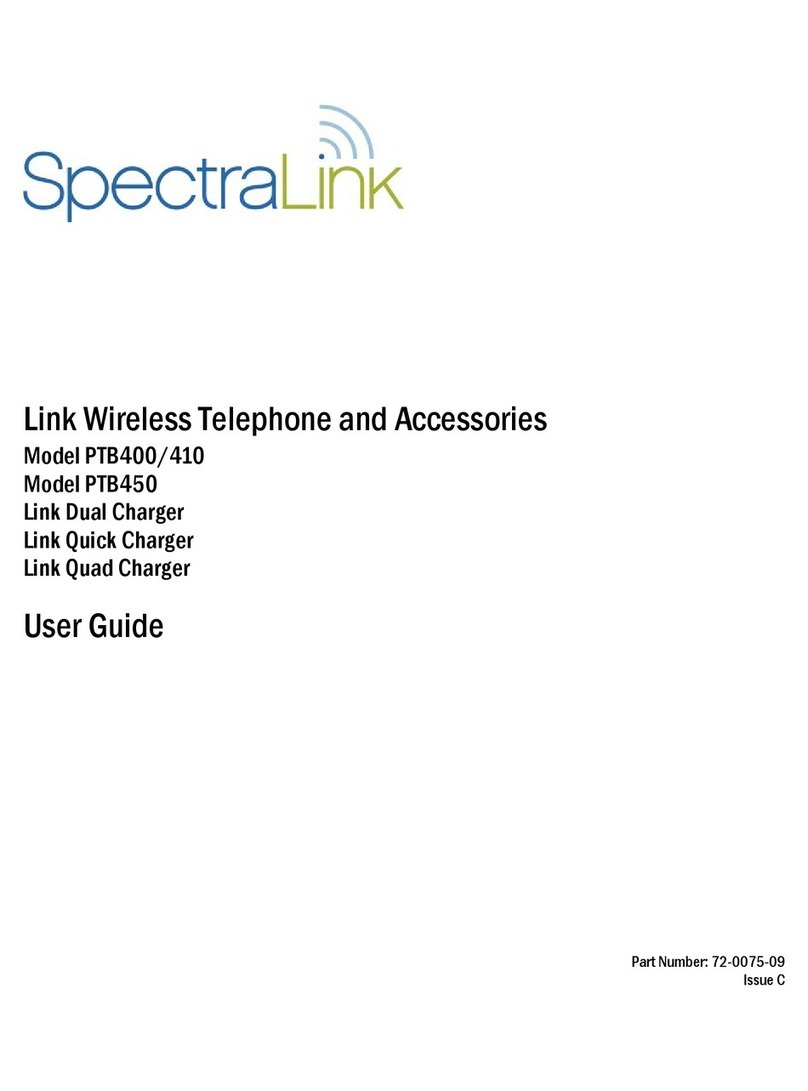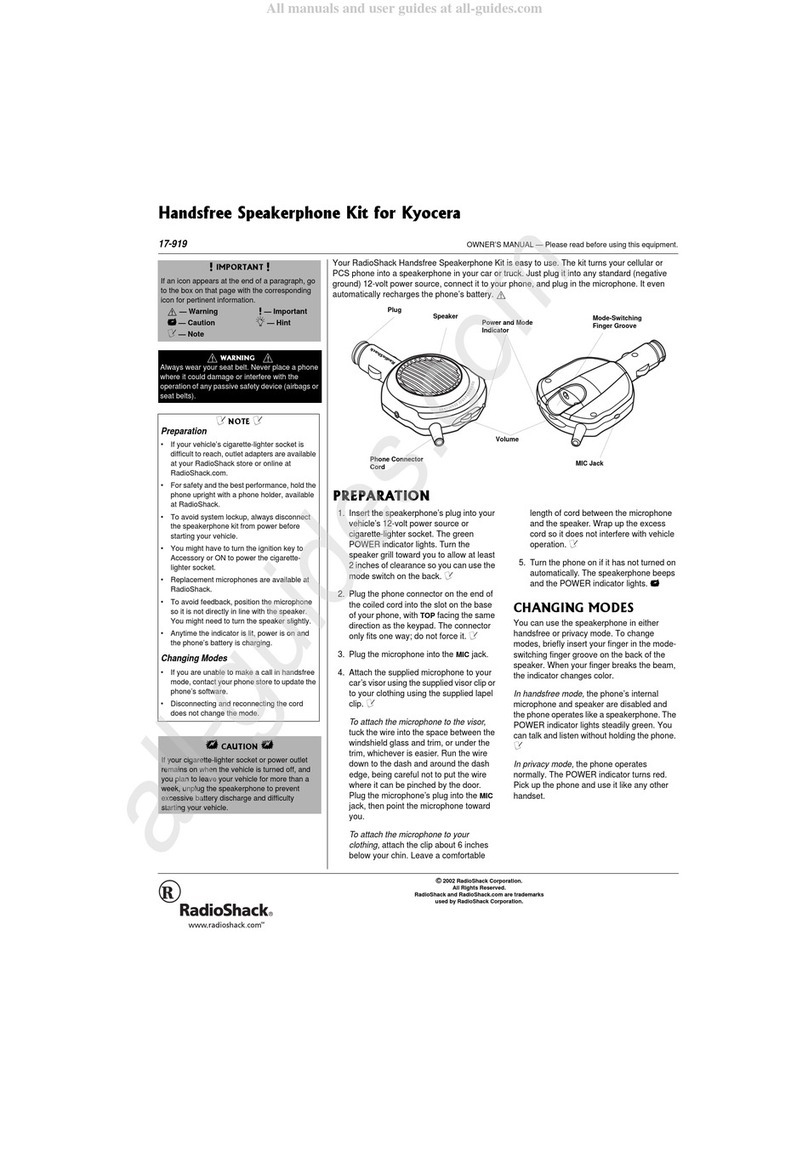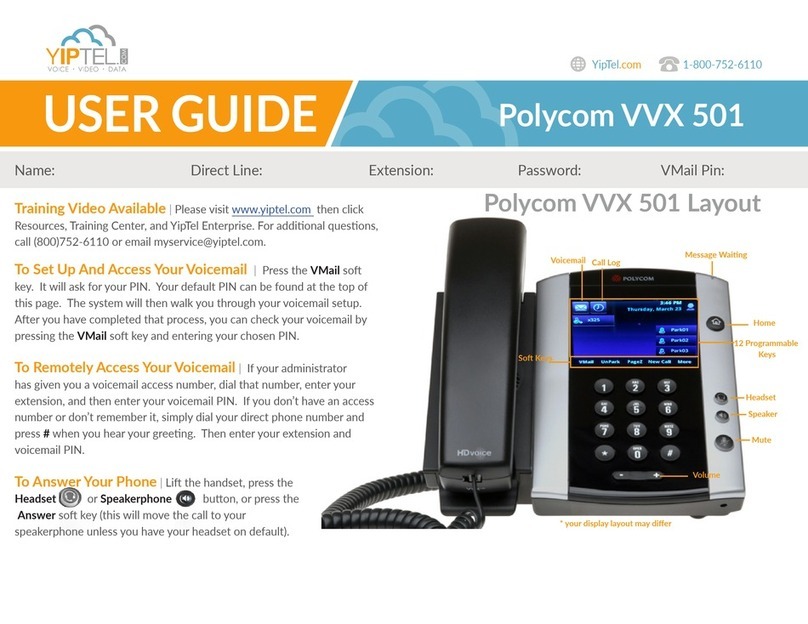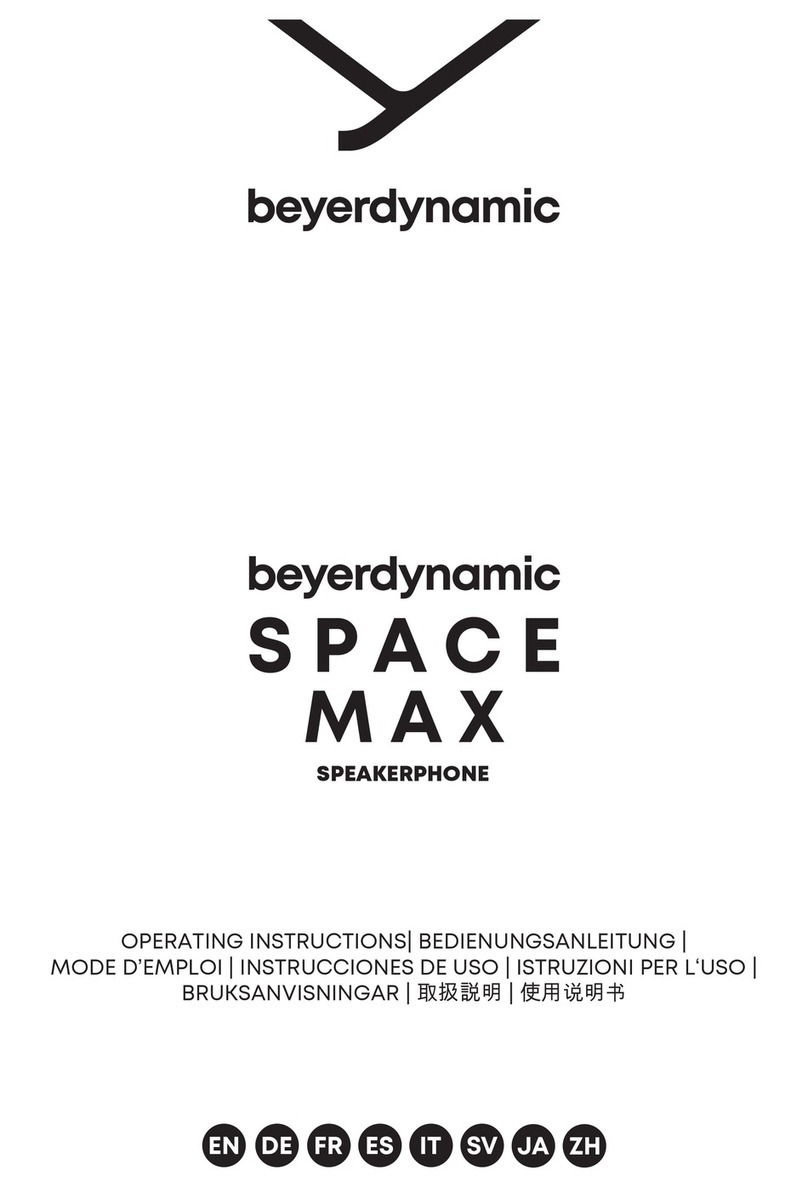Audiovox TX-160C User manual

AUDIOVOX
AUDIOVOX
TX-160C
Digital CDMA2000 1X
Handheld Portable Telephone
Thank you for choosing the up-to-date TX-160C, our new model,
developed by top researchers to support the CDMA2000 1X system
through Qualcomm-manufactured MSM6100 chips and CDMA tech-
nologies. This product allows for high speed communication servic-
es, such as web browsing, data & fax services, and a GUI animation
menu.
Among its many advanced features, the T9 input mode makes it
much easier to enter letters. In addition, the VR (Voice Recognition)
makes it more user friendly, with proven technologies including:
Full graphic display of 9 text input line and 1 icon line with variable
font size.
Easy to dial through the VR feature.
Easy to enter letters through the T9 text input mode.
Enhanced for web browsing & data services (i.e.; wireless internet
Downloads, wireless fax send/receive, Openwave, UP browser)
GUI & Animation display compliant with CDMA2000 1X.
Full graphic main display - 260K color TFT LCD.
Mobile Camera.(SXGA 1.3 Mega Pixel)
Navigation key and 25 keys aligned for more convenience.
Sophisticated features of speaker phone, and voice recognition.
Additional services of text messaging and Web browsing on top of
authentication, call forwarding, call transfer, call waiting.
Important information
This TX-160C user guide contains very important information
about how to handle and use the product. So please read this man-
ual thoroughly, pay attention to the warranty on the back page and be
alert to the exclusions and limitations of your warranty, which are
related with the unauthorized use of components.
Preface
TX-160C_CDM-8940manual0624 2004.6.24 12:49 PM Page 1
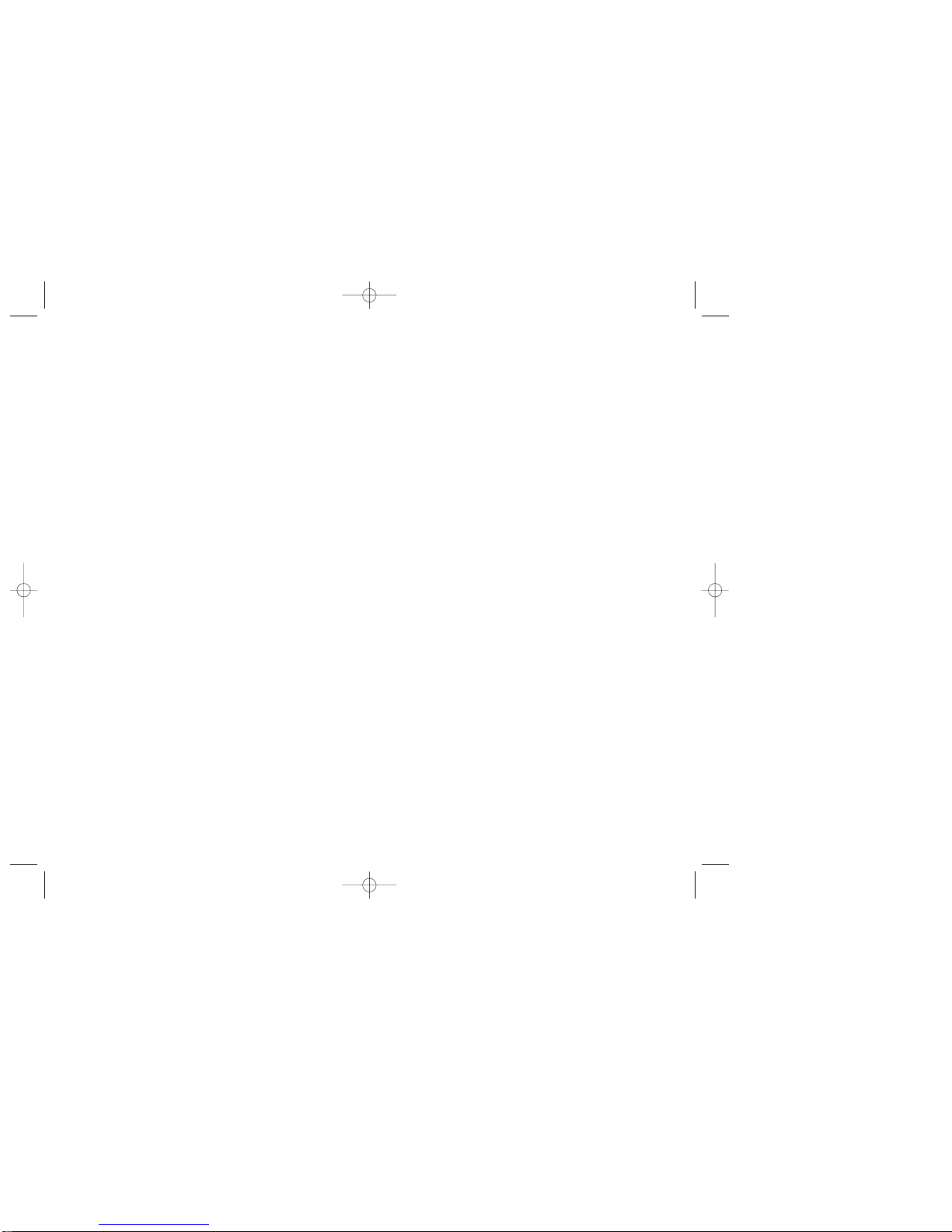
T
TABLE OF CONTENTS
ABLE OF CONTENTS
CHAPTER 1 BEFORE USING YOUR PHONE .........7
Inside the Package.................................................8
Handset Description ..............................................9
Function Keys.......................................................10
Display Indicators.................................................11
Using the Battery..................................................13
Installing the Battery ...........................................13
Removing the Battery .........................................13
Charging the Battery............................................14
Power Connection...............................................14
Battery Standby Times........................................15
Battery Talk Times...............................................15
Battery Information ..............................................16
Dos......................................................................16
Don’ts..................................................................16
CHAPTER 2 BASIC OPERATION...........................17
Using the Phone...................................................18
Turning the Phone On.........................................18
Turning the Phone Off.........................................18
Using the Main Menu ...........................................19
Accessing the Menu............................................19
Menu Summary.....................................................20
Basic Functions....................................................23
Making a Call......................................................23
Pause Feature.....................................................24
Speaker Phone ...................................................24
Answering a Call.................................................25
3 Way Call Function............................................25
Call Waiting Function..........................................26
Adjusting Volume.................................................26
Etiquette..............................................................27
Lock.....................................................................27
Caller ID Function...............................................27
Functions During a Call.........................................28
Messaging...........................................................28
Table of Contents - Page 1
TX-160C_CDM-8940manual0624 2004.6.24 12:49 PM Page 2

T
TABLE OF CONTENTS
ABLE OF CONTENTS T
TABLE OF CONTENTS
ABLE OF CONTENTS
CHAPTER 4 SETTINGS..........................................55
Settings.................................................................56
Sounds................................................................56
Display................................................................61
Data SVC............................................................65
Security...............................................................66
Others.................................................................72
System................................................................76
Phone Info ..........................................................78
Media Gallery........................................................79
Images................................................................79
Pix.......................................................................79
Flix ......................................................................80
Animations ..........................................................80
Tones ..................................................................81
CHAPTER 5 SUPPLEMENTARY FUNCTIONS......83
Voice Tools............................................................84
Name ..................................................................84
Voice Memo........................................................85
Voice Dial............................................................86
Train Words.........................................................87
Voice Setting.......................................................89
Schedule ...............................................................90
Add New Plan.....................................................90
View Plan List.....................................................91
Alarm.....................................................................92
Memo Pad.............................................................94
Calculator..............................................................96
World Clock ..........................................................97
Stop Watch ...........................................................98
Camera (Use Camera) .........................................99
Display Indicators (Picture).................................99
Display Indicators (Video)...................................99
Display Indicators (Recording Video) ...............100
Mute (Unmute)....................................................28
Scratchpad..........................................................28
Send My Phone # ...............................................29
My Phone #.........................................................29
Voice Privacy.......................................................29
Location...............................................................30
Phone Info...........................................................30
Making an Emergency Call....................................31
911 in Lock Mode................................................31
911 Using Any Available System ........................31
CHAPTER 3 MEMORY FUNCTION .......................33
Storing Phone Numbers......................................34
Text Input Methods..............................................35
Entering Characters............................................35
Alpha Mode [ABC] ..............................................35
T9TM Predictive Text Mode [T9TMABC] .................36
Numeric Mode [NUM].........................................38
Symbol Mode [SYM]...........................................38
Speed Dialing .......................................................39
Speed Dial..........................................................39
One-Touch/Two-Touch Dialing............................39
Phone Book..........................................................40
Find.....................................................................40
Add New .............................................................41
Group..................................................................42
Speed Dial..........................................................43
Msg. Group.........................................................44
My Phone #.........................................................46
Recent Calls .........................................................47
All Calls...............................................................47
Missed Calls .......................................................48
Received Calls....................................................49
Dialed Calls.........................................................50
Call Timers..........................................................51
1X Packet Counter..............................................54
Page 2 - Table of Contents Table of Contents - Page 3
TX-160C_CDM-8940manual0624 2004.6.24 12:49 PM Page 4

T
TABLE OF CONTENTS
ABLE OF CONTENTS
T
TABLE OF CONTENTS
ABLE OF CONTENTS
CHAPTER 7 GET IT NOW & INTERNET..............131
Get It Now...........................................................132
Start Get It Now................................................132
Downloading Applications.................................132
Downloading Melodies/Wallpapers...................133
Applying Melodies/Wallpapers..........................133
Checking Data Folder Memory.........................133
Erasing an Application......................................134
Start Internet Browser.......................................135
Access the Internet...........................................135
Browser Menu....................................................136
Browser Menu...................................................136
CHAPTER 8 SAFETY INFORMATION...................139
Safety Information for Wireless Handheld Phones
.140
Exposure to Radio Frequency Signals.............140
Antenna Care....................................................141
Phone Operation...............................................141
Driving Safety ...................................................141
Electronic Devices............................................142
Other Safety Guidelines....................................144
Precautions and Warnings................................145
Operating Procedures.......................................146
Safety Information for FCC RF Exposure........147
Caution..............................................................147
SAR Information.................................................148
FDA Consumer Update......................................150
CHAPTER 9 WARRANTY....................................159
Protect Your Warranty.......................................160
12 Month Limited Warranty...............................161
Page 4 - Table of Contents
Display Indicators (Video Player)......................100
To Take a Picture From the Menu.....................101
To Take a Picture In Idle Mode.........................101
Camera (Take Pix) ..............................................102
Camera (Take Flix)..............................................104
Camera (Pix Gallery)..........................................106
Camera (Flix Gallery)..........................................107
Camera (Help).....................................................108
CHAPTER 6 VOICE MAIL AND TEXT, PIX, FLIX
MESSAGES
...........................................109
When a New Message Arrives..........................110
Text, Pix, Flix Message .....................................110
Voice Mail..........................................................110
New Text MSG....................................................111
New Pix MSG......................................................113
New Flix MSG.....................................................115
Inbox....................................................................117
Outbox.................................................................119
Web Alerts...........................................................121
Saved...................................................................122
Quick Text...........................................................123
Erase All..............................................................124
Erase Messages...............................................124
Settings...............................................................125
Auto Save .........................................................125
Auto Erase ........................................................126
Default CB# ......................................................127
Voice CB#.........................................................127
Remind..............................................................127
Signature...........................................................128
Direct View........................................................129
Entry Mode .......................................................129
Block or Unblock...............................................130
Push Settings....................................................130
Table of Contents - Page 5
“Licensed by QUALCOMM Incorporated under one or more of the following Patents :
U.S.Patent No. 4,901,307 U.S.Patent No. 5,056,109 U.S.Patent No. 5,099,204 U.S. Patent No.
5,101,501 U.S. Patent No. 5,103,459 U.S. Patent No. 5,107,225 U.S.Patent No. 5,109,390.”
TX-160C_CDM-8940manual0624 2004.6.24 12:49 PM Page 6
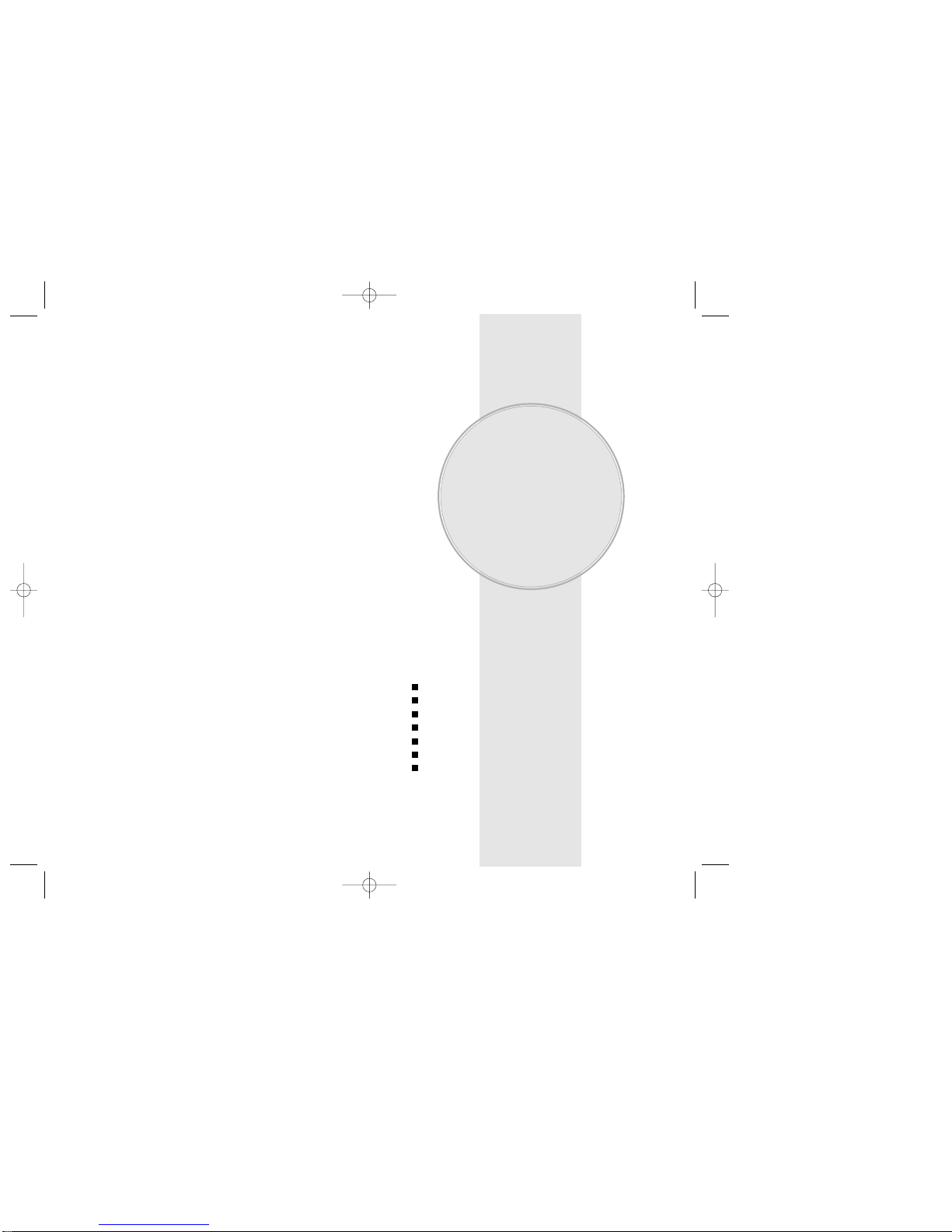
Please read and fully understand this manual before
using your phone.
This chapter addresses your phone, its keys and display
icons, and covers the charging and proper use of
the battery.
Inside the Package
Handset Description
Function Keys
Display Indicators
Using the Battery
Charging the Battery
Battery Information
Chapter 1
BEFORE USING
YOUR PHONE
Chapter 1 - Page 7Page 6
TX-160C_CDM-8940manual0624 2004.6.24 12:49 PM Page 8

HANDSET DESCRIPTION
HANDSET DESCRIPTION
Volume
Button
Adjusts the
earpiece
and ringer
volume.
Earpiece
Function
Keys
Keypad
Microphone
END/
Power Key
Send key
This phone is a tri mode CDMA2000 1X digital phone
with Camera capabilities. The TX-160C weighs 3.89
oz. and the dimensions are 1.82” x 3.56” x 0.92”.
Chapter 1 - Page 9
INSIDE THE P
INSIDE THE PACKAGE
ACKAGE
This package should include all items pictured below.
If any are missing or different, immediately contact the
retailer where you purchased the phone.
NOTE: Immediately report any product defects or
missing items to the place of purchase.
User Manual Hand strap
Handset
Page 8 - Chapter 1
LCD
Display
Travel Charger
Standard Battery
Earjack
Camera
Lens
Camera
Button
Antenna
Voice
Button
Volume
Button
TX-160C_CDM-8940manual0624 2004.6.24 12:49 PM Page 10

DISPLA
DISPLAY INDICA
Y INDICATORS
TORS
Chapter 1 - Page 11
FUNCTION KEYS
FUNCTION KEYS
SEND KEY: Press to make or receive a
call. Press and hold to turn on VR mode.
END KEY: Press to turn the phone on, to
terminate a call or to return to the initial
page. Press and hold to turn the phone off.
NAVIGATION KEY:
In Idle Mode -Press up to access the
Phone Book, down to access
the Message Menu, right to
access the for Get It Now
and left access the for
Mobile Web.
Inside the menu -Within a menu, use to
scroll through menu
options. Press to
select an option.
SOFT KEYS: (MENU Key) Press to access
the main menu or function displayed on the
bottom line. (Right Key) Press to access
your contacts. Press to access the function
displayed on the bottom line.
LOCK KEY: Press and hold to enter
etiquette mode.
ETIQUETTE MODE: Press and hold to
enter Etiquette (vibrate) Mode.
CLR KEYS: Press to clear a digit from the
display, to return to the previous page, or to
enable speakerphone mode.
CAMERA KEYS: Press to access your
Camera Mode.
Page 10 - Chapter 1
Signal Strength
Current signal strength - the more lines,
the stronger the signal.
Roaming
Phone is out of home area.
Service Indicator
Indicates call is in progress, indicates
the phone cannot receive a signal from the
system.
Message
Text, Voice, Web Alerts messages.
Digital Mode
Phone is operating in digital mode.
Battery
Battery charging level - the more blocks,
the stronger the charge.
Mute
Phone is mute during a call.
Ring Mode
Appears when a ringer is set as a ringer
mode.
Emergency call
Blinks when an emergency call is in
progress.
Scratch Pad
Displays when scratchpad is in use during a
call.
Auto Answer
Phone is in answering machine mode.
Etiquette
Phone will vibrate when call is received.
TX-160C_CDM-8940manual0624 2004.6.24 12:49 PM Page 12
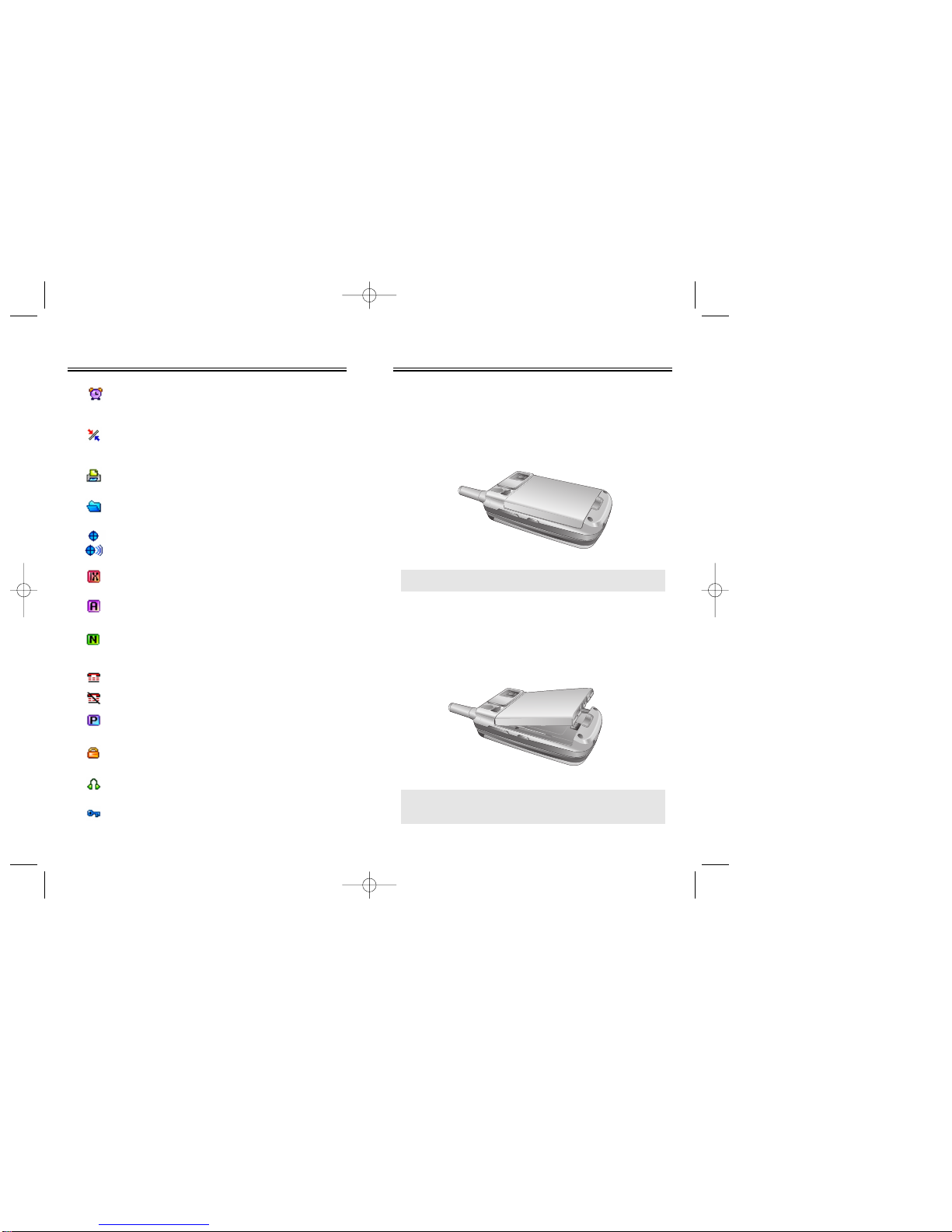
USING THE BA
USING THE BATTER
TTERY
Y
Chapter 1 - Page 13
DISPLA
DISPLAY INDICA
Y INDICATORS
TORS
INSTALLING THE BATTERY
1. 1Place the battery on the back of the handset and
slide into place. 2Push the battery down until it
locks into place.
REMOVING THE BATTERY
1. 1Pull down the release latch, lift up the battery and
2remove the battery from the handset.
NOTE: If the battery is not correctly placed in the battery
compartment, the handset will not turn on and/or
the battery may detach during use.
NOTE: Make sure the battery is securely placed to avoid
slipping off during a call.
Page 12 - Chapter 1
Alarm to Schedule
Appears when either an event or an alarm
is set.
Dormant
Indicates the phone is in disconnection
condition while on “Server Connection”.
Fax Only
Receives a fax call as a voice call.
Data Only
Receives an async. call as a voice call.
GPS Icon
Indicates the Location Service of your
phone is disabled/enabled.
1X
Phone is in the 1x service area.
Analog Mode
Phone is operating in analog mode.
Network
Phone is in the progress of “UP Browser”.
TTY
Indicates TTY mode is active.
Indicates TTY mode is deactive.
Voice Privacy
Indicates “Voice Privacy” mode.
Phone Lock
Indicates your phone is locked.
Ear Jack
Indicates that a headset is connected.
Secure
Indicates “Secure” mode.
TX-160C_CDM-8940manual0624 2004.6.24 12:49 PM Page 14

CHARGING THE BA
CHARGING THE BATTER
TTERY
Y
NOTE: These times are for a new battery.
Talk and standby time may decrease over times.
BATTERY TALK TIMES
The operating time is subject to your handset usage and
configuration.
BATTERY STANDBY TIMES
The operating time is subject to your handset usage and
configuration.
Chapter 1 - Page 15
CHARGING THE BA
CHARGING THE BATTER
TTERY
Y
Page 14 - Chapter 1
POWER CONNECTION
1. Plug the AC charger into a standard outlet.
NOTE: 1. These times are for a new battery. Talking and
Standby times may decrease over time.
2. Fully charge the battery before using – it is
not charged when purchased.
3. It is more efficient to charge the battery with
the phone turned off. DCS
STD 1100 mAh
EXT 1700 mAh
210 min
310 min
PCS
220 min
350 min
AMPS
103 min
130 min
Charging is
in progress Charging is
completed
AMPS
STD 1100 mAh
EXT 1700 mAh
30 hour
40 hour
CDMA
190 hour
290 hour
TX-160C_CDM-8940manual0624 2004.6.24 12:49 PM Page 16
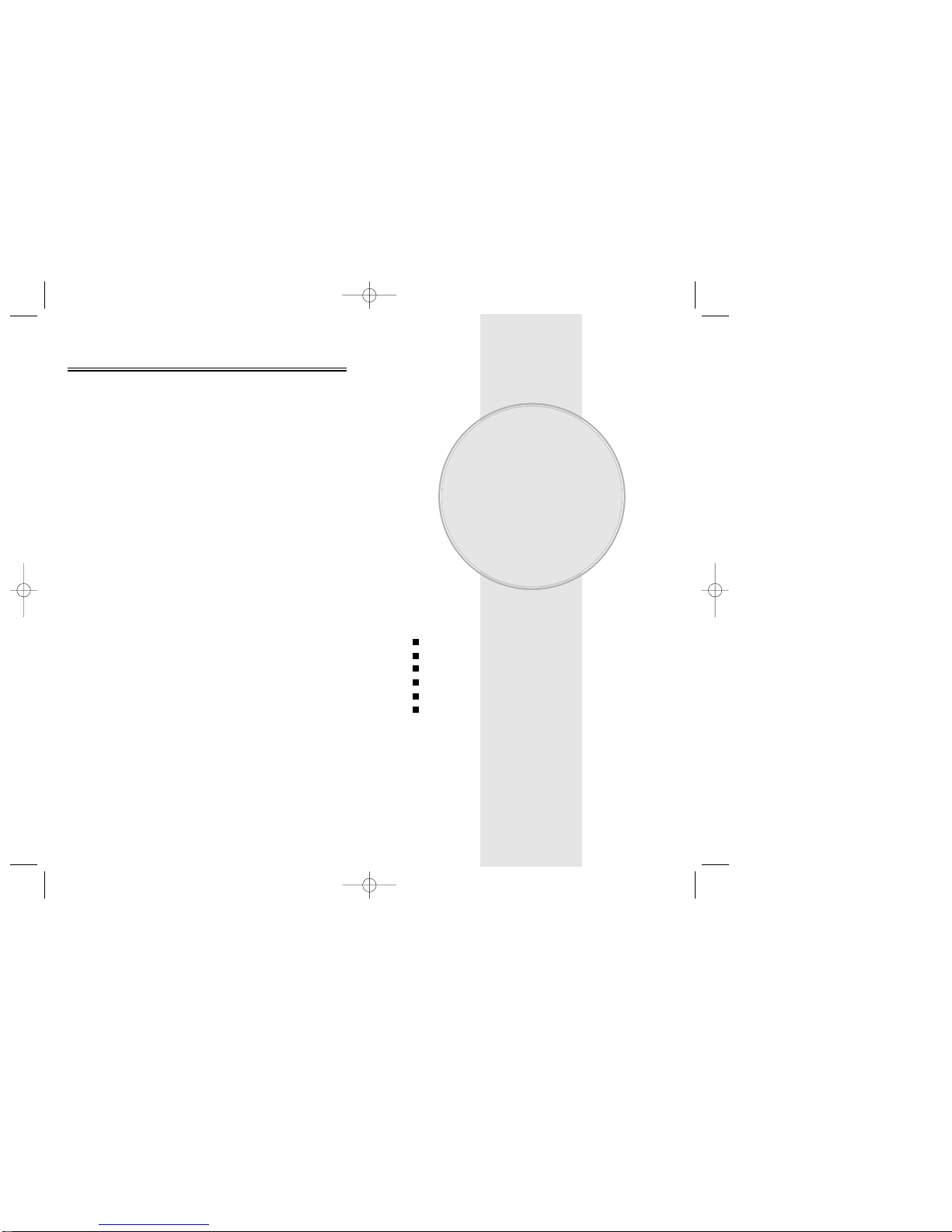
This chapter addresses the phone’s basic functions
including menus, volume levels, and call features.
Using the Phone
Using the Main Menu
Menu Summary
Basic Functions
Functions During a Call
Making an Emergency Call
Chapter 2
BASIC OPERATION
Chapter 2 - Page 17
Dos
lOnly use the battery and charger approved by the
manufacturer.
lOnly use the battery for its original purpose.
lTry to keep batteries in a temperature between 41ºF
(5ºC ) and 95ºF (35ºC).
lIf the battery is stored in temperatures above or
below the recommended range, give it time to warm
up or cool down before using.
lCompletely drain the battery before recharging. It
may take one to four days to completely drain.
lStore the discharged battery in a cool, dark, and dry
place.
lPurchase a new battery when its operating time
gradually decreases after fully charging.
lProperly dispose of the battery according to local
laws.
Don’ts
lDon’t attempt to disassemble the battery – it is a
sealed unit with no serviceable parts.
lDon’t accidentally short circuit the battery by carrying
it in your pocket or purse with other metallic objects
such as coins, clips and pens. This may critically
damage the battery.
lDon’t leave the battery in hot or cold temps.
Otherwise, it could significantly reduce the capacity
and lifetime of the battery.
lDon’t dispose of the battery into a fire.
BA
BATTER
TTERY INFORMA
Y INFORMATION
TION
Page 16 - Chapter 1
TX-160C_CDM-8940manual0624 2004.6.24 12:49 PM Page 18

USING THE MAIN MENU
USING THE MAIN MENU
ACCESSING THE MENU
Your phone can be customized via the menu. Each func-
tion can be accessed by scrolling with the Navigation
Key or by pressing the number that corresponds with the
menu item.
1. To access the menu from the idle screen,
press [MENU].
2. Press the Navigation Key up and down to scroll
through the menu.
3. To return to the previous page, press [CLR].
To exit the current menu and return to the idle
mode, press .
4. Press [OK] to enter a function when its main
page is displayed.
Chapter 2 - Page 19
USING THE PHONE
USING THE PHONE
TURNING THE PHONE ON
1. Press and hold , until your “Power On” logo
appears and the melody begins to play.
NOTE: 1. Immediately change or recharge the battery
when “Low Battery Warning Power Off”
appears on the display. Memory may possibly
be damaged if the phone turns off due to the
battery completely draining.
2. Turn the phone off before removing or
replacing the battery.
If the phone is on, unsaved data may be lost.
● If “Password” appears on the display enter your
4-digits password to unlock your phone.
● The default password is the last 4 digits of your
phone number.
● Hotkey
In idle mode, move the Navigation Key as follows to access
these functions:
• Upward movement: Phone Book
• Downward movement: Messaging
• Rightward movement: Get It Now
• Leftward movement: Mobile Web
If you are in a second-level menu, you may also navigate
to the next or previous second-level menu by pressing
the navigation key right or left.
TURNING THE PHONE OFF
1. Press and hold , until “Power Off” animation
appears.
Page 18 - Chapter 2
TX-160C_CDM-8940manual0624 2004.6.24 12:49 PM Page 20

MENU SUMMAR
MENU SUMMARY
Y
1 : Get It Now
1 : Connect Web
1 : Images
2 : Pix
3 : Flix
4 : Animations
5 : Tones
1 : Sounds
2 : Display
3 : Data Svc.
4 : Security
5 : Others
1 : Get It Now
2 : Settings
3 : Help
1 : RingerType
2 :Volume
3 :Alerts
4 : Roam Ringer
5 :Tone Type
6 :Tone Length
7 : Etiquette
1 : Menu Style
2 : Graphics
3 : Sub Screen
4 : Greeting Message
5 : Contrast
6 : Backlight
1 : Connection
1 : Phone Lock
2 : Restrict
3 : Change Code
4 : Special # s
5 : EraseAll
6 : Reset Phone
1 :Answer Options
2 :Auto Retry
3 : Language
4 :Voice Privacy
5 :TTY Mode
6 : Location
Chapter 2 - Page 21
MENU SUMMAR
MENU SUMMARY
Y
PHONE BOOK
RECENT
CALLS
MESSAGING u
u
u
u
1 : Last Call
2 :All Calls
3 : Home Calls
4 : Roam Calls
5 : Cumulative Calls
1 : Received
2 :Transmitted
3 :Total
1 :All Folder
2 : Inbox
3 : Outbox
4 : Saved
5 :Web Alerts
1 :Auto Save
2 :Auto Erase
3 : Default CB#
4 :Voice CB#
5 : Remind
6 : Signature
7 : DirectView
8 : Entry Mode
9 : Block or Unblock
10 : Push Settings
1 : Find
2 : Add New
3 : Group
4 : Speed Dial
5 : Msg. Group
6 : My Phone #
1 : All Calls
2 : Missed Calls
3 : Received Calls
4 : Dialed Calls
5 : Call Timers
6 : 1xPacket Counter
1 : New Text Msg
2 : New Pix Msg
3 : New Flix Msg
4 : Voice Mail
5 : Inbox
6 : Outbox
7 : WebAlerts
8 : Saved
9 : Quick Text
10 : Erase All
11 : Settings
Page 20 - Chapter 2
GET IT NOW
u
MOBILE WEB
SETTINGS u
MEDIA
GALLERY u
TX-160C_CDM-8940manual0624 2004.6.24 12:49 PM Page 22

Chapter 2 - Page 23
BASIC FUNCTIONS
BASIC FUNCTIONS
Page 22 - Chapter 2
MENU SUMMAR
MENU SUMMARY
Y
1 : Set Mode
2 : Nam Setting
3 : PRL ID
4 : ERI Banner
1 : S/WVersion
2 : H/WVersion
3 : Get it nowVersion
1
:
Voice Memo
2 :Voice Dial
3 :Train Words
4 :Voice Setting
1 :Add New Plan
2 :View Plan List
1 :Alarm 1
2 :Alarm 2
3 :Alarm 3
1 :Add Memo
2 :View Memo
3 : Settings
6 : System
7 : Phone Info
1 : Voice Tools
2 : Schedule
3 : Alarm
4 : Memo Pad
5 : Calculator
6 : World Clock
7 : Stop Watch
1 : Take Pix
2 : Take Flix
3 : Pix Gallery
4 : Flix Gallery
5 : Help
UTILITIES u
CAMERA
u
MAKING A CALL
1. Enter a phone number.
2. Press .
The indicator , appears on the display.
3. To end a call, press .
● If “CALL FAILED” appears on the display or the line is
busy, press or .
● If you activate the “AUTO RETRY” function, the phone will
automatically retry for the number of times you have
selected. (refer to page 73)
● If the number you’re calling is stored in the phone book,
the name and number will appear when the call is placed.
● There is another way to make a call through the VR
mode, which is called “VAD (Voice Activated Dialing)”.
Please refer to page 86 (Voice Service) for details on mak-
ing calls using VAD.
● To modify the phone number you have entered:
• To erase one digit at a time, press [CLR].
• To erase the entire number, press and hold [CLR].
NOTE: Please refer to page 34 for more details about
storing a phone number.
TX-160C_CDM-8940manual0624 2004.6.24 12:49 PM Page 24
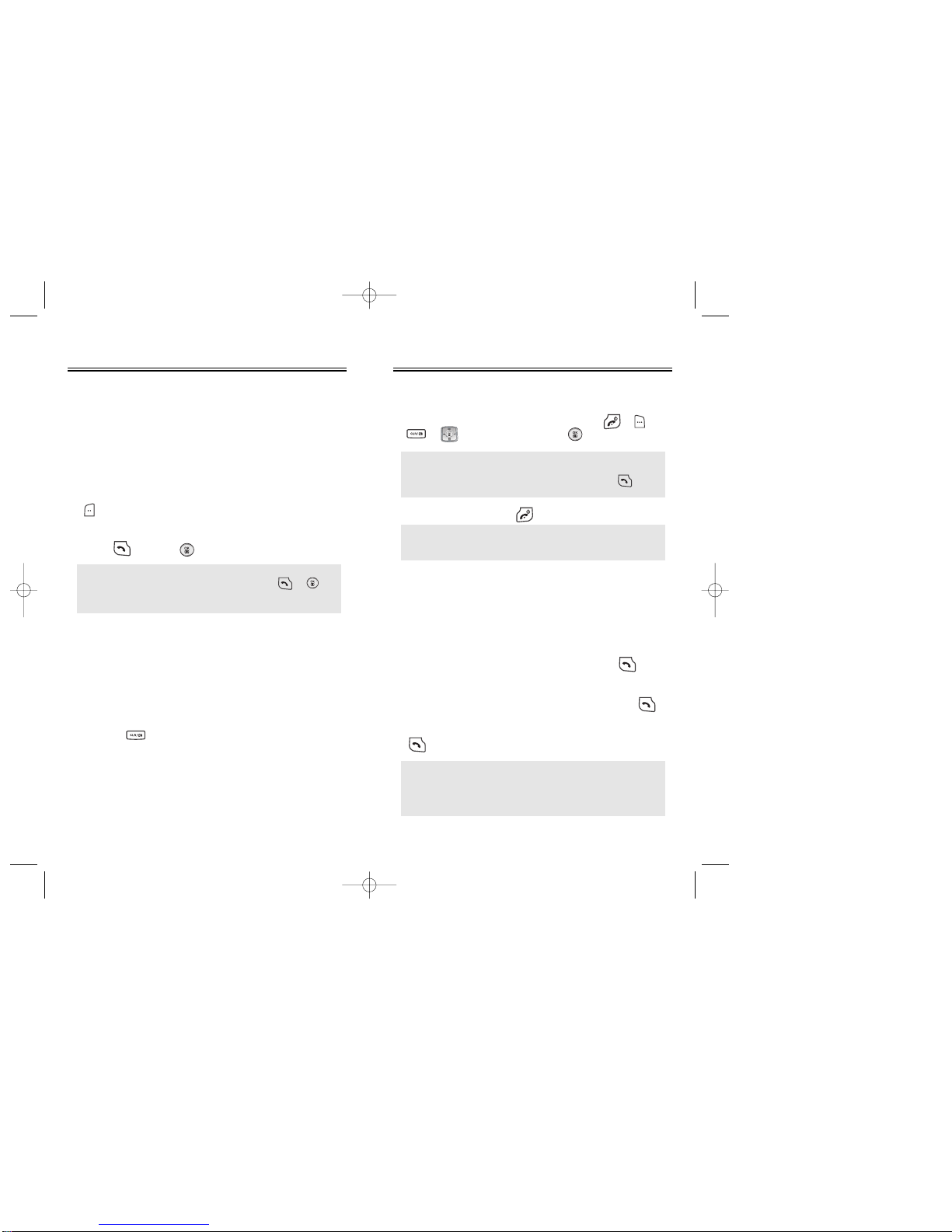
Page 24 - Chapter 2
BASIC FUNCTIONS
BASIC FUNCTIONS
PAUSE FEATURE
You can dial or save a phone number with pauses for
use in the automated systems where you need to enter
a credit card number, a social security number, and so
on. This feature will be convenient when you are linked
to ARS (Advanced Record System).
1. To insert a pause, enter a phone number then press
[MENU]. Select either a Hard Pause (“P” appears)
or a Timed Pause (“T” appears).
2. Press to dial or [SAVE] to store.
SPEAKER PHONE
The speakerphone feature lets you hear audio through
the speaker and talk without holding the phone.
1. To activate the speaker phone when the phone is in
idle mode, answering mode, and calling mode press
and hold .
2. The phone returns to normal (Speaker phone off)
after ending or call or when the phone is turned
off and back on.
● Hard Pause: When connecting to the ARS, it enables to
go to the next number, by either pressing or .
● Time Pause: When connecting to the ARS, it allows to
go to the next number after 3 seconds.
Chapter 2 - Page 25
BASIC FUNCTIONS
BASIC FUNCTIONS
ANSWERING A CALL
1. To answer a call, press any key except , ,
or .To able a call, press .
2. To end the call, press .
● In the Settings menu, you can select either “Any Key” or
“Send Key” to answer a call. lf “Send Key” is selected,
the phone can only be answered by pressing .
See page 72 for more information.
NOTE: In Auto Answer Mode, a call is automatically
answered after a preset time of ring tones.
See page 73 for more details.
NOTE: If one of the people you called hangs up during
your call, you and the remaining caller stay
connected. If you initiated the call and are the
first to hang up, all three callers are
disconnected.
3 WAY CALL FUNCTION
With Three-Way Calling, you can talk to two people at
the same time. When using this feature, the normal
airtime rates will be applied for each of the two calls.
1. Enter a number you wish to call and press .
2. Once you have established the connection, enter
the second number you wish to call and press .
3. When you’re connected to the second party, press
again to begin your three-way call.
TX-160C_CDM-8940manual0624 2004.6.24 12:49 PM Page 26
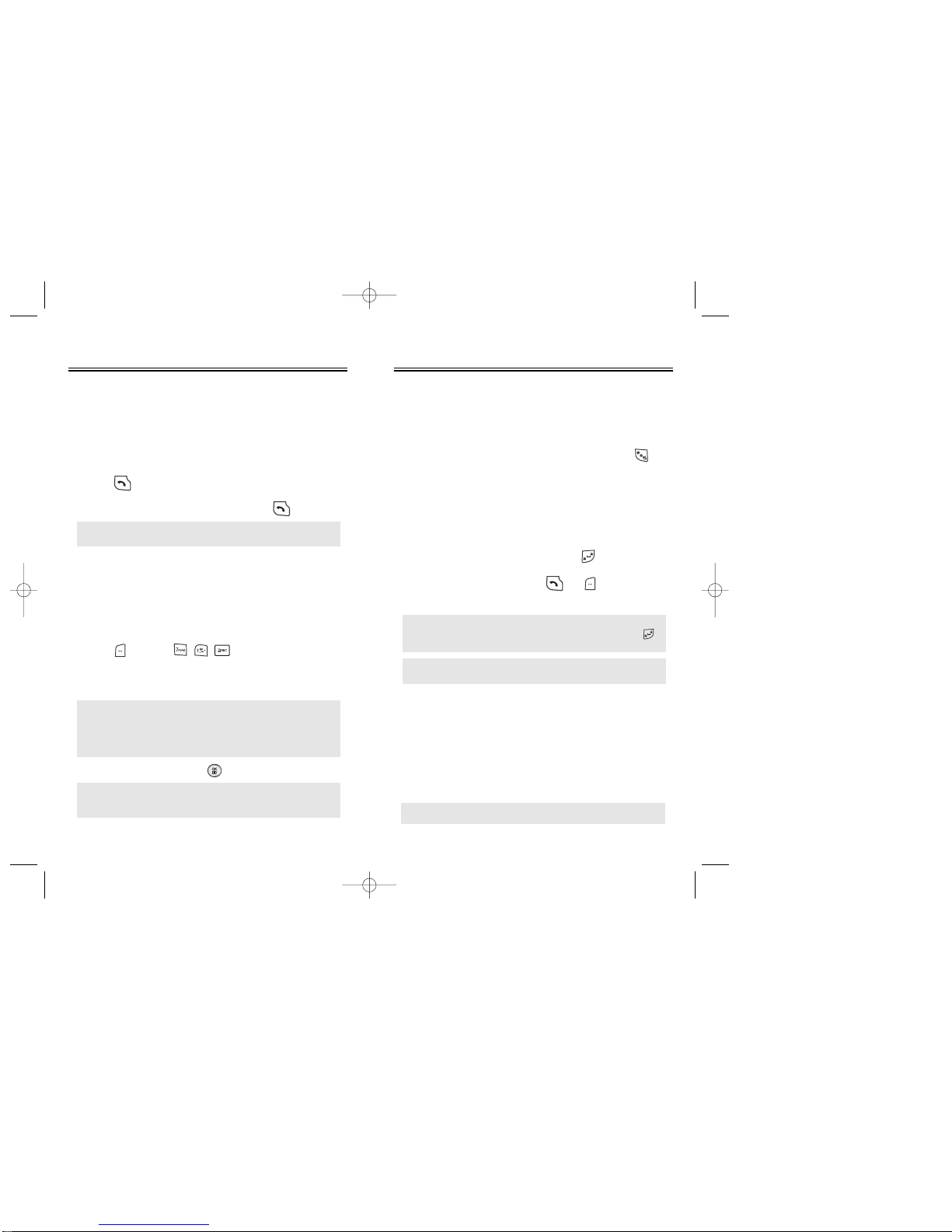
ETIQUETTE
Mutes key tones and activates the vibration mode to
alert you of an incoming call or message.
1. To turn etiquette mode on/off, press and hold .
Chapter 2 - Page 27
BASIC FUNCTIONS
BASIC FUNCTIONS
Page 26 - Chapter 2
BASIC FUNCTIONS
BASIC FUNCTIONS
CALL WAITING FUNCTION
Notifies you of an incoming call when you are on the
phone by sounding a beep and displaying the caller’s
phone number on the screen.
1. To answer another call while on the phone,
press . This places the first call on hold.
2. To switch back to the first caller, press again.
ADJUSTING VOLUME
Adjusts the volume in two ways: by using the volume
control keys on the side of the handset, or by using the
menu.
1. Press [MENU] and select one of the
following. To increase the volume press the
Navigation Key upwards or to the right. To lower the
volume, press it downwards or to the left.
2. Adjust volume and press [OK] to save it.
● Ringer: Controls the ringer volume.
● Key Tone: Controls the keypad tone volume.
● Voice Call: Controls the earpiece volume.
● Speaker Phone: Controls the speaker volume
in speaker Phone mode.
Since Call Waiting is system dependant, the displayed
Caller ID may be different from real communicator.
LOCK
Locks your phone and prevents unauthorized use.
Phone can only be used after inputting the password.
1. To lock the phone, press and hold .
2. To unlock the phone, press or [UNLOCK]
then input the password.
● Lock feature will deactivate when the phone is powered
off. Upon next powered up, you will need to press
to lock phone again.
NOTE: The default password is the last 4 digits of your
phone number.
NOTE: Press the volume keys on the side of the phone or
navigation key (left or right) to adjusts volume of
microphone during a call. NOTE: The caller ID is stored in the call history.
CALLER ID FUNCTION
Identifies caller by displaying their phone number.
If the caller’s name and number are already stored in
your phone book, they both will appear. This feature
is system dependent. Please contact your service
provider for details.
TX-160C_CDM-8940manual0624 2004.6.24 12:49 PM Page 28
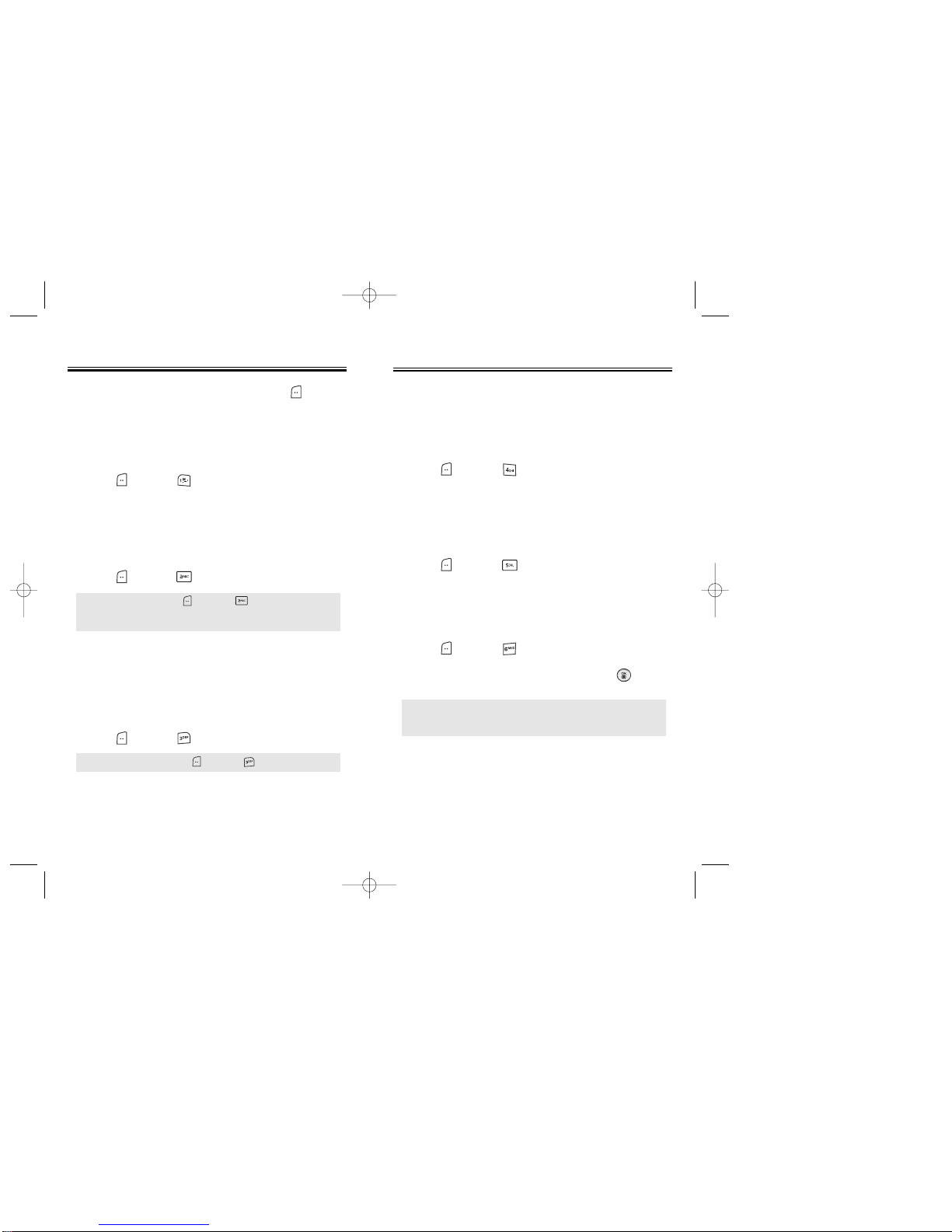
Chapter 2 - Page 29
FUNCTIONS DURING A CALL
FUNCTIONS DURING A CALL
MUTE (UNMUTE)
Mutes the microphone while you are on a call so the
other party cannot hear you if you speak.
1. Press [MENU] .
To display menu options during a call, press [MENU].
These menu items are available while you are on a call.
Page 28 - Chapter 2
SCRATCHPAD
Allows you to enter a phone number during a call so it
can be dialed later. The other party cannot hear the
key presses.
1. Press [MENU] .
FUNCTIONS DURING A CALL
FUNCTIONS DURING A CALL
MESSAGING
Enables you to send a message (SMS) during a call.
1. Press [MENU] .
● To deactivate, press [MENU] .
● The phone will automatically un-mute in Emergency Call
or Callback mode.
● To deactivate it, press [MENU] .
SEND MY PHONE #
Automatically transmits your phone number to a pager
during a call without manually entering the number.
1. To transmit your phone number during a call,
press [MENU] .
MY PHONE #
Enables you to see your phone number while on a call.
Please see page 46 for more details.
1. Press [MENU] .
VOICE PRIVACY
Enhances voice privacy during a call.
1. Press [MENU] .
2. Select “Enhance” or “Standard” and press [OK]
to save it.
NOTE: Enhanced voice privacy is a network dependent
feature. Standard voice privacy is the default
setting.
TX-160C_CDM-8940manual0624 2004.6.24 12:49 PM Page 30

Page 30 - Chapter 2
FUNCTIONS DURING A CALL
FUNCTIONS DURING A CALL
PHONE INFO.
Enables you to view handset information while on a
call. Please see page 78 for more details.
1. Press [MENU] .
LOCATION
Enables the network to locate your current location
through Global Positioning System (GPS).
1. Press [MENU] .
2. Select “911 Only” or “Location On” and
press [OK] to save it.
● 911 Only: Your location will be hidden from network &
applications except 911.
● Location On: Your location is now available to the
network.
Chapter 2 - Page 31
MAKING AN EMERGENCY CALL
MAKING AN EMERGENCY CALL
911 IN LOCK MODE
The “911” call service is available even in the lock mode.
1. Enter “911” and press .
2. The call connects.
3. The phone exits the Lock Mode for 5 minutes.
4. To end a emergency mode, press .
● When the call ends, the phone returns to the
Lock Mode.
911 USING ANY AVAILABLE SYSTEM
1. Enter “911” and press .
2. The call connects.
3. The phone maintains the Emergency Mode for
5 minutes.
4. To end a emergency mode, press .
● The phone continuously attempts to receive service
from any available system.
This 911 feature puts your phone in the Emergency
Call Mode when you dial the preprogrammed
emergency number, 911. It also operates in the lock
mode and out of the service area.
NOTE: The 911call is not recorded in the Call History.
TX-160C_CDM-8940manual0624 2004.6.24 12:49 PM Page 32

This chapter addresses numerous functions including
saving phone numbers to the internal phone book,
entering text and accessing call logs.
Storing Phone Numbers
Text Input Methods
Speed Dialing
Phone Book
Recent Calls
Chapter 3
MEMORY
FUNCTION
Chapter 3 - Page 33
Page 32 - Chapter 2
MEMO
MEMO
TX-160C_CDM-8940manual0624 2004.6.24 12:49 PM Page 34
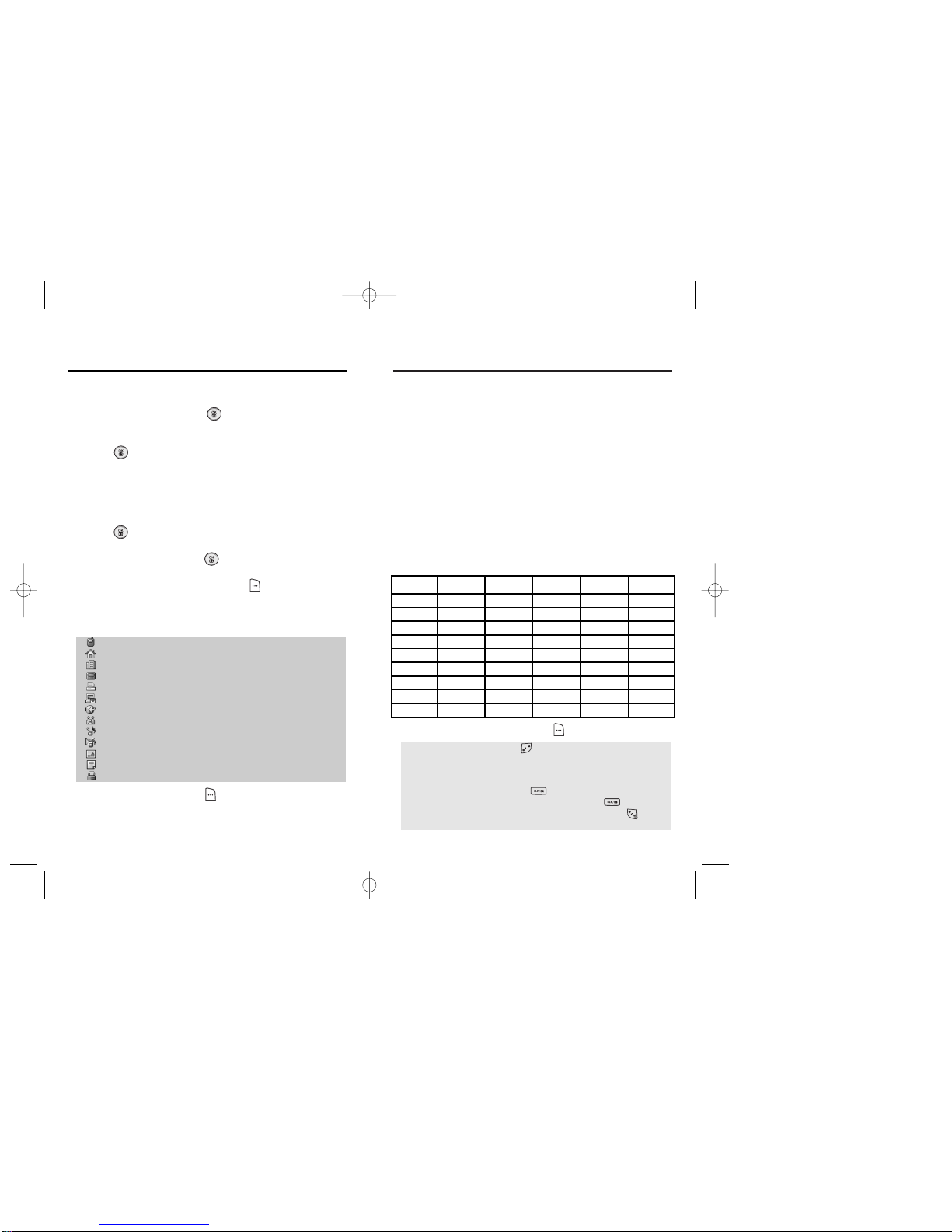
TEXT INPUT METHODS
TEXT INPUT METHODS
ENTERING CHARACTERS
For convenient entry of memory location names and text
messages, your phone offers several text input methods:
Abc mode: Enters words by repeatedly tapping the
corresponding key until the desired character is
displayed.
T9WORD: Tap each corresponding key only once and the phone
predicts the word you are entering.
Numeric mode: Only enters numbers.
Symbol mode: Enters symbols like @, #, %.
Chapter 3 - Page 35
STORING PHONE NUMBERS
STORING PHONE NUMBERS
Page 34 - Chapter 3
The phone book stores up to 300 entries.
1. Enter phone # and press [SAVE].
2. Choose “New Contact” or “Existing Contact”.
Press [OK] to select.
3. The Phone # will appear above a list of icons.
The name of the icon is displayed below the list.
Use the Navigation key to choose the type of #
you’re adding, as indicated by the icon.
Press [OK] to select.
4. Enter a name and press [OK].
Follow instructions for entering text on page 35.
To change the input mode, press [Abc].
5. Use the Navigation key to scroll through more
options for the entry (group, other numbers, ringer).
6. To store the entry, press [SAVE].
“New contact added!” or “Contact edited!” will
be displayed.
Mobile
Home
Office
Pager
FAX
E-Mail: Enter E-Mail address.
Wireless Addr.: Enter Wireless address.
Group: Personal, Business, Etc.
Ringer: Select Ringer Type.
Msg. Ringer: Select Msg. Ringer Type.
Graphic: Select take a picture Image.
Memo: Enter memo.
Set Secret: Lock, Unlock.
ALPHA MODE [ABC]
Use the digit keys to enter letters, numbers and characters.
Enter letters using the keypad as follows:
● To enter a space, press . The cursor will automatically
move to the next column.
● Repeat until letters are entered.
There is a 16-letter limit.
● To delete one digit, press [CLR].
To delete the entire entry, press and hold [CLR].
● To change from lowercase to uppercase, press
located on the side of the phone.
Key Pad 1 Repetition
1
A
D
G
J
M
P
T
W
1
2ABC
3DEF
4GHI
5JKL
6MNO
7PQRS
8TUV
9WXYZ
.
B
E
H
K
N
Q
U
X
@
C
F
I
L
O
R
V
Y
-
2
3
4
5
6
S
8
Z
’
...
...
...
...
...
7
...
9
2 Repetitions 3 Repetitions 4 Repetitions 5 Repetitions
To change the input mode, press [Abc].
TX-160C_CDM-8940manual0624 2004.6.24 12:50 PM Page 36
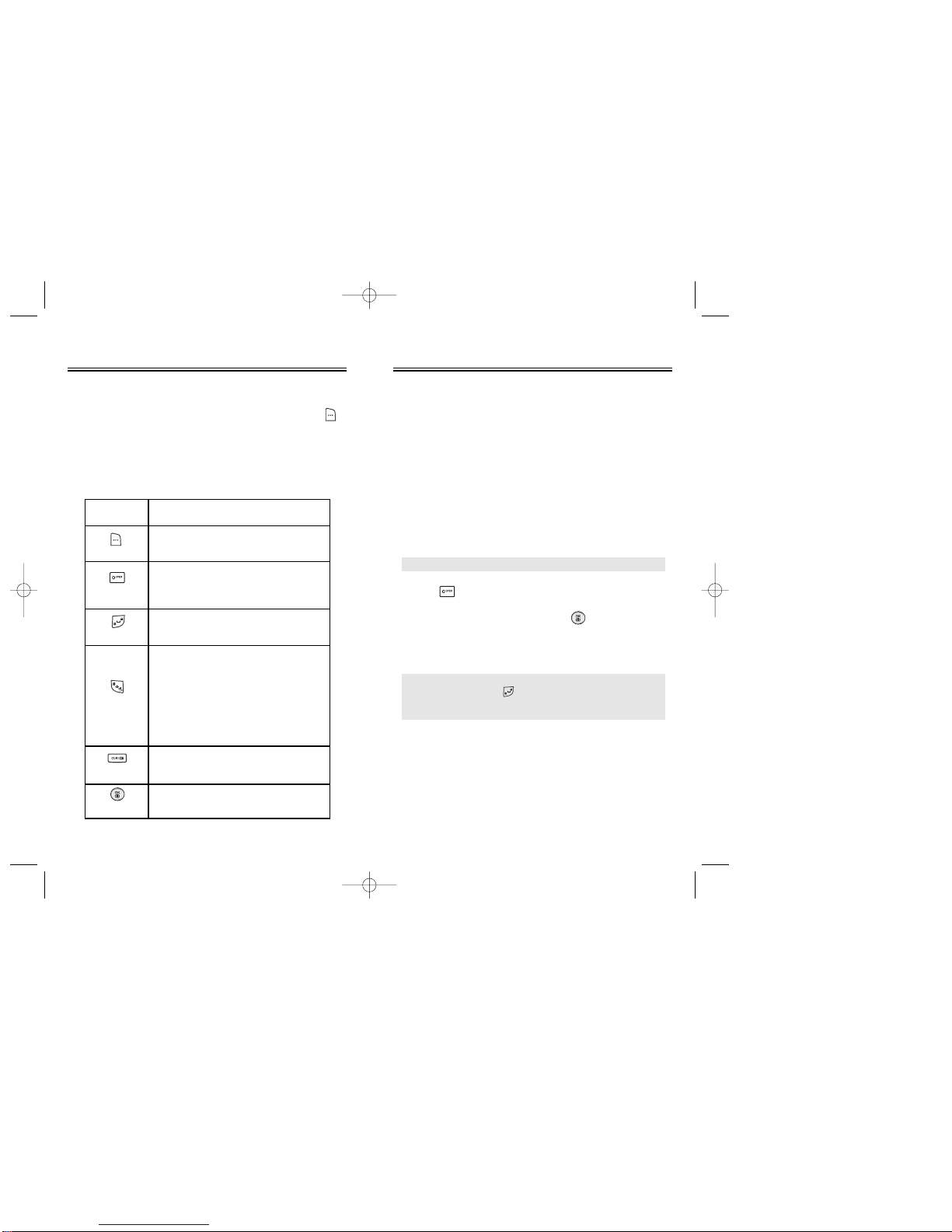
1. Press each key once for each letter of the word you
are writing.
●To write John with the English dictionary selected:
1. Press 5 once - (for - k)
2. Press 6 once - (for - km)
3. Press 4 once - (for - log)
4. Press 6 once - (for - john)
2. Press until the correct word is displayed.
3. To select the correct word, press .
If the T9 mode does not recognize or suggest the
word you want to enter, re-enter the name in the
Alpha ABC mode.
TEXT INPUT METHODS
TEXT INPUT METHODS
NOTE:
The display shows for each key
pressed.
Chapter 3 - Page 37
TEXT INPUT METHODS
TEXT INPUT METHODS
Mode Press to change mode.
[T9Word][Abc][123][Symbol mode].
Press to view the next matching
word if the highlighted word is not
the word you intended.
Press to accept a word and add a
space.
Press to select a letter case of the
standard text input or T9 text
input mode. [Abc], [ABC], and
[abc] indicate the standard text
input. [T9word], [T9Word], and
[T9WORD] indicate the predictive
text input.
Press to delete a character to the
left of the cursor.
Store the letters and numbers you
enter.
KEY FUNCTION
T9TM PREDICTIVE TEXT MODE [T9TMABC]
To choose T9TM mode from the Editor screen press
[Abc], then choose [T9WORD]. This mode predicts the
words you are entering using a built-in dictionary. With
T9TM predictive text input, you press each key only once
for each letter. The chart below outlines how to use
T9TM text input.
Page 36 - Chapter 3
Next
Space
Shift
Clear
Save
NOTE:
In case of inputing sentence at once in T9WORD
Mode, press to move the cursor to the right
after inputing a word then input next word you
want.
TX-160C_CDM-8940manual0624 2004.6.24 12:50 PM Page 38
Table of contents
Other Audiovox Telephone manuals
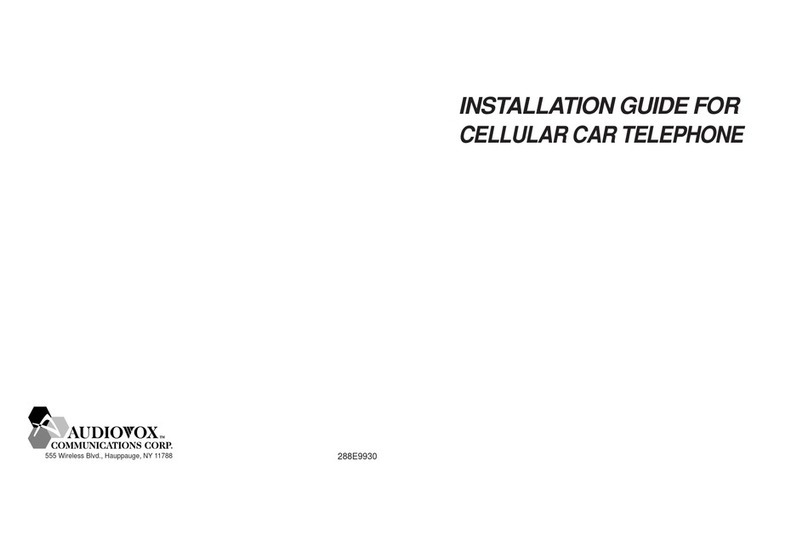
Audiovox
Audiovox CMT9300 User manual

Audiovox
Audiovox CMD-8500 User manual
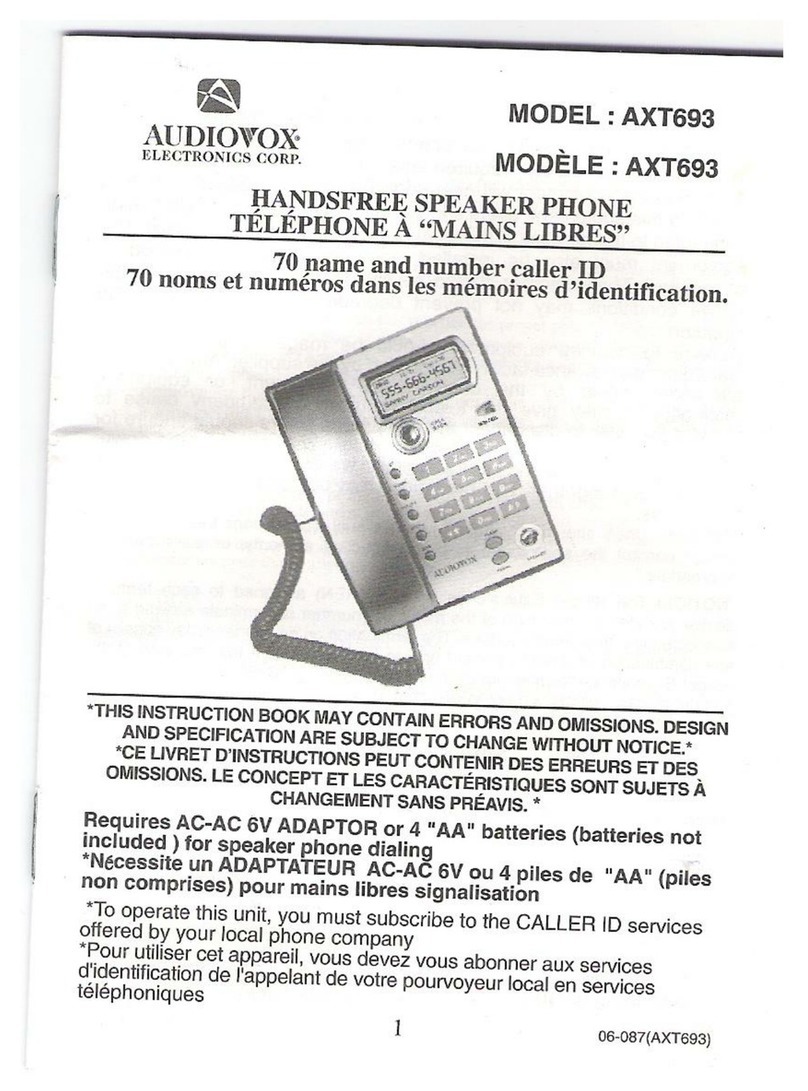
Audiovox
Audiovox AXT693 User manual
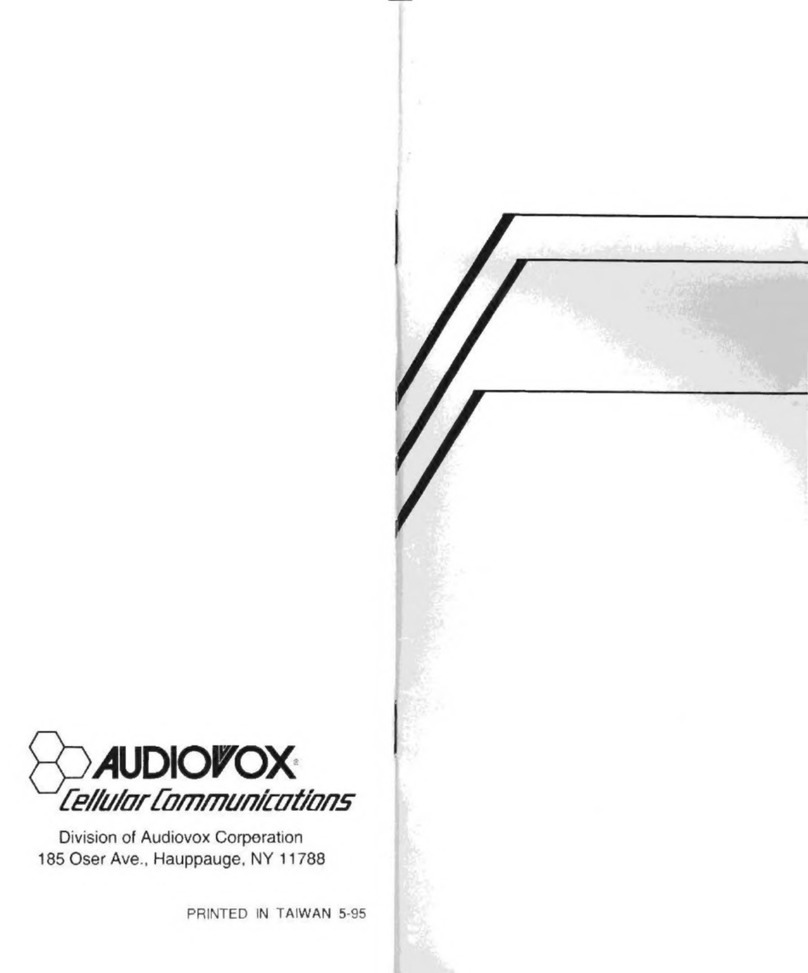
Audiovox
Audiovox Minivox MVX-850 User manual
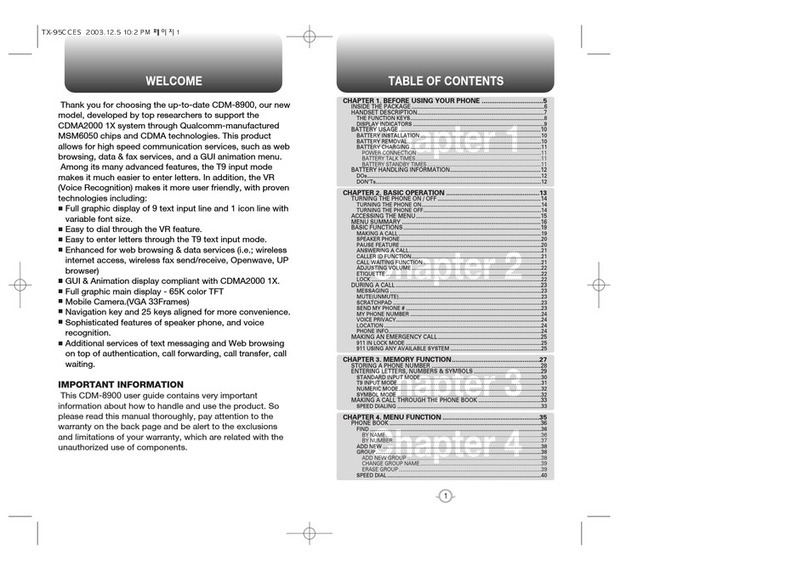
Audiovox
Audiovox CMD-8900 User manual
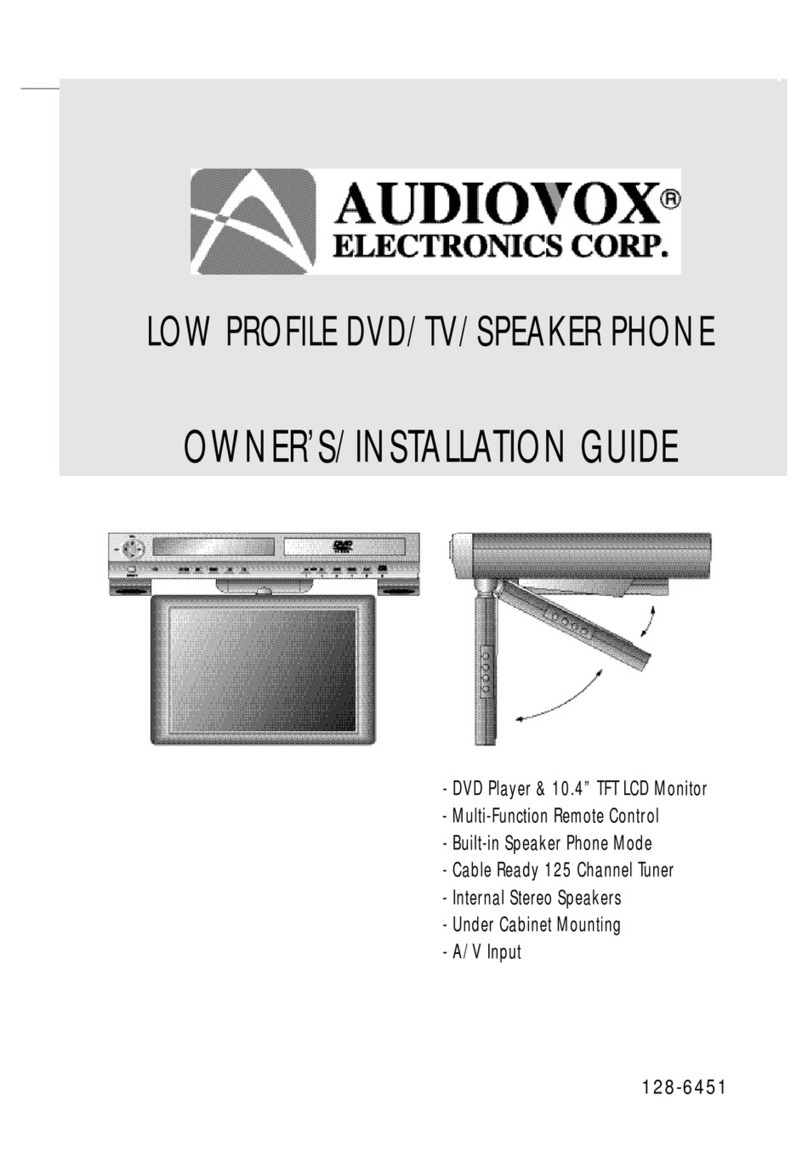
Audiovox
Audiovox Car DVD Player/Monitor Combo Quick start guide
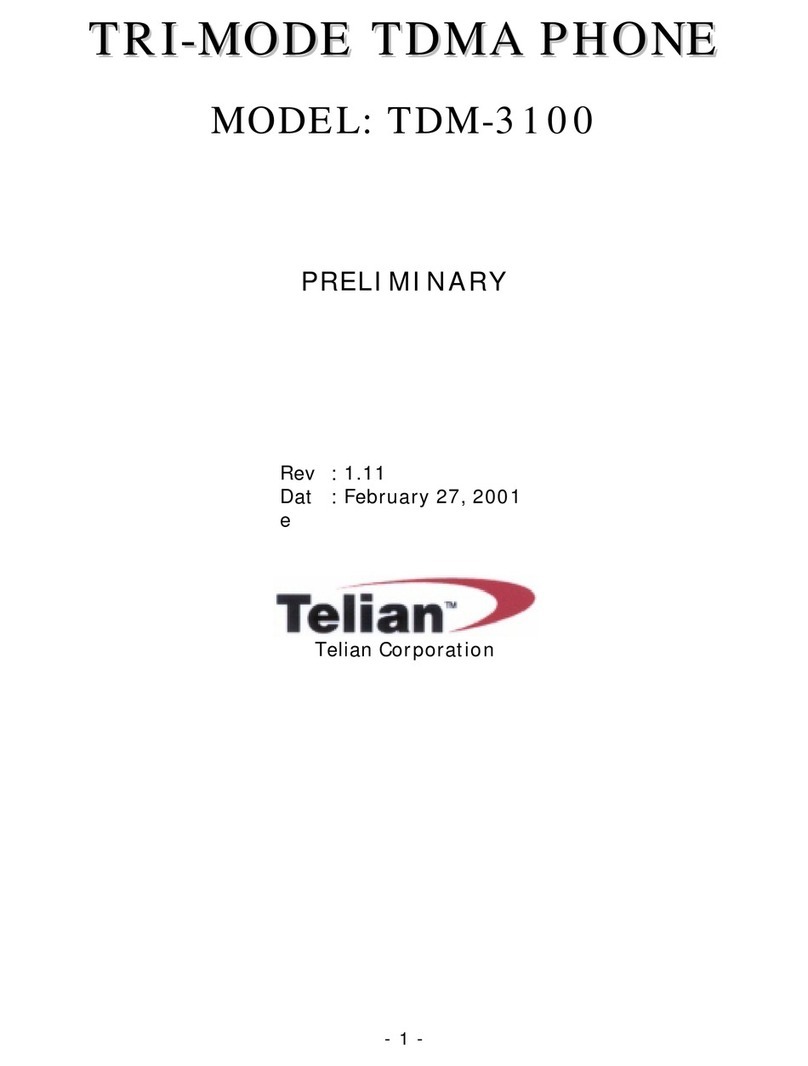
Audiovox
Audiovox TDM-3100 User manual
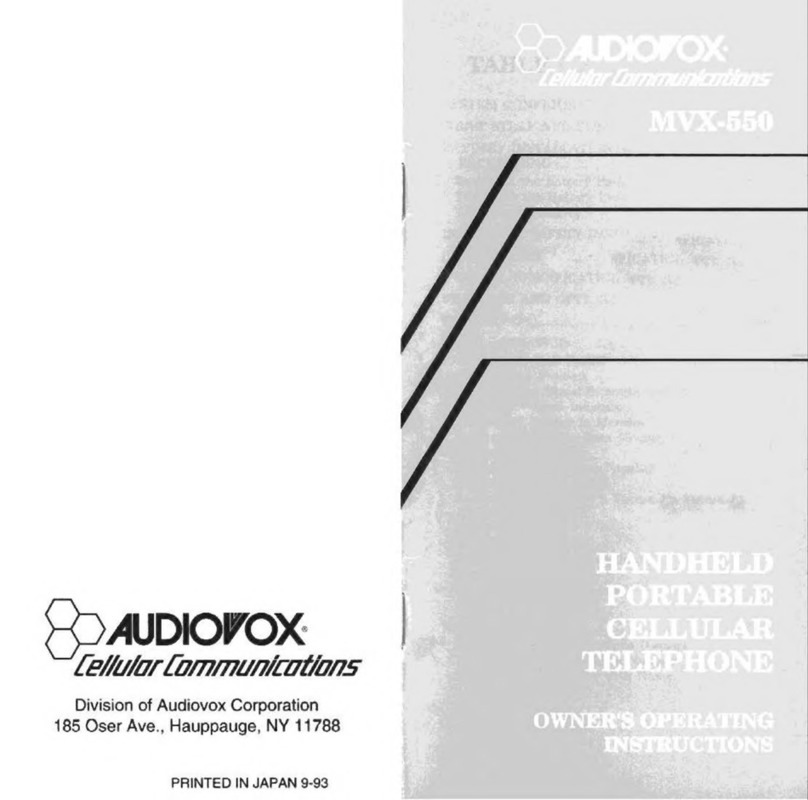
Audiovox
Audiovox MVX-550 Operation manual
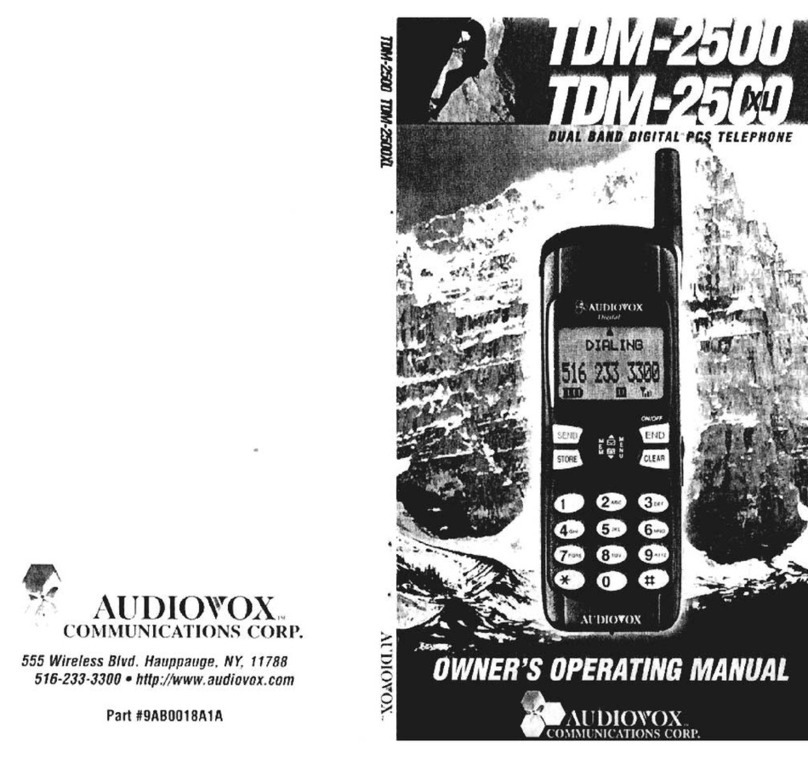
Audiovox
Audiovox TDM-2500 Operation manual