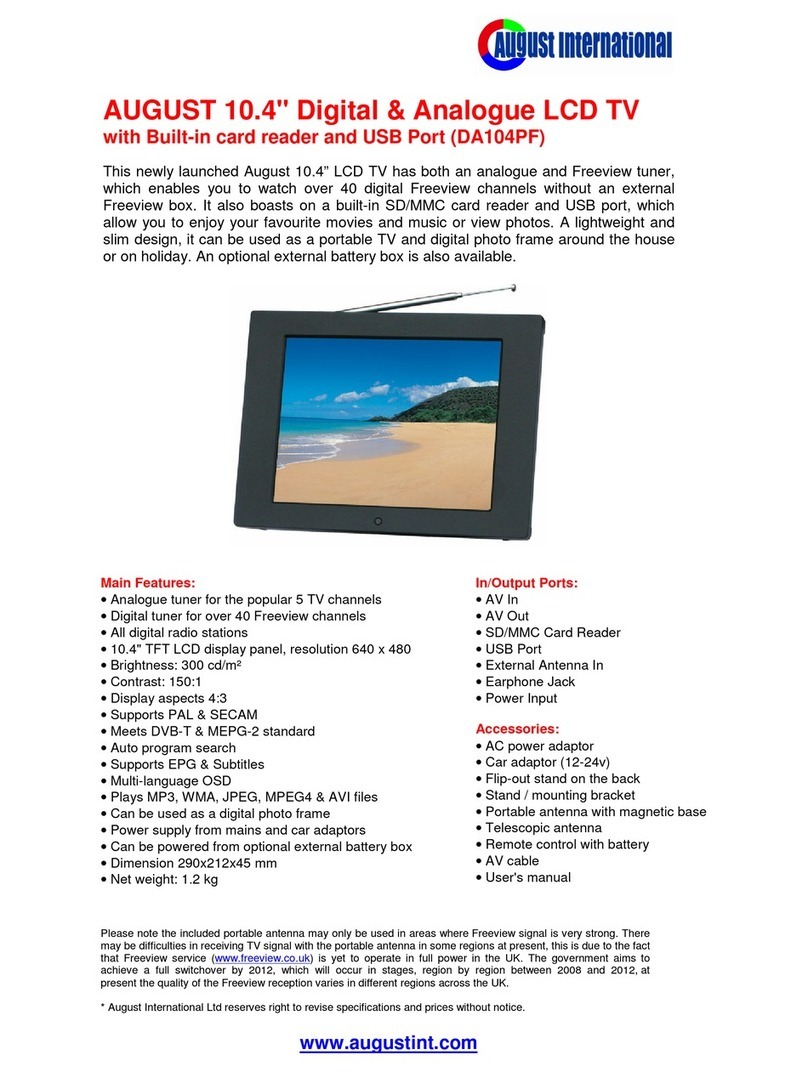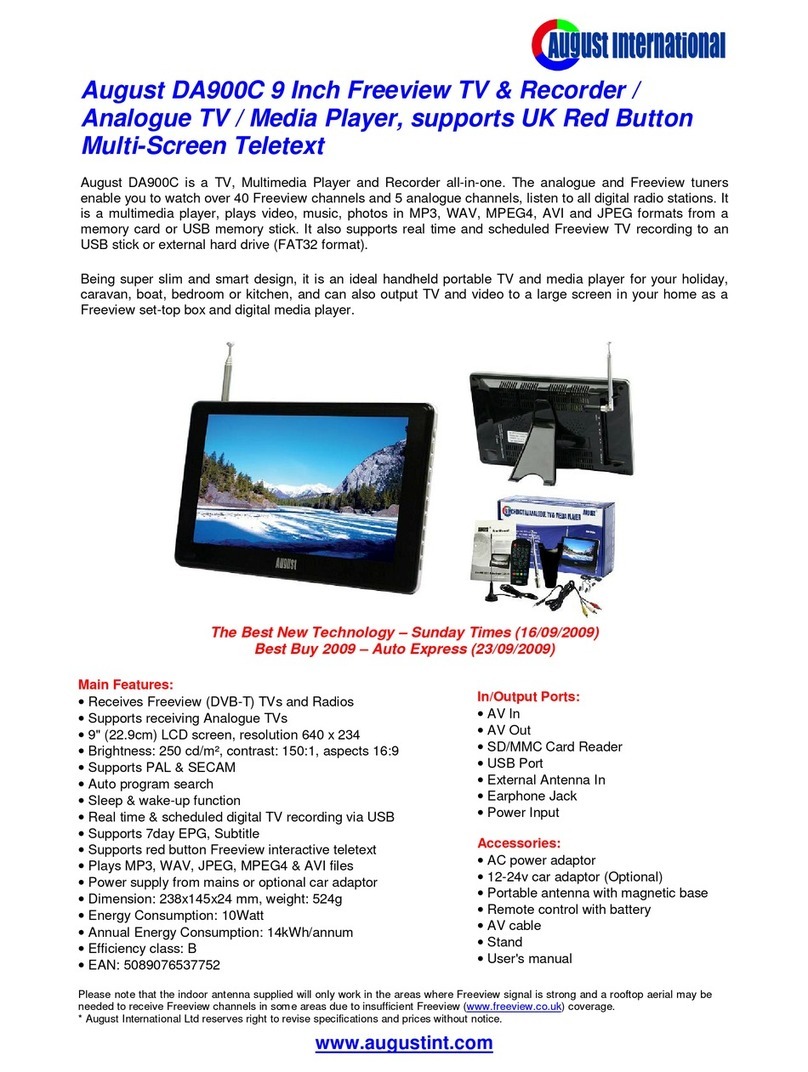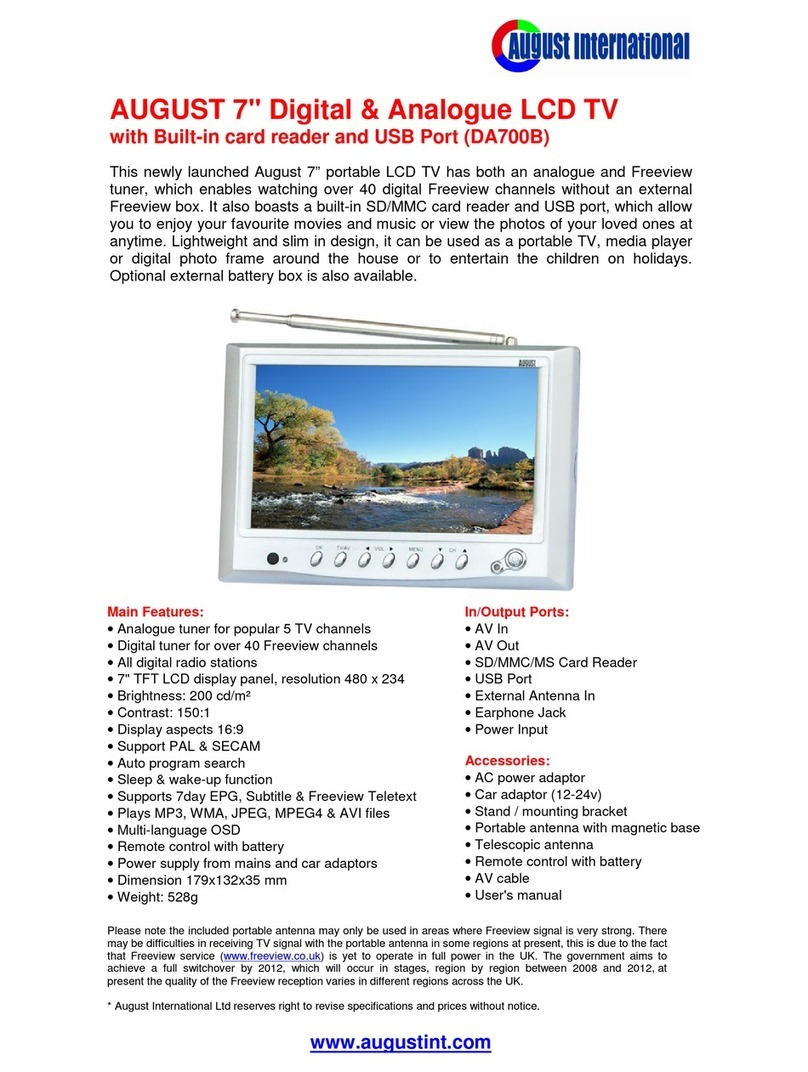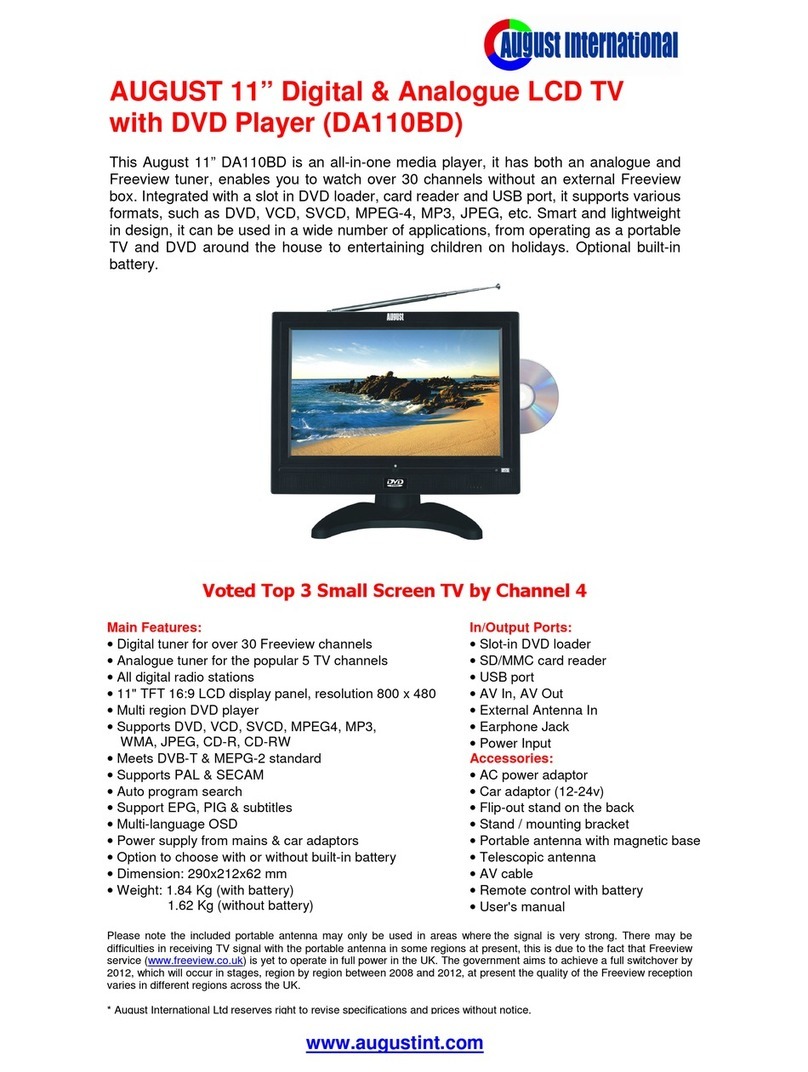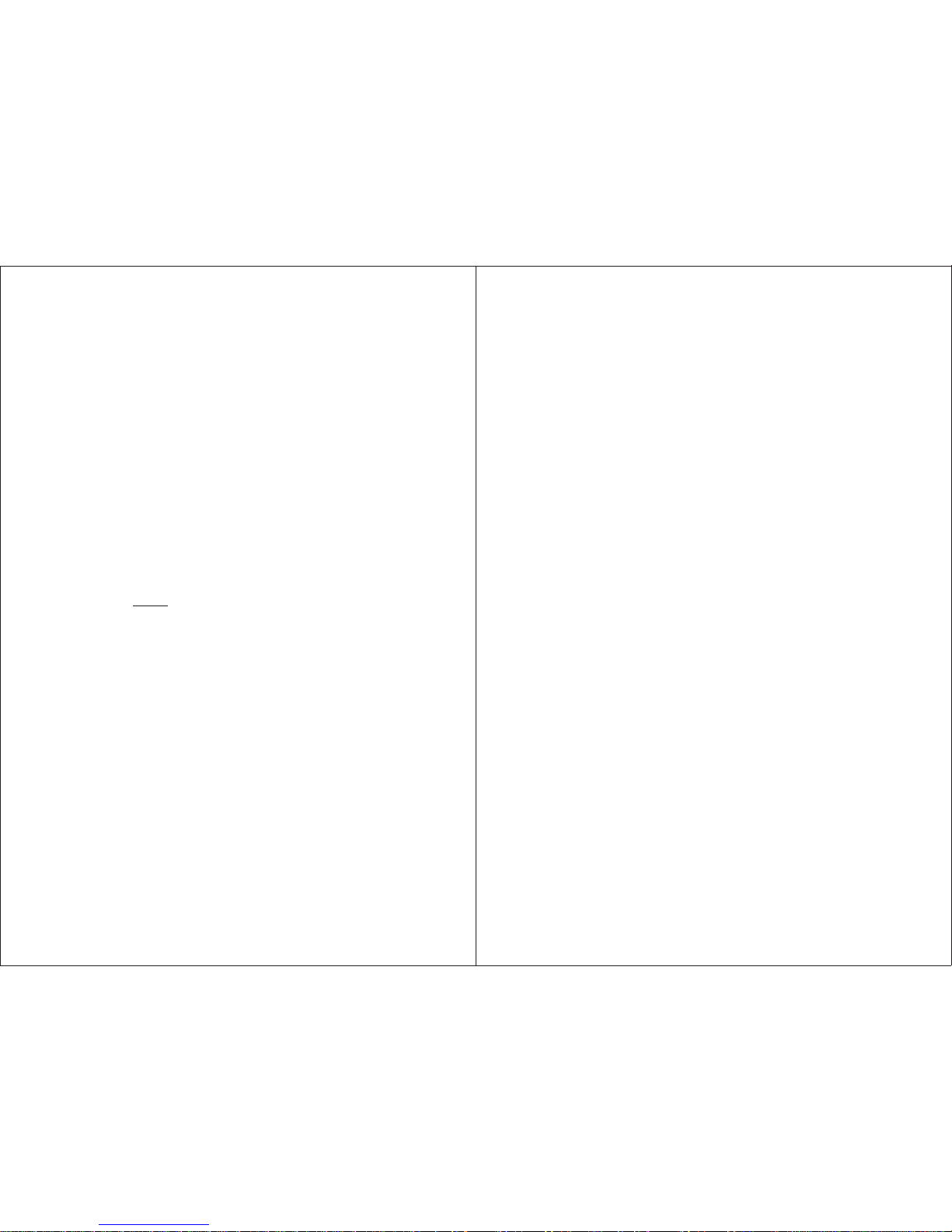-13-
Repeat
REPEAT
REPEAT WHOLE
DISC
7.1.6. Number Buttons
During playback, press number button
directly to select according to the menu
and begin to play a track or chapter.
7.1.7. PBC Play Mode
PBC ON: can only select menu functions
using PREV and NEXT.
PBC OFF: can select tracks directly by
pressing number button during playback
or PREV and NEXT. (This function is
for 3.0 version video CD only)
7.1.8. Repeat
During DVD playback, keep pressing
REPEAT, it will show:
Repeat one chapter
Repeat one title
Repeat (off )
During Super VCD/DVD playback, press
MENU to select PBC OFF, then keep
pressing REPEAT, it will show:
Press REPEAT again to close the Repeat
function.
7.1.9. A-B Repeat
7.1.10. Zoom
7.1.11 Audio Mode
7.1.12. Volume/Mute
7.1.13. Goto
During playback, press [A-B] button once
to set the starting point and again to set the
end point. After setting the points, the
program will repeat between A and B.
Press [A-B] again to cancel the repeat.
The DVD player can zoom up to 4 times
to view a dynamic or still picture. Keep
pressing ZOOM up to 1,2,3,4,5,6 times for
2,3,4,1/2,1/3,1/4 times zoom. Pressing for
the seventh time will return to normal
playback. Whilst zoomed in press the
directional buttons to move.
When playing VCD, pressing [L/R] can
choose between stereo, left mono, right
mono.
Press Volume+/Volume- to adjust the
volume. Press MUTE to turn off the
volume, press again to turn on the volume.
Press GOTO for selecting chapter/time to
play, use LEFT/RIGHT and numbers to
change, press ENTER to confirm. Press
GOTO at any time to exit.
7.2. DVD Setup Menu
In DVD mode, pressing SETUP, the setup
menu will appear. Use LEFT or RIGHT to
select a setting and then press UP or
DOWN to select one specific function
setting. Press ENTER to confirm. Press
SETUP again to exit.
Repeat Close
Repeat Title
Repeat Chapter
REPEAT
REPEAT WHOLE
7.2.1System Setup
System Setup has the following options:
TV SYSTEM, AUTO PLAY VIDEO,
TV TYPE, PASSWORD, RATING, and
DEFULT.
,
7.2.1.1 TV System
Press to select. Press ENTER to
confirm. Press SETUP to exit.
(NOTE: If you have chosen NTSC, your
TV system must support NTSC format,
otherwise the screen is in black or white
only)
/
7.2.1.2 Auto Play
This option allows the user to set the Auto
Play function On or Off.
7.2.1.4 TV Type
Use this option to change the display aspect ratio.
7.2.1.3 Video
This has been set to S-VIDEO as default.
7.2.1.5 Password
The default code is 0000, entering this
number to lock or unlock the password
setting, press ENTER to confirm, press
SETUP to exit.
7.2.1.6 Rating
Press to select. Press ENTER to
confirm. Press SETUP to exit.
This setting only works until the password
is open, you can change RATING level
from 1 to 8 (8 means no restriction).
7.2.1.7 Default
Press ENTER to confirm the RESTORE
setting. Press SETUP to exit.
/
-14-