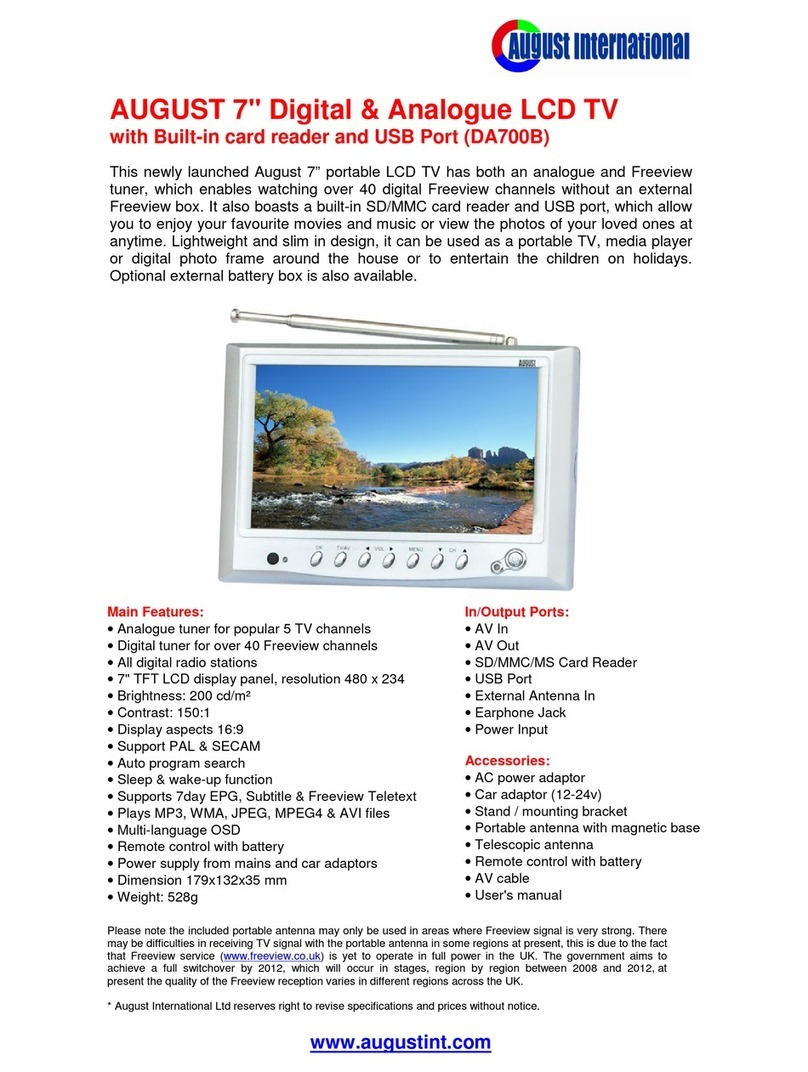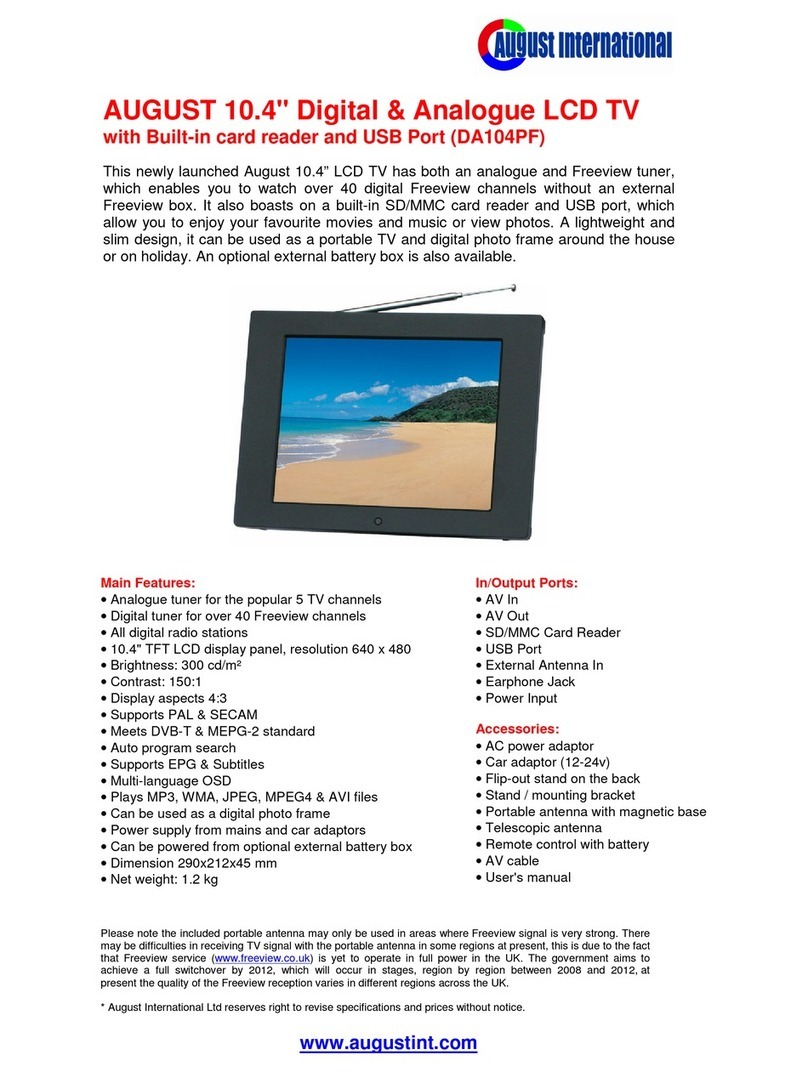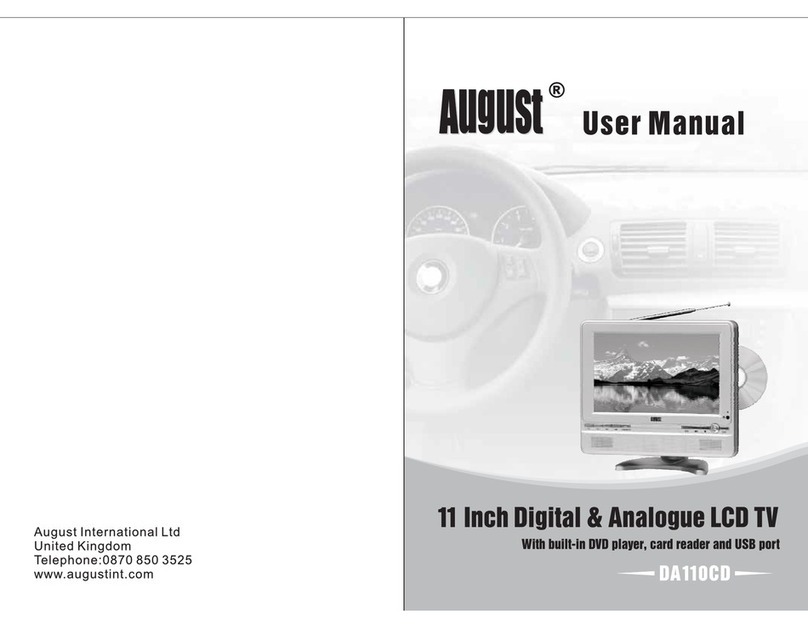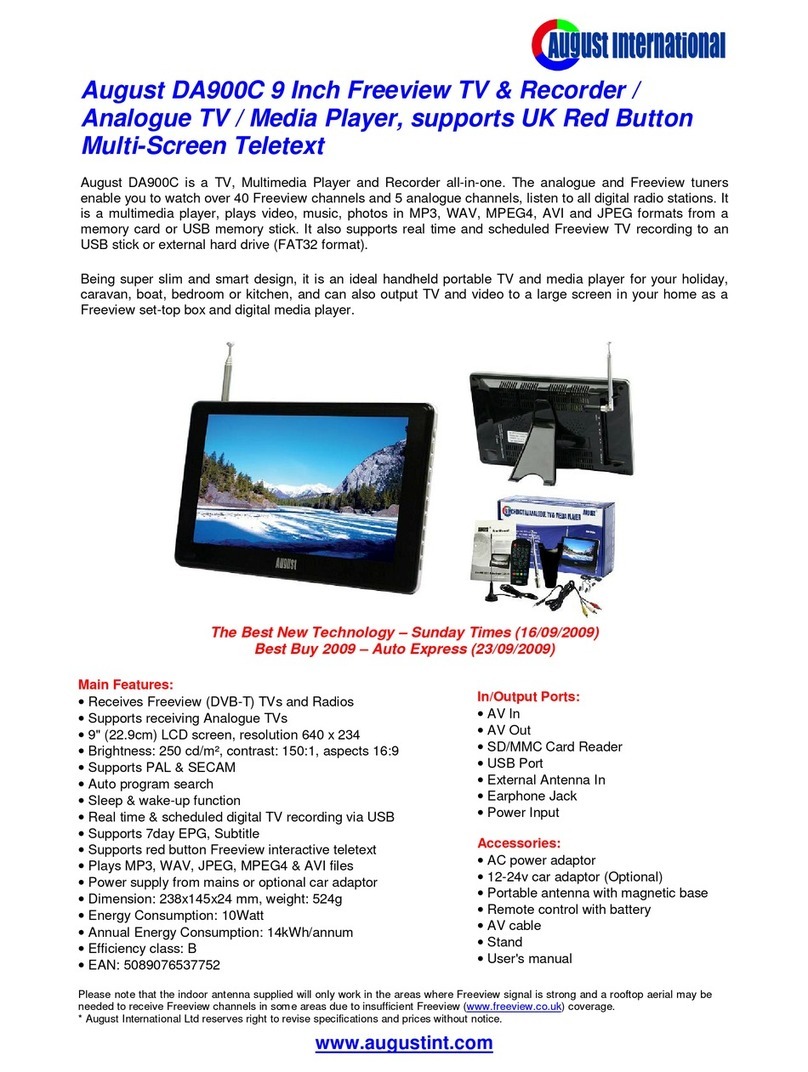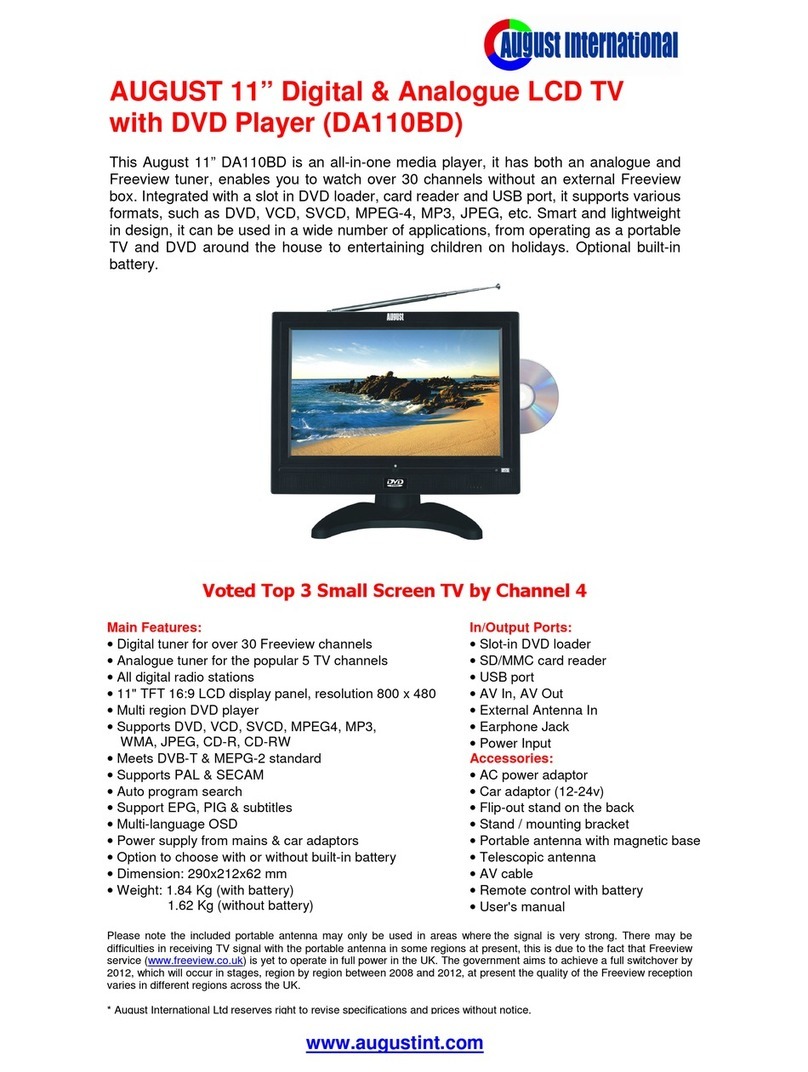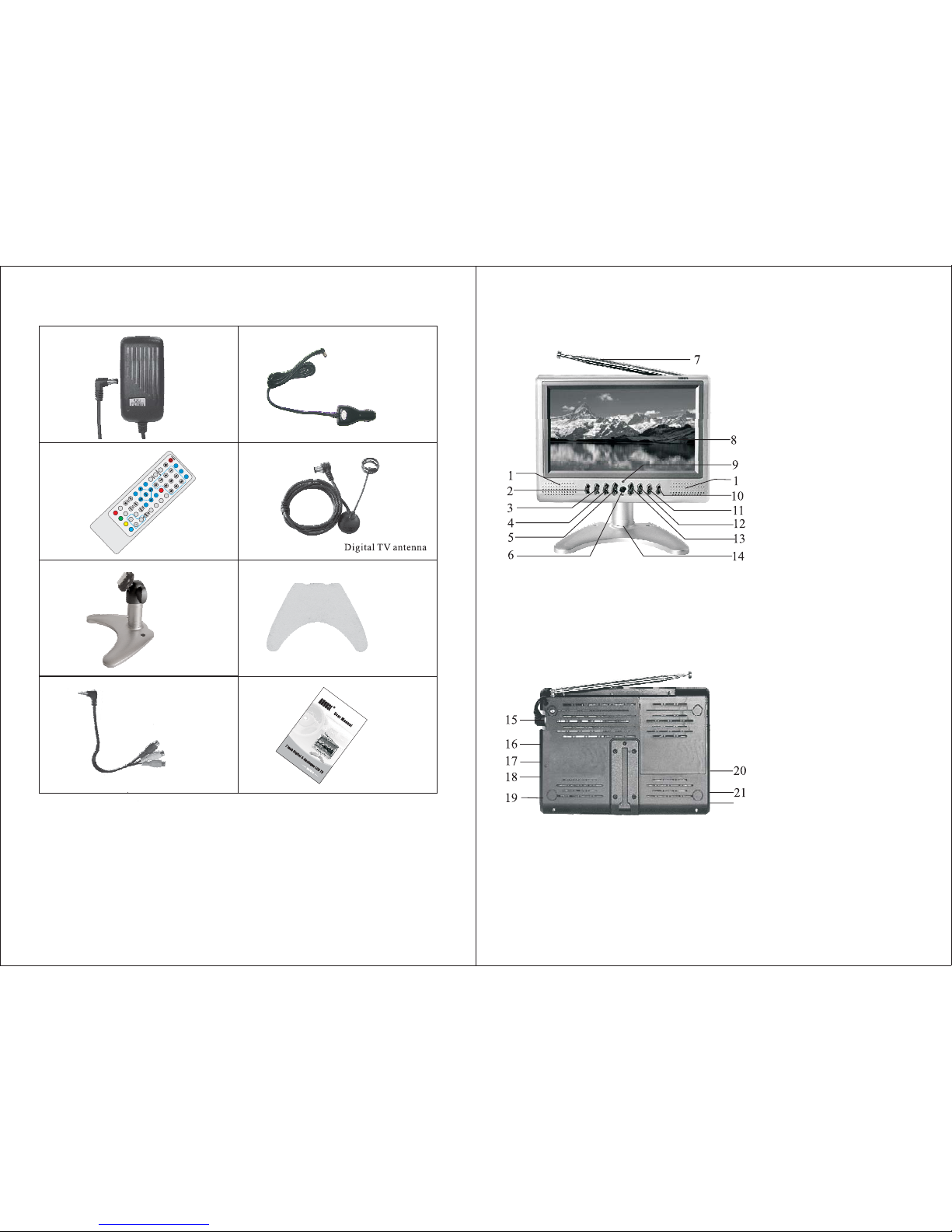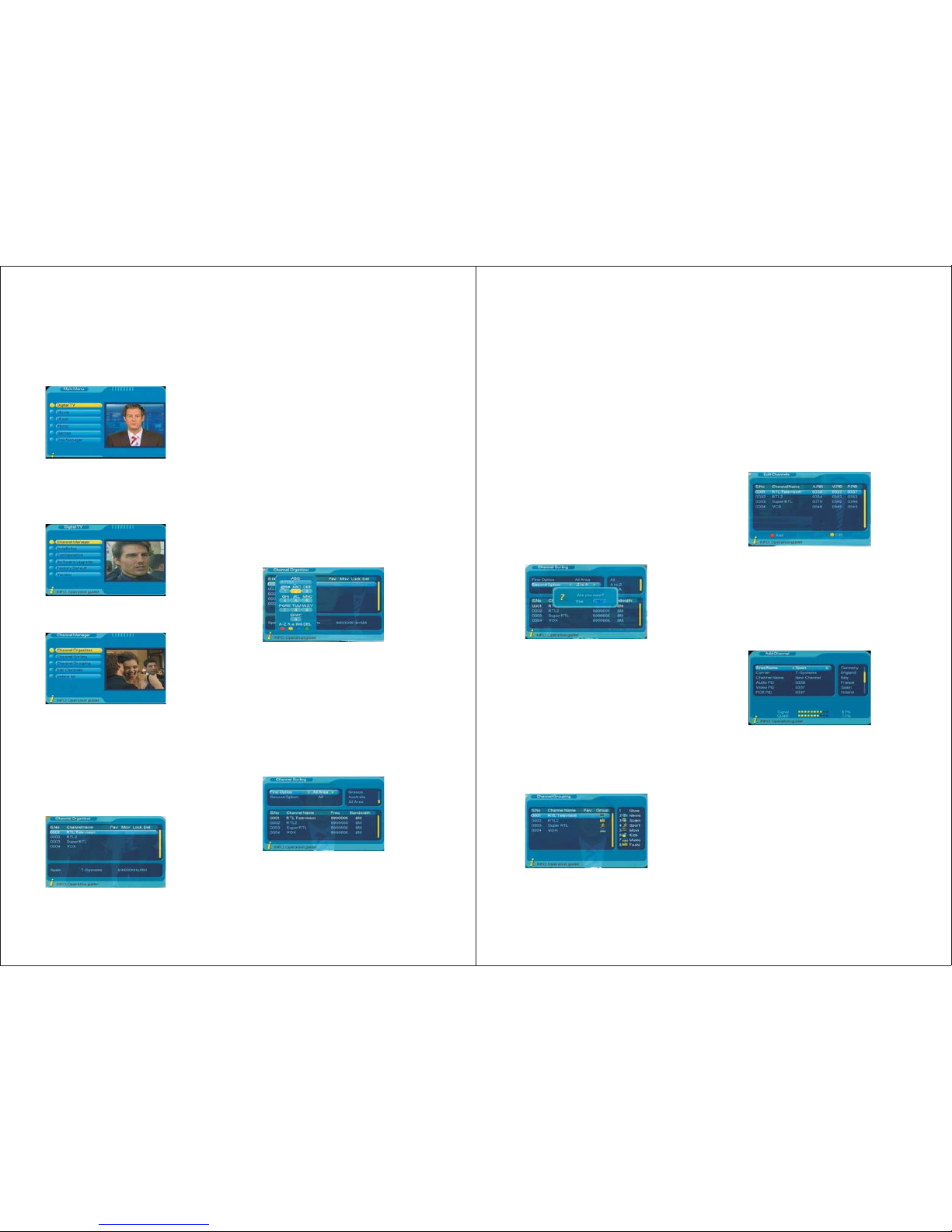-13-
7. Saturation: press RIGHT to enter the
list, use UP/DOWN to select, press
ENTER to confirm, press ENTER
again to exit the setting, or press UP
/DOWN to select another option.
5. 1st Audio Language: press RIGHT to
enter Audio Language list, use UP/DOWN
to select, press ENTER to confirm.
6. 2nd Audio Language: press RIGHT to
enter Audio Language list, use UP/DOWN
to select, press ENTER to confirm.
7. After setting, press ENTER confirm, press
EXIT or MENU to exit the setup, it will
show “Successfully updated”.
This option allows the users to set their
preferred TV output settings.
6.3.2 TV
Left of the menu lists all the options. Press
UP/DOWN to select an option.
1. Display Mode: press LEFT/RIGHT to
select between AUTO, PAL, & SECAM,
press ENTER to confirm and exit the
setting. Or press UP/DOWN to select
another option.
2. Aspect Ratio: press LEFT/RIGHT to select
between 16:9, 4:3 Pan Scan, 4:3 Letter
Box, press ENTER to confirm and exit the
setting. Or press UP/DOWN to select
another option.
3. Video Output: press LEFT/RIGHT to
select between S-Video and CVBS, press
ENTER to confirm and exit the setting. Or
press UP/DOWN to select another option.
4. Brightness: press RIGHT to enter the list,
use UP/DOWN to select, press ENTER to
confirm, press ENTER again to exit the
setting, or press UP/DOWN to select
another option.
5. Contrast: press RIGHT to enter the list,
use UP/DOWN to select, press ENTER
to confirm, press ENTER again to exit
the setting, or press UP/DOWN to select
another option.
6. HUE: press RIGHT to enter the list, use
UP/DOWN to select, press ENTER to
confirm, press ENTER again to exit the
setting, or press UP/DOWN to select
another option.
-14-
8. After setting, press ENTER, EXIT or
MENU to exit the setup, it will show
“Successfully updated”.
Press UP/DOWN to select an option, use
LEFT/RIGHT to change the settings.
After setting, press ENTER, EXIT or MENU
to exit the setup, it will show “Successfully
updated”.
You can set Timer Mode, Date, Time, GMT
Offset, and Summer Time under Time menu.
There are two Timer modes, one is Auto,
and one is Manual.
The system default is Auto timer mode,
press UP/DOWN to select Timer Mode or
GMT Offset, use RIGHT/LIFT to change.
In Manual timer mode, press UP/DOWN
to select an option, use RIGHT/LEFT or
numbers to change the Date, Time, GMT
Offset or Summer Time.
Press ENTER to confirm, press EXIT or
MENU to exit the setup, it will show
“Successfully updated”.
6.3.5 Wakeup Timer
This option allows you to switch off / on the
device automatically, set a scheduled time
recording, or set a reminder for the program
you do not want to miss.
You can set Timer Mode, Wakeup Mode,
Wakeup Message, Wakeup Channel, Wakeup
Date, Time, Duration and Partition.
1. Timer No.: the number of this Wakeup
Timer setting, use LEFT/RIGHT to change.
2. Timer Mode: use LEFT/RIGHT to select
between Once, Daily, Weekly, Yearly or Off.
3. Wakeup Mode: use LEFT/RIGHT to choose
to show a message, switch to a channel you
want to watch, switch off/on the device or
set a scheduled TV recording.
Please note the device can only be switched
on automatically through Wakeup Timer, after
it was switched off through the Wakeup Timer
last time. The device can also be set to switch
On/Off automatically through the timer
function in Analogue TV mode, for further
details please refer to page 21-22.
6.3.3 System Setup
6.3.4 Time