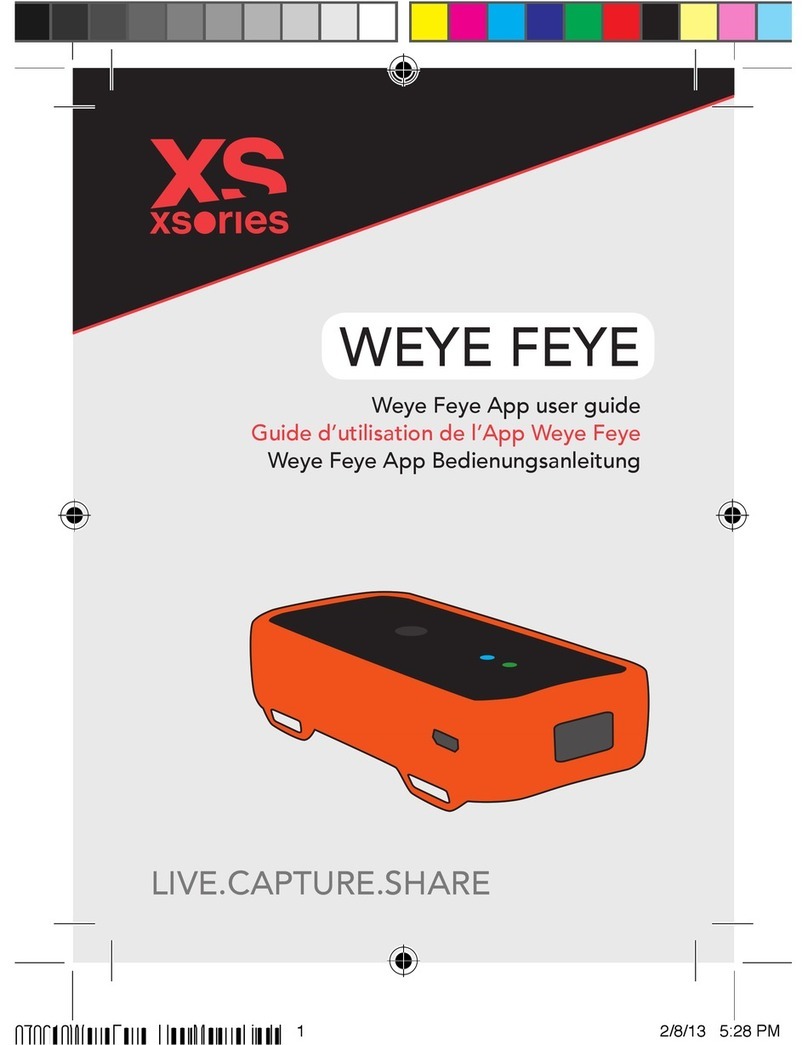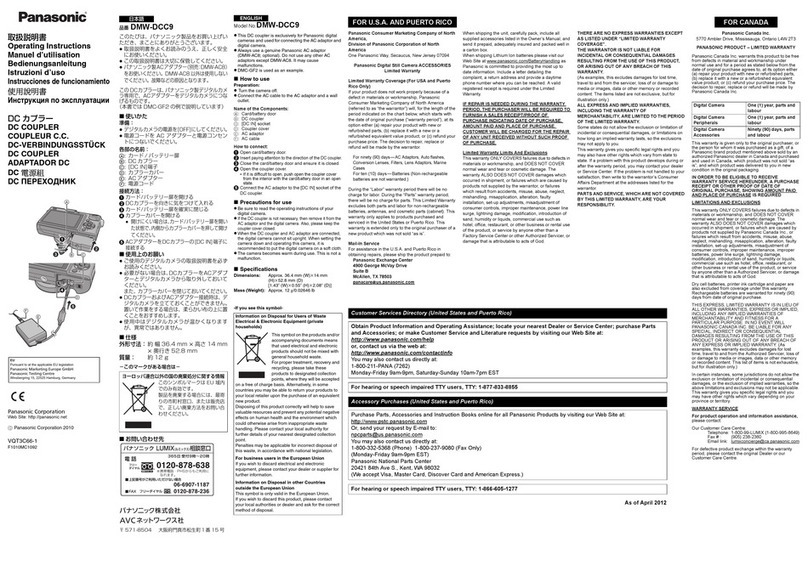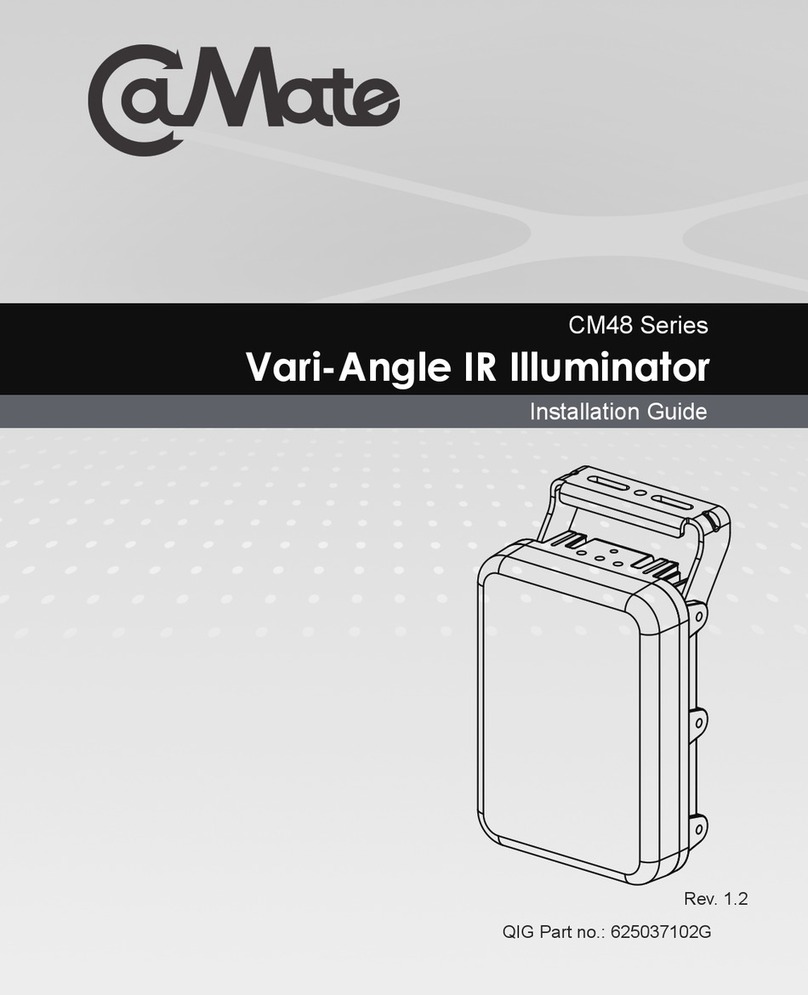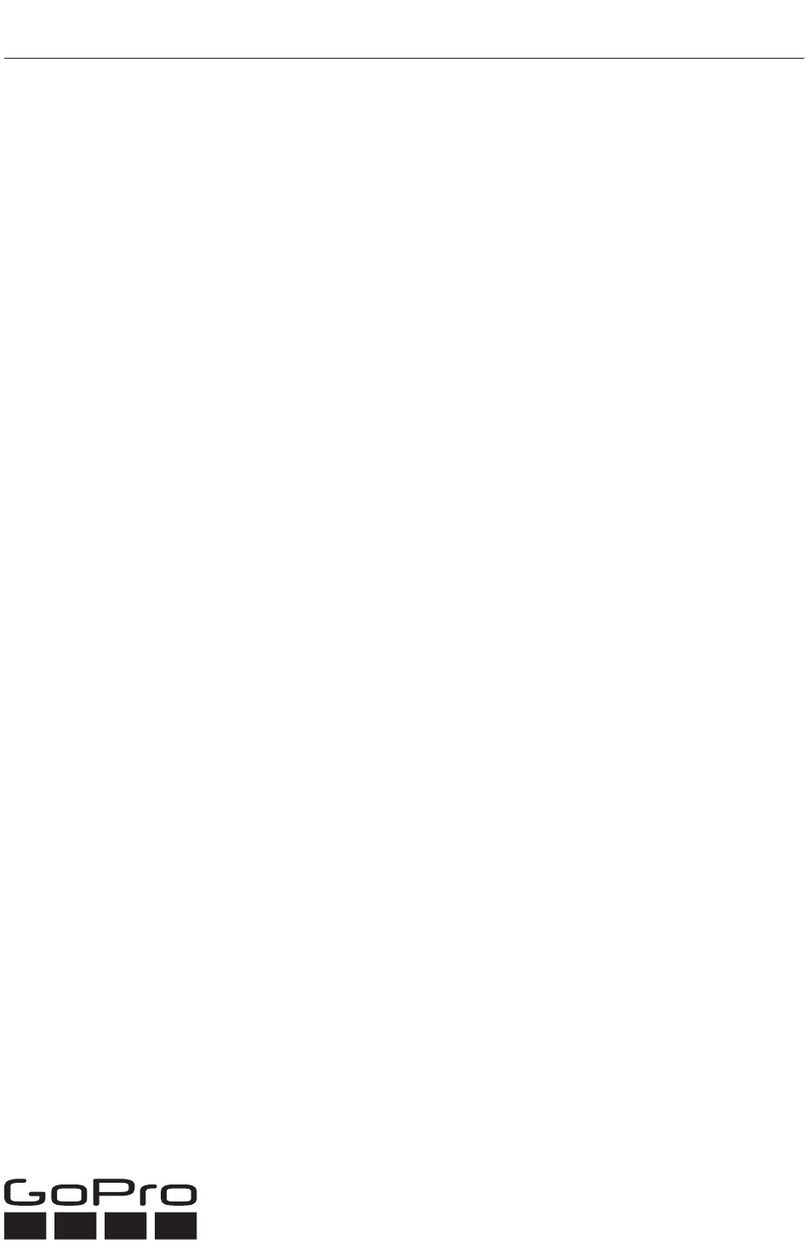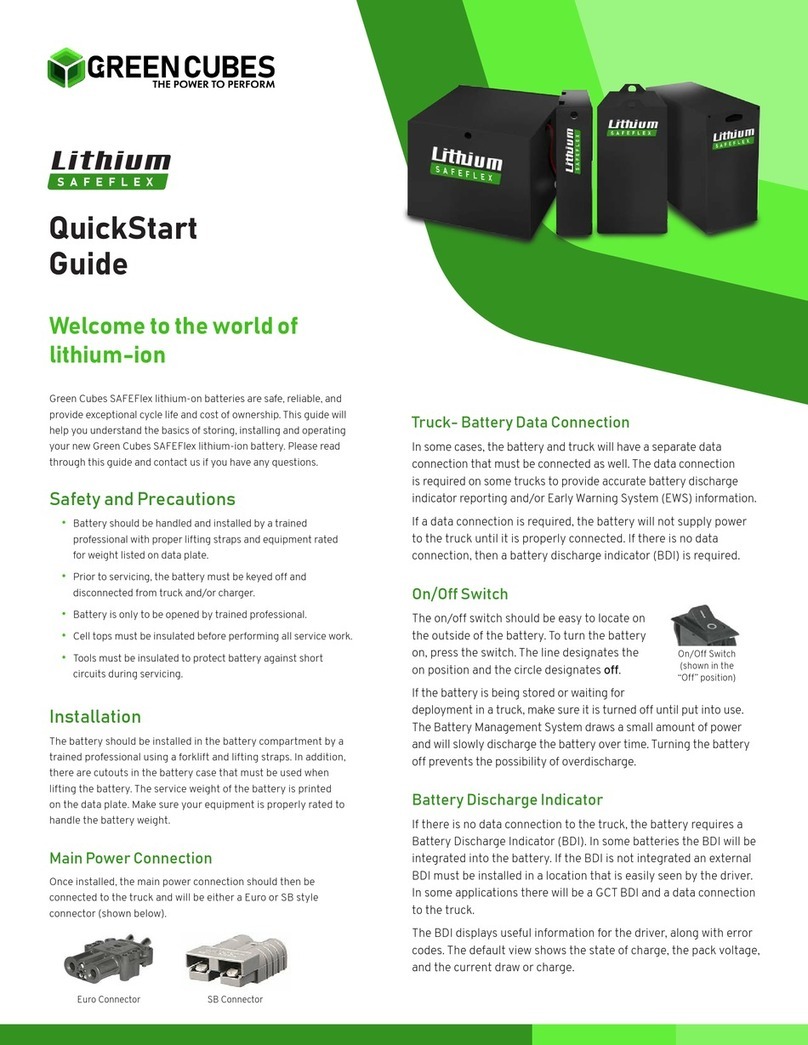AUO PowerLegato User manual

PowerLegato®
User Operation Guide
Residential Energy Storage System

PowerLegato®User Operation Guide | 1
PowerLegato®User Operation Guide | 1
Table Of Contents
SAFETY INFORMATION
Please read all instructions and cautions before using PowerLegato®.
1. Safety and Cautions
2. PowerLegato®Introduction
2.1 Initialize PowerLegato®
2.1.1 To Start System
2.1.2 Language
2.1.3 Country
2.1.4 City / State
2.1.5 Password Setting
2.1.6 System Time Setting
2.1.7 PV System Setting
2.1.8 Peak/Off-peak Setting
2.1. 9 Function Setting / Charging Schedule
2.1.10 Operation Modes
2.2 EnergyOptimizer Introduction
2.3 Usage States
2.4 Historical Records
2.5 System Setting And Function Setting
2.6 Operation Modes
2.7 Handling Of Usage Suspension
2.8 Troubleshooting
2.8.1 Error Codes And Recovery
3. Service Information
1
2
4
10
13
14
15
16
17
23
17
18

PowerLegato®User Operation Guide | 1
PowerLegato®User Operation Guide | 1
INFORMATION
1. Safety and Cautions
To provide notes that call attention to supplementary information to ensure
optimal operation of PowerLegato®.
Keep children away from PowerLegato®.
Use PowerLegato®only for its intended purpose as described in this manual. Do not
use other attachments or accessories not recommended by the manufacturer.
Keep the power cord away from heated areas.
Do not use PowerLegato®in the outdoor.
Disconnect plugs from electrical outlets, and switch off all controls before removing
PowerLegato®.
Do not use PowerLegato® by the side of re where the spark occurs.
Keep the surrounding environment where PowerLegato®is used clean and dust-free.
Do no use PowerLegato®when your body is wet.
Do not disassemble PowerLegato®yourself. The box of PowerLegato®contains no user-
serviceable parts. Attempt to disassemble PowerLegato®yourself may cause a risk of
electrical shock or re and will void the warranty from the manufacturer. Please contact
your installer or dealer for all repairs and maintenance.
Make sure earth connection before using PowerLegato®. Remove earth connection may
cause electric shock, or injury to persons due to touch current or leakage current.
Turn off PowerLegato® when emergency happen, earthquake, ood...etc.. Switch off house-
hold AC and DC breakers and press Main switch on PowerLegato®for 5 seconds to turn
off PowerLegato®. Call your system installer to check PowerLegato®as soon as possible.
PowerLegato®meets the requirements of all relevant European safety directives.
PowerLegato®carries the CE mark.
Do not dispose of PowerLegato®as household waste. Use an approved organization
that collects and/or recycles waste electrical and electronic equipment.
RCM(Regulatory Compliance Mark) PowerLegato®meets the requirements of all
relevant Australian electromagnetic legislation.
Time discharge -- Before carrying out any repair work, wait at least 5 minutes after
PowerLegato® been turned off, for energy storage timed discharge, to avoid electric shock.
Refer to instruction -- Refer to operating instructions.
To reduce the risk of burns, re, electric shock, or injury to persons.

PowerLegato®User Operation Guide | 32 | PowerLegato®User Operation Guide
PowerLegato®User Operation Guide | 3
2. PowerLegato®Introduction
OBJECT DESCRIPTION
AHandle
BDisplay screen (Touch panel)
CLeft cover
DEthernet RJ45
EMain switch

PowerLegato®User Operation Guide | 3
PowerLegato®User Operation Guide | 3
OBJECT DESCRIPTION
FRight cover
GGrid-electricity out
HPV connector
IGrid-electricity in
PV+ PV-

PowerLegato®User Operation Guide | 54 | PowerLegato®User Operation Guide
PowerLegato®User Operation Guide | 5
2.1 INITIALIZE PowerLegato®
Do not touch the display screen with wet hands.
Do not touch the display screen with incisive object.
2.1.1 To Start System
Turn on the Main switch located at the bottom of left cover on PowerLegato®.
The massage will begin at “Welcome“.
PowerLegato®will automatically guide through steps of setting for initial settings.
2.1.2 Language
Touch the screen to choose language.

PowerLegato®User Operation Guide | 5
PowerLegato®User Operation Guide | 5
2.1.3 Country
Touch the screen to choose country.
2.1.4 City / State
Touch the screen to choose city or state.

PowerLegato®User Operation Guide | 76 | PowerLegato®User Operation Guide
PowerLegato®User Operation Guide | 7
INFORMATION
2.1.5 Password Setting
Touch the screen to set password, press “OK” to conrm password.
Password length is 4 to 8 digitals.
If you forget the password in the future, please contact installer.
2.1.6 System Time Setting
Touch the screen to set system time, press “OK” to conrm system time setting.

PowerLegato®User Operation Guide | 7
PowerLegato®User Operation Guide | 7
2.1.7 PV System Setting
Touch the screen to connect with PV system.

PowerLegato®User Operation Guide | 98 | PowerLegato®User Operation Guide
PowerLegato®User Operation Guide | 9
2.1.8 Peak/Off-peak Setting
Touch the screen to set peak/Off-peak time .
Identify Off-peak hours to charge by turning on the time-slot lights.
Yellow lights represent ante meridiem (a.m.) and orange lights represent post meridiem
(p.m.).
When the electricity rates differ during peak and off-peak hours, the Peak/
Off-peak setting can save energy cost by charging grid electricity into Pow-
erLegato®during off-peak hours and discharging to load during peak hours.
INFORMAION
INFORMATION

PowerLegato®User Operation Guide | 9
PowerLegato®User Operation Guide | 9
2.1.9 Function Setting / Charging Schedule
Touch the screen to set customized charging and discharging schedule.
To set charging time by turning on the time-slot lights.
Yellow lights represent ante meridiem (a.m.) and orange lights represent post meridiem (p.m.).
We provide two modes (Weekly and Special day) for you to choose exibly, to change
charging / discharging schedule setting later.
2.1.10 Operation Modes
Touch the screen to choose operation modes. Refer to “2.6 OPERATION MODES”
for modes introduction.

PowerLegato®User Operation Guide | 1110 | PowerLegato®User Operation Guide
PowerLegato®User Operation Guide | 11
INFORMATION
2.2 EnergyOptimizer INTRODUCTION
PowerLegato®uses pie charts with three kinds of color to indicate three
different power supplies.
Green bar of the pie chart represents how much Battery power is being
discharged to load at the moment.
Blue bar of the pie chart represents how much Grid power is either being
stored into the battery, or being provided to load at the moment.
Yellow bar of the pie chart represents how much power PV is generating at the
moment.
GREEN :
Green represents current Battery power supply.
BLUE :
Blue represents current Grid power supply.
YELLOW :
Yellow represents current PV power supply.
Warning Message Historical Data
Function
Estimated Charging
and Discharging Time
Operation Modes
Battery

PowerLegato®User Operation Guide | 11
PowerLegato®User Operation Guide | 11
Types of pie charts you may see on EnergyOptimizer:
PV power generation is sufficient to
load, and surplus PV generated power
is being charged into battery or fed-in
to grid at the moment.
No PV power generation, and Battery
power is sufficient to load at the mo-
ment.
No PV power generation, and Battery
needs to be charged, Grid power is
being stored into the battery and
provided to load at the moment.
PV power generation is insufficient to
load and battery, and Grid power is
supplying the demand gap at the
moment.

PowerLegato®User Operation Guide | 1312 | PowerLegato®User Operation Guide
PowerLegato®User Operation Guide | 13
INFORMATION
If PowerLegato®battery is being charged, the battery state is as and
time to full shows how much longer before to the battery is fully charged.
If PowerLegato®battery is being discharged to load, the battery state is
as and time left shows how much longer before the battery is com-
pletely discharged.
PV power generation is insufficient to
load, and Battery power is supplying
the demand gap at the moment.
No PV power generation, Battery
power is insufficient to load, and Grid
power is supplying the demand gap at
the moment.
PV power generation is insufficient to
load, and Battery power & Grid power
is supplying the demand gap at the
moment.

PowerLegato®User Operation Guide | 13
PowerLegato®User Operation Guide | 13
2.3 USAGE STATES
Detailed power supply information can be viewed by touching through tabs on the right
hand side of main menu:
Battery power supply Grid power supply
PV power supply

PowerLegato®User Operation Guide | 1514 | PowerLegato®User Operation Guide
PowerLegato®User Operation Guide | 15
INFORMATION
Grid power: Total power drawn from grid PV power: Total power generated from PV
Touch the screen to choose duration to display.
2.4 HISTORICAL RECORDS
All power Battery power: Total power discharged by battery
Check historical records by touch on EnergyOptimizer main menu.

PowerLegato®User Operation Guide | 15
PowerLegato®User Operation Guide | 15
2.5 SYSTEM SETTING AND FUNCTION SETTING
Touch on EnergyOptimizer main menu to change system or function setting.
Choose “System Setting” to change initial setting of location, password and system time.
Choose “Function Setting” to change initial setting of PV system, peak/off-peak and charg-
ing schedule.
Choose “Shutdown” to turn off PowerLegato®.

PowerLegato®User Operation Guide | 1716 | PowerLegato®User Operation Guide
PowerLegato®User Operation Guide | 17
2.6 OPERATION MODES
Touch on EnergyOptimizer main menu to change operation mode.
ECO Mode: Maximize PV benet to reduce expensive power bill at peak time
(When Grid Electricity Price > PV FiT)
UPS Mode: Fully charged storage system as top priority at any time.
Schedule Mode: Customized charging & discharging time to handle predictable usage.

PowerLegato®User Operation Guide | 17
PowerLegato®User Operation Guide | 17
2.7 HANDLING OF USAGE SUSPENSION
If PowerLegato®is not used for more than one month, please turn off the Main switch after all
energy is consumed.
2.8 TROUBLESHOOTING
If you encounter difculty with the operation of your PowerLegto®please obey the following
steps in an effort to correct the problem:
Check and record the error message on the screen and take appropriate actions to cor-
rect the issue by referring to the table of error codes.
Check the customer support web portal : EnergyI2.auo.com to search for solutions of
the problem.
If the system problem persists, contact your installer/dealer.
When contacting your installer, provide the following information:
Model number
Short description of the problem
Display message
Error codes listed in the Service/Error history menu

PowerLegato®User Operation Guide | 1918 | PowerLegato®User Operation Guide
PowerLegato®User Operation Guide | 19
CODE ERROR MESSAGE ACTION
IW0000 Abnormal signal detection,
system is self-checking. Please wait.
IW0002 Equipment failure occurs, sys-
tem is inspecting.
Please contact your system integrator for
customer support.
IW0005 Power blackout. Please check the grid condition.
IW0006 System malfunction. Please contact your system integrator for
customer support.
IW0007 Grid condition is unstable. Please wait.
IW0008 Grid condition is unstable. Please wait.
IW0009 Grid condition is unstable. Please wait.
IW0010 Grid condition is unstable. Please wait.
IW0011 Grid condition is unstable. Please wait.
IW0014 Power blackout and battery
low voltage. Please check the grid condition.
IW0016 System malfunction. Please contact your system integrator for
customer support.
IW0017 Power blackout and battery
low voltage. Please check the grid condition.
IW0019 Wrong grid connection. Please contact your system integrator for
customer support.
IW0023 Grounding loss. Please contact your system integrator for
customer support.
IF0000 System malfunction.
Please press "Reset" button to recover the
error. If recovery failure, please contact your
system integrator for customer support.
IF0001 System malfunction.
Please press “Reset” button to recover the
error. If recovery failure, please contact your
system integrator for customer support.
IF0002 System malfunction.
Please press “Reset” button to recover the
error. If recovery failure, please contact your
system integrator for customer support.
IF0003 System malfunction.
Please press “Reset” button to recover the
error. If recovery failure, please contact your
system integrator for customer support.
2.8.1 Error Codes And Recovery
Table of contents