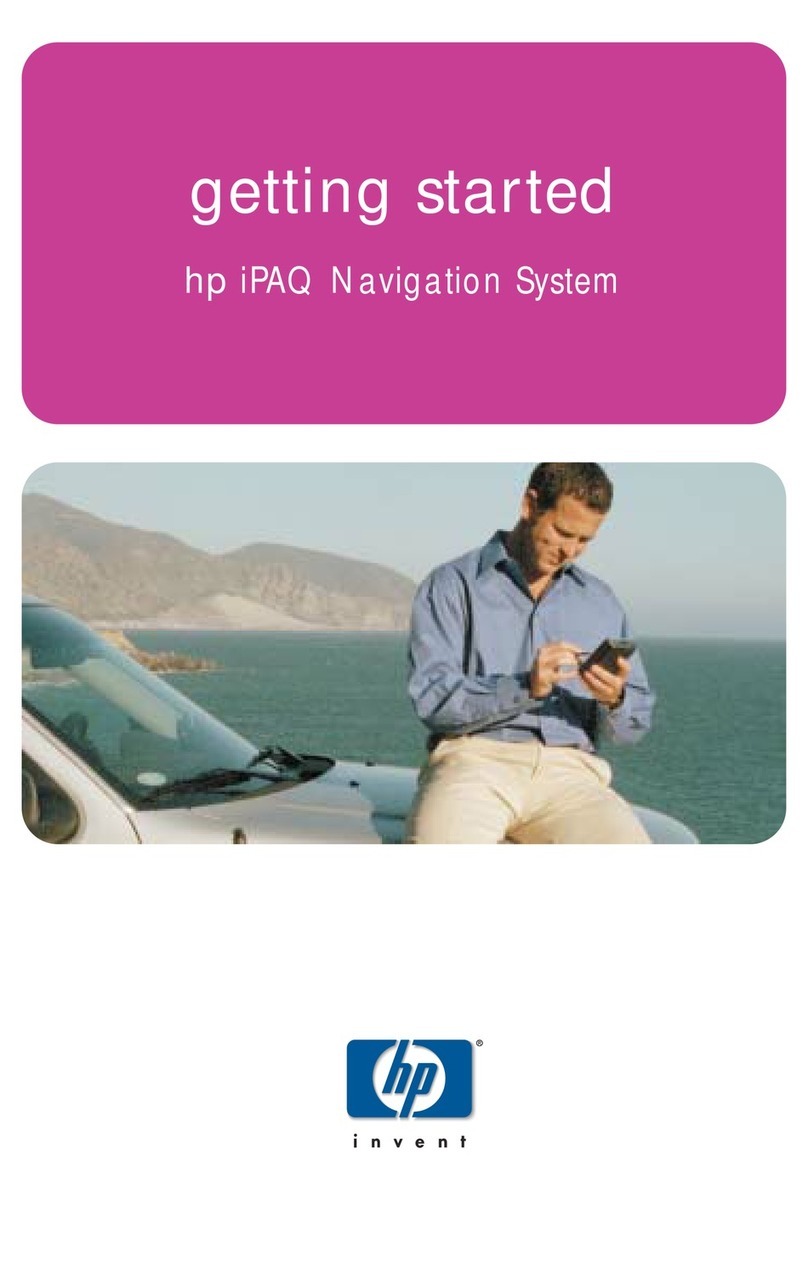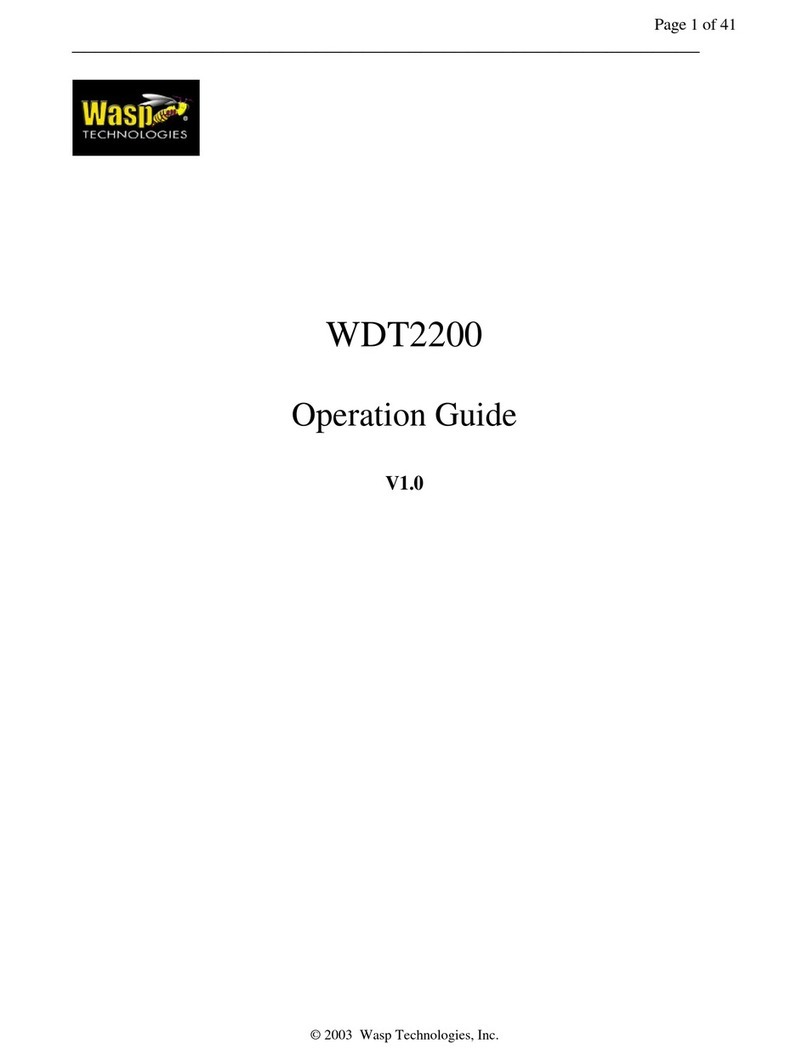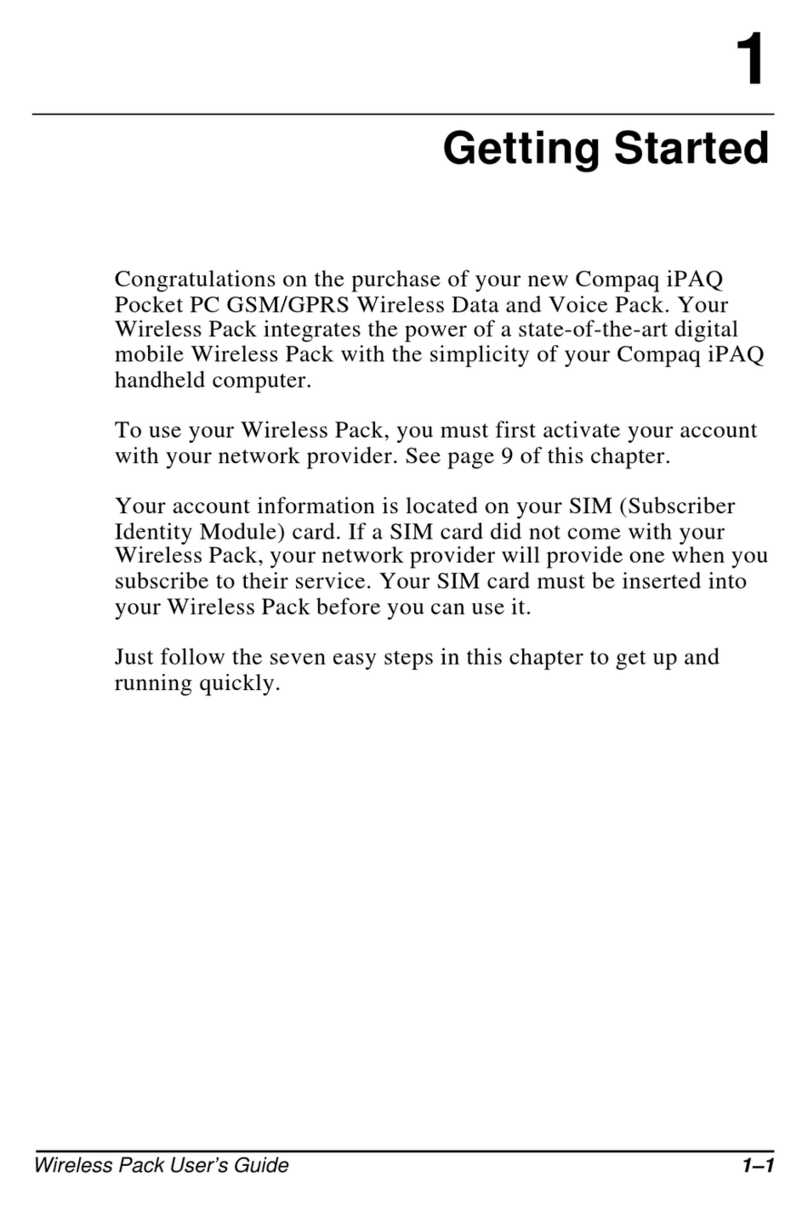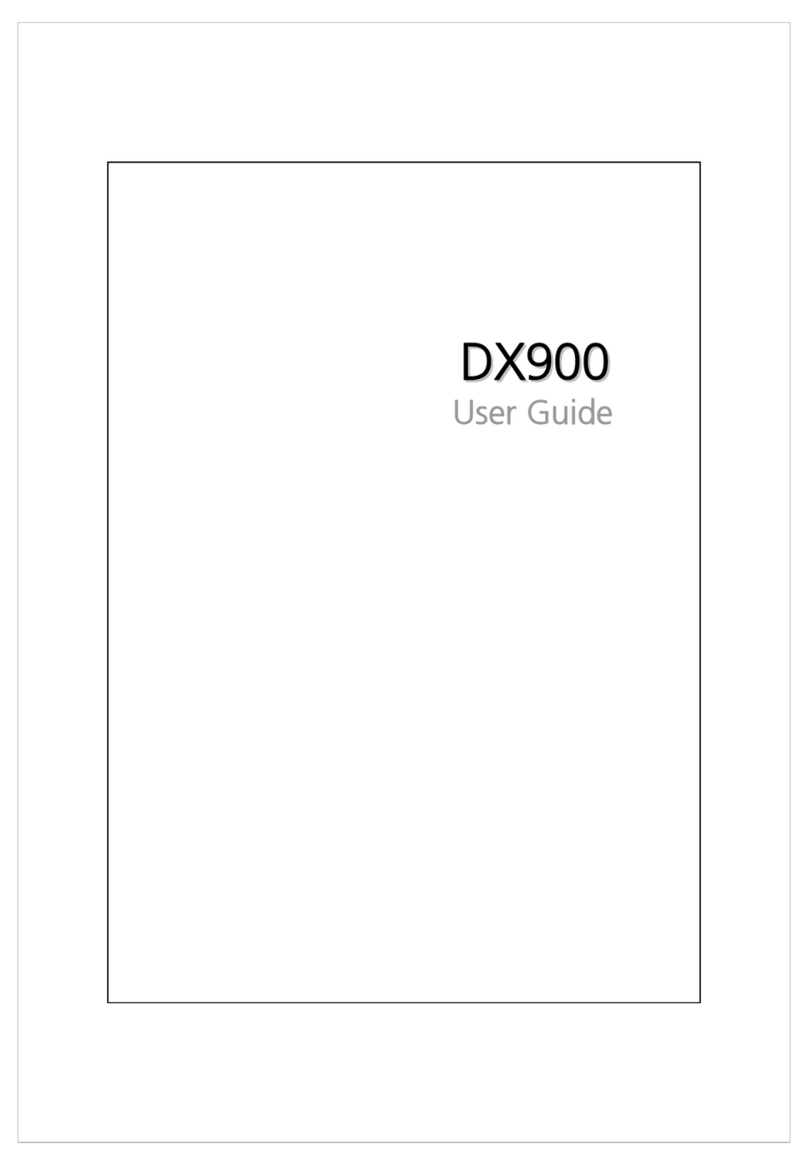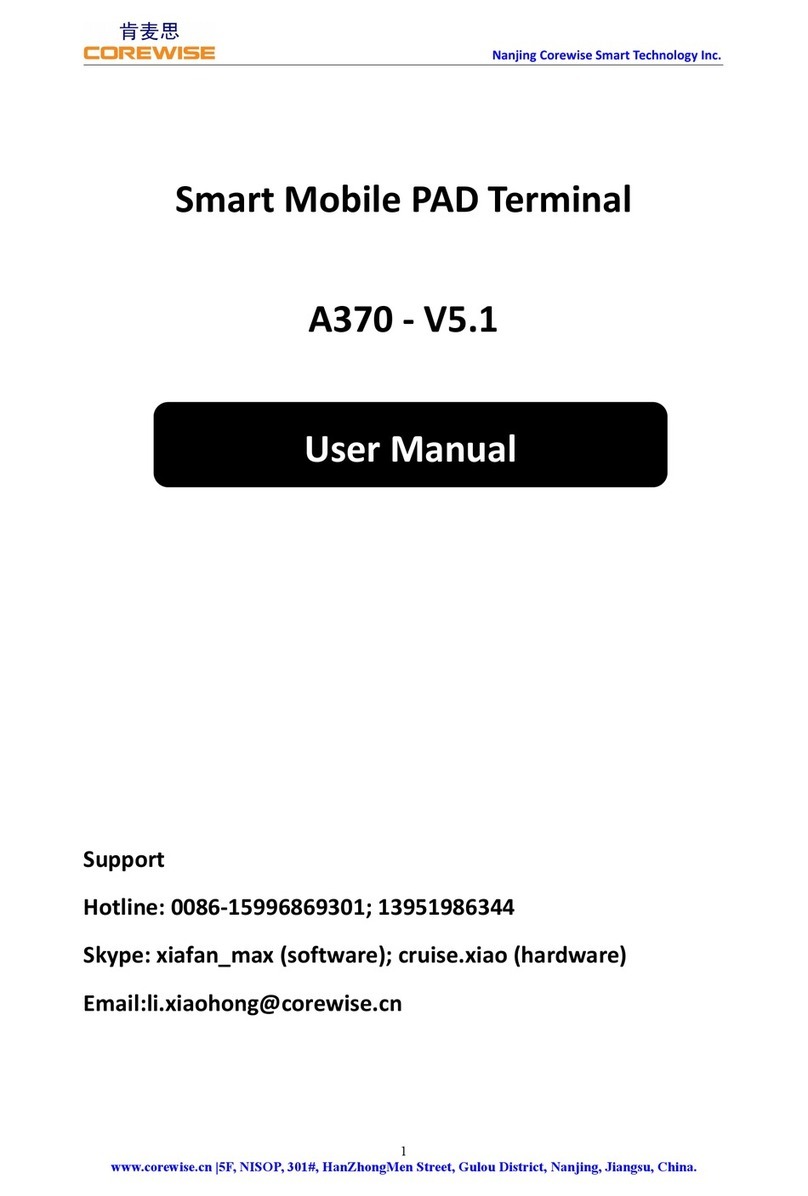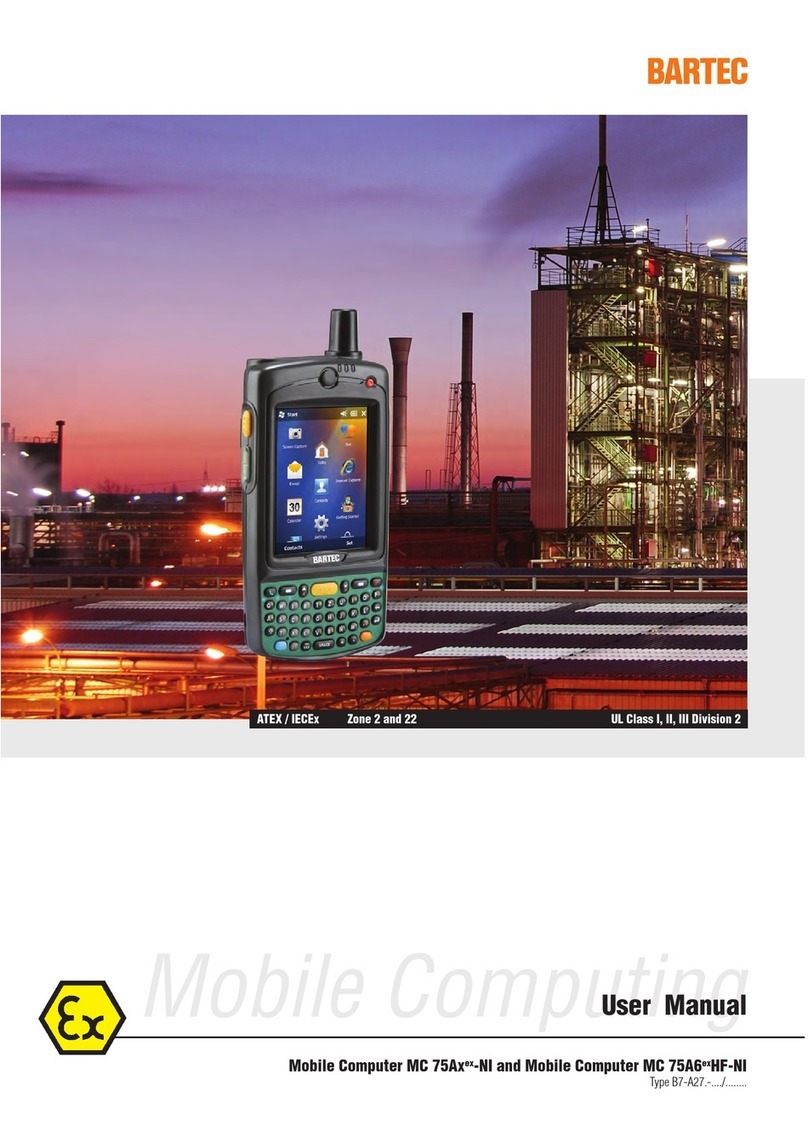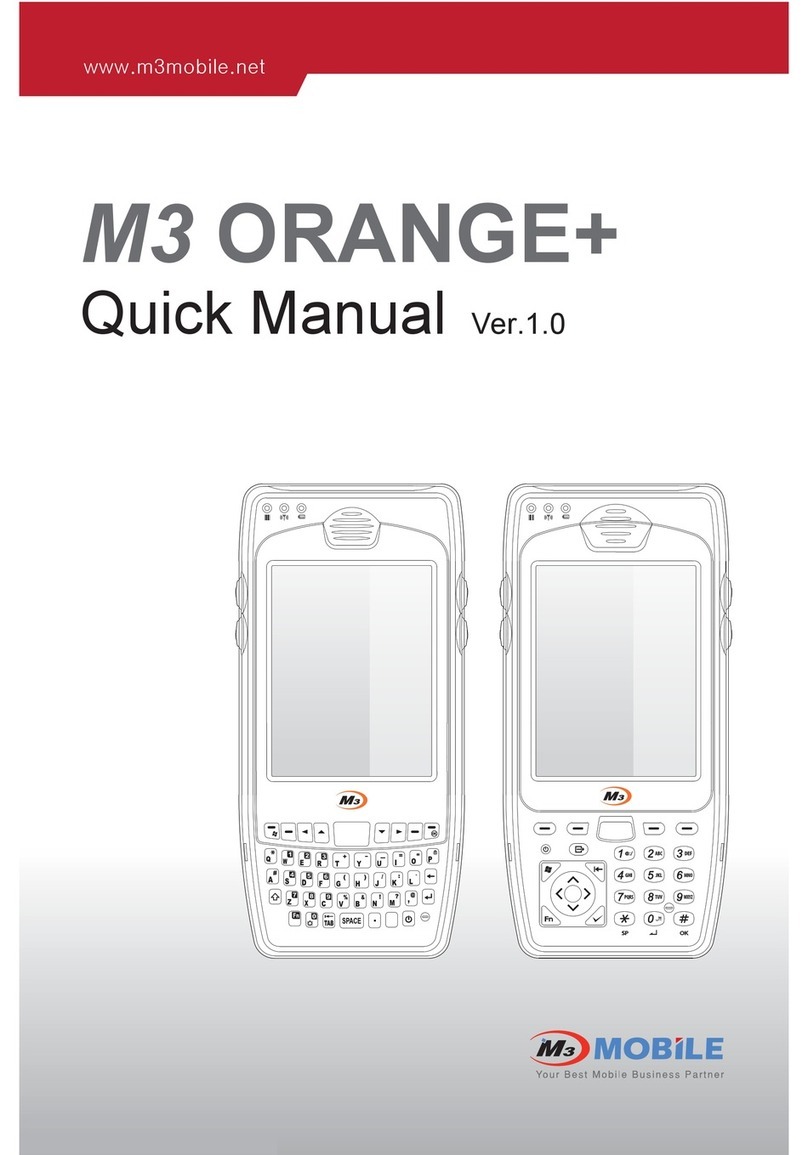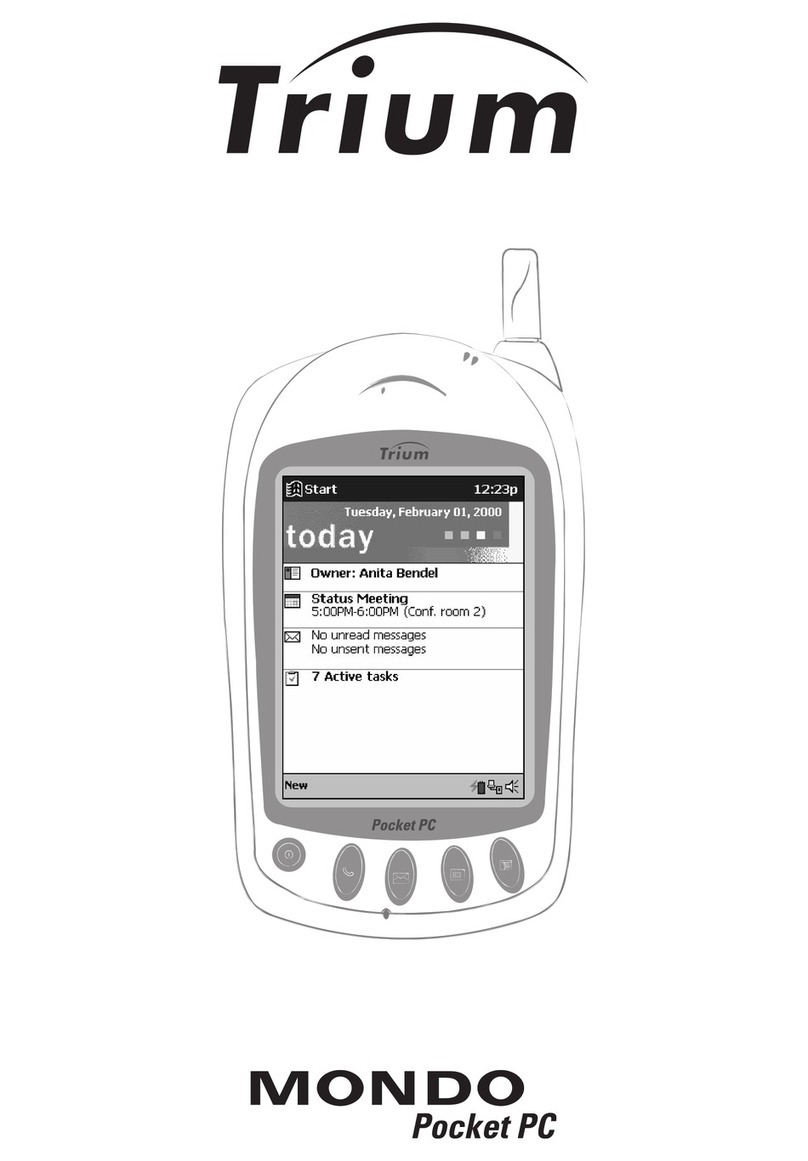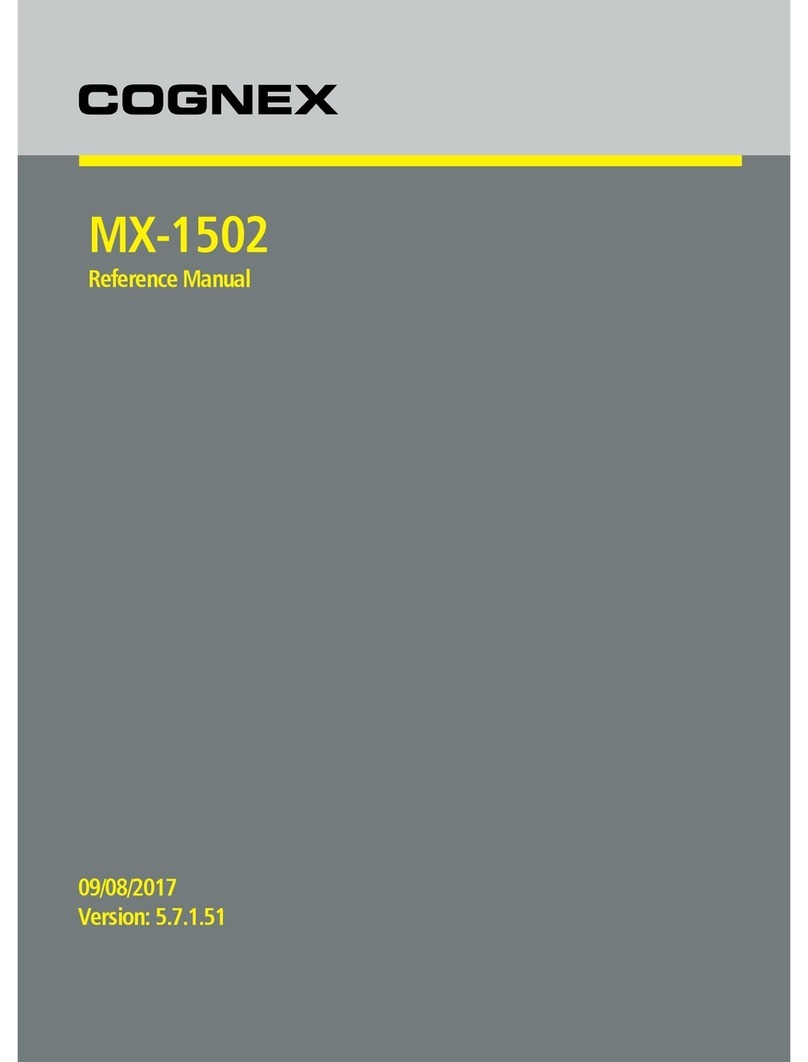AURES SWING User manual

USER MANUAL
VERSION 1.0 May 2017
SWING Mobile PC

ii
Copyright 2017
All Rights Reserved
Manual Version 1.0
The information contained in this document is subject to change without notice.
We make no warranty of any kind with regard to this material, including, but not limited
to, the implied warranties of merchantability and fitness for a particular purpose.
We shall not be liable for errors contained herein or for incidental or consequential
damages in connection with the furnishing, performance, or use of this material.
This document contains proprietary information that is protected by copyright. All rights
are reserved. No part of this document may be photocopied, reproduced or translated
to another language without the prior written consent of the manufacturer.
TRADEMARK
The material in this manual is subject to change without notice.
Bluetooth is a registered trademark of Bluetooth SIG.
Microsoft®, Windows® and ActiveSync® are either registered trademarks or
trademarks of Microsoft Corporation.
All other product or service names are the property of their respective owners.

iii
Safety
Regulatory Information
Caution: Only use approved and UL Listed accessories, battery packs and battery
chargers. Do NOT attempt to charge damp/wet mobile computers or batteries. All
components must be dry before connecting to an external power source.
Power Supply
Use only the approved power supply 50-14000-148 output rated 5 Vdc and minimum
$7KHSRZHUVXSSO\LVFHUWLÀHGWR(1ZLWK6(/9RXWSXWV8VHRIDOWHUQDWLYH
power supply will invalidate any approval given to this device and may be dangerous.
Warning for Use of Wireless Devices
Please observe all warning notices with regard to the usage of wireless devices.
Potentially Hazardous Atmospheres
You are reminded of the need to observe restrictions on the use of radio devices in fuel
depots, chemical plants etc. and areas where the air contains chemicals or particles
(such as grain, dust, or metal powders)
and any other area where you would normally be advised to turn off your vehicle
engine.
Safety in Aircraft
Switch off your wireless device whenever you are instructed to do so by airport or
airline staff.
Pacemakers
3DFHPDNHUPDQXIDFWXUHUVUHFRPPHQGHGWKDWDPLQLPXPRIFPLQFKHV
be maintained between a handheld wireless device and a pacemaker to avoid
potential interference with the pacemaker. These recommendations are consistent
with independent research and recommendations by Wireless Technology Research.
Persons with Pacemakers
3HUVRQVZLWK3DFHPDNHUVVKRXOG$/:$<6NHHSWKHGHYLFHPRUHWKDQFPLQFKHV
from their pacemaker when turned ON and hence they should not carry the device in a
breast pocket .
Should use the ear furthest from the pacemaker to minimize the potential for
interference.
If you have any reason to suspect that interference is taking place, turn OFF your
device.
Hearing Aids
The wireless device may interfere with some hearing aids. In the event of interference
you may want to consult your hearing aid supplier to discuss solutions.
Other Medical Devices
Please consult your physician or the manufacturer of the medical device, to determine
if the operation of your wireless product may interfere with the medical device.

iv
FCC/EU RF Exposure Guidelines
FCC Statement
This equipment has been tested and found to comply with the limits for a Class B digi-
tal device, pursuant to part 15 of the FCC Rules. These limits are designed to provide
reasonable protection against harmful interference in a residential installation. This
equipment generates, uses and can radiate radio frequency energy and, if not installed
and used in accordance with the instructions, may cause harmful interference to radio
communications. However, there is no guarantee that interference will not occur in a
particular installation. If this equipment does cause harmful interference to radio or
television reception, which can be determined by turning the equipment off and on,
the user is encouraged to try to correct the interference by one or more of the following
measures:
• Reorient or relocate the receiving antenna.
• Increase the separation between the equipment and receiver.
• Connect the equipment into an outlet on a circuit different from that to which the
receiver is connected.
• Consult the dealer or an experienced radio/TV technician for help.
This device complies with FCC SAR exposure limits set forth for an uncontrolled envi-
ronment.
This device complies with Part 15 of the FCC Rules. Operation is subject to the follow-
ing two conditions: (1) this device may not cause harmful interference, and (2) this
device must accept any interference received, including interference that may cause
undesired operation.
Caution!
$Q\FKDQJHVRUPRGLÀFDWLRQVQRWH[SUHVVO\DSSURYHGE\WKHSDUW\UHVSRQVLEOHIRUFRP-
pliance could void the user's authority to operate the equipment.
CE Marking and European Economic Area
The use of 2.4GHz RLAN’s, for use through the EEA, have the following restrictions:
• Maximum radiated transmit power of 100 mW EIRP in the frequency range 2.400
-2.4835 GHz.
• France, outside usage is restricted to 2.4 - 2.454 GHz.
• Italy requires a user license for outside usage.
Bluetooth® Wireless Technology for use through the EEA has the following restrictions:
• Maximum radiated transmit power of 100mW EIRP in the frequency range 2.400
-2.4835 GHz.
• France, outside usage is restricted to 10mW EIRP.
• Italy requires a user license for outside usage.

v
Battery Information
Our rechargeable battery packs are designed and constructed to the highest standards
within the industry. However, there are limitations to how long a battery can operate or
be stored before needing replacement.
Many factors affect the actual life cycle of a battery pack, such as heat, cold, harsh
HQYLURQPHQWDOFRQGLWLRQVDQGVHYHUHGURSV:KHQEDWWHULHVDUHVWRUHGRYHUVL[
months, some irreversible deterioration in overall battery quality may occur. Store
batteries discharged in a dry, cool place, removed from the equipment to prevent loss
of capacity, rusting of metallic parts and electrolyte leakage. When storing batteries
for one year or longer, they should be charged and discharged at least once a year. If
an electrolyte leakage is observed, avoid any contact with affected area and properly
GLVSRVHRIWKHEDWWHU\%DWWHULHVPXVWEHFKDUJHGZLWKLQWKHWR)WR&
ambient temperature range.
5HSODFHWKHEDWWHU\ZKHQDVLJQLÀFDQWORVVRIUXQWLPHLVGHWHFWHG
Battery Caution
Risk of explosion if battery is replaced by an incorrectly type.
Dispose of used battery according to the local disposal instructions.
Waste Electrical and Electronic Equipment (WEEE)
English: For EU Customers: All products at the end of their life must be returned to the
reseller for recycling.
Notational Conventions
The following conventions are used in this document:
• ,WDOLFVDUHXVHGWRKLJKOLJKWVSHFLÀFLWHPVLQWKHJHQHUDOWH[WDQGWRLGHQWLI\FKDS-
tersand sections in this and related documents.
• bullets (•) indicate:
• action items
• lists of alternatives
• lists of required steps that are not necessarily sequential
• Sequential lists (e.g., those that describe step-by-step procedures) appear as
numbered lists.
NOTE This symbol indicates something of special interest or importance to the reader.
Failure to read the note will not result in physical harm to the reader, equipment or
data.
CAUTION This symbol indicates that if this information is ignored, the possibility of data
or material damage may occur.
WARNING! This symbol indicates that if this information is ignored the possibility that
serious personal injury may occur.

vi
Revision Description Date
1.0 • Initial release May 2017
Revision History
Changes to the original user manual are listed below:

vii
Table of Contents
1. Packing List .................................. 1
1-1. Standard Accessories .....................................................1
1-2. Optional Accessories.......................................................2
2. System View.................................. 3
2-1. Swing Mobile Tablet ........................................................3
2-1-1. Features............................................................................ 3
2-1-2. Dimensions....................................................................... 4
2-2. Docking Station - Charging Cradle ................................4
2-2-1. Features............................................................................ 4
2-2-2. Dimensions....................................................................... 4
2-3. Docking Station - Wall Mount........................................5
2-3-1. Features............................................................................ 5
2-3-2. Dimensions....................................................................... 5
2-4. Docking Station - Pole Mount........................................
2-4-1. Features............................................................................
2-4-2. Dimensions.......................................................................
2-5. Docking Station - Hinge Type I/O Box ...........................7
2-5-1. Features............................................................................ 7
2-5-2. Dimensions....................................................................... 7
3. Basic Operation............................ 8
3-1. Power On/Off the System...............................................8
3-2. Replacing the Battery .....................................................
3-3. Using the Charing Cradle...............................................10

viii
4. Peripherals Installation .............. 11
4-1. Installing the Docking Station - Wall Mount .................11
4-1-1. Releasing the Swing Mobile Tablet from docking station....11
4-2. Installing the Docking Station - Pole Mount .................12
4-3. Installing the Docking Station - Hinge I/O Box.............13
4-4. Installing the MSR module ............................................14
4-5. Installing a 3G or microSDTM Card.................................14
6SHFLÀFDWLRQ................................ 15
5-1. Swing Mobile Tablet .......................................................15
5-2. Docking Station..............................................................
Appendix: Drivers Installation.......... 17

ix
The page is intentionally left blank.

1
a. Swing tablet
b. Battery module
c. Multi charging cradle
d. Power adapter
e. Power cord
f. Driver CD
Note: Power cord will be supplied differently according to various region or country.
1. Packing List
1-1. Standard Accessories
ab
cd
ef

2
a. MSR module
b. POGO docking station - wall mount
c. POGO docking station - pole mount
d. POGO docking station - hinge I/O box
e. Hand belt
1-2. Optional Accessories
ab
cd
e

3
2. System View
2-1. Swing Mobile Tablet
No. Description
1 Front camera
2 Power LED light indicator
3 Ambient light sensor
4 Touch screen
5 MSR module (optional)
Home key with Aures logo
1
2
3
4
5
6
7
89
10
11
12
13
14
No. Description
7 Rear camera
8 Sacanner button
POGO cover ring
10 Battery module
11 Arm stand
12 Power button
13 Hand belt
14 2D Scanner
2-1-1. Features
Tablet LED indicator:
• Green light- Full charged
• Orange light- Charging
• 5HGÁDVKOLJKW/RZEDWWHU\
• Red light- Critical low battery

4
262.3mm
170.3mm
182.88mm
32.44mm
2-1-2. Dimensions
2-2. Docking Station - Charging Cradle
2-2-1. Features
1
2
No. Description
1Chargingslot
2 Charging level LED
2-2-2. Dimensions
190.3mm
152.41mm
50mm
55mm

5
No. Description
1 POGO docking connectors
2 Latch (x4)
3Switch for unlocking the docking station and the tablet
(when power is on)
4 Mounting hole (x4)
5Access to unlock the docking station and the tablet
(when powe if off)
2-3. Docking Station - Wall Mount
2-3-1. Features
123
4
5
2-3-2. Dimensions
118mm
50.16mm

6
2-4. Docking Station - Pole Mount
2-4-1. Features
1
2
34
No. Description
1 POGO housing
2 Pole supporter
3 Mounting hole (x4)
4 Base plate
2-4-2. Dimensions
192.3mm
229.99mm
136mm

7
2-5. Docking Station - Hinge Type I/O Box
2-5-1. Features
1
2
3
No. Description
1 POGO housing
2 POGO cover
3USB
4 Top cover of the hinge I/O box
5 Base plate of the hinge I/O box
Lock button of the top cover
7I/O ports from left to right:
'&MDFN986%[5-&20[/$1&DVKGUDZHU
4
5
67
2-5-2. Dimensions
197mm
156.04mm
87.89mm

8
3. Basic Operation
3-1. Power On/Off the System
1. Make sure that the battery of the Swing Mobile Tablet has power.
2. Press and hold the power button 2 seconds on to turn on the system.
3. To turn off the power off manually, press and hold the power button 5 seconds.
NOTE: For best touch performance, remove the protective plastic overlay from the
LCD screen by peeling it away from one of the corners. Be sure to use a soft pointing
GHYLFHRUÀQJHUWLSWRDYRLGVFUDWFKLQJWKHVFUHHQGXULQJQRUPDOXVH
CAUTION: Turning the system on and off rapidly may damage it.

9
3-2. Replacing the Battery
1. Make sure that the Swing Mobile Tablet is turned off.
2. 3ODFHWKHWDEOHWIDFHGRZQRQDÁDWVXUIDFH1H[WSXOOWKHDUPVWDQGXSZDUGV
3. Push the latch up as picture
shown to unlock the battery
module.
The Swing Mobile Tablet is equipped with a hot-swappable 8000mAH battery that
supports up to 8 hours per charge depending on usage. To replace the battery
module, follow the steps:
4. Finally slide the battery module out of
the unit.

10
3-3. Using the Charing Cradle
1. Insert the battery module into slot of the charging cradle.
2. Plug the AC adapter to the DC-in connector on the bottom of the charging cradle
and plug the other end of the AC adapter to an electrical outlet.

11
4. Peripherals Installation
4-1. Installing the Docking Station - Wall Mount
1. Secure the wall mount to the wall
by fastening screws (x4).
2. The docking station is designed with
a latching mechanism to secure the
tablet in the dock station. After the
ZDOOPRXQWLVÀ[HGDOLJQWKH6ZLQJ
Mobile Tablet with the dock and it
will be automatically locked.
The Swing Mobile Tablet should be unlocked from the docking station normally via
the operating system. The manually unlock the dockging station, follow the steps:
4-1-1. Releasing the Swing Mobile Tablet from docking station
When the docking station is connected to electric power:
Use a paperclip and unfold it until a stright portion juts out. Insert the straight part
into the hole as picture shown and apply pressure to unlock the switch.
When the docking station is NOT connected to electric power:
8VHDFURVVVKDSHGVFUHZGULYHUDQGLQVHUWLWLQWRWKHKROHDVSLFXUHVKRZQDQG
then turn the screwdriver counter-clockwise to unlock the switch.
Other manuals for SWING
1
Table of contents
Other AURES Handheld manuals