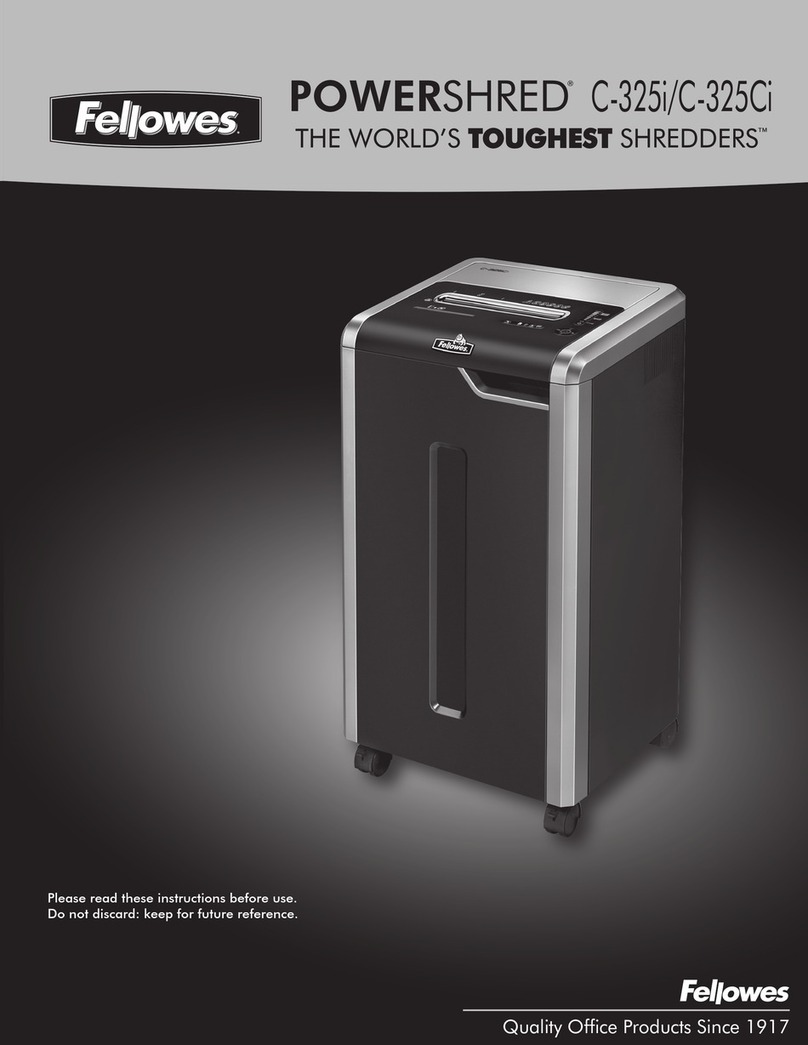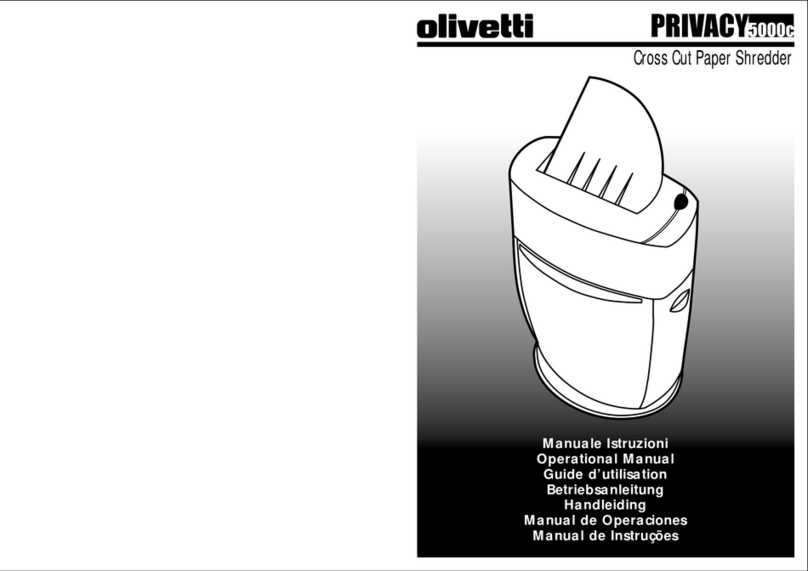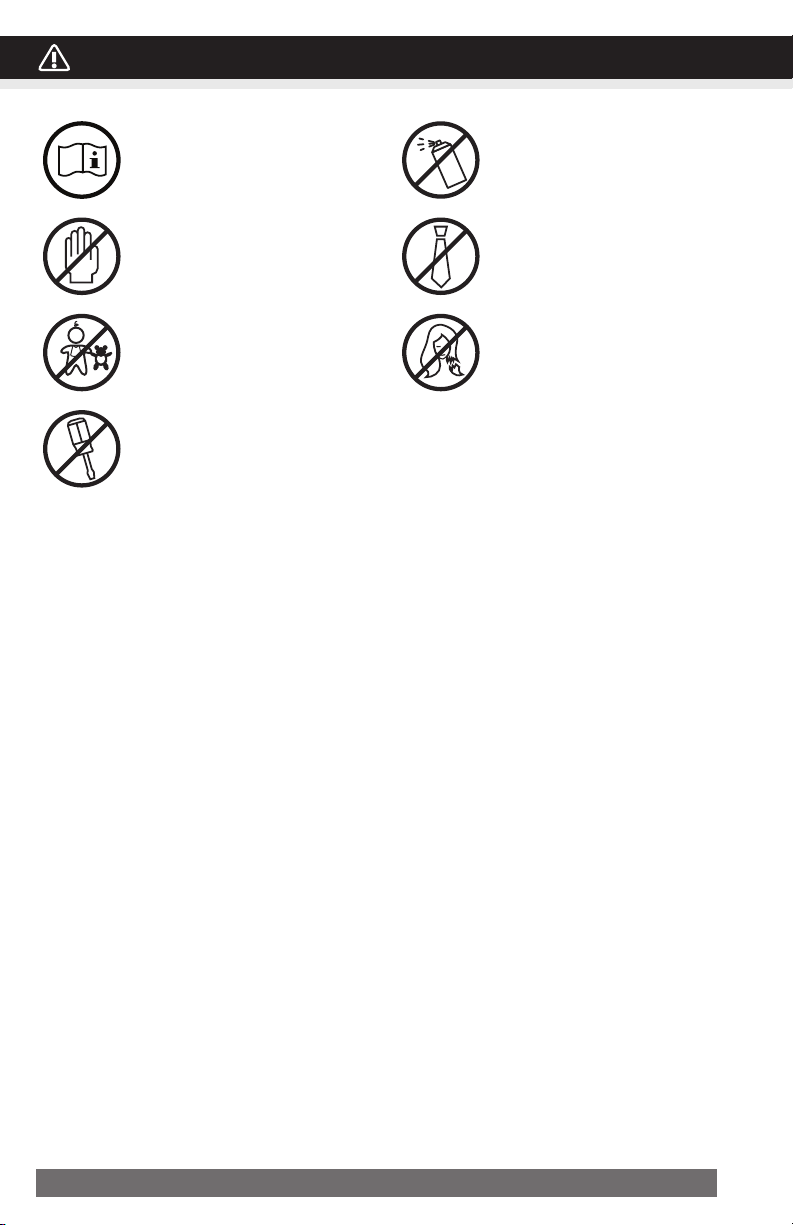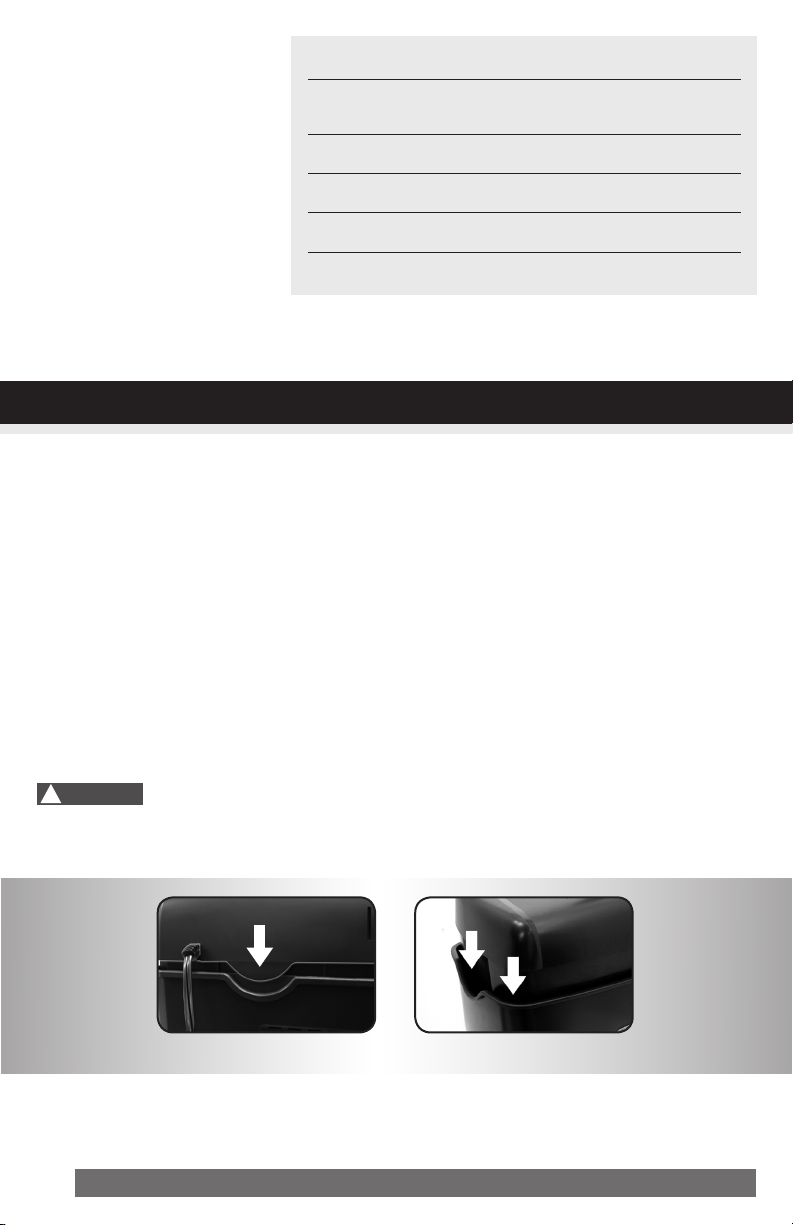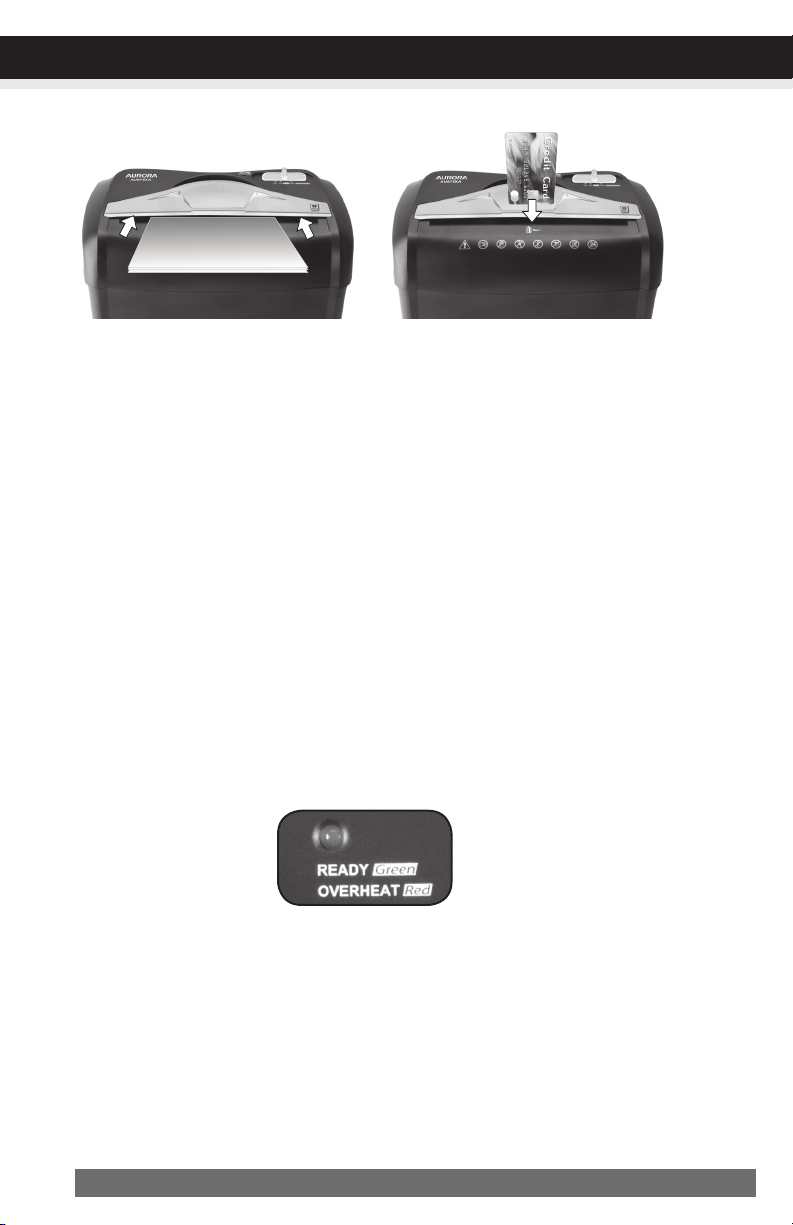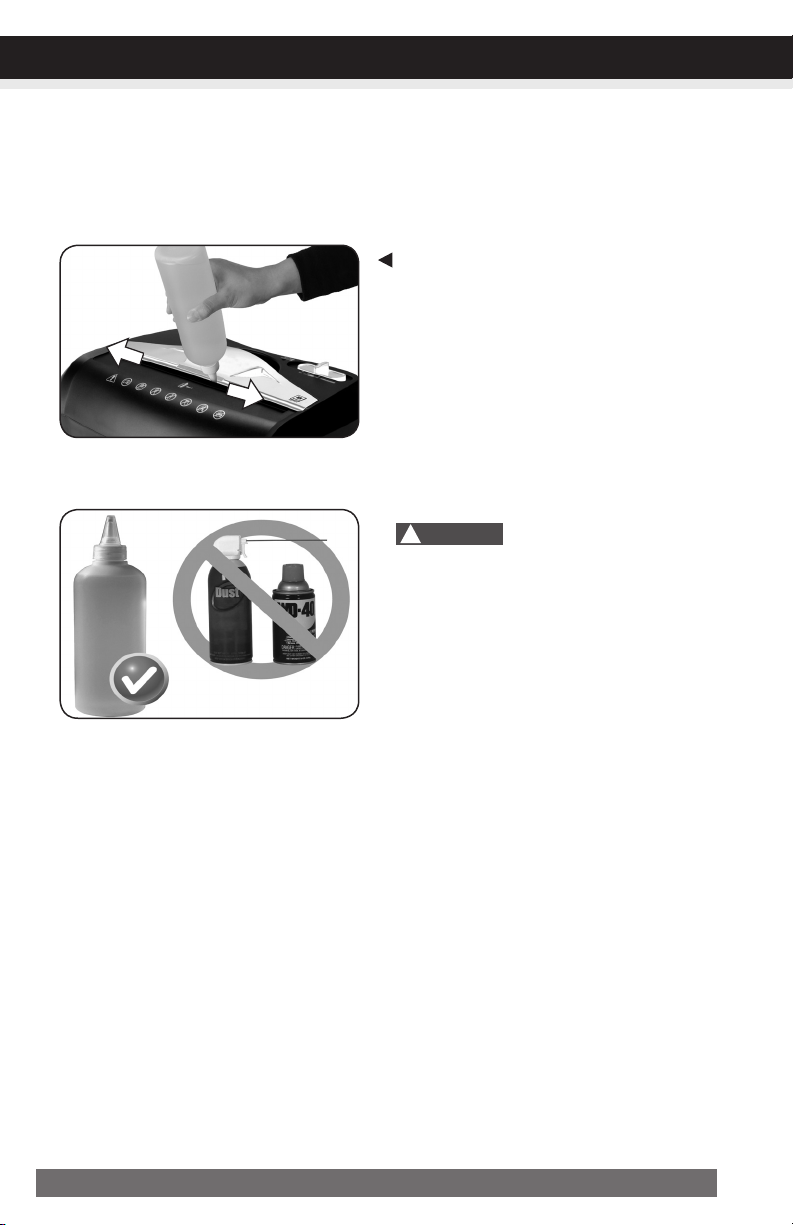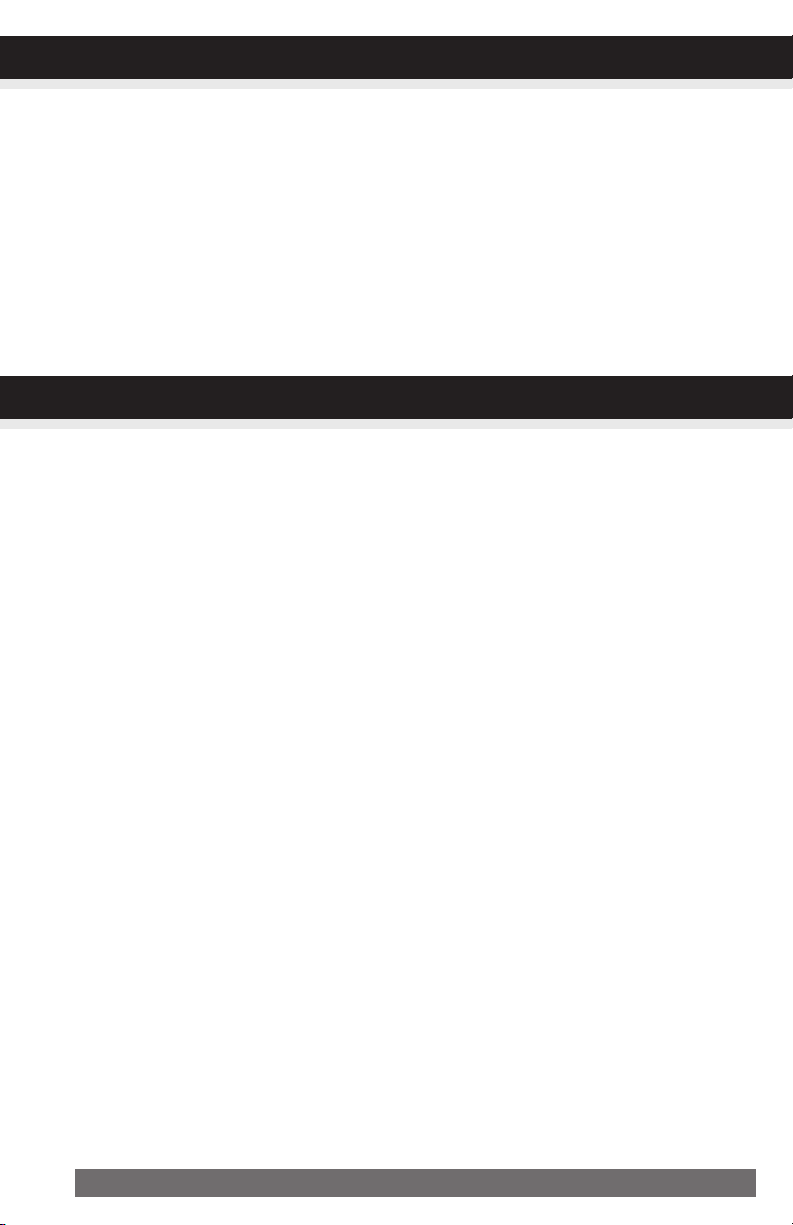Aurora AU875XA User manual
Other Aurora Paper Shredder manuals

Aurora
Aurora JamFree AU2030XA User manual

Aurora
Aurora AU830MA User manual

Aurora
Aurora AU1217XB User manual

Aurora
Aurora AU800SD User manual

Aurora
Aurora AS424C User manual

Aurora
Aurora AU1220XE User manual

Aurora
Aurora AU1645XA User manual

Aurora
Aurora AU1210MZ User manual

Aurora
Aurora AU1215XB User manual

Aurora
Aurora AU1640XA User manual

Aurora
Aurora JamFree AU1000MA User manual

Aurora
Aurora JamFree AU1235XA User manual

Aurora
Aurora AU608MB User manual

Aurora
Aurora AS1540CD User manual

Aurora
Aurora AS1023CD User manual

Aurora
Aurora C1210 Series User manual

Aurora
Aurora AU1232XA User manual

Aurora
Aurora AU1285MD User manual

Aurora
Aurora AS120CM User manual

Aurora
Aurora AU1230XA User manual
Popular Paper Shredder manuals by other brands

Swingline
Swingline STACK-AND-SHRED200X&200XL 60X Start here

GBC
GBC ShredMaster CC055 instruction manual

UNITED OFFICE
UNITED OFFICE UAV 190 A1 operating instructions

Rexel
Rexel Optimum AutoFeed+ 45X instruction manual

Martin Yale
Martin Yale 227284S1 instruction manual

Bonsaii
Bonsaii DocShred C223-A instruction manual