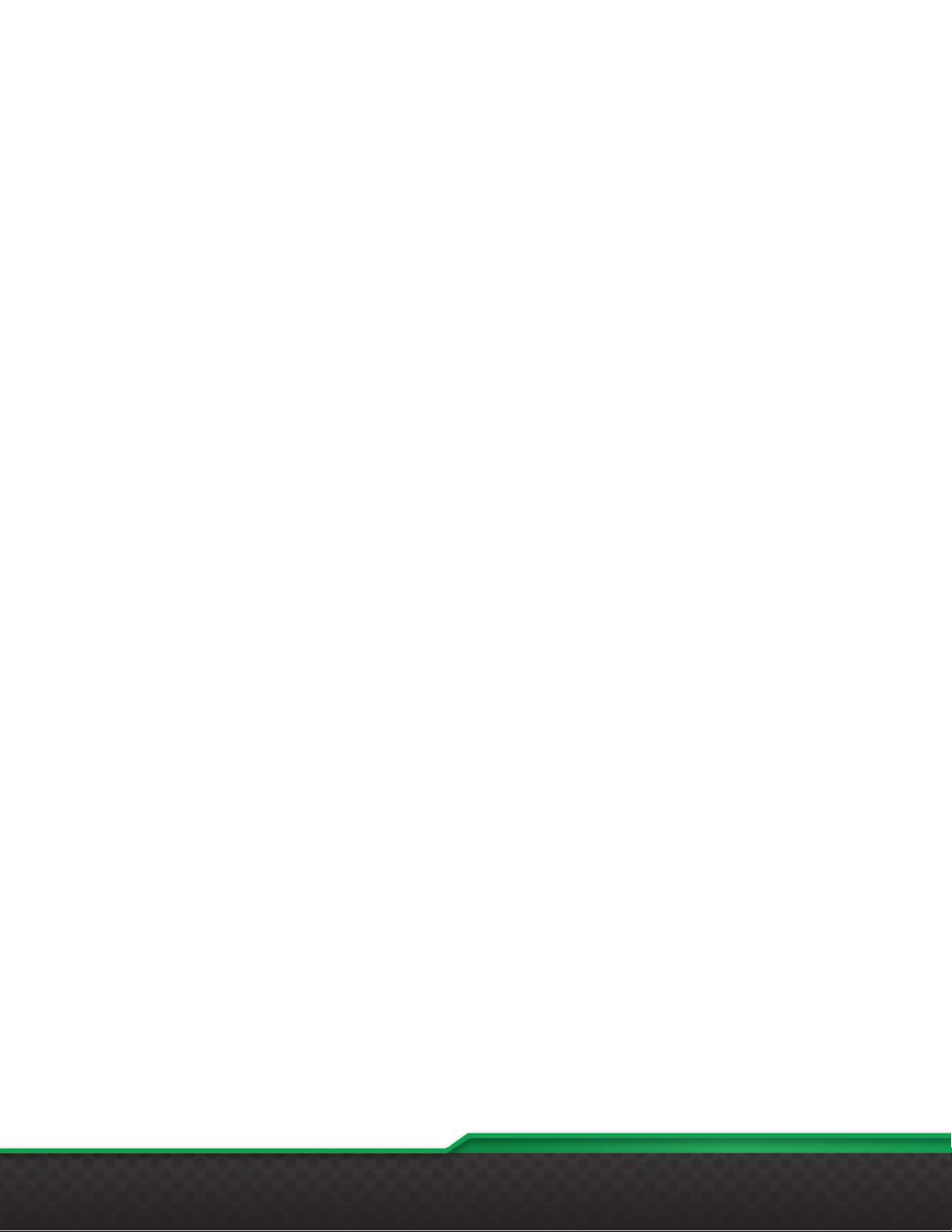Channel Pages..............................................................................................................................................................20
Setting Minimum and Maximum Gain...........................................................................................................................20
Accessing Parameters..................................................................................................................................................21
Module Tabs......................................................................................................................................................................22
Inputs.............................................................................................................................................................................22
AutoMixer......................................................................................................................................................................22
AEC...............................................................................................................................................................................22
ANS...............................................................................................................................................................................23
Matrix.............................................................................................................................................................................23
Outputs..........................................................................................................................................................................23
Meters ...........................................................................................................................................................................24
Camera..........................................................................................................................................................................24
System Mute .....................................................................................................................................................................24
Presets..............................................................................................................................................................................24
DSP Channel Modules......................................................................................................................................................25
Adding and Removing DSP Modules............................................................................................................................25
Input Source..................................................................................................................................................................26
Expander.......................................................................................................................................................................27
Compressor...................................................................................................................................................................27
Automatic Gain Control (AGC)......................................................................................................................................28
Parametric EQ...............................................................................................................................................................29
Graphic EQ....................................................................................................................................................................30
Adaptive Feedback Control (AFC)................................................................................................................................31
Gate...............................................................................................................................................................................33
Ducker...........................................................................................................................................................................34
Ambient Noise Compensation (ANC) ...........................................................................................................................34
High and Low Pass Filter..............................................................................................................................................35
Delay .............................................................................................................................................................................36
Output Setting ...............................................................................................................................................................37
DSP System Modules.......................................................................................................................................................38
Gain Sharing Auto Mixer...............................................................................................................................................38
Gating AutoMixer ..........................................................................................................................................................39
Acoustic Echo Cancellation (AEC)................................................................................................................................41
Automatic Noise Suppression (ANS)............................................................................................................................42
Matrix.............................................................................................................................................................................42