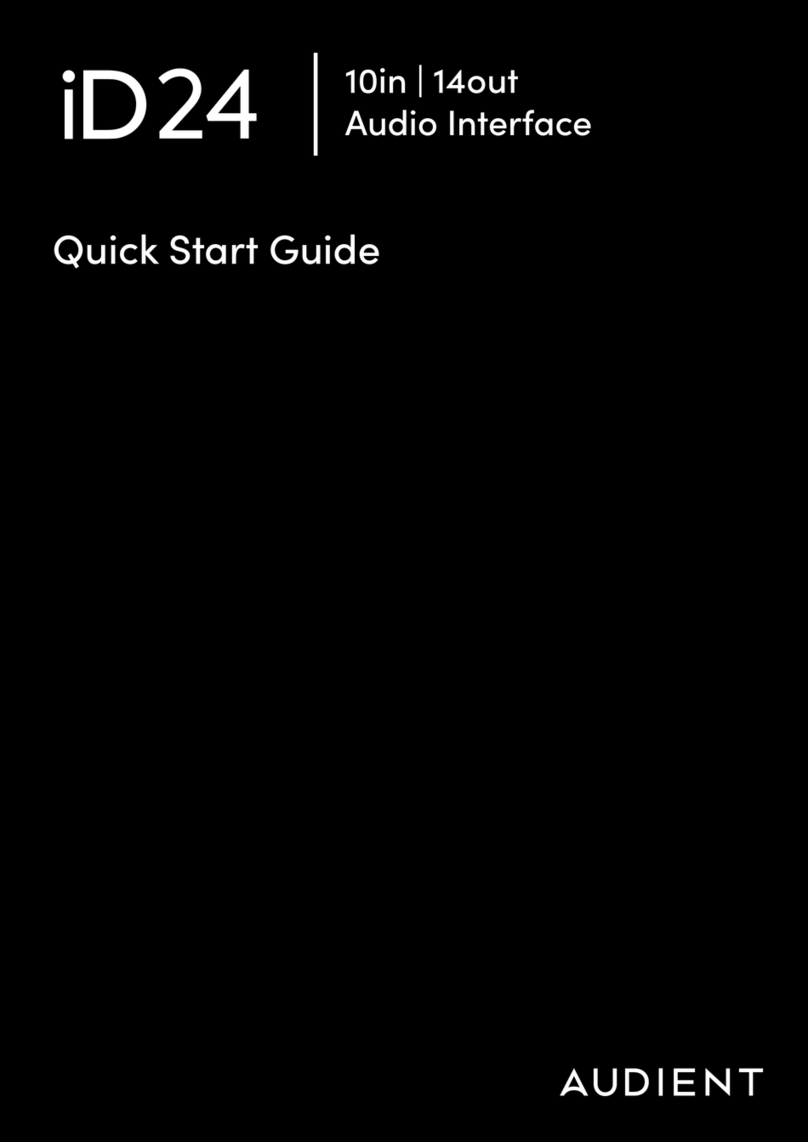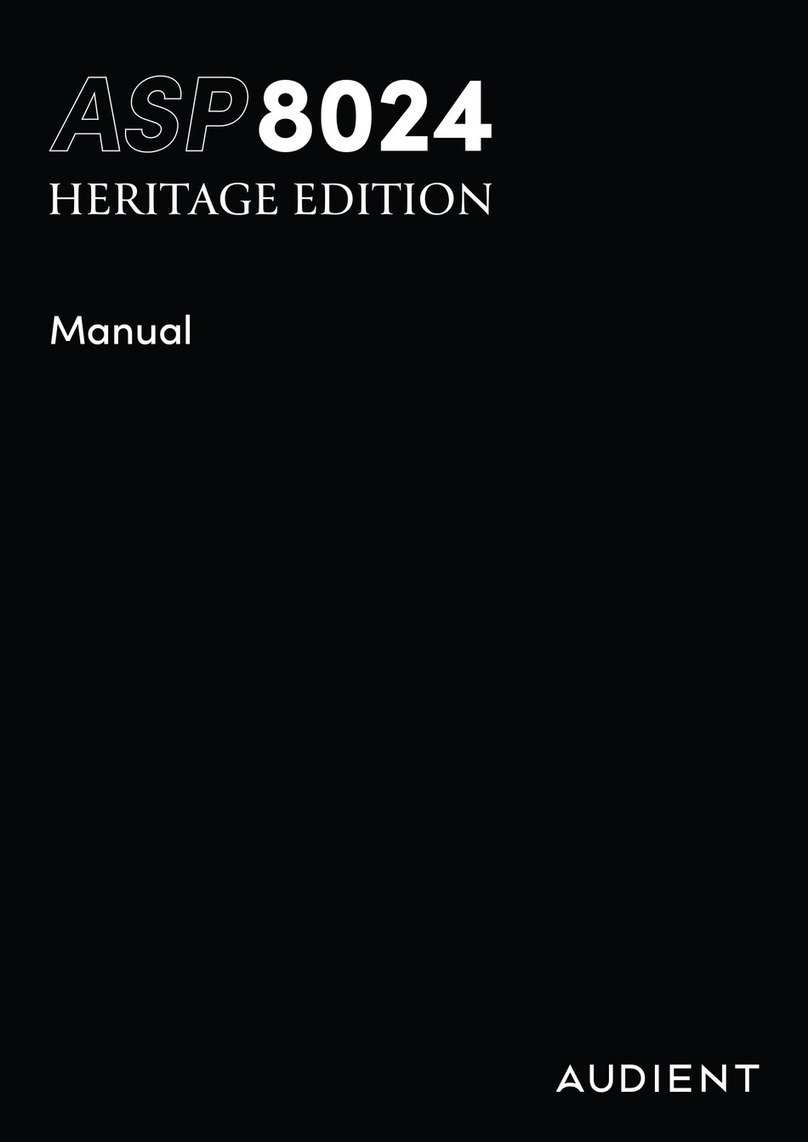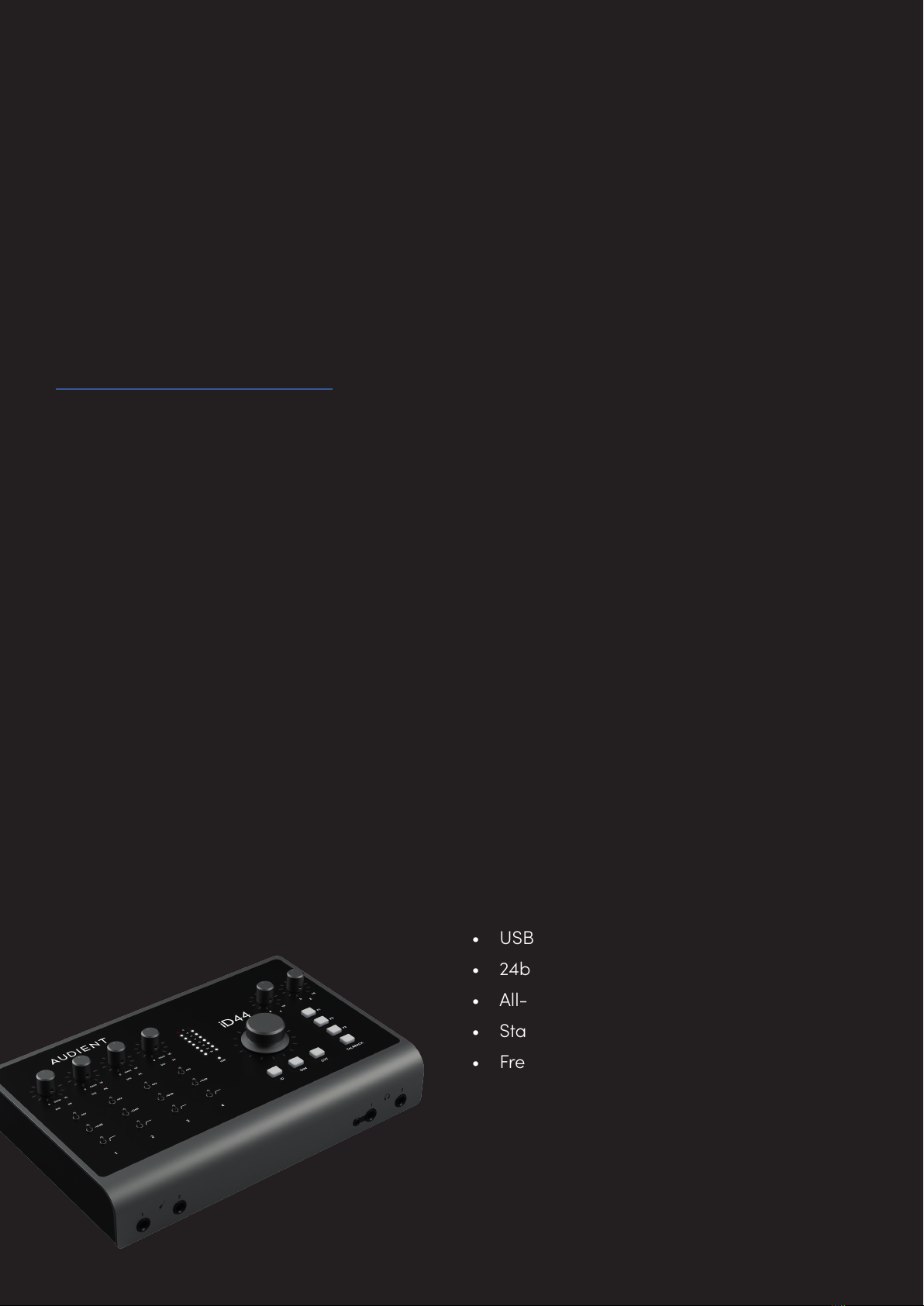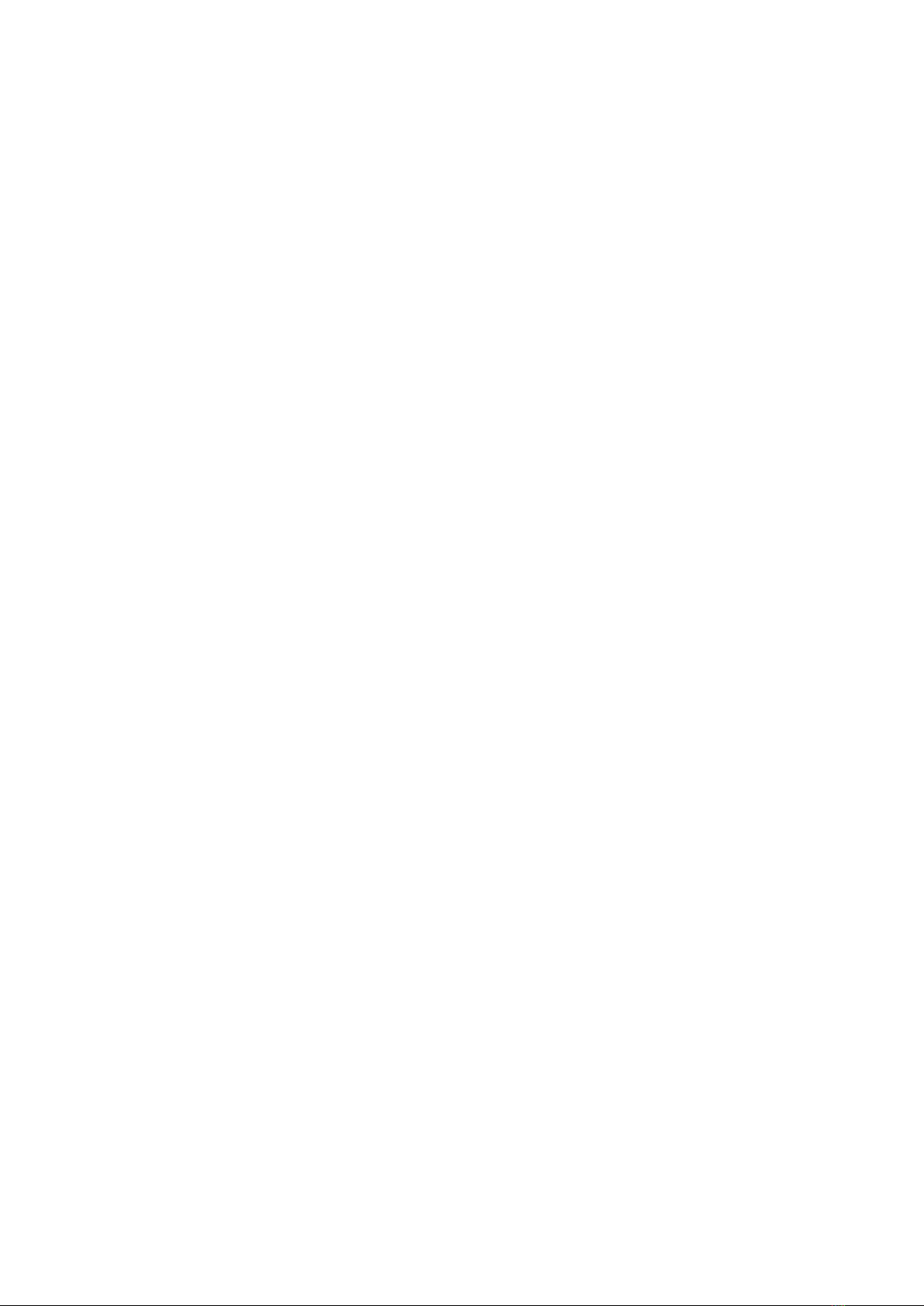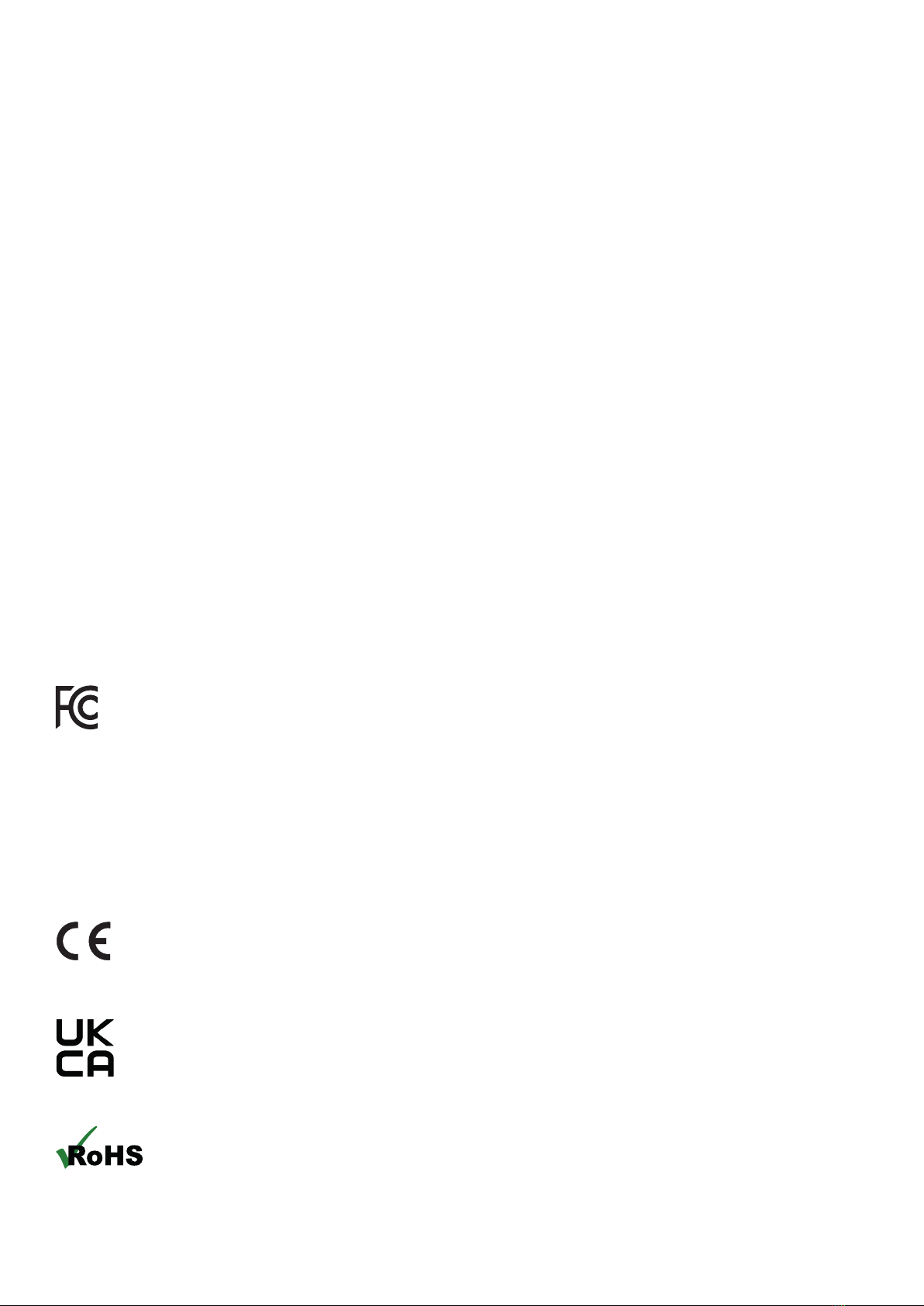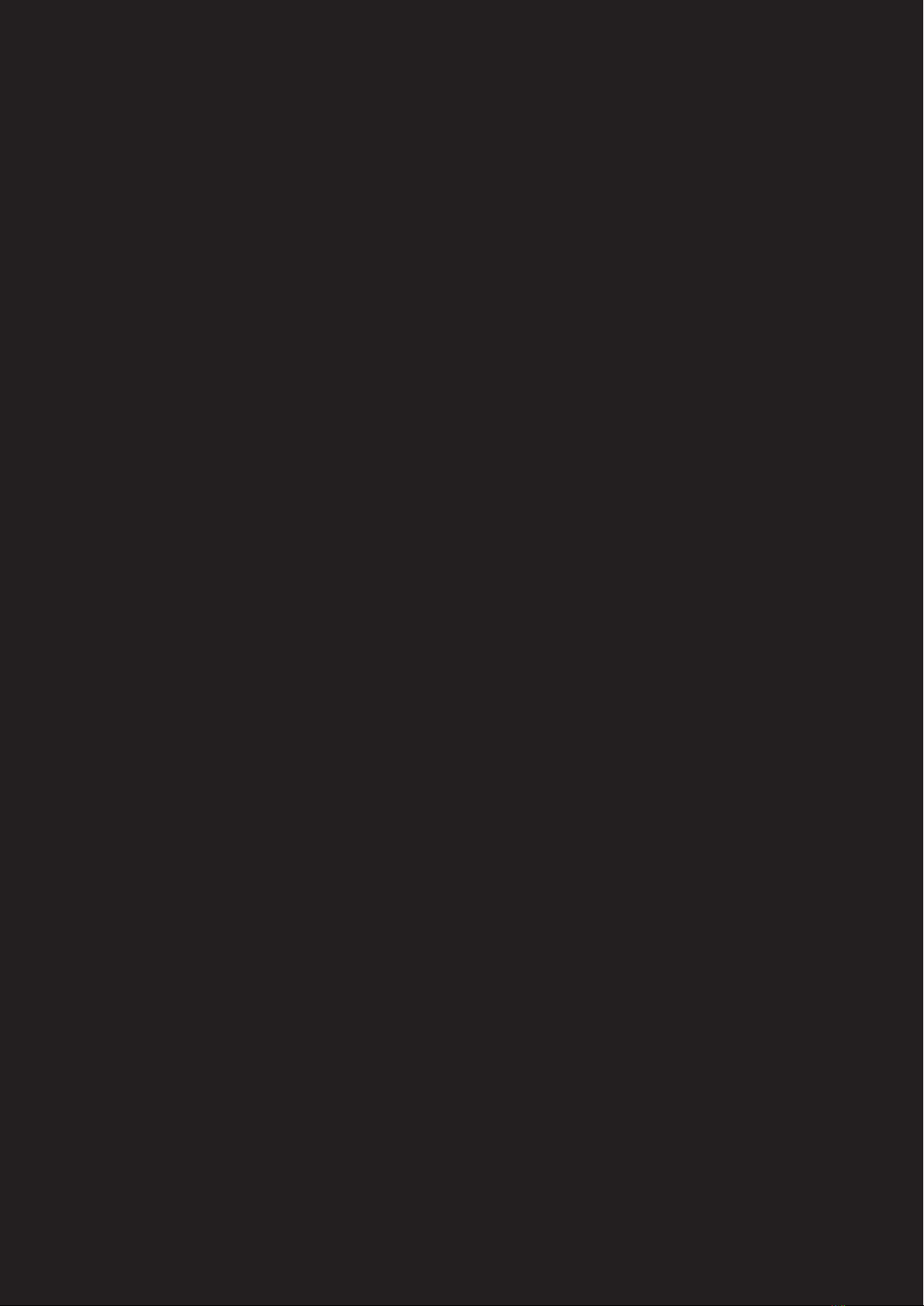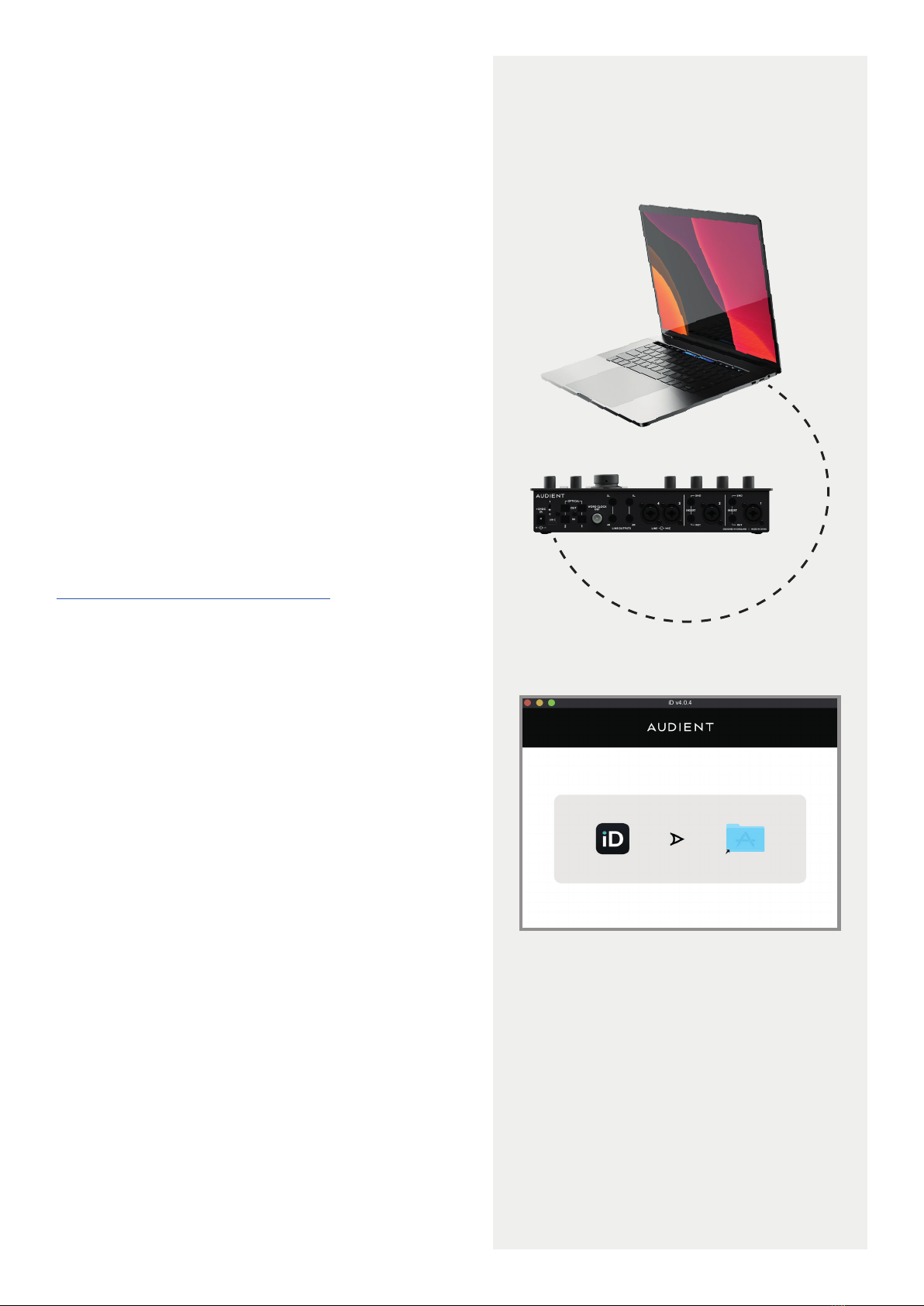7
Declaration of Conformities
FCC Part 15B
This apparatus has been tested and found to comply with the limits of a class-A digital device, pursuant to Part 15B of
the FCC Rules. These limits are designed to provide reasonable protection against harmful interference in a residential
installation. This equipment generates, uses and can radiate radio frequency energy and, if not installed and used in
accordance with the instructions, may cause harmful interference to radio communications. If this equipment does
cause harmful interference to radio or television reception, which can be determined by turning the equipment o
and on, the user is encouraged to try to correct the interference by one or more of the following measures:
1. Re-orient or relocate the receiving antenna
2. Increase the separation between the equipment and receiver
3. Connect the equipment into an outlet on a dierent circuit from that
to which the receiver is connected
4. Consult the dealer or an experienced radio/TV technician for help
We, Audient Ltd, Aspect House, Herriard, Hampshire, RG25 2PN, UK,
01256 381944, declare under our sole responsibility that the product iD44
complies with Part 15 of FCC Rules.
Operation is subject to the following two conditions:
1. This device may not cause harmful interference,
2. This device must accept any interference received,
including interference that may cause undesired operation
Audient Ltd has conformed where applicable, to the European Union’s Directive
EN 63000:2018 on Restrictions of Hazardous Substances (RoHS) as well as the following
sections of California law which refer to RoHS, namely sections 25214.10, 25214.10.2, and 58012,
Health and Safety Code; Section 42475.2, Public Resources
We, Audient Ltd, declare that the product, the iD44, to which this declaration
relates, is in material conformity with the appropriate CE standards and
directives for an audio product designed for consumer use.
We, Audient Ltd, declare that the product, the iD44, to which this declaration
relates, is in material conformity with the appropriate UKCA standards and
directives for an audio product designed for consumer use.