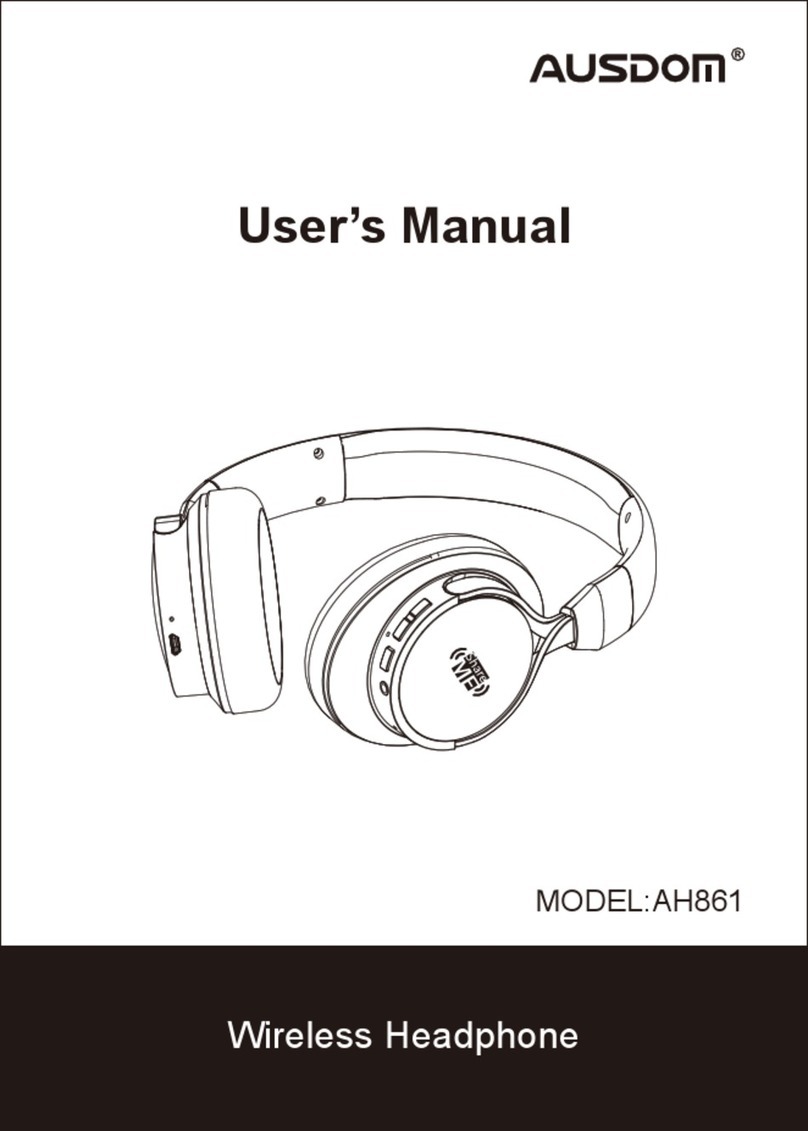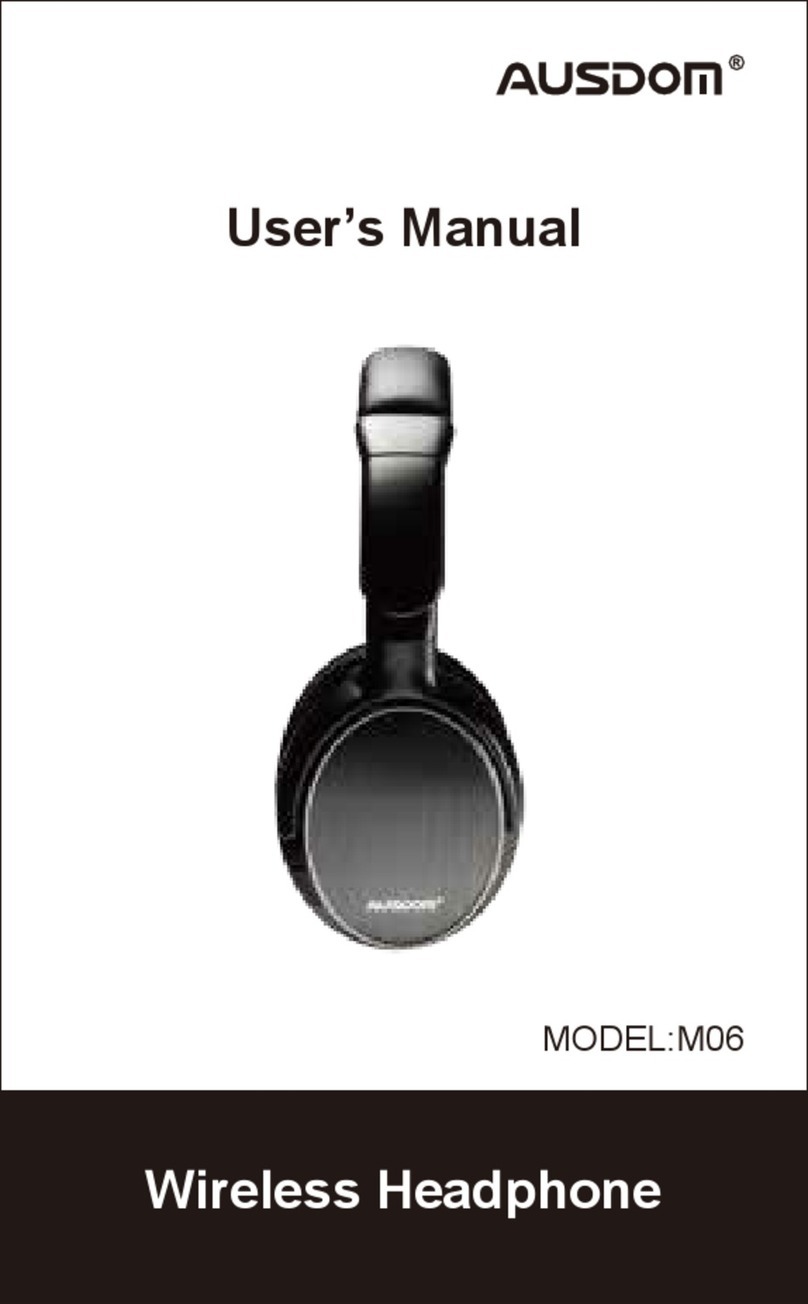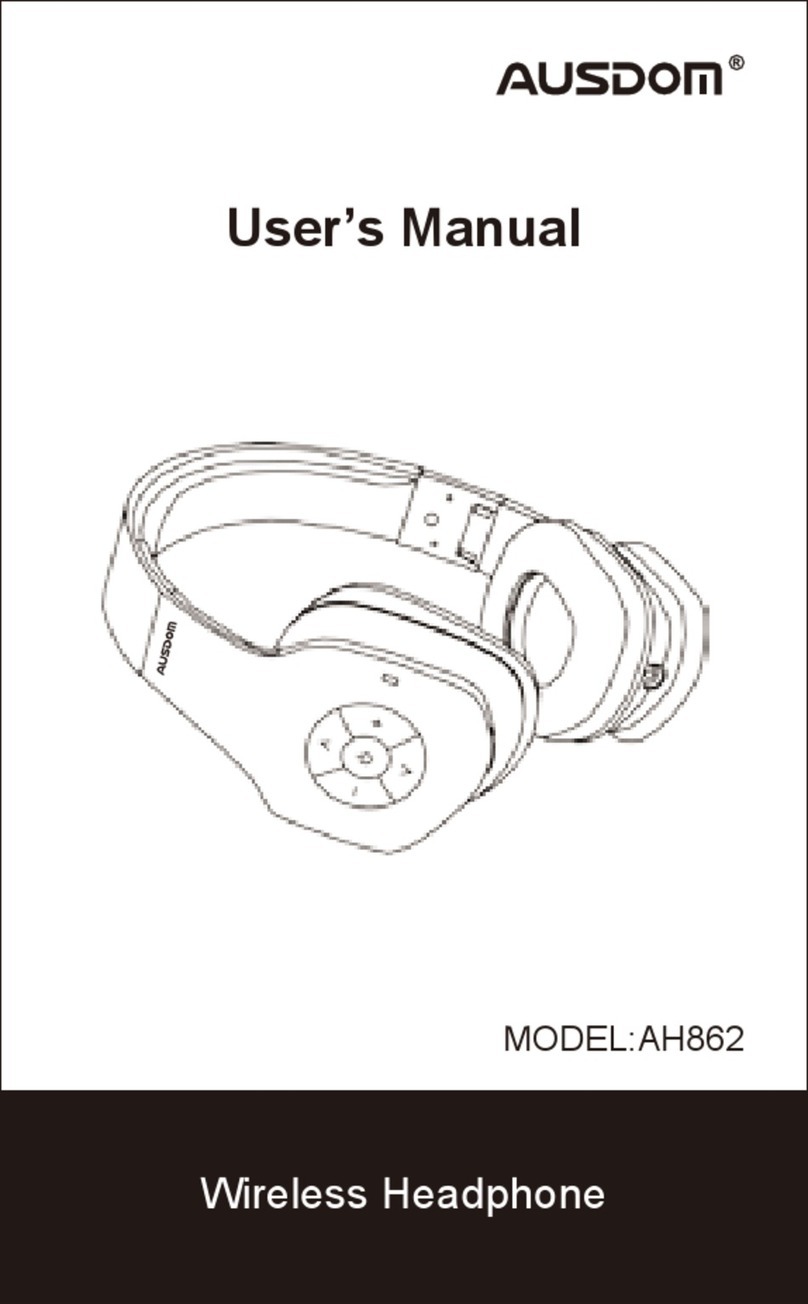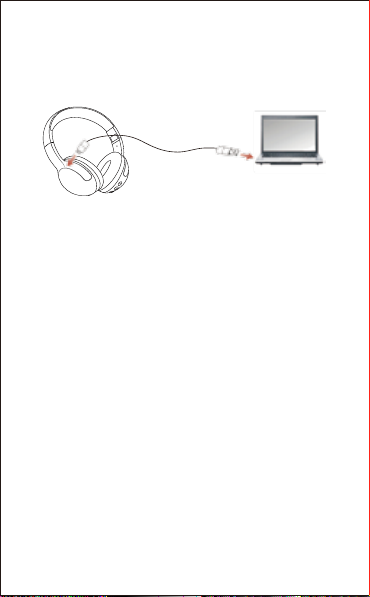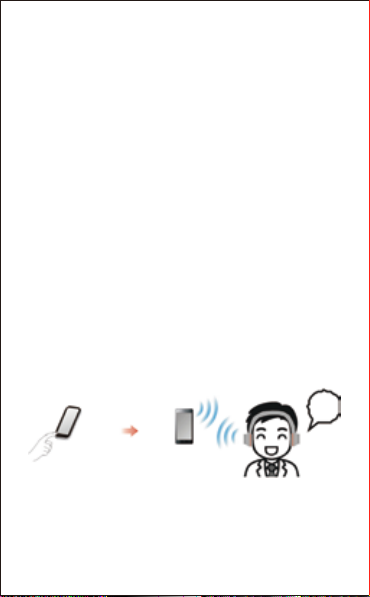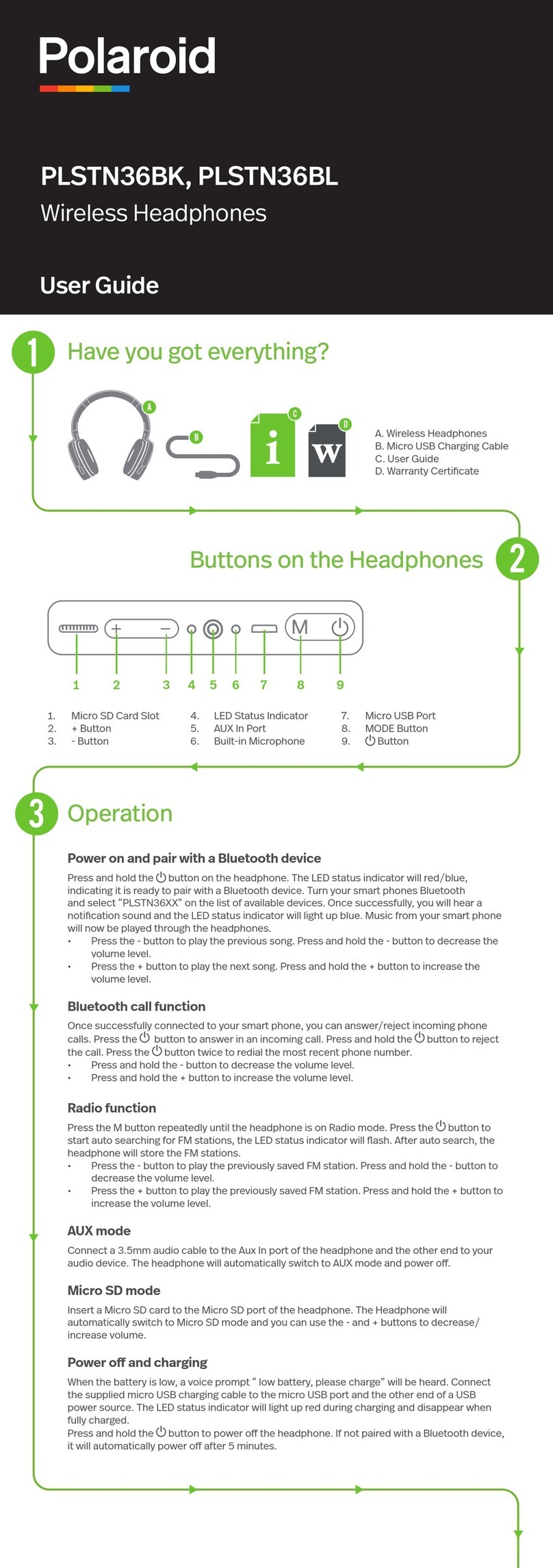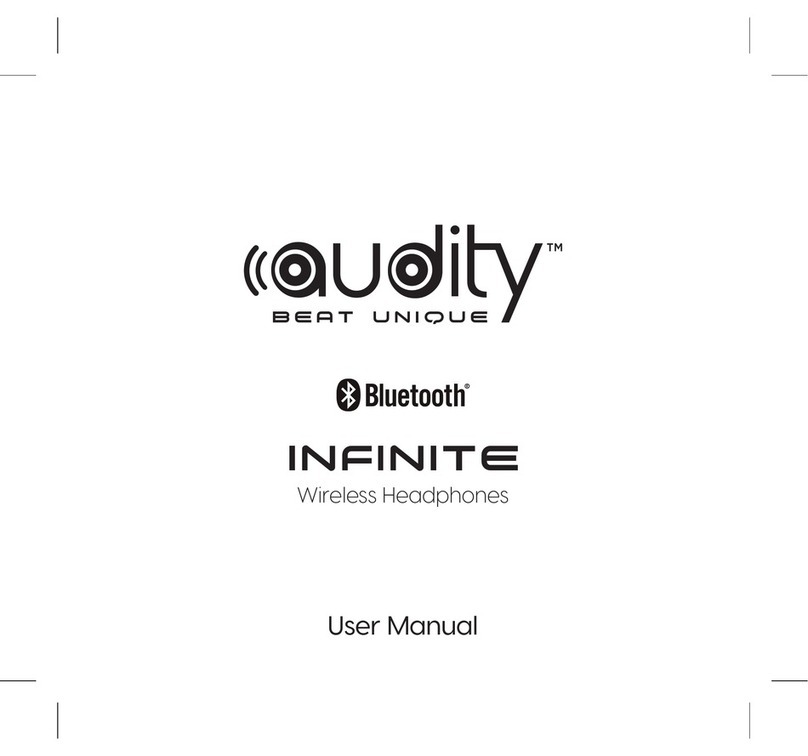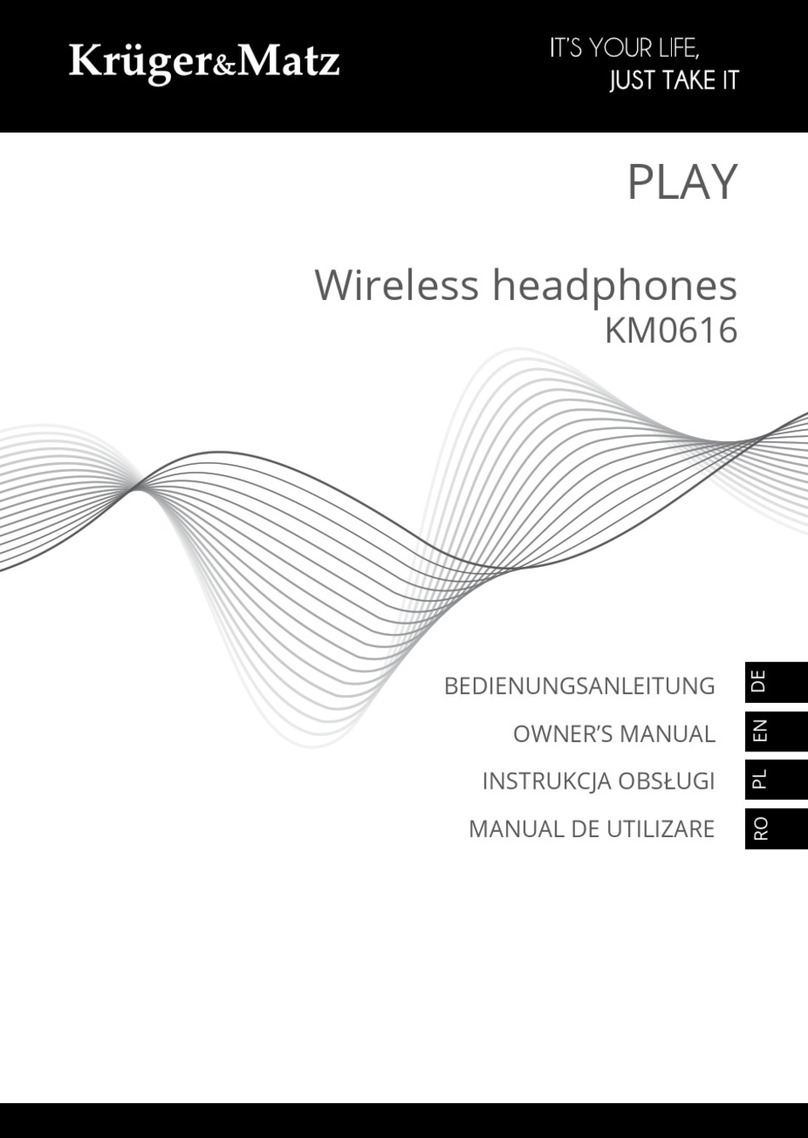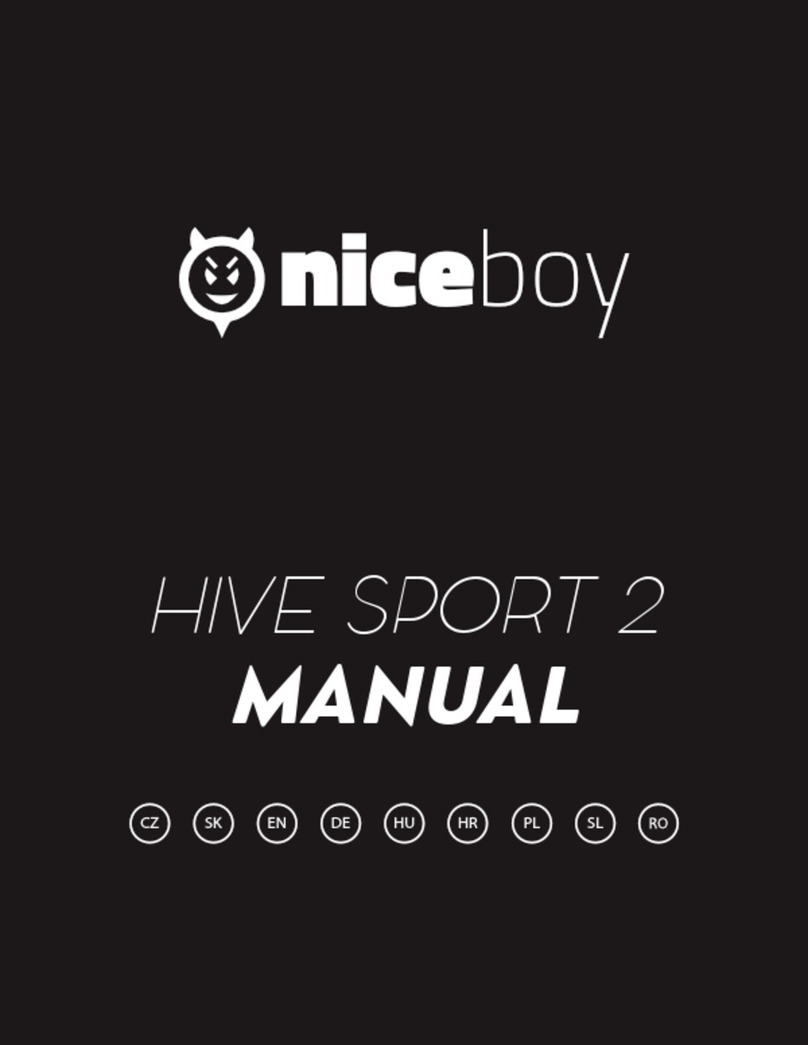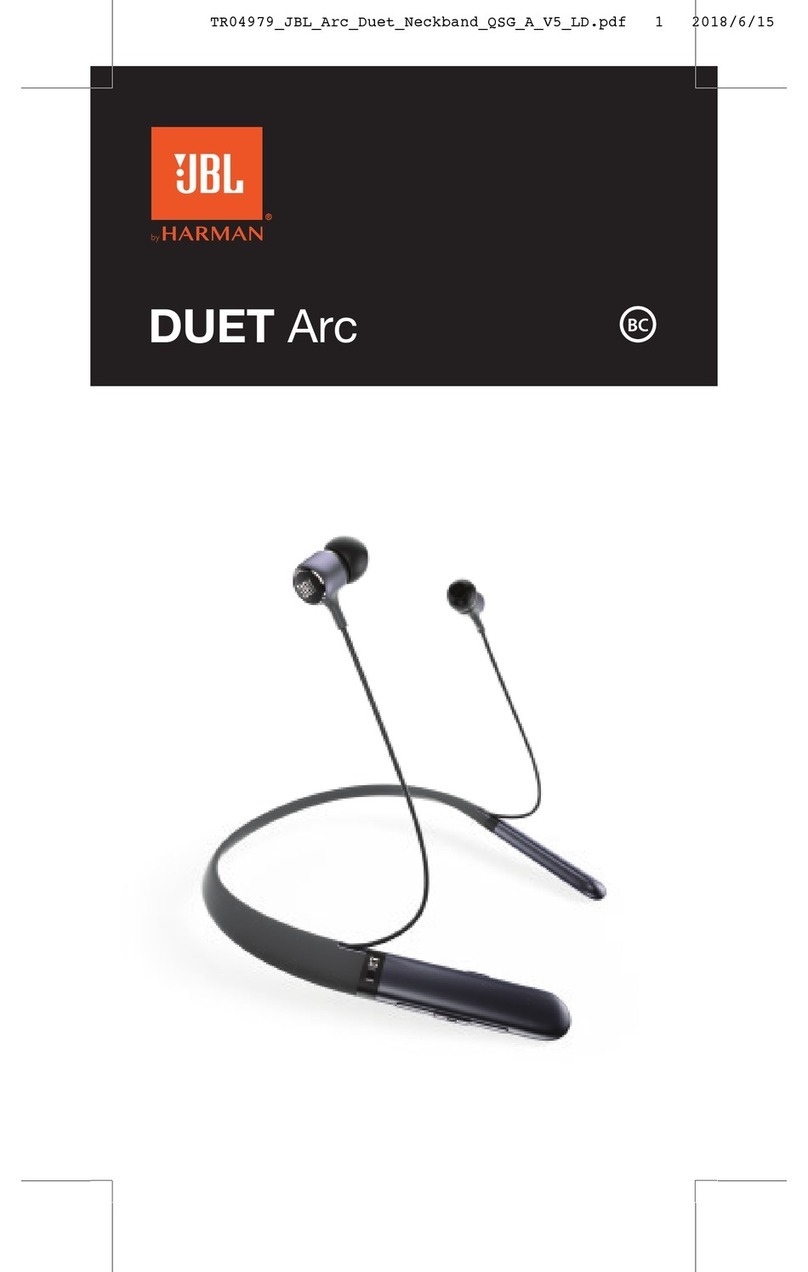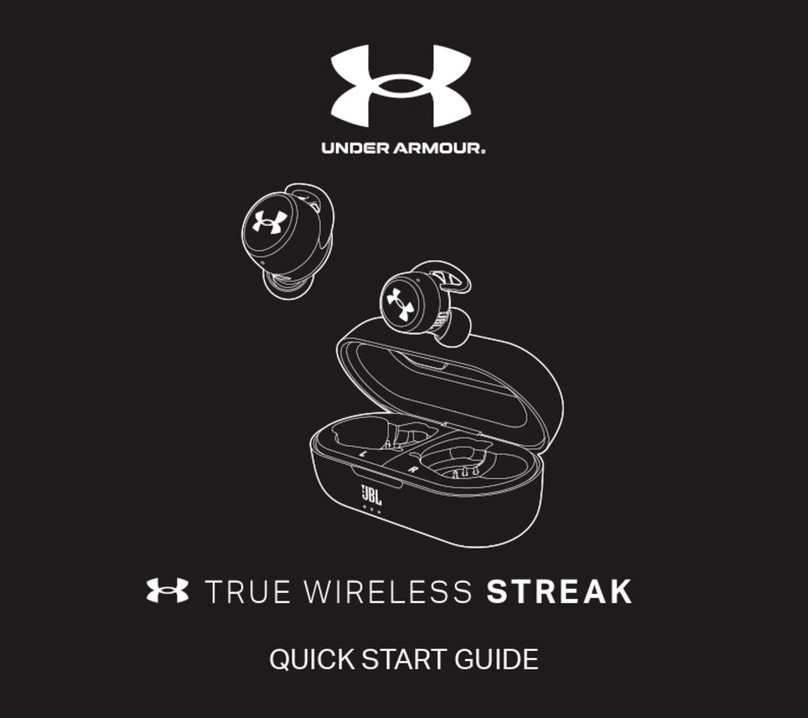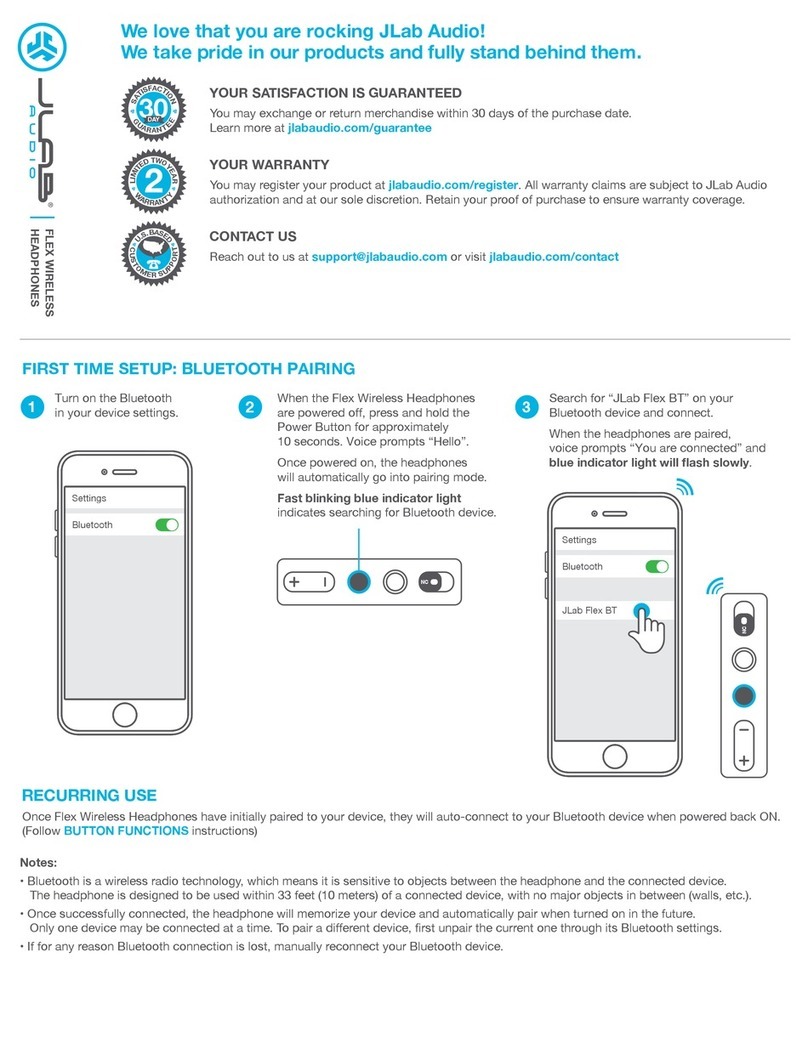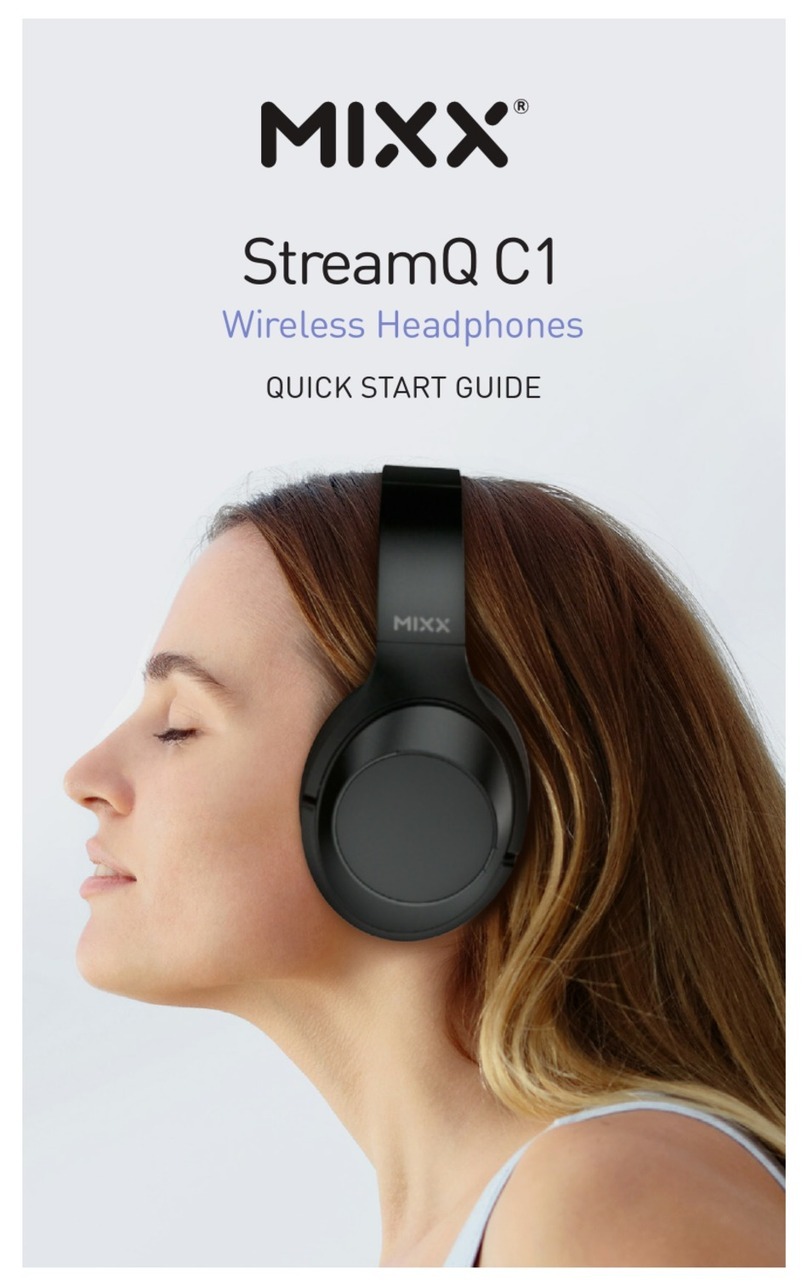1.Press and hold the power button on the headphone until it
powers on but don't let go just yet. Continue holding down on the
power button until you see the LED indicator flashes blue and
red alternately. It sounds an alert tone to indicate the pairing
mode has been enabled already.
2.Turn on your device, and then enable the Wireless feature.
3.Your Wireless device will list the new device that can be
connected.
4.Select “AUSDOM AH850S”. If your device prompts for a code
or PIN, enter “0000”. After the connection is made, the LED
Indicator on your headphone turns flashing blue and sounds a
alert tone indicating the wireless connection has been completed
already.
EN-4
Note:
You can press + or – button located on the side of your
headphone to adjust the volume. When the volume is adjusted to
maximum, the headphone will sounds an alert tone.
8. Answering a Call
Before answering a call, make sure the headphone is already
paired with the mobile phone. Refer to “7. Pairing Configurations”
to get more pairing information.
1.Press and hold the power button for 2 seconds to power on the
headphone.
2.For a moment, the headphone will enter “Pairing Mode” directly
if it has ever been paired with the Wireless device.
3.The LED indicator flashes blue indicating the pairing is
connected between the headphone and mobile phone.
4.Using the mobile phone to dial a number.
5.When the call is connected, press the power button on the
headphone to talk with the build-in microphone.
6.To end the call, press the power button once. You can also use
the mobile phone to end a call.
Wireless connection
Dial phone number
Hello
Incoming call
Note:
1. When using the mobile phone and headphone for a Wireless
connection, the distance between both can not exceed 10
meters.
2. You can only communicate with one device via Wireless
connection. To switch between Wireless devices, disconnect the
headphone from the current device (disable the Wireless feature)
before connecting to another.