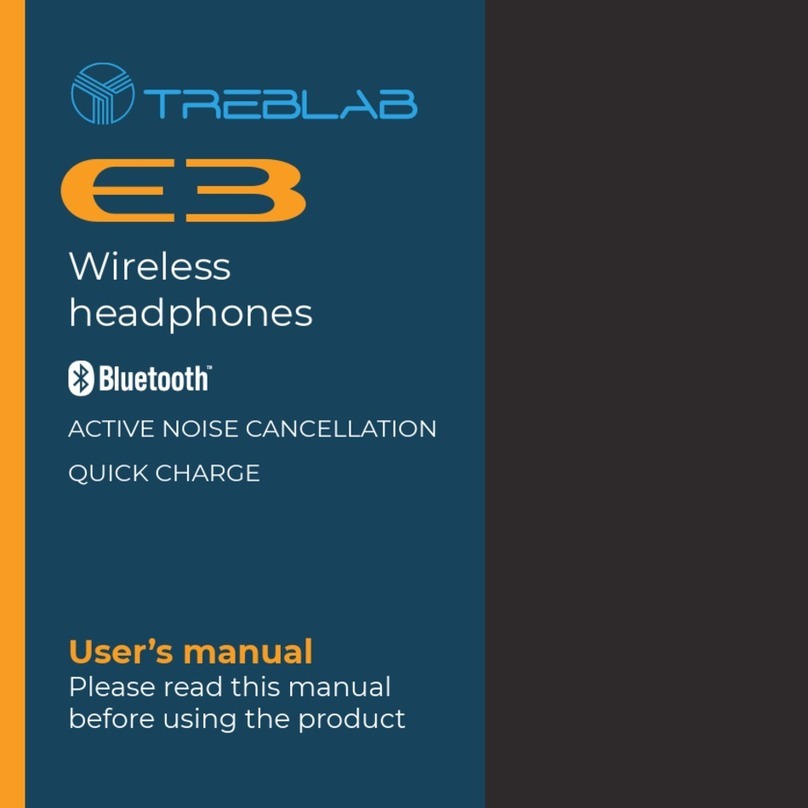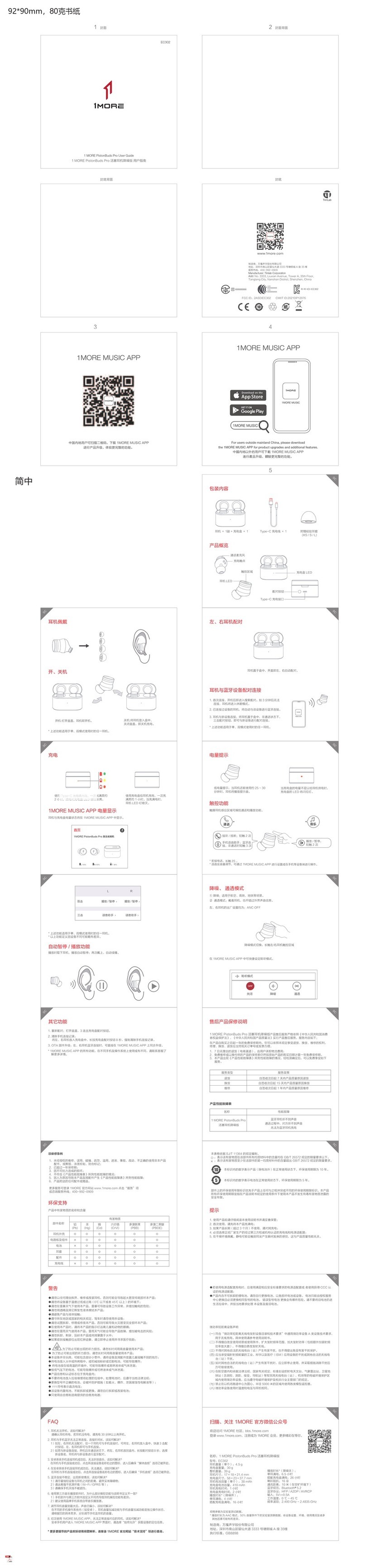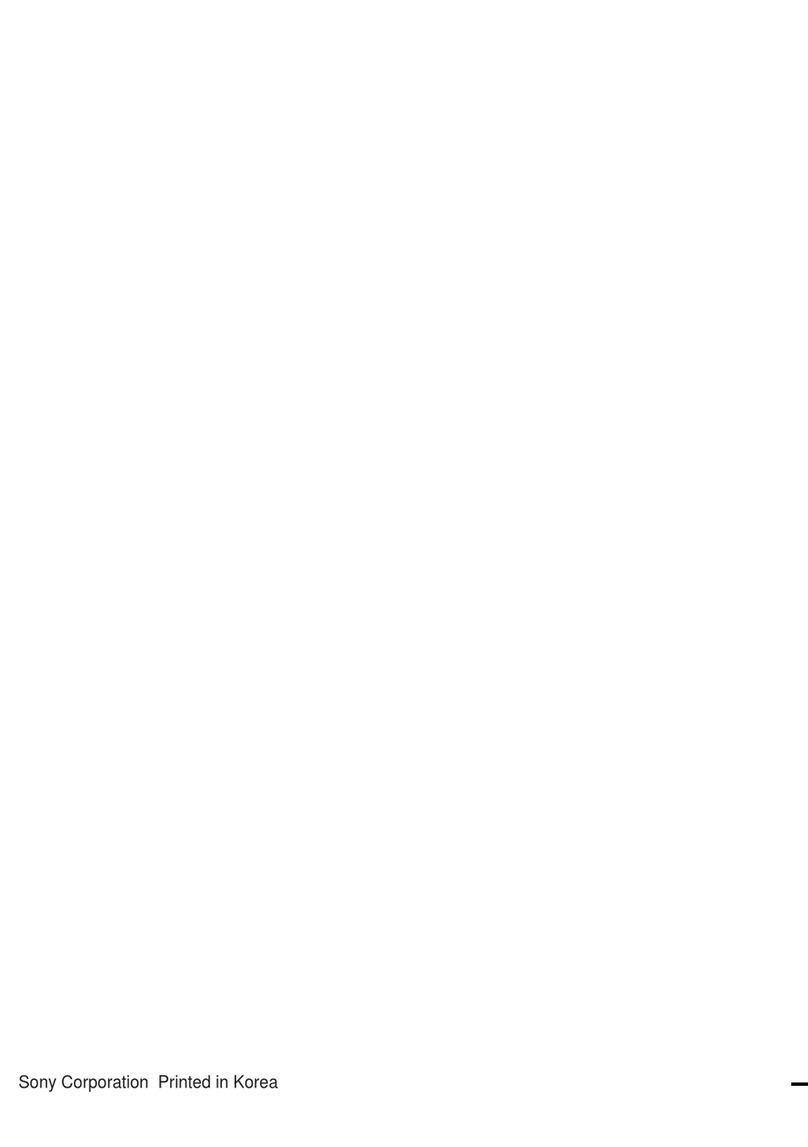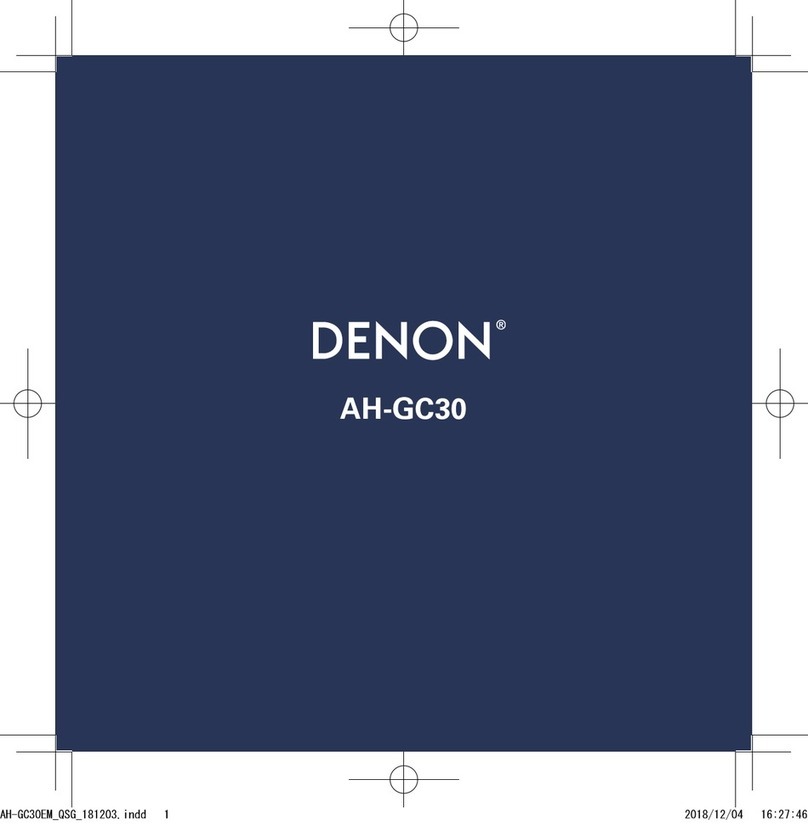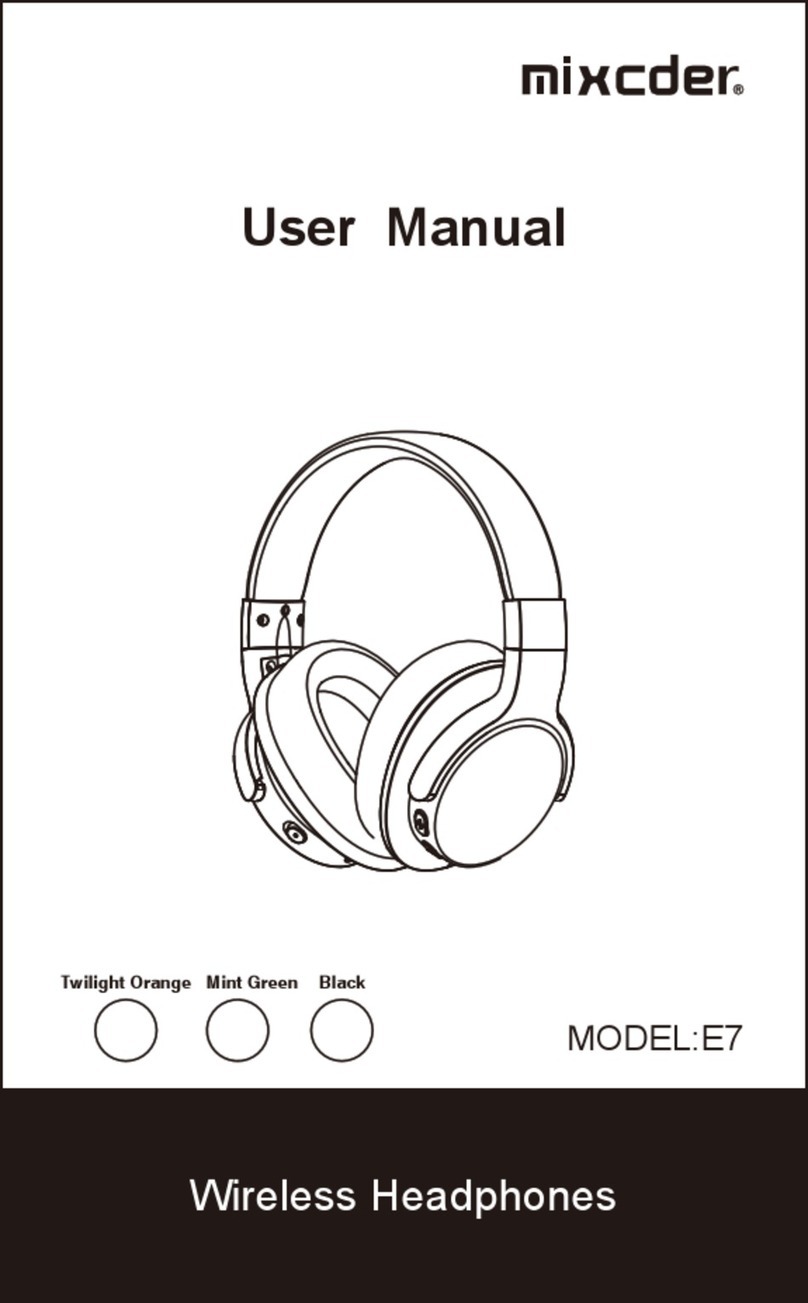ausdom AH862 User manual

User’s Manual
MODEL:AH862
Wireless Headphone

-1-
1. Package Contents
The AH862 is a build-in microphone, reliable connection for
high-quality superior sound and foldable Bluetooth headset. It
uses an adjustable headband, soft-comfortable leather ear pads
and features a closed-cup design for enhanced bass reproduction
and minimal sound leakage.
1. Bluetooth headphone
2. Micro USB charging cable
3. 3.5mm audio cable
4. User manual
2. Features
1. Bluetooth V4.1
2. Rubber oil process
3. Large buttons, more human operations
4. Foldable design, easy to carry
5. High-grade leather headphone sheath and ear pads
6. Build-in microphone and hands-free
7. Charging the battery with USB cable
3. Overview
Bluetooth Headset English
Leather headband Adjustable headband
Foldable hinge
Leather ear pad
3.5mm input jack
Micro-USB port
LED indicator
Micro USB charging cable 3.5mm audio cable
Control buttons
*Power on/off button( )
*Previous track(<)
*Next track(>)
*Volume up(+)
*Volume down(-)

-2-
4. Connection
4.1 Audio Connection
Connect to the 3.5mm jack connector on your audio device (ex.
mobile phone or PC) using the included audio cable. The headset
provides you plug and play feature that lets you play the music
automatically.
Bluetooth Headset English
Note:
When a call comes in with the Bluetooth connection, the audio
connection will stop.
4.2 USB Connection
Connect to a power supply using the included USB charging cable.
Note:
It will not affect the Bluetooth and audio connections during
charging.
4.3 Bluetooth Connection
AH862 allows you to connect to a device with Bluetooth feature.
1. Press and hold the power button on the headset for 4 seconds
to enter pairing mode.
2. Connect the headset to a device with Bluetooth feature (ex.
mobile phone). For more pairing information, refer to “6. Pairing
Configurations”.
3. When the connection is completed, you can talk and play
music through the Bluetooth feature.
Bluetooth Wireless
Connection
Mobile phone
Headset
Audio connection
USB Connection
Laptop
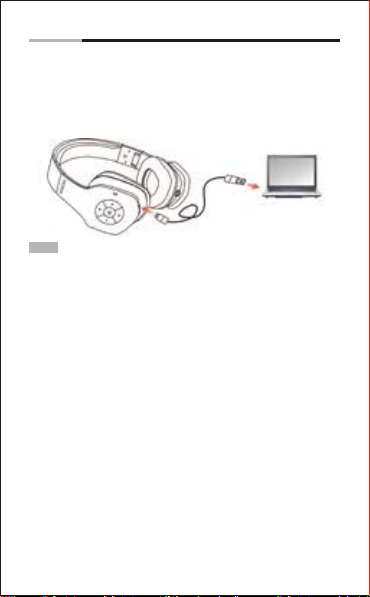
-3-
5. Charging the Battery
1. Connect the headset to a power supply using the included
USB charging cable.
2. Charge the headset for 2 hours until the red LED Indicator
turns off.
Bluetooth Headset English
Note:
During the first charge, don’t disconnect the headset from the
power supply even if the LED Indicator on the headset indicates
that the battery is fully charged. Leave it to charge at least 2 hours
in order to ensure fully charged.
The LED Indicator flashes red and sounds an alert tone that
indicating the headset is in the low battery status.
6. Pairing Configurations
1. Press and hold the power button for about 4 seconds to enter
“Pairing Mode”.
2. Turn on your device, and then enable the Bluetooth feature.
3. Your Bluetooth device will list the new device that can be
connected.
4. Select “AUSDOM AH862”. If your device prompts for a code or
PIN, enter “0000”. After the connection is made, the LED
Indicator on your headset turns solid blue and sounds “Pairing
successful connected” or “connected” indicating the Bluetooth
wireless connection has been completed already.
Laptop for power supply
Headset
Micro USB Charging cable
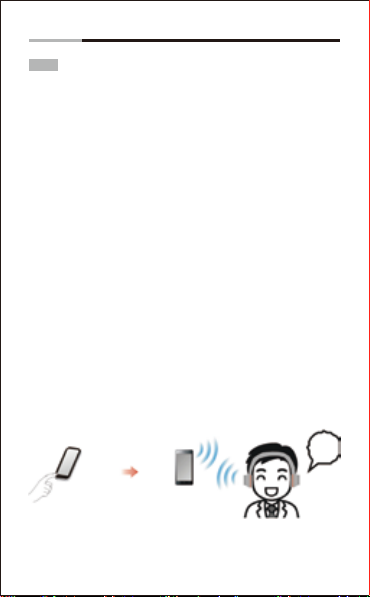
-4-
Bluetooth Headset English
Note:
When using the mobile phone and headset for a Bluetooth
connection, the distance between both can not exceed 10
meters.
You can only pair and connect one device every time. To switch
Bluetooth device, disconnect the headset from the current
device (disable the Bluetooth feature) before connecting to
another.
7. Answering a Call
Before answering a call, make sure the headset is already paired
with the mobile phone. Refer to “6. Pairing Configurations” to get
more pairing information.
1. Press and hold the power button for 2-3 seconds to power on
the headset.
2. For a moment, the headset will enter “Pairing Mode” directly if
it has ever been paired with the Bluetooth device.
3. The LED indicator turns solid blue indicating the pairing is
connected between the headset and mobile phone.
4. Using the mobile phone to dial a number.
5. When the call is connected, press the power button on the
headset to talk with the build-in microphone.
6. To end the call, press the power button once. You can also use
the mobile phone to end a call.
Bluetooth connection
Dial phone number
Hello
Incoming call

-5-
Bluetooth Headset English
8. Using the Headset
The table below shows you how to use the button on your
headset.
Action Description
Power On
Press and hold the power button for 2-3 seconds
to power on the headset. The LED indicator flashes
blue and sounds a “Power on” indicating the
headset has been powered on already.
Power Off
Press and hold the power button for 2-3 seconds
to power off the headset. The LED indicator flashes
red and sounds a “Power off” indicating the
headset has been powered off already.
Pairing Mode
Press and hold the power button for 4 seconds to
enter “Pairing Mode”. The LED indicator will
flash red and blue alternately. It sounds a “Power
on│Pairing” to indicate the pairing mode has
been enabled already.
Answer a Call Press the power button or use your mobile phone
to answer a call.
End a Call Press the power button or use your mobile phone
to end the call.
Reject a Call Press the power button twice quickly
Use Last No. (Redial) Press the power button twice quickly.
Play Music Press the power button once upon the audio
connected.
Pause Music Press the power button once to stop the music
playback.
Adjust Volume Press the Volume Up or Down button to adjust the
volume.
Select Music Track Press the Previous Track or Next Track button to
select the music track.

-6-
Bluetooth Headset English
9. LED Indicator
The LED Indicator specifies the status of your headset. The table
below shows you the various LED indications available.
10. Take Care of Your Headset
1. Avoid exposing the headset to rain or other liquids.
2. Avoid getting moisture or liquids into any button and other
equipments.
3. Always store the headset upon power off and safely protected.
4. Only use a dry cloth to wipe and clean the headset.
5. You can use a damp cloth to wipe the ear leatherette cushions
carefully.
6. Store the headset at a suitable temperatures between
-25oC~60oC. High temperature may damage the battery life and
reduce the battery performance.
* In the paring mode, when idling more than three minutes, the LED indicator
will turn to continuous flashing blue from flashing red and blue alternately.
About 10 minutes after flashing, the headset will shut down automatically. In
the period before the headset shut down, you can still pair and connect the
Bluetooth device.
Color Status Description
Blue
Solid Pairing complete
Red
Blue & Red
Flashes Standby
Flashes Power on
Flashes 2 Times Every 1-2 Sec. On line call
Solid Charging
Flashes Low battery
Flashes 2 Times Power Off
Alternate Flashes Pairing
Flashes 2 Times Every 1-2 Sec. Incoming call
11. Troubleshooting
Q: I can not hear anything in my headset when using the
mobile phone.
A:Try and Check the following:
Make sure your headset and mobile phone have been paired
and are within the allowed range.
Adjust the speaker volume on the headset by press the volume
up button.
Q: Why doesn’t my headset work with the mobile phone?
A:Try and Check the following:
Make sure the headset is charged. The LED indicator is solid
blue when the headset is pairing completed.
Make sure you are within available range of the Bluetooth signal.
It is a long time without pairing and connection with Bluetooth
device, please re-paring again.
Q: My headset is not charging?
A:Try and Check the following:
Make sure to use the USB charging cable.
Connect the cable directly to a USB port on your PC. Do not user
other charging device to charge your headset.
When charging, the LED indicator should solid red. If not, the
USB port may be fail or not providing enough power. Try another
power supply.
Q: Will the headset support other Bluetooth equipment?
A:The headset is designed to work with Bluetooth configuration.
It can also support other Bluetooth devices just for a headset,
hands-free or advance audio distribution profile.
Q: Why doesn’t my computer connect the headset via
Bluetooth?
A:Make sure your computer has Bluetooth signal or used the
USB Bluetooth Adapter. And the Bluetooth feature is enabled.
Q: Why won’t my headset pair with the mobile phone?
A:Try and Check the following:
Make sure the headset is charged and is in pairing mode. Low
battery may cause the connection fail.
Make sure Bluetooth feature is active on your mobile phone,
and put it into Bluetooth pairing mode.
Make sure the name of pairing connection is correctly. You might
also be prompted to enter the pass code “0000” to accept pairing.
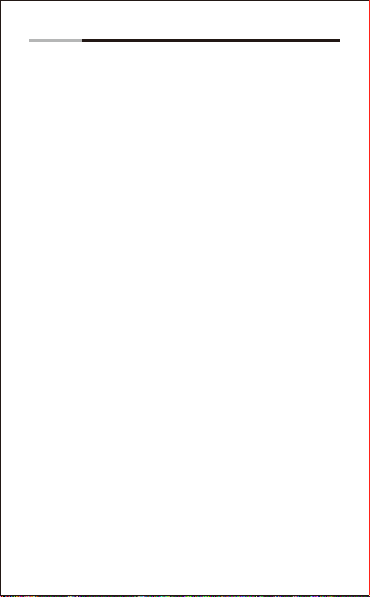
-7-
Bluetooth Headset English
Q: I can not hear anything in my headset when using the
mobile phone.
A:Try and Check the following:
Make sure your headset and mobile phone have been paired
and are within the allowed range.
Adjust the speaker volume on the headset by press the volume
up button.
Q: Why doesn’t my headset work with the mobile phone?
A:Try and Check the following:
Make sure the headset is charged. The LED indicator is solid
blue when the headset is pairing completed.
Make sure you are within available range of the Bluetooth signal.
It is a long time without pairing and connection with Bluetooth
device, please re-paring again.
Q: My headset is not charging?
A:Try and Check the following:
Make sure to use the USB charging cable.
Connect the cable directly to a USB port on your PC. Do not user
other charging device to charge your headset.
When charging, the LED indicator should solid red. If not, the
USB port may be fail or not providing enough power. Try another
power supply.
Q: Will the headset support other Bluetooth equipment?
A:The headset is designed to work with Bluetooth configuration.
It can also support other Bluetooth devices just for a headset,
hands-free or advance audio distribution profile.
Q: Why doesn’t my computer connect the headset via
Bluetooth?
A:Make sure your computer has Bluetooth signal or used the
USB Bluetooth Adapter. And the Bluetooth feature is enabled.
Q: Why won’t my headset pair with the mobile phone?
A:Try and Check the following:
Make sure the headset is charged and is in pairing mode. Low
battery may cause the connection fail.
Make sure Bluetooth feature is active on your mobile phone,
and put it into Bluetooth pairing mode.
Make sure the name of pairing connection is correctly. You might
also be prompted to enter the pass code “0000” to accept pairing.

-8-
Bluetooth Headset English
12. Specifications
Item Description
Mic. Spec
Microphone Unit Φ 4*1.5mm
-42±3dB S.P.L at 1KHz
<2.2k Ω
100Hz-10,000Hz
Omni-directional
Speaker Spec.
Bluetooth
Spec.
Battery Spec.
S.P.L
Impedance
32 ΩImpedance
101±3dB S.P.L at 1KHzS.P.L
20mW
HSP, HFP, A2DP, AVRCPSupport Profile
4.1Bluetooth Version
Rated Power
Frequency
Response
20Hz-20KHz
Frequency
Response
-92dBmSensitivity
2.402GHz-2.48GHz
Transmission
Frequency
AUSDOM AH862Pairing Name
Micro USBCharging Port
More than 1000 hoursStandby Time
About 20 hoursTalking Time
About 18 hoursPlaying Time
About 2 hoursCharging Time
10m
Transmission
Distance
Battery Type Build in 360 mah
rechargeable lithium battery
-25oC~60oC
Storage
Temperature
-10oC~45oC
Operating
Temperature
Directivity
Φ 40mm*6.3mm
Speaker Diameter
A:Try and Check the following:
Make sure your headset and mobile phone have been paired
and are within the allowed range.
Adjust the speaker volume on the headset by press the volume
up button.
Q: Why doesn’t my headset work with the mobile phone?
A:Try and Check the following:
Make sure the headset is charged. The LED indicator is solid
blue when the headset is pairing completed.
Make sure you are within available range of the Bluetooth signal.
It is a long time without pairing and connection with Bluetooth
device, please re-paring again.
Q: My headset is not charging?
A:Try and Check the following:
Make sure to use the USB charging cable.
Connect the cable directly to a USB port on your PC. Do not user
other charging device to charge your headset.
When charging, the LED indicator should solid red. If not, the
USB port may be fail or not providing enough power. Try another
power supply.
Q: Will the headset support other Bluetooth equipment?
A:The headset is designed to work with Bluetooth configuration.
It can also support other Bluetooth devices just for a headset,
hands-free or advance audio distribution profile.
Q: Why doesn’t my computer connect the headset via
Bluetooth?
A:Make sure your computer has Bluetooth signal or used the
USB Bluetooth Adapter. And the Bluetooth feature is enabled.
Q: Why won’t my headset pair with the mobile phone?
A:Try and Check the following:
Make sure the headset is charged and is in pairing mode. Low
battery may cause the connection fail.
Make sure Bluetooth feature is active on your mobile phone,
and put it into Bluetooth pairing mode.
Make sure the name of pairing connection is correctly. You might
also be prompted to enter the pass code “0000” to accept pairing.
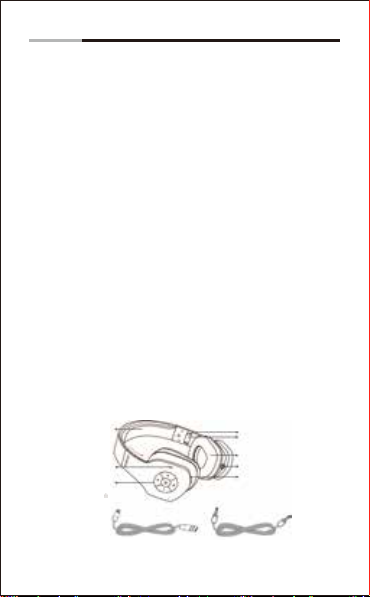
-1-
1. Verpackungsinhalt
Der AH862 ist ein klappbarer Bluetooth Kopfhörer mit einem
eingebauten Mikrofon und zuverlässiger Verbindung für einen
hochqualitativen überlegenen Klang. Er besitzt ein verstellbares
Kopfband, weich-angenehme Leder-Ohrpolster und weist ein
geschlossenes Ohrmuschel Design auf, für eine verstärkte
Bass-Wiedergabe und einen minimalen Klangverlust.
1. Bluetooth Kopfhörer
2. Mikro USB Ladekabel
3. 3, 5 mm Audiokabel
4. Benutzerhandbuch
2. Eigenschaften
1. Bluetooth V4.1
2. Gummiöl-Verarbeitung
3. Große Tasten, ergonomische Bedienung
4. Klappbares Design, bequem zu tragen
5. Hochqualitative Lederhülle für Kopfhörer und Ohrmuschel
6. Eingebautes Mikrofon und Freisprechen
7. Laden der Batterie mit USB Kabel
3. Übersicht
Bluetooth Kopfhörer Deutsch
Lederkopfband Einstellbares Kopfband
Klappbares Scharnier
Lederohrmuschel
3.5 mm Stecker
Mikro-USB-Schnittstelle
zum Aufladen
LED-Anzeige
Micro-USB-Kabel 3.5 mm Audiokabel
Tastenfunktion
*EIN/AUS- und
Anrufkontrolltaste( )
*VorherigesLied(<)
*Nächste Melodie(>)
*Lauter Taste(+)
*Leiser Taste(-)

4. Verbindung
4.1 Audio Verbindung
Verbinden Sie das enthaltene Audiokabel mit der 3,5 mm Buchse
an Ihrem Audiogerät (zum Beispiel Handy oder PC). Der
Kopfhörer bietet die Plug and Play Eigenschaft, mit der Sie Musik
automatisch abspielen können.
Bluetooth Kopfhörer Deutsch
Hinweis:
Bei eingehendem Anruf mit der BluetoothVerbindung,
unterbricht sich die Audioverbindung.
4.2 USB Verbindung
Verbinden Sie mit dem enthaltenen USB Ladekabel an ein Netzteil.
Hinweis:
Das Aufladen beeinträchtigt die Bluetoothund Audio
Verbindungen nicht.
4.3 Bluetooth drahtlose Verbindung
Mit dem AH862 können Sie sich mit einem Gerät mit der
Bluetooth Eigenschaft verbinden.
1. 1. Drücken und halten Sie die Stromtaste auf dem Kopfhörer
für 4 Sekunden, um den Kopplungsmodus zu öffnen.
2. Verbinden Sie den Kopfhörer mit einem Gerät mit der
Bluetooth Eigenschaft (zum Beispiel Handy). Für weitere
Kopplungsinformation beziehen Sie sich auf „6. Kopplung
Konfigurationen“.
3. Nach Herstellung der Verbindung, können Sie mit der
Bluetooth Eigenschaft sprechen und Musik abspielen
Bluetooth drahtlose
Verbindung
Handy
Kopfhörer
Audioverbindung
USB Verbindung
Laptop
-2-
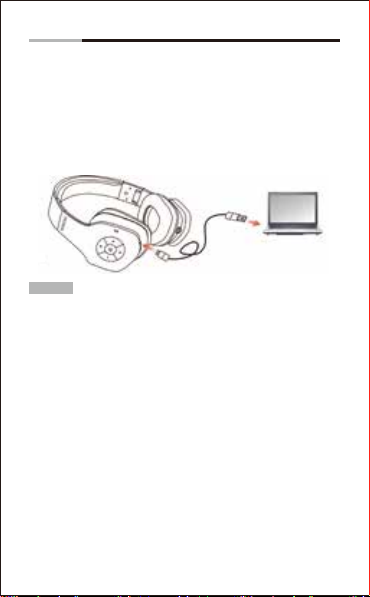
1. 1. Drücken und halten Sie die Stromtaste auf dem Kopfhörer
für 4 Sekunden, um den Kopplungsmodus zu öffnen.
2. Verbinden Sie den Kopfhörer mit einem Gerät mit der
Bluetooth Eigenschaft (zum Beispiel Handy). Für weitere
Kopplungsinformation beziehen Sie sich auf „6. Kopplung
Konfigurationen“.
-3-
5. Batterie aufladen
1. Verbinden Sie den Kopfhörer mit dem USB Ladekabel an ein
Netzteil.
2. Laden Sie den Kopfhörer während 2 Stunden, bis der rot LED
Anzeiger ausschalten.
Bluetooth Kopfhörer Deutsch
Hinweis:
Während des ersten Aufladens, trennen Sie den Kopfhörer nicht
vom Netzteil, auch wenn der LED Anzeiger anzeigt, daß die Batterie
vollständig aufgeladen sei. Warten Sie wenigstens 2 Stunden,
um sicherzustellen, daß die Batterie vollständig aufgeladen ist.
Der LED Anzeiger blinkt rot und es wird ein Warnton ausgegeben,
welcher anzeigt, daß der Batteriestatus des Kopfhörers schwach ist.
6. Kopplung Konfigurationen
1.Drücken und halten Sie die Stromtaste für etwa 4 Sekunden,
um den „Kopplungsmodus“ zu öffnen.
2.Schalten Sie Ihr Gerät ein und aktivieren Sie die Bluetooth
Eigenschaft.
3.Ihr Bluetooth Gerät wird das neue, verbindungsfähige Gerät
anzeigen.
4.Wählen Sie „AUSDOM AH862“. Falls das Gerät Sie auffordert
ein Kennwort oder PIN einzugeben, schreiben Sie „0000“. Nach
Herstellung der Verbindung, leuchtet der LED Anzeiger solides
blau und tönt „„Kopplung erfolgreich verbunden“ oder „verbunden“,
um anzuzeigen, daß die drahtlose Bluetooth Verbindung
hergestellt wurde.
3. Nach Herstellung der Verbindung, können Sie mit der
Bluetooth Eigenschaft sprechen und Musik abspielen
Laptop zur Stromversorgung
Kopfhörer
Micro-USB-Kabel

-4-
Bluetooth Kopfhörer Deutsch
Hinweis:
Wenn Sie das Handy und den Kopfhörer für eine Bluetooth
Verbindung benutzen, darf die Entfernung zwischen beiden 10
Meter nicht überschreiten.
Sie können jeweils nur mit einem Gerät verbinden und koppeln.
Um das Bluetooth Gerät zu wechseln, trennen Sie den
Kopfhörer vom jetzigen Gerät (deaktivieren Sie die Bluetooth
Eigenschaft), bevor Sie ein anderes Gerät verbinden.
7. Anruf beantworten
Bevor Sie einen Anruf beantworten, stellen Sie sicher, daß der
Kopfhörer bereits mit dem Handy gekoppelt ist. Sehen Sie „6.
Kopplung Konfigurationen“ für weitere Kopplungsinformationen.
1.Drücken und halten Sie die Stromtaste für 2-3 Sekunden, um
den Kopfhörer einzuschalten.
2.Kurzfristig schaltet der Kopfhörer in den „Kopplungsmodus“,
falls er schon mit einem Bluetooth Gerät gekoppelt war.
3.Der LED Anzeige leuchtet solid blau, um anzuzeigen, daß die
Kopplung zwischen dem Kopfhörer und dem Handy hergestellt ist
4.Benutzen Sie das Handy, um eine Nummer zu wählen.
5.Wenn der Anruf verbunden ist, drücken Sie die Stromtaste des
Kopfhörers, um mit dem eingebauten Mikrofon zu sprechen.
6.Um den Anruf zu beenden, drücken Sie die Stromtaste einmal.
Sie können auch das Handy zum beenden des Anrufs benutzen.
8. Benutzung des Kopfhörers
Die untenstehende Tabelle zeigt Ihnen die Benutzung der Tasten
Ihres Kopfhörers
Bluetooth Verbindung
Telefonnummer wählen
Hallo
Eingehendes Gespräch
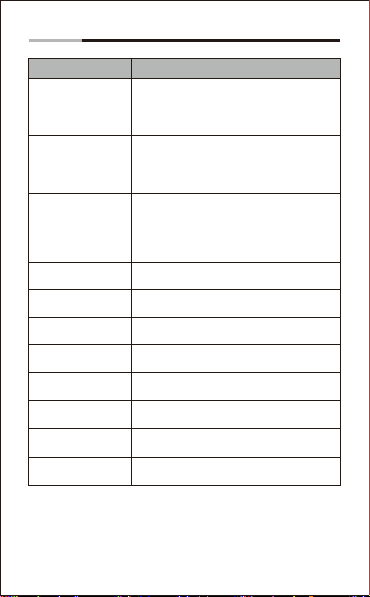
-5-
Bluetooth Kopfhörer Deutsch
9. LED Anzeiger
Der LED Anzeiger gibt den Status Ihres Kopfhörers an. Die
nachstehende Tabelle zeigt Ihnen die verschiedenen, verfügbaren
LED Anzeigen.
Betätigung Beschreibung
Strom einschalten
Drücken und halten Sie die Stromtaste für 2-3
Sekunden, um den Kopfhörer einzuschalten. Der
LED Anzeiger blinkt blau und es tönt ein „Strom
eingeschaltet“, dies zeigt an, daß der Kopfhörer
bereits eingeschaltet ist.
Strom ausschalten
Drücken und halten Sie die Stromtaste für 2-3
Sekunden, um den Kopfhörer auszuschalten.
Der LED Anzeiger blinkt rot und es tönt ein „Strom
ausgeschaltet“, dies zeigt an, daß der Kopfhörer
bereits ausgeschaltet ist.
Kopplungsmodus
Drücken und halten Sie die Stromtaste für 4
Sekunden, um den „Kopplungsmodus” zu öffnen.
Der LED Anzeiger blinkt abwechselnd rot und
blau. Es tönt ein „Strom eingeschaltet | Koppeln“,
dies zeigt an, daß der Kopplungsmodus bereits
aktiviert ist.
Anruf beantworten Drücken Sie die Stromtaste oder benutzen Sie Ihr
Handy, um einen Anruf zu beantworten.
Anruf beenden Drücken Sie die Stromtaste oder benutzen Sie Ihr
Handy, um einen Anruf zu beenden.
Anruf ablehnen Drücken Sie die Stromtaste zweimal schnell
hintereinander.
Letztgewählte Nummer
benutzen (Wiederwahl) Drücken Sie die Stromtaste zweimal schnell
hintereinander.
Musik abspielen Drücken Sie die Stromtaste einmal nach der
Verbindung des Audio.
Musik pausieren Drücken Sie die Stromtaste einmal, um die
Musikwiedergabe zu beenden.
Lautstärke anpassen Drücken Sie die Lautstärke lauter oder leiser
Taste, um die Laustärke anzupassen.
Musikpiste wählen Drücken Sie die Vorherige Piste oder Nächste
Piste, um die Musikpiste zu wählen.

-6-
Bluetooth Kopfhörer Deutsch
10. Pflege des Kopfhörers
1. Vermeiden Sie den Kopfhörer Regen oder anderen
Flüssigkeiten auszusetzen.
2. Vermeiden Sie, daß Feuchtigkeit oder Flüssigkeit zwischen die
Tasten oder andere Einrichtungen eindringt.
3. Lagern Sie den Kopfhörer immer im ausgeschalteten Zustand
und sicher geschützt.
4. Benutzen Sie nur ein trockenes Tuch zum Abwischen und zur
Säuberung des Kopfhörers.
5. Sie können zum vorsichtigen Abwischen der Ohrlederkissen
ein feuchtes Tuch benutzen.
6. Lagern Sie den Kopfhörer bei einer passenden Temperatur
zwischen -25oC~60oC. Hohe Temperaturen können dem
Batterieleben schaden und seine Leistung mindern.
* Im Kopplungsmodus, wenn es länger als drei Minuten inaktiv ist, wird der
LED Anzeiger auf fortlaufendes blaues Blinken wechseln, anstatt des
abwechselnden roten und blauen Blinkens. Nach 10 Minuten Blinken, schaltet
sich der Kopfhörer automatisch aus. Vor dem Ausschalten des Kopfhörers
können Sie noch koppeln und das Bluetooth Gerät verbinden.
Farbe Status Beschreibung
Blau
Solid Kopplung vollständig
Rot
Blau und Rot
blinkt Standby
Blinkt Strom eingeschaltet
Blinkt zweimal jede 1-2 Sekunden On line Gespräch
Solid Aufladen
Blinkt Batterie schwach
Blinkt 2 mal Strom ausgeschaltet
Abwechselndes Blinken Koppeln
Blinktzweimaljede 1-2 Sekunden Eingehendes Gespräch
11. Problemlösungen
Frage: Bei der Benutzung des Handys kann ich in meinem
Kopfhörer nichts hören.
Antwort:Versuchen und prüfen Sie folgendes:
Stellen Sie sicher, daß Ihr Kopfhörer und Handy gekoppelt sind
und sich in der empfohlenen Entfernung befinden.
Passen Sie die Lautstärke der Kopfhörers and, indem Sie die
Lautstärke-erhöhen Taste drücken.
F: Warum arbeitet mein Kopfhörer nicht mit meinem Handy?
A:Versuchen und prüfen Sie folgendes:
Stellen Sie sicher, daß Ihr Kopfhörer aufgeladen ist. Der LED
Anzeiger zeigt solid blau, nachdem die Kopfhörer Kopplung
vollständig ist.
Stellen Sie sicher, daß Sie sich innerhalb der Bluetooth Gerät
Reichweite befinden.
Falls es lange dauert und sich das Bluetooth Gerät nicht
gekoppelt hat, versuchen Sie ein erneutes Koppeln.
F: Warum lädt mein Kopfhörer nicht?
A:Versuchen und prüfen Sie folgendes:
Stellen Sie sicher, daß Sie das USB Ladekabel benutzen.
Verbinden Sie das Kabel direkt mit einem USB Port an Ihrem PC.
Benutzen Sie keine anderen Kabel, um Ihren Kopfhörer aufzuladen.
Beim Aufladen sollte der LED Anzeiger solide rot sein. Falls nicht,
kann es eine Störung im USB Port geben oder er versorgt nicht
ausreichenden Strom. Versuchen Sie eine andere Stromquelle.
F: Unterstützt der Kopfhörer andere Bluetooth Ausrüstung?
A:Der Kopfhörer wurde entwickelt, um mit der Bluetooth
Konfiguration zu arbeiten. Er kann auch andere Bluetooth
Geräte unterstützen, wie ein Kopfhörer-, Freisprech- oder
modernes Audioverteilungsprofil.
F: Warum verbindet mein Computer nicht den Kopfhörer
über das Bluetooth?
A:Stellen Sie sicher, daß Ihr Computer ein Bluetooth Signal
besitzt oder den Bluetooth USB Adapter benutzt. Dann ist die
Bluetooth Eigenschaft aktiviert.
F: Warum koppelt mein Kopfhörer nicht mit dem Handy?
A:Versuchen und prüfen Sie folgendes:
Stellen Sie sicher, daß der Kopfhörer aufgeladen ist und sich im
Kopplungsmodus befindet. Eine schwache Batterie kann zur
Störung der Verbindung führen.
Stellen Sie sicher, daß die Bluetooth Eigenschaft auf Ihrem
Handy aktiviert ist, und stellen Sie es in den Bluetooth
Kopplungsmodus.
Stellen Sie sicher, daß die Kopplungsverbindung den richtigen
Namen benutzt. Sie können auch aufgefordert werden das
Kennwort „0000“ einzugeben, damit die Kopplung akzeptiert wird.
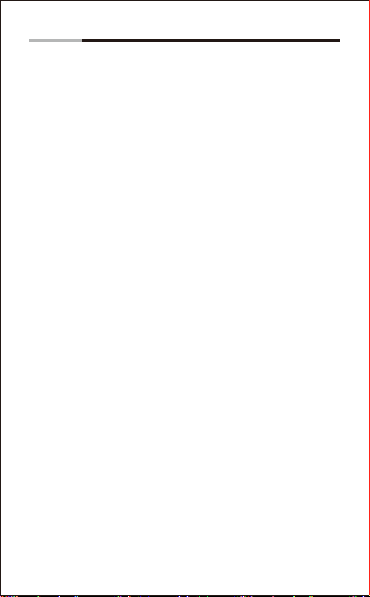
-7-
Bluetooth Kopfhörer Deutsch
Frage: Bei der Benutzung des Handys kann ich in meinem
Kopfhörer nichts hören.
Antwort:Versuchen und prüfen Sie folgendes:
Stellen Sie sicher, daß Ihr Kopfhörer und Handy gekoppelt sind
und sich in der empfohlenen Entfernung befinden.
Passen Sie die Lautstärke der Kopfhörers and, indem Sie die
Lautstärke-erhöhen Taste drücken.
F: Warum arbeitet mein Kopfhörer nicht mit meinem Handy?
A:Versuchen und prüfen Sie folgendes:
Stellen Sie sicher, daß Ihr Kopfhörer aufgeladen ist. Der LED
Anzeiger zeigt solid blau, nachdem die Kopfhörer Kopplung
vollständig ist.
Stellen Sie sicher, daß Sie sich innerhalb der Bluetooth Gerät
Reichweite befinden.
Falls es lange dauert und sich das Bluetooth Gerät nicht
gekoppelt hat, versuchen Sie ein erneutes Koppeln.
F: Warum lädt mein Kopfhörer nicht?
A:Versuchen und prüfen Sie folgendes:
Stellen Sie sicher, daß Sie das USB Ladekabel benutzen.
Verbinden Sie das Kabel direkt mit einem USB Port an Ihrem PC.
Benutzen Sie keine anderen Kabel, um Ihren Kopfhörer aufzuladen.
Beim Aufladen sollte der LED Anzeiger solide rot sein. Falls nicht,
kann es eine Störung im USB Port geben oder er versorgt nicht
ausreichenden Strom. Versuchen Sie eine andere Stromquelle.
F: Unterstützt der Kopfhörer andere Bluetooth Ausrüstung?
A:Der Kopfhörer wurde entwickelt, um mit der Bluetooth
Konfiguration zu arbeiten. Er kann auch andere Bluetooth
Geräte unterstützen, wie ein Kopfhörer-, Freisprech- oder
modernes Audioverteilungsprofil.
F: Warum verbindet mein Computer nicht den Kopfhörer
über das Bluetooth?
A:Stellen Sie sicher, daß Ihr Computer ein Bluetooth Signal
besitzt oder den Bluetooth USB Adapter benutzt. Dann ist die
Bluetooth Eigenschaft aktiviert.
F: Warum koppelt mein Kopfhörer nicht mit dem Handy?
A:Versuchen und prüfen Sie folgendes:
Stellen Sie sicher, daß der Kopfhörer aufgeladen ist und sich im
Kopplungsmodus befindet. Eine schwache Batterie kann zur
Störung der Verbindung führen.
Stellen Sie sicher, daß die Bluetooth Eigenschaft auf Ihrem
Handy aktiviert ist, und stellen Sie es in den Bluetooth
Kopplungsmodus.
Stellen Sie sicher, daß die Kopplungsverbindung den richtigen
Namen benutzt. Sie können auch aufgefordert werden das
Kennwort „0000“ einzugeben, damit die Kopplung akzeptiert wird.

-8-
Bluetooth Kopfhörer Deutsch
12. Technische Daten
Daten Beschreibung
Mikrofon Daten
Mikrofon Φ 4*1,5mm
-42±3 dB S.P.L bei 1 KHz
<2.2k Ω
100 Hz-10,000 Hz
omnidirektionale
Lautsprecher
Daten
Bluetooth
Daten
Batterie Daten
S.P.L
Impedanz
32 ΩImpedanz
101±3 dB S.P.L bei 1 KHzS.P.L
20mW
HSP, HFP, A2DP, AVRCP
Unterstützungs-
profil
4.1
BluetoothVersion
Nennleistung
Frequenzbereich
20Hz-20KHz
Frequenzbereich
-92dBmSensibilität
2,402 GHz-2,48 GHz
Übertragung
Frequenz
AUSDOM AH862Kopplungsname
Mikro USBLade Port
Über 1000 StundenStandby Zeit
Etwa 20 StundenSprechzeit
Etwa 18 StundenSpieldauer
Etwa 2 StundenLadedauer
10m
Übertragung
Reichweite
Batterietyp Eingebaute 360 mAh
wiederaufladbare Lithium
Batterie
-25oC~60oCLagertemperatur
-10oC~45oCBetriebstemperatur
Richtwirkung
Φ 40mm x 6,3 mm
Lautsprecher
Durchmesser
Frage: Bei der Benutzung des Handys kann ich in meinem
Kopfhörer nichts hören.
Antwort:Versuchen und prüfen Sie folgendes:
Stellen Sie sicher, daß Ihr Kopfhörer und Handy gekoppelt sind
und sich in der empfohlenen Entfernung befinden.
Passen Sie die Lautstärke der Kopfhörers and, indem Sie die
Lautstärke-erhöhen Taste drücken.
F: Warum arbeitet mein Kopfhörer nicht mit meinem Handy?
A:Versuchen und prüfen Sie folgendes:
Stellen Sie sicher, daß Ihr Kopfhörer aufgeladen ist. Der LED
Anzeiger zeigt solid blau, nachdem die Kopfhörer Kopplung
vollständig ist.
Stellen Sie sicher, daß Sie sich innerhalb der Bluetooth Gerät
Reichweite befinden.
Falls es lange dauert und sich das Bluetooth Gerät nicht
gekoppelt hat, versuchen Sie ein erneutes Koppeln.
F: Warum lädt mein Kopfhörer nicht?
A:Versuchen und prüfen Sie folgendes:
Stellen Sie sicher, daß Sie das USB Ladekabel benutzen.
Verbinden Sie das Kabel direkt mit einem USB Port an Ihrem PC.
Benutzen Sie keine anderen Kabel, um Ihren Kopfhörer aufzuladen.
Beim Aufladen sollte der LED Anzeiger solide rot sein. Falls nicht,
kann es eine Störung im USB Port geben oder er versorgt nicht
ausreichenden Strom. Versuchen Sie eine andere Stromquelle.
F: Unterstützt der Kopfhörer andere Bluetooth Ausrüstung?
A:Der Kopfhörer wurde entwickelt, um mit der Bluetooth
Konfiguration zu arbeiten. Er kann auch andere Bluetooth
Geräte unterstützen, wie ein Kopfhörer-, Freisprech- oder
modernes Audioverteilungsprofil.
F: Warum verbindet mein Computer nicht den Kopfhörer
über das Bluetooth?
A:Stellen Sie sicher, daß Ihr Computer ein Bluetooth Signal
besitzt oder den Bluetooth USB Adapter benutzt. Dann ist die
Bluetooth Eigenschaft aktiviert.
F: Warum koppelt mein Kopfhörer nicht mit dem Handy?
A:Versuchen und prüfen Sie folgendes:
Stellen Sie sicher, daß der Kopfhörer aufgeladen ist und sich im
Kopplungsmodus befindet. Eine schwache Batterie kann zur
Störung der Verbindung führen.
Stellen Sie sicher, daß die Bluetooth Eigenschaft auf Ihrem
Handy aktiviert ist, und stellen Sie es in den Bluetooth
Kopplungsmodus.
Stellen Sie sicher, daß die Kopplungsverbindung den richtigen
Namen benutzt. Sie können auch aufgefordert werden das
Kennwort „0000“ einzugeben, damit die Kopplung akzeptiert wird.

-1-
1. Комплектация
AH862 это складная Bluetooth гарнитура со встроенным
микрофоном, надежным соединением и звуком высокого
качества. Он использует регулируемое головные дужки,
мягкие удобные кожаные амбушюры и использует дизайн
закрытого типа для улучшенной передачи басов и
минимальной утечки звука.
1. Гарнитура Bluetooth
2. Микро-USB кабель для зарядки
3. Аудиокабель 3.5мм
4. Руководство пользователя
2. Особенности
1.Bluetooth V4.1
2.Специально обработанная резина
3.Большие кнопки, больше управляемых операций
4.Гнущийся дизайн, удобен для переноски
5.Высококачественный кожаный чехол для наушников и
амбушюры
6.Встроенный микрофон и хэндс-фри
7.Подзарядка через USB кабель
3. Обзор
Bluetooth-гарнитура русский
Кожаное оголовье Регулируемое оголовье
Складной шарнир
Кожаный наушник
3.5 мм входной разъем
Micro USB интерфейс
для заряда
Светодиодный индикатор
Micro USB кабель Аудиокабель толщиной 3, 5 мм
Функции кнопок
*Включение/выключение и
управление для принятия/отклонения
телефонных звонков( )
*Предыдущая дорожка(<)
*Следующая дорожка(>)
*Увеличение громкости(+)
*Уменьшение громкости(-)

4. Соединение
4.1 Аудио соединение
Подключите к 3,5-мм разъему на вашем аудио устройстве
(например, мобильный телефон или ПК) с помощью
прилагаемого аудио кабеля. Гарнитура предоставляет
функцию моментального проигрывания после включекния,
которая позволяет проигрывать музыку автоматически.
Bluetooth-гарнитура русский
Примечание:
При входящем звонке во время соединения Bluetooth, аудио
соединение будет прервано.
4.2 USB соединение
Подключитесь к источнику питания с помощью предост-
авленного USB кабеля
Примечание:
Это не повлияет на Bluetooth и аудио соединение во время
зарядки.
4.3 Беспроводное соединение Bluetooth
AH862 может подсоединиться к устройству с функцией Bluetooth
1. Нажмите и удерживайте в течение 4 секунд кнопку питания
на гарнитуре, чтобы войти в режим сопряжения.
2. Подсоедините гарнитуру к устройству с функцией
Bluetooth(например, мобильному телефону). Больше
информации по сопряжению вы сможете найти в “6. Настройка
сопряжения”
3. После завершения подсоединения вы сможете разговаривать
и проигрывать музыку через функцию Bluetooth .
-2-
Беспроводное
соединение Bluetooth
Мобильный телефон
наушников
Аудио соединение
USB соединение
Ноутбук

-3-
5. Подзарядка батареи
1. Подключитесь к источнику питания с помощью предоста-
вленного USB кабеля
2. Заряжайте гарнитуру в течение 2 часов, пока красный
светодиодный индикатор не погаснет.
Bluetooth-гарнитура русский
Примечание:
Во время первой зарядки не отключайте гарнитуру от
источника питания, даже если Сид индикатор или
индикаторы гарнитуры показывают, что батарея полностью
заряжена. Пусть батарея заряжается в течение 2-х часов.
Если Сид-индикатор мигает красным, и звучит сигнал
тревоги, то это означает, что батарея почти разряжена.
6. Настройка сопряжения
1. Нажмите и удерживайте в течение 4 секунд кнопку
питания , чтобы войти в “Режим сопряжения”.
2.Включите ваше устройство, и включите функцию Bluetooth .
3. Устройство Bluetooth покажет все новые устройства,
которые можно подключить.
4.Выберите “AUSDOM AH862”. Если устройство запрашивает
код или PIN-код, введите “0000”. После подключения,
СИД-индикатор гарнитуры загорится синим цветом, и прозвучит
“Сопряжение успешно завершено” или “Подсоединено”, это
означает, что беспроводное Bluetooth соединение успешно
выполнено.
Ноутбук для энергопитания
наушников
Micro USB кабель
Table of contents
Languages:
Other ausdom Wireless Headphones manuals

ausdom
ausdom AH850S User manual

ausdom
ausdom M04S User manual

ausdom
ausdom AH2 User manual

ausdom
ausdom Mixcder E9 PRO User manual
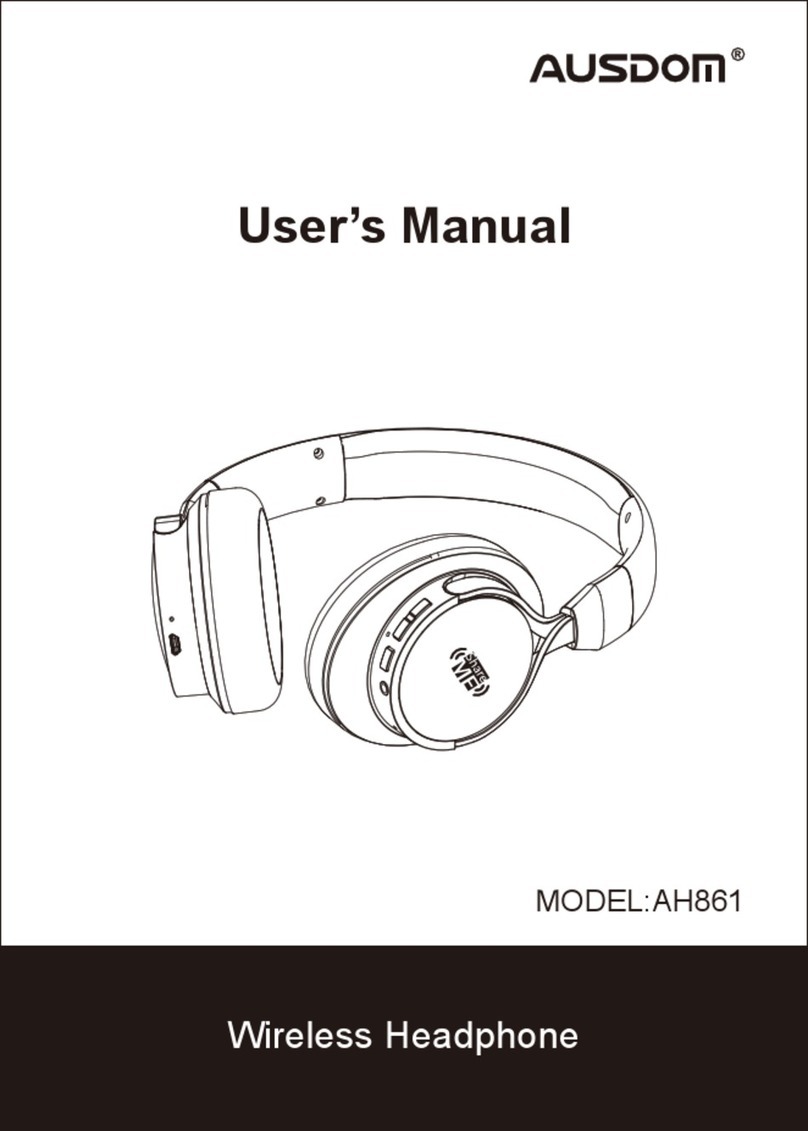
ausdom
ausdom AH861 User manual

ausdom
ausdom ANC10 User manual

ausdom
ausdom ANC1 User manual

ausdom
ausdom ANC8 User manual
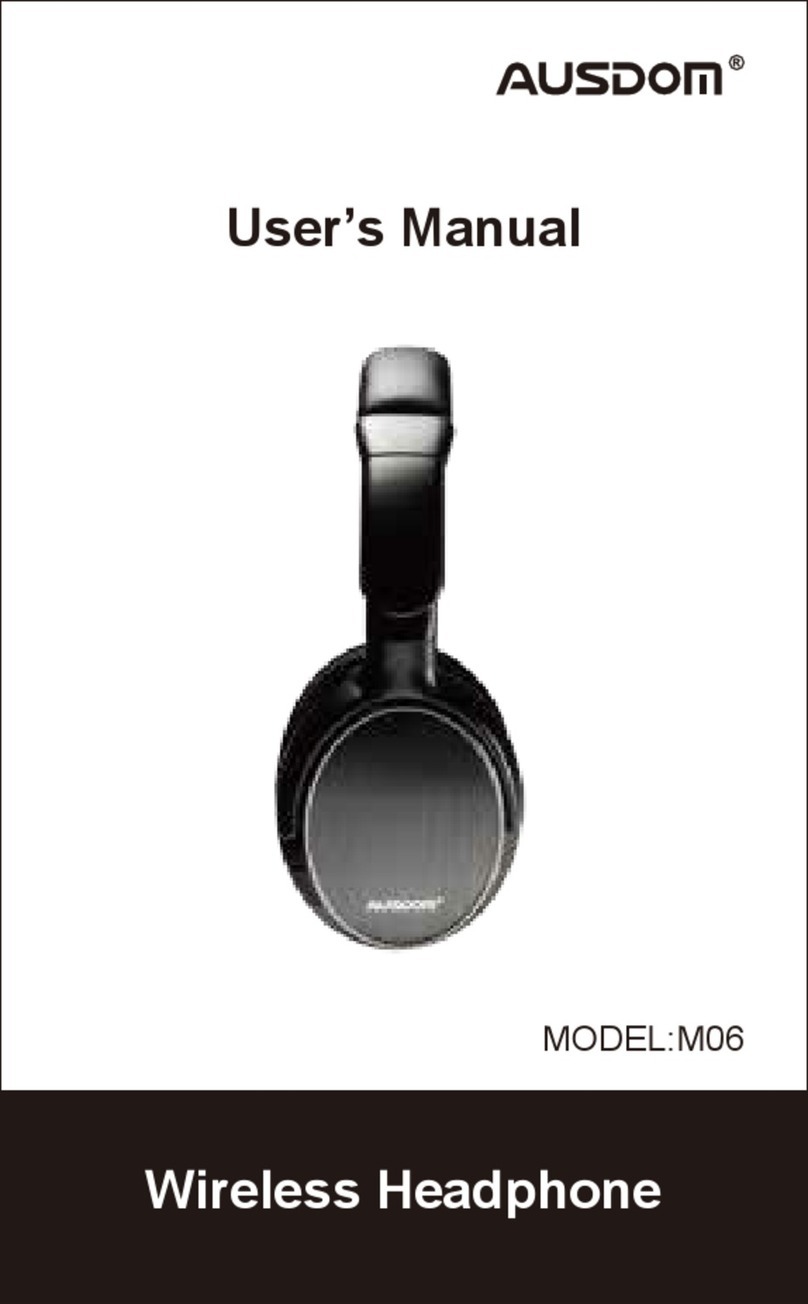
ausdom
ausdom M06 User manual

ausdom
ausdom Bass One User manual