AUSTAR AU500 User manual

AUSTAR TECHNOLOGY (HANG ZHOU) CO., LTD.
AU500
Bluetooth Car kit
USER’S GUIDE


AUSTAR TECHNOLOGY (HANG ZHOU) CO., LTD.
Index
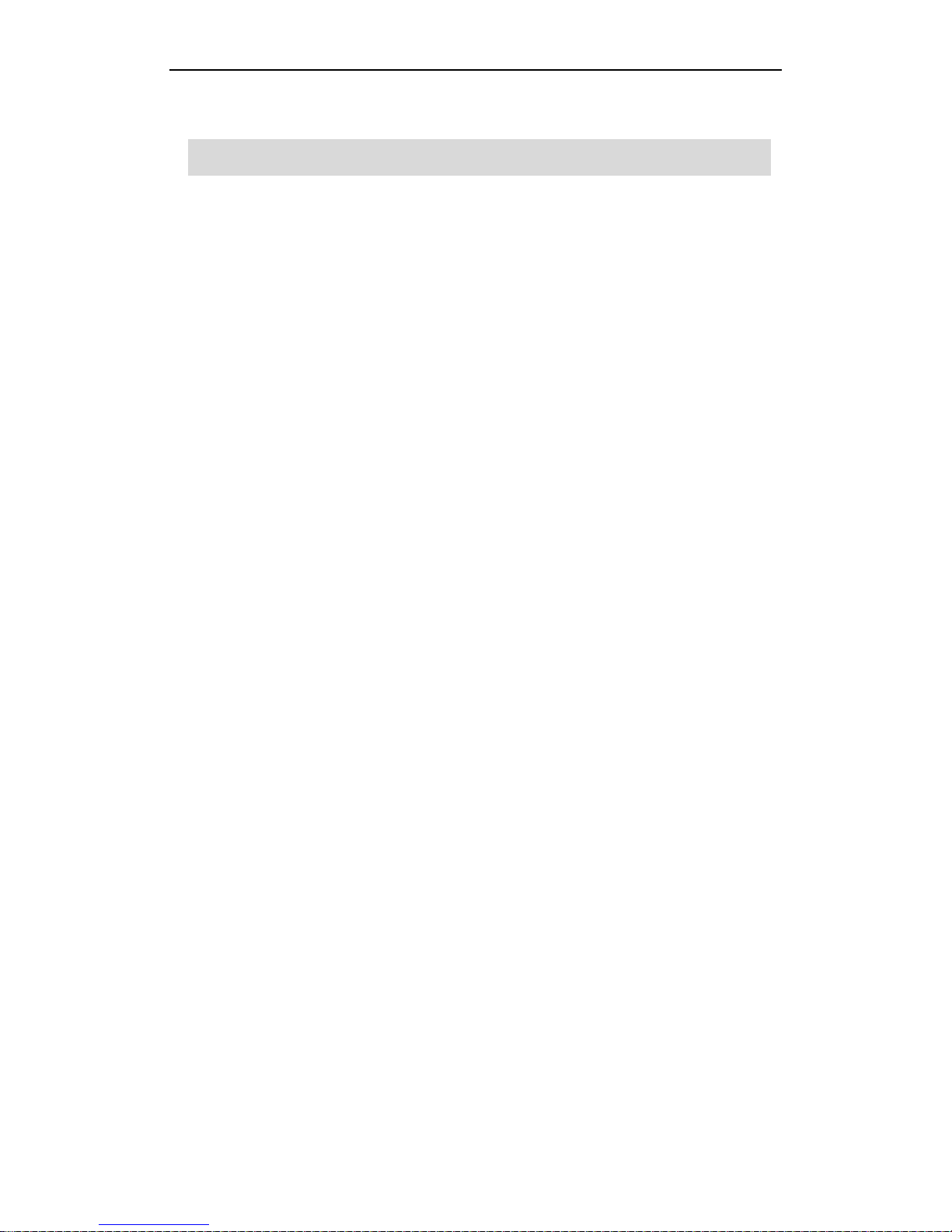
AUSTAR TECHNOLOGY (HANG ZHOU) CO., LTD.
Introduction

AUSTAR TECHNOLOGY (HANG ZHOU) CO., LTD.
Componentsguide
A
B
C
D
E
F
G
A
B
C
D
E
F
G
Multifunction button
Volume Control
Dis
p
la
y
Panel
S
p
eake
r
Char
g
er connecto
r
Head
p
hone connecto
r
Power Button

AUSTAR TECHNOLOGY (HANG ZHOU) CO., LTD.
Battery Level Volume Level
Bluetooth Signal
Strength
Paired/UnpairedConnected/disconnected
MENU
HELLO
TOM’S MOBILE
SELECT EXIT
MENU
PHONEBOO
K
RECEIVED CALL
MISSED CALL
SETUP
00:00:01
TOM
+8657185122538
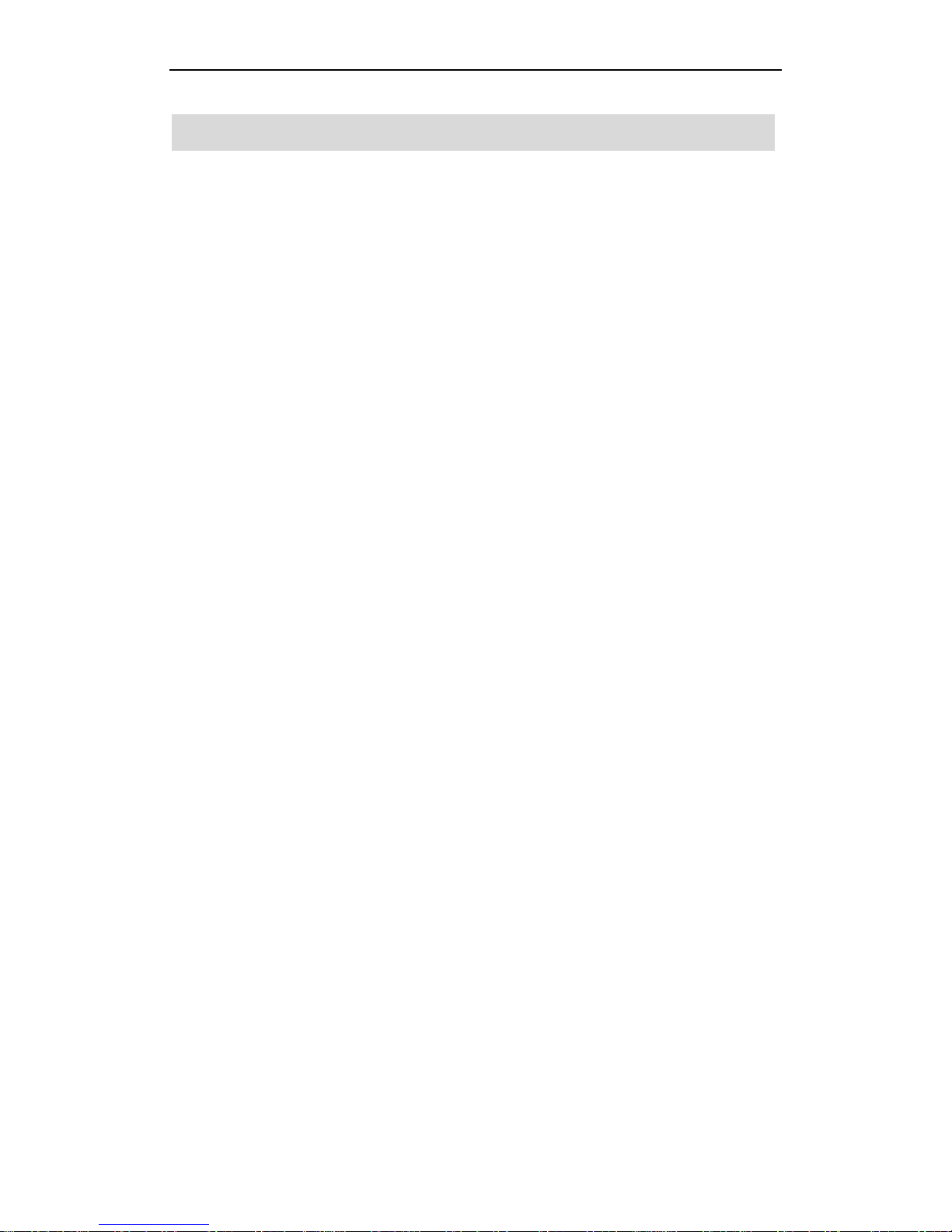
AUSTAR TECHNOLOGY (HANG ZHOU) CO., LTD.
Installation
1. Put AU500 on the mounting case.
2. Screw up the mounting case until the two part are stick together.
3. There is a double side sticker coming along with AU500.
4. Make sure the surface of the mounting case is clean.
5. Tear one side off and put the sticker to the mounting case.
6. Tear the other side off and stick AU500 on the dashboard of you car.
7. The best place to put AU500 is the “A“pillar of your car besides your steering whell.
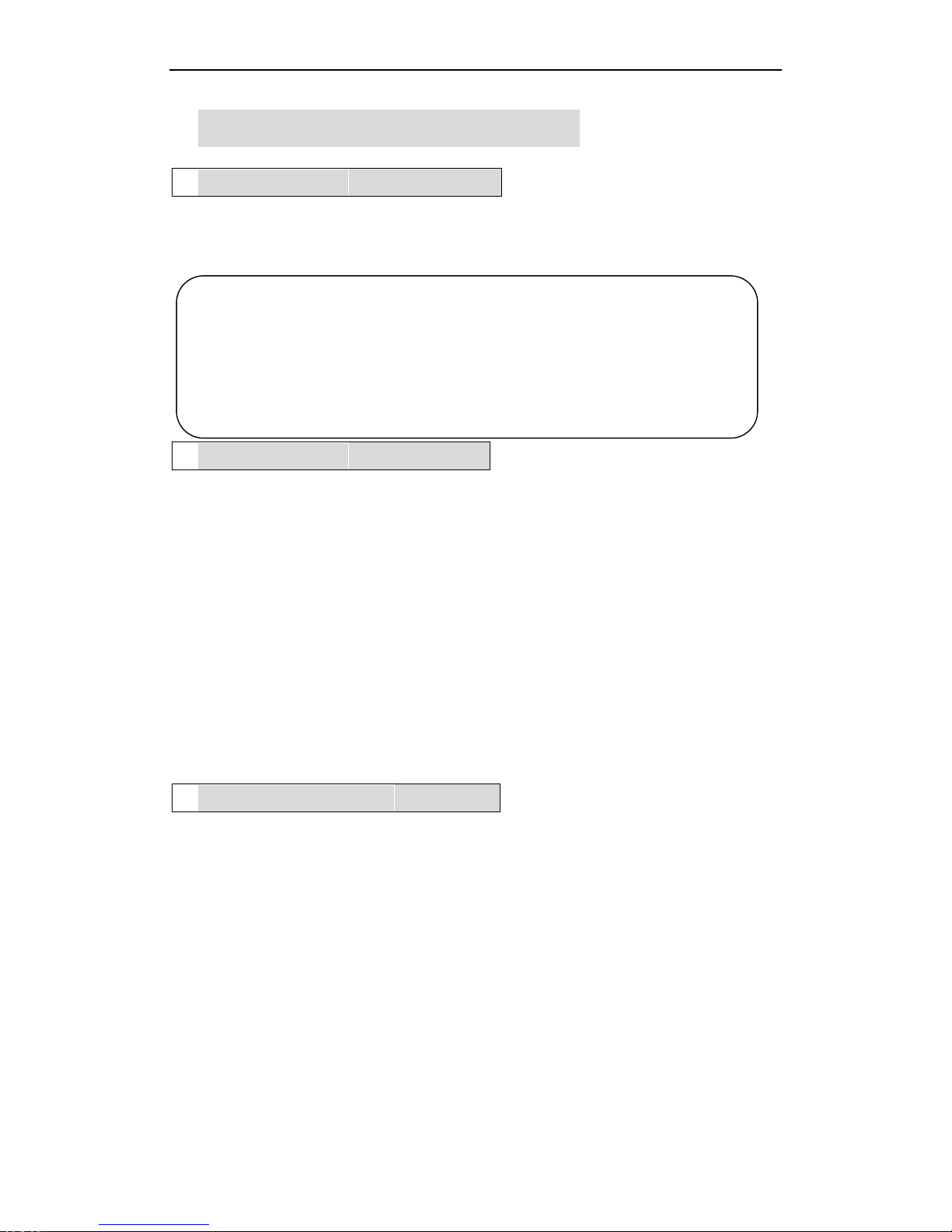
AUSTAR TECHNOLOGY (HANG ZHOU) CO., LTD.
Using the car kit
1. GettingStarted
For the first time using the AU500,please:
Charge the AU500 with the provided charger for 3 hours
Turn on the Bluetooth function on your mobile phone.
Notes:
Maximum charging time: 3 hours
Talking time: up to 10 hours
Standby time: upt to 200 hours
Low battery signals: “Battery low” is displayed.
Do not charge up to 24 hours
2. SwitchON/OFF
Switch on AU500
Press and hold the Power button for 4 to 5 seconds until you hear a low to hign ‘dodo’
sound. The display will be on and release the power button.
Switch off AU500
Press and hold the Power button for 4 to 5 seconds until you hear a high to low ‘dodo’
sound. A meesage of “power off” will appear on the screen and the screen will turn off.
Then the car kit’s power is fully turned off.
AU500 has several power saving mode. Although some of the modes may not be
noticeable to you, the screen has power saving mode in which situation the screen’s
contrast will change to a very low level. It will return to its normal mode when you press
any buttons or when there is phone call coming.
3. Paringwithaphone
Before using the AU500. you must pair it with the mobile phone first. Once the AU500 and
the phone has paired, they store the ID of each other. Thus they can connect to each
other automatically. You can check, delete or rename the paried device in the devices list
of the mobile phone.
a) Place the Bluetooth AU500 and the Bluetooth mobile within a distance of 1 meter.
b) Switch on the Bluetooth mobile and enable Bluetooth feature.
c) Turn on the AU500.
d) Select “Menu” by pressing “<” , then use the “+” and “-” to select “setup”. Press”<”
to enter the submenu.
e) Use “+” and “-” to select “Discoverable”, and press “<” to execute the command.
This will make the AU500 into discoverable state and a message of “paring….” Will
appear on the screen.
f) On the Bluetooth mobile, searching for device, “AU500” will appear in the device list.

AUSTAR TECHNOLOGY (HANG ZHOU) CO., LTD.
g) Select device “AU500” and enter PIN CODE ‘8888’.
The pairing process is completed. A bluetooth icon will appear on the right corner.
4.Connect/Reconnect to phone
After the AU500 is switched on, it is in idle mode. It is waiting to be paired or connected
by phone. When the AU500 and the phone are disconnected, the AU500 will return back
to idle mode.
Connect to a phone for the first time:
If the phone you want to use with AU500 has not been paired and connected with
AU500 before, please pair them first. Refer to “3. Paring with a phone” about how to
do it.
After the phone is paired with AU500, you can connect your phone with AU500 now.
The actual process of how to connect varies for different mobile phones. For some
mobile phones, AU500 will be connected after the paring process immediately. For
others you should list all the paried bluetooth devices on you mobile phone and
select AU500 to connect. So please refer to the user’s manual of your mobile phone
about it.
Reconnect to a phone:
There are two ways to reconnect a used phone:
Manual:
After the AU500 is turned on, press the Multifunction Key once and the AU500
will connect the last phone connected, If the bluetooth function of that phone is
turned on.
You can also connect to AU500 through your mobile phone. The specific
process is determined by your mobile phone. So please refer to the user’s manual of
your mobile phone about this.
Automatic:
After the AU500 is turned on, AU500 will automatically reconnect the last
phone connected, If the bluetooth function of that phone is turned on.
To select the way of reconnect, enter “MENU->setup”, select “auto” or “manual”.
After the AU500 is connected with your mobile phone by the HANDSFREE profile, a “ ” will
appear on the screen indicating that your mobile phone is now connect with the car kit
through handsfree profile. And the AU500 is in standby mode.
A “Hello xxxxx” will appear on the screen where “xxxxx” is the bluetooth name of your
mobile phone.
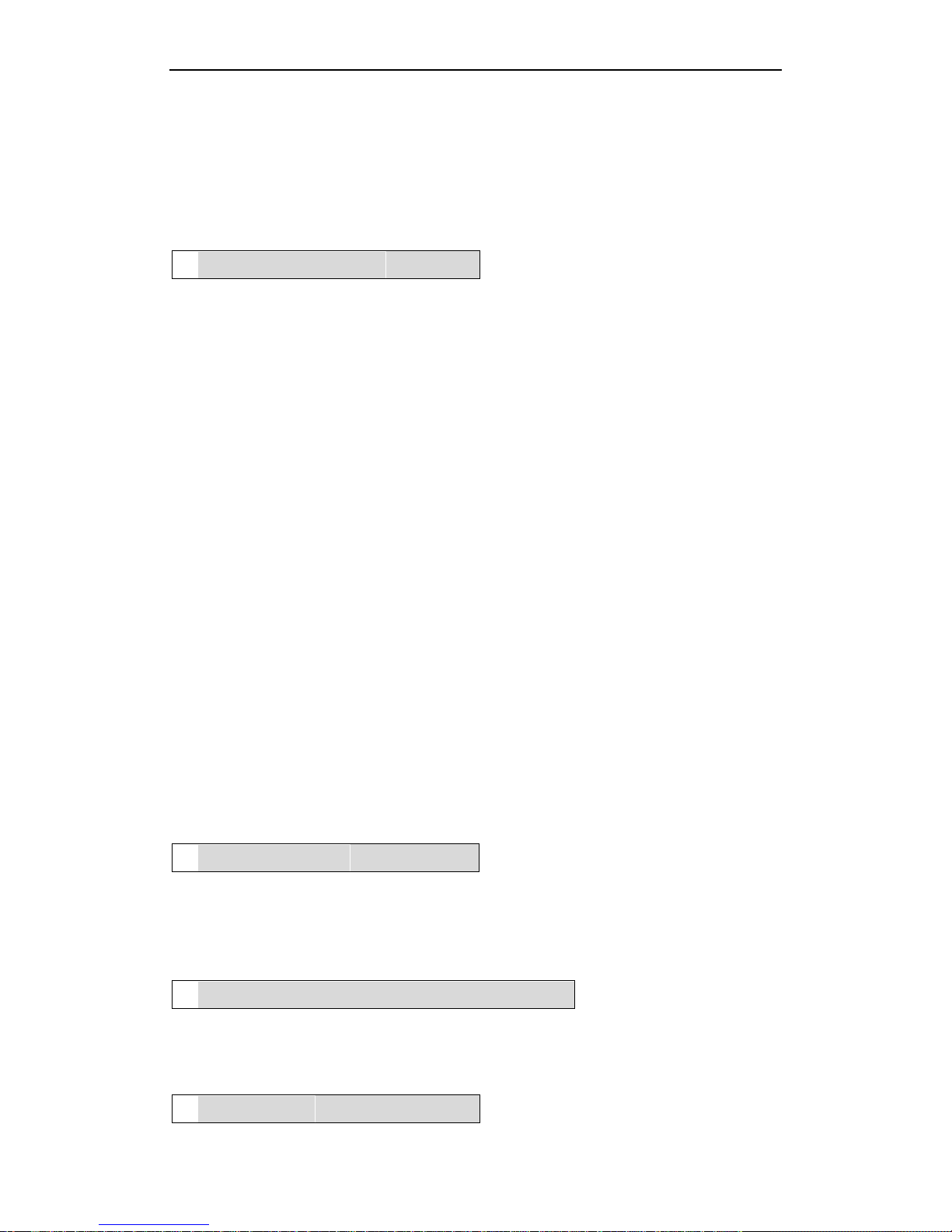
AUSTAR TECHNOLOGY (HANG ZHOU) CO., LTD.
You should now be able to commit phone calls through the AU500 now. Keep the distance
between the AU500 and the mobile within 10 meters and free from obstacles. You can
dial and receive calls by the phone, or activate the voice dialing, redial the last number
and receive calls through the AU500.
5. Updatephonebook
AU500 could store up to 200 contacts in its phonebook and up to 3 numbers for each
contact. When there is an incoming call, AU500 will try to match the number with the
contacts in the phonebook. If a match is found, the contact’s name will be displayed with
the number together. Otherwise only the number will be displayed.
There are two methods for the synchronization of phonebook.
1. Make sure AU500 is connected with your mobile phone as stated previousely. Then
you should update the phonebook by select “Menu->Phonebook->Update”. The
screen will display the contact’s name which is being synchronized. When all the
contacts in your mobile phone are synchronized, wait a few seconds until the screen
returns back to the main display.
2. Not every mobile phone support phonebook synchronization through Bluetooth in the
previous methods. AU500 will inform you “not supported” if your mobile phone does not
support this function. If your mobile phone supports to send the contact information
through OPP, then you can use the second method.
Make sure AU500 is connected with your mobile phone as stated previousely. Then
you can push the contact through OPP on Bluetooth. Please refer to your mobile phone’s
user’s manual for detailed instruction on how to do this. For most of the mobile phone on
the market, you will find a menu like “ send the contact”, then you must choose to send
through Bluetooth.
Note: This is also the way you want to update a single contact or add one contact. AU500
will try to match received contact and try to combine the information of contacts with the
same name. If the contact’s name could not been found, a new entry will be added.
6. Listphonebook
You can list all the contacts in the phonebook of AU500 after you updated it. Just select
“Menu->Phonebook->List”. Five contacts will be displayed on the screen and you can use
“+” and “-“ to scroll the screen. You can view each contact’s number by “select”.
7. Dial a number through the phonebook
You can dial the number of a contact in your phonebook when you list the phonebook. Just
“select” the number and AU500 will use your mobile phone to make the phone call.
8. Receivecall
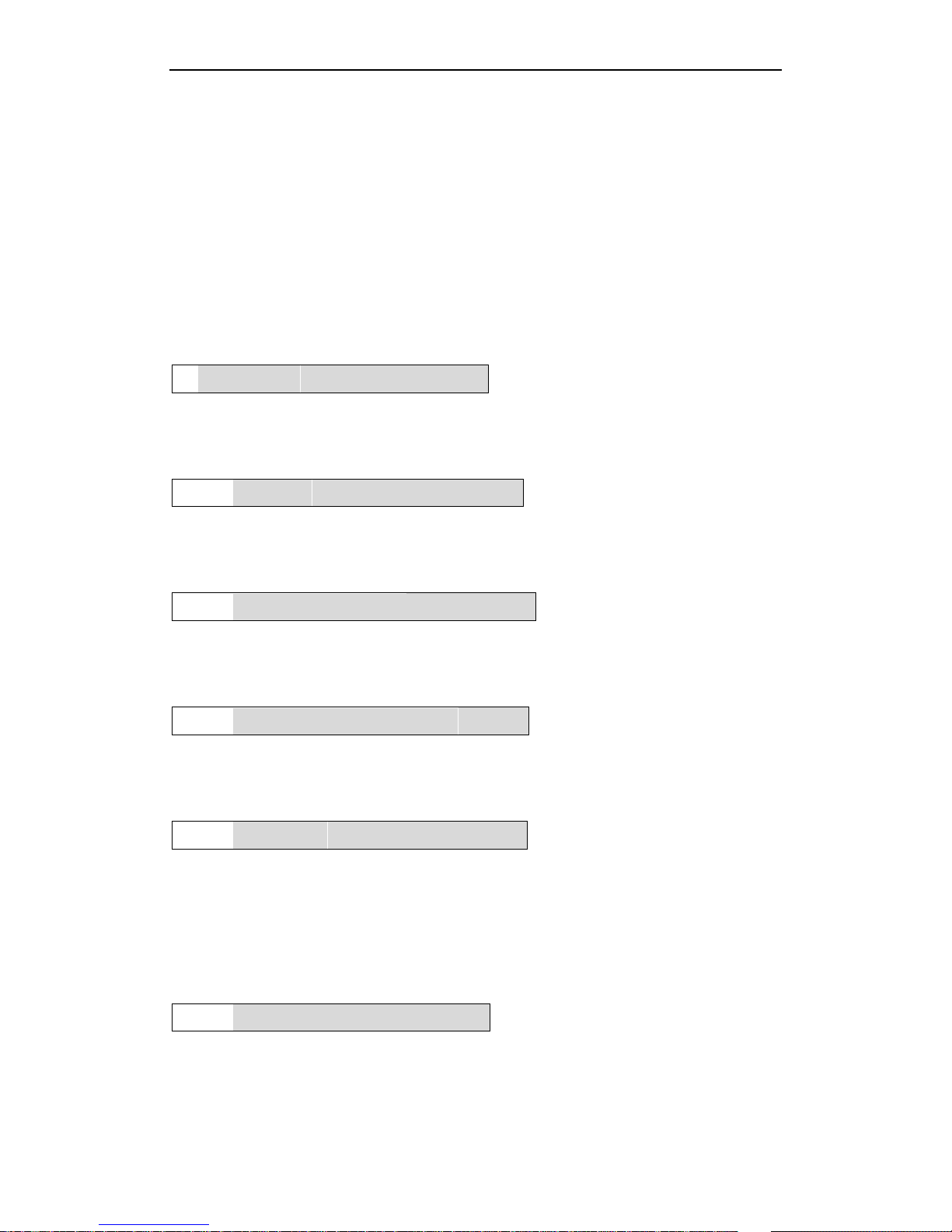
AUSTAR TECHNOLOGY (HANG ZHOU) CO., LTD.
When there is phone call coming, AU500 will play ring tone to notify you. If your mobile
phone support in-band ring feature, AU500 will play the same ring tone of your mobile
phone, otherwise a normal telephone ring tone will be played.
AU500 will also display the caller’s number and name on the screen. Press Multifunction
Key once to receive the call. A timer will appear on the screen indicating how long the call
has lasted.
zsome mobile phones does not send the caller’s name when there is voice call coming.
And the AU500 will not be able to display the caller’s name if you use these kind of
mobile phone. Please refer to the user’s manual of you mobile phone for further
details of this feature.
9. Rejectcall
When AU500 is ringing, the screen displays the caller’s number and name. Press
Multifunction Key twice to reject the call and ‘REJECT’ will be displayed.
10. Endcall
Press Multifunction Key once during a call and the voice call is end. The timer and caller’s
number will disappear.
11. Transfertophone
During a call, press and hold Multifunction key for 3 seconds. LCD displays ‘TRANSFER’.
To transfer back to the first call, press once again.
12. Redial the last number
In standby mode, press multifunction key twice. The last number will be redialed. The
screen displays ‘REDIAL’
13. Voicedial
In standby mode, press Multifunction Key once. The screen displays ‘ VOICE DIAL’. You will
hear a tone from the AU500. It indicates the mobile phone is ready to receive voice tag.
Speak the name of the person you wish to call. Then the mobile starts the voice dial
automatically.
(Ensure the mobile phone supports Voice Control Dialing before use.)
14. Adjustvolume
Press ‘+’ or ‘-‘ buttons to control volume up or down. Screen will display the volume level.
The volume will decrease when the battery is low even when you set the volume level as
the same when the battery is full. So please recharge the AU500 when you feel the maxim

AUSTAR TECHNOLOGY (HANG ZHOU) CO., LTD.
is still too low for normal usage.
The adjustable volume level is from 0 to 15.
The recommended volume will be 12 to maintain the best performance. Setting the
volume to high may introduce excessive echo.
15. recharge
When AU500 detects that the battery is low, it will start to produce “do” sound to indicate this.
If the battery is too low the AU500 will display “battery low” on the screen informing you to
recharge it. AU500 will turn itself off when it detect the battery is extreme low. The battery
icon will also blink.
To recharge AU500, just plug the charger to power supply and connect with AU500. The
battery icon will keep blinking and a “charging” message will be displayed on the screen.
When AU500 detect the battery is full again, it will stop charging. The message “charging” will
disappear and the screen just returns back to its normal mode. The battery icon will also stop
blinking.
When the screen turns into power save mode, the battery icon will stop blinking to save the
power. It will resume blinking after you touch any button of AU500 and the screen is out of
power save mode.
When AU500 is in charging, it could not be turned off.
Please don’t leave the battery at extreme low level for too long time cause this will shorten the
life time and operational time of the battery.

AUSTAR TECHNOLOGY (HANG ZHOU) CO., LTD.
Specification
Bluetooth specification Version 1.2 compliant
Bluetooth Profile
supported
Headset and Handsfree profiles
Frequency Range 2.4GHz spectrum
Working Distance
Range
10 meters (class 2)
Dimensions(main unit) 108(L) x 57(W) x 31(T) mm
Weight 129g
LCD Display 96x26 dot matrix, 12 digits caller number display, 15
bars volume display, battery status icon, blue
backlight.
Pairing Up to 4 mobile phones
Charing time Within 3 hours
Talking time Up to 10 hours
Standby Time Up to 200 hours
Rechargeable Battery Lithium Ion, 3.7V, 1100mAh installed
Battery Protection Over charge and over discharge protection
Input Current 350mA (internall controlled)
Input Voltage DC 5V
Speaker Power 2W(max)
Speaker Impedance 8 ohm
Sensitivity of
Microphone
-47dB

AUSTAR TECHNOLOGY (HANG ZHOU) CO., LTD.
Table of contents
Popular Automobile Accessories manuals by other brands

ULTIMATE SPEED
ULTIMATE SPEED 279746 Assembly and Safety Advice

SSV Works
SSV Works DF-F65 manual

ULTIMATE SPEED
ULTIMATE SPEED CARBON Assembly and Safety Advice

Witter
Witter F174 Fitting instructions

WeatherTech
WeatherTech No-Drill installation instructions

TAUBENREUTHER
TAUBENREUTHER 1-336050 Installation instruction











