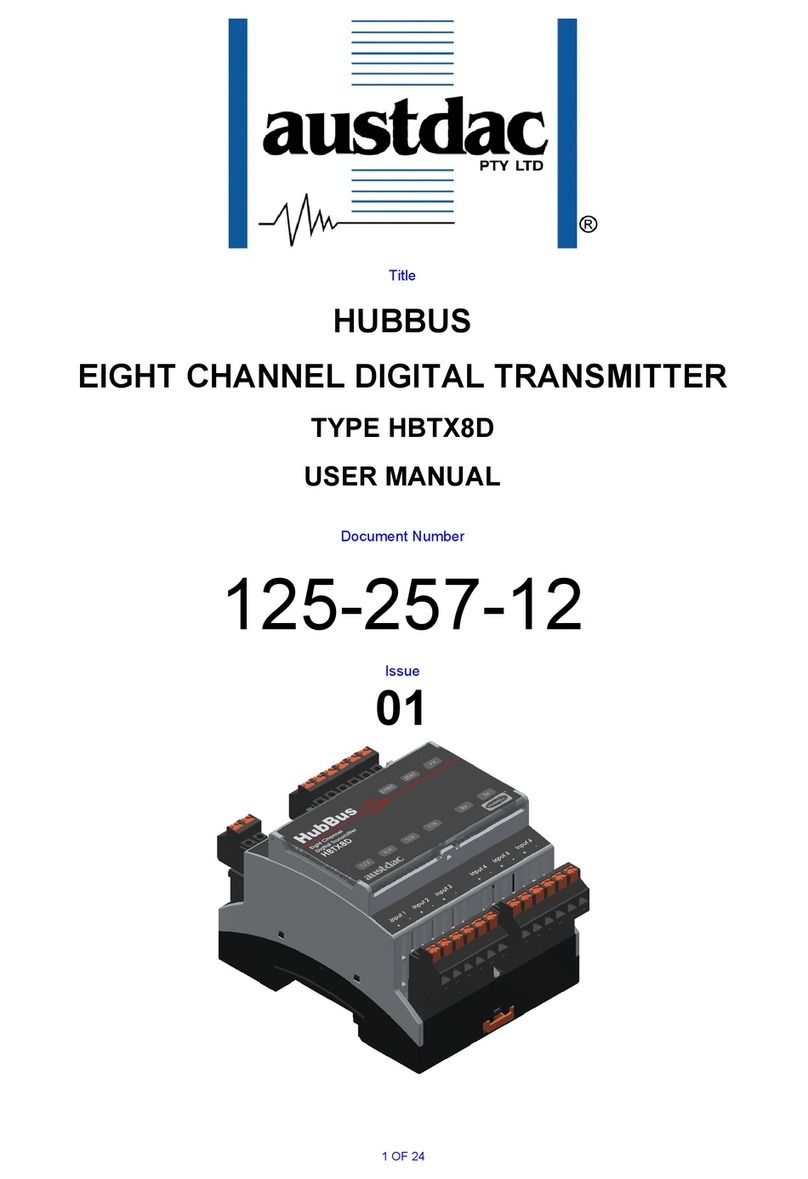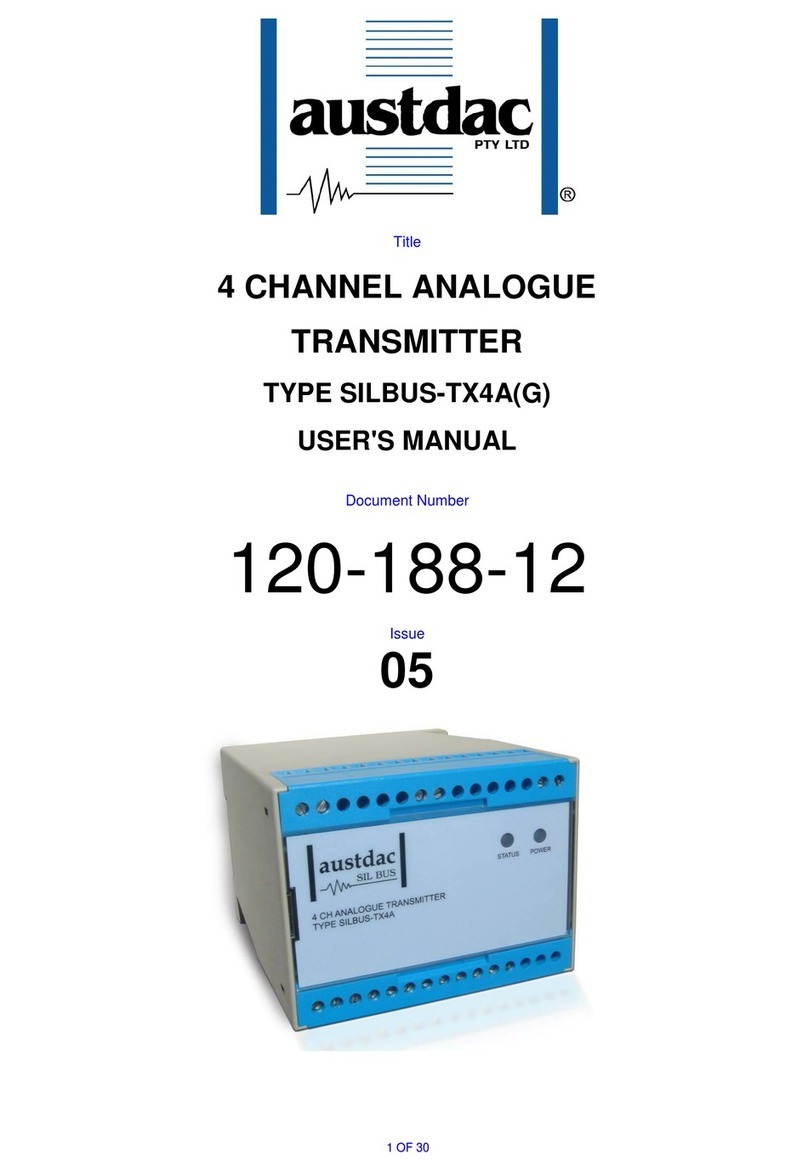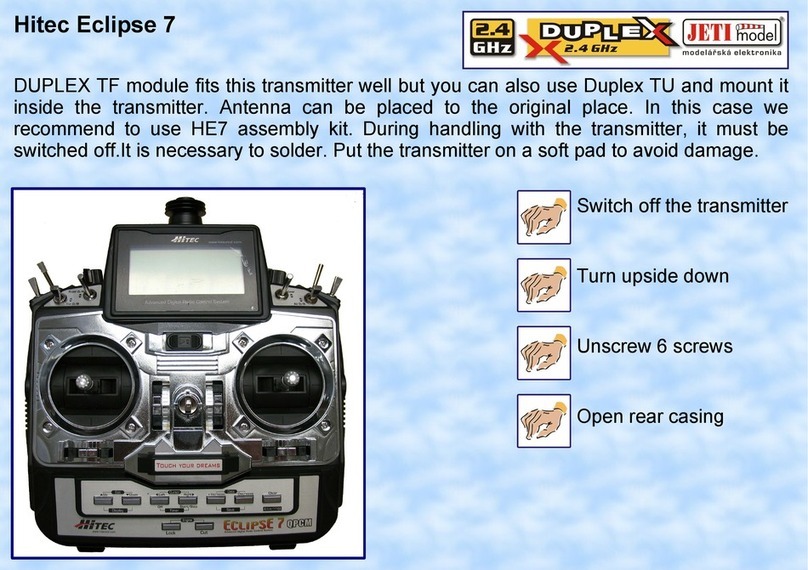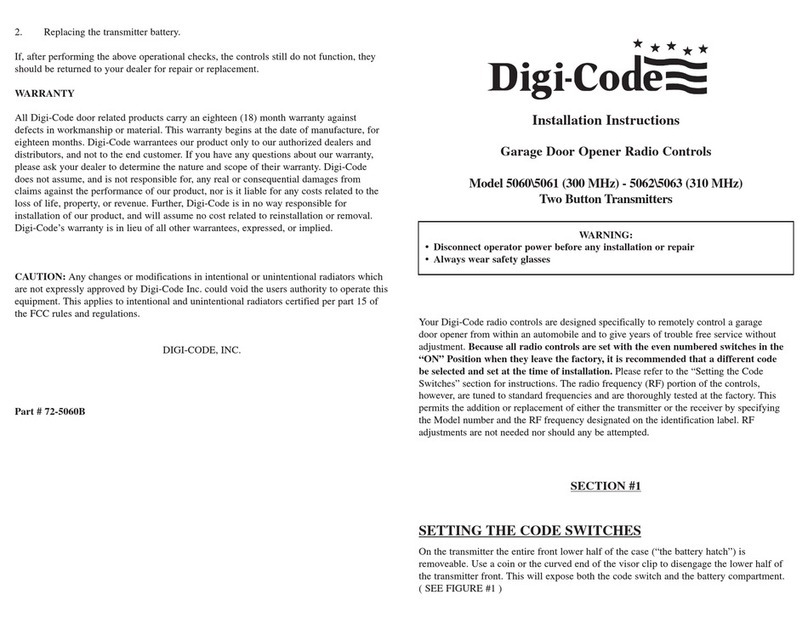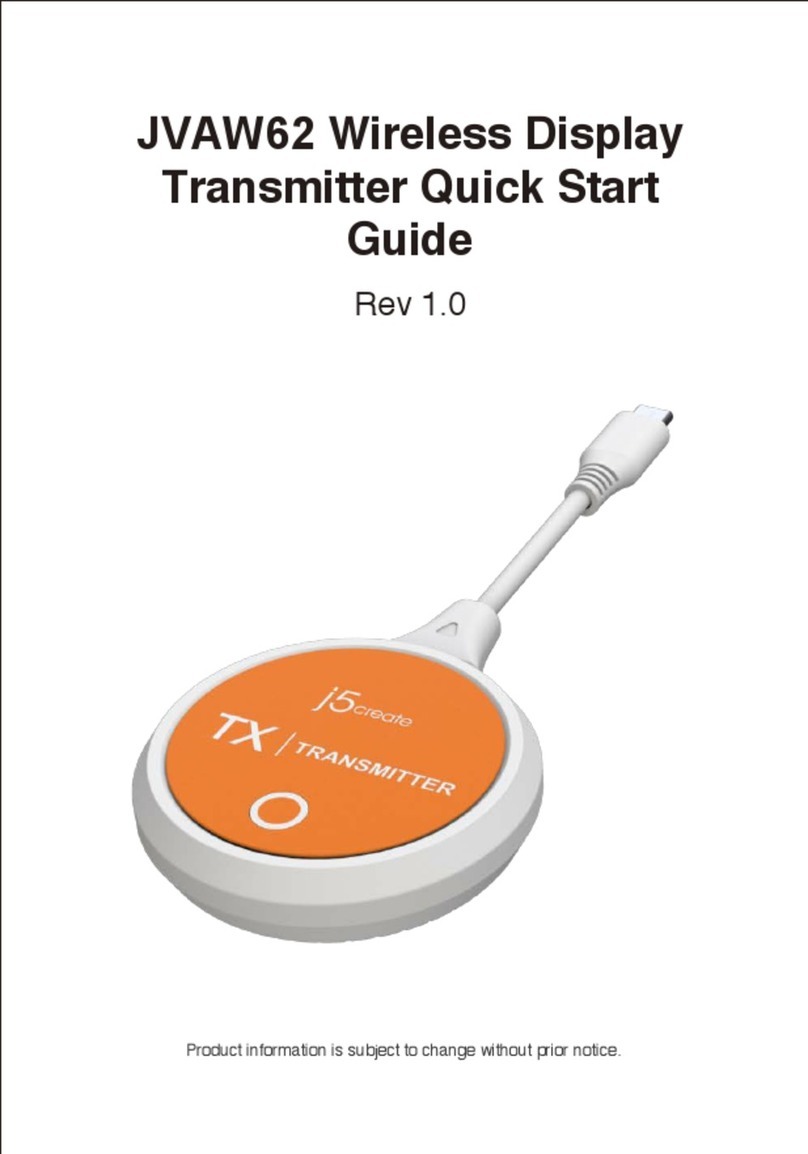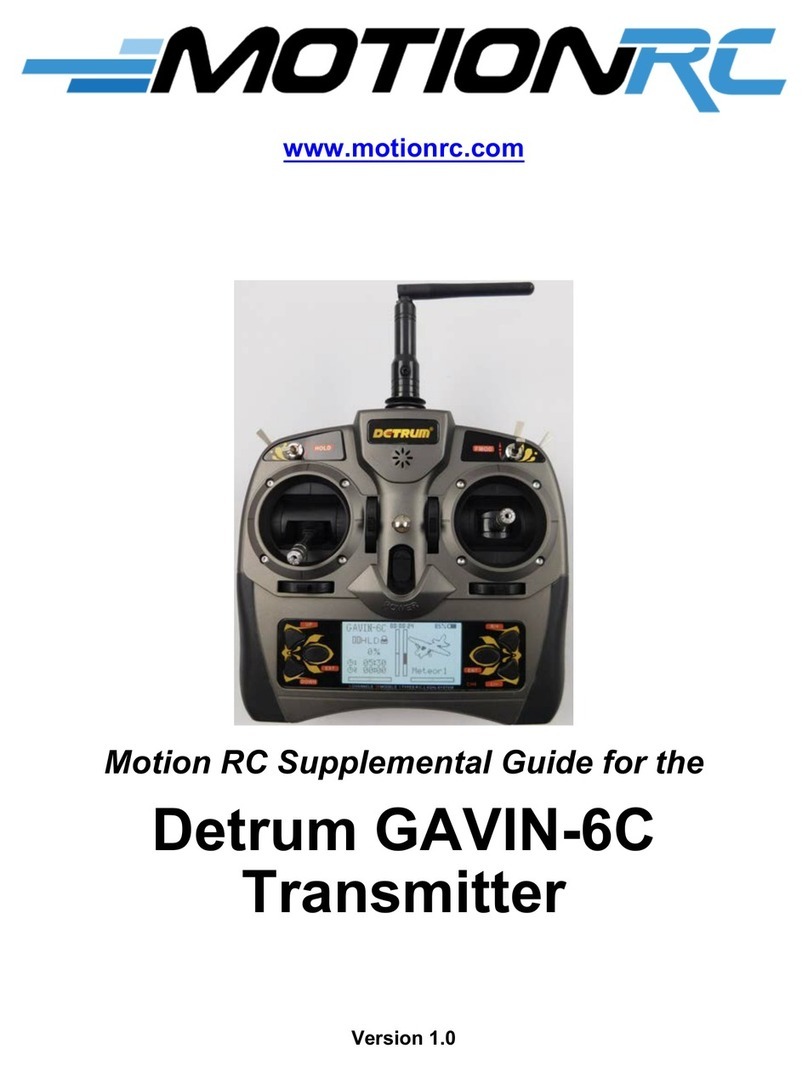Austdac SILBUS-TX1T User manual

Title
1 CHANNEL
TEMPERATURE
TRANSMITTER
TYPE SILBUS-TX1T
USER MANUAL
Document Number
120-359-12
Issue
05

1
1
C
CH
HA
AN
NN
NE
EL
L
T
TE
EM
MP
PE
ER
RA
AT
TU
UR
RE
E
T
TR
RA
AN
NS
SM
MI
IT
TT
TE
ER
R
2
2
O
OF
F
2
25
5
1
12
20
0-
-3
35
59
9-
-1
12
2
T
TY
YP
PE
E
S
SI
IL
LB
BU
US
S-
-T
TX
X1
1T
T
U
US
SE
ER
R
M
MA
AN
NU
UA
AL
L
I
Is
ss
su
ue
e:
:
0
05
5
REVISION CONTROL
05
CSA amendments
2018.03.23
PC
PC
JY
04
Address and Logo Update
2017.04.07
CW
CW
PC
03
Manual Review
2015.10.09
CG
CG
PC
02
Manual Corrections
2012.08.20
CG
CG
PC
Issue
Details
Date
Written
Designed
Approved
Austdac Pty Ltd
1 / 42 Carrington Road
Castle Hill NSW 2154
Australia
PO Box 6486
Baulkham Hills Business Centre
NSW 2153
Australia
Phone: + 61 02 8851 5000
Fax: + 61 02 8851 5001
Website: www.austdac.com.au
455 Lowries Run Rd,
Pittsburgh, PA 15237
USA
Phone: +1 888 254 9155
Fax: +1 412 635 0179
Copyright 2018
This document remains the property of Austdac Pty. Ltd. It is subject to its recall and must not be
reproduced in part or whole or its contents divulged to third parties without prior written approval
from Austdac Pty Ltd.

1
1
C
CH
HA
AN
NN
NE
EL
L
T
TE
EM
MP
PE
ER
RA
AT
TU
UR
RE
E
T
TR
RA
AN
NS
SM
MI
IT
TT
TE
ER
R
3
3
O
OF
F
2
25
5
1
12
20
0-
-3
35
59
9-
-1
12
2
T
TY
YP
PE
E
S
SI
IL
LB
BU
US
S-
-T
TX
X1
1T
T
U
US
SE
ER
R
M
MA
AN
NU
UA
AL
L
I
Is
ss
su
ue
e:
:
0
05
5
TABLE OF CONTENTS
REVISION CONTROL ....................................................................................................................2
TABLE OF CONTENTS..................................................................................................................3
PHOTOGRAPHS............................................................................................................................4
TABLES..........................................................................................................................................4
FIGURES........................................................................................................................................4
1 GENERAL DESCRIPTION ..........................................................................................................5
2 WARNINGS AND PRECAUTIONS..............................................................................................5
2.1 USER ACCESS ....................................................................................................................6
2.2 STORAGE, INSTALLATION, USE AND MAINTAINANCE REQUIREMENTS.......................6
2.2.1 Storage...........................................................................................................................6
2.2.2 Installation and conditions of use....................................................................................6
3 FRONT PANEL LAYOUT.............................................................................................................7
4 THEORY OF OPERATION..........................................................................................................8
5 OPERATING INSTRUCTIONS..................................................................................................10
6 CONFIGURATION.....................................................................................................................10
6.1 CONSOLE PORT OPERATION..........................................................................................11
6.2 HELP COMMAND...............................................................................................................12
6.3 REPEAT COMMAND..........................................................................................................12
6.4 VERSION COMMAND........................................................................................................13
6.5 STACK COMMAND ............................................................................................................13
6.6 TEMPERATURE INPUT ADDRESS COMMAND................................................................14
6.7 FASTLINK MARKER COMMAND.......................................................................................14
6.8 ANALOGUE PROTOCOL SELECT COMMAND.................................................................15
6.9 TRIP POINT ADD COMMAND............................................................................................15
6.10 SET POINT DELETE COMMAND.....................................................................................16
6.11 TRIP SET POINT HYSTERESIS COMMAND...................................................................17
6.12 TEMPERATURE INPUT COMMAND................................................................................17
6.13 RANGE COMMAND..........................................................................................................18
6.14 UPLOAD CONFIGURATION COMMAND.........................................................................18
6.15 DOWNLOAD CONFIGURATION COMMAND...................................................................19
7 TERMINATIONS AND CONNECTIONS ....................................................................................21
7.1 TEMPERATURE INPUT PORT...........................................................................................22
7.2 SILBUS NETWORK PORT .................................................................................................22
8 CERTIFICATION .......................................................................................................................23
9 SOFTWARE REVISION AND DISPLAY ....................................................................................23
10 SPECIFICATIONS...................................................................................................................24

1
1
C
CH
HA
AN
NN
NE
EL
L
T
TE
EM
MP
PE
ER
RA
AT
TU
UR
RE
E
T
TR
RA
AN
NS
SM
MI
IT
TT
TE
ER
R
4
4
O
OF
F
2
25
5
1
12
20
0-
-3
35
59
9-
-1
12
2
T
TY
YP
PE
E
S
SI
IL
LB
BU
US
S-
-T
TX
X1
1T
T
U
US
SE
ER
R
M
MA
AN
NU
UA
AL
L
I
Is
ss
su
ue
e:
:
0
05
5
PHOTOGRAPHS
Photograph 1 SILBUS-TX1T front panel.........................................................................................7
Photograph 2 Access to console port and programming switch ......................................................8
Photograph 3 Laptop connected to console port via MEAN1 interface..........................................11
Photograph 4 Hyper Terminal delay setup....................................................................................20
Photograph 5 Typical 3 wire PT100 sensor...................................................................................22
TABLES
Table 1 SILBUS-TX1T Temperature vs. Input voltage ....................................................................9
Table 2 Status LED flash sequence meanings..............................................................................10
Table 3 SILBUS-TX1T Temperature ranges .................................................................................18
Table 4 SILBUS-TX1T Configuration record .................................................................................21
Table 5 Temperature input termination details..............................................................................22
Table 6 SILBUS network port termination details..........................................................................23
FIGURES
Figure 1 PT100 sensors and typical lead identifications..................................................................9
Figure 2 Sensor input schematic.....................................................................................................9
Figure 3 SIBUS-TX1T Connection diagrams.................................................................................21

1
1
C
CH
HA
AN
NN
NE
EL
L
T
TE
EM
MP
PE
ER
RA
AT
TU
UR
RE
E
T
TR
RA
AN
NS
SM
MI
IT
TT
TE
ER
R
5
5
O
OF
F
2
25
5
1
12
20
0-
-3
35
59
9-
-1
12
2
T
TY
YP
PE
E
S
SI
IL
LB
BU
US
S-
-T
TX
X1
1T
T
U
US
SE
ER
R
M
MA
AN
NU
UA
AL
L
I
Is
ss
su
ue
e:
:
0
05
5
1 GENERAL DESCRIPTION
The single channel temperature transmitter is part of a family of explosion protected DIN
rail mounting modules that transmit to and receive from an Austdac SILBUS field bus
network. The SILBUS-TX1T can transmit a single temperature value on an independent
valid SILBUS channel.
The single temperature input is designed to work with a standard two, three or four wire
PT100 temperature sensor. The temperature transmitter can be configured to operate on
one of two temperature ranges, -10oC to +100oC or -20oC to +200oC. This makes the
SILBUS-TX1T particularly suited to monitoring bearing or similar plant temperatures via the
SILBUS network without any requirements for additional power.
The transmitter is housed within a DIN rail mounting enclosure measuring 45mm (W) x
75mm (H) x 110mm (D). The front panel is located between the two top of enclosure
mounted terminal blocks to provide a clear view of the operation indicating LED. A single
LED is provided to show SILBUS network status.
The SILBUS-TX1T can be quickly and simply configured using a laptop computer running
Hyper Terminal and a small plug in programming adaptor. The single temperature input can
be programmed to any SILBUS channel address. The temperature input can also have it’s
over range, hysteresis, digital set point alarm channels and analogue transmission protocol
configured by the user.
2 WARNINGS AND PRECAUTIONS
WARNING
The red "RUN/PROG" switch (see Photograph 2) next to the console port connector
should be in the run position (pushed towards console port connector) at all times.
If PT100 has a foil sheath then this should be connected with pin 12 to earth. It should
not be connect to return ground pin 10, this pin is allocated for the return current of the
PT100.
If the SILBUS-TX1T is used in a manner not specified by Austdac then the protection
provided by the SILBUS-TX1T may be impaired.
PRECAUTIONS
Only qualified personnel shall install and service the SILBUS-TX1T.
Mains supply fluctuations are not to exceed ±10% of the nominal supply voltage.

1
1
C
CH
HA
AN
NN
NE
EL
L
T
TE
EM
MP
PE
ER
RA
AT
TU
UR
RE
E
T
TR
RA
AN
NS
SM
MI
IT
TT
TE
ER
R
6
6
O
OF
F
2
25
5
1
12
20
0-
-3
35
59
9-
-1
12
2
T
TY
YP
PE
E
S
SI
IL
LB
BU
US
S-
-T
TX
X1
1T
T
U
US
SE
ER
R
M
MA
AN
NU
UA
AL
L
I
Is
ss
su
ue
e:
:
0
05
5
SYMBOLS
AC SUPPLY
DC SUPPLY
EARTH
2.1 USER ACCESS
There are no user serviceable parts within the SILBUS-TX1T. The user should not open
or disassemble the SILBUS-TX1T.
2.2 STORAGE, INSTALLATION, USE AND MAINTAINANCE REQUIREMENTS
The SILBUS-TX1T should only be installed, operated and maintained by qualified
personnel in accordance with the condition of safe use as outlined in the certificate.
Ensure that all instructions and warnings are observed.
2.2.1 Storage
The specified storage temperature must be maintained during storage.
2.2.2 Installation and conditions of use
Prior to installation the SILBUS-TX1T should be inspected for the following;
Any external damage to the enclosure.
The SILBUS-TX1T may be installed in any orientation.
The SILBUS-TX1T must be installed in a suitably certified IP54 or better enclosure
or as required by legislation. The enclosure should provide adequate protection,
from impact and ingress of dust and water.
The SILBUS-TX1T should be mounted to a stable surface avoiding areas under
constant vibration and shock.

1
1
C
CH
HA
AN
NN
NE
EL
L
T
TE
EM
MP
PE
ER
RA
AT
TU
UR
RE
E
T
TR
RA
AN
NS
SM
MI
IT
TT
TE
ER
R
7
7
O
OF
F
2
25
5
1
12
20
0-
-3
35
59
9-
-1
12
2
T
TY
YP
PE
E
S
SI
IL
LB
BU
US
S-
-T
TX
X1
1T
T
U
US
SE
ER
R
M
MA
AN
NU
UA
AL
L
I
Is
ss
su
ue
e:
:
0
05
5
3 FRONT PANEL LAYOUT
The SILBUS-TX1T front panel is located between the terminal blocks that form part of the
enclosure. The front panel is shown in photograph 1 below.
Photograph 1 SILBUS-TX1T front panel
Located in the top right hand corner of the front panel is the yellow STATUS indication LED.
The yellow status LED flashes at different rates to indicate the operational status of the
transmitter, see table 1 for more details.
The front panel can be snapped out and removed by using a wide bladed flat screw driver
to gain access to the configuration (console) port and programming switch. Photograph 2
below shows the front panel removed and the location of the console port and programming
switch.

1
1
C
CH
HA
AN
NN
NE
EL
L
T
TE
EM
MP
PE
ER
RA
AT
TU
UR
RE
E
T
TR
RA
AN
NS
SM
MI
IT
TT
TE
ER
R
8
8
O
OF
F
2
25
5
1
12
20
0-
-3
35
59
9-
-1
12
2
T
TY
YP
PE
E
S
SI
IL
LB
BU
US
S-
-T
TX
X1
1T
T
U
US
SE
ER
R
M
MA
AN
NU
UA
AL
L
I
Is
ss
su
ue
e:
:
0
05
5
Photograph 2 Access to console port and programming switch
The black four pin console port connector and the red programming switch are located
behind the upper left corner of the front panel label. The red programming switch selects
the mode the unit is in, either “RUN” or “PROG” mode. You must always be in “RUN” mode
for unit to operate correctly. “PROG” mode is used to configure the unit when no SILBUS
network power is available.
4 THEORY OF OPERATION
The single channel temperature transmitter takes a single input from a PT100 sensor and
transmits it onto the connected SILBUS network using either the ANALINK or FASTLINK
protocols. The temperature input is converted to a sixteen bit (Fastlink) or eight bit (Analink)
value ready for transmission on the configured SILBUS channel. The analogue
transmission protocol can be configured for the temperature input. See Austdac document
120-009-10 for a more detailed description of SILBUS communications.
The PT100 sensor is a two, three or four wire resistor that varies its resistance according to
the surrounding temperature. The sensor has a resistance of 100Ωat 0ºC. The sensor
resistance increases with temperature. The PT100 sensor will work with 2 wires but the
resistance of the sensor leads also contribute to the change in resistance and introduce
errors. Three and four wire sensors provide Kelvin connections that allow for the lead
resistance errors to be compensated out of the final temperature reading. The SILBUS-
TX1T carries out three-wire lead compensation on three and four-wire sensors, two-wire
sensors will work with the transmitter but no compensation is possible. Use three or four-

1
1
C
CH
HA
AN
NN
NE
EL
L
T
TE
EM
MP
PE
ER
RA
AT
TU
UR
RE
E
T
TR
RA
AN
NS
SM
MI
IT
TT
TE
ER
R
9
9
O
OF
F
2
25
5
1
12
20
0-
-3
35
59
9-
-1
12
2
T
TY
YP
PE
E
S
SI
IL
LB
BU
US
S-
-T
TX
X1
1T
T
U
US
SE
ER
R
M
MA
AN
NU
UA
AL
L
I
Is
ss
su
ue
e:
:
0
05
5
wire sensors for better accuracy. The figure below shows three and four wire PT100
sensors and typical lead identifications.
A
B
B
WHT
RED
RED
A
A
B
B
WHT
WHT
RED
RED
W4
W3
W2
W1
Figure 1 PT100 sensors and typical lead identifications
The SILBUS-TX1T temperature transmitter functions by driving a constant current of 200uA
out of terminal 8 through the PT100 sensor and back in through terminal 11. This current
will cause a voltage to appear across the sensor proportional to the sensor temperature.
8
9
10
DRIVE
20mV@0degC
100R@0degC
SENSE
EMC
200uA
TEMPERATURE
SENSOR
PT100
GND
11
Figure 2 Sensor input schematic
The sensor voltage and therefore temperature is measured at terminal 9 of the transmitter.
SILBUS-TX1T TEMPERATURE VS. INPUT VOLTAGE
TEMPERATURE oC
SENSOR RESISTANCE Ω
INPUT VOLTAGE mV
-20
92
18.4
-10
96
19.2
0
100
20.0
+10
104
20.8
+20
108
21.6
+30
112
22.4
+40
115
23.0
+50
119
23.8
+100
138
27.6
+150
157
31.4
+200
176
35.2
Table 1 SILBUS-TX1T Temperature vs. Input voltage
The sensor voltage at terminal 9 does not include any error voltages introduced by the lead
from terminal 8 to the sensor. The sensor voltage at 0oC is 20mV.
The table above shows some typical temperatures, sensor resistances and SILBUS-TX1T
input voltages.

1
1
C
CH
HA
AN
NN
NE
EL
L
T
TE
EM
MP
PE
ER
RA
AT
TU
UR
RE
E
T
TR
RA
AN
NS
SM
MI
IT
TT
TE
ER
R
1
10
0
O
OF
F
2
25
5
1
12
20
0-
-3
35
59
9-
-1
12
2
T
TY
YP
PE
E
S
SI
IL
LB
BU
US
S-
-T
TX
X1
1T
T
U
US
SE
ER
R
M
MA
AN
NU
UA
AL
L
I
Is
ss
su
ue
e:
:
0
05
5
The temperature input is also monitored for under and over temperature by comparing it to
configured set points. The under or over temperature can be transmitted as a digital signal
on any valid configurable SILBUS channel address. A hysteresis level can be configured for
each input to stop the set point alarms from chattering because of noise on the temperature
signal from the sensor.
All configurable aspects of the temperature transmitter can be programmed via the console
port. The transmitter will operate with 8, 16, 32, 64 and 128 channel SILBUS networks and
will automatically configure to the number of channels of the connected SILBUS network.
5 OPERATING INSTRUCTIONS
The single channel temperature transmitter does not require any operator action to operate
once it has been installed within an IP54 host enclosure and configured correctly.
An understanding of the various flash sequences of the yellow status LED may be required
to help in the trouble shooting and maintenance of the entire SILBUS network installation.
The status LED provides information on the operational status of the transmitter and the
connected SILBUS network. This information includes correct microprocessor operation
and health of connected SILBUS network. The table below shows the various flash
sequences and their meaning.
STATUS LED FLASH SEQUENCES
FLASH SEQUENCE
NAME
MEANING
NONE –LED ON OR
OFF CONTINUOUSLY
NO FLASH
INTERNAL MICROPROCESSOR FAULT OR
NO POWER.
QUICK FLASH EVERY
1.36mS
FAST FLASH
TRANSMITTER FUNCTIONING
HEALTHY SILBUS
Table 2 Status LED flash sequence meanings
The console port power source selection switch SW1 must always be in the run position for
correct operation of the transmitter. The run position is with the small slide actuator pushed
closest to the black four pin console connector X1.
6 CONFIGURATION
The single channel temperature transmitter has several operational parameters that require
configuration prior to use. All of these parameters can be viewed and changed via the
console port. The console port consists of a small four pin connector and a two position
slide switch behind the front panel label. Access to the console port can be gained by
snapping out the front panel using a wide bladed flat screw driver in one of the slots
between the front panel and terminal blocks.
To use the console port an Austdac MEAN1 interface, A to B USB cable and laptop
computer running Hyper Terminal or any other console program is required.
For more detail on the console port, MEAN1 interface and their use refer to Austdac
document 53-018-11.

1
1
C
CH
HA
AN
NN
NE
EL
L
T
TE
EM
MP
PE
ER
RA
AT
TU
UR
RE
E
T
TR
RA
AN
NS
SM
MI
IT
TT
TE
ER
R
1
11
1
O
OF
F
2
25
5
1
12
20
0-
-3
35
59
9-
-1
12
2
T
TY
YP
PE
E
S
SI
IL
LB
BU
US
S-
-T
TX
X1
1T
T
U
US
SE
ER
R
M
MA
AN
NU
UA
AL
L
I
Is
ss
su
ue
e:
:
0
05
5
6.1 CONSOLE PORT OPERATION
The console port should be connected to a laptop running a terminal emulation program
such as Hyper Terminal via the Austdac interface type MEAN1 and a USB cable as
shown in the following photograph.
Photograph 3 Laptop connected to console port via MEAN1 interface
The SILBUS-TX1T certification places restrictions on what may be connected to the
console port, the connection of an interface other than the Austdac MEAN1 to the console
port will invalidate the certification of the transmitter.
The terminal emulation program should be configured to 19200 baud, 8 data bits, one
stop bit, no parity, no flow control and DEC VT100 terminal emulation.
Once communications have been established with the SILBUS-TX1T, it will display a
screen of information that includes software version, software checksum, and a list of
commands followed by the console port prompt.
The prompt includes an abbreviation of the transmitter type number. TX1T::>
Commands are invoked by entering the command name followed by any optional
modifiers, keywords and the “ENTER” key. The enter key is shown in the following
examples as a “ ” symbol.

1
1
C
CH
HA
AN
NN
NE
EL
L
T
TE
EM
MP
PE
ER
RA
AT
TU
UR
RE
E
T
TR
RA
AN
NS
SM
MI
IT
TT
TE
ER
R
1
12
2
O
OF
F
2
25
5
1
12
20
0-
-3
35
59
9-
-1
12
2
T
TY
YP
PE
E
S
SI
IL
LB
BU
US
S-
-T
TX
X1
1T
T
U
US
SE
ER
R
M
MA
AN
NU
UA
AL
L
I
Is
ss
su
ue
e:
:
0
05
5
Note: The red "RUN/PROG" switch (see Photograph 2) next to the console port connector
should be in the run position (pushed towards console port connector) at all times.
When in "RUN" mode, for the console port to operate, the SILBUS network needs to be
connected to the SILBUS port. The TX1T will take 10-20 seconds to respond to the
connecting of the console port cable, as it has to change modes. When in console port
configuration mode, no SILBUS operation can take place. Alternatively without SILBUS
network power, you can configure the TX1T in "PROG" mode (switch away from console
port connector - as labelled) using the MEAN1 3.3V power source with the CPP switched
on. This can be done away from a SILBUS network or when commissioning the system
without SILBUS power on. You must place it back into "RUN" mode or the TX1T will not
work after the configuration.
6.2 HELP COMMAND
The HELP command prints a list of all available commands and shows the syntax for each
command. Optional command modifiers are shown within [ ] while mandatory modifiers
are shown within < >. An example of a screen output follows:
TX1T::>help
Software 1V04 0x0D5C Configuration 0x4BE4 SN:15065498
Commands:
-------------------------------------------------------------------------------
********** Level 1: Standard Menu **********
HELP [1..7] Level of Help Display Help Menu
REPEAT [LF] [Refresh rate in seconds] Repeat Previous Command
VER Firmware Version and Checksum
STACK Display Peak Stack Usage
SBADDR [<SET> <A1-P8,DISABLE>] Temperature SILBUS Address
FSTMRK [<SET> <A1-P8,DISABLE>] Set Fastlink Marker Address
ANASEL [<SET> <Analnk|Fstlnk>] Analog Protocol for Temperature
ADDPT [<SET> <A1-P8> <FALL|RISE> <Temp>] Add Temperature Trip Points
DELPT [<SET> <Number | all>] Deletes Temperature Trip Points
FLTHYS [<SET> <degC>] Trip Clear Hysteresis Value
RANGE [<SET> <Normal|Wide>] Normal -10to100, Wide -20to200
TEMP Display Temperature in degC
CFGUP Upload Configuration Text
CFGDWN Download Configuration Text
-------------------------------------------------------------------------------
TX1T::>
6.3 REPEAT COMMAND
The REPEAT command is used after another command to continuously repeat that
command. As an example, the TEMP command can be executed followed by the
REPEAT command to provide a continuously updating display of the selected SILBUS
channel. The display will continue to update until any key is hit. The TX1T will respond by
displaying the prompt.
TX1T::>TEMP
Temperature = 0.1degC

1
1
C
CH
HA
AN
NN
NE
EL
L
T
TE
EM
MP
PE
ER
RA
AT
TU
UR
RE
E
T
TR
RA
AN
NS
SM
MI
IT
TT
TE
ER
R
1
13
3
O
OF
F
2
25
5
1
12
20
0-
-3
35
59
9-
-1
12
2
T
TY
YP
PE
E
S
SI
IL
LB
BU
US
S-
-T
TX
X1
1T
T
U
US
SE
ER
R
M
MA
AN
NU
UA
AL
L
I
Is
ss
su
ue
e:
:
0
05
5
TX1T::>REPEAT
Temperature = 0.1degC
In the above example, in this mode the repeat command writes over the previously
displayed information. If required, the repeat command can be made to refresh the
information on a new line by entering LF (line feed) as part of the command invocation. By
default, the repeat command refreshes the display every one second. The refresh rate
can be slowed by entering the refresh rate in seconds as part of the repeat command as
shown in the following command:
TX1T::>REPEAT LF 5
Temperature = 0.1degC
Temperature = 0.1degC
…continues until return () is pressed.
TX1T::>_
As can be seen from the above example, the repeat command refreshed the status of the
temperature value every five seconds. In the LF mode, a record of the temperature status
can be viewed on the console screen.
6.4 VERSION COMMAND
The VERSION command is used to display the serial number, abbreviated type number,
software version, program memory checksum and configuration checksum of the TX1T.
The command can be invoked as shown in the following example:
TX1T::>VER
TX1T Software 1V03 0x0D5C Configuration 0xFFF6 SN:09124321
TX1T::>_
This command is useful when the user needs to know the software version or serial
number. The program memory checksum is useful to confirm that a software update has
completed successfully without any programming errors.
6.5 STACK COMMAND
The STACK command is provided to allow the technician to gauge the health of the TX1T
microprocessor and its code by displaying the maximum usage of the program stack. The
display is a peak value of the stack usage since the TX1T was powered up. The
command can be invoked as shown in the example below:
TX1T::>STACK
Stack usage/size = 312/1024
Percentage Used = 30%
TX1T::>_

1
1
C
CH
HA
AN
NN
NE
EL
L
T
TE
EM
MP
PE
ER
RA
AT
TU
UR
RE
E
T
TR
RA
AN
NS
SM
MI
IT
TT
TE
ER
R
1
14
4
O
OF
F
2
25
5
1
12
20
0-
-3
35
59
9-
-1
12
2
T
TY
YP
PE
E
S
SI
IL
LB
BU
US
S-
-T
TX
X1
1T
T
U
US
SE
ER
R
M
MA
AN
NU
UA
AL
L
I
Is
ss
su
ue
e:
:
0
05
5
This command would typically only be used when requested by an Austdac software
engineer.
6.6 TEMPERATURE INPUT ADDRESS COMMAND
This command is used to display and configure the SILBUS channel address of the
temperature input of the SILBUS-TX1T. The current SILBUS channel can be displayed by
simply entering the command name as shown in the example below:
TX1T::>SBADDR
Temperature Address = A6
TX1T::>_
If the command name is entered with additional attributes the channel address can be
configured to any valid SILBUS address. There is no restriction on the SILBUS address..
An example of configuring input 2 is shown below:
TX1T::>SBADDR SET K7
Setting Changed
Temperature Address = K7
TX1T::>_
The above example shows the format of the command when the temperature address is
configured. The keyword “SET” is required to invoke a change; followed by the SILBUS
channel address for the temperature. The keyword “DISABLE” is used when a SILBUS
channel is not required for the temperature signal, but the end user may still wish to use
the trip alarm signals (see section 5.12).
.
TX1T::>SBADDR SET DISABLE
Setting Changed
Temperature Address = --
TX1T::>_
6.7 FASTLINK MARKER COMMAND
This command is used to display and configure the FASTLINK marker SILBUS channel
address. A valid FASTLINK marker is required whenever the temperature input is
configured to transmit using the FASTLINK protocol. The marker is generated by the
GSW1 channel generator and can be any valid SILBUS channel address. Only one
marker is required per SILBUS field bus network. The current marker channel address
can be displayed by simply entering the command name as shown in the example below:
TX1T::>FSTMRK
Fastlink Marker is A3
TX1T::>_

1
1
C
CH
HA
AN
NN
NE
EL
L
T
TE
EM
MP
PE
ER
RA
AT
TU
UR
RE
E
T
TR
RA
AN
NS
SM
MI
IT
TT
TE
ER
R
1
15
5
O
OF
F
2
25
5
1
12
20
0-
-3
35
59
9-
-1
12
2
T
TY
YP
PE
E
S
SI
IL
LB
BU
US
S-
-T
TX
X1
1T
T
U
US
SE
ER
R
M
MA
AN
NU
UA
AL
L
I
Is
ss
su
ue
e:
:
0
05
5
The example below shows the format of the command when the marker address is
configured. The keyword “SET” is required to invoke a change, followed by the SILBUS
channel address of the FASTLINK marker. If FASTLINK is not to be used by the TX1T
transmitter then the marker channel should be disabled. The keyword “DISABLE” is used
when the marker channel is not required.
TX1T::>FSTMRK SET DISABLE
Setting Changed
Fastlink Marker is DISABLE
TX1T::>_
6.8 ANALOGUE PROTOCOL SELECT COMMAND
This command is used to display and configure the analogue transmission protocol for the
temperature input. The temperature input can be configured to either Analink or Fastlink
transmission protocol. The current selected transmission protocol can be displayed by
simply entering the command name as shown in the example below:
TX1T::>ANASEL
Temperature SILBUS Analog Protocol = Analink
TX1T::>_
If the command name is entered with additional attributes the analogue transmission
protocol can be configured to Fastlink or Analink for the temperature input. An example of
configuring the protocol is shown below:
TX1T::>ANASEL SET FASTLINK
Setting Changed
Temperature SILBUS Analog Protocol = Fastlink (Marker Error)
TX1T::>_
The ‘marker error’ has been displayed because the temperature input has been
configured to Fastlink but a valid Fastlink marker channel address has not been specified.
See the Fastlink marker command (FSTMRK) for details on assigning a valid marker
address. Refer to Austdac document 120-009-10 for more detail on the various analogue
and data transmission protocols. Once a valid marker address has been configured the
error message will disappear as shown in the example below.
TX1T::>ANASEL
Temperature SILBUS Analog Protocol = Fastlink
TX1T::>_
6.9 TRIP POINT ADD COMMAND
This command is used to display and configure the SILBUS channel addresses, direction
and level of the trip point alarms of the SILBUS-TX1T. The trip alarms are generated
when the temperature input passes a preconfigured rising or falling trip point level. Up to

1
1
C
CH
HA
AN
NN
NE
EL
L
T
TE
EM
MP
PE
ER
RA
AT
TU
UR
RE
E
T
TR
RA
AN
NS
SM
MI
IT
TT
TE
ER
R
1
16
6
O
OF
F
2
25
5
1
12
20
0-
-3
35
59
9-
-1
12
2
T
TY
YP
PE
E
S
SI
IL
LB
BU
US
S-
-T
TX
X1
1T
T
U
US
SE
ER
R
M
MA
AN
NU
UA
AL
L
I
Is
ss
su
ue
e:
:
0
05
5
five trip point alarms can be assigned to the temperature input. The current configuration
of the set points can be displayed by simply entering the command name as shown in the
example below:
TX1T::>ADDPT
No Limit Points
TX1T::>_
The above example shows that no set points have been configured. If the command is
entered with additional attributes more set points can be added to the configuration up to
the upper limit of five set points. There is no restriction on the SILBUS addresses; they do
not have to be in numerical order or from the same group. An example of adding a new
set point is shown below:
TX1T::>ADDPT SET J2 RISE 85
Setting Changed
1: J2 Trips on a rising edge at 85.0degC
TX1T::>_
The above example shows the adding of a set point to the temperature input. The
keyword “SET” is required to invoke an addition; the address of the SILBUS digital
channel is next, followed by the keyword “RISE” and the value of the set point level in
degrees C.
TX1T::>ADDPT SET J3 FALL 65.1
Setting Changed
1: J2 Trips on a rising edge at 85.0degC
2: J3 Trips on a falling edge at 65.1degC
TX1T::>_
The above example shows the adding of a second set point to the temperature input. The
keyword “SET” is required to invoke an addition; the address of the SILBUS digital
channel is next, followed by the keyword “FALL” and the value of the set point level in
degrees C.
6.10 SET POINT DELETE COMMAND
This command is used to display or delete set points from the temperature input. The
current configuration of the set points can be displayed by simply entering the command
name as shown in the example below:
TX1T::>DELPT
1: J2 Trips on a rising edge at 85.0degC
2: J3 Trips on a falling edge at 65.1degC
TX1T::>_
The use of the set point delete command without any attributes does not delete any set
points.

1
1
C
CH
HA
AN
NN
NE
EL
L
T
TE
EM
MP
PE
ER
RA
AT
TU
UR
RE
E
T
TR
RA
AN
NS
SM
MI
IT
TT
TE
ER
R
1
17
7
O
OF
F
2
25
5
1
12
20
0-
-3
35
59
9-
-1
12
2
T
TY
YP
PE
E
S
SI
IL
LB
BU
US
S-
-T
TX
X1
1T
T
U
US
SE
ER
R
M
MA
AN
NU
UA
AL
L
I
Is
ss
su
ue
e:
:
0
05
5
TX1T::>DELPT SET 1
Setting Changed
1: J3 Trips on a falling edge at 65.1degC
TX1T::>_
The above example shows the deletion of the first set point. The keyword “SET” is
required to invoke the deletion. The number “1” specifies which set point to delete. Note
that remaining set points are renumbered after execution of the delete command. The
next example shows the use of the keyword “ALL” with the delete set point command.
TX1T::>DELPT SET ALL
All points deleted
TX1T::>_
6.11 TRIP SET POINT HYSTERESIS COMMAND
This command is used to display and configure the common set point hysteresis for the
temperature input. The hysteresis value is used to stop the set point alarms from
switching on and off with any noise that may be present on the temperature input signal.
For example if the temperature input was currently at 64.9oC and the set point level was
set at 65oC for a rising alarm, the input signal would only need slightly more than 0.01oC
of noise or jitter to cause the set point alarm to randomly switch on and off. By setting the
hysteresis value to slightly higher than any known noise this random and annoying
switching can be eliminated. The hysteresis value is common to all setpoints. The current
hysteresis value can be displayed by simply entering the command name as shown in the
example below:
TX1T::>TRPHYS
Hysteresis level 0.5degC
TX1T::>_
If the command name is entered with additional attributes the hysteresis level can be
configured to any valid level. An example of configuring the hysteresis level is shown
below:
TX1T::>TRPHYS SET 0.3
Setting Changed
Hysteresis level 0.3degC
TX1T::>_
The range of the hysteresis is from 0.1ºC to 10ºC.
6.12 TEMPERATURE INPUT COMMAND
The temperature input command is used to display the current value of the temperature
input. This command can only be used of SILBUS or 9V battery is connected to SILBUS
port. If power is not connect the following message will appear:

1
1
C
CH
HA
AN
NN
NE
EL
L
T
TE
EM
MP
PE
ER
RA
AT
TU
UR
RE
E
T
TR
RA
AN
NS
SM
MI
IT
TT
TE
ER
R
1
18
8
O
OF
F
2
25
5
1
12
20
0-
-3
35
59
9-
-1
12
2
T
TY
YP
PE
E
S
SI
IL
LB
BU
US
S-
-T
TX
X1
1T
T
U
US
SE
ER
R
M
MA
AN
NU
UA
AL
L
I
Is
ss
su
ue
e:
:
0
05
5
TX1T::>Error: No Silbus connected. Use Silbus or a 9V Battery
The example below shows the temperature being displayed when SILBUS is present:
TX1T::>TEMP
Temperature = 110.4degC
TX1T::>_
6.13 RANGE COMMAND
The range command is used to select the measurement range of the SILBUS-TX1T
temperature transmitter. The example below shows the temperature being displayed:
TX1T::>RANGE
Temperature range is normal
TX1T::>_
The SILBUS-TX1T has two temperature measurement ranges labelled normal and wide.
These ranges are shown in the following table.
SILBUS-TX1T TEMPERATURE MEASUREMENT RANGES
NAME
TEMPERATURE RANGE
NORMAL
-10oC to +100oC
WIDE
-20oC to +200oC
Table 3 SILBUS-TX1T Temperature ranges
The example below shows how the range command can be used to configure the
temperature measurement range:
TX1T::>RANGE SET WIDE
Setting Changed
Temperature range is wide
TX1T::>_
6.14 UPLOAD CONFIGURATION COMMAND
The upload configuration command is used to extract the configuration profile of the
SILBUS-TX1T via the MEAN1 interface and record it in a file on a PC. Having an exact
copy of the configuration is useful for record keeping and future cloning of new SILBUS-
TX1T transmitters for maintenance or system expansion. The upload is invoked by
entering the command name without any attributes as shown in the example below.
TX1T::>CFGUP
CFGDWN
S00300000FC
S11300000000001001022E008056000105000000CF
S113001080000000800000008000000080000000DC
S11300208000140008001E00090028000A000000D7

1
1
C
CH
HA
AN
NN
NE
EL
L
T
TE
EM
MP
PE
ER
RA
AT
TU
UR
RE
E
T
TR
RA
AN
NS
SM
MI
IT
TT
TE
ER
R
1
19
9
O
OF
F
2
25
5
1
12
20
0-
-3
35
59
9-
-1
12
2
T
TY
YP
PE
E
S
SI
IL
LB
BU
US
S-
-T
TX
X1
1T
T
U
US
SE
ER
R
M
MA
AN
NU
UA
AL
L
I
Is
ss
su
ue
e:
:
0
05
5
S113003080000000800000006492000011002ED9AE
S9030000FC
TX1T::>_
The configuration is uploaded and displayed on the screen in Motorola S1-S9®HEX
format. This data format includes headers and checksums to guard against errors and
corruption of the data. The first line of the uploaded configuration is the keyword
“CFGDWN” this does not form part of the data but is included to help with the
configuration download process, see section 5.17 below for details.
To save the configuration to a file, open Notepad or a similar non-word processing editor,
highlight the uploaded configuration as indicated below and copy to Notepad via the
clipboard. The Notepad file should then be saved with a meaningful title that reflects the
application e.g. TX1T_xxx.CFG. When highlighting the uploaded configuration, ensure
that the invisible carriage returns (CR) at the end of all lines are included. Also ensure that
the CFGDWN keyword is included.
TX1T::>CFGUP
CFGDWN
S00300000FC
S11300000000001001022E008056000105000000CF
S113001080000000800000008000000080000000DC
S11300208000140008001E00090028000A000000D7
S113003080000000800000006492000011002ED9AE
S9030000FC
TX1T::>_
The copy and paste method is used in this manual because it is the most universal
method that works with all terminal emulation programs such as HyperTerminal®. Do not
use an editor that introduces hidden formatting characters as a future download may not
work with these characters in place. Many terminal emulation programs have automatic
means to upload the configuration directly into a file; these are not described here as they
differ from program to program but there is no restriction on using these features. Austdac
is planning to release a complete tool to allow direct upload, download and editing of the
configuration profile.
6.15 DOWNLOAD CONFIGURATION COMMAND
The download configuration command is used to take a previously saved configuration
from a file and download it to the target SILBUS-TX1T transmitter. This method of
configuration ensures exact cloning during maintenance and system expansions.
Communications with the target must first be established via the MEAN1 interface and a
terminal emulation program such as Hyper Terminal®. The cursor should be left at the
SILBUS-TX1T prompt as follows.
TX1T::>_

1
1
C
CH
HA
AN
NN
NE
EL
L
T
TE
EM
MP
PE
ER
RA
AT
TU
UR
RE
E
T
TR
RA
AN
NS
SM
MI
IT
TT
TE
ER
R
2
20
0
O
OF
F
2
25
5
1
12
20
0-
-3
35
59
9-
-1
12
2
T
TY
YP
PE
E
S
SI
IL
LB
BU
US
S-
-T
TX
X1
1T
T
U
US
SE
ER
R
M
MA
AN
NU
UA
AL
L
I
Is
ss
su
ue
e:
:
0
05
5
Open the previously saved configuration file in Notepad or a similar non-word processing
editor and highlight the configuration as shown below.
CFGDWN
S00300000FC
S11300000000001001022E008056000105000000CF
S113001080000000800000008000000080000000DC
S11300208000140008001E00090028000A000000D7
S113003080000000800000006492000011002ED9AE
S9030000FC
Copy and paste the configuration from Notepad to the TX1T::> prompt in Hyper Terminal
as shown below. Note CTRL-V does not work in Hyper Terminal.
TX1T::>CFGDWN
S00300000FC
S11300000000001001022E008056000105000000CF
S113001080000000800000008000000080000000DC
S11300208000140008001E00090028000A000000D7
S113003080000000800000006492000011002ED9AE
S9030000FC
TX1T::>_
The first line of the configuration contains the keyword “CFGDWN” which instructs the
target to accept the data records. This “CFGDWN” keyword should have been copied
from a previous upload and saved in the configuration file. Automatic file transmission
features of the terminal emulation program may be used to download configuration files.
Photograph 4 Hyper Terminal delay setup
Table of contents
Other Austdac Transmitter manuals
Popular Transmitter manuals by other brands

AVPro Edge
AVPro Edge ConferX AC-CXWP-HDMO-T user manual
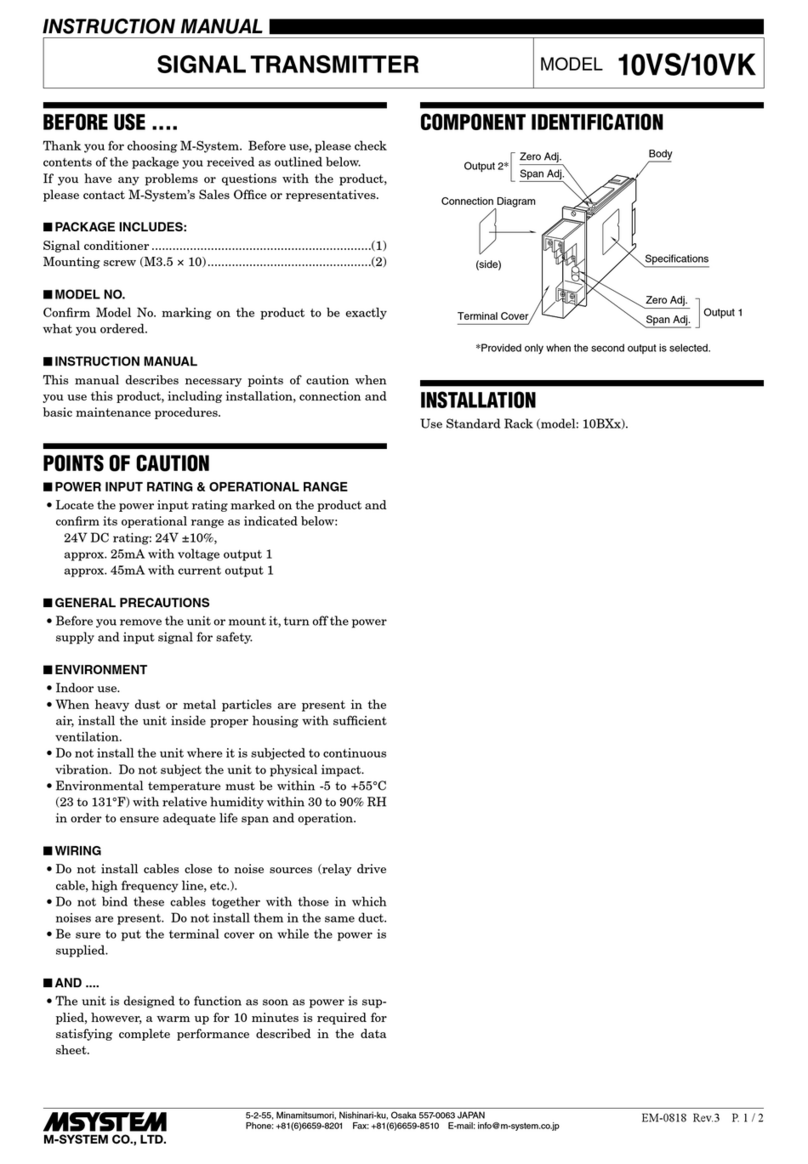
M-system
M-system 10VK instruction manual

Emerson
Emerson Rosemount OCX8800A manual

Furious FPV
Furious FPV STEALTH RACE VTx user manual

Sony
Sony UTX-B03HR operating instructions

VideoHome Technology
VideoHome Technology AV AirPro Quick installation guide