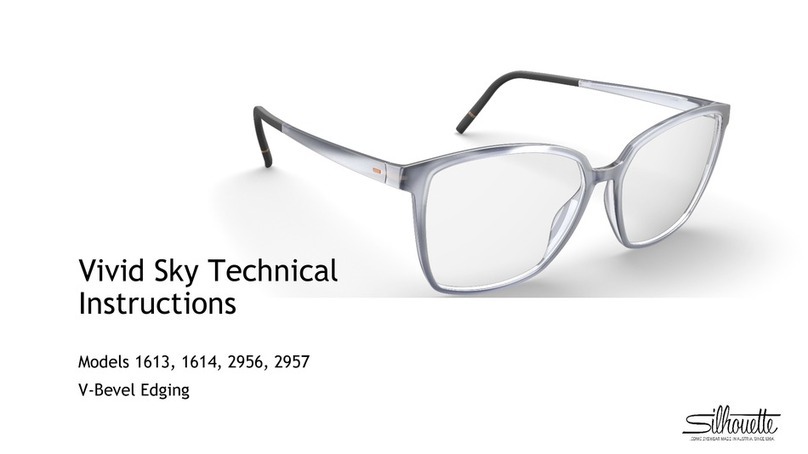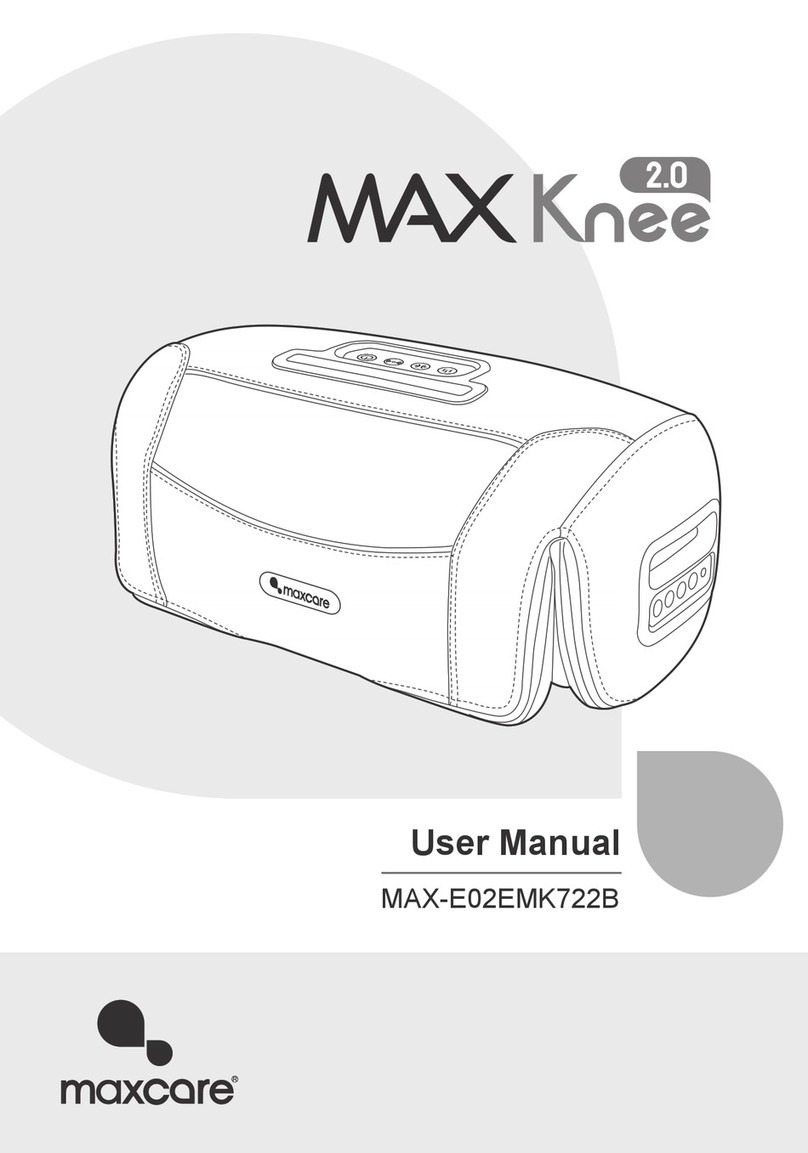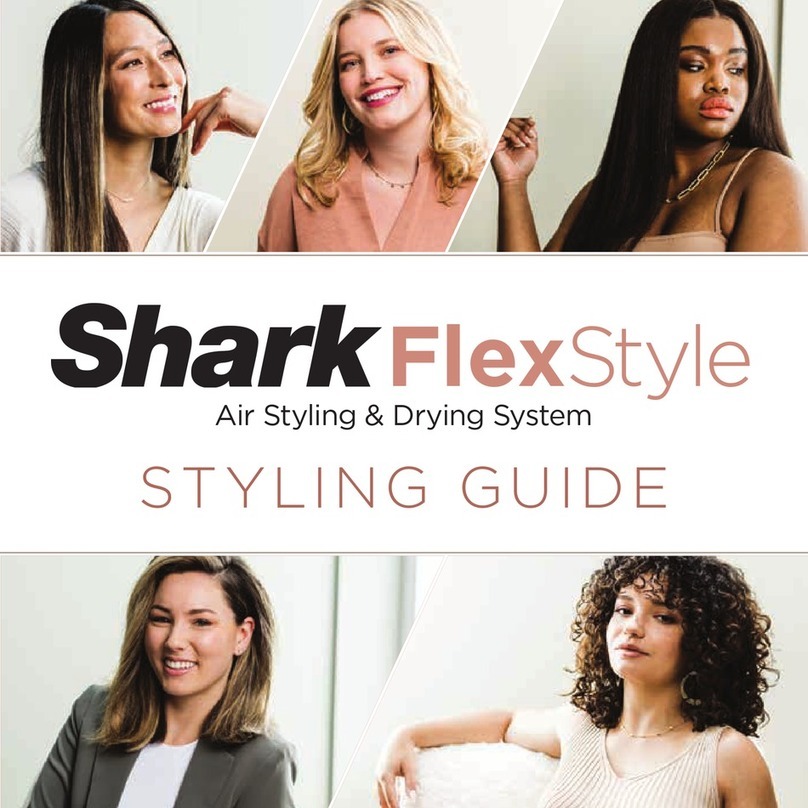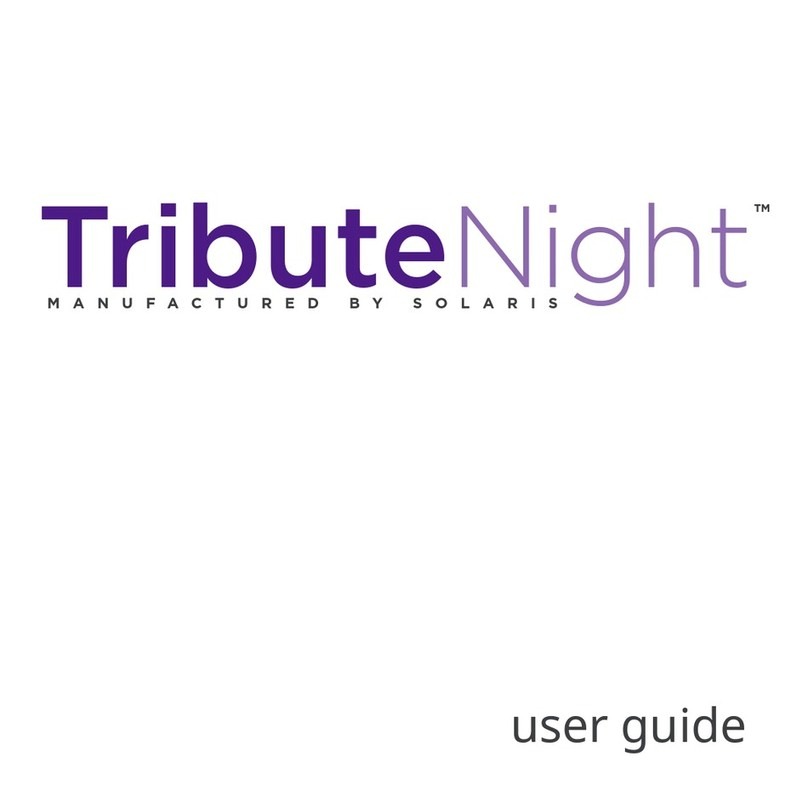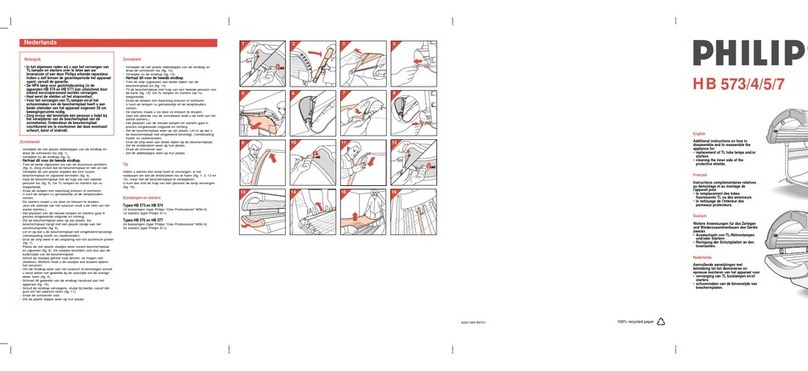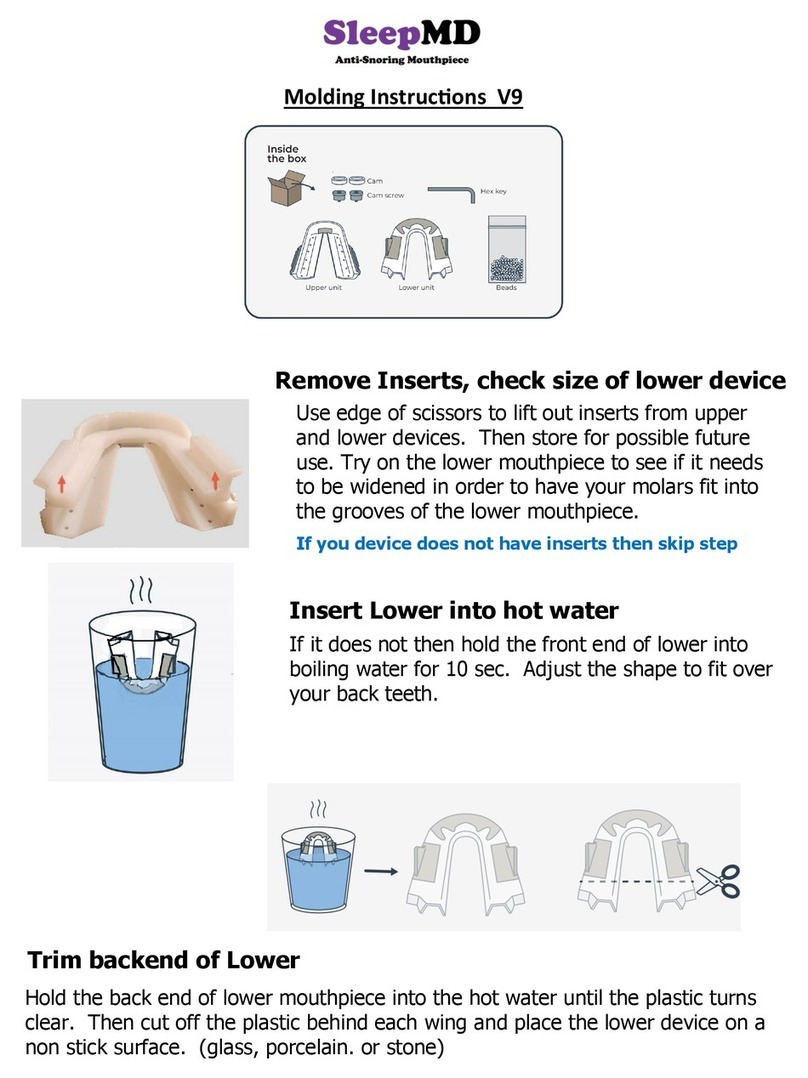Auston NUVI X7 Operational manual

X7
Product User’s Manual
1

Table of Contents
2 –Table of Contents
3 –Disclaimer, Care instruction,
Built-in battery precautions
4 –Specifications and Getting Started
5 –Quick Start Guide
6 –The LEDs light function
7 –Quick Start Guide
8 –Set up the Nuvi with app
9 –Nuvi was successfully paired with your app
10 –Nuvi was failed to paired with your app
11 –Main Dashboard
12 –Easy Sleep and Deep Sleep Booster Program
13 –Power Nap Program
14 –Smart Wake up and Lucid Dream Program
15 –Light Energizer
16 –Jet Lag Adjust
17 –Regulatory and FCC Safety Warning
18 –Important safety instructions and Disposal and
recycling information
19 –Company Information
2
Page Page

Disclaimer
•The Nuvi is not a medical device and should not be used to
diagnose or treat any medical conditions. Consult your doctor
for the prevention, diagnosis and treatment of any medical
issues.
•Especially, if you have migraine, epilepsy, easy dizzy etc
symptoms that are sensitive to flashes light do not use before
consult your doctor.
•If you are wearing heart pacer and any medical instrument that
are easy interfered by other electronic devices, do not use
before consult your doctor.
Care Instructions
Regularly clean your mask especially after sweating or exposing
you skin to substances like soaps, lotions and make up that can get
trapped beneth the mask. To clean, gently wipe with soft cloth
moistened with warm water or mild detergents or oil - absorbing
tissuesand then remove all moisture with a soft, dry cloth. Do not
use harsh solvents or chemicals for cleaning.
Built-in battery precautions
Your Nuvi contains rechargeable lithium-ion battery, which is not user
replaceable. Tampering with your product, or attempting to open it, will
void the warranty and can result in a safety hazard.
Charge the battery using a computer, powered hub, or power supply that
is certified by a recognized testing laboratory.
Charge the battery in accordance with the instructions supplied with this
guide
Battery life and charging
With fully charged Nuvi in normal use about 2.5hrs/day should last for 5
days before needing a charge. The Nuvi will flashes red light indicate that
low battery and need charge before the next use.
To charge the Nuvi, plug the charging cable into the USB port on your
computer and plug the other end into the port in the Nuvi silicone pack.
You may also use any standard AC adapter with USB output as long as it
meets the following requirements:
Rated output voltage: 5V DC
Rated output current: minimum 0.5A
Class 2 certified device, conforming to Limited
Power Source requirements covered in IEC60950-1
3

Specification
Foam: Memory foam
Strap: Woven anti slip strap with velcro
Silicone: UL94V0 silicone
Chipset: Bluetooth and Bluetooth 4.0 BLE
LED: 4 RGB LEDs
Battery: 250mAh rechargeable lithium-ion battery.
With normal use 2.5hrs/day, fully charged should last
for 5 days before needing a charge.
Dimension: 21.5cm
Strap length: 2x24cm
Weight: 107±10g
Operating temperature: +5C to +35C (41F to 95F)
Non-operating temperature: -20 to +35C (-4F to 95F)
Maximum operating altitude: 5,000m above sea level
Getting Started
Welcome to the Nuvi: the Smart Sleeping Mask that
improving your sleep and creativity.
What’s inside the Box?
Nuvi sleeping mask USB charging cable and
User’s Manual
What’s in this document?
This manual will give you all the information you need to quickly set
up your Nuvi sleeping mask.
This manual also has step by step explanation of how to operate the
7 programs of Nuvi.
The USB port is hidden on top of the Mask, open
the gap and fully Charge the Nuvi X7 before Use. 4

Quick Start Guide
Front view
How to adjust the headphone and head strap of the Nuvi
1. Just open the Velcro over the mask
2. Stretch the strap
3. Then put on the mask to your face
4. The eyes contour memory foam perfectly fit on your face
5. The shade blinder sit on your nose closely to block out the light thoroughly
6. Wrap the strap around your head and fasten the Velcro comfortably
7. Adjust the headphone over your ear that seated comfortably at the center
Back view
System function
1. Power switch: Slide from right to left to turn on the system
and left to right to turn off the system
2. Status LED: Indicate the current status of the system
3. Micro USB port: For battery charging
4. Function LEDs: Light display function for 7 programs
5. Speakers: 2x slim HiFi stereo speakers
6. Eye contour: Memory foam contour can free your eyes
from friction to the mask
7. Shade blinder: 100% block out the light from environment
5

The LEDs light function
They are status LED and function LEDs on the mask
for indication. Function described as below:
Status LED
1. Flashes blue and red light means it is on standby mode
and ready to connect
2. Beacon red light means it is on low battery mode
3. Beacon blue light means it is on normal operation
4. Once charging will show continuous red light
5. After fully charge will show continuous blue light
Function LEDs
1. Once turn on the mask it will flashes white light for few
second then light off this means it is in normal operation
2. Flashes green light after well connected
3. Dimming red light once start the Easy Sleep program
4. Escalate blue light once Smart Wake Up alarm turn on
5. Flashes blue light once start Jet Lag Adjust program
6. Steady blue light once start the Light Energizer program
6

Connect micro USB charging cable to
a charger or a computer. Then
connect the other end to the Nuvi
The status LED will light up with red light
indicates that the mask is charging.
Do not disconnect the charger until
the light turn into steady blue light
indicating that Nuvi is fully charged.
When your mask is fully charged,
unplug it from the charger
Download the Nuvi app from the QR code
above or search from Google Play or App
Store, install it to your mobile phone.
Turn on the mask by slide the power
switch located on top of the mask.
Slide the power switch
from right to left
The function LED will flashes for few
seconds then flashes red and blue light
indicating that your Nuvi is ready for
pairing.
Your Nuvi is now ready to link with the mobile app.
Attention! Nuvi has priority pairing, you need to
connect Bluetooth first then connect BLE
Open your mobile Bluetooth setting then select
Nuvi on the pairing list. Once the Bluetooth is
connected Nuvi status LED will flashes from blue
and red to a blue light
Quick Start Guide
7
Android QR code iOS QR code

1. Install the Nuvi app from iOS
App store or Google Paly with
your mobile phone.
2. After install tap to open the
Nuvi app
3. Follow the set up guide to
complete the set up process
4. Sign in using the email and
password you set up at the My
Nuvi customer portal. If you
don’t have an account yet you
can sign up for one right now
5. Before set up for sure you need
to fully charged the Nuvi
6. Then connect mobile Bluetooth
settings with Nuvi
7. Carry on the pairing
Set up the Nuvi with app
8

Success Test
1. Since you may pairing the mask
on airport or pairing more than
one.
2. So once Pairing is success you
can identify your on hand Nuvi is
the correct one or not.
3. If it is correct then press OK to
complete the setting and enter
the main page.
4. If incorrect then you need to
check is it connect to other Nuvi
or your on hand Nuvi has been
connect by other devices.
Nuvi was successfully Paired with your app
9

Fail
Nuvi was Failed to Paired with your app
1. If the pairing is failed you need to
check whether it is too far to the
mobile phone, low battery, and no
other device is connected with Nuvi.
10

Main dashboard stay on the Easy Sleep program for simple operation, on top of it
are 5 icons which include 7 programs for you to select:
1. Easy Sleep
2. Deep Sleep Booster is under Easy Sleep program
3. Power Nap
4. Smart Wake Up
5. Lucid Dream is under Smart Wake Up program
6. Light Energizer
7. Jet Lag Adjust
At the center there is a Circle divided into three sections SOUND, TIME and LIGHT
for you to select the function items
At the bottom there is a START button tab it to activate the program, once select it
will turn to STOP button, press it again will terminate the program.
SOUND section
TIME section
LIGHT section
START or STOP button
Main Dashboard
Main Dashboard
11

I. Easy Sleep and Deep Sleep Booster Program
Easy Sleep is a program with its Zen music, Zen Binuaral Beats ( Zen music mix with
binaural beats) to make you relax and you can select On/Off the LED simulation of dimming
sunset red light to trigger secretion of melatonin. You can select white noise and raining sound
to isolate the environmental noise. Also select favor music from your mobile for further
relaxation.
Under the Easy Sleep program there is a Deep Sleep Booster program that can induce
your deep sleep after your light sleep by the Zen Binaural Beats music you select.
First tap the
SOUND on the
circle to choose
the music and
sound you
want to play
Tap the center of
the circle to select
the playing time
Tap the bottom circle
to select the light
(simulation of sunset
red light) turn ON or
OFF
The Deep Sleep
Booster program
at the bottom,
you can select to
turn it ON or OFF
Press the
START button
to activate
the program
At the left corner there
is a setting icon which is
for the purpose of
a) You can’t well
connected the BLE
at the first time, you
need to reconnect
again
b) You are connect to
the new Nuvi
Press the
STOP button
to end the
program
12

POWER NAP is the feature that provides you to select four different
naps to recharge your mind and body. The programs can increase your
alertness, concentration, creativity and productivity.
II. Power Nap Program
Just tap the icon
on top of the App
to select the
POWER NAP
program
Tap the SOUND to
select the music or
sound you want to
play or none
Tap the time section to
select 20, 30, 60, 90
minutes you want to
rest. Normally power
napping strongly
recommend 20 to 30
minutes
Then press
START to
activate the
program
Press STOP to end
the program
13

Note: According to the study Lucid dream can be done by
training to meet the lucidity state. Please visit
http://www.world-of-lucid-dreaming.com/what-is-lucid-
dreaming.html to get more information in detailed.
III. Smart Wake Up Program
SMART WAKE UP is a program for you to set up the wake up alarm
that can smartly wake you up at your light sleep phase, let you wake up without
grogginess. Also, within the Smart Wake Up program there is a Lucid Dream program which can
be activated once you have select the Alarm On for your trial.
Tap the icon on
top of the App to
select the SMART
WAKE UP program.
Tap the SOUND to
select the music or
sound you want to
play.
Tap the TIME section
to set the alarm time.
DO remember to
select the alarm
date(Mon..Sun) to
turn Alarm on. Select
Lucid Dream Off if
you don’t want to
trigger the program
before wake up.
If you want to
experience the Lucid
Dream then you can
select Light, Medium or
Deep then select the
Lucid Time. Do
Remember it is trigger
Only when Alarm is on.
Lucid Time is start
before Alarm on. Press
OK to complete the set
up.
Press SETTING
button to activate
the program, it will
operate at the
background
Press
CANCEL to
end the
program
14

LIGHT ENERGIZER uses the blue light to readjust your biorhythm and
melatonin secretion in your body. This program can improves your alertness, mood,
and diminishes drowsiness, also may help to reduce the seasonal depression.
IV. Light Energizer Program
Just tap the icon on
top of the App to
select the LIGHT
ENERGIZER program.
Then Tap the
SOUND section to
select the music or
sound you want to
play or none
Tap the time section
select 20 or 30 minutes
that suitable for you
The LIGHT is always On.
And tap the START to
activate the program
Press STOP to
end the program
15

Jet Lag time
difference and flying
direction from
departure city to
destination city
V. Jet Lag Adjust Program
JET LAG ADJUST is a program that calculate the time zone difference and the flight
direction from East to West or West to East then by using the specific flashes blue light
applied over the mask to reduce your Jet Lag negative symptoms.
Just tap the icon
on top of the App
to select the JET
LAG ADJUST
program.
Tap the Flight
schedule to select the
departure-
Destination City,
Departure-Arrival
Date, sleep time and
get up time.
Press OK to confirm
and calculate the jet
lag time difference
and the flight
direction
Tap the “I”
information to
get the effective
Jet Lag Adjust
directions
information
Tap the SOUND to
select the music
or sound you
want to play or
none
Tap the Time
section to select
the time interval
or fixed time
operation
Press START to
activate the
program. Press
STOP to end the
program
16

Regulatory and FCC Warning statement
Model Name: Nuvi
Model No.: X7
The FCC ID numbers are sewing on the strap.
To access the FCC ID numbers, just flip over the strap. You can see the
numbers printed on the label.
USA
This device complies with Part 15 of the FCC Rules. Operation is subject to the
following two conditions: (1) This device may not cause harmful interference,
and (2) this device must accept any interference received, including
interference that may cause undesired operation.
No changes shall be made to the equipment without the manufacturer’s
permission as this may void the user’s authority to operate the equipment.
WARNING
TO PREVENT FIRE AND SHOCK HAZARD, DO NOT EXPOSE THIS UNIT TO FIRE
AND MOISTURE.
FCC Warning Statement
This equipment has been tested and found to comply with the limits
for a Class B digital device, pursuant to Part 15 of the FCC Rules.
These limits are designed to provide reasonable protection against
harmful interference in a residential installation. This equipment
generates, uses and can radiate radio frequency energy and, if not
installed and used in accordance with the instructions, may cause
harmful interference to radio communications. However, there is no
guarantee that interference will not occur in a particular installation.
If this equipment does cause harmful interference to radio or
television reception, which can be determined by turning the
equipment off and on, the user is encouraged to try to correct the
interference by one or more of the following measures:
- Reorient or relocate the receiving antenna.
- Increase the separation between the equipment and receiver.
- Connect the equipment into an outlet on a circuit different from
that to which the receiver is connected.
- Consult the dealer or an experience radio technician for help.
This device meets the FCC requirements for RF exposure in public or
uncontrolled environments.
- FCC ID: 2AK4XX7
17

Important safety instructions
1. Read these instructions
2. Keep these instructions
3. Read all Warnings
4. Follow all instructions
5. Do not use this device near water.
6. Clean only with a dry cloth.
7. Do not block any of the ventilation openings.
Install in accordance with the manufacturer’s
instructions.
8. Do not install near any heat sources such as
radiators, heat registers, stoves, or other
apparatus (including amplifiers) that produce
heat.
9. Do not defeat the safety purpose of the
polarized or grounding-type plug. A polarized
plug has two blades with one wider than the
other. A grounding-type has two blades and a
third grounding prong. The wide blade or the
third prong are provided for your safety. When
the plug does not fit into your outlet, consult
an electrician for replacement of the obsolete
outlet.
10. Protect the power cord from being walked on
or pinched particularly at plugs, convenience
receptacles, and the point where they exit
from the device.
11. Only use attachments/accessories specified by
the manufacturer.
12. Unplug this device during lighting storms or
when unused for long periods of time.
13. Refer all servicing to qualified service
personnel. Servicing is required when the
device has been damaged in any way, such as
power-supply cord or plug is damaged, liquid
has been spilled or objects have fallen into
the device, the device has been exposed to
rain or moisture, does not operate normally,
or has been dropped.
14. WARNING: To reduce the risk of fire or
electric shock do not expose this device to
rain or moisture. Do not place objects filled
with water, such as a vase on the device.
15. The AC mains plug is used as the power
disconnect device and it should remain
readily accessible and operable during
intended use. In order to completely
removed from the AC outlet socket.
16. CAUTION: To reduce the risk of fire or
explosion, do not expose battery to excessive
heat such as sunshine, fire or other heat
sources.
Disposal and recycling
information
The symbol on the product or its
packaging signifies that this
product must be disposed of
separately from ordinary household
wastes at its end of life. Please kindly
be aware that it is your responsibility to dispose of
electronic equipment at recycling centers to help
conserve natural resources.
Each country in the European Union should have
its collection centers for electrical and electronic
equipment recycling. For information about your
recycling drop off point, please contact your local
related electrical and electronic equipment waste
management authority or the retailer where you
bought the product.
Do not dispose of your Nuvi product with
household waste.
Disposal of the packaging and your Nuvi product
should be done in accordance with local
regulations.
Batteries are not to be disposed of in the
municipal waste stream and require separate
collection.
18

Company information
Company name: Auston Health Co., Ltd
Address: 8F-8, No.6, Lane 180, Section 6
Minquan East Road, Taipei, Taiwan, R.O.C.
Contact: [email protected]o
Web site: www.auston.co
19
Table of contents