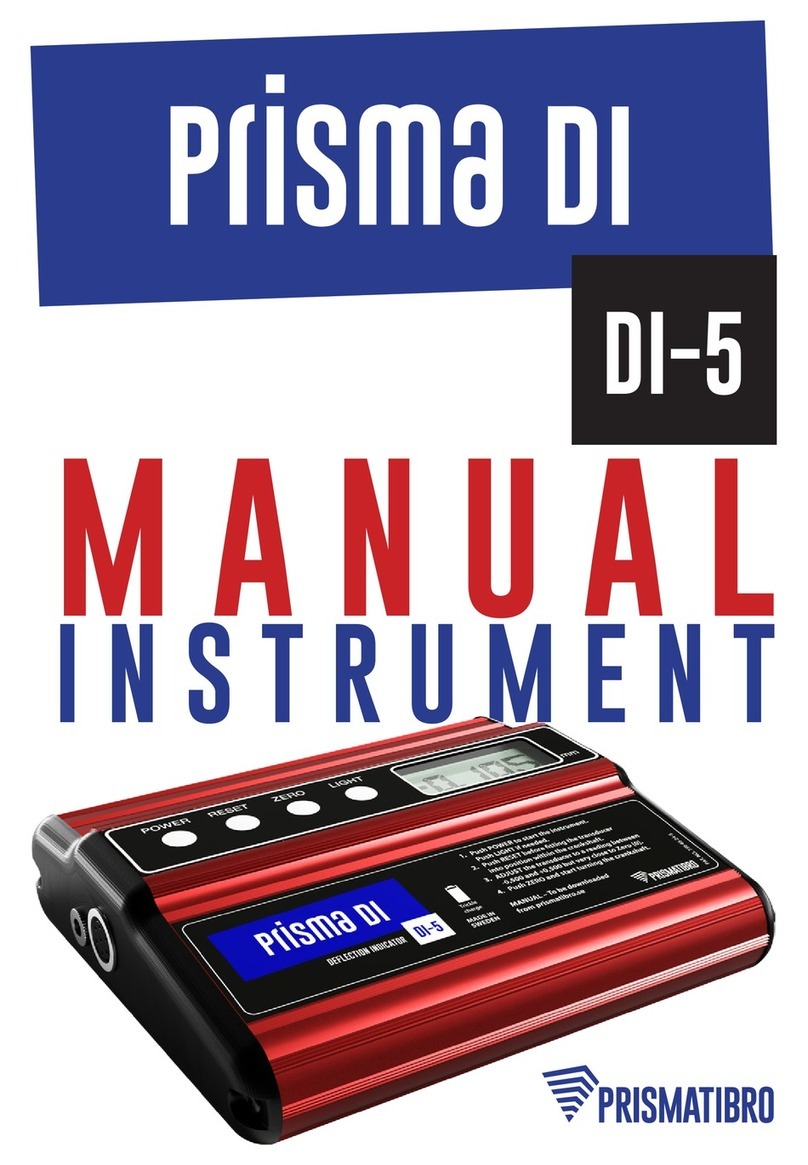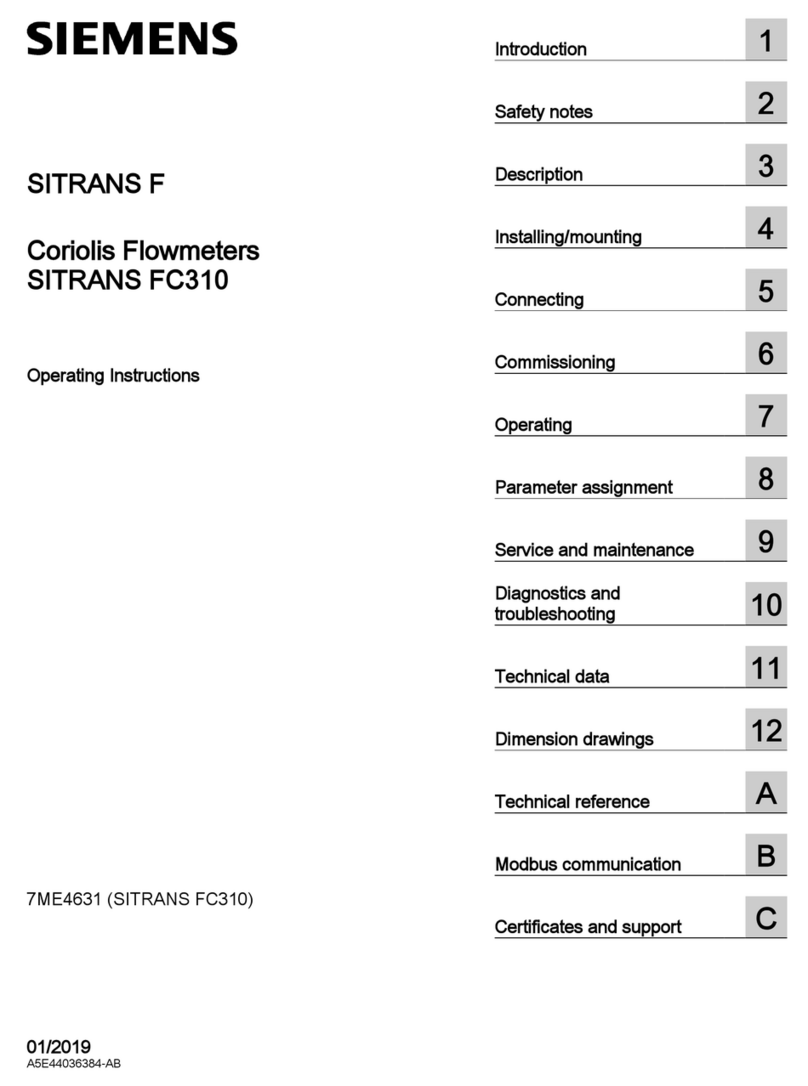Austro Engine AE300-Wizard User manual

AE300-Wizard
Document No.: E4.08.09 E4.08.09 : AE_xx_000
Revision: 13 9 : 00
Page: 1 of 89
Copyright © 2019, Austro Engine GmbH
Dept.: Electric/Electronic
Type: User Guide
AE300-Wizard
User Guide
Date: Wiener Neustadt, 2019-09-03
Author: Austro Engine GmbH
Rudolf-Diesel-Straße 11
2700 Wiener Neustadt
AUSTRIA / EUROPE
Revision: 13
These technical data and the information contained therein are the property of Austro
Engine GmbH and may not be reproduced either in full or in part or passed on to a third
party without written consent from Austro Engine GmbH.
This text must be included in any full or partial reproduction of this documentation.
Copyright © Austro Engine GmbH

AE300-Wizard
Document No.: E4.08.09 E4.08.09 : AE_xx_000
Revision: 13 9 : 00
Page: 2 of 89
Copyright © 2019, Austro Engine GmbH
Dept.: Electric/Electronic
Type: User Guide
Table of Contents
1Preface................................................................................................. 10
1.1 Congratulation ............................................................................................10
1.2 Subject.......................................................................................................10
1.3 Objective ....................................................................................................10
1.4 Scope.........................................................................................................10
1.5 Intended Audience ......................................................................................10
1.6 Purchased Parts Package .............................................................................11
1.7 Austro Engine Legal Notices .........................................................................11
1.7.1 Copyright Notice ..................................................................................11
1.7.2 License Restrictions Warranty/Consequential Damages Disclaimer ............11
1.7.3 Warranty Disclaimer .............................................................................11
1.7.4 Hazardous Applications Notice...............................................................11
1.7.5 Trademark Notice ................................................................................12
1.7.6 Third-Party Content, Products, and Services Disclaimer............................12
2Limitations........................................................................................... 13
3Requirements ...................................................................................... 14
3.1 Software..................................................................................................... 14
3.1.1 Operating System ................................................................................14
3.1.2 .NET Environment ................................................................................14
3.1.3 Visual C++ Runtime Library ..................................................................14
3.1.4 Driver for USB/CAN Adapter ..................................................................14
3.1.5 AE300-Wizard......................................................................................14
3.2 Hardware.................................................................................................... 15
3.2.1 Computer System.................................................................................15
3.2.2 USB/CAN Adapter.................................................................................15
3.2.3 USB DataMatrix Scanner .......................................................................15
3.2.4 CAN Extension Cable ............................................................................15
3.3 Aircraft .......................................................................................................16
3.3.1 Ground Power Supply ...........................................................................16
4New Installation.................................................................................. 17
4.1 Pre-Conditions............................................................................................. 17
4.2 Automatic Installation ..................................................................................17
4.3 Manual Installation ......................................................................................17
4.3.1 .NET Environment ................................................................................17
4.3.2 Driver for PCAN-Adapter (USB/CAN) ......................................................18
4.3.3 AE300-Wizard and Visual C++ Runtime Library.......................................18
4.4 Installation for Evaluating Log Files............................................................... 18
5Upgrade Installation ........................................................................... 19
5.1 Download Upgrade Package .........................................................................19
5.2 Remove Previous AE300-Wizard Version........................................................ 19
5.3 Install Upgrade Package...............................................................................19

AE300-Wizard
Document No.: E4.08.09 E4.08.09 : AE_xx_000
Revision: 13 9 : 00
Page: 3 of 89
Copyright © 2019, Austro Engine GmbH
Dept.: Electric/Electronic
Type: User Guide
6Overview and First Steps .................................................................... 20
6.1 CAN Connection ..........................................................................................20
6.2 Starting the AE300-Wizard ...........................................................................20
6.3 Setting up the Aircraft..................................................................................20
6.3.1 Engine Running ...................................................................................20
6.3.2 Engine not Running..............................................................................20
6.3.2.1 Ground Power Supply.....................................................................20
6.3.2.2 Electric Fuel Pumps ........................................................................20
6.3.2.3 Alternator ......................................................................................21
6.3.2.4 Avionics.........................................................................................21
6.3.2.5 Engine Master / Electric Master Switch ............................................21
6.4 Start of Diagnostic Session ...........................................................................22
6.5 Saving of Data during a Diagnostic Session....................................................23
6.6 Saving Screenshots from Data Displays .........................................................24
6.7 End of Diagnostic Session ............................................................................24
7Modes of Operation ............................................................................. 25
7.1 Offline Mode ............................................................................................... 25
7.1.1 Primary Display –Left Page...................................................................25
7.1.1.1 Maintenance Tab ...........................................................................25
7.1.1.2 Engine Logs Tab ............................................................................25
7.1.1.3 Live View Tab ................................................................................26
7.2 Maintenance Mode ......................................................................................27
7.2.1 Primary Display –Left Page...................................................................27
7.2.1.1 Maintenance Tab ...........................................................................27
7.2.1.2 Engine Logs Tab ............................................................................28
7.2.1.3 Live View Tab ................................................................................28
7.2.2 Primary Display –Right Page.................................................................29
7.2.2.1 Engine Data-Tab ............................................................................29
7.2.2.2 Statistics Tab .................................................................................30
7.2.2.3 Fault Details Tab ............................................................................31
7.3 Qualified Maintenance Mode.........................................................................31
7.3.1 Primary Display –Left Page...................................................................32
7.3.1.1 Update SW Tab..............................................................................32
7.3.1.2 IQA Tab ........................................................................................32
8Diagnostic Procedures......................................................................... 34
8.1 Analyzing Operational Data ..........................................................................34
8.1.1 Engine and ECU Operating Hours Counters.............................................34
8.1.2 Operational Statistics............................................................................35
8.1.2.1 Table Format .................................................................................35
8.1.2.2 Bar-Graph Format ..........................................................................36
8.2 Routine Maintenance ...................................................................................38
8.2.1 Engine Log File ....................................................................................39
8.2.2 Event Recorder File ..............................................................................40
8.2.3 Data Logger File (Full Flight Time) .........................................................41
8.2.4 Partial Data Logger File (Fraction of Flight Time).....................................43

AE300-Wizard
Document No.: E4.08.09 E4.08.09 : AE_xx_000
Revision: 13 9 : 00
Page: 4 of 89
Copyright © 2019, Austro Engine GmbH
Dept.: Electric/Electronic
Type: User Guide
8.2.5 Trouble Shooting .................................................................................43
8.2.6 Using the Fault Code Memory (FCM) ......................................................44
8.2.6.1 Overview of the FCM Functionality ..................................................44
8.2.6.2 Displaying Fault Details ..................................................................46
8.2.6.3 Clearing the Fault Code Memory .....................................................48
8.2.7 Offline Analysis Using the Engine Log.....................................................49
8.2.7.1 Displaying Fault Code Memory Entries .............................................49
8.2.7.2 Displaying Engine Operational Statistics...........................................50
8.2.8 Offline Analysis Using the Event Recorder...............................................51
8.2.8.1 The Event Recorder Window...........................................................52
8.2.8.2 Using Filters in the Event Recorder..................................................53
8.2.9 Offline Analysis Using the Data Logger ...................................................54
8.2.9.1 Saving Data Logger Displays as Screenshots....................................55
8.2.9.2 Interpreting the Data Logger Display...............................................55
8.3 Live View....................................................................................................58
8.3.1 Live View –Online Analysis and Recording .............................................58
8.3.1.1 Live View –Standard Mode.............................................................58
8.3.1.2 Live View –Expert Mode ................................................................61
8.3.1.3 Live View –Aux Signal ...................................................................61
8.3.2 Live View –Online Analysis using Pre-Defined Measurements...................61
8.3.3 Live View –Online Analysis Using User-Defined Measurements.................63
8.3.4 Live View –Offline Analysis...................................................................64
8.3.4.1 Live View –Defining and Saving a “LiveView-Config” .......................64
8.3.4.2 Live View –Importing Live View Recordings ....................................65
8.3.4.3 Live View –Analyzing Live View Recordings.....................................66
8.3.5 Live View –Working with Austro Engine Support.....................................67
8.3.5.1 “LiveView-Config” Files ...................................................................67
8.3.5.2 Live View Data saved during Measurements ....................................67
9IQA Codes ............................................................................................ 68
9.1.1 Overview.............................................................................................68
9.1.2 Reading IQA Codes ..............................................................................69
9.1.3 Saving IQA Codes ................................................................................70
9.1.4 Entering IQA Codes..............................................................................71
9.1.5 Scanning Injector IQA Codes.................................................................72
9.1.6 EECU Replacement...............................................................................73
10 EECU Software Update ........................................................................ 76
10.1 Minimum Requirements ...............................................................................76
10.2 Overview of the Software Update Process......................................................76
10.3 Detailed Steps of the Software Update Process ..............................................78
10.4 Software Update Retry................................................................................. 82
10.5 Error Handling during Software Updates........................................................ 83
10.5.1 Pre-Flash Conditions.............................................................................83
10.5.2 Automatic Retries.................................................................................83
10.5.3 Aborts.................................................................................................84
10.5.4 Unsuccessful Completion ......................................................................85

AE300-Wizard
Document No.: E4.08.09 E4.08.09 : AE_xx_000
Revision: 13 9 : 00
Page: 5 of 89
Copyright © 2019, Austro Engine GmbH
Dept.: Electric/Electronic
Type: User Guide
10.5.5 Successful Completion ..........................................................................86
11 Calling for Support .............................................................................. 87
11.1 Saving Failure Information ...........................................................................87
11.1.1 First Step –Engine Log.........................................................................87
11.1.2 Second Step –Event Recorder File.........................................................87
11.1.3 Third Step –Data Logger File................................................................87
11.1.4 Fourth Step (optional) –Live View recordings or Screenshots ...................87
11.1.5 Fifth Step (optional) –IQA Data File ......................................................87
11.2 Sending Maintenance Information................................................................. 87
12 Appendices .......................................................................................... 88
12.1 Error Messages of the AE300-Wizard............................................................. 88
12.2 Details –Freeze Frame ................................................................................88
12.2.1 Combined Engine Status .......................................................................88
12.3 Details –Event Recorder ..............................................................................88
12.3.1 Event Status........................................................................................88
12.4 Details –LiveView .......................................................................................89
12.4.1 Self-Test Timeout Flags (SlfTst_stTOutErr) .............................................89
12.4.2 Self-Test Release Condition Flags (SlfTst_stRls) ......................................89
Index of Tables
Table 1 Abbreviations and Definitions............................................................................9
Table 2 Supported Operating Systems......................................................................... 14
Table 3 Hardware Requirements................................................................................. 15
Table 4 Error Types of FCM Entries ............................................................................. 44
Table 5 Combined Engine Status ................................................................................ 88
Table 6 Event Status.................................................................................................. 88
Table 7 Self-Test Timeout Flags.................................................................................. 89
Table 8 Self-Test Release Condition Flags.................................................................... 89


AE300-Wizard
Document No.: E4.08.09 E4.08.09 : AE_xx_000
Revision: 13 9 : 00
Page: 7 of 89
Copyright © 2019, Austro Engine GmbH
Dept.: Electric/Electronic
Type: User Guide
Revision History
Change Description
Author of
Change
Date
Rev.
Initial document, first draft.
Mannsberger
2009-03-19
0
Update to include Wizard V1051 functionality
Mannsberger
2009-04-20
1
Update to include review comments
Mannsberger
2009-04-23
2
Update to include USB/CAN adapter order num-
ber
Mannsberger
2009-05-07
3
Update to include Wizard V1055 new functionali-
ty (6.2.4), update ground usage and alternator
setup (4.2.3.2), update new AR form (Appendix
9.4)
Mannsberger
2009-09-24
4
Update to include Wizard V1100 new functionali-
ty (Live View, Engine-Log offline analysis, GUI)
Mannsberger
2009-12-18
5
Error corrections
Mannsberger
2010-01-15
6
Update to include Wizard V1200 new functionali-
ty (ECU SW update, compressed/encrypted log
files)
Mannsberger
2010-11-09
7
Update to include layout of Self-Test Flags
(Available in Live View) in Appendix
Update to Wizard V1.3.0.xxx
Kucera Walter
2016-05-10
8
Fixed minor bugs in User Guide
Update to AE300-Wizard V1.3.2.xxx
Kucera Walter
2016-11-09
9
Update flash procedure to ECU SW VC33.6.
Kucera Walter
2017-04-10
10
Update new LiveView features (AE300-Wizard
V1.3.4.xxx). Fixed minor bugs.
Kucera Walter
2017-07-25
11
Update new Event Recorder features (AE300-
Wizard V1.3.5.xxx). Fixed minor bugs.
Kucera Walter
2017-11-10
12
Required for Baseline 23 (still compatible with
older versions). Update of LiveView. Minor bugs
fixed.
Dietmüller
2019-09-03
13

AE300-Wizard
Document No.: E4.08.09 E4.08.09 : AE_xx_000
Revision: 13 9 : 00
Page: 8 of 89
Copyright © 2019, Austro Engine GmbH
Dept.: Electric/Electronic
Type: User Guide
Abbreviations
Abbreviation
Designation
act.
active
AE
Austro Engine
.ae3
Extension of AE300-Wizard files (compressed and encrypted)
AE300
Austro Engine 300, marketing name of engine E4
AR
Authorization Request
Atmos.
Atmospheric
bin
binary
BATT
Battery
BPA
Boost Pressure Actuator
CAN
Controller Area Network; CAN bus is a message-based protocol, designed spe-
cifically for automotive applications.
CR
Common Rail
Cyl.
Cylinder
DatRec
Data Logger
d.c.
duty cycle
DTC
Diagnostic Trouble Code
E4
Internal project name (Engine 4)
ECU
Engine Control Unit (in this manual used synonymously to EECU)
EECU
Electronic Engine Control Unit
EECS
Electronic Engine Control System
EEPROM
Electric Erasable Programmable Read Only Memory
E/E
Electric / Electronic System Engineering department (of AE)
Eng.
Engine
EvRec
Event Record
EvtRec
EventRecorder (also Event-Rec)
FCM
Fault Code Memory
FCT
Flash Container (a file containing the ECU-SW)
GND
Ground
GUI
Graphical User Interface
hex
hexadecimal (in the meaning of sedecimal)
HW
Hardware
ICM
Interconnection module
ID
Identification
IE
MS Internet Explorer
IQA
Injector Quantity Adjustment (
German
: IMA, Injektor Mengen Abgleich)
ISO
The International Standardization Organization known as ISO, is an interna-
tional standard-setting body composed of representatives from various national
standards organizations.
Kl
Contact, Terminal
Kl15
Switched battery plus through ignition switch (“engine master” switch)
Kl30
Battery plus (“electric master” switch)

AE300-Wizard
Document No.: E4.08.09 E4.08.09 : AE_xx_000
Revision: 13 9 : 00
Page: 9 of 89
Copyright © 2019, Austro Engine GmbH
Dept.: Electric/Electronic
Type: User Guide
Abbreviation
Designation
Kl31
Engine ground
Kl50
Starter control
KWP2000
Keyword Protocol 2000 (Diagnostic Protocol)
KWPonCAN
KWP2000 on the CAN Bus
MAX
Value above maximum allowed value (overflow)
MIN
Value below minimum allowed value (underrun)
MS
Microsoft (as in MS Windows, MS Internet Explorer)
.NET
.NET Framework is a software framework developed by Microsoft that runs
primarily on Microsoft Windows.
NPL
Value is not plausible
OEM
Original Equipment Manufacturer
pas.
Passive
PCAN
PEAK-System CAN hardware or driver
PCV
Pressure Control Valve
PDF
Portable Document Format. PDF is a file format, which enables presentation
and exchange of documents independent of the original software, hardware or
operating system. Originally developed by Adobe, PDF is now an open stand-
ard of ISO.
Press.
Pressure
RAM
Random Access Memory
RecMng
Record Manager
ROM
Read Only Memory
rpm
revolutions per minute (engine or propeller speed)
RTC
Real Time Clock
SIG
Signal disconnected or broken
SSHD
Solid State Hard Disk
SW
Software
Temp.
Temperature
Trq.
Torque
UBatt
Battery voltage
USB
Universal Serial Bus; USB is an industry standard that defines the cables,
connectors and communications protocols used in a bus for connection, com-
munication, and power supply between computers and electronic devices.
UTC
Universal Time Coordinated (Greenwich Mean Time)
VC++
Visual C++ (from Microsoft)
Vcc
Voltage of the common collector (positive power supply)
XML
eXtensible Markup Language
Table 1 Abbreviations and Definitions

AE300-Wizard
Document No.: E4.08.09 E4.08.09 : AE_xx_000
Revision: 13 9 : 00
Page: 10 of 89
Copyright © 2019, Austro Engine GmbH
Dept.: Electric/Electronic
Type: User Guide
1Preface
1.1 Congratulation
Thank you for buying the AE300-Wizard software including the AE300-ECU-Dongle/Converter
(in the rest of the document called AE300-Dongle). Install the AE300-Wizard software includ-
ing the AE300-Dongle driver. Connect the CAN plug (9-pins) of the AE300-Dongle to the
AE300 EECU and the USB plug to an USB port of your PC (usually a notebook) and you will
be able to measure and log several configurable engine parameters.
1.2 Subject
The AE300-Wizard is a diagnostic tool required to perform both maintenance in the field and
serial production tasks on the Austro Engine (AE) AE300 series engine (E4, E4P) and its elec-
tronic engine control system (EECS).
1.3 Objective
The tool will ease maintenance and will allow AE to provide full “After Sales”support. Pro-
duction activities like necessary coding of variants and serial numbers, configuring software,
writing RTC, etc. will be provided for AE use only.
1.4 Scope
This user guide describes installation and operation of the AE300-Wizard.
Although it provides hints and recommendations on how to employ the Wizard for mainte-
nance and production tasks it does not replace nor supersede the approved maintenance
and build manuals.
Revision 11 of this guide describes the AE300-Wizard starting with version 1.3.4.xxx.
1.5 Intended Audience
This document is intended as a learning aid to be used by maintenance technicians and en-
gineers attending AE300 training classes required as a prerequisite for qualified maintenance
organizations. It provides also additional background information and user guidance for field
maintenance and troubleshooting procedures assisted be functions of the AE300-Wizard.
Engineers performing serial production tasks will find additional descriptions in the approved
build manual.

AE300-Wizard
Document No.: E4.08.09 E4.08.09 : AE_xx_000
Revision: 13 9 : 00
Page: 11 of 89
Copyright © 2019, Austro Engine GmbH
Dept.: Electric/Electronic
Type: User Guide
1.6 Purchased Parts Package
The package contains the following parts.
The CD containing the AE300-Wizard program installer, Visual C++ 2010, .NET
environment version 4.0 and the CAN driver for the AE300-Dongle.
The AE300-Dongle connects the EECU (9-pin CAN connector) to your PC (USB
connector).
The User Manual you are reading as a PDF file.
1.7 Austro Engine Legal Notices
1.7.1 Copyright Notice
Copyright © 2019, Austro Engine Corporation and/or its affiliates. All rights reserved.
1.7.2 License Restrictions Warranty/Consequential Damages Disclaimer
This software and related documentation are provided under a license agreement containing
restrictions on use and disclosure and are protected by intellectual property laws. Except as
expressly permitted in your license agreement or allowed by law, you may not use, copy, re-
produce, translate, broadcast, modify, license, transmit, distribute, exhibit, perform, publish,
or display any part, in any form, or by any means. Reverse engineering, disassembly, or de-
compilation of this software, unless required by law for interoperability, is prohibited.
1.7.3 Warranty Disclaimer
The information contained herein is subject to change without notice and is not warranted to
be error free. If you find any errors, please report them to us in writing.
1.7.4 Hazardous Applications Notice
This software and hardware is developed for usage in aircraft with an AE300 engine in
ground mode. It is not developed or intended for use in any other (e.g. inherently danger-
ous) applications, including applications that may create a risk of personal injury. If you use
this software or hardware in dangerous applications, then you shall be responsible to take all
appropriate fail safe, backup, redundancy, and other measures to ensure its safe use. Austro
Engine Corporation and its affiliates disclaim any liability for any damages caused by use of
this software or hardware in dangerous applications.

AE300-Wizard
Document No.: E4.08.09 E4.08.09 : AE_xx_000
Revision: 13 9 : 00
Page: 12 of 89
Copyright © 2019, Austro Engine GmbH
Dept.: Electric/Electronic
Type: User Guide
1.7.5 Trademark Notice
Austro Engine and AE300-Wizard are trademarks or registered trademarks of Austro Engine
Corporation and/or its affiliates.
All Microsoft trademarks are used under license and are trademarks or registered trademarks
of Microsoft. PCAN is a trademark or registered trademark of the PCAN Corporation.
Other names may be trademarks of their respective owners.
1.7.6 Third-Party Content, Products, and Services Disclaimer
This software or hardware and documentation may provide access to or information about
content, products, and services from third parties. Austro Engine Corporation and its affili-
ates are not responsible for and expressly disclaim all warranties of any kind with respect to
third-party content, products, and services unless otherwise set forth in an applicable
agreement between you and Austro Engine. Austro Engine Corporation and its affiliates will
not be responsible for any loss, costs, or damages incurred due to your access to or use of
third-party content, products, or services, except as set forth in an applicable agreement be-
tween you and Austro Engine.

AE300-Wizard
Document No.: E4.08.09 E4.08.09 : AE_xx_000
Revision: 13 9 : 00
Page: 13 of 89
Copyright © 2019, Austro Engine GmbH
Dept.: Electric/Electronic
Type: User Guide
2Limitations
WARNING
Using the AE300-Wizard for measurements during flight is not permitted!
The AE300-Wizard and its AE300-Dongle have the following limitations:
Use only in conjunction with the Austro Engine AE300 series engine.
Use only with an Austro Engine EECU (part number E4B-92-000-000).
Use no other device parallel to the AE300-Wizard to maintain the EECU firmware.
The AE300-Wizard is only available in English (The AE300-Wizard may be installed
on a system with a different system language, but the GUI will remain in English.
Although all system messages, i.e. file requesters, will be shown in the system lan-
guage.)
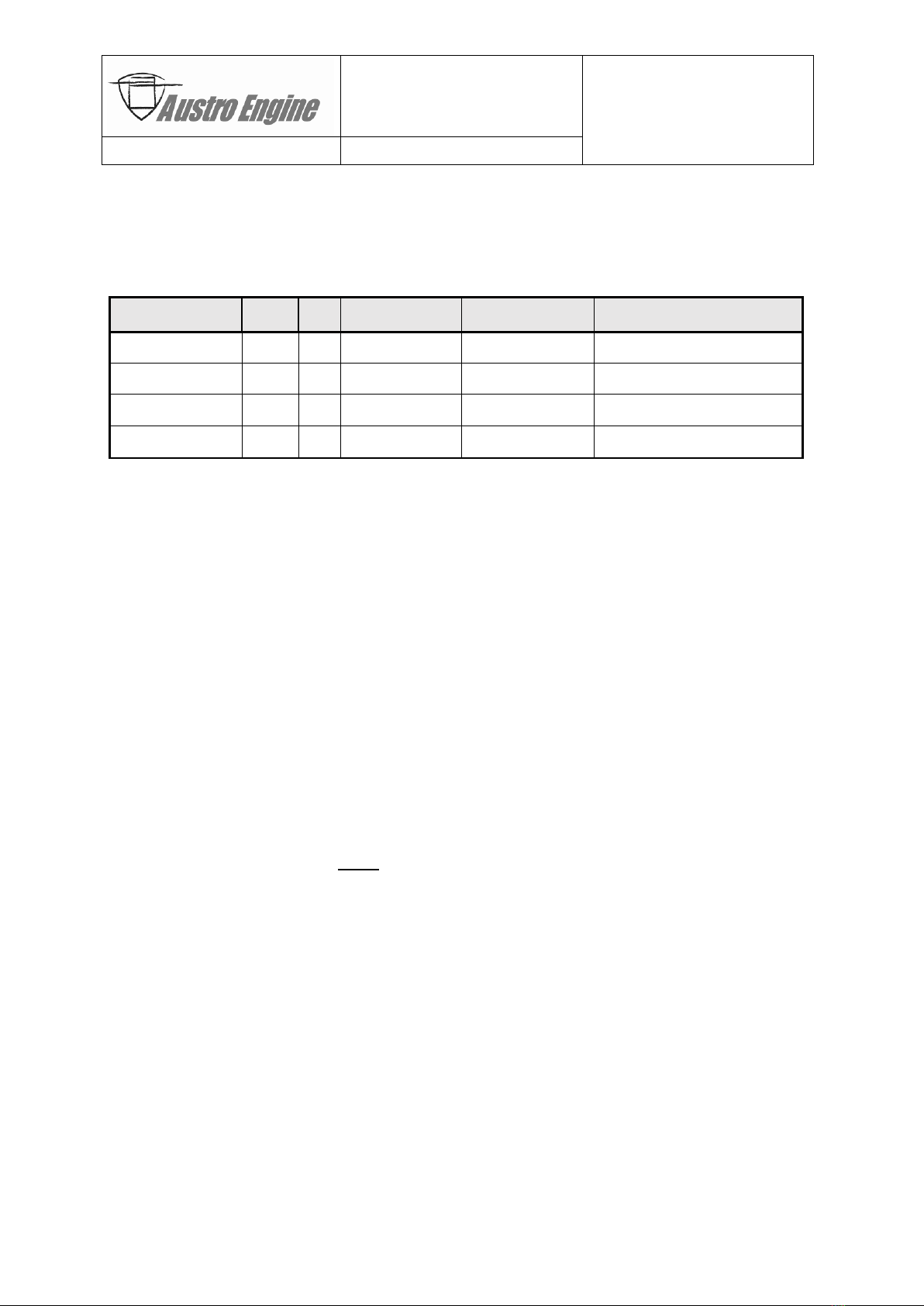
AE300-Wizard
Document No.: E4.08.09 E4.08.09 : AE_xx_000
Revision: 13 9 : 00
Page: 14 of 89
Copyright © 2019, Austro Engine GmbH
Dept.: Electric/Electronic
Type: User Guide
3Requirements
3.1 Software
3.1.1 Operating System
Tool
bit
SP
Version
Manufacturer
Remark
MS Windows XP
32
2
5.1.2600.2180
Microsoft
MS Windows XP
32
3
5.1.2600
Microsoft
MS Windows 7
32/64
1
6.1.7601
Microsoft
Only with service pack 1
MS Windows 10
32/64
-
10.0.10240
Microsoft
Table 2 Supported Operating Systems
Note:
Installation requires (local) administrator privileges. Ongoing Wizard operation does
not require administrator privileges.
3.1.2 .NET Environment
The minimum requirement for MS .Net Framework is version 4.0 with Service Pack 2 German
or English language version (dotNetFx40_Full_x86_x64.exe). This version is supplied on the
AE300-Wizard distribution CD.
3.1.3 Visual C++ Runtime Library
MS VC++ 2010 redistributable runtime library. This library is supplied on the AE300-Wizard
distribution CD as part of the AE300-Wizard software.
3.1.4 Driver for USB/CAN Adapter
PEAK System HW driver for the high speed CAN-to-USB adapter. This driver is supplied on
the AE300-Wizard distribution CD.
3.1.5 AE300-Wizard
It is recommended to use the latest version of the AE300-Wizard software. Use at least ver-
sion 1.3.4.xxx. To support Flash Container of SW Version VC33.6 use at least the AE300-
Wizard software version 1.3.3.xxx.

AE300-Wizard
Document No.: E4.08.09 E4.08.09 : AE_xx_000
Revision: 13 9 : 00
Page: 15 of 89
Copyright © 2019, Austro Engine GmbH
Dept.: Electric/Electronic
Type: User Guide
3.2 Hardware
3.2.1 Computer System
The requirements to the PC Hardware are:
Characteristic
Minimum
Recommended
PC System
Standard x86 desktop PC or laptop system
No. of CPU Cores
1
2 or more
Clock Frequency [GHz]
2
at least 2.8
RAM [GByte]
3
8 or more
HD Space (free)
[MByte]
100
for a full Wizard installation (including .NET Framework, VC++ redistrib-
utable library and HW drivers)
Additional HD Space
[MByte]
~100
(will be a good starting point) for log files and aircraft data
Table 3 Hardware Requirements
Note:
3 GByte RAM are required as a minimum space if no other program is concurrently
running! Otherwise more RAM is necessary.
Note 2:
It is recommended to use a Solid State Disk (SSD).
3.2.2 USB/CAN Adapter
A special USB/CAN adapter (provided with the AE300-Wizard) is required to physically con-
nect to the CAN bus of the EECU. It connects to a USB port (at least USB 2.0) of the PC sys-
tem on one end and provides a CAN bus male connector on the other. Additionally this
adapter also acts as a license dongle to enable the AE300-Wizard in one of two operating
modes defined by the license:
-AE-order number “IPEH-002021-M CAN-USB Adapter M” to unlock “Maintenance mode”
-AE-order number “IPEH-002021-QM CAN-USB Adapter QM” to unlock “Qualified mainte-
nance mode”
3.2.3 USB DataMatrix Scanner
A specially programmed DataMatrix scanner is optionally available from Austro Engine to
support scanning of IQA codes from injectors (see chapter “9.1.5 Scanning Injector IQA
Codes”on page 72). This is not a required item, but a recommended one to prevent mis-
reading of IQA codes:
-Part#”TBD” hand held IQA scanner
3.2.4 CAN Extension Cable
It is recommended to use an RS-232 extension cable (female to male connectors) of about
2m (7ft) length for a convenient connection from the USB/CAN adapter of the PC/laptop to
the diagnostic plug in the aircraft cockpit.

AE300-Wizard
Document No.: E4.08.09 E4.08.09 : AE_xx_000
Revision: 13 9 : 00
Page: 16 of 89
Copyright © 2019, Austro Engine GmbH
Dept.: Electric/Electronic
Type: User Guide
3.3 Aircraft
3.3.1 Ground Power Supply
For diagnostic sessions to be performed while the engine is NOT running it is important to
avoid draining the aircraft battery.
Therefore it is recommended to connect external ground power to the aircraft when per-
forming diagnosis for more than 15 minutes.

AE300-Wizard
Document No.: E4.08.09 E4.08.09 : AE_xx_000
Revision: 13 9 : 00
Page: 17 of 89
Copyright © 2019, Austro Engine GmbH
Dept.: Electric/Electronic
Type: User Guide
4New Installation
4.1 Pre-Conditions
Austro Engine provides a distribution CD of the AE300-Wizard for initial installation of the
tool, the required runtime libraries and device drivers. This CD also includes the folder “Doc-
umentation” which contains the AE300-Wizard User Guide (this document) and a Power
Point presentation as well as predefined practical exercises for self-study purposes.
Before starting installation disconnect any USB/CAN adapter!
Note:
Keep in mind, that installation requires (local) administrator privileges!
4.2 Automatic Installation
For automatic installation simply right-click on “setup.bat”and select the menu item “Run
as administrator” (
German:
“Als Administrator ausführen”) to execute the sequence
of required steps.
Note:
If you do not have installed .NET environment the version 4.0 will be installed and the
PC usually reboots after installation.
Note 2:
If you have installed an older version then 4.0, version 4.0 will be installed without
rebooting the PC.
4.3 Manual Installation
If manual installation is required follow the steps outlined below:
4.3.1 .NET Environment
Attention:
Close all applications before installing the .NET environment. Otherwise data loss
can result!
The installation of .NET Framework depends on the language environment and the architec-
ture. Install the version of the .NET Framework mentioned in chapter “3.1.2 .NET Environ-
ment” on page 14. You can find the supported version on the distribution CD:
Data\DotNetFX40\dotNetFx40_Full_x86_x64.exe
Double clicking on the files initiates the installation which will guide the user through the
process.
Note:
After installation of the .NET environment the PC usually reboots!

AE300-Wizard
Document No.: E4.08.09 E4.08.09 : AE_xx_000
Revision: 13 9 : 00
Page: 18 of 89
Copyright © 2019, Austro Engine GmbH
Dept.: Electric/Electronic
Type: User Guide
4.3.2 Driver for PCAN-Adapter (USB/CAN)
Before connecting the USB/CAN adapter to the PC/laptop system for the very first time the
following HW driver has to be installed:
Data\PeakOemDrv.exe
Double clicking on the file initiates the installation which will guide the user through the pro-
cess:
-Accept license agreement
-Select/accept installation folder
-Select “PCAN-USB Driver”
-Click on Next to continue with the installation
After the HW driver installation is complete:
-Connect your USB/CAN adapter to a free USB port on your PC
-The new HW will be recognized by Windows XP and a message box will show up asking
you for instructions on how to continue.
-Select automatic installation of PCAN USB driver
4.3.3 AE300-Wizard and Visual C++ Runtime Library
The AE300-Wizard is provided as an MS-Installer package:
Data\AE_Wizard.msi
Double clicking on the file name initiates the installation which will guide the user through
the process:
-Select a target folder (e.g. "C:\Programs\Austro Engine\AE300-Wizard")
After the installation has finished it is also recommended to
-install a shortcut on your desktop pointing to your personal folder (e.g. "My Docu-
ments\Austro Engine\AE300-Wizard" in standard installations). This allows easy ac-
cess to stored log files and folders created during diagnostic sessions.
4.4 Installation for Evaluating Log Files
If you want to analyze log files only the driver for the PCAN adapter will not be necessary.
You only have to perform the following steps:
Install .NET environment (see chapter “4.3.1 .NET Environment” on page 17), and
Install the AE300-Wizard and the Visual C++ runtime library (see chapter “4.3.3
AE300-Wizard and Visual C++ Runtime Library” on page 18).

AE300-Wizard
Document No.: E4.08.09 E4.08.09 : AE_xx_000
Revision: 13 9 : 00
Page: 19 of 89
Copyright © 2019, Austro Engine GmbH
Dept.: Electric/Electronic
Type: User Guide
5Upgrade Installation
Users with a working installation of an older AE300-Wizard release who wish to perform an
upgrade rather than a new installation can do so, using an MS-Installer (upgrade) package
which is downloadable from the Austro Engine homepage:
Data\AE_Wizard.msi
5.1 Download Upgrade Package
Log in to the customer section of the Austro Engine homepage using your assigned user
name and your password to download the latest AE300-Wizard upgrade package:
Step 1: If you have not done so already, please contact Austro Engine “After Sales”at
(service@austroengine.at) to obtain your login for the customer area.
Step 2: Use your favorite browser to go to http://www.austroengine.at.
Step 3: Type in your username and password to access the customer area.
Step 4: Select “customer area” “Manuals” “AE300-Wizard”.
Step 5: Download “AE300-Wizard Wizard Software version 1.3.4.433”(use always the
latest software version).
Step 6: Download “AE300-Wizard Wizard User Guide”and save it on your PC-system
(e.g. on the “Desktop”) for later use.
5.2 Remove Previous AE300-Wizard Version
To avoid possible incompatibilities between previously installed libraries and new versions in-
cluded in the new AE300-Wizard upgrade package it is highly recommended to manually re-
move the current AE300-Wizard package first –before attempting installation of the upgrade
package. Any aircraft data or log files already stored on your PC-system will remain in “My
Documents”, they will not be removed by the following procedure:
Step 1: “Start” “Control Panel” “Add or Remove Programs”.
Step 2: Look for the entry “AE300-Wizard” and select the “Remove” option.
Step 3: Close “Add or Remove Programs”, close “Control Panel”.
5.3 Install Upgrade Package
Double clicking on the upgrade package downloaded as described in “5.1 Download Upgrade
Package”initiates the upgrade installation which will guide the user through the process:
-Select a target folder (e.g. "C:\Program Files (x86)\Austro Engine\AE300-
Wizard") where the program should be installed.
After the installation has finished it is also recommended to install a shortcut on your desk-
top pointing to your personal folder (in standard installations is this "My Documents\Austro
Engine\AE300-Wizard"). This allows easy access to stored log files and folders created during
diagnostic sessions.

AE300-Wizard
Document No.: E4.08.09 E4.08.09 : AE_xx_000
Revision: 13 9 : 00
Page: 20 of 89
Copyright © 2019, Austro Engine GmbH
Dept.: Electric/Electronic
Type: User Guide
6Overview and First Steps
After successful completion of the installation the following chapter will guide you through
the basic steps required to operate the AE300-Wizard.
6.1 CAN Connection
-Connect the USB/CAN adapter to a USB port of the PC.
-Connect the CAN adapter to the aircraft CAN (Diagnostic) plug using a CAN extension
cord if required.
6.2 Starting the AE300-Wizard
-Double click the AE300-Wizard icon on your desktop.
-The Wizard will start up and depending on the USB-dongle detected one of three oper-
ating modes will be available. For details see chapter “7 Modes of Operation” on page
25.
6.3 Setting up the Aircraft
For safety reasons certain functions of the AE300-Wizard are available only in a safe context
(e.g. aircraft on the ground, engine not running etc.). Below is a summary of those consid-
erations.
6.3.1 Engine Running
If the AE300-Wizard is connected to a running engine only diagnostic functions which do not
interfere with engine control are allowed by the ECU firmware:
-«Engine Data» tab on the right page displays real time engine data and status continu-
ously for BOTH ECUs (
Note:
The Garmin G1000 displays engine data and status for the
ACTIVE ECU only).
-Real time clock and operating hours counters displayed in «Engine Data» tab are not
updated but frozen at the time of Connect ECU button has been pressed.
-Fault Code Memory can be read and cleared on running engine.
-
Note:
Event records and data logs CANNOT be downloaded from a running engine.
6.3.2 Engine not Running
If the engine is not running the primary concerns are in respect to battery exhaustion and to
prevent damage of engine components.
6.3.2.1 Ground Power Supply
Diagnostics session lasting longer than 15-20 minutes (e.g. downloading data logger data)
may drain the aircraft battery.
In twin engine aircraft one engine may be running and supplying power while the other
(stopped) engine can be diagnosed. If both engines are stopped or in single engine aircraft
the use of a ground power supply is highly recommended.
6.3.2.2 Electric Fuel Pumps
Pull circuit breakers of both fuel pumps to prevent overheating, fuel over pressure and pos-
sible damage.
Table of contents