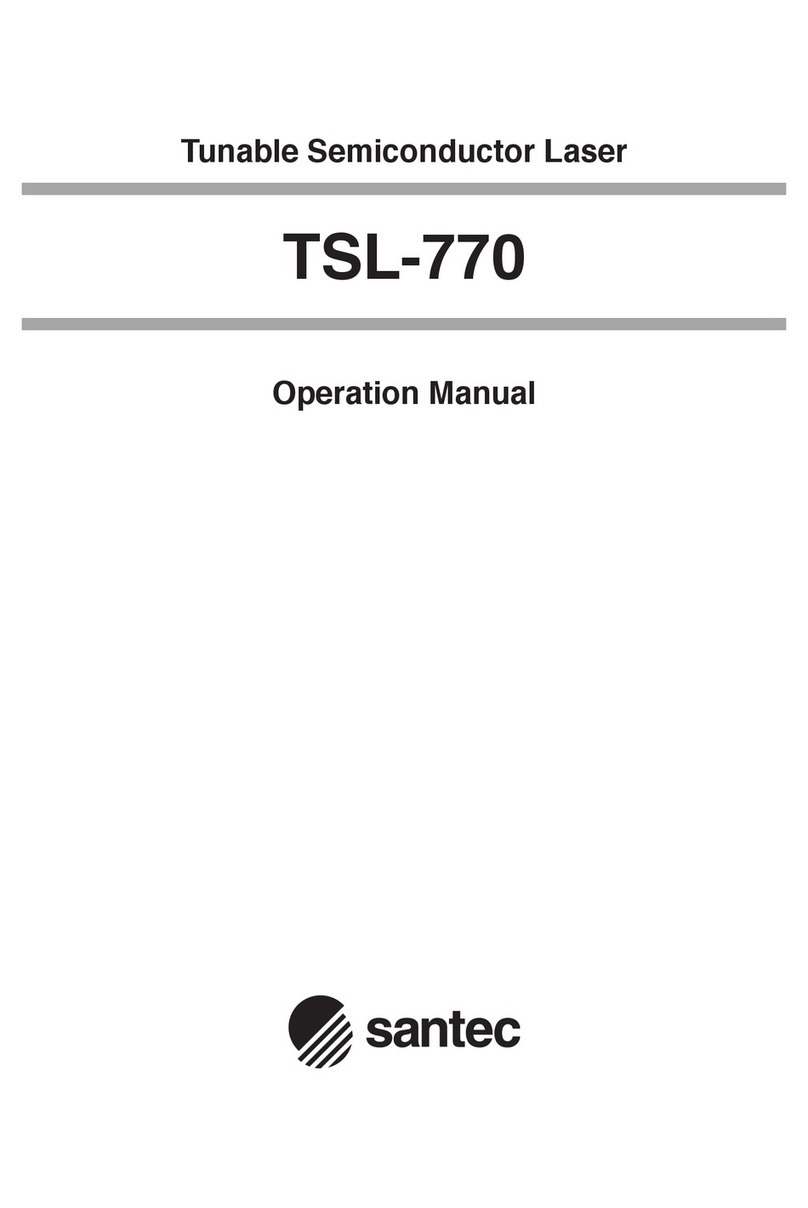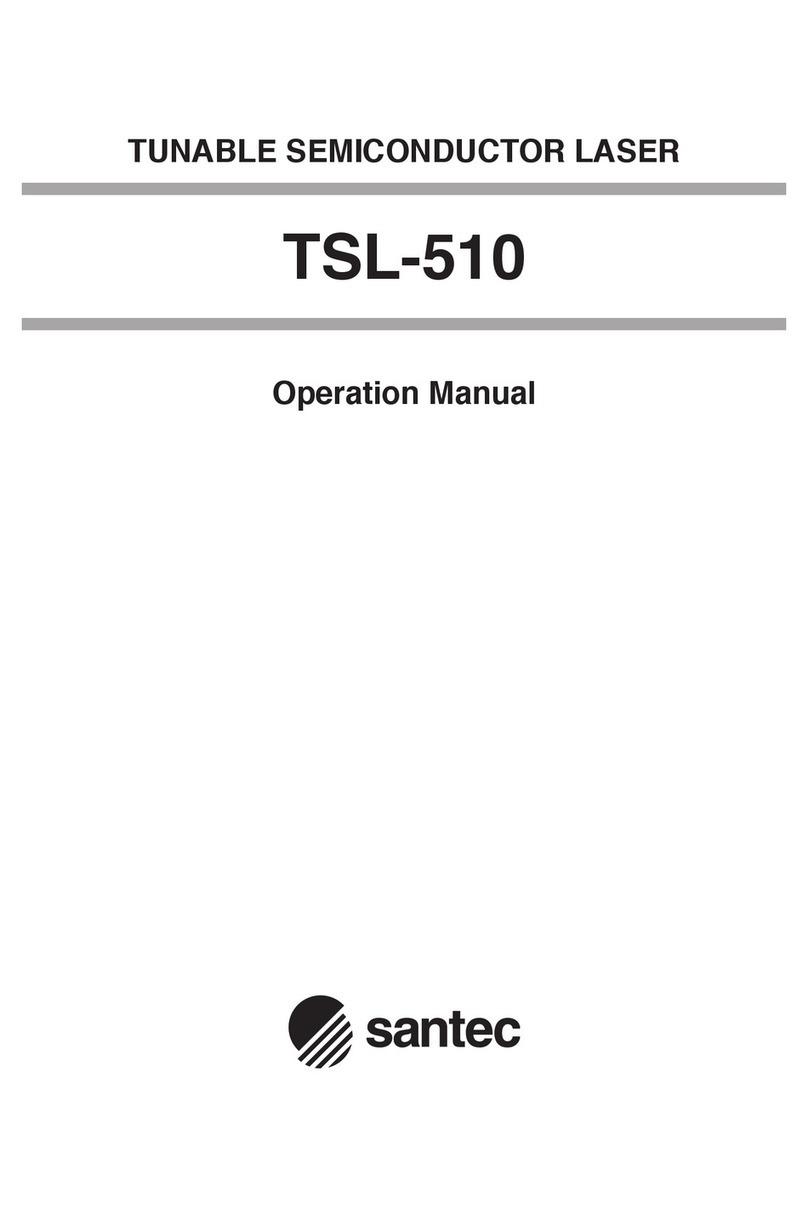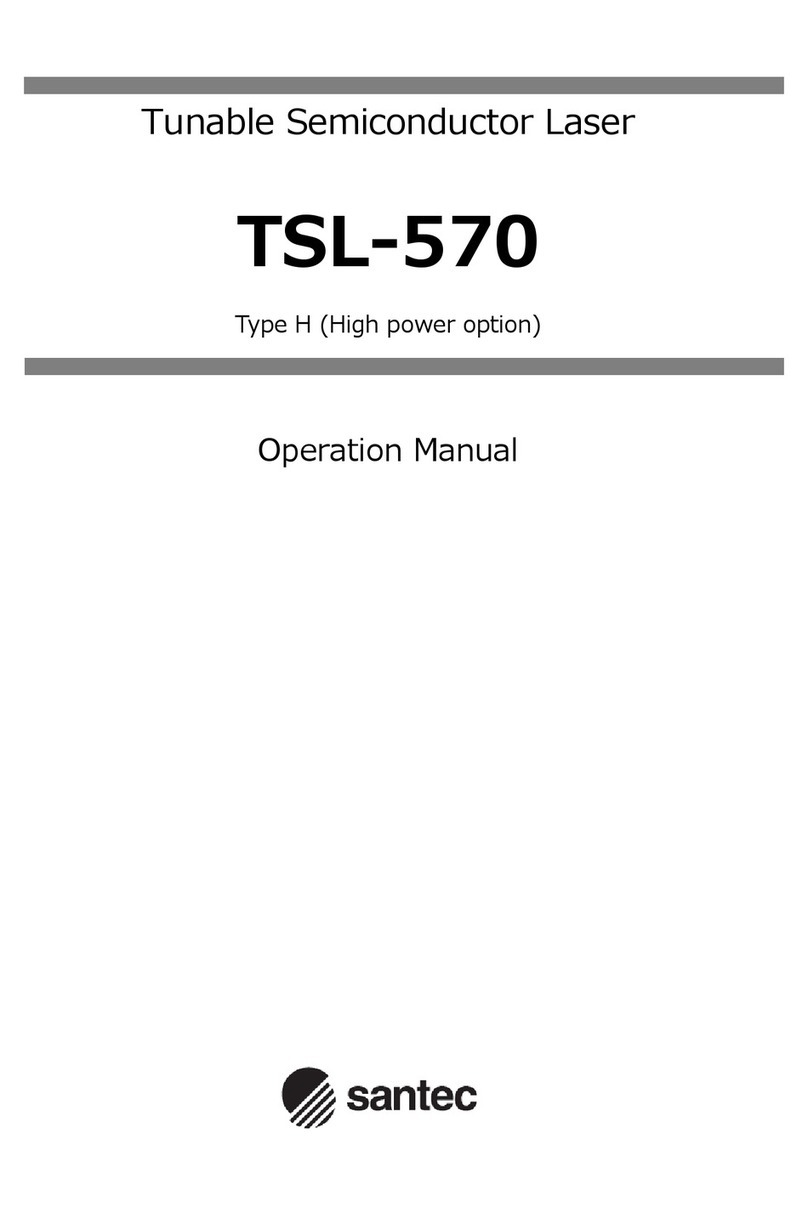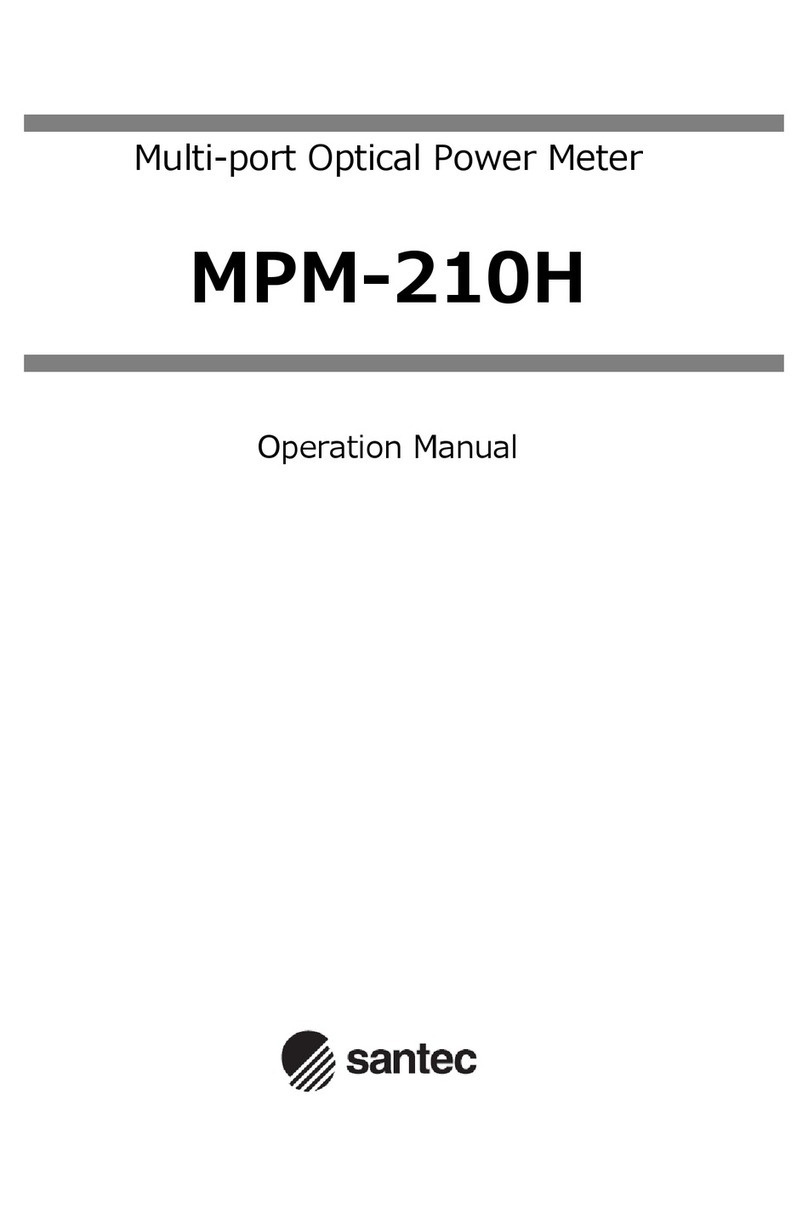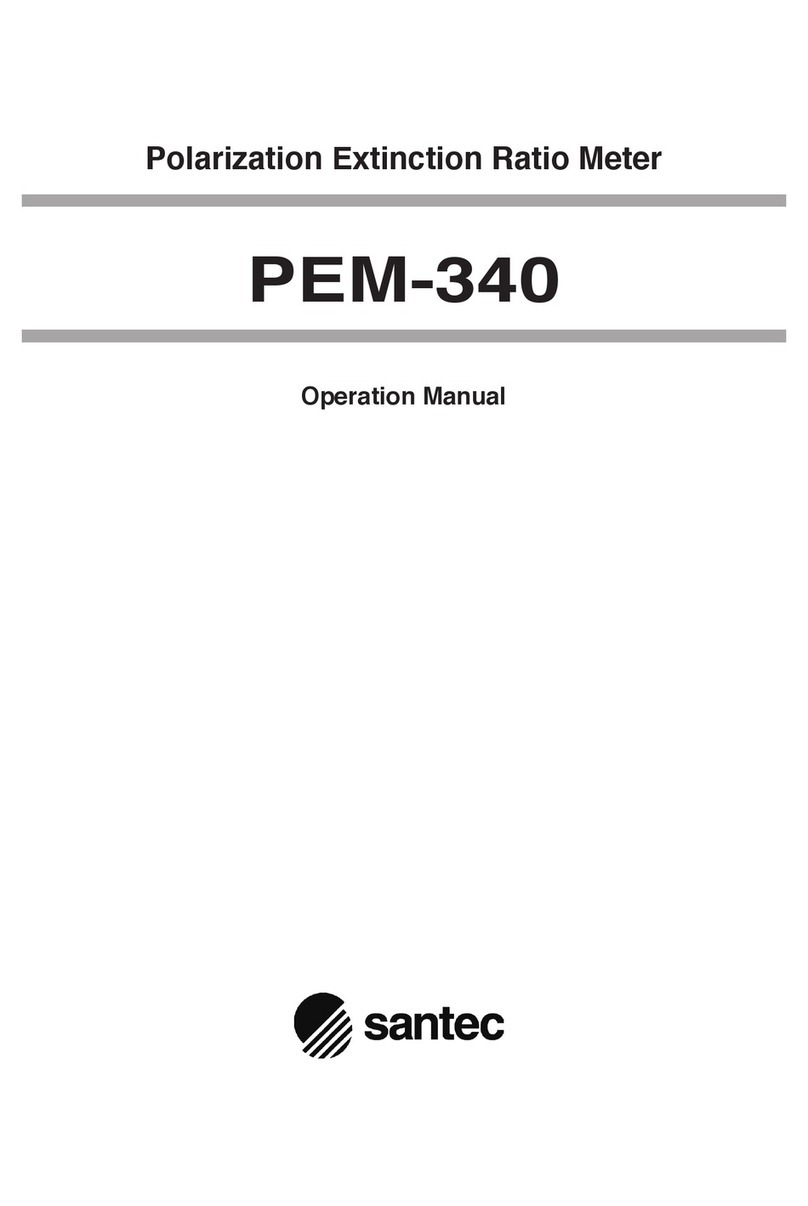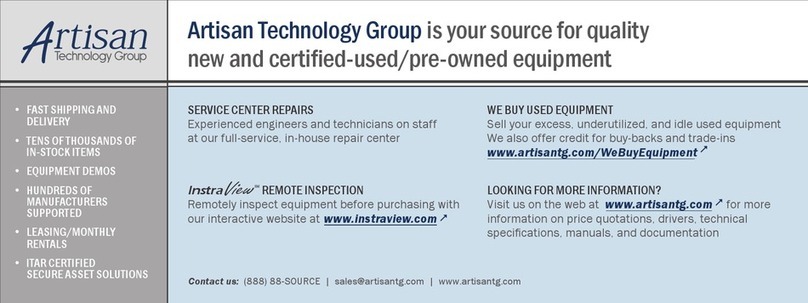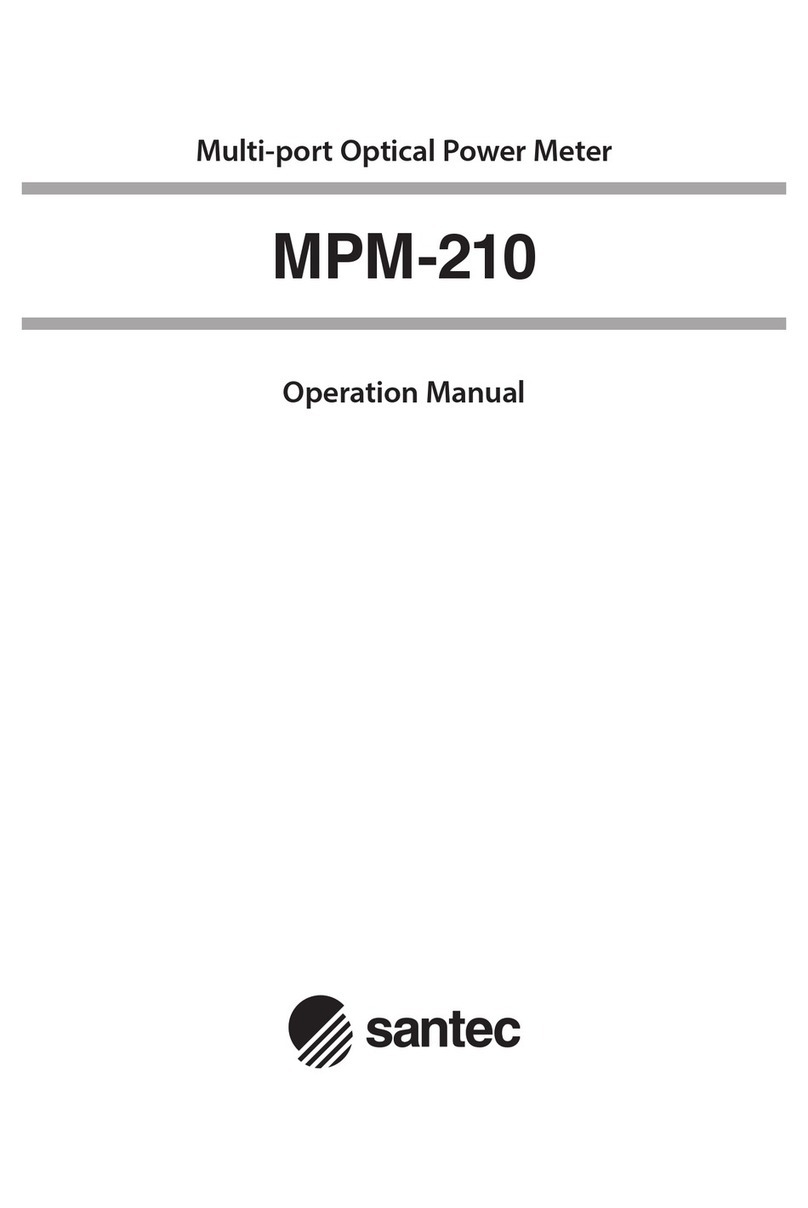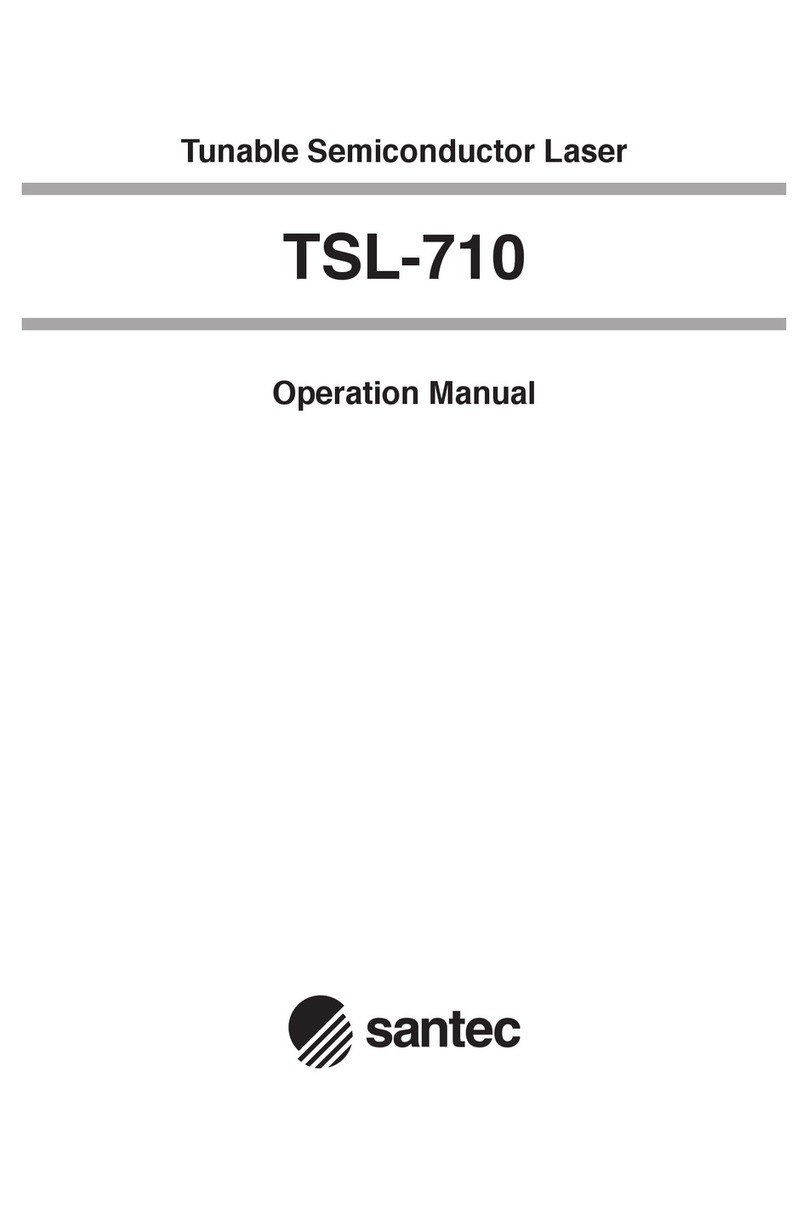8
Absolute Accuracy
The absolute accuracy specification includes the total measurement uncertainties involved in the
calibration process including the transfer of the absolute power standard from N.I.S.T. Contact
OptoTest for the detailed chain of uncertainties.
Optical Power Meter, Channel Performance
For multichannel instruments, the power meter circuit converts and digitizes the optical power level with
the given sampling interval. Changes in light levels such as modulation will be averaged within that
sampling interval.
Instrument, Warm up Time
Optical power meters, in general, do not need any warm-up time unless the instrument must acclimate to
a changing environment. To calibrate the instrument or to perform stable measurements, the instrument
should be acclimated for 15 minutes for each 5ºC of temperature differential. For example, if the
instrument was stored at 18ºC and brought into an environment of 28ºC the instrument should be allowed
to warm up for 30 minutes.
Recommended Recalibration Period
This is the recommended time period for re-calibration in order to maintain accurate specifications. The
recommendation is made based upon statistics on detector aging; however, it is up to the metrology
policies and procedures within each company to define the calibration cycles on optical power meters.
Optical Power Meter, Fiber Compatibility
The amount of areal coverage of the detector, or the portion of the light emitted from the fiber being
measured, depends on the mechanical features of the optical interface, the active area of the detector
and the numerical aperture (NA) of the fiber. A fiber with a large NA, for example 100/140 multimode
fiber, might not under-fill a small area detector hence the absolute power reading will be less than actual.
Instrument, Environmental
Operating Temperature: This is the temperature range in which the instrument will conform to the
specifications after the specified warm up time.
Storage Temperature: This is the temperature range at which the instrument can be stored with the power
off without any damage or any loss of specification to the instrument. It is required that the instrument be
brought back to within the operating temperature range before it is turned on.
Humidity: The relative non-condensing humidity levels allowed in the operating temperature range.